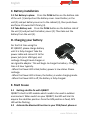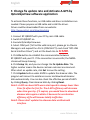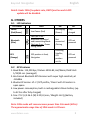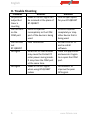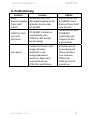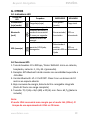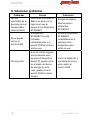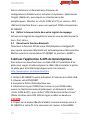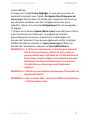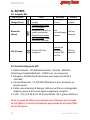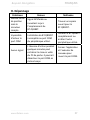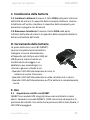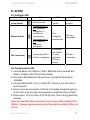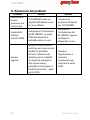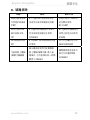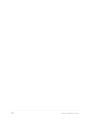Qstarz eXtreme BT-Q818XT Quick Installation Manual
- Taper
- Quick Installation Manual

Beyond NavigationEnglish
……………………………………………………………………………………………………………………………………………………………………………………….
……………………………………………………………………………………………………………………………………………………………………………………….
www.Qstarz .com 1
BT‐Q818XTQuickInstallationGuide
A.StandardPackage
(1)GPSUnitBT‐Q818XT(2)Lithium‐IONRechargeableBattery(3)
miniUSBCable(4)CigaretteAdapter+WarrantyCard+QuickGuide
NOTE1:TheCigaretteAdaptorcanonlybeusedtocharge
BT‐Q818XT.Pleasedon’tmakeuseofitwithdevicesother
thanBT‐Q818XT.
1.2.
3.4.
B.Appearance
1.Powerjack(miniUSBtype)
2.Powerswitch(Off/1Hz/10Hz)
3.BatterystatusLED(Red/Green)
4.BluetoothstatusLED(Blue)
5.GPSstatusLED(Orange)
6.Internalantenna

English
……………………………………………………………………………………………………………………………………………………………………………………….
.........................................................................................................................................................................................
2 www.Qstarz.com
C.Batteryinstallation
C‐1PutBatteryinplace:PressthePUSHbuttononthebottomside
oftheunit(1)andpulloutthebatterycover.Insertbatteryinthe
unit(2)andputbatterycoverontothecabinet(3),thenpushdown
andforceitforwardtofitfirmly(4).
C
‐2TakeBatteryout:PressthePUSHbuttononthebottomsideof
theunit(1)andpulloutthebatterycover(2).Thentakeoutthe
batteryfromtheunit(3).
D.Chargingyourbattery
Forthefirsttimeusingthe
BT‐Q818XT,pleasechargebattery
untilitisfullycharged.Takethe
powercableandconnectittothe
powerjack(miniUSBtype)and
rechargethroughtravelchargeror
carcigaretteadaptor.Thiswillbegintochargethebattery.Charging
timeis3
hourtypically.
‐WhenthePowerLEDisRed,batterypowerislowstatus.Please
recharge.
‐WhenthePowerLEDisGreen,thebatteryisunderchargingmode.
‐WhenthePowerLEDisoff,thebatteryisfullycharged.
E.Starttouse
E‐1GettingsatellitefixwithQ818XT
Q818XTisbuiltinGPSmodulewhichneedstobeusedinoutdoor
environment.WhenswitchonyourQ818XT,theGPSwillstartto
acquirethesatellitesposition.OncetheGPSpositionisfixed,GPS
LEDwillbeflashing.
E‐2Activatethe
BluetoothfunctioninyourPDA/Smartphoneor

Beyond NavigationEnglish
……………………………………………………………………………………………………………………………………………………………………………………….
……………………………………………………………………………………………………………………………………………………………………………………….
www.Qstarz .com 3
PC
BeforeactivatingtheBluetoothfunctioninyourPDA/PC,please
switchonBT‐Q818XTReceiverforparingandcheckifyourdeviceis
equippedwithBluetoothfunction.Ifnot,youmayneedtoacquirean
optionalCF/SDBluetoothcardorBluetoothdongle.
NOTE:Thecodeis“0000”ifrequired
forthepairinginthefirsttime.
E‐3AutomaticallycreateashortcutinBluetoothManagerwindow
Afterthepairingcomplete,thesystemwillthenfindaquickconnect
device“Qstarz818XT ”inBluetoothManager.Infurtheruse,youjust
needtoclickittoconnecttothisBluetoothGPSReceiver.
E‐4ChecktheSe rialPortinBluetoothSetting
AftercompletepairingwiththeReceiver,pleaseclick“SerialPort”to
confirmtheassignedCOMport.IfyouusePDA/PCtopairtheGPS
Receiver,pleasecheck“OutboundCOMport”.
E‐5ActivateG‐MousefunctionviaUSBconnection
1.Install
theUSBDriver(OnlysupportMicrosoftWindowsXP/Vista/
Win7)
2.ConnectBT‐Q818XTwithyourPC
3.ChecktheCOMportno.yourPCisassignedforBT‐Q818XT
Goto<Start>\<Settings>\<PanelControl>\<Performanceand
Maintenance>\<System>andSelect<Hardware>tabandthen
click
<DeviceManager>.Expandthe<Ports(COM&LPT)>andcheck“GPS
USBSerialInterfaceDriver”toseewhichCOMportisforBT‐Q818XT.
E‐6SetcorrectSerialPortinyourmapsoftware
Activateyournavigationsoftwareandmakesuretoselectthe
correct“SerialPort”.
E‐7
SwitchofftheBluetoothfunction
SwitchoffGPSfunctioninyourPDA/Smartphone/PC,thenthe
Bluetoothconnectionwillbedisconnectedautomatically.Thenput
BT‐Q818XTpowerswitchto“OFF”position.

English
……………………………………………………………………………………………………………………………………………………………………………………….
.........................................................................................................................................................................................
4 www.Qstarz.com
F.ChangefixupdaterateandActivateA‐GPSby
QstarzGpsViewsoftwareapplication
Toactivatethesefunctions,anUSBcableanddriverinstallationsare
needed.PleaseprepareanUSBcableandinstallthedriver.
Drivercouldbedownloadedfromourwebsite:
http://www.qstarz.com/download.php
1.ConnectBT‐Q818XTwithyourPCbymini‐USBcable.
2.SwitchBT‐Q818XTon.
3.ExecuteQstarzGpsView.exe
4.SelectCOMport(Tofindthevalidcomport,pleasegoto<Device
Manager>andexpandthe<Ports(COM&LPT)>andcheck“GPSUSB
SerialInterfaceDriver”)andset
thebaudrateto115200.
5.ClickOnbuttontoestablishthecommunicationbetween
BT‐Q818XTandyourPC.Iftheconnectionissuccessful,theNMEA
streamwillkeepshowing.
6.ClickSetuptab,andyoucanchangetheFixUpdateRate.The
highernumbermeansthedevicecanbearextremerenvironment.
Afterselect
anupdaterate,clickSettosavethesetting.
7.ClickUpdatebuttonunderAGPStoupdatethealmanacdata.The
programwillconnecttoassistanceserveranddownloadalmanac
dataautomatically.YoucanalsochecktheeffectiveperiodofAGPS
byclickingQuery.ClearalmanacdatabyclickingReset.
Note1:A‐GPScanboostGPSwarmstartspeedtoalwayslowerthan
15secfixafterthefirstfix.TheA‐GPSefficiencywilldecrease
whentimegoesby.Ifitexpires,youwouldhavetodownload
almanacdataagainordeleteitbecausetheacceleration
efficiencyoffixwill
becometotallyineffective.
Note2:Pleasedon’tupdatethealmanacdataviaBluetooth
interface.

Beyond NavigationEnglish
……………………………………………………………………………………………………………………………………………………………………………………….
……………………………………………………………………………………………………………………………………………………………………………………….
www.Qstarz .com 5
Note3:Under10Hzfixupdaterate,DGPSfunctionandA‐GPS
updatewillbedisabled.
G.OTHERS
G‐1LEDIndicators
LEDStatus Flash ON OFF
Power
(Red/Green)
LowPower(Red)
Recharging
(Green)
Fully
charged
Bluetooth
(Blue)
Flashper2sec.:
Bluetoothconnected
andtransmittingMode
Flashper5sec.:Power
savingmode
Not
connected
/Pairing
GPSnot
powered
GPS
(Orange)
GPSpositionisfixed,
Navigation
Detecting
Satellite,
GPS
position
notfix
GPSnot
powered
G‐2GPSFeatures
1.BaudRate:115,200bps/Datum:WGS‐84;Hot/Warm/ColdStart:
1/33/35sec.(averaged)
2.66‐channelBluetoothGPSReceiverwithsuperhighsensitivityat
‐165dBm
3.BluetoothVersion:V1.2/SPPprofile/Class2with10metersin
openspace
4.Lowpowerconsumption,
built‐inrechargeableLithiumbattery(up
to42hrsafterfullycharged)
5.Size:72.2(L)X46.5(W)X20(H)mm/Weight:64.7g(battery
included)
Note:10Hzmodewillconsumemorepowerthan1Hzmode(42hrs).
Theapproximateusagetimeof10Hzmodeis24hours.

English
……………………………………………………………………………………………………………………………………………………………………………………….
.........................................................................................................................................................................................
6 www.Qstarz.com
H.TroubleShooting
Problems Reasons Methods
Noposition
outputbut
timeris
counting
WeakornoGPSsignalcan
bereceivedattheplaceof
BT‐Q818XT
Findanopenspace
foryourBT‐Q818XT
Cannotturn
onthe
COMport
InstallBT‐Q818XT
incompletelyortheCOM
portofthedeviceisbeing
used
InstallBT‐Q818XT
completelyorstop
otherdevicethatis
beingused.
Cannotfind
out
BT‐Q818XT
Poorconnection Re‐StartPDAorPC
andre‐install
software.
NoSignal
Noactionforfewminutes
maycausethePocketPC
enterpowersavingmode.
ItmayclosetheCOMport
atthesametime.
Closetheapplication
andexecuteitagain
tore‐opentheCOM
port.
NoSignal WeakornoGPSsignal
whenusingBT‐Q818XT
indoor
Gooutdoorsto
improvethepoor
GPSsignal.

Beyond NavigationDEUTSCH
……………………………………………………………………………………………………………………………………………………………………………………….
……………………………………………………………………………………………………………………………………………………………………………………….
www.Qstarz .com 7
BT‐Q818XT–Schnellinstallationsanleitung
A.Lieferumfang
(1)GPS‐GerätBT‐Q818XT(2)Lithium‐Ionen‐Akku(3)Mini‐USB‐Kabel
(4)Zigarettenanzünderadapter+Garantiekarte+
Schnellinstallationsanleitung
Hinweis:DerZigarettenanzünderadapteristspeziellausgeführtund
kannnurzumLadendesBT‐Q818XTverwendetwerden.Bitte
versuchenSienicht,ihnmitanderenGerätenalsdemBT‐Q818XTzu
verwenden.
1.
2.3.4.
B.Äußeres
1.Stromanschluss(Mini‐USB)
2.Modusschalter(OFF/1Hz/10Hz)
3.BatterystatusLED(Rot/
Grün)
4.BluetoothstatusLED(Blau)
5.GPSstatusLED(Orange)
6.Internalantenna

DEUTSCH
……………………………………………………………………………………………………………………………………………………………………………………….
.........................................................................................................................................................................................
8 www.Qstarz.com
C.Akkueinlegen
C‐1AkkuindasGeräteinlegen:DrückenSiediePUSH‐Tasteander
UnterseitedesGeräteundnehmenSiedenAkkufachdeckelab.Legen
SiedenAkkuindasGerätein,setzenSiedenAkkufachdeckelwieder
aufunddrückenSiedenDeckelmitetwasKrafthinabundetwas
nachvorne,
biserfestsitzt.
C‐2Akkuentnehmen:DrückenSiediePUSH‐Tasteander
UnterseitedesGeräteundnehmenSiedenAkkufachdeckelab.
NehmenSiedenAkkuausdemGerät.
D.Akkuaufladen
BevorSiedenBT‐Q818XTzumersten
Malbenutzen,ladenSiedenAkkubitte
vollständigauf.VerbindenSiedas
Stromversorgungskabelmitdem
Stromanschluss(Mini‐USB)desGerätes
undladenSiedasGerätüber
USB‐Kabel,Reiseladegerätoder
Zigarettenanzünderadapterauf.DerAkkuwirdnungeladen.Die
Ladezeitliegtgewöhnlichbeietwaeiner
Stunde
‐WenndieBetriebsanzeige‐LEDrotleuchtet,istderAkkufast
entladen.Bitteaufladen.
‐WenndieBetriebsanzeige‐LEDgrünleuchtet,wirdderAkkugerade
geladen.
‐SobalddieBetriebsanzeige‐LEDausleuchtet,istderAkkukomplett
aufgeladen.
E.Anwendung
E‐1FindenSiedieSatellitenpositionmitdemQ818XT
DasQ818XTenthälteinGPS‐ModulfürdieVerwendungimFreien.
WennSiedasQ818XTeinschalten,beginntdasGPS,die
Satellitenpositionzuermitteln.SobaldderGPS‐Standortermitteltist,

Beyond NavigationDEUTSCH
……………………………………………………………………………………………………………………………………………………………………………………….
……………………………………………………………………………………………………………………………………………………………………………………….
www.Qstarz .com 9
beginntdieGPS‐LEDzuleuchten.
E‐2AktivierenSiedieBluetooth‐FunktionalitätIhres
PDAs/SmartphonesoderPCs
SchaltenSiedenBT‐Q818XTeinundkoppelnSieihnmitdemGerät.
FallsdieKopplungfehlschlagensollte,istdasGeräteventuellnicht
mitdergeeignetenBluetooth‐Funktionalitätausgestattet.Indiesem
FallsolltenSie
eineoptionaleBluetooth‐Karte(CF/SD)oderein
Bluetooth‐Dongleerwerben.
HINWEIS:BeidererstenKopplungverwendenSiebitteden
voreingestelltenCode„0000“.
E‐3VerknüpfungimBluetoothManager‐Fensterautomatisch
anlegen
NachabgeschlossenerKopplungwirdeinSchnellverbindungsgerät
„Qstarz818XT“imBluetoothManagerangelegt.Beim nächsten
EinsatzkönnenSiezur
VerbindungmitIhrem
Bluetooth‐GPS‐Empfängereinfachdaraufklicken.
E‐4SeriellenPortindenBluetooth‐Einstellungenprüfen
NachdemdieKopplungmitdemEmpfängerabgeschlossenwurde,
klickenSiezurBestätigungdeszugewiesenenCOM‐Portsbitteauf
„SeriellerPort“.WennSiedenGPS‐EmpfängermiteinemPDAoder
PCkoppeln,markieren/überprüfenSie
bitte„Ausgehender
COM‐Port“.
E‐5AktivierenderG‐MausfunktionüberdieUSB‐Verbindung
1.USB‐Treiberinstallieren(nurunterMicrosoftWindowsXP/Vista
unterstützt/Win7)
2.BT‐Q818XTandenPCanschließen
3.PrüfenSiedieNummerdesCOM‐Ports,überdenIhrPCmitdem

DEUTSCH
……………………………………………………………………………………………………………………………………………………………………………………….
.........................................................................................................................................................................................
10 www.Qstarz.com
BT‐Q818XTkommuniziert
RufenSie<Start>‐<Systemsteuerung>‐<LeistungundWartung>‐
<System>auf.KlickenSieaufdasRegister„Hardware“,klickenSie
dannauf„Geräte‐Manager“.KlickenSieaufdasPluszeichenvor
<Anschlüsse(COMundLPT)>,doppelklickenSieauf„GPSUSBSerial
InterfaceDriver“undschauenSienach,welcherCOM‐Portfürden
BT‐Q818XTeingesetztwird.
E‐6RichtigenseriellenPortinIhrerKartensoftwareeinstellen
StartenSieIhreNavigationssoftwareundwählenSiedenrichtigen
„seriellenPort“aus.
E‐7Bluetooth‐Funktionalitätabschalten
SchaltenSiezunächstdieGPS‐FunktionIhrePDAs,Smartphonesoder
PCsaus;dieBluetooth‐Verbindungwirdautomatischgetrennt.
BringenSie
danndenBetriebsschalterIhresBT‐Q818XTindie
„OFF“‐Position.
F.MitderQstarzGpsView‐SoftwareinundA‐GPS
aktivieren.
ZumAktivierendieserbeidenFunktionenbenötigenSieein
USB‐KabelundmüsseneinenTreiberinstallieren.BittebereitenSie
einUSB‐KabelvorundinstallierenSiedenTreiber.
DenTreiberkönnenSievonunsererWebsiteherunterladen:
http://www.qstarz.com/download.php
1.SchließenSiedenBT‐Q818XTübereinMini‐USB‐KabelandenPC
an.
2.SchaltenSiedenwitchBT‐Q818XTein.
3.FührenSiedieDateiQstarzGpsView.exe.
4.WählenSiedenCOM‐PortundstellenSiedieBaudrateauf
115.200ein.(ZumBestimmeneinesgültigenCOM‐PortsrufenSie

Beyond NavigationDEUTSCH
……………………………………………………………………………………………………………………………………………………………………………………….
……………………………………………………………………………………………………………………………………………………………………………………….
www.Qstarz .com 11
den<Geräte‐Manager>auf,erweiterndenEintrag<Anschlüsse(COM
&LPT)>undüberprüfen„GPSUSBSerialInterfaceDriver“.)
5.BauenSiedieVerbindungzwischenBT‐Q818XTundIhremPC
durchAnklickenderOn(Ein)‐Schaltflächeauf.Beierfolgreicher
VerbindungwirdderNMEA‐Stromangezeigt.
6.KlickenSieaufdasRegisterSetup
(Einstellungen);hierkönnenSie
unterFixUpdateRate(Aktualisierungsratefixieren)deneXtreme
Sport‐Moduseinstellen.JeextremerdieEinsatzbedingungen,desto
höherdieZahl.WählenSieeineAktualisierungsrate,klickenSie
anschließendzumSpeichernderEinstellungaufSet(Festlegen).
7.ZumAktualisierenderAlmanach‐DatenklickenSieaufdie Update
(Aktualisieren)‐Schaltfläche.DasProgrammverbindetsichmiteinem
speziellenServerundlädtdieAlmanach‐Datenautomatischherunter.
SiekönnendieAGPS‐EffektivitätdurchAnklickender Query
(Abfrage)-Schaltflächeprüfen.Mitder Reset
(Rücksetzen)‐SchaltflächelöschenSiedieAlmanach‐Daten.
HINWEIS
1:A‐GPSkanndieWarm‐Start‐Geschwindigkeiterhöhen.
NachdemerstmaligenBestimmenderPositionbenötigt
dienächstePositionsbestimmungwenigerals15
Sekunden.DieA‐GPS‐EffizienznimmtimLaufederZeit
ab.SiemüssenerneutAlmanac‐Datendownloaden,um
dieveraltetenzuersetzen.Andernfallswirddie
Positionsbestimmungsehrineffektiv.
HINWEIS2:AktualisierenSiedieAlmanac‐Datennichtüberdie
Bluetooth‐Schnittstelle.
HINWEIS3:
Unter10HzfixUpdate‐RatewirdDGPS‐Funktionund
aktualisierungA‐GPSdeaktiviertwerden.

DEUTSCH
……………………………………………………………………………………………………………………………………………………………………………………….
.........................................................................................................................................................................................
12 www.Qstarz.com
G.SONSTIGES
G‐1LED‐Anzeigen
LED‐Status Blinken Ein Aus
Betrieb
(rot/grün)
Rot:Energiestand
niedrig
Grün:
Ladevorgang
Komplett
aufgeladen
Bluetooth
(blau)
Einmalin2Sekunden:
Bluetooth‐Verbindun
gbesteht
Einmalin5Sekunden:
Energiesparmodus
Nicht
verbunden/Kop
peln
Kein
GPS‐Betrieb
GPS
(orange)
GPS‐Position
bestimmt,Navigation
Satellitensuche,
GPS‐Position
nichtbestimmt
Kein
GPS‐Betrieb
G‐2GPS‐Merkmale
1.Baudrate:115.200bps/Datum:WGS‐84;Heiß‐/Warm‐/Kaltstart:
1/33/35Sek.(durchschnittlich)
2.Bluetooth‐GPS‐Empfänger,66Kanäle,extremhohe
Empfindlichkeit:‐165dBm
3.Bluetooth‐Version:V1.2/SPP‐Profil/Klasse2,10Meterbeifreier
Sicht
4.GeringerStromverbrauch,integrierterLithium‐Akku
(bis42
BetriebsstundenbeivollerAufladung)
5.Abmessungen:72,2(L)x46,5(B)x20(H)mm/Gewicht:64,7g
(einschließlichAkku)
Hinweis:
Im10Hz‐ModuswirdmehrStromalsim1Hz‐Modusaufgenommen
(42Std.).DieungefähreAnwendungsdauerdes10Hz‐Modus
beträgt24Stunden

Beyond NavigationDEUTSCH
……………………………………………………………………………………………………………………………………………………………………………………….
……………………………………………………………………………………………………………………………………………………………………………………….
www.Qstarz .com 13
H.Problemlösung
Problem Ursache Abhilfe
Keine
Positionsangabe,
Timerläuft
jedoch
Schwacheroderkein
GPS‐Signalempfangander
aktuellenPositiondes
BT‐Q818XT
SuchenSiefürden
BT‐Q818XTeinen
PlatzmitfreierSicht
zumHimmel.
COM‐Portlässt
sichnicht
aktivieren
BT‐Q818XT‐Installation
unvollständigoder
COM‐PortdesGerätes
bereitsbelegt
InstallierenSieden
BT‐Q818XT
vollständigoder
stoppenSiedas
andereGerät.
KeinSignal
PocketPCskönnennach
einigenMinuten
Inaktivitätinden
Energiesparmodus
wechseln.Dabeiwird
eventuellauchder
COM‐Portgeschlossen.
SchließenSiedie
Anwendungund
führenSiediese
zumerneuten
Öffnendes
COM‐Portsnoch
einmalaus.

ESPAÑOL
……………………………………………………………………………………………………………………………………………………………………………………….
.........................................................................................................................................................................................
14 www.Qstarz.com
BT‐Q818XT‐Guíadeinstalaciónrápida
A.Paqueteestándar
(1)UnidadGPSBT‐Q818XT(2)Bateríadeion‐litiorecargable(3)
CableMini‐USB(4)Adaptadorparaencendedor+Tarjetadegarantía
+Guíadeinstalaciónrápida.
NOTA:eladaptadorparamecherotieneespecificacionesespeciales
ysólosepuedeutilizarparacargarelmodeloBT‐Q818XT.Nohaga
usodelmismoconotrosdispositivosquenoseandelmodelo
BT‐Q818XT.
1.2.3.4.
B.Appearance
1.Conectordealimentación(tipoMini‐USB)
2.Conmutadordemodo(OFF/1Hz/10Hz)
3.LEDdeestadodelabatería(verde/rojo)
4.LEDdeestadoBluetooth(azul)
5.LEDdeestadoGPS(naranja)
6.Antenainterna

Beyond NavigationESPAÑOL
……………………………………………………………………………………………………………………………………………………………………………………….
……………………………………………………………………………………………………………………………………………………………………………………….
www.Qstarz .com 15
C.Instalacióndelabatería
C‐1Insertelabateríaensulugar:presioneelbotónPULSAR
situadoenlaparteinferiordelaunidadyextraigalatapadela
batería.Insertelabateríaenlaunidadyvuelvaacolocarlatapaen
sulugar;acontinuación,presiónelahaciaabajoforzándola
ligeramentehaciadelante
paraquequedeperfectamenteajustada.
C‐2Extraigalabatería:presioneelbotónPULSARsituadoenla
parteinferiordelaunidadyextraigalatapadelabatería.A
continuación,extraigalabateríadelaunidad.
D.Cargarlabatería
Carguecompletamentelabatería
cuandovayaautilizareldispositivo
BT‐Q818XT.Enchufeelcablede
alimentaciónalconectorde
alimentación(tipominiUSB)y
realicelarecargaatravésdel
cargadordeviajeodeladaptador
delencendedordecigarrillos.Deestemodolabateríacomenzaráa
cargarse.Eltiempo
decargaesde3horas.
‐SielcolordelLEDdealimentaciónesrojo,lacargadelabateríaes
baja.Recárguela.
‐SielcolordelLEDdealimentaciónesverde,labateríaseencuentra
enelmododecarga.
‐SielLEDdealimentaciónesapagar,la
bateríasehabrácargado
completamente.
E.Empezarautilizareldispositivo
E‐1ObteniendoubicacióndelsatéliteconelQ818XT
ElQ818XTtieneintegradoelmoduloGPS,elcualnecesitaser
utilizadoenunambienteexterior.CuandoelQ818XTcambia,elGPS

ESPAÑOL
……………………………………………………………………………………………………………………………………………………………………………………….
.........................................................................................................................................................................................
16 www.Qstarz.com
empezaráabuscarlaposiciónsatelital.UnavezlaposicióndelGPS
esteubicada,elLEDdelGPStitilará.
E‐2ActivarlafunciónBluetoothenlaPDA,enelteléfonooensu
PC
EnciendaelreceptorBT‐Q818XTparainiciarelprocesodeasociación
ycompruebesieldispositivo
cuentaconlafunciónBluetooth.Sino
cuentacondichafunción,tendráqueadquirirlatarjetaBluetooth
CF/SDopcionalolabasedeconexiónBluetooth.
NOTA:puedequenecesiteelcódigolaprimeravezquerealicela
asociación.Dichocódigoes“0000”.
E‐3Crearautomáticamenteunacceso
directoenlaventanadel
administradorBluetooth
Unavezrealizadalaasociación,elsistemabuscaráundispositivode
conexiónrápida“Qstarz818XT”eneladministradorBluetooth.Para
utilizarlo,solamentetendráquehacerclicenélparaconectarsea
estereceptorGPSBluetooth.
E‐4Comprobarelpuertoserieen
laconfiguraciónBluetooth
Unavezcompletadalaasociaciónconelreceptor,hagaclicen
“Puertoserie”paraconfirmarelpuertoCOMasignado.Siutilizala
PDAosuPCparaasociarelreceptorGPS,activelaopción“Puerto
COMsaliente”.
E‐5ActivarlafunciónG‐Mousepormediodela
conexiónUSB
1.InstalarelcontroladorUSB(sólocompatibleconMicrosoft
WindowsXP,VistayWin7)
2.ConectelaunidadBT‐Q818XTasuPC
3.CompruebeelnúmerodepuertoCOMdesuPCqueestáasignado
alaunidadBT‐Q818XT

Beyond NavigationESPAÑOL
……………………………………………………………………………………………………………………………………………………………………………………….
……………………………………………………………………………………………………………………………………………………………………………………….
www.Qstarz .com 17
Vayaa<Start>(Inicio)\<Settings>(Configuración)\<PanelControl>
(Paneldecontrol)\<PerformanceandMaintenance>(Rendimientoy
mantenimiento)/<System>(Sistema).Seleccionelaficha
<Hardware>y,acontinuación,hagaclicen<DeviceManager>
(Administradordedispositivos).Expandaelnodo<Ports(COM&
LPT)>(Puertos(COMyLPT))ycompruebe
laopción“GPSUSBSerial
InterfaceDriver”(ControladorCP210xUSBaUARTBridge)paraver
quépuertoCOMestáasignadoalaunidadBT‐Q818XT.
E‐6Establecerelpuertoseriecorrectoenelsoftwarecartográfico
Activeelsoftwaredenavegaciónyasegúresedeseleccionarel
puertoseriecorrectoen
“Puertoserie”.
E‐7DesactivarlafunciónBluetooth
DesactivelafunciónGPSdelaPDA,elteléfonoysuPC.Unavez
hechoesto,laconexiónBluetoothsedesconectaráautomáticamente.
Seguidamente,coloqueelconmutadordealimentacióndel
dispositivoBT‐Q818XTenlaposicióndeapagado.
F.ActivarelA‐GPSmediantelaaplicaciónde
softwareQstarzGpsView
ParaactivarestasdosfuncionesseránnecesariosuncableUSByla
instalacióndeuncontrolador.Porfavor,prepareuncableUSBe
instaleelcontrolador.
ElcontroladorpuedeserdescargadodenuestrositioWeb:
http://www.qstarz.com/download.php
1.ConecteelBT‐Q818XTconsuPCmedianteelcablemini‐USB.
2.EnciendaelBT‐Q818XT.
3.EjecuteQstarzGpsView.exe.
4.SeleccioneelpuertoCOM(ParaencontrarelpuertoCOMválido,
porfavor,diríjasea<AdministradordeDispositivos>yexpandael

ESPAÑOL
……………………………………………………………………………………………………………………………………………………………………………………….
.........................................................................................................................................................................................
18 www.Qstarz.com
<Puertos(COM&LPT)>ymarque“ControladorGPSdeInterfazde
SerieUSB”)yconfigurelavelocidadenbaudiosa
115200.
5.HagaclicenelbotónOn(Encendido)paraestablecerla
comunicaciónentreelBT‐Q818XTysuPC.Silaconexiónserealiza
conéxito,continuaráapareciendolacorrienteNMEA.
6.HagaclicenlapestañaSetup(Configuración),ypodrácambiaral
modoeXtremeSportenFixUpdate
Rate(EstablecerlaVelocidadde
Actualización).Unnúmeromásaltosignificaqueundispositivo
puedesoportarcondicionesmásextremas.Trasseleccionaruna
velocidaddeactualización,hagaclicenSet(Configurar)paraguardar
laconfiguración.
7.HagaclicenelbotónUpdate(Actualizar)enAGPSparaactualizar
losdatosdelalmanaque.
Elprogramaseconectaráalservidor
asistenteydescargarálosdatosdelalmanaqueautomáticamente.
TambiénpuedecomprobarelperíododeeficaciadelAGPShacienda
clicenQuery(Consulta).Eliminelosdatosdelalmanaquehaciendo
clicenReset(Restablecer).
NOTA1:ElA‐GPSpuedeacelerarlavelocidaddeinicioen
caliente
delGPSparaqueseasiempreinferiora15segundostrasel
primerajuste.LaeficaciadelA‐GPSdisminuiráamedida
quepaseeltiempo.Siexpira,deberádescargardenuevo
losdatosdelalmanaqueporquelaeficaciadeaceleración
delajustesevolverátotalmenteineficaz.
NOTA2:
Porfavor,noactualicelosdatosdelalmanaqueatravésde
unainterfazBluetooth.
NOTA3:Bajo10Hzfrecuenciadeactualizaciónderevisión,la
funciónDGPSyA‐GPSsedesactivará

Beyond NavigationESPAÑOL
……………………………………………………………………………………………………………………………………………………………………………………….
……………………………………………………………………………………………………………………………………………………………………………………….
www.Qstarz .com 19
G.OTROS
G‐1IndicadoresLED
Estadodel
LED
Parpadeo ENCENDIDO APAGADO
Alimentación
(rojo/verde)
Cargabaja(rojo)
Recargando
(verde)
Cargatotal
Bluetooth
(azul)
2 vecesporsegundo:
conexiónBluetoothy
mododetransmisión
5vecesporsegundo:
mododeahorrode
energía
Noconectado/
Asociación
GPSno
alimentado
GPS(naranja)
posiciónGPSfijada,
navegación
Detectandoel
satélite,
posiciónGPSno
fijada
GPSno
alimentado
G‐2FuncionesGPS
1.Tasadebaudios:115.200bps/Datos:WGS‐84.Inicioencaliente,
templadoycaliente:1,33y35s(promedio)
2.ReceptorGPSBluetoothde66canalesconsensibilidadsuperaltaa
‐165dBm
3.VersiónBluetooth:V1.2.PerfilSPP.Clase2conun
alcancede10
metrosenespacioabierto
4.Bajoconsumodeenergía,bateríadelitiorecargableintegrada
(hasta42horasconcargacompleta)
5.Tamaño:72,2(LA)x46,5(AN)x20(AL)mm.Peso:64,7g(batería
incluida)
Nota:
Elmodo10Hzconsumirámasenergíaqueelmodo1Hz
(42hrs).El
tiempodeusoaproximadode10Hzes24horas.

ESPAÑOL
……………………………………………………………………………………………………………………………………………………………………………………….
.........................................................................................................................................................................................
20 www.Qstarz.com
H.Solucionarproblemas
Problemas Causas Soluciones
Nohay
resultadosdela
posiciónperoel
temporizador
estácontando
LaseñalGPSrecibidaes
débilonoexisteenel
lugarenelquese
encuentraeldispositivo
BT‐Q818XT.
Busqueunespacio
abiertoparael
dispositivo
BT‐Q818XT.
Nosepuede
activarel
puertoCOM
Eldispositivo
BT‐Q818XTnoestá
instalado
completamenteoel
puertoCOMdelmismo
estáenuso.
Instaleeldispositivo
BT‐Q818XT
completamenteo
detengaotros
dispositivosque
esténenuso.
Nohayseñal
Sinoserealizaninguna
acciónduranteunos
minutoseldispositivo
PocketPCpuedeentrar
enelmododeahorro
deenergía.Eneste
caso,puedecerrarel
puertoCOMalmismo
tiempo.
Cierrelaaplicacióny
ejecúteladenuevo
parareabrirel
puertoCOM.
La page est en cours de chargement...
La page est en cours de chargement...
La page est en cours de chargement...
La page est en cours de chargement...
La page est en cours de chargement...
La page est en cours de chargement...
La page est en cours de chargement...
La page est en cours de chargement...
La page est en cours de chargement...
La page est en cours de chargement...
La page est en cours de chargement...
La page est en cours de chargement...
La page est en cours de chargement...
La page est en cours de chargement...
La page est en cours de chargement...
La page est en cours de chargement...
La page est en cours de chargement...
La page est en cours de chargement...
La page est en cours de chargement...
La page est en cours de chargement...
-
 1
1
-
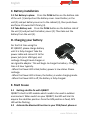 2
2
-
 3
3
-
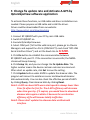 4
4
-
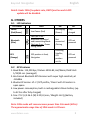 5
5
-
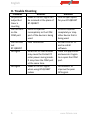 6
6
-
 7
7
-
 8
8
-
 9
9
-
 10
10
-
 11
11
-
 12
12
-
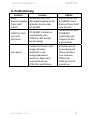 13
13
-
 14
14
-
 15
15
-
 16
16
-
 17
17
-
 18
18
-
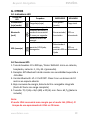 19
19
-
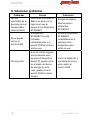 20
20
-
 21
21
-
 22
22
-
 23
23
-
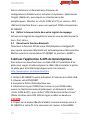 24
24
-
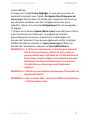 25
25
-
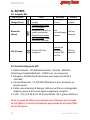 26
26
-
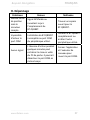 27
27
-
 28
28
-
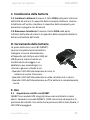 29
29
-
 30
30
-
 31
31
-
 32
32
-
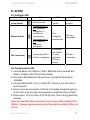 33
33
-
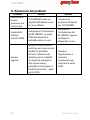 34
34
-
 35
35
-
 36
36
-
 37
37
-
 38
38
-
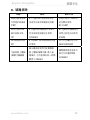 39
39
-
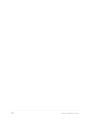 40
40
Qstarz eXtreme BT-Q818XT Quick Installation Manual
- Taper
- Quick Installation Manual
dans d''autres langues
- italiano: Qstarz eXtreme BT-Q818XT
- English: Qstarz eXtreme BT-Q818XT
- español: Qstarz eXtreme BT-Q818XT
- Deutsch: Qstarz eXtreme BT-Q818XT
Documents connexes
Autres documents
-
Hama 00062721 Le manuel du propriétaire
-
Hama Solar Bluetooth GPS Receiver 00062722/03.07 Manuel utilisateur
-
Hama 00062722 Le manuel du propriétaire
-
Conceptronic CBTGPS Quick Installation Manual
-
Holux M-1000B Quick Manual
-
Holux M-1000 Quick Manual
-
Holux M-1000B Quick Manual
-
Holux M-1000 Quick Manual
-
Holux M-1200 Quick Manual
-
Holux M-1200 Quick Manual