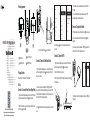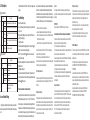RG-REX12 Wi-Fi Range Extender
Scan to Download Reyee Router App
For technical support, please email:[email protected]
Technical support site: https://www.ireyee.com/support
Ethernet Port
Signal Status LED
System Status LED
Mesh/WPS Button
Range Extender *1 User Manual *1 Warranty Card *1
Package Contents
Product Appearance
Note: Short press the Reyee to turn off the LED.
Set Up
Scenario 1: Connect to Reyee Device (Reyee Mesh)
1. Plug the extender halfway between your Reyee router and Wi-Fi dead
zone (within router signal range). Wait until turns solid green.
2. Click the Mesh button on your primary Reyee router (Not the extend-
er). Wait until turns solid white.
1. Plug the extender halfway between your router and Wi-Fi dead zone
(within router signal range). Wait until turns solid green. This might
take up to 1-2 minutes.
Scenario 2: Connect to Other Brand Router
2. Connect your computer or smartphone to SSID "@Reyee-sXXXX",
the instruction GUI launches automatically when you connect the SSID.
Follow the instructions to complete setup. If it does not auto-launch, visit
"http://10.44.77.254" to configure the extender.
3. The should turn solid white, indicating successful connection to the
router.
2. Press the WPS button on your router.
1. Plug the extender halfway between your router and Wi-Fi dead zone
(within router signal range). Wait until turns solid green.
Scenario 3: Connect via WPS
3. Within 2 minutes, press the WPS button on the extender. Wait until
turns solid white.
1. Plug the extender next to your modem. Wait until turns solid green.
2. Connect to the modem with an Ethernet cable. Wait until turns
solid green.
3. Connect your computer or smartphone to SSID "@Reyee-sXXXX", or
visit "http://10.44.77.254" to configure the extender.
Note: Connect a modem for uninterrupted connection via the 100Mbps
Ethernet port.
1. If the extender connects to a dual-band router, it will boost the 5G
Wi-Fi signal.
2. If you click the WPS button when the device is already in WPS
networking condition, it will not be paired again.
Scenario 4: Connect to the Modem
Note: If the signal lights only one bar, plug the extender closer to
your router.

System Status LED
LED Descriptions
The device works properly. / Connection success.
The system is starting up / restoring factory settings.
The device fails to access Wi-Fi network of the primary
router.
The device to accessing Wi-Fi network of the primary
router.
Signal Status LED
Connection in progress.
Best connection.
Good connection.
Poor connection.
1. The device is set to router mode.
2. Connection failed.
Blinking
1. Via Reyee App: Download the Reyee Router App to get advanced
features, such asturning off the LED, setting the Wi-Fi name and pass-
word...
2. Via Web Browser: Visit http://10.44.77.254 to view or change extender
settings.
Access Extender Settings
1.Locate the extender properly
If only one signal bar lights up after setting up, plug the extender closer
to your router.
Plug the extender halfway between your router and Wi-Fi dead zone
(within router signal range).
2. Reset the extender
Press the Reyee Mesh button for more than 5 seconds. If the is
Troubleshooting
blinking, the device is restoring factory settings.
Wait for 1 to 2 minutes. When the turns solid on, the device has
restored factory settings.
Repeat the configuration after the device reboots. The default SSID is
@Reyee-sXXXX.
3. Management Password
You are advised to eneter the Wi-Fi password. If the password is still
incorrect, please restore the device to factory settings (Press the Reyee
Mesh button for 5 seconds).
Federal Communications Commission Statement
This equipment has been tested and found to comply with the limits for a
Class B digital device,pursuant to part 15 of the FCC Rules.These
limits are designed to provide reasonable protection against harmful
interference in a residential installation.This equipment generates,uses
and can radiate radio frequency energy and,if not installed and used in
accordance with the instructions,may cause harmful interference to
—Reorient or relocate the receiving antenna.
—Increase the separation between the equipment and receiver.
—Connect the equipment into an outlet on a circuit different from that to
which the receiver is connected.
—Consult the dealer or an experienced radio/TV technician for help.
Innovation,Science and Economic Development Canada Statement
This device complies with Part 15 of the FCC Rules. Operation is
subject to the following two conditions:
(1) this device may not cause harmful interference, and
(2) this device must accept any interference received, including interfer-
ence that may cause undesired operation.
RF Exposure Statement:
This device complies with FCC radiation exposure limits set forth for an
uncontrolled environment and it also complies with Part 15 of the FCC
RF Rules.
RF Exposure Warning!
This equipment must be installed and operated in accordance with
provided instructions and the antenna(s) used for this transmitter must
be installed to provide a separation distance of at least 20 cm from all
persons and must not be co-located or operating in conjunction with
any other antenna or transmitter.
Caution!
Any changes or modifications not expressly approved by the party
responsible for compliance could void the user's authority to operate the
equipment.
IMPORTANT!
Operation in the band 5150-5250 MHz is only for indoor use.
This device complies with Industry Canada’s licenceexempt RSSs.
Operation is subject to the following two conditions:
(1) This device may not cause interference; and
(2) This device must accept any interference, including interference that
may cause undesired operation of the device.
Le présent appareil est conforme aux CNR d’Industrie Canada applica-
bles aux appareils radio exempts de licence.
L’exploitation est autorisée aux deux conditions suivantes :
(1) l’appareil ne doit pas produire de brouillage;
(2) l’utilisateur de l’appareil doit accepter tout brouillage radioélectrique
subi, même si le brouillage est susceptible d’en compromettre le
fonctionnement.
Exposure Statement
The device meets the exemption from the routine evaluation limits in
section 2.5 of RSS 102 and compliance with RSS102 RF exposure,us-
ers can obtain Canadian information on RF exposure and compliance.
Le dispositif rencontre l'exemption des limites courantes d'évaluation
dans la section 2.5 de RSS 102 et la conformité à l'exposition de
RSS102 rf, utilisateurs peut obtenir l'information canadienne sur
l'exposition et la conformité de rf.
RF Exposure Warning!
This transmitter must not be co-located or operating in conjunction with
any other antenna or transmitter. This equipment should be installed and
operated with a minimum distance of 20 centimeters between the
radiator and your body.
5G UNII-1 Statement
1.The device for operation in the band 5150–5250 MHz is only for indoor
use to reduce the potential for harmful interference to co-channel mobile
satellite systems;
2.DFS (Dynamic Frequency Selection) products that operate in the
bands 5250-5350 MHz, 5470-5600MHz, 5650-5725MHz and
5745-5825MHz.
1.Les dispositifs fonctionnant dans la bande 5150-5250 MHz sont
réservés uniquement pour une utilisation à l’intérieur afin de réduire les
risques de brouillage préjudiciable aux systèmes de satellites mobiles
utilisant les mêmes canaux;
2.Les produits utilisant la technique d’atténuation DFS (sélection
dynamique des fréquences) sur les bandes 5250- 5350 MHz,
5470-5600MHz, 5650-5725MHz et 5745-5825MHz.
Cet émetteur ne doit pas être Coplacé ou ne fonctionnant en même
temps qu'aucune autre antenne ou émetteur.
Cet équipement devrait être installé et actionné avec une distance
minimum de 20 centimètres entre le radiateur et votre corps.
radio communications.However,there is no guarantee that interference
will not occur in a particular installation.If this equipment does cause
harmful interference to radio or television reception,which can be deter-
mined by turning the equipment off and on,the user is encouraged to try
to correct the interference by one or more of the following measures:
Status
White
Off
Three bars on
Two bars on
One bar on
Description
DescriptionStatus
Green
Orange
Red
Blinking
Blinking
Solid on
Solid on
Solid on The network is unreachable.
-
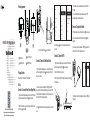 1
1
-
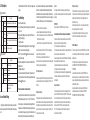 2
2
dans d''autres langues
- English: REYEE RG-REX12 User manual
Documents connexes
Autres documents
-
Comtrend Corporation WAP-5903 Manuel utilisateur
-
TP-LINK Deco E3 Mode d'emploi
-
TP-LINK Deco E3 Mode d'emploi
-
Linksys Q87-RE6800 Manuel utilisateur
-
TP-LINK tp-link RE315 AC750 Wi-Fi Range Extender Manuel utilisateur
-
D-Link COVR-1103 Manuel utilisateur
-
Asus RP-AX58 Mode d'emploi
-
Tenda A15 Guide d'installation
-
Arris SPACE CONNECT VAP4641 Guide de démarrage rapide
-
Comtrend Corporation WAP-5903 Guide d'installation