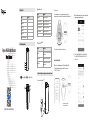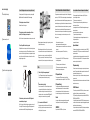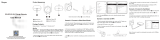REYEE RG-R4 Mesh Router Manuel utilisateur
- Taper
- Manuel utilisateur

Scan to Download Reyee Router App
Router
Name Quantity
Power Adapter
Warranty Card
User Manual
Network Cable
Regulatory Compliance Manual
Packing List
Product Appearance
1
1
1
1
1
1
Scenario 1: Configure one single router to access the Internet
2. Configure the router.
The router will complete startup in 2 to 3 minutes after being powered on. Wait until the
system status indicator turns solid on and the SSID is broadcast (default SSID: @Reyee-sXXXX).
XXXX is the last 4 digits of the MAC address on the label of router.
XXXX is the last 4 digits of the MAC
address on the label of router.
Go to your phone settings page and choose Wi-Fi network @Reyee-sXXXX,
and the configuration page will appear automatically. Or you can access
192.168.110.1 via browser.
①
@Reyee-sXXXX
The router automatically detects the type of Internet connection.Please
configure the network parameters accordingly.
②
Access the Internet by Web
Reyee RG-R4 Mesh Router
❺
Reyee Mesh Indicator
1. Power on and connect Ethernet Cable.
System Status Indicator
Status Description
Blinking white The device is being paired.
Four bars are solid white The Mesh network signal is excellent.
Three bars are solid white The Mesh network signal is good.
Two bars are solid white The Mesh network signal is average.
One bar is solid white The Mesh network signal is poor.
Off The Mesh network is disconnected or not set up.
Status Description
Solid blue The device is working normally and can access
to the Internet.
Solid orange The device does not access the Internet.
Blinking blue
The device is starting up or restoring the
factory settings.
❻
③
@Reyee-sXXXX
POWER SUPPLY
7KH:L)LFRQILJXUDWLRQWDNHVHIIHFWLQWRPLQXWHV&RQQHFWWR
WKHQHZ:L)LQDPH66,'DIWHULWDSSHDUVLQWKH:L)LOLVWIRU
,QWHUQHWDFFHVV
R4
ISP MODEM
❷Power WAN Port
Reset Button
LAN1/LAN2
❹

Access the Internet by App
Download the Reyee Router App
①
①
Create an account by one click
②
②
Tap Add Router, follow the guide of configuration
③
Login/Register
Add Router
Scenario 2: Configure more than one router to set up a Mesh network
Wait for 3 to 5 minutes until the Reyee Mesh indicator on the secondary router turns solid
on. The original SSID of the secondary router (@Reyee-sXXXX) will disappear and both
routers will broadcast the same SSID, indicating that Mesh networking succeeds.
To cover every corner of a villa, a large house or a condo, you can buy multiple
Reyee Mesh routers to form a mesh network for full-house coverage.
1. Make the primary router connect to the Internet
Please refer to Scenario 1 for configuration.
2. Place the secondary router within a maximum distance of 2 meters
(around 6.5 ft) from the primary router, and power it on
Wait for 2 to 3 minutes until the system status indicator on the secondary router turns solid on.
3. Press the Reyee Mesh button on the primary router
The Reyee Mesh indicator on the primary router will blink in white, indicating that the primary
router is searching nearby routers for pairing .The Reyee Mesh indicator on the secondary
router will also blink in white, indicating the secondary router is being paired with the primary
router. In about 2 minutes, the Reyee Mesh indicators on both routers will turn solid white,
indicating Mesh pairing is complete.
4. Place the secondary router in an area where the Wi-Fi signal is weak
or nonexistent, and power it on again
FAQs
Please find the proper location for both routers. Do not place two routers too far
away from each other and avoid too many walls or other obstacles between them.
Determine the placement and distance by referring to the signal strength visualized
by Reyee Mesh indicators on the top.
If you have three or more routers, you can pair them by one-click Reyee Mesh
during startup, or repeat step 2 to 4 to connect them one by one. A Reyee mesh
network consists of up to five routers (one primary router and four secondary routers).
What can I do if I forget the management password?
How to restore the factory settings?
Can I connect routers with Ethernet cables?
Try the Wi-Fi password which may be the same with the management password.
If it does not work, please restore the device to factory settings.
Power on the router and wait for 2 to 3 minutes until it completes startup. Use
a pin to press and hold the Reset button for over 3 seconds until the system
status indicator starts blinking, and then release the button. After the system
status indicator turns solid on, the router will broadcast SSID @Reyee-sXXXX,
indicating that the router is restored to factory settings successfully.
-Reorient or relocate the receiving antenna
-Increase the separation between the equipment and receiver
-Connect the equipment into an outlet on a circuit different from that to which the receiver
is connected.
-Consult the dealer or an experienced radio/TV technician for help.
Yes, and wired connection is more stable. Insert one end of the Ethernet cable
into the WAN port (yellow) of the secondary router and connect the other end
to the LAN port (black) of the primary router.
Federal Communications Commission Statement Innovation,Science and Economic Development Canada Statement
This device complies with Part 15 of the FCC Rules. Operation is subject
to the following two conditions:
(1) This device may not cause harmful interference, and
(2) This device must accept any interference received, including
interference that may cause undesired operation.
This device complies with FCC radiation exposure limits set forth for an
uncontrolled environment and it also complies with Part 15 of the FCC RF Rules.
This equipment has been tested and found to comply with the limits for a Class B digital device,
pursuant to part 15 of the FCC Rules. These limits are designed to provide reasonable protection
against harmful interference in a residential installation.This equipment generates, uses and can
radiate radio frequency energy and, if not installed and used in accordance with the instructions,
may cause harmful interference to radio communi- cations.However,there is no guarantee that
interference will not occur in a particular installation. If this equipment does cause harmful
interference to radio or television reception, which can be determined by turning the equipment
off and on, the user is encouraged to try to correct the interference by one or more of the
following measures:
RF Exposure Warning !
Caution!
RF Exposure Statement
Exposure Statement
RF exposure warning!
5G UNII-1 Statement
This equipment must be installed and operated in accordance with provided
instructions and the antenna(s) used for this transmitter must be installed to
provide a separation distance of at least 20 cm from all persons and must not
be co-located or operating in conjunction with any other antenna or transmitter.
The device meets the exemption from the routine evaluation limits in section 2.5 of RSS 102
and compliance with RSS102 RF exposure, users can obtain Canadian information on RF
exposure and compliance.
Le dispositif rencontre l'exemption des limites courantes d'évaluation dans la section 2.5 de
RSS 102 et la conformité à l'exposition de RSS102 rf, utilisateurs peut obtenir l'information
canadienne sur l'exposition et la conformité de rf.
This transmitter must not be co-located or operating in conjunction with any other antenna or
transmitter. This equipment should be installed and operated with a minimum distance of 20
centimeters between the radiator and your body.
Cet émetteur ne doit pas être Coplacé ou ne fonctionnant en même temps qu'aucune autre
antenne ou émetteur.
Cet équipement devrait être installé et actionné avec une distance minimum de 20 centimètres
entre le radiateur et votre corps.
1. The device for operation in the band 5150-5250 MHz is only for indoor use to reduce the
potential for harmful interference to co-channel mobile satellite systems;
2.DFS (Dynamic Frequency Selection) products that operate in the bands 5250-5350 MHz,
5470-5600MHz, and 5650-5725MHz.
1. Les dispositifs fonctionnant dans la bande 5150-5250 MHz sont réservés uniquement pour
une utilisation à l'intérieur afin de réduire les risques de brouillage préjudiciable aux systèmes
de satellites mobiles utilisant les mêmes canaux
2.Les produits utilisant la technique d'atténuation DFS (sélection dynamique des fréquences)
sur les bandes 5250- 5350 MHz. 5470-5600MHz et 5650-5725MHz.
This device complies with Industry Canada’s licenceexempt RSSs. Operation is
subject to the following two conditions:
(1) This device may not cause interference; and
(2) This device must accept any interference, including interference that may cause
undesired operation of the device.
Le présent appareil est conforme aux CNR d’Industrie Canada applicables aux appareils
radio exempts de licence.
L’exploitation est autorisée aux deux conditions suivantes :
(1) l’appareil ne doit pas produire de brouillage;
(2) l’utilisateur de l’appareil doit accepter tout brouillage radioélectrique subi, même si le
brouillage est susceptible d’en
compromettre le fonctionnement.
Any changes or modifications not expressly approved by the party responsible
for compliance could void the user's authority to operate the equipment.
Operation in the band 5150-5250 MHz is only for indoor use
IMPORTANT!
③
Reyee Mesh Button
-
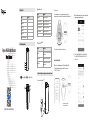 1
1
-
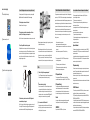 2
2
REYEE RG-R4 Mesh Router Manuel utilisateur
- Taper
- Manuel utilisateur
dans d''autres langues
- English: REYEE RG-R4 Mesh Router User manual
Documents connexes
Autres documents
-
TP-LINK Deco E3 Mode d'emploi
-
TP-LINK Deco E3 Mode d'emploi
-
TP-LINK tp-link AX95 AX7800 Tri Band 8 Stream WiFi 6 Router Mode d'emploi
-
TP-LINK tp-link T150500-2-DT WiFi Router Manuel utilisateur
-
Comtrend Corporation WAP-5903 Manuel utilisateur
-
Asus ET12 Mode d'emploi
-
Asus ZenWiFi AX Hybrid (XC5) Guide de démarrage rapide
-
Asus ET12 Mode d'emploi