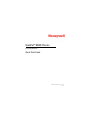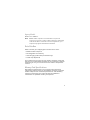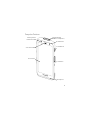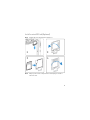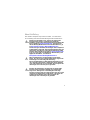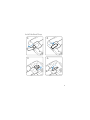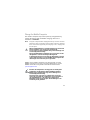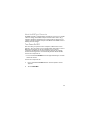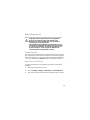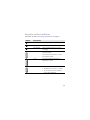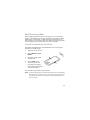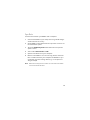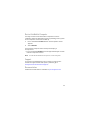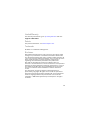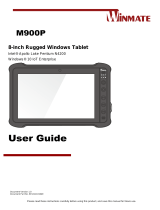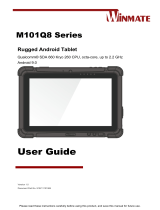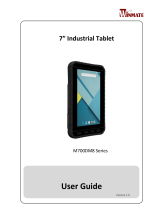Honeywell ScanPal EDA57 Series Handheld Mobile Computer Mode d'emploi
- Catégorie
- Les smartphones
- Taper
- Mode d'emploi

ScanPal™ EDA57 Series
powered by Android™
Quick Start Guide
EDA57-A-EN-QS-01 Rev A
1/23

1
Agency Models
EDA57 Series: EDA57-1
Note: EDA57 mobile computers come with either a six-pin I/O
connector or a two-pin connector with a USB-C port, depending
on the model. Due to variations in model configurations, your
computer may appear different than illustrated.
Out of the Box
Make sure that your shipping box contains these items:
• EDA57 mobile computer
• Rechargeable li-ion battery
• USB charging cable (Two-pin model only)
• Hand strap (optional)
If you ordered accessories for your mobile computer, verify that
they are also included with the order. Be sure to keep the original
packaging in case you need to return the mobile computer for
service.
Memory Card Specifications
Honeywell recommends the use of Single Level Cell (SLC)
industrial grade microSD™ or microSDHC™ memory cards with
mobile computers for maximum performance and durability.
Contact a Honeywell sales representative for additional
information on qualified memory card options.

2
Computer Features
Microphone
Power Button
Battery Status/
Notification LED
Touch Panel
Scan Button
Scan Status LED
Imager Window
(LED/Laser Aperture)
Front Camera

3
Note: Hand strap not shown.
Nano SIM and/
or MicroSD Card
Slot

4
* Six-pin connector or Two-pin with a USB port, depending on model.
Battery Cover
Microphone
Battery Cover
Latch
Speaker
Laser Safety
Label Location
Camera Lens
and Flash
Scan Button
Volume Button
Six-pin
I/O Connector *
USB port with Two-pin
I/O Connector *

5
Install a Nano SIM Card(s)
Note: Always power off the computer before attempting to install or
remove a card.
12

6
Install a microSD Card (Optional)
Note: Format the microSD card before initial use.
Note: Always power off the computer before attempting to install or
remove a card.
12
3 4

7
About the Battery
The mobile computer ships with a 3.8 VDC, 17.1 watt-hour
Li-ion battery manufactured for Honeywell International Inc.
Before you attempt to use, charge or replace the
battery in the device, carefully read all labels,
markings and product documentation provided in the
box or online at sps.honeywell.com. To learn more
about Battery Maintenance for Portable Devices, go
to honeywell.com/PSS-BatteryMaintenance.
Avant d’essayer d’utiliser, de charger ou de remplacer
la batterie de l’appareil, lisez attentivement toutes les
étiquettes, marquages et documentation du produit
fournis dans la boîte ou en ligne à sps.honeywell.com.
Pour en savoir plus sur l’Entretien de Batteries pour
Appareils Portables, consultez-le
honeywell.com/PSS-BatteryMaintenance.
We recommend use of Honeywell Li-ion battery
packs. Use of any non-Honeywell battery may result
in damage not covered by the warranty.
Nous recommandons l’utilisation de batteries Li-ion
de la marque Honeywell. L’utilisation d’une batterie
d’un autre fabricant est susceptible de provoquer des
dommages non couverts par la garantie.
Ensure all components are dry prior to placing the
battery in the computer. Mating wet components
may cause damage not covered by the warranty.
Assurez-vous que tous les composants sont secs avant
d’insérer la batterie dans l’ordinateur. L’insertion de
composants humides risque de provoquer des
dommages non couverts par la garantie.

8
Install Battery
1
2
3
4

9
Install the Hand Strap
1 2
34

10
Charge the Mobile Computer
The mobile computer ships with a partially charged battery.
Charge the battery with an EDA57 charging device for a
minimum of 3.5 hours.
Note: Using the computer while charging the battery increases the time
required to reach a full charge. If the mobile computer is drawing
more current than supplied by the charging source, charging will
not take place.
EDA57 series mobile computers are designed for use with
EDA52 charging accessories. For more information, see the
EDA52 Series Accessory Guide available for download at
sps.honeywell.com.
We recommend the use of Honeywell accessories and
power adapters. Use of any non-Honeywell
accessories or power adapters may cause damage not
covered by the warranty.
Nous recommandons d’utiliser des accessoires et des
adaptateurs secteur de marque Honeywell.
L’utilisation de tout accessoire ou adaptateur secteur
d’une autre marque est susceptible de provoquer des
dommages non couverts par la garantie.
Ensure all components are dry prior to mating the
computers and batteries with peripheral devices.
Mating wet components may cause damage not
covered by the warranty.
Assurez-vous que tous les composants sont secs
avant de raccorder les ordinateurs et les batteries à
des périphériques. L’insertion de composants
humides risque de provoquer des dommages non
couverts par la garantie.

11
About the USB Type C Connector
On EDA57 models equipped with a USB port, you can use a USB
cable to charge the mobile computer from a host device (e.g.,
laptop or desktop computer). The connected host device must
supply a minimum power output of 5V, 0.5A to the EDA57 or the
battery will not charge.
Turn Power On/Off
The first time you power on the computer, a Welcome screen
appears. You can either scan a configuration barcode or use the
Wizard to manually set up the computer. Once setup is
complete, the Welcome screen no longer appears on startup
and Provisioning mode is automatically turned off (disabled).
To turn the computer on:
•Press and hold the Power button for approximately 3 seconds
and then release.
To turn the computer off:
1. Press and hold the Power button until the options menu
appears.
2. Touch Power Off.

12
Battery Replacement
Before removing the battery, always power off the computer.
Screen Timeout
The screen timeout (sleep mode) automatically turns the touch
panel display off and locks the computer to save battery power
when the computer is inactive for a programmed period of time.
• Press and release the Power button to wake the computer.
Adjust the Screen Timeout
To adjust the amount of time before the display sleeps after
inactivity:
1. Swipe up on the touch screen.
2. Select Settings > Display > Advanced > Screen Timeout.
3. Select the amount of time before the display goes to sleep.
Improper battery replacement or incompatible
device usage may result in risk of burns, fire,
explosion, or other hazard. Dispose of batteries
according to local regulations.
Un remplacement inadéquat de la batterie ou une
utilisation incompatible de l'appareil peut présenter
des risques de brulures, d'incendie, d'explosion ou
d'autres dangers. Jetez les piles en lithium-ion
conformément aux régulations locales.

13
About the Home Screen
Notification /
Status Bar
Search Bar
Favorites Tray
Navigation Buttons
Home Screen Panel

14
Navigation and Function Buttons
For button locations, see Computer Features on page 2.
Button Description
Back Return to the previous screen.
Home Return to the Home screen.
Recent Apps View and switch between recently
used apps.
Volume Press the top of the button to raise the
speaker volume.
Press the bottom of button to lower
the speaker volume.
Scan Press left or right Scan button to
trigger the scanner.
Power • Turn Power On/Off
•Enter/Exit Screen Timeout (sleep).
• Access options menu, including:
Power off and Restart.

15
About Provisioning Mode
After completing the out-of-box set up process, Provisioning
mode is automatically turned off. Scanning a barcode to install
applications, certificates, configuration files, and licenses on
the computer is restricted unless you enable Provisioning mode
in the Settings app. To learn more, see the user guide.
Scan a Barcode with the Scan Demo
For optimum performance, avoid reflections by scanning the
barcode at a slight angle.
1. Swipe up on the screen.
2. Select Demos > Scan
Demo.
3. Point the computer at
the barcode.
4. Touch Scan on the
screen or press and
hold any Scan button.
Center the aiming beam
over the barcode.
The decode results appear on the screen.
Note: In the Scan Demo app, not all barcode symbologies are enabled by
default. If a barcode does not scan, the correct symbology may not
be enabled. To learn how to modify the default app settings, see
the user guide.

16
Sync Data
To move files between your EDA57 and a computer:
1. Connect the EDA57 to your computer using a USB charge/
communication accessory.
2. On the EDA57, swipe down from the top of the screen to see
the notifications panel.
3. Touch the Android System notification twice to open the
options menu.
4. Select either File Transfer or PTP.
5. Open the file browser on your computer.
6. Browse to the EDA57. You can now copy, delete, and move
files or folders between your computer and EDA57 as you
would with any other storage drive (e.g., cut and paste or
drag and drop).
Note: When Provisioning mode is turned off, some folders are hidden
from view in the file browser.

17
Restart the Mobile Computer
You may need to restart the mobile computer to correct
conditions where an application stops responding to the system
or the computer seems to be locked up.
1. Press and hold the Power button until the options menu
appears.
2. Select Restart.
To restart the computer if the touch panel display is
unresponsive:
•Press and hold the Power button for approximately 8 seconds
until the computer restarts.
Note: To learn about advanced reset options, see the user guide.
Support
To search our knowledge base for a solution or log into the
Technical Support Portal and report a problem, go to
honeywell.com/PSStechnicalsupport.
Documentation
Product documentation is available at sps.honeywell.com.

18
Limited Warranty
For warranty information, go to sps.honeywell.com and click
Support > Warranties.
Patents
For patent information, see www.hsmpats.com.
Trademarks
Android is a trademark of Google LLC.
Disclaimer
Honeywell International Inc. (“HII”) reserves the right to make
changes in specifications and other information contained in
this document without prior notice, and the reader should in all
cases consult HII to determine whether any such changes have
been made. HII makes no representation or warranties
regarding the information provided in this publication.
HII shall not be liable for technical or editorial errors or
omissions contained herein; nor for incidental or consequential
damages resulting from the furnishing, performance, or use of
this material. HII disclaims all responsibility for the selection
and use of software and/or hardware to achieve intended
results.
This document contains proprietary information that is
protected by copyright. All rights are reserved. No part of this
document may be photocopied, reproduced, or translated into
another language without the prior written consent of HII.
Copyright © 2023 Honeywell Group of Companies. All rights
reserved.
-
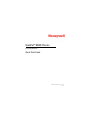 1
1
-
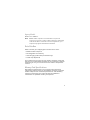 2
2
-
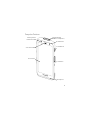 3
3
-
 4
4
-
 5
5
-
 6
6
-
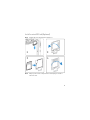 7
7
-
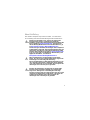 8
8
-
 9
9
-
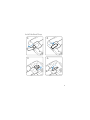 10
10
-
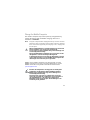 11
11
-
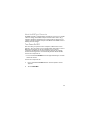 12
12
-
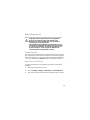 13
13
-
 14
14
-
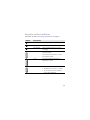 15
15
-
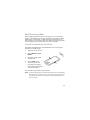 16
16
-
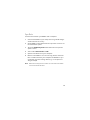 17
17
-
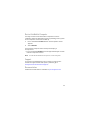 18
18
-
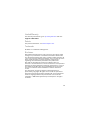 19
19
Honeywell ScanPal EDA57 Series Handheld Mobile Computer Mode d'emploi
- Catégorie
- Les smartphones
- Taper
- Mode d'emploi
Documents connexes
-
Honeywell Dolphin CN80G Guide de démarrage rapide
-
Honeywell CT50 Guide de démarrage rapide
-
Honeywell CT45 XP Series Rugged Handheld Computers Mode d'emploi
-
Honeywell Xenon Ultra 1962x Series Mode d'emploi
-
Honeywell Thor- VM1A Vehicle-Mounted Computer Mode d'emploi
-
Honeywell CT40 XP Mode d'emploi
-
Honeywell CT47 Mode d'emploi
-
Honeywell ScanPal EDA56 Series Mode d'emploi