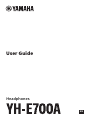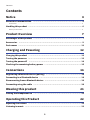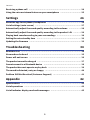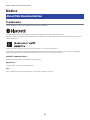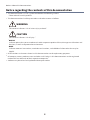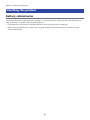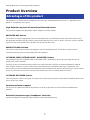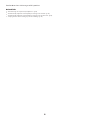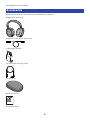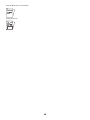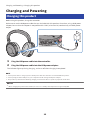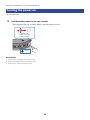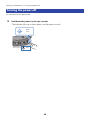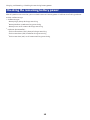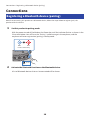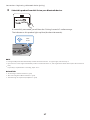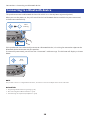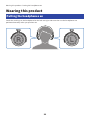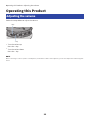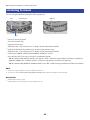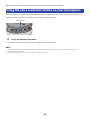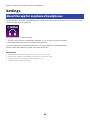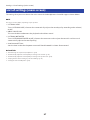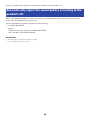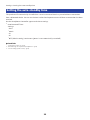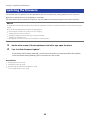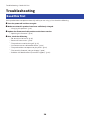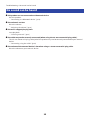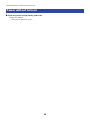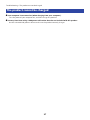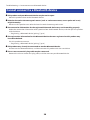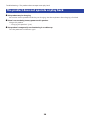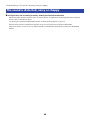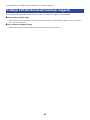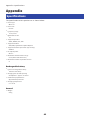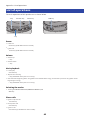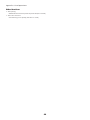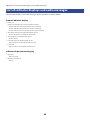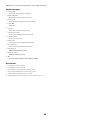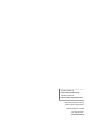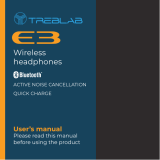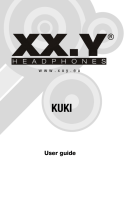Yamaha Headphones YH-E700A Manuel utilisateur
- Catégorie
- Écouteurs
- Taper
- Manuel utilisateur
Ce manuel convient également à

Headphones
User Guide
EN

Contents
Notice 4
About this Documentation.. ....................................................................... 4
Trademarks.. ............................................................................................................................................................................4
Handling this product................................................................................6
Battery-related notes...............................................................................................................................................................6
Product Overview 7
Advantages of this product.. ...................................................................... 7
Accessories..............................................................................................9
Part names.............................................................................................11
Charging and Powering 12
Charging this product.. ............................................................................ 12
Turning the power on...............................................................................13
Turning the power off..............................................................................14
Checking the remaining battery power.......................................................15
Connections 16
Registering a Bluetooth device (pairing).....................................................16
Connecting to a Bluetooth device.. ............................................................ 18
Disconnecting from a Bluetooth device.......................................................19
Connecting using the cable.......................................................................20
Wearing this product 21
Putting the headphones on.......................................................................21
Operating this Product 22
Adjusting the volume...............................................................................22
Listening to music................................................................................... 23
2
Contents

Receiving a phone call..............................................................................24
Using the voice assistance feature on your smartphone................................25
Settings 26
About the app for earphones/headphones...................................................26
List of settings (main screen).................................................................... 27
Automatically adjust the sound quality according to the volume....................28
Automatically adjust the sound quality according to the product’s fit.............29
Playing back sound according to your surroundings.....................................30
Setting the auto-standby time.. ................................................................ 32
Updating the firmware.............................................................................33
Troubleshooting 34
Read this first.........................................................................................34
No sound can be heard............................................................................. 35
Power will not turn on.. ........................................................................... 36
The product cannot be charged................................................................. 37
Cannot connect to a Bluetooth device.. ...................................................... 38
The product does not operate or play back..................................................39
The sound is distorted, noisy or choppy......................................................40
Problem Still Not Resolved (Customer Support).. ........................................ 41
Appendix 42
Specifications.........................................................................................42
List of operations.................................................................................... 43
List of indicator displays and audio messages..............................................45
3
Contents

Notice
About this Documentation
Trademarks
The trademarks used in this documentation are as follows.
The Bluetooth® word mark and logos are registered trademarks owned by Bluetooth SIG, Inc.
and any use of such marks by Yamaha Corporation is under license. Other trademarks and trade names are those of their
respective owners.
Qualcomm aptX is product of Qualcomm Technologies, Inc. and/or its subsidiaries.
Qualcomm is a trademark registered by Qualcomm Incorporated in the U.S.A. and other countries. aptX is a trademark
registered by Qualcomm Technologies International, Ltd. in the U.S.A. and other countries.
Android™ and Google Play™
Android and Google Play are trademarks of Google LLC.
App Store
SM
The App Store is a service mark of Apple Inc.
Siri
®
Siri is a trademark registered by Apple Inc. in the U.S.A. and other countries.
4
Notice > About this Documentation

Notice regarding the contents of this documentation
(
This documentation is a user’s guide intended for the following readers.
(
Those who will use this product
(
This documentation classifies precautions and other matters as follows.
(
WARNING
This content indicates “risk of serious injury or death.”
(
CAUTION
This content indicates “risk of injury.”
(
NOTICE
Indicates points that you must observe in order to prevent product failure, damage or malfunction and
data loss, as well as to protect the environment.
(
NOTE
Indicates notes on instructions, restrictions on functions, and additional information that may be
helpful.
(
All illustrations and screens shown in this documentation are for explanatory purposes.
(
All company names, product names and other such listings in this documentation are the registered
trademarks or trademarks of their respective companies.
(
Software may be revised and updated without prior notice.
5
Notice > About this Documentation

Handling this product
Battery-related notes
The lithium-ion battery contained in this product is a consumable item. To extend the life of the battery as
long as possible, use caution regarding the following.
(
If the product is not used for a long period of time, the charging time may get longer.
(
When storing the product for a long time, charge the product around once every six months to avoid
excessive discharge.
6
Notice > Handling this product

Product Overview
Advantages of this product
This product is a set of wireless headphones that connects to Bluetooth devices such as a portable music
player or smartphone over the air.
High-definition playback of sound from Bluetooth devices
This product supports the Qualcomm aptX™ Adaptive and AAC codecs.
ADVANCED ANC feature
This feature analyzes the playback sound and outside noise, and reduces only the noise while maintaining
the playback sound quality. By reducing noises from outside such as trains, buses and so on, you can absorb
yourself in the music without the need to raise the volume too much.
AMBIENT SOUND function
The sounds around you will be mixed together with the playback sound. This feature is convenient in
situations like when you want to briefly talk with someone.
LISTENING CARE (LISTENING CARE - ADVANCED) feature
This product features LISTENING CARE (LISTENING CARE - ADVANCED), which lets you enjoy rich sound
quality even at low volumes.
Focusing on the characteristics of the human ear where the low- and high-end sounds become harder to
hear at lower volumes, as well as how things sound differently in different listening environments, this
feature corrects the sound balance for the optimal sound to match the volume. By rendering a natural sound
that's easy to listen to, this feature reduces the load on your ears caused by excessive levels.
LISTENING OPTIMIZER feature
This analyzes the audio in real time and adjusts the sound quality to best match how this product fits on your
ears and your ear shape.
Smartphone feature support
You can use this product to talk on the phone and start up the voice assistant while connected to this
product.
Dedicated smartphone app: Headphones Controller
Use the Headphones Controller app to configure more detailed settings.
7
Product Overview > Advantages of this product

Related links
(
“About the app for earphones/headphones”(p.26)
(
“Automatically adjust the sound quality according to the volume”(p.28)
(
“Automatically adjust the sound quality according to the product’s fit”(p.29)
(
“Playing back sound according to your surroundings”(p.30)
8
Product Overview > Advantages of this product

Accessories
Make sure that all of the accessories are included with this product.
Headphones (main unit)
USB power cable (50 cm; type C to A)
In-flight plug adaptor
3.5 mm stereo mini-plug cable
Carrying case
Quick Start Guide
User Guide (Basic)
9
Product Overview > Accessories

Safety Brochure
10
Product Overview > Accessories

Part names
Below is an explanation of the parts of the headphones.
a
c
b
e f g
h
d
i
j
a
Headband
b
Housing
c
+ key, − key
d
Function key
e
Charging connector
Plug the USB power cable into the connector for charging.
f
Microphone
Captures the sound of your voice when you make a phone call.
g
Power key
h
Indicator
i
External input jack
j
ANC key
NOTE
The housing features a built-in microphone that capture ambient sounds. If your hand is covering the housing, the NOISE CANCELLING
and AMBIENT SOUND will not work properly, and you may hear noise.
11
Product Overview > Part names

Charging and Powering
Charging this product
Before using this product, charge the controller.
Make sure to use the USB power cable that was included with this product. Also, when using a USB power
adaptor, be sure that the adaptor is compatible with 5 V DC (at least 0.5 A) commercially available power
output.
11
2
1
2
1 Plug the USB power cable into the controller.
2 Plug the USB power cable into the USB power adaptor.
The indicator lights up during charging, and turns off when charging is completed.
NOTE
(
You may not be able to charge if you use a USB power cable other than the one included with this product.
(
You may charge from the USB port on your computer instead of using a USB power adaptor.
(
This product’s power will turn off during charging. You will not be able to operate or play music at this time.
NOTICE
(
When charging this product inside of China, be sure to use a USB power adaptor that is approved by CCC.
12
Charging and Powering > Charging this product

Turning the power on
Turn the power on.
1 Hold down the power key for two seconds.
The indicator lights up as shown below, and the power turns on.
Flashes red
(shows remaining
battery power)
2 sec
Related links
(
“Checking the remaining battery power”(p.15)
(
“Registering a Bluetooth device (pairing)”(p.16)
(
“Connecting to a Bluetooth device”(p.18)
13
Charging and Powering > Turning the power on

Turning the power off
Turn the power of this product off.
1 Hold down the power key for two seconds.
The indicator lights up as shown below, and the power turns off.
Blue
1 sec
2 sec
14
Charging and Powering > Turning the power off

Checking the remaining battery power
After this product are turned on, you can check how much battery power is left from the flashing indicator
and the audio message.
(
Audio messages:
(
Battery High: plenty of charge remaining
(
Battery Medium: moderate charge remaining
(
Battery Low: small amount of charge remaining
(
Indicator (on controller):
(
Flashes three times (red): plenty of charge remaining
(
Flashes two times (red): moderate charge remaining
(
Flashes one time (red): small amount of charge remaining
15
Charging and Powering > Checking the remaining battery power

Connections
Registering a Bluetooth device (pairing)
When first connecting this product to a Bluetooth device, follow the steps below to register (pair) this
product with that device.
1 Set this product to pairing mode.
With the power turned off, hold down the Power key until the indicator flashes as shown in the
illustration below. You will hear the “Pairing” audio message in the earphone, and the
earphone will enter registration (pairing) standby mode.
Blue
5 sec
Red
Flashes alternately
2 Activate the Bluetooth function on the Bluetooth device.
A list of Bluetooth devices that can be connected will be shown.
16
Connections > Registering a Bluetooth device (pairing)

3 Select this product from this list on your Bluetooth device.
YH-E700A
If successfully connected, you will hear the “Pairing Successful” audio message.
The indicator on this product lights up blue (for about 20 seconds).
Blue
20 sec
NOTE
(
Pairing standby mode will automatically end after about two minutes. To register again, start from step 1.
(
Up to 8 devices can be registered with this product. From the 9th device on, older registrations will be deleted (the oldest is deleted
first).
(
If a passkey is required when connecting, input “0000”.
Related links
(
“Connecting to a Bluetooth device”(p.18)
(
“Disconnecting from a Bluetooth device”(p.19)
(
“About the app for earphones/headphones”(p.26)
17
Connections > Registering a Bluetooth device (pairing)

Connecting to a Bluetooth device
This product connects to Bluetooth devices with which it has already been registered (paired).
When you turn the power on, they will search for the last Bluetooth device to which they were connected,
and connect automatically.
Blue
Flashing
2 sec
If this product do not automatically connect to a Bluetooth device, it is waiting for connection. Operate the
Bluetooth device to connect with this product.
If successfully connected, you will hear the “Connected” audio message. The indicator will display as shown
below.
Blue
20 sec
NOTE
This product connects to a single Bluetooth device, and cannot connect to multiple devices at the same time.
Related links
(
“Registering a Bluetooth device (pairing)”(p.16)
(
“Disconnecting from a Bluetooth device”(p.19)
(
“About the app for earphones/headphones”(p.26)
18
Connections > Connecting to a Bluetooth device

Disconnecting from a Bluetooth device
Follow the steps below to disconnect a Bluetooth device.
(
Disconnect the earphones by operating the Bluetooth device.
(
This product will enter the waiting mode for a connection from a Bluetooth device.
(
Turn the Bluetooth device’s power off.
(
This product will enter the waiting mode for a connection from a Bluetooth device.
(
Turn the power of this product off.
Related links
(
“Registering a Bluetooth device (pairing)”(p.16)
(
“Connecting to a Bluetooth device”(p.18)
(
“About the app for earphones/headphones”(p.26)
19
Connections > Disconnecting from a Bluetooth device

Connecting using the cable
You can connect this product to the headphone output jack of an external device by using the 3.5 mm stereo
mini-plug cable (included).
(
The following functions will not be available when connecting via cable.
(
Connecting to a Bluetooth device
(
Phone calls
(
Operating this product using the Headphones Controller
(
Using the keys on this product (except for the power and ANC keys)
(
When this product is on, you can switch between AMBIENT SOUND and NOISE CANCELLING by using the
ANC key, even when the cable is connected.
(
When using this product with the cable connected, you can still use it as a regular pair of headphones with
the power turned off.
(
Unplugging the cable will turn off the power.
NOTE
Use the included in-flight plug adaptor to connect this product to the headphones jack on an airplane seat.
20
Connections > Connecting using the cable
La page est en cours de chargement...
La page est en cours de chargement...
La page est en cours de chargement...
La page est en cours de chargement...
La page est en cours de chargement...
La page est en cours de chargement...
La page est en cours de chargement...
La page est en cours de chargement...
La page est en cours de chargement...
La page est en cours de chargement...
La page est en cours de chargement...
La page est en cours de chargement...
La page est en cours de chargement...
La page est en cours de chargement...
La page est en cours de chargement...
La page est en cours de chargement...
La page est en cours de chargement...
La page est en cours de chargement...
La page est en cours de chargement...
La page est en cours de chargement...
La page est en cours de chargement...
La page est en cours de chargement...
La page est en cours de chargement...
La page est en cours de chargement...
La page est en cours de chargement...
La page est en cours de chargement...
La page est en cours de chargement...
-
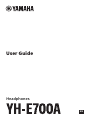 1
1
-
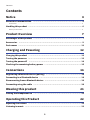 2
2
-
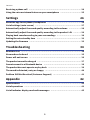 3
3
-
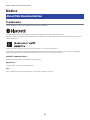 4
4
-
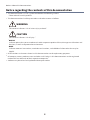 5
5
-
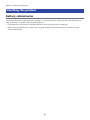 6
6
-
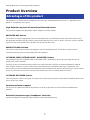 7
7
-
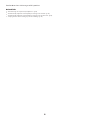 8
8
-
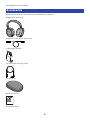 9
9
-
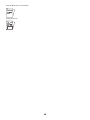 10
10
-
 11
11
-
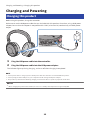 12
12
-
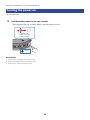 13
13
-
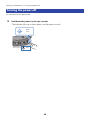 14
14
-
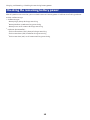 15
15
-
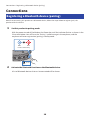 16
16
-
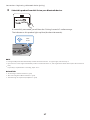 17
17
-
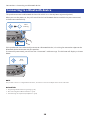 18
18
-
 19
19
-
 20
20
-
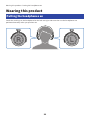 21
21
-
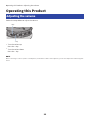 22
22
-
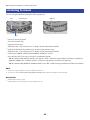 23
23
-
 24
24
-
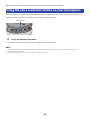 25
25
-
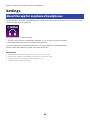 26
26
-
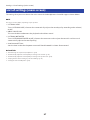 27
27
-
 28
28
-
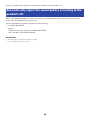 29
29
-
 30
30
-
 31
31
-
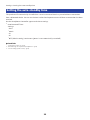 32
32
-
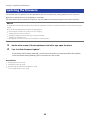 33
33
-
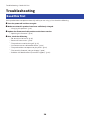 34
34
-
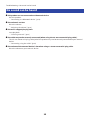 35
35
-
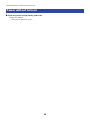 36
36
-
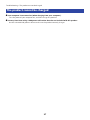 37
37
-
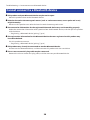 38
38
-
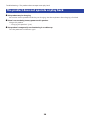 39
39
-
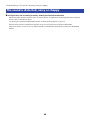 40
40
-
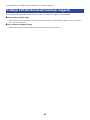 41
41
-
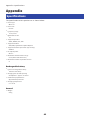 42
42
-
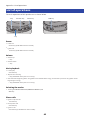 43
43
-
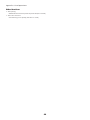 44
44
-
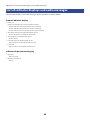 45
45
-
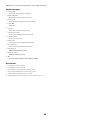 46
46
-
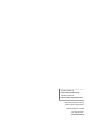 47
47
Yamaha Headphones YH-E700A Manuel utilisateur
- Catégorie
- Écouteurs
- Taper
- Manuel utilisateur
- Ce manuel convient également à
dans d''autres langues
- italiano: Yamaha Headphones YH-E700A Manuale utente
- English: Yamaha Headphones YH-E700A User manual
- español: Yamaha Headphones YH-E700A Manual de usuario
- Deutsch: Yamaha Headphones YH-E700A Benutzerhandbuch
- Nederlands: Yamaha Headphones YH-E700A Handleiding
- dansk: Yamaha Headphones YH-E700A Brugermanual
Documents connexes
-
Yamaha YH-E700ABL Manuel utilisateur
-
Yamaha EP-E50A Mode d'emploi
-
Yamaha YH-E500A Mode d'emploi
-
Yamaha TW-E7A Truly Wireless Earphones Manuel utilisateur
-
Yamaha YH-L700A Mode d'emploi
-
Yamaha YH-E700B Mode d'emploi
-
Yamaha TW-E5A Mode d'emploi
-
Yamaha TW-E3A Mode d'emploi
-
Yamaha TW-E3B Mode d'emploi
-
Yamaha EP-E30A Mode d'emploi
Autres documents
-
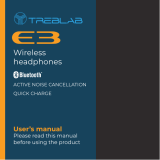 Treblab E3 Manuel utilisateur
Treblab E3 Manuel utilisateur
-
Korg NC-Q1 Le manuel du propriétaire
-
VOX Amplification VH-Q1 Le manuel du propriétaire
-
Sub-Zero NH300BT Noise Cancelling Headphones Manuel utilisateur
-
cowin SE8 Le manuel du propriétaire
-
Beyerdynamic 718238 Manuel utilisateur
-
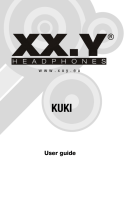 XX.Y Kuki Manuel utilisateur
XX.Y Kuki Manuel utilisateur
-
iRiver XB10 Mode d'emploi