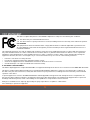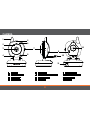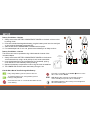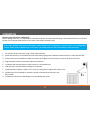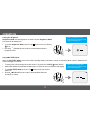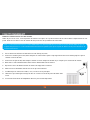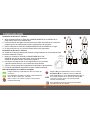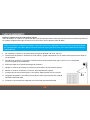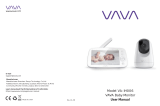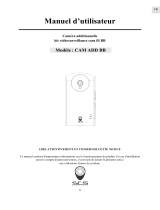Levana Jena Manuel utilisateur
- Catégorie
- Moniteurs vidéo bébé
- Taper
- Manuel utilisateur

Jena
™
mylevana.com
Digital Baby Video Monitor
Moniteur vidéo bébé numérique
Video Monitor Digital para Bebé
MANUAL
MANUEL
MANUAL
CAUTION: Keep small parts away from children.
ATTENTION: Gardez les petites pièces hors de la portée des enfants.
PRECAUCIÓN: Mantenga las piezas pequeñas fuera del alcance de los niños.

2
SAFETY WARNINGS
CAUTION: Keep small parts away from children.
Strangulation Hazard: Children can become entangled in
cords. Power cords should be kept more than 3 feet away
from the crib and baby’s reach at all times. Baby monitors and
cameras with power cords should never be hung on or near
the crib.
This product is not a toy and should be kept out of
children’s reach.
This product contains small parts. Exercise care when
unpacking and assembling the product.
Read and Keep Instructions: All the safety and operating
instructions should be read before the video baby monitor
is operated.
This product cannot replace responsible adult supervision.
Use only with provided power supply.
The socket-outlet shall be installed near the equipment and
shall be easily accessible.
RISK OF EXPLOSION IF BATTERY IS REPLACED BY AN
INCORRECT TYPE!
Dispose of used batteries according to the instructions.
Use only batteries/power supplies listed in the user manual.
Water and Moisture: This product is designed for indoor use only. The unit should not be exposed to rain, moisture, dripping or splashing. No
objects filled with liquid should be placed on top of, or beside the product, such as a glass or vase. This item should not be used near water.
Non-Use Periods: Always unplug the AC adapters from the wall outlets during long periods of non-use.
Ventilation: This baby monitor should not be used on a bed, sofa, rug or similar surface that may block the ventilation openings, or be placed in an
enclosed area, such as a bookcase or drawer that may impede air flow.
Keep Away from Sources of Heat: This unit should not be exposed to direct heat sources such as a candle, fireplace, radiator, heat register, stove
or other appliance that emits heat. The unit should not be left in direct sunlight.
Power Source: This unit should only be used with the power adapters included in this package (rated 6V DC)
Damage Requiring Service: This unit should be serviced by qualified personnel only when:
a. Objects have fallen or liquid has been spilled into the product
b. The units have been exposed to rain
c. The units do not appear to operate normally or exhibits a distinct change in performance
d. The units have been dropped or the enclosure damaged

3
FCC STATEMENT
This device complies with part 15 of the FCC Rules. Operation is subject to the following two conditions:
(1) This device may not cause harmful interference.
(2) This device must accept any interference received, including interference that may cause undesired operation.
FCC WARNING
This equipment has been tested and found to comply with the limits for a Class B digital device, pursuant to Part
15 of the FCC Rules. These limits are designed to provide reasonable protection against harmful interference in a
residential installation.
This equipment generates, uses and can radiate radio frequency energy and, if not installed and used in accordance with the instructions,
may cause harmful inerference to radio communications. However, there is no guarantee that interference will not occur in a particular
installation. If this equipment does cause harmful interference to radio or television reception, which can be determined by turning the
equipment o and on, the user is encouraged to try to correct the interference by one or more of the following measures:
• Reorient or relocate the receiving antenna.
• Increase the separation between the equipment and the receiver.
• Connect the equipment into an outlet dierent from that to which the receiver is connected.
• Consult the dealer or an experienced radio/TV technician for help.
IC STATEMENT / DÉCLARATION IC:
This Class B digital apparatus complies with ICES-003. / Cet appareil numérique de la classe B est conforme à la norme NMB-003 du Canada.
This device complies with Industry Canada licence-exempt RSS 210 standard(s). Operation is subject to the following two conditions: (1)
this device may not cause interference, and (2) this device must accept any interference, including interference that may cause undesired
operation of the device.
Le présent appareil est conforme aux CNR 210 d’Industrie Canada applicables aux appareils radio exempts de licence. L’exploitation est
autorisée aux deux conditions suivantes : (1) l’appareil ne doit pas produire de brouillage, et (2) l’utilisateur de l’appareil doit accepter tout
brouillage radioélectrique subi, même si le brouillage est susceptible d’en compromettre le fonctionnement.
Changes or modifications not expressly approved by the party responsible for compliance could void the
user’s authority to operate the equipment.

We take quality very seriously. This is why all of our products come with a one-year warranty from the original purchase date against
defects in workmanship and materials. If you have warranty or support issues please contact us using any of the following methods:
Web: www.mylevana.com Support: www.mylevana.com/support
LEVANA Canada LEVANA USA
4080 Montrose Road 60 Industrial Parkway #Z64
Niagara Falls, ON Cheektowaga NY
Canada L2H 1J9 USA 14227
Warranty Terms
1. LEVANA
®
products are guaranteed for a period of one year from the date of purchase against defects in workmanship and materials.
This warranty is limited to the repair, replacement or refund of the purchase price at LEVANA’s option.
2. This warranty becomes void if the product shows evidence of having been misused, mishandled or tampered with contrary to the
applicable instruction manual.
3. Routine cleaning, normal cosmetic and mechanical wear and tear are not covered under the terms of this warranty.
4. The warranty expressly provided for herein is the sole warranty provided in connection with the product itself and no other warranty,
expressed or implied is provided. LEVANA assumes no responsibilities for any other claims not specifically mentioned in this warranty.
5. This warranty does not cover the shipping cost, insurance or any other incidental charges.
6. You MUST contact LEVANA at www.mylevana.com/support before sending any product back for repair. You will be sent a Return
Authorization form with return instructions. When returning the product for warranty service, please pack it carefully in the original
box with all supplied accessories, and enclose your original receipt or copy, and a brief explanation of the problem (include RA #).
7. This warranty is valid only in Canada and the continental U.S.
8. This warranty cannot be re-issued.
Please visit our website at www.mylevana.com for information about your
product’s warranty
4

5
TABLE OF CONTENTS
SAFETY INSTRUCTIONS ................................................................................................................................................................................................................................................................2
FCC STATEMENT .............................................................................................................................................................................................................................................................................3
WARRANTY ......................................................................................................................................................................................................................................................................................4
WHAT’S INCLUDED ........................................................................................................................................................................................................................................................................6
BUTTONS AND CONNECTIONS - MONITOR ...........................................................................................................................................................................................................................7
BUTTONS AND CONNECTIONS - CAMERA ..............................................................................................................................................................................................................................8
SETUP ................................................................................................................................................................................................................................................................................................9
Battery installation - monitor ....................................................................................................................................................................................................................................9
Battery installation - camera .....................................................................................................................................................................................................................................9
Get the Most Out of Your Rechargeable Battery ...................................................................................................................................................................................................9
Connecting Power to the Monitor / Charging Battery.......................................................................................................................................................................................10
Connecting Power to the Camera .........................................................................................................................................................................................................................10
SCREEN ICONS .............................................................................................................................................................................................................................................................................11
OPERATION ...................................................................................................................................................................................................................................................................................12
Turn the Monitor ON / OFF ...................................................................................................................................................................................................................................... 12
Pairing the Cameras & Monitor ............................................................................................................................................................................................................................... 12
Placement of the Monitor ........................................................................................................................................................................................................................................13
Placement of the Camera ........................................................................................................................................................................................................................................13
Mounting the Camera on a Tabletop Safely .........................................................................................................................................................................................................13
Mounting the Camera on a Wall Safely .................................................................................................................................................................................................................14
Night Vision.................................................................................................................................................................................................................................................................15
Using Pan/Tilt .............................................................................................................................................................................................................................................................15
Using the ZOOM Function .......................................................................................................................................................................................................................................15
Volume .........................................................................................................................................................................................................................................................................16
Using the Talk to Baby™ Two-Way Intercom .......................................................................................................................................................................................................16
Selecting a Lullaby .....................................................................................................................................................................................................................................................17
Manual Screen OFF ...................................................................................................................................................................................................................................................17
Changing the Camera View ..................................................................................................................................................................................................................................... 17
Setting the Brightness ...............................................................................................................................................................................................................................................18
Using VOX (PEEP) Mode ...........................................................................................................................................................................................................................................18
Temperature Settings ................................................................................................................................................................................................................................................19
TROUBLESHOOTING .................................................................................................................................................................................................................................................................. 20
MAINTENANCE ............................................................................................................................................................................................................................................................................ 20
SPECIFICATIONS ...........................................................................................................................................................................................................................................................................21

6
• Baby Video Monitor
• Night Vision Camera
• Rechargeable Lithium Ion Battery
• 2 Power Adapters
• Charging Base for Monitor
• Quick Start Quide
• 1 Year Warranty
• Lifetime Customer Support
This product is not a toy. This product contains small parts. Exercise care when unpacking and assembling the product.
Battery life of 8 hours based on full duration testing. Battery life may vary depending on usage.
Night vision range up to 15ft under ideal conditions. Objects at or beyond this range may be partially or completely obscured, depending on the camera application.
Optimum range is 150ft when signal is passing through walls or floors. Microwave ovens (when in use) may cause signal disruption at close range. Buildings with metal frames
may also cause signal disruption. Maximum transmission range is 500 feet.
This product does not replace responsible adult supervision. Check on your child at regular intervals and make sure your monitor is always adequately charged.
Strangulation Hazard: Children can become entangled in cords. Power cords should be kept more than 3 feet away from the crib and baby’s reach at all times. Baby monitors/
cameras with power cords should never be hung on or near the crib.
We reserve the right to change models, configuration, or specifications without notice or liability. Product may not be exactly as shown.
©2013 LEVANA®. All rights reserved. LEVANA®, the LEVANA® logo, Jena™ and other LEVANA® marks may be registered. All other Trademarks are the property of their
respective owners.
WHAT’S INCLUDED

7
MONITOR
1. ANTENNA
Transmits and receives
signals
2. VOLUME LEDS
Indicates the amount of
sound being heard by
the camera
3. 2.4" SCREEN
4. POWER/SCREEN ON-OFF
5. MENU/ZOOM BUTTON
6. BELT CLIP/TABLE STAND
7. PAIRING BUTTON
8. Power LED
Green when monitor has
power
9. MICROPHONE
Captures the sound of
your voice when using
Talk to Baby™
10. BATTERY COMPARTMENT
11. VOLUME +
Increases the volume
through the speaker
12. VOLUME
Decreases the volume
through the speaker
13. TALK TO BABY™
Press and hold to talk,
release to listen
14. LULLABIES
5 Remote-controlled
lullabies to choose from
15. PAIRING LED
Flashes red quickly when
pairing
16. SPEAKER
17. CHARGING BASE
4
5
7
8
9
11
12
14
15
13
16
1
2
3
6
10
17

8
CAMERA
1. ANTENNA
2. NIGHT VISION LEDs
3. CAMERA LENS
4. MICROPHONE
5. NIGHTLIGHT
6. NIGHT VISION LIGHT SENSOR
7. ON/OFF BUTTON
8. POWER LED
9. PAIRING BUTTON
10. TEMPERATURE SENSOR
11. POWER INPUT
12. SPEAKER
1
2
3
4
6
5
7
8
9
10
11
12

9
SETUP
Battery Installation - Monitor
1. Gently remove the BATTERY COMPARTMENT COVER on the back of the monitor
by sliding down.
2. Insert the included rechargeable battery, plug the battery cord into the small jack
on the inside of the battery compartment.
3. Slide the BATTERY COMPARTMENT COVER back into place.
4. For extended periods of non-use, please remove battery from baby monitor.
Battery Installation - Camera
The camera unit can be powered using 4 AAA batteries instead of the
included adapter
1. Gently remove the BATTERY COMPARTMENT COVER on the bottom
of the camera base, using a small phillips (cross) head screwdriver.
2. Insert 4 AAA batteries in the compartment (not included), paying
close attention to the labelled polarity markings.
3. Replace the battery compartment cover using the small screwdriver.
4. The POWER LED will flash when the battery charge is low.
Get the Most Out of Your Rechargeable Battery
Fully charge battery (4 hours) before first use.
To maximize battery life, charge battery before
battery is fully drained.
Avoid extreme heat or cold as this will aect the life
of the battery.
Turn LCD screen OFF; press POWER button on the
side of the monitor ONCE.
VOX
PEEP Mode: After 1 minute of inactivity, monitor
enters standby/sleep mode (when activated).
Adjustable Brightness: Decreasing screen brightness
will extend battery life.
1
2
3
Battery
Compartment
cover

10
SETUP
Note: Baby monitors and cameras with power cords should never be hung on or near the crib as it is a strangulation
hazard. Power cords should be kept no less than 3 feet away from the crib and the baby’s reach at all times.
Connecting Power to the Monitor / Charging Battery
1. Connect the power adapter attached to the charging dock marked MONITOR
into an available wall outlet. For safety reasons, ONLY use the adapters included in
the package.
2. With the battery in the monitor, place the monitor into the charging dock with the
screen facing you.
3. Press and hold the POWER button on the side of the monitor to turn
the monitor ON.
4. The icon in the top right corner of the main screen will show you the battery power status.
EMPTY CHARGING FULL
Connecting Power to the Camera
1. Take the second power adapter and connect the small end of the power adapter marked
CAMERA into the DC input on the side of the camera base as shown in the diagram. For
safety reasons, ONLY use the adapters included in the package.
2. On the side of the camera, slide the POWER switch LEFT to the ON position.
The POWER LED will light up.
Note: When monitor battery is low, POWER LED will
flash slowly & beep. Recharging the battery will be
required shortly after.

11
SIGNAL STRENGTH
NO STRONG
SIGNAL SIGNAL
BATTERY STRENGTH
EMPTY CHARGING FULL
SCREEN ICONS
PEEP MODE
TALK TO BABY™
OFF
LOW
HIGH
BRIGHTNESS
DARK
BRIGHT
VOLUME
NIGHTLIGHT TEMPERATURE LULLABIES CAMERA VIEW
3
4
1 2
ZOOM
1X
2X
PAN/TILT
OFF
LOW
LOUD
CAM
1
CAM
2
CAM
3
CAM
4
PAIRING CAMERA
CAM
1
CAM
2
CAM
3
CAM
4

12
Turn the MONITOR ON/OFF
• Press and hold the POWER button on the side of the monitor to turn the monitor ON.
• Press and hold the POWER button again to turn OFF the monitor.
Pairing the Camera(s) and Monitor
The camera and monitor come paired (connected) to each other automatically. However, if upon opening this package the
devices do not automatically connect and transmit, you may do so manually. To pair additional cameras, follow the steps
below and be sure to assign a dierent camera number to each additional camera.
1. To pair your camera and monitor, press and hold the button on the monitor. Use the VOLUME arrows (side) to
select a camera number.
2. Press the / button ONCE. The PAIRING LED flashes red quickly (on monitor).
3. Quickly press and hold the PAIRING button on the BACK of the camera. A checkmark will appear next to the
paired camera confirming pairing is successful. Video/audio will be transmitted automatically.
OPERATION
Note: Before you begin pairing, be sure to have the monitor and the camera(s) side by side.
Press
Press and hold
Flashing
Press and hold
Select a channel

13
Placement of the Monitor
The monitor can be used three dierent ways; placed on a tabletop, attached to your belt or mounted
on the wall.
• Set up the monitor on a tabletop by turning the belt clip DOWN and use the clip as a support stand.
• Carry the monitor on your belt by turning the belt clip UP on the back of the monitor and slide the
clip over your belt.
• Hang the monitor from a screw on the wall using the screw mounting hole in the belt clip.
Placement of the Camera
This camera can be placed on a tabletop or hung on the wall above the area being monitored.
• Place the camera within 15 feet of the area being monitored for best picture results.
• Do not place objects within 2 feet of the field of vision of the camera as
the night vision will not activate correctly if objects are too close.
Mounting the Camera on a Tabletop Safely:
1. Place the camera on a tabletop no less than 3 feet away from your
baby’s crib.
2. Feed the power cord down the back of the table or use wall clips
(not included) to secure the cord away so the baby cannot reach it.
3. Plug in the power cord, check the monitor to ensure that you are
getting a good view of your child and there are no obstructions.
Note: Baby monitors and cameras with power cords should never be hung on or near the crib as it is a strangulation
hazard. Power cords should be kept no less than 3 feet away from the crib and the baby’s reach at all times.
OPERATION
3 ft

14
OPERATION
Mounting the Camera on a Wall Safely:
Before drilling the holes, it is important to check the reception and camera positioning in the intended location on the wall.
Ensure you are hanging the camera no less than 3 feet away from baby’s crib.
1. Pre-drill two holes in the wall using a 3/16”, 4.8mm drill bit.
2. Insert wall anchors (not included) into each hole and tap gently with a hammer until the anchor is flush with the wall.
3. Insert a screw (not included) into each wall anchor and tighten until the screws only stick out about a 1/2 inch.
4. Plug the power cord into the power input of the camera.
5. Locate the wall mounting holes on the bottom of the camera base.
6. Slide the holes over the screws sticking out of the wall.
7. Confirm that the camera is secure, if it is loose you may have to tighten the screws more.
8. Use wall clips (not included) to secure the power cord away from the crib or the
baby’s reach.
9. Connect the other end of the adapter into an available wall outlet.
Note: Baby monitors and cameras with power cords should never be hung on or near the crib as it is a strangulation
hazard. Power cords should be kept no less than 3 feet away from the crib and the baby’s reach at all times.

15
Night Vision
The camera is equipped with Invisible IR (infrared) LEDs which keep the nursery dark.
The LEDs are located on the front of the camera and allow you to see up to 15 feet in
complete darkness so you can check on your baby at any time of night. The night vision
LEDs will activate automatically when the Light Sensor on the front of the camera detects
that the light levels are too low.
Using Pan/Tilt
The screen allows you to Pan/Tilt the image on the screen (not the camera angle). Press and
hold the / button. The arrows will appear on the screen. Use the VOLUME arrows
(side) to go UP/DOWN and use the
buttons (front) to move LEFT/RIGHT.
Using the ZOOM Function
1. Press and hold the / button. ARROWS will appear on
the screen.
2. Press the / button again. The X2 icon will appear at the
top of the screen and the arrows will disappear.
3. Press and hold the / button to return to normal view.
OPERATION
INVISIBLE
LEDs
LIGHT
SENSOR
X2

16
Using the Talk to Baby™ Two-Way Intercom
With the simple press of a button you can talk to your child at any time without entering the nursery.
1. To talk, press and hold the
(TALK) button on the front of the monitor and release to listen.
2. To talk when using multiple cameras, select the camera view (see "Changing the Camera View") and press the
(TALK)
button, release to listen.
OPERATION
Note: To optimize the eectiveness of the
Talk to Baby™ function, please keep the
monitor at least 6-8 inches away from
your mouth.
Nightlight
1. To turn the Nightlight ON/OFF, press the / button
until you see the OFF icon.
2. Use the VOLUME arrows (side) to select ON.
Note: Placing the monitor and camera too close together will create
feedback. DECREASE or MUTE the volume and move the camera
away from the monitor.
(MUTE)
Volume
Use the VOLUME arrows (side) to increase/decrease/
mute the VOLUME.

17
2
Setting a lullaby
Choose from five dierent lullabies to soothe your baby to sleep.
1. To select a lullaby, press the LULLABY button.
2. Use the VOLUME arrows (side) to scroll through the 5 lullabies.
3. To turn OFF the lullabies, press the LULLABY button.
Manual Screen OFF
Another power saving feature allows you to turn the screen OFF without turning o the monitor. When sound is detected,
the screen changes to live view.
1. To turn the screen OFF, press the POWER button ONCE.
2. When sound is detected, the screen changes to live view.
3. You must once again turn the screen OFF manually; press the POWER button ONCE.
4. To return to live view at any time, press the POWER button ONCE.
Changing the Camera View
1. To change the camera view, press the CAMERA
button. Use the VOLUME arrows (side), to select the desired
CAMERA icon
, , , , SCAN.
2. Once the camera view is selected,
the corresponding camera icon will
appear at the top left of the screen.
3. Repeat the steps above to return to
any other camera view.
• SCAN cycles through cameras 1
through 4. Each camera view will
appear for 6 seconds per camera.
OPERATION
1

18
Setting the Brightness
Brightness Mode sets the brightness of the the screen. Brightness Mode
also extends the battery life.
1. To set the Brightness Mode, press the / button until you see the
icon.
2. Use the VOLUME arrows (side) to increase/descrease the
brightness level.
Using VOX (PEEP) Mode
When in VOX (PEEP) Mode, the monitor enters standby/sleep mode after 1 minute of inactivity. When sound is detected, the
screen changes to live view.
• To access live view manually when the screen is o, press the POWER
button ONCE.
• VOX (PEEP) Mode can extend the battery life to more than 12 hours without recharging.
1. To set VOX (PEEP) Mode, press the / button until you see the
VOX icon.
2. Use the VOLUME arrows (side) to increase/descrease the
sensitivity to sound.
OPERATION
Note: Low brightness levels
reduce battery consumption and
extends the battery life.
Note: Lower sensitivity levels
reduce battery consumption and
extends the battery life.

19
Temperature Settings
The ideal temperature for a baby’s room is between 16° - 20° Celcius or 61° - 68° Fahrenheit. Please set or adjust the room
temperature accordingly.
1. To select a Temperature, press the
/ button until you see the icon.
2. Use the VOLUME arrows (side) to select °C or °F.
Temperature Ranges
You can preset alarms which will alert you to temperature changes in the room you are monitoring. An alarm will beep if
the temperature drops below or goes above a selected temperature.
Minimum Temperature range
1. To select a Minimum Temperature range, press the
/ button until you see the icon.
2. Use the VOLUME arrows (side) to select a temperature between: 59°F - 75°F or 15°C - 24°C.
Maximum Temperature range
1. To select a Maximum Temperature range, press the
/ button until you see the icon.
2. Use the VOLUME arrows (side) to select a temperature between: 77°F - 95°F or 25°C - 35°C.
OPERATION

20
ISSUE POSSIBLE SOLUTION
Equipment does not function • Confirm that the camera and monitor are ON
• The battery may be depleted; charge battery
• The power adapters may not be properly connected
No reception • Camera and monitor may not be properly paired; follow PAIRING instructions
• Camera may be too far away from the monitor
Reception Interference (static) • The camera and monitor may be too far apart
• The battery power may be too low
• Other electronic devices may be interfering with the signal
• The camera or monitor may be placed too close to many metal objects
Feedback (screeching, static) • The camera and monitor may be too close together
• The volume on the monitor may be set too high
Noise (static, beeping) • Battery power may be too low
Picture works but there is no sound • Volume setting may be too low
Picture is black and white • Night vision LEDs may be ON; increase the amount of light in the room being monitored
Day/night vision is whitewashed • Ensure that night vision light sensor is pointed away from a wall and is not covered.
The rechargeable battery will
not charge
• The power adapters may not be connected
• Battery pack may not be properly connected inside the battery compartment
Maintenance
• Clean the surfaces of the camera and monitor with a soft, flu-free cloth
• If the units become dirty, use a lightly damp cloth to wipe surfaces, taking care to not allow water into any openings
• Never use cleaning agents or solvents
TROUBLESHOOTING
La page est en cours de chargement...
La page est en cours de chargement...
La page est en cours de chargement...
La page est en cours de chargement...
La page est en cours de chargement...
La page est en cours de chargement...
La page est en cours de chargement...
La page est en cours de chargement...
La page est en cours de chargement...
La page est en cours de chargement...
La page est en cours de chargement...
La page est en cours de chargement...
La page est en cours de chargement...
La page est en cours de chargement...
La page est en cours de chargement...
La page est en cours de chargement...
La page est en cours de chargement...
La page est en cours de chargement...
La page est en cours de chargement...
La page est en cours de chargement...
La page est en cours de chargement...
La page est en cours de chargement...
La page est en cours de chargement...
La page est en cours de chargement...
La page est en cours de chargement...
La page est en cours de chargement...
La page est en cours de chargement...
La page est en cours de chargement...
La page est en cours de chargement...
La page est en cours de chargement...
La page est en cours de chargement...
La page est en cours de chargement...
La page est en cours de chargement...
La page est en cours de chargement...
La page est en cours de chargement...
La page est en cours de chargement...
La page est en cours de chargement...
La page est en cours de chargement...
La page est en cours de chargement...
La page est en cours de chargement...
La page est en cours de chargement...
La page est en cours de chargement...
La page est en cours de chargement...
La page est en cours de chargement...
La page est en cours de chargement...
La page est en cours de chargement...
La page est en cours de chargement...
-
 1
1
-
 2
2
-
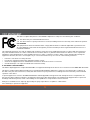 3
3
-
 4
4
-
 5
5
-
 6
6
-
 7
7
-
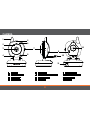 8
8
-
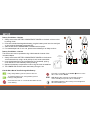 9
9
-
 10
10
-
 11
11
-
 12
12
-
 13
13
-
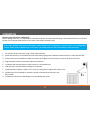 14
14
-
 15
15
-
 16
16
-
 17
17
-
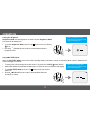 18
18
-
 19
19
-
 20
20
-
 21
21
-
 22
22
-
 23
23
-
 24
24
-
 25
25
-
 26
26
-
 27
27
-
 28
28
-
 29
29
-
 30
30
-
 31
31
-
 32
32
-
 33
33
-
 34
34
-
 35
35
-
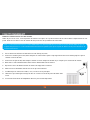 36
36
-
 37
37
-
 38
38
-
 39
39
-
 40
40
-
 41
41
-
 42
42
-
 43
43
-
 44
44
-
 45
45
-
 46
46
-
 47
47
-
 48
48
-
 49
49
-
 50
50
-
 51
51
-
 52
52
-
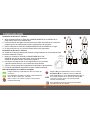 53
53
-
 54
54
-
 55
55
-
 56
56
-
 57
57
-
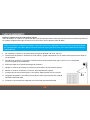 58
58
-
 59
59
-
 60
60
-
 61
61
-
 62
62
-
 63
63
-
 64
64
-
 65
65
-
 66
66
-
 67
67
Levana Jena Manuel utilisateur
- Catégorie
- Moniteurs vidéo bébé
- Taper
- Manuel utilisateur
dans d''autres langues
- English: Levana Jena User manual
- español: Levana Jena Manual de usuario
Documents connexes
-
Levana Lila Guide de démarrage rapide
-
Levana Keera Guide de démarrage rapide
-
Levana ASTRA Guide de démarrage rapide
-
Levana Keera Guide de démarrage rapide
-
Levana ASTRA Guide de démarrage rapide
-
Levana Jena Guide de démarrage rapide
-
Levana Safe N' See LV-TW502 Manuel utilisateur
-
Levana Ayden Manuel utilisateur
-
Levana Ayden Manuel utilisateur
-
Levana ASTRA Manual Manual
Autres documents
-
Lorex BB2411 Manuel utilisateur
-
RDI Technology (Shenzhen) SJ8UDRC58 Manuel utilisateur
-
Lorex SWEET PEEP Manuel utilisateur
-
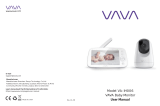 VAVA VA-IH006 Mode d'emploi
VAVA VA-IH006 Mode d'emploi
-
Philips SCD491/79 Manuel utilisateur
-
Defender PHOENIXM23C Guide d'installation
-
Uniden UBW2101 Le manuel du propriétaire
-
Summer slim & secure plus Manuel utilisateur
-
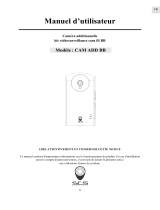 SCS Sentinel SVI0007X Le manuel du propriétaire
SCS Sentinel SVI0007X Le manuel du propriétaire
-
Uniden UBRC13 Le manuel du propriétaire