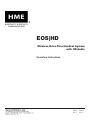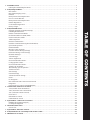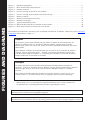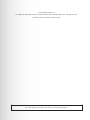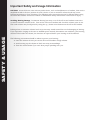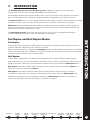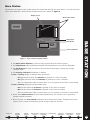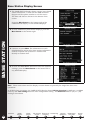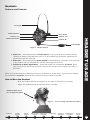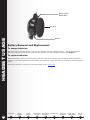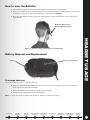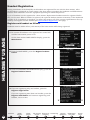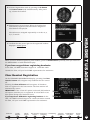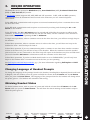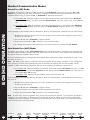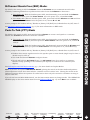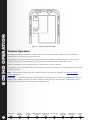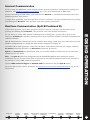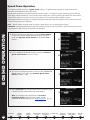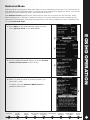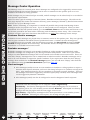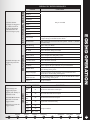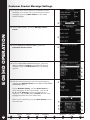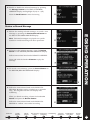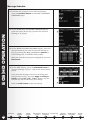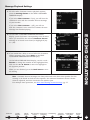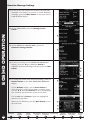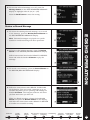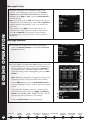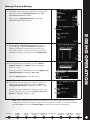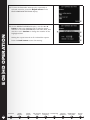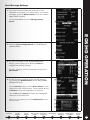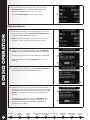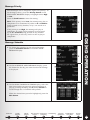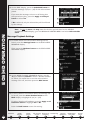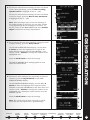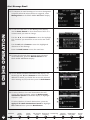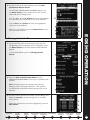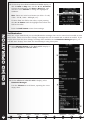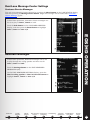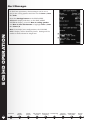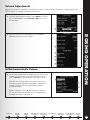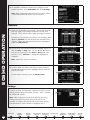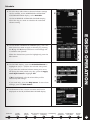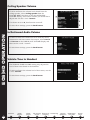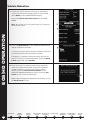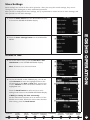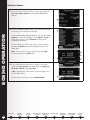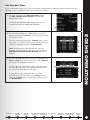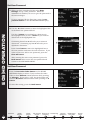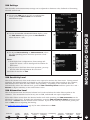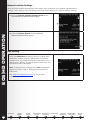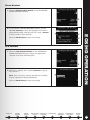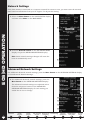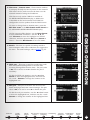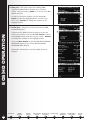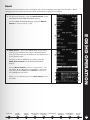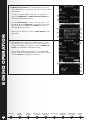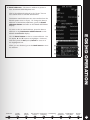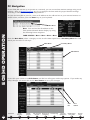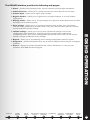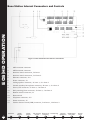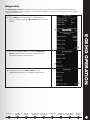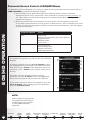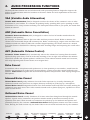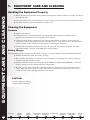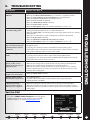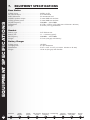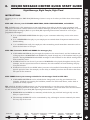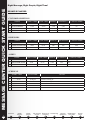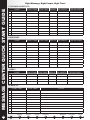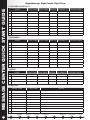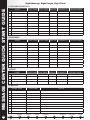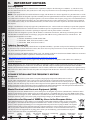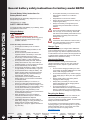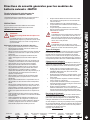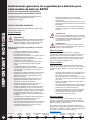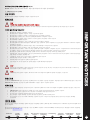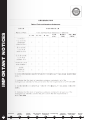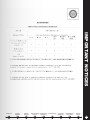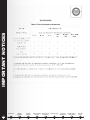HME EOS HD Operation Instructions Manual
- Taper
- Operation Instructions Manual

EOS
|
HD
Wireless Drive-Thru Headset System
with HD Audio
Operation Instructions
HME# 400G734
Rev E 7/31/17


TABLE OF CONTENTS
1. INTRODUCTION .............................................................................1
Full Duplex and Half Duplex Modes..............................................................1
2. EOS|HD EQUIPMENT .........................................................................2
Base Station .................................................................................3
Base Station Display Screen ....................................................................4
Headsets ....................................................................................5
Battery Removal and Replacement ...............................................................6
How to wear the Belt-Pac ......................................................................7
Battery Removal and Replacement ...............................................................7
Headset Registration ..........................................................................8
Clear Headset Registration .....................................................................9
Battery Charger .............................................................................10
3. EOS|HD OPERATION ........................................................................11
Changing Language of Headset Prompts..........................................................11
Obtaining Headset Status......................................................................11
Headset Communication Modes ................................................................12
B-Channel Hands-Free (BHF) Mode: ............................................................13
Push-To-Talk (PTT) Mode.....................................................................13
Tandem Operation ...........................................................................14
Internal Communication ......................................................................15
Dual-lane Communication (Split B/Combined B)...................................................15
Speed-Team Operation........................................................................16
Dedicated Mode.............................................................................17
Message Center Operation.....................................................................18
Customer Greeter Message Settings .............................................................20
Dual-Lane Message Center Settings .............................................................37
Reminder Messages ..........................................................................37
Alert Messages..............................................................................38
Volume Adjustments .........................................................................39
In/Out-bound Audio Volume ...................................................................39
Ceiling Speaker Volume.......................................................................42
In/Out-bound Audio Volume ...................................................................42
Vehicle Tone in Headset.......................................................................42
Wired Backup System Operation................................................................43
Vehicle Detection............................................................................44
Store Settings ...............................................................................45
Network Settings ............................................................................52
Advanced Network Settings ...................................................................52
Email .....................................................................................55
PC Navigation ..............................................................................58
Base Station Internal Connectors and Controls .....................................................60
Diagnostics.................................................................................61
Password Access Control of EOS|HD Menus . . . . . . . . . . . . . . . . . . . . . . . . . . . . . . . . . . . . . . . . . . . . . . . . . . . . . . 62
4. AUDIO PROCESSING FUNCTIONS ............................................................63
VAA (Variable Audio Attenuation) ..............................................................63
ANC (Automatic Noise Cancellation)............................................................63
AVC (Automatic Volume Control)...............................................................63
Echo Cancel ................................................................................63
Inbound Noise Cancel ........................................................................63
Outbound Noise Cancel .......................................................................63
5. EQUIPMENT CARE AND CLEANING ..........................................................64
Handling the Equipment Properly ...............................................................64
Cleaning the Equipment.......................................................................64
6. TROUBLESHOOTING........................................................................65
Service Call ................................................................................65
7. EQUIPMENT SPECIFICATIONS...............................................................66
8. EOS|HD MESSAGE CENTER QUICK START GUIDE ............................................67
9. IMPORTANT NOTICES.......................................................................76

FIGURES AND DIAGRAMS
Illustrations in this publication are approximate representations of the actual equipment,
and may not be exactly as the equipment appears.
HM Electronics, Inc. is not responsible for equipment malfunctions due to erroneous
translation of its installation and/or operating publications from their original English versions.
Figure 1. Standard equipment ....................................................2
Figure 2. Base station front panel features ...........................................3
Figure 3. Headset controls .......................................................5
Figure 4. Correct wearing of the All-in-one headset .....................................5
Figure 5. Correct wearing of the headset used with belt-pac ..............................7
Figure 6. Battery removal ........................................................7
Figure 7. Battery Inserted Down into Port ............................................10
Figure 8. Batteries in charger .....................................................10
Figure 9. Typical tandem drive-thru ................................................14
Figure 10. Wired backup switches on bottom of base station...............................43
Figure 11. Base station internal connectors and controls .................................63
The Headset provides basic operating cues in Spanish and French, as follows. Refer also to the Changing
Languages instructions on page 11.
Español
El auricular proporciona información que indica el estado del funcionamiento del
mismo en español como es: Unidad #, Batería cargada, Batería semi-cargada,
Batería baja, Línea uno, Línea dos, Fuera de alcance, Reemplazar bateria y Auricular
desactivado.
Para cambiar el idioma de la información que se escucha en el auricular de inglés a
español, siga los siguientes pasos: - Oprima y mantenga presionado el botón “A1”
y al botón para bajar el volumen “V” y el botón para encender el auricular al mismo
tiempo, hasta que el auricular se encienda.
Français
Le casque fournit les sélections de fonctionnement fondamentales suivantes en
français: Casque #, Fonction inactive, Batterie charge, Batterie demi-charge, Batterie
basse-charge, Voie un, Voie deux, ‘hors d’entente, Remplace batterie et Casque
inactive.
Pour changer les indications de l’anglais au français, appuyer et tenir le “A1” et le
volume en bas “V” en même temps, tout en appuyant sur le boutton d’allumage.
HM Electronics, Inc. is not responsible for equipment malfunctions due to erroneous translation of
its installation and / or operating publications from their original English versions.

© 2017 HM Electronics, Inc.
The HME logo and product names are registered trademarks of HM Electronics, Inc. All rights reserved.
US Patent 7,920,539; 9,484,041 and 9,639,906
Illustrations in this publication are approximate representations of
the actual equipment, and may not be exactly as the equipment appears.

Important Safety and Usage Information
CAUTION: As would be the case with any audio device, such as headphones or a headset, that carries
amplied sound to the ears, misuse of such a device or use at excessive volume levels may cause
hearing impairment or loss of hearing. The following safety instructions must be followed when using
the all-in-one headset transceiver. Failure to follow these safety instructions could result in injury.
Avoiding Hearing Damage: Permanent hearing loss may occur if the all-in-one headset transceiver
is used at excessive volume levels. Turn on the all-in-one headset and check the volume prior to use.
The audio volume may be adjusted by using the up / down arrow buttons on the all-in-one headset.
Prolonged use at excessive volume levels over time may sound normal but can be damaging to hearing.
If you experience ringing in the ears or mufed speech sounds, discontinue use and have your hearing
checked. The louder the volume, the less time is required before your hearing could be affected.
The following precautions should be taken to protect your hearing:
● Limit the amount of time you use the all-in-one headset at high volume.
● Avoid turning up the volume to block out noisy surroundings.
● Turn the volume down if you can’t hear people speaking near you.
SAFETY & USAGE

INTRODUCTION
1
1. INTRODUCTION
The EOS HD Wireless Drive-thru Headset System is designed to deliver a clear drive-thru
conversation for Quick Service Restaurants (QSR) around the world.
The EOS Base Station and wireless headsets offer a clear conversation with customers in the drive-
thru, as well as fellow store employees using the headset’s B-Channel and a push of a button.
The Push-to-Talk feature is a basic headset operation that allows customer communication by holding
a headset button to talk and listen. The headset button is released to disconnect (see below).
Hands Free headset modes allow Order Takers to communicate with customers as they would in a
phone call by pressing a button once to talk to a customer at the menu. The headset automatically
disconnects when the customer drives away.
The Messaging System allows store owners the option to record pre-programmed greetings to
customers and detailed instructions and reminders to employees.
Full Duplex and Half Duplex Modes
Full Duplex:
In most Drive-Thru operations, a Menu board or Speaker Post consists of a Microphone to hear the
customer talk and a Speaker so the customer can listen.
When your Base Station is congured in Full Duplex mode, the Microphone and Speaker can transmit
audio at the same time like a telephone call. This is benecial for increasing the ability to understand a
customer and immediately respond without delay.
Half Duplex:
In this unique conguration, the Menu board or Speaker Post consists of only a single speaker.
This single speaker is used to both speak to and listen to the customer. But because there is only one
speaker, the Order Taker can’t speak and listen simultaneously as performed in Full Duplex mode.
Half Duplex works like a Walkie Talkie. To speak to the customer, press the headset A button. To
listen to a customer, release the A button.
Full Duplex is the fastest and most efcient form of Base Station communication, but some
circumstances may make it necessary to temporarily switch a base station to Half Duplex mode.
Should the microphone fail or be damaged, switching to Half Duplex allows the Order Taker to
continue taking orders until the microphone is repaired or replaced.
1 2 3 4 5 6 7 8 9
Introduction
EOS|HD
Equipment
EOS|HD
Operation
Audio Processing
Functions
Equipment Care
and Cleaning
Troubleshooting
Equipment
Specications
EOS|HD Message
Center Guide
Important
Notices

EOS|HD EQUIPMENT
2
OPTIONAL EQUIPMENT
Equipment Model Number
Headset............................HS6200
Battery for Headset ...................BAT51
Headset Earmuff .....................None
Headset Earpiece Cover (disposable) ......None
Telephone Interface ...................TI6000
Vehicle Detector Board ................VDB102
Vehicle Detector Board (with relay) .......VDB102R
Vehicle Detector Loop (underground)......VDL100
Ceiling Speaker ......................MM100
Microphone .........................DM5
Mode Switch (dual lane) ...............MS10
Remote Speed Team Switch.............SW2
Switcher Circuit Board ................None
Antenna Coverage Extension Kit .........EC10
Extended Coverage Antenna Kit .........EC20
Remote Antenna Kit
(with 6 ft / 1.83 meter cable) ..........ANT20-6
Remote Antenna Kit
(with 30 ft / 9.14 meter cable) .........ANT20-30
2. EOS|HD EQUIPMENT
The EOS|HD is an audio system primarily for use at quick-service restaurants. The equipment shown
below is standard with the EOS|HD. Optional equipment can be ordered from your local dealer.
NOTE:
Equipment quantities vary,
depending on individual store
needs at time of purchase.
Additional equipment can be
ordered from the list below.
Figure 1. Standard Equipment
1 2 3 4 5 6 7 8 9
Introduction
EOS|HD
Equipment
EOS|HD
Operation
Audio Processing
Functions
Equipment Care
and Cleaning
Troubleshooting
Equipment
Specications
EOS|HD Message
Center Guide
Important
Notices

BASE STATION
3
Base Station
All functions of the drive-thru audio system are channeled through the base station. It is the electronic
heart of the EOS|HD. External base station features are shown in Figure 2.
h The Menu-select buttons are used to select options from the menu system.
h The Help button offers information needed should problems occur with the EOS|HD.
h The Back button is used to return to the previous menu display, saving any settings
changes made.
h The Activity indicators illuminate as follows:
● Lane 1 activity (single or multiple-lane operations)
○ A1 light activates when the A button is pushed on a Lane 1 headset.
○ B1 lights activates when the B button is pushed on a Lane 1 headset.
○ The “car illustration” light activates when a car is present at the Lane 1 menu board.
● Lane 2 activity (multiple-lane operations only)
○ A2 activates when the A button is pushed on any Lane 2 headset.
○ B2 activates when the B button is pushed on any Lane 2 headset.
○ The “car illustration” light activates when a car is present at the Lane 1 menu board.
h When both cabinet latches are pressed simultaneously, the cabinet can be opened by
pulling forward and down.
h When pressed, the reset switch performs a base station soft restart. To depress the reset
switch, push a small pointed object (such as paper clip) into the hole.
Display screen
Menu-select button
Activity indicators
Help button
Back button
Figure 2. Base station front panel features
1 2 3 4 5 6 7 8 9
Introduction
EOS|HD
Equipment
EOS|HD
Operation
Audio Processing
Functions
Equipment Care
and Cleaning
Troubleshooting
Equipment
Specications
EOS|HD Message
Center Guide
Important
Notices

BASE STATION
4
Base Station Display Screen
1. The LANE STATUS display shows current, lane-related
status information. It also lists the HME Technical
Support toll-free phone number to call for service.
The date and time are shown at the bottom of the
screen.
Press the More button at the bottom-right of the
LANE STATUS display to view STATUS displays.
2. To view additional system status displays, press the
More button at the bottom-right.
3. Continue to press More. The information on each
STATUS display shows other base station information
needed to operate the system on a network and
identify its version data.
4. To view the MAIN MENU and review all of the system’s
settings, press the Menu button at the bottom-left of
any STATUS display.
Note: These instructions and the display screens shown are primarily for single-lane drive-thru
operations.
In multiple-lane operations, the LANE STATUS display shows Vehicle detection for L1 (Lane 1) and L2
(Lane 2), and Lane Cong shows the lane conguration setting. The Dedicated mode ✔ (on) or − (off)
setting is also shown.
1 2 3 4 5 6 7 8 9
Introduction
EOS|HD
Equipment
EOS|HD
Operation
Audio Processing
Functions
Equipment Care
and Cleaning
Troubleshooting
Equipment
Specications
EOS|HD Message
Center Guide
Important
Notices

HEADSET USAGE
5
Headsets
Features and Controls
h Power On — Press and release the Power button. A voice prompt in the headset will say
“Headset #, Battery Full/Half/Low, Lane #”. If the headset was previously registered, the
green Power light will turn ON.
h Power Off — Press and hold the Power button for approximately 3 seconds. A voice prompt
in the headset will say “Headset off,” and the power light will turn off.
h Volume-Up or Down Adjustment — Press and release the volume Λ or V button. Each
time you press the button you will hear a beep in the earpiece as the volume increases or
decreases.
When you reach maximum or minimum volume, you will hear a double beep. If you continue holding
the volume Λ or V button, the beeps will continue until the button is released.
How to Wear the Headset
○ Wear the headset with the microphone to the right or left side of your mouth.
○ Adjust the headband and microphone boom as needed.
Figure 3. Headset controls
Power light
Power button
Volume-up button
Volume-down button
Channel “A1” Channel “A2”
Channel “B”
Transmit light
Figure 4. Correct wearing of the all-in-one headset
Hold microphone boom
here to adjust microphone
1 2 3 4 5 6 7 8 9
Introduction
EOS|HD
Equipment
EOS|HD
Operation
Audio Processing
Functions
Equipment Care
and Cleaning
Troubleshooting
Equipment
Specications
EOS|HD Message
Center Guide
Important
Notices

HEADSET USAGE
6
Battery Removal and Replacement
To change batteries:
When a battery becomes weak, a voice in the headset will say “Change battery.” When this happens,
press the battery-release button and slide the battery out of the headset as shown in Figure 7.
To replace batteries:
When replacing a battery in the headset, place the end of the battery with the metal contacts into the
headset, in the same position as the battery you removed. Press the battery carefully in until it snaps in
place.
Recharge batteries according to the instructions on the next page.
Ear piece
Battery
Battery-release
button (blue)
1 2 3 4 5 6 7 8 9
Introduction
EOS|HD
Equipment
EOS|HD
Operation
Audio Processing
Functions
Equipment Care
and Cleaning
Troubleshooting
Equipment
Specications
EOS|HD Message
Center Guide
Important
Notices

HEADSET USAGE
7
How to wear the Belt-Pac
h The headset can be worn with the microphone on either side of your head.
h Wear the headset with its cable behind your back and attach the clothing clips to your collar
and shirt to keep the cable safely behind you, as shown in Figure 5.
h Hold the microphone boom at its base and adjust it so the microphone is near the side of
your mouth.
Battery Removal and Replacement
To change batteries:
If you hear “Battery low” or “Change battery”:
h Press the RELEASE BATTERY button on the belt clip of the pouch, and use your thumb to
slide the battery from the belt-pac.
h Place the battery in the battery charger for recharging.
h Install a fully charged battery in the belt-pac.
Note: You do not need to remove the pouch to remove or insert the battery
Figure 5. Correct wearing of the headset used with belt-pac
Hold microphone boom
here to adjust microphone
Battery-release button
Battery
Figure 6. Battery removal
1 2 3 4 5 6 7 8 9
Introduction
EOS|HD
Equipment
EOS|HD
Operation
Audio Processing
Functions
Equipment Care
and Cleaning
Troubleshooting
Equipment
Specications
EOS|HD Message
Center Guide
Important
Notices

HEADSET USAGE
8
Headset Registration
During installation of the EOS|HD, each headset was registered for use with the base station. After
each headset is registered to a base station, that base station recognizes the headsets and differentiates
between them and other electronic equipment operating on similar frequencies.
Up to 15 headsets can be registered to a base station. Replacement headsets must be registered before
they can be used. When a headset is replaced, the replaced headset remains in memory. If the maximum
number of 15 (in memory) is exceeded, you must clear some or all of the current registrations to free up
memory and register the new headset (see Clear Headset Registration, next page).
Register each headset as follows:
Headsets must be within 6 feet (1.83 meters) of the base station while being registered.
1. Be certain all headsets to be registered are turned Off,
and the base station power is On.
On the base station LANE STATUS display, press the
Menu button.
2. From the MAIN MENU, press the Register headsets
button.
3. From the HEADSET REGISTRATION display, press the
Register headsets button.
4. If you are registering only one headset, press the
Register single button.
If you are registering more than one headset, press the
Register multi button and continue registering each
headset, one at a time.
1 2 3 4 5 6 7 8 9
Introduction
EOS|HD
Equipment
EOS|HD
Operation
Audio Processing
Functions
Equipment Care
and Cleaning
Troubleshooting
Equipment
Specications
EOS|HD Message
Center Guide
Important
Notices

HEADSET USAGE
9
5. Activate Registration mode by pressing the B button
and Power button (red) simultaneously. After power
up, release the buttons.
6. Registration process begins. When the headset has
successfully registered, the ID number assigned to
this Headset is displayed.
ID numbers are assigned sequentially as 0 thru 9, A,
B, C, D and E.
7. Conrm that the power light on the registered headset
displays a steady green.
When you have nished registering each headset, press the Back button repeatedly until you return to
the MAIN MENU or LANE STATUS display.
If you have any problems registering headsets:
In the USA, call HME Customer Support at 1-800-848-4468.
Outside the USA, call your local HME representative for assistance.
Clear Headset Registration
On the HEADSET REGISTRATION display, pressing the Clear
inactive button will unregister only headsets that are turned
off.
Pressing the Clear all button will unregister all headsets
that are registered to the base station. The base station will
automatically restart.
IMPORTANT: If the "Clear All" option is selected, NO headsets
will operate until they are re-registered. It is best NOT to use
this option during store business hours.
If you experience difculties registering headsets: In the
USA, call HME Technical Support at 1-800-848-4468. Outside
the USA, call your local HME representative for assistance.
1 2 3 4 5 6 7 8 9
Introduction
EOS|HD
Equipment
EOS|HD
Operation
Audio Processing
Functions
Equipment Care
and Cleaning
Troubleshooting
Equipment
Specications
EOS|HD Message
Center Guide
Important
Notices

BATTERY CHARGER
10
Battery Charger
Up to four batteries at a time can be charged. Charging time is
approximately 2.5 hours. The battery status lights next to each
charging port are explained below. Up to six fully charged batteries
can be stored in the battery storage ports.
Procedure:
Insert batteries in the charging ports for charging. The batteries
can only be inserted into the charging ports one way. If they do not
slide in easily, turn them around. DO NOT force them. Push each
battery down into a port until it snaps in place.
Battery Status Lights:
The battery status lights indicate the charging status, as shown on the battery status guide at the bottom
of the battery charger front panel.
h A YELLOW LIGHT stays on steady next to each charging port while the port is empty.
h Insert a battery in one of the four charging ports until it clicks in place.
h A RED LIGHT will stay on next to a battery while it is charging.
h A GREEN LIGHT will go on next to a battery when it is fully charged.
h If a YELLOW LIGHT is on next to a battery in a charging port, it means the charge failed. If
this happens:
○ Be sure the battery is pushed all the way into the port until it snaps into place to make
contact.
○ Try charging it in a different port. If it charges this time, the rst charging port may
be defective. If the battery does not charge in the second port, replace it with another
battery.
h Store up to four fully charged batteries in the storage ports.
Figure 7. Battery inserted down into port
Battery status guide
1 2 3 4 5 6 7 8 9
Introduction
EOS|HD
Equipment
EOS|HD
Operation
Audio Processing
Functions
Equipment Care
and Cleaning
Troubleshooting
Equipment
Specications
EOS|HD Message
Center Guide
Important
Notices

EOS
|
HD OPERATION
11
3. EOS|HD OPERATION
The EOS|HD can be operated in Hands-Free (HF), Auto-Hands-Free (AHF), B-channel Hands-Free
(BHF) or Push-To-Talk (PTT) modes.
A Full-duplex system supports HF, AHF, BHF and PTT operation. In HF, AHF and BHF operation,
communication can be transmitted and received at the same time, as in a normal telephone
conversation.
In the AHF mode, transmission and reception are activated automatically when a customer drives into
the drive-thru lane.
In the HF mode, transmission and reception are activated by touching and releasing the A1 or A2
button on the headset.
In the PTT mode, the A1 or A2 button must be pressed and held while the operator is talking to the
customer. A Half-duplex system should only use the PTT mode, and the customer’s voice will not be
heard while the operator is pressing the A1 or A2 button.
In single lane operations, when a customer arrives in the drive-thru lane, you will hear a single beep in
the headset.
In dual-lane operations, when a customer arrives in a drive-thru lane, you will hear one beep in the
headset for Lane 1 and two beeps for Lane 2.
In dual-lane operation, if you are communicating with a customer in one lane when another customer
arrives in the other lane, you will hear a beep in the headset. When the customer leaves the speaker
post in the lane you are connected to, the same beep will repeat in the headset every four seconds until
you touch the A1 or A2 button to communicate with the customer in the other lane.
In dual-lane operations, if you have a Mode Switch and it is set to “DEDICATED,” you will only hear
beeps in the headset when a customer arrives in the lane you are operating.
See Full Duplex and Half Duplex Modes, pg. 1, for more information regarding Full Duplex and Half
Duplex.
Changing Language of Headset Prompts
To change the language of the prompts heard in the headset, from English to Spanish/French and back
to English, with the headset power off, press and hold the volume-down V button and the A1 button
while you press the Power button. The language of the prompts heard in the headset will change when
the power goes on. The headset will remember this setting.
Obtaining Headset Status
To obtain headset status, with its power off, press and hold the volume-down V button and the A2
button while you press the Power button. You will hear the status message in the headset earpiece
when the power goes on.
1 2 3 4 5 6 7 8 9
Introduction
EOS|HD
Equipment
EOS|HD
Operation
Audio Processing
Functions
Equipment Care
and Cleaning
Troubleshooting
Equipment
Specications
EOS|HD Message
Center Guide
Important
Notices

EOS
|
HD OPERATION
12
Headset Communication Modes
Hands-Free (HF) Mode:
By default, this setting is ON for the A1 (for Lane 1) and A2 button (for Lane 2). Press the A1 or A2
button once to talk to a customer at the menu. Communication automatically disconnects when the
customer drives away, or press the A1 or A2 button to manually disconnect.
h Turn Mode ON: With the headset power OFF, simultaneously press and hold the B button
and the Up arrow (Λ), and then press the Power button. Once the power is on, release B and
(Λ).
h Turn Mode OFF: With the headset power OFF, simultaneously press and hold the B button
and the Down arrow (V) while you press the Power button. Once the power is on, release B
and (V).
A voice prompt in the headset will say “Headset #, Battery Full/Half/Low, A Hands Free On/Off, Lane #”.
● Headset alert tone(s) signals arrival at the speaker post or menu board (single beep for Lane 1,
double beep for Lane 2).
● Use the Λ and down V buttons to adjust volume.
● Touch and release A1 or A2 to initiate or end communication.
● To change lanes (Dual-Lane operation), touch and release the corresponding A button.
Auto-Hands-Free (AHF) Mode:
By default, this setting is OFF. Auto Hands Free mode provides automatic headset connection between
the Order Taker and the customer when the vehicle arrives at the menu. The headset will automatically
disconnect when the customer drives away.
Only two headsets may be congured in Auto Hands Free mode (one headset exclusively for Lane 1 and
the other for Lane 2).
Note: The AHF option must be enabled in the base Installer Setup before a headset can be congured.
Once enabled, the base will automatically reset to initialize the setting and the rst headset can be
enabled in AHF. Auto Hands Free mode will not be saved when the headset is powered off.
h Turn Mode ON: With the headset powered off, press and hold the A1 button (for Lane 1) or A2
button (for Lane 2) and the Up arrow (Λ) and then press the Power button. Once the power is
on, release A1 or A2 and (Λ).
h Turn Mode OFF: Simply turn the headset power OFF then back ON.
A voice prompt in the headset will say “Headset #, Battery Full/Half/Low, Auto Hands Free, Lane # On/
Off, Lane #”.
● Headset alert tone(s) signals arrival at the speaker post or menu board (single beep for Lane 1,
double beep for Lane 2).
● Use the Λ and down V buttons to adjust volume.
● Speak and listen to the customer without pressing any buttons.
● Touch and release A1 or A2 to initiate or end communication.
Note: In each lane, only one operator may use the auto-hands-free feature. If an operator attempts to
congure a second headset, a “System busy” prompt will be heard. When operating in the AHF mode,
changing lanes is not possible. If a headset is turned off while in the AHF mode, it will automatically be
reset to the previous operating mode.
1 2 3 4 5 6 7 8 9
Introduction
EOS|HD
Equipment
EOS|HD
Operation
Audio Processing
Functions
Equipment Care
and Cleaning
Troubleshooting
Equipment
Specications
EOS|HD Message
Center Guide
Important
Notices

EOS
|
HD OPERATION
13
B-Channel Hands-Free (BHF) Mode:
By default, this setting is OFF for B button. Press the B button once to communicate with other
headsets, remaining hands-free to perform other tasks. Press the B button to disconnect.
h Turn Mode ON: With the headset power OFF, simultaneously press and hold the B button
and A2 and then press the Power button. Once the power is on, release B and A2.
h Turn Mode OFF: With the headset power OFF, press and hold the B button and A2 and then
press the Power button. Once the power is on, release B and A2.
A voice prompt in the headset will say “Headset #, Battery Full/Half/Low, B Hands Free On/Off, Lane #”.
See Internal Communication Modes, pg. 15, for more information on BHF mode.
Push-To-Talk (PTT) Mode
By default, this setting is OFF. Press and hold the A button to connect and speak to a customer.
Release the A button to disconnect from the customer.
h Turn mode ON: With the headset power OFF, simultaneously press and hold the B button
and the Down arrow (V) and then press the Power button. Once the power is on, release B
and (V).
h Turn mode OFF: With the headset power OFF, simultaneously press and hold the B button and
the Up arrow (Λ) while you press the Power button. Once the power is on, release B and (Λ).
A voice prompt in the headset will say “Headset #, Battery Full/Half/Low, A Hands Free On/Off, Lane #”.
● Headset alert tone(s) signals arrival at the speaker post or menu board (single beep for Lane 1,
double beep for Lane 2).
● Use the Λ and down V buttons to adjust volume.
● Touch and hold the A1 button (Lane 1) or A2 button (Lane 2) to speak to a customer.
Release to stop speaking to the customer (full duplex) or to listen to the customer (half
duplex).
See Full Duplex and Half Duplex Modes, pg. 1, for more details on Duplex Modes.
Note: If you have an optional MS10 Mode Switch, placing the switch in the Non-Dedicated position
allows operators to hear alert tones when a customer arrives in either lane. Placing the switch in the
Dedicated position allows an operator for either lane to hear only alert tones for customers arriving in
his/her own lane.
If you do not have an MS10 Mode Switch, use the base station menus to change modes. The OPERATOR
MODE display on the base station must have the Dedicated Mode (pg. 17) set to Ext to use an MS10.
1 2 3 4 5 6 7 8 9
Introduction
EOS|HD
Equipment
EOS|HD
Operation
Audio Processing
Functions
Equipment Care
and Cleaning
Troubleshooting
Equipment
Specications
EOS|HD Message
Center Guide
Important
Notices

EOS
|
HD OPERATION
14
Tandem Operation
In Tandem operation, customers at Order Point #1 are served by Order Taker #1, and customers at
Order Point #2 are served by Order Taker #2.
If a customer arrives at Order Point #2 when there is no customer at Order Point #1, a “Please pull
forward” message will automatically be played from the Speaker Post or Menu Board #2.
When a customer arrives at Order Point #1, Order Taker #1 will be alerted.
If a customer arrives at Order Point #2 when there is already a customer at Order Point #1, Order Taker
#2 will be alerted.
Note: If you want to change the pre-recorded “Please pull forward” message, see Message Center
Operation, pg. 18.
CAUTION: In tandem operation, if Order Taker #2’s headset is set in the Auto Hands-Free mode, the
“Please pull forward” message will not be played at Order Point #2. If necessary, Order Taker #2 will
have to ask the customer at Order Point #2 to pull forward.
Figure 9. Typical tandem drive-thru
1 2 3 4 5 6 7 8 9
Introduction
EOS|HD
Equipment
EOS|HD
Operation
Audio Processing
Functions
Equipment Care
and Cleaning
Troubleshooting
Equipment
Specications
EOS|HD Message
Center Guide
Important
Notices
La page est en cours de chargement...
La page est en cours de chargement...
La page est en cours de chargement...
La page est en cours de chargement...
La page est en cours de chargement...
La page est en cours de chargement...
La page est en cours de chargement...
La page est en cours de chargement...
La page est en cours de chargement...
La page est en cours de chargement...
La page est en cours de chargement...
La page est en cours de chargement...
La page est en cours de chargement...
La page est en cours de chargement...
La page est en cours de chargement...
La page est en cours de chargement...
La page est en cours de chargement...
La page est en cours de chargement...
La page est en cours de chargement...
La page est en cours de chargement...
La page est en cours de chargement...
La page est en cours de chargement...
La page est en cours de chargement...
La page est en cours de chargement...
La page est en cours de chargement...
La page est en cours de chargement...
La page est en cours de chargement...
La page est en cours de chargement...
La page est en cours de chargement...
La page est en cours de chargement...
La page est en cours de chargement...
La page est en cours de chargement...
La page est en cours de chargement...
La page est en cours de chargement...
La page est en cours de chargement...
La page est en cours de chargement...
La page est en cours de chargement...
La page est en cours de chargement...
La page est en cours de chargement...
La page est en cours de chargement...
La page est en cours de chargement...
La page est en cours de chargement...
La page est en cours de chargement...
La page est en cours de chargement...
La page est en cours de chargement...
La page est en cours de chargement...
La page est en cours de chargement...
La page est en cours de chargement...
La page est en cours de chargement...
La page est en cours de chargement...
La page est en cours de chargement...
La page est en cours de chargement...
La page est en cours de chargement...
La page est en cours de chargement...
La page est en cours de chargement...
La page est en cours de chargement...
La page est en cours de chargement...
La page est en cours de chargement...
La page est en cours de chargement...
La page est en cours de chargement...
La page est en cours de chargement...
La page est en cours de chargement...
La page est en cours de chargement...
La page est en cours de chargement...
La page est en cours de chargement...
La page est en cours de chargement...
La page est en cours de chargement...
La page est en cours de chargement...
La page est en cours de chargement...
La page est en cours de chargement...
-
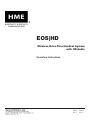 1
1
-
 2
2
-
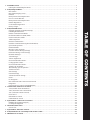 3
3
-
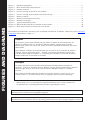 4
4
-
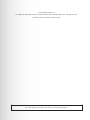 5
5
-
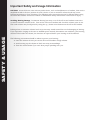 6
6
-
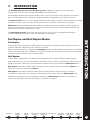 7
7
-
 8
8
-
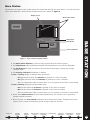 9
9
-
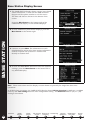 10
10
-
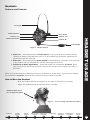 11
11
-
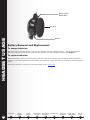 12
12
-
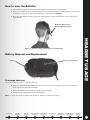 13
13
-
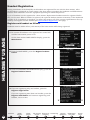 14
14
-
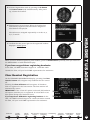 15
15
-
 16
16
-
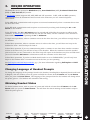 17
17
-
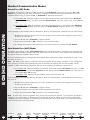 18
18
-
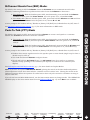 19
19
-
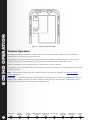 20
20
-
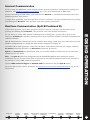 21
21
-
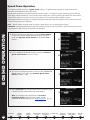 22
22
-
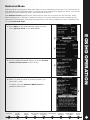 23
23
-
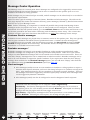 24
24
-
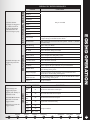 25
25
-
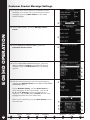 26
26
-
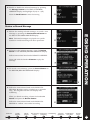 27
27
-
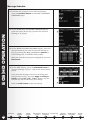 28
28
-
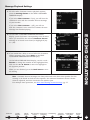 29
29
-
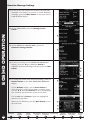 30
30
-
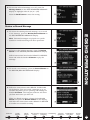 31
31
-
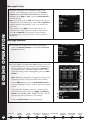 32
32
-
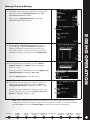 33
33
-
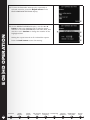 34
34
-
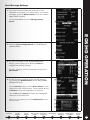 35
35
-
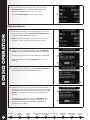 36
36
-
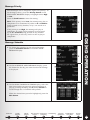 37
37
-
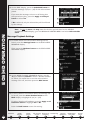 38
38
-
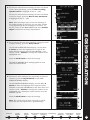 39
39
-
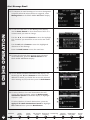 40
40
-
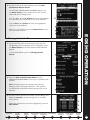 41
41
-
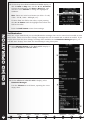 42
42
-
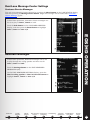 43
43
-
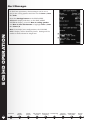 44
44
-
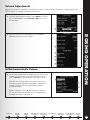 45
45
-
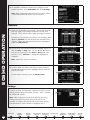 46
46
-
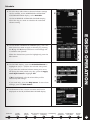 47
47
-
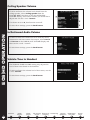 48
48
-
 49
49
-
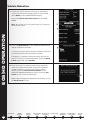 50
50
-
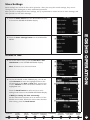 51
51
-
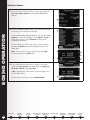 52
52
-
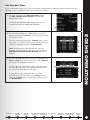 53
53
-
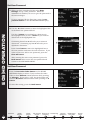 54
54
-
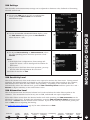 55
55
-
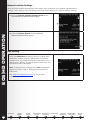 56
56
-
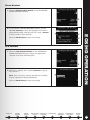 57
57
-
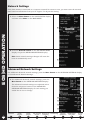 58
58
-
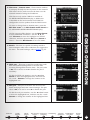 59
59
-
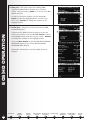 60
60
-
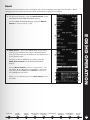 61
61
-
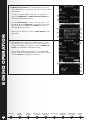 62
62
-
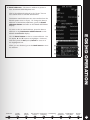 63
63
-
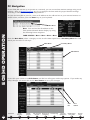 64
64
-
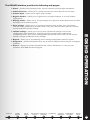 65
65
-
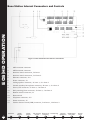 66
66
-
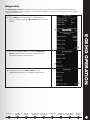 67
67
-
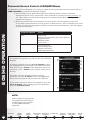 68
68
-
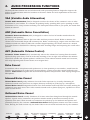 69
69
-
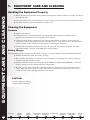 70
70
-
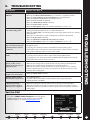 71
71
-
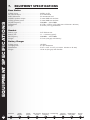 72
72
-
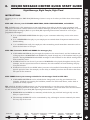 73
73
-
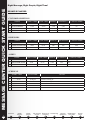 74
74
-
 75
75
-
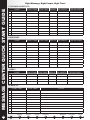 76
76
-
 77
77
-
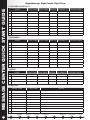 78
78
-
 79
79
-
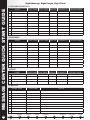 80
80
-
 81
81
-
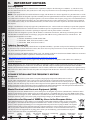 82
82
-
 83
83
-
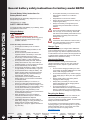 84
84
-
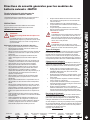 85
85
-
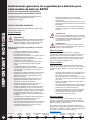 86
86
-
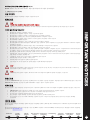 87
87
-
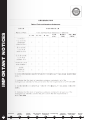 88
88
-
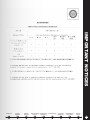 89
89
-
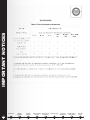 90
90
HME EOS HD Operation Instructions Manual
- Taper
- Operation Instructions Manual
dans d''autres langues
- English: HME EOS HD
Documents connexes
Autres documents
-
Clear-Com DX340ES Mode d'emploi
-
Panasonic Attune II Guide d'installation
-
Panasonic Attune Mode d'emploi
-
Panasonic Attune Mode d'emploi
-
Panasonic Attune II Setup Instructions
-
Panasonic WXT3020 - ORDER TAKER - MULTI LANGUAGE Mode d'emploi
-
Panasonic Attune II Mode d'emploi
-
Panasonic Attune II Mode d'emploi
-
Alesis DM5 Quick Start Owner's Manual
-
Atos Provox Coming Home Mode d'emploi