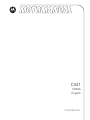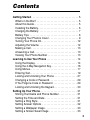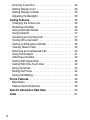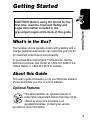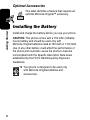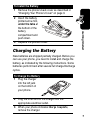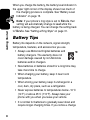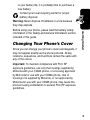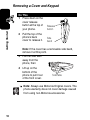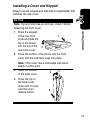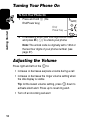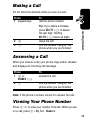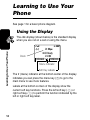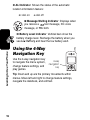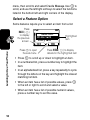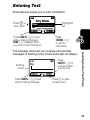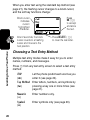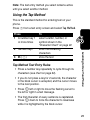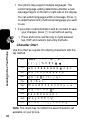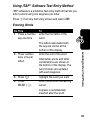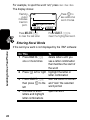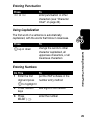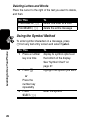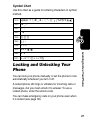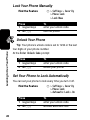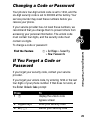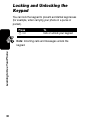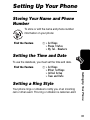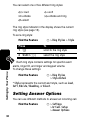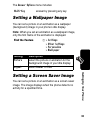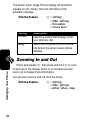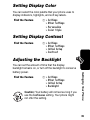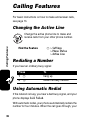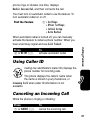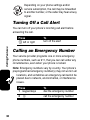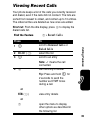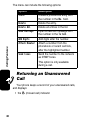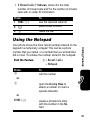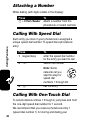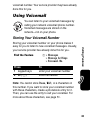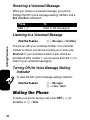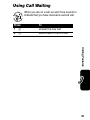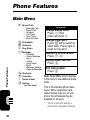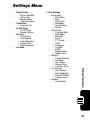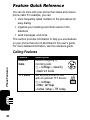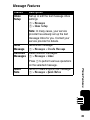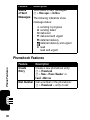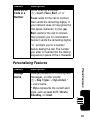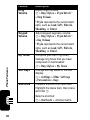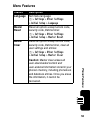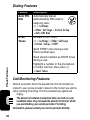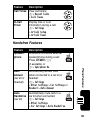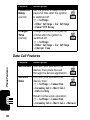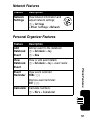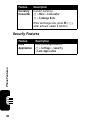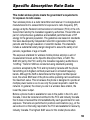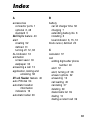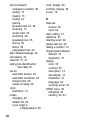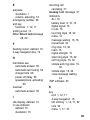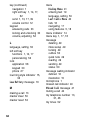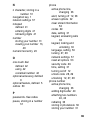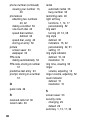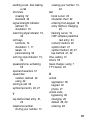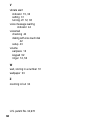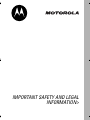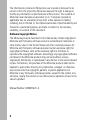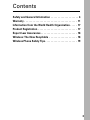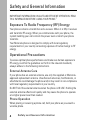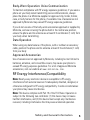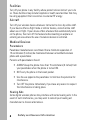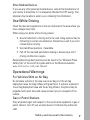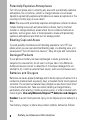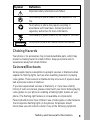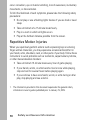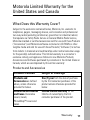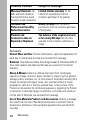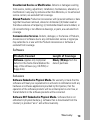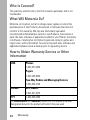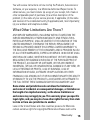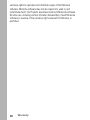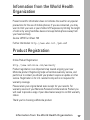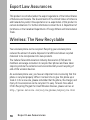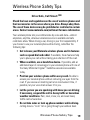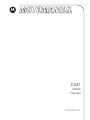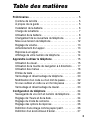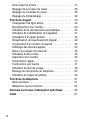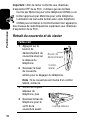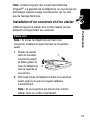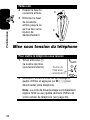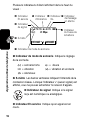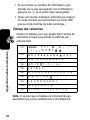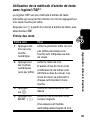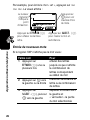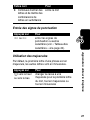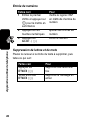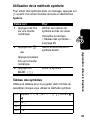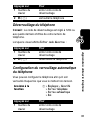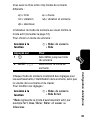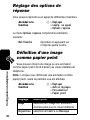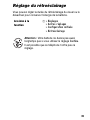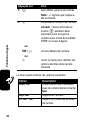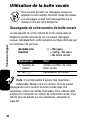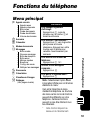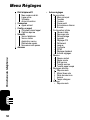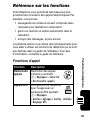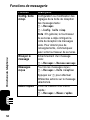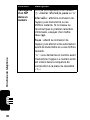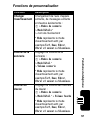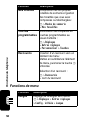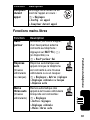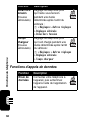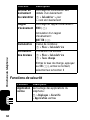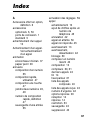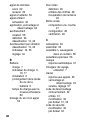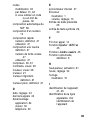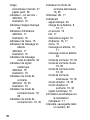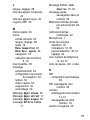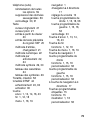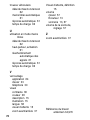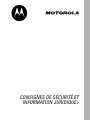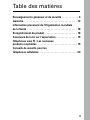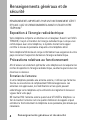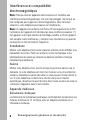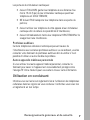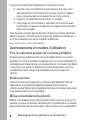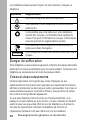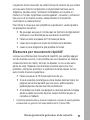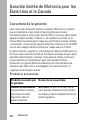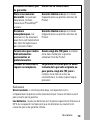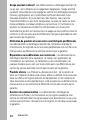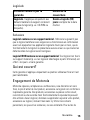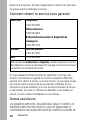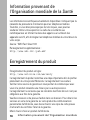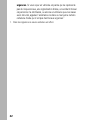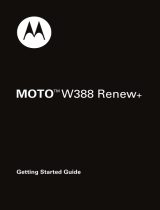Motorola C341 Manuel utilisateur
- Catégorie
- Téléphones portables
- Taper
- Manuel utilisateur

motorola.com
C341
CDMA
English


1
Welcome
Earpiece
USB Connector
Insert data cable.
Right Soft Key
Perform functions
identified by right
display prompt.
Menu Key
Open a menu
when
G
displays.
Power/End Key
Press & hold to
turn phone on &
off.
Press & release
to end phone
calls, exit menu.
Send/Answer Key
Make and answer
calls; press in idle
to see recent
dialed calls.
Navigation Key
Scroll through lists,
set volume.
Left Soft Key
Perform functions
identified by left
display prompt.
Microphone
Headset ConnectorPower Connector
Insert charger.
You can change your phone’s covers and keypads (see “Changing
Your Phone’s Cover” on page 9). Your phone may not appear
exactly as the phone image above.
All key locations, sequences and functions remain the same with
any of the various covers.

2
Motorola, Inc.
Consumer Advocacy Office
1307 East Algonquin Road
Schaumburg, IL 60196
www.hellomoto.com
1-800-331-6456 (United States)
1-888-390-6456 (TTY/TDD United States for hearing impaired)
1-800-461-4575 (Canada)
MOTOROLA and the Stylized M Logo are registered in the US Patent &
Trademark Office. All other product or service names are the property of
their respective owners.
© Motorola, Inc. 2005.
Certain mobile phone features are dependent on the capabilities and
settings of your service provider’s network. Additionally, certain features
may not be activated by your service provider, and/or the provider's
network settings may limit the feature’s functionality. Always contact your
service provider about feature availability and functionality. All features,
functionality, and other product specifications, as well as the information
contained in this user's guide are based upon the latest available
information and are believed to be accurate at the time of printing.
Motorola reserves the right to change or modify any information or
specifications without notice or obligation.
Manual number: 6809497A67-O

3
Contents
Getting Started
. . . . . . . . . . . . . . . . . . . . . . . . . . . . . . . . . . 5
What’s in the Box? . . . . . . . . . . . . . . . . . . . . . . . . . . . . . . 5
About this Guide . . . . . . . . . . . . . . . . . . . . . . . . . . . . . . . . 5
Installing the Battery . . . . . . . . . . . . . . . . . . . . . . . . . . . . . 6
Charging the Battery. . . . . . . . . . . . . . . . . . . . . . . . . . . . . 7
Battery Tips . . . . . . . . . . . . . . . . . . . . . . . . . . . . . . . . . . . 8
Changing Your Phone’s Cover . . . . . . . . . . . . . . . . . . . . . 9
Turning Your Phone On. . . . . . . . . . . . . . . . . . . . . . . . . . 12
Adjusting the Volume . . . . . . . . . . . . . . . . . . . . . . . . . . . 12
Making a Call . . . . . . . . . . . . . . . . . . . . . . . . . . . . . . . . . 13
Answering a Call. . . . . . . . . . . . . . . . . . . . . . . . . . . . . . . 13
Viewing Your Phone Number . . . . . . . . . . . . . . . . . . . . . 13
Learning to Use Your Phone
. . . . . . . . . . . . . . . . . . . . . . 14
Using the Display . . . . . . . . . . . . . . . . . . . . . . . . . . . . . . 14
Using the 4-Way Navigation Key. . . . . . . . . . . . . . . . . . . 16
Using Menus. . . . . . . . . . . . . . . . . . . . . . . . . . . . . . . . . . 17
Entering Text. . . . . . . . . . . . . . . . . . . . . . . . . . . . . . . . . . 19
Locking and Unlocking Your Phone . . . . . . . . . . . . . . . . 27
Changing a Code or Password . . . . . . . . . . . . . . . . . . . . 29
If You Forget a Code or Password . . . . . . . . . . . . . . . . . 29
Locking and Unlocking the Keypad. . . . . . . . . . . . . . . . . 30
Setting Up Your Phone
. . . . . . . . . . . . . . . . . . . . . . . . . . . 31
Storing Your Name and Phone Number . . . . . . . . . . . . . 31
Setting the Time and Date . . . . . . . . . . . . . . . . . . . . . . . 31
Setting a Ring Style . . . . . . . . . . . . . . . . . . . . . . . . . . . . 31
Setting Answer Options . . . . . . . . . . . . . . . . . . . . . . . . . 32
Setting a Wallpaper Image . . . . . . . . . . . . . . . . . . . . . . . 33
Setting a Screen Saver Image . . . . . . . . . . . . . . . . . . . . 33

4
Zooming In and Out . . . . . . . . . . . . . . . . . . . . . . . . . . . 34
Setting Display Color. . . . . . . . . . . . . . . . . . . . . . . . . . . 35
Setting Display Contrast . . . . . . . . . . . . . . . . . . . . . . . . 35
Adjusting the Backlight . . . . . . . . . . . . . . . . . . . . . . . . . 35
Calling Features
. . . . . . . . . . . . . . . . . . . . . . . . . . . . . . . 36
Changing the Active Line . . . . . . . . . . . . . . . . . . . . . . . 36
Redialing a Number . . . . . . . . . . . . . . . . . . . . . . . . . . . 36
Using Automatic Redial. . . . . . . . . . . . . . . . . . . . . . . . . 36
Using Caller ID . . . . . . . . . . . . . . . . . . . . . . . . . . . . . . . 37
Canceling an Incoming Call . . . . . . . . . . . . . . . . . . . . . 37
Turning Off a Call Alert . . . . . . . . . . . . . . . . . . . . . . . . . 38
Calling an Emergency Number . . . . . . . . . . . . . . . . . . . 38
Viewing Recent Calls . . . . . . . . . . . . . . . . . . . . . . . . . . 39
Returning an Unanswered Call . . . . . . . . . . . . . . . . . . . 40
Using the Notepad . . . . . . . . . . . . . . . . . . . . . . . . . . . . 41
Attaching a Number . . . . . . . . . . . . . . . . . . . . . . . . . . . 42
Calling With Speed Dial . . . . . . . . . . . . . . . . . . . . . . . . 42
Calling With One-Touch Dial . . . . . . . . . . . . . . . . . . . . . 42
Using Voicemail. . . . . . . . . . . . . . . . . . . . . . . . . . . . . . . 43
Muting the Phone . . . . . . . . . . . . . . . . . . . . . . . . . . . . . 44
Using Call Waiting. . . . . . . . . . . . . . . . . . . . . . . . . . . . . 45
Phone Features
. . . . . . . . . . . . . . . . . . . . . . . . . . . . . . . . 46
Main Menu . . . . . . . . . . . . . . . . . . . . . . . . . . . . . . . . . . 46
Feature Quick Reference . . . . . . . . . . . . . . . . . . . . . . . 48
Specific Absorption Rate Data
. . . . . . . . . . . . . . . . . . . 59
Index
. . . . . . . . . . . . . . . . . . . . . . . . . . . . . . . . . . . . . . . . 61

5
Getting Started
Getting Started
What’s in the Box?
Your wireless phone typically comes with a battery and a
charger. Optional accessories can customize your phone
for maximum performance and portability.
To purchase Motorola Original™ accessories, call the
Motorola Customer Call Center at 1-800-331-6456 in the
United States or 1-800-461-4575 in Canada.
About this Guide
This user’s guide introduces you to your Motorola wireless
phone and shows you how to use its features.
Optional Features
This label identifies an optional network or
subscription-dependent feature that may not be
offered by all service providers in all
geographical areas. Contact your service
provider for more information.
CAUTION:
Before using the phone for the
first time, read the
Important Safety and
Legal Information
included in the
gray-edged pages at the back of this guide.
032259o

6
Getting Started
Optional Accessories
This label identifies a feature that requires an
optional Motorola Original™ accessory.
Installing the Battery
Install and charge the battery before you use your phone.
CAUTION:
This phone comes with a 750 mAh (milliamp
hours) battery and should be used only with
Motorola Original batteries rated at 750 mAh or 1100 mAh.
Use of any other battery could affect the performance of
the phone and could also cause the phone to become
noncompliant with the Specific Absorption Rate levels
established by the FCC's Radiofrequency Exposure
Guidelines.
Your phone is designed to be used only
with Motorola Original batteries and
accessories.

7
Getting Started
Charging the Battery
New batteries are shipped partially charged. Before you
can use your phone, you need to install and charge the
battery, as indicated by the following instructions. Some
batteries perform best after several full charge/discharge
cycles.
To Install the Battery
1
Remove the phone’s back cover as described in
“Changing Your Phone’s Cover” on page 9.
2
Insert the battery,
printed arrow first,
under the tabs
at
the bottom of the
battery
compartment and
push down.
3
Replace the phone’s cover.
To Charge the Battery
1
Plug the charger
into the left jack
on the bottom of
your phone.
2
Plug the other end of the charger into the
appropriate electrical outlet.
3
When your phone indicates
Charge Complete
,
remove the charger.

8
Getting Started
When you charge the battery, the battery level indicator in
the upper right corner of the display shows how much of
the charging process is complete. See “Battery Level
Indicator” on page 15.
Note:
If your phone‘s ring style is set to
Vibrate
, that
setting will automatically change to
Loud
while the
battery is being charged. You can change the setting back
to
Vibrate
. See “Setting a Ring Style” on page 31.
Battery Tips
Battery life depends on the network, signal strength,
temperature, features, and accessories you use.
•
Always use Motorola Original batteries and
battery chargers. The warranty does not
cover damage caused by non-Motorola
batteries and/or chargers.
•
New batteries or batteries stored for a long time may
take more time to charge.
•
When charging your battery, keep it near room
temperature.
•
When storing your battery, keep it uncharged in a
cool, dark, dry place, such as a refrigerator.
•
Never expose batteries to temperatures below -10°C
(14°F) or above 45°C (113°F). Always take your
phone with you when you leave your vehicle.
•
It is normal for batteries to gradually wear down and
require longer charging times. If you notice a change

9
Getting Started
in your battery life, it is probably time to purchase a
new battery.
Contact your local recycling center for proper
battery disposal.
Warning:
Never dispose of batteries in a fire because
they may explode.
Before using your phone, pease read the battery safety
information in the Safety and General Information section
included in this guide.
Changing Your Phone’s Cover
Since you can change your phone’s covers and keypads, it
may not appear exactly as the phone pictured. All key
locations, sequences, and functions remain the same with
any of the covers.
Important:
To maintain compliance with FCC RF
exposure guidelines, use only the housings supplied by
Motorola with your CDMA phone, or a housing approved
by Motorola for use with your CDMA phone. Use of
housings not supplied by Motorola, or not approved by
Motorola for use with your CDMA phone, may cause the
phone-housing combination to exceed FCC RF exposure
guidelines.

10
Getting Started
Removing a Cover and Keypad
Note:
Always use Motorola Original covers. The
phone warranty does not cover damage caused
from using non-Motorola accessories.
Do This
1
Press down on the
cover release
button at the top of
your phone.
2
Pull the top of the
phone’s back
cover to release it.
Note:
If the cover has a removable side band,
remove it at this point.
3
Pull the side tabs
away from the
phone, then
4
Lift up on the
bottom of the
phone to pull it out
of the front cover.
Release
button
Side
band
Side tabs

11
Getting Started
Installing a Cover and Keypad
Always use the keypad and side band (if applicable) that
matches the new cover.
Do This
Note:
If your phone has an end cap, install it before
attaching the front cover.
1
Place the keypad
in the new front
cover and slide the
top of the phone
into the top of the
new front cover.
2
Press the bottom of the phone into the front
cover until the side tabs snap into place.
Note:
If the cover has a removable side band,
attach it at this point.
3
Insert the bottom
of the back cover.
4
Press the top of
the back cover
down until it hooks
over the cover
release button.
1
2
3
4

12
Getting Started
Turning Your Phone On
Adjusting the Volume
Press right and left on the
S
to:
•
increase or decrease earpiece volume during a call
•
increase or decrease the ringer volume setting when
the idle display is visible
Tip:
At the lowest volume setting, press
S
down to
activate silent alert. Press up to reset ring alert.
•
Turn off an incoming call alert
To Turn Your Phone On
1
Press and hold
O
(the
End/Power key)
2
If necessary, enter your four-digit unlock code
and press
OK
(
+
) to unlock your phone
Note:
The unlock code is originally set to 1234 or
the last four digits of your phone number (see
page 27).
End/
Power Key

13
Getting Started
Making a Call
Do not block the antenna while you are on a call.
Answering a Call
When you receive a call, your phone rings and/or vibrates
and displays an incoming call message.
Note:
If the phone is locked, unlock it to answer the call.
Viewing Your Phone Number
Press
M#
to view your number from idle. While you are
on a call, press
M
>
My Tel. Numbers
.
Press To
1
keypad keys dial the phone number
Tip:
If you make a mistake,
press
DELETE
(
-
) to delete
the last digit. Holding
DELETE
(
-
) clears all digits.
2
N
make the call
3
O
end the call and “hang up” the
phone when you are finished
Press To
1
N
or
ANSWER
(
+
)
answer the call
2
O
end the call and “hang up” the
phone when you are finished

14
Learning to Use Your Phone
Learning to Use Your
Phone
See page 1 for a basic phone diagram.
Using the Display
The idle display (shown below) is the standard display
when you are not on a call or using the menu.
The
G
(menu) indicator at the bottom center of the display
indicates you can press the menu key (
M
) to go to the
main menu to see more features.
Labels at the bottom corners of the display show the
current soft key functions. Press the left soft key (
-
) or
right soft key (
+
) to perform the function indicated by the
left or right soft key label.
12:00pm
E
1X Ready
1/1/04
MESSAGE
PHONEBOOK
59ã
Y
G
Clock
Menu Indicator
Soft Key Labels

15
Learning to Use Your Phone
At the top of the display are a number of status indicators:
➊
Ring Style Indicator
Shows the ring style setting.
➋
Signal Strength Indicator
Vertical bars show the
strength of the network connection. You cannot make or
receive calls when the
0
(no signal) indicator is displayed.
➌
Signal Indicator
Shows when you are
receiving a digital or analog signal.
➍
In Use Indicator
Shows that a call is in progress.
➎
Roam Indicator
Shows that your phone is
seeking or using another network system
outside your home network. A
)
icon indicates
that it is using a CDMA 1X network.
Y
=loud
X
=soft
W
=vibrate
Z
= vibrate and ring
a
= silent
12:00pm
MESSAGE
PHONEBOOK
E
U
)f
59
ã
Y
G
➑
Battery
Level
Indicator
➍
In Use
Indicator
➎
Roam
Indicator
➐
Message
Waiting
Indicator
➊
Ring Style Indicator
➋
Signal
Strength
Indicator
➌
Signal
Indicator
➏
ALI
Indicator

16
Learning to Use Your Phone
➏
ALI Indicator
Shows the status of the automatic
location information feature:
➐
Message Waiting Indicator
Displays when
you receive a text message,
f
voice
message, or
(
both.
➑
Battery Level Indicator
Vertical bars show the
battery charge level. Recharge the battery when you
see
Low Battery
and hear the low battery alert.
Using the 4-Way
Navigation Key
Use the 4-way navigation key
to navigate the menu system,
change feature settings, and
play games.
Tip:
Down and up are the primary movements within
menus. Move left and right to change feature settings,
navigate the datebook, and edit text.
ä
ALI on
ã
ALI off
4-way
navigation
key

17
Learning to Use Your Phone
Using Menus
From the idle display, press
M
to display the main menu.
Select a Menu Feature
From the idle display, select a menu feature as follows:
This example shows that from the idle display, you must
press
M
, scroll to and select
Messages
from the main
Find the Feature
M
>
Messages
>
Create Message
Right Soft Key
Perform
functions
identified by
right display
prompt.
Menu Key
Power/End Key
Press & hold to
power phone
on & off.
Press & release
to end phone
calls and exit
menus.
Send/Answer
Key
Make and
answer calls &
view recent
dialed calls.
Navigation Key
Scroll through
menus and
lists, and set
feature values.
Left Soft Key
Perform
functions
identified by
left display
prompt.

18
Learning to Use Your Phone
menu, then scroll to and select
Create Message
. Use
S
to
scroll, and use the left/right soft keys to select the functions
listed in the bottom left and right corners of the display.
Select a Feature Option
Some features require you to select an item from a list:
•
Press
S
to scroll up or down to highlight an item.
•
In a numbered list, press a number key to highlight the
item.
•
In an alphabetized list, press a key repeatedly to cycle
through the letters on the key and highlight the closest
matching list item.
•
When an item has a list of possible values, press
S
to the left or right to scroll and select a value.
•
When an item has a list of possible numeric values,
press a number key to set the value.
Dialed Calls
10)John Smith
9)Mary Smith
BACK VIEW
59
G
Press
BACK
(
-
)
to display
the previous
screen.
Press
M
to open
the sub-menu.
Highlighted
item
Press
VIEW
(
+
) to display
details for the highlighted item
La page est en cours de chargement...
La page est en cours de chargement...
La page est en cours de chargement...
La page est en cours de chargement...
La page est en cours de chargement...
La page est en cours de chargement...
La page est en cours de chargement...
La page est en cours de chargement...
La page est en cours de chargement...
La page est en cours de chargement...
La page est en cours de chargement...
La page est en cours de chargement...
La page est en cours de chargement...
La page est en cours de chargement...
La page est en cours de chargement...
La page est en cours de chargement...
La page est en cours de chargement...
La page est en cours de chargement...
La page est en cours de chargement...
La page est en cours de chargement...
La page est en cours de chargement...
La page est en cours de chargement...
La page est en cours de chargement...
La page est en cours de chargement...
La page est en cours de chargement...
La page est en cours de chargement...
La page est en cours de chargement...
La page est en cours de chargement...
La page est en cours de chargement...
La page est en cours de chargement...
La page est en cours de chargement...
La page est en cours de chargement...
La page est en cours de chargement...
La page est en cours de chargement...
La page est en cours de chargement...
La page est en cours de chargement...
La page est en cours de chargement...
La page est en cours de chargement...
La page est en cours de chargement...
La page est en cours de chargement...
La page est en cours de chargement...
La page est en cours de chargement...
La page est en cours de chargement...
La page est en cours de chargement...
La page est en cours de chargement...
La page est en cours de chargement...
La page est en cours de chargement...
La page est en cours de chargement...
La page est en cours de chargement...
La page est en cours de chargement...
La page est en cours de chargement...
La page est en cours de chargement...
La page est en cours de chargement...
La page est en cours de chargement...
La page est en cours de chargement...
La page est en cours de chargement...
La page est en cours de chargement...
La page est en cours de chargement...
La page est en cours de chargement...
La page est en cours de chargement...
La page est en cours de chargement...
La page est en cours de chargement...
La page est en cours de chargement...
La page est en cours de chargement...
La page est en cours de chargement...
La page est en cours de chargement...
La page est en cours de chargement...
La page est en cours de chargement...
La page est en cours de chargement...
La page est en cours de chargement...
La page est en cours de chargement...
La page est en cours de chargement...
La page est en cours de chargement...
La page est en cours de chargement...
La page est en cours de chargement...
La page est en cours de chargement...
La page est en cours de chargement...
La page est en cours de chargement...
La page est en cours de chargement...
La page est en cours de chargement...
La page est en cours de chargement...
La page est en cours de chargement...
La page est en cours de chargement...
La page est en cours de chargement...
La page est en cours de chargement...
La page est en cours de chargement...
La page est en cours de chargement...
La page est en cours de chargement...
La page est en cours de chargement...
La page est en cours de chargement...
La page est en cours de chargement...
La page est en cours de chargement...
La page est en cours de chargement...
La page est en cours de chargement...
La page est en cours de chargement...
La page est en cours de chargement...
La page est en cours de chargement...
La page est en cours de chargement...
La page est en cours de chargement...
La page est en cours de chargement...
La page est en cours de chargement...
La page est en cours de chargement...
La page est en cours de chargement...
La page est en cours de chargement...
La page est en cours de chargement...
La page est en cours de chargement...
La page est en cours de chargement...
La page est en cours de chargement...
La page est en cours de chargement...
La page est en cours de chargement...
La page est en cours de chargement...
La page est en cours de chargement...
La page est en cours de chargement...
La page est en cours de chargement...
La page est en cours de chargement...
La page est en cours de chargement...
La page est en cours de chargement...
La page est en cours de chargement...
La page est en cours de chargement...
La page est en cours de chargement...
La page est en cours de chargement...
La page est en cours de chargement...
La page est en cours de chargement...
La page est en cours de chargement...
La page est en cours de chargement...
La page est en cours de chargement...
La page est en cours de chargement...
La page est en cours de chargement...
La page est en cours de chargement...
La page est en cours de chargement...
La page est en cours de chargement...
La page est en cours de chargement...
La page est en cours de chargement...
La page est en cours de chargement...
La page est en cours de chargement...
La page est en cours de chargement...
La page est en cours de chargement...
La page est en cours de chargement...
La page est en cours de chargement...
La page est en cours de chargement...
La page est en cours de chargement...
La page est en cours de chargement...
La page est en cours de chargement...
La page est en cours de chargement...
La page est en cours de chargement...
La page est en cours de chargement...
La page est en cours de chargement...
La page est en cours de chargement...
La page est en cours de chargement...
La page est en cours de chargement...
La page est en cours de chargement...
La page est en cours de chargement...
La page est en cours de chargement...
La page est en cours de chargement...
La page est en cours de chargement...
La page est en cours de chargement...
La page est en cours de chargement...
La page est en cours de chargement...
La page est en cours de chargement...
La page est en cours de chargement...
La page est en cours de chargement...
La page est en cours de chargement...
La page est en cours de chargement...
La page est en cours de chargement...
La page est en cours de chargement...
La page est en cours de chargement...
La page est en cours de chargement...
La page est en cours de chargement...
-
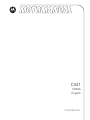 1
1
-
 2
2
-
 3
3
-
 4
4
-
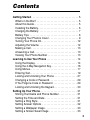 5
5
-
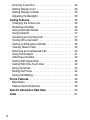 6
6
-
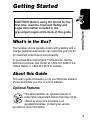 7
7
-
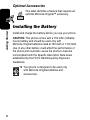 8
8
-
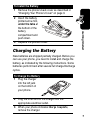 9
9
-
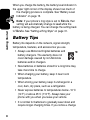 10
10
-
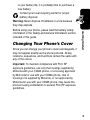 11
11
-
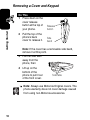 12
12
-
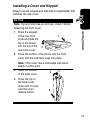 13
13
-
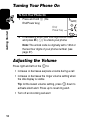 14
14
-
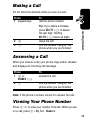 15
15
-
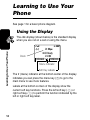 16
16
-
 17
17
-
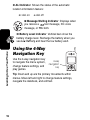 18
18
-
 19
19
-
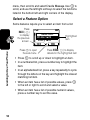 20
20
-
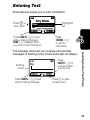 21
21
-
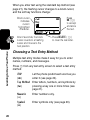 22
22
-
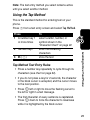 23
23
-
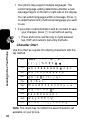 24
24
-
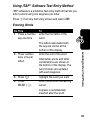 25
25
-
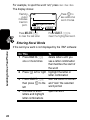 26
26
-
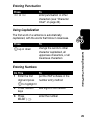 27
27
-
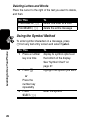 28
28
-
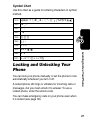 29
29
-
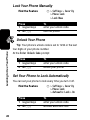 30
30
-
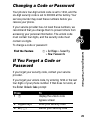 31
31
-
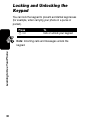 32
32
-
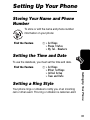 33
33
-
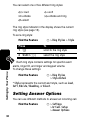 34
34
-
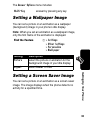 35
35
-
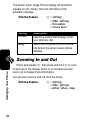 36
36
-
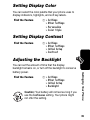 37
37
-
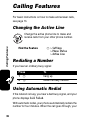 38
38
-
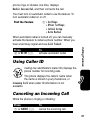 39
39
-
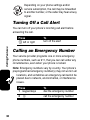 40
40
-
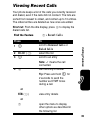 41
41
-
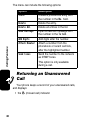 42
42
-
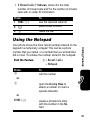 43
43
-
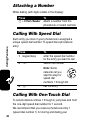 44
44
-
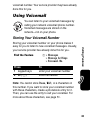 45
45
-
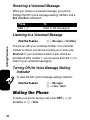 46
46
-
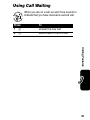 47
47
-
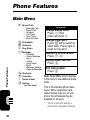 48
48
-
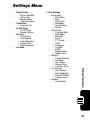 49
49
-
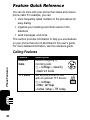 50
50
-
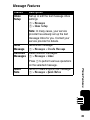 51
51
-
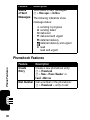 52
52
-
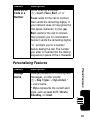 53
53
-
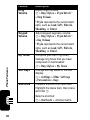 54
54
-
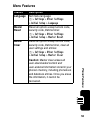 55
55
-
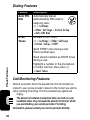 56
56
-
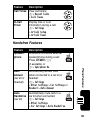 57
57
-
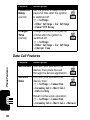 58
58
-
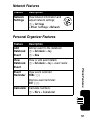 59
59
-
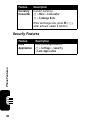 60
60
-
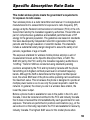 61
61
-
 62
62
-
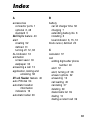 63
63
-
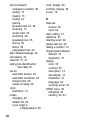 64
64
-
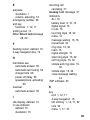 65
65
-
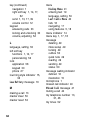 66
66
-
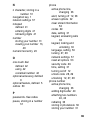 67
67
-
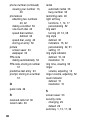 68
68
-
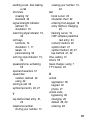 69
69
-
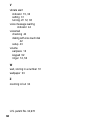 70
70
-
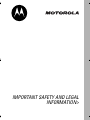 71
71
-
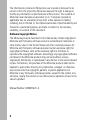 72
72
-
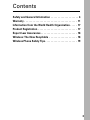 73
73
-
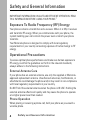 74
74
-
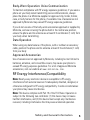 75
75
-
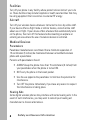 76
76
-
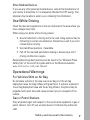 77
77
-
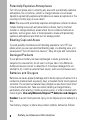 78
78
-
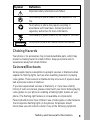 79
79
-
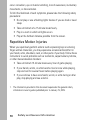 80
80
-
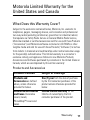 81
81
-
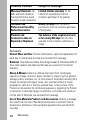 82
82
-
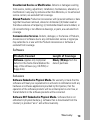 83
83
-
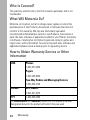 84
84
-
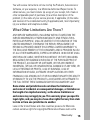 85
85
-
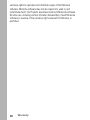 86
86
-
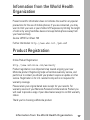 87
87
-
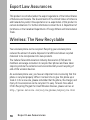 88
88
-
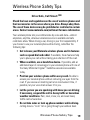 89
89
-
 90
90
-
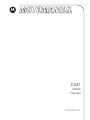 91
91
-
 92
92
-
 93
93
-
 94
94
-
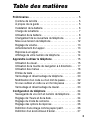 95
95
-
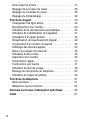 96
96
-
 97
97
-
 98
98
-
 99
99
-
 100
100
-
 101
101
-
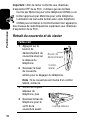 102
102
-
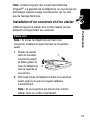 103
103
-
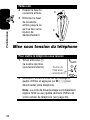 104
104
-
 105
105
-
 106
106
-
 107
107
-
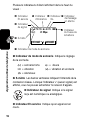 108
108
-
 109
109
-
 110
110
-
 111
111
-
 112
112
-
 113
113
-
 114
114
-
 115
115
-
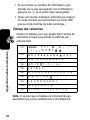 116
116
-
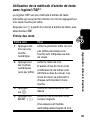 117
117
-
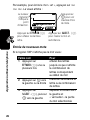 118
118
-
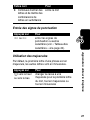 119
119
-
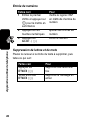 120
120
-
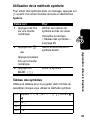 121
121
-
 122
122
-
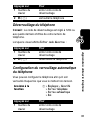 123
123
-
 124
124
-
 125
125
-
 126
126
-
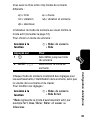 127
127
-
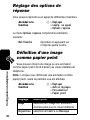 128
128
-
 129
129
-
 130
130
-
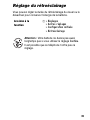 131
131
-
 132
132
-
 133
133
-
 134
134
-
 135
135
-
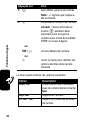 136
136
-
 137
137
-
 138
138
-
 139
139
-
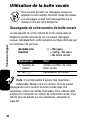 140
140
-
 141
141
-
 142
142
-
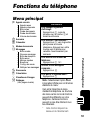 143
143
-
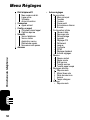 144
144
-
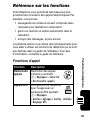 145
145
-
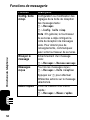 146
146
-
 147
147
-
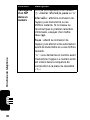 148
148
-
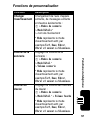 149
149
-
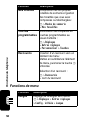 150
150
-
 151
151
-
 152
152
-
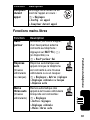 153
153
-
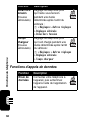 154
154
-
 155
155
-
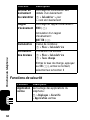 156
156
-
 157
157
-
 158
158
-
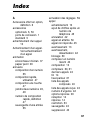 159
159
-
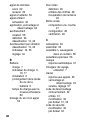 160
160
-
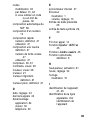 161
161
-
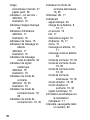 162
162
-
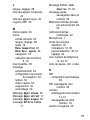 163
163
-
 164
164
-
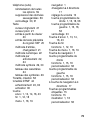 165
165
-
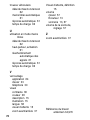 166
166
-
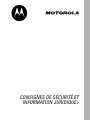 167
167
-
 168
168
-
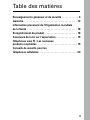 169
169
-
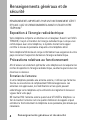 170
170
-
 171
171
-
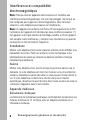 172
172
-
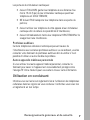 173
173
-
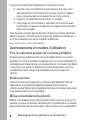 174
174
-
 175
175
-
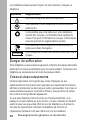 176
176
-
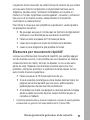 177
177
-
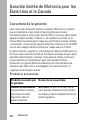 178
178
-
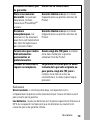 179
179
-
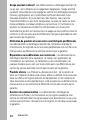 180
180
-
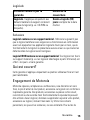 181
181
-
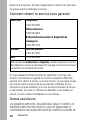 182
182
-
 183
183
-
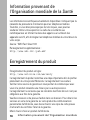 184
184
-
 185
185
-
 186
186
-
 187
187
-
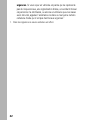 188
188
Motorola C341 Manuel utilisateur
- Catégorie
- Téléphones portables
- Taper
- Manuel utilisateur
dans d''autres langues
- English: Motorola C341 User manual
Documents connexes
-
Motorola M900 Manuel utilisateur
-
Motorola T192 Manuel utilisateur
-
Motorola C333 Mode d'emploi
-
Motorola MOTO VE440 Getting Started Manual
-
Motorola MTP850 Basic User's Manual
-
Motorola MTP850 FuG TETRA Basic User's Manual
-
Motorola TETRA MTH800 Manuel utilisateur
-
Motorola TETRA MTH800 Manuel utilisateur
-
Motorola HF850 - Deluxe Bluetooth Car Motomanual
-
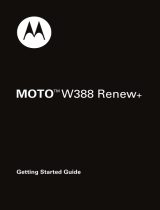 moto W388 Renew+ Mode d'emploi
moto W388 Renew+ Mode d'emploi