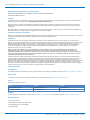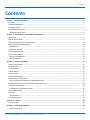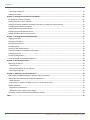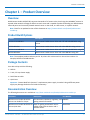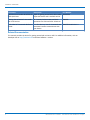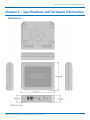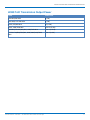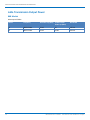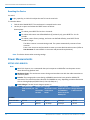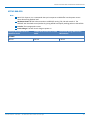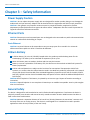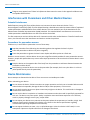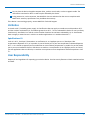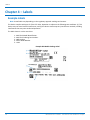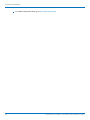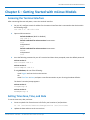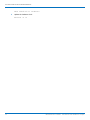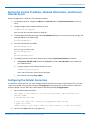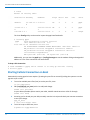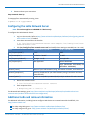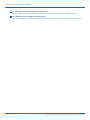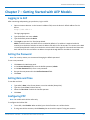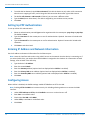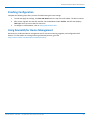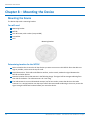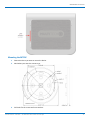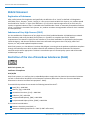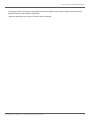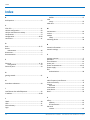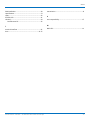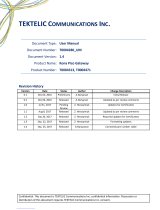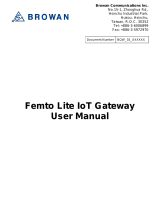MultiConnect
®
Conduit
TM
AP
MTCAP User Guide for Europe

MULTICONNECT CONDUIT AP MTCAP USER GUIDE FOR EUROPE
2 MultiConnect
®
Conduit
TM
AP MTCAP User Guide for Europe
MultiConnect Conduit AP MTCAP User Guide for Europe
Models: MTCAP-LEU1-868-001L, MTCAP-868-001L, MTCAP-LEU1-868-001A, MTCAP-868-001A
Part Number: S000652, Version 1.7
Copyright
This publication may not be reproduced, in whole or in part, without the specific and express prior written permission signed by an executive officer of
Multi-Tech Systems, Inc. All rights reserved. Copyright © 2017 by Multi-Tech Systems, Inc.
Multi-Tech Systems, Inc. makes no representations or warranties, whether express, implied or by estoppels, with respect to the content, information,
material and recommendations herein and specifically disclaims any implied warranties of merchantability, fitness for any particular purpose and non-
infringement.
Multi-Tech Systems, Inc. reserves the right to revise this publication and to make changes from time to time in the content hereof without obligation of
Multi-Tech Systems, Inc. to notify any person or organization of such revisions or changes.
Trademarks and Registered Trademarks
MultiTech, and the MultiTech logo, DeviceHQ, and MultiConnect are registered trademarks and Conduit is a trademark of Multi-Tech Systems, Inc. All other
products and technologies are the trademarks or registered trademarks of their respective holders.
Legal Notices
The MultiTech products are not designed, manufactured or intended for use, and should not be used, or sold or re-sold for use, in connection with
applications requiring fail-safe performance or in applications where the failure of the products would reasonably be expected to result in personal injury or
death, significant property damage, or serious physical or environmental damage. Examples of such use include life support machines or other life
preserving medical devices or systems, air traffic control or aircraft navigation or communications systems, control equipment for nuclear facilities, or
missile, nuclear, biological or chemical weapons or other military applications (“Restricted Applications”). Use of the products in such Restricted
Applications is at the user’s sole risk and liability.
MULTITECH DOES NOT WARRANT THAT THE TRANSMISSION OF DATA BY A PRODUCT OVER A CELLULAR COMMUNICATIONS NETWORK WILL BE
UNINTERRUPTED, TIMELY, SECURE OR ERROR FREE, NOR DOES MULTITECH WARRANT ANY CONNECTION OR ACCESSIBILITY TO ANY CELLULAR
COMMUNICATIONS NETWORK. MULTITECH WILL HAVE NO LIABILITY FOR ANY LOSSES, DAMAGES, OBLIGATIONS, PENALTIES, DEFICIENCIES, LIABILITIES,
COSTS OR EXPENSES (INCLUDING WITHOUT LIMITATION REASONABLE ATTORNEYS FEES) RELATED TO TEMPORARY INABILITY TO ACCESS A CELLULAR
COMMUNICATIONS NETWORK USING THE PRODUCTS.
The MultiTech products and the final application of the MultiTech products should be thoroughly tested to ensure the functionality of the MultiTech
products as used in the final application. The designer, manufacturer and reseller has the sole responsibility of ensuring that any end user product into
which the MultiTech product is integrated operates as intended and meets its requirements or the requirements of its direct or indirect customers.
MultiTech has no responsibility whatsoever for the integration, configuration, testing, validation, verification, installation, upgrade, support or maintenance
of such end user product, or for any liabilities, damages, costs or expenses associated therewith, except to the extent agreed upon in a signed written
document. To the extent MultiTech provides any comments or suggested changes related to the application of its products, such comments or suggested
changes is performed only as a courtesy and without any representation or warranty whatsoever.
Contacting MultiTech
Knowledge Base
The Knowledge Base provides immediate access to support information and resolutions for all MultiTech products. Visit http://www.multitech.com/kb.go.
Support Portal
To create an account and submit a support case directly to our technical support team, visit: https://support.multitech.com.
Support
Business Hours: M-F, 8am to 5pm CT
Country By Email By Phone
Warranty
To read the warranty statement for your product, visit www.multitech.com/warranty.go. For other warranty options, visit www.multitech.com/es.go.
World Headquarters
Multi-Tech Systems, Inc.
2205 Woodale Drive, Mounds View, MN 55112
Phone: (800) 328-9717 or (763) 785-3500
Fax (763) 785-9874

CONTENTS
MultiConnect
®
Conduit
TM
AP MTCAP User Guide for Europe 3
Contents
Chapter 1 – Product Overview ................................................................................................................................. 5
Overview ....................................................................................................................................................................... 5
Product Build Options ................................................................................................................................................... 5
Package Contents.......................................................................................................................................................... 5
Documentation Overview ............................................................................................................................................. 5
Related Documentation .............................................................................................................................................. 6
Chapter 2 – Specifications and Hardware Information ............................................................................................. 7
Dimensions.................................................................................................................................................................... 7
MTCAP Specifications.................................................................................................................................................... 8
LE910 Telit Transmission Output Power....................................................................................................................... 9
LoRa Transmission Output Power............................................................................................................................... 10
868 Models ............................................................................................................................................................... 10
Connectors and LEDs .................................................................................................................................................. 11
Resetting the Device ................................................................................................................................................. 12
Power Measurements................................................................................................................................................. 12
MTCAP-LEU1-868-001L ............................................................................................................................................. 12
MTCAP-868-001L ...................................................................................................................................................... 13
Chapter 3 – Safety Information .............................................................................................................................. 14
Power Supply Caution................................................................................................................................................. 14
Ethernet Ports ............................................................................................................................................................. 14
Ports Ethernet ........................................................................................................................................................... 14
Lithium Battery ........................................................................................................................................................... 14
General Safety............................................................................................................................................................. 14
Handling Precautions .................................................................................................................................................. 15
Radio Frequency (RF) Safety ....................................................................................................................................... 15
Sécurité relative aux appareils à radiofréquence (RF).............................................................................................. 15
Interference with Pacemakers and Other Medical Devices ...................................................................................... 16
Potential interference............................................................................................................................................... 16
Precautions for pacemaker wearers ........................................................................................................................ 16
Device Maintenance ................................................................................................................................................... 16
UL Notice .................................................................................................................................................................... 17
Spécifications UL ...................................................................................................................................................... 17
User Responsibility...................................................................................................................................................... 17
Chapter 4 – Labels.................................................................................................................................................. 18
Example Labels............................................................................................................................................................ 18
Chapter 5 – Setting Up Hardware........................................................................................................................... 19
Installing a SIM Card ................................................................................................................................................... 19

CONTENTS
4 MultiConnect
®
Conduit
TM
AP MTCAP User Guide for Europe
Removing a SIM Card................................................................................................................................................ 19
Cabling the Device....................................................................................................................................................... 19
Chapter 6 – Getting Started with mLinux Models................................................................................................... 21
Accessing the Terminal Interface................................................................................................................................ 21
Setting Time Zone, Time, and Date............................................................................................................................. 21
Setting the Custom IP Address, Network Information, and Ethernet Internet Access .............................................. 23
Configuring the Cellular Connection ........................................................................................................................... 23
Starting Cellular Connection on Boot ......................................................................................................................... 24
Configuring the LoRa Network Server ........................................................................................................................ 25
Additional LoRa and mLinux Information ................................................................................................................... 25
Chapter 7 – Getting Started with AEP Models ........................................................................................................ 27
Logging in to AEP......................................................................................................................................................... 27
Setting the Password .................................................................................................................................................. 27
Setting Date and Time................................................................................................................................................. 27
Configuring PPP........................................................................................................................................................... 27
Setting Up PPP Authentication ................................................................................................................................... 28
Entering IP Address and Network Information........................................................................................................... 28
Configuring Access ...................................................................................................................................................... 28
Finishing Configuration ............................................................................................................................................... 29
Using DeviceHQ for Device Management................................................................................................................... 29
Chapter 8 – Mounting the Device........................................................................................................................... 30
Mounting the Device................................................................................................................................................... 30
You will need............................................................................................................................................................. 30
Determining Location for the MTCAP....................................................................................................................... 30
Mounting the MTCAP ............................................................................................................................................... 31
Chapter 9 – Regulatory and Environmental............................................................................................................ 33
EMC, Safety, and Radio Equipment Directive (RED) Compliance .............................................................................. 33
Waste Electrical and Electronic Equipment Statement .............................................................................................. 33
WEEE Directive.......................................................................................................................................................... 33
Instructions for Disposal of WEEE by Users in the European Union ........................................................................ 33
REACH Statement ....................................................................................................................................................... 34
Registration of Substances........................................................................................................................................ 34
Substances of Very High Concern (SVHC) ................................................................................................................ 34
Restriction of the Use of Hazardous Substances (RoHS) ............................................................................................ 34
Index...................................................................................................................................................................... 36

PRODUCT OVERVIEW
MultiConnect
®
Conduit
TM
AP MTCAP User Guide for Europe 5
Chapter 1 – Product Overview
Overview
MultiConnect Conduit AP (MTCAP) connects thousands of IoT assets to the cloud using the LoRaWAN
®
protocol. It
expands LoRa network coverage to difficult to reach areas and is capable of packet forwarding user data between
LoRa end points and a centrally located network server on the cloud, in a data center, or a public network.
Note: Check for an updated version of this document at https://www.multitech.com/brands/multiconnect-
conduit-ap.
Product Build Options
Product Description
MTCAP-LEU1-868-001L MultiConnect Conduit Access Point with LTE and LoRa 868 MHz using
mLinux
MTCAP-868-001L MultiConnect Conduit Access Point with LoRa 868 MHz using mLinux
MTCAP-LEU1-868-001A MultiConnect Conduit Access Point with LTE and LoRa 868 MHz using AEP
MTCAP-868-001A MultiConnect Conduit Access Point with LoRa 868 MHz using AEP
Note: The complete product code may end in .Rx, where R is revision and 1 is the revision number. For
example, MTCAP-LEU1-868-001L-R1.
Package Contents
Your device ships with the following:
1 – MTCAP
1 – 5 Volt, 2.5 Amp Power supply
1 – RJ45 Ethernet cable
1 – Quick Start
Important: Contact MultiTech Systems if a replacement power supply is needed. Using a different power
supply may damage the device and voids the warranty.
Documentation Overview
The following documents are available at http://www.multitech.com/brands/multiconnect-conduit-ap.
Document Description Part Number
MultiConnect Conduit AP MTCAP
mLinux User Guide for Europe
This document. Hardware, regulatory, and
getting started information.
S000652
MultiConnect Conduit AP MTCAP for
mLinux Quick Start
Steps for getting started with mLinux
models. Ships with the device and is
available online.
82102350L

PRODUCT OVERVIEW
6 MultiConnect
®
Conduit
TM
AP MTCAP User Guide for Europe
Document Description Part Number
MultiConnect Conduit AP MTCAP for
AEP Quick Start
Steps for getting started with AEP models.
Ships with device and is available online.
82102850L
Getting Started with AT Commands
for LEU1 Devices
AT Command release notes and basic
operations for LEU1 and LEU1-U Devices.
S000615
Telit LE910 AT Commands Reference
Guide
For LEU1 devices, lists AT Commands and
parameters used to communicate with
your device.
80407ST10116A Rev 14
Related Documentation
This manual provides the basics for getting started with mLinux or AEP. For addition information, visit our
developer site at http://multitech.net and select Software > mLinux.

SPECIFICATIONS AND HARDWARE INFORMATION
MultiConnect
®
Conduit
TM
AP MTCAP User Guide for Europe 7
Chapter 2 – Specifications and Hardware Information
Dimensions

SPECIFICATIONS AND HARDWARE INFORMATION
8 MultiConnect
®
Conduit
TM
AP MTCAP User Guide for Europe
MTCAP Specifications
Category Description
General
Standards LoRaWAN 1.0.2 specifications
LTE 3GPP Release 9 (-LEU1 models only)
HSPA+ with GPRS fallback (-LEU1 models only)
RAM 256MB
Flash 256MB
Radio Frequency
ISM Band 868 MHz ISM band for Europe
4G/LTE 800 (B20) / 1800(B3) /2600 (B7) (-LEU1 models only)
3G 850 (B5)/ 900 (B8) / 2100 (B1) (-LEU1 models only)
2G 900/1800 (-LEU1 models only)
Physical Description
Weight 1.36 kg
Dimensions Refer to Mechanical Drawings for Dimensions.
Chassis Type PC-ABS
Environment
Operating Temperature
1
0° C to +70° C
Storage Temperature -40° C to +85° C
Humidity 20%-90% RH, non-condensing
Power Requirements
Operating Voltage 5Vdc, 1.4A
Certifications and Compliance
EMC and Radio
Compliance
CE Mark, R&TTE (EU)
Safety Compliance UL 60950-1 2nd ED
cUL 60950-1 2nd ED
IEC 60950-1 2nd ED AM1 + AM2
1
UL listed at 40° C, limited by AC power supply. Product has been tested to +70° C excluding power supply.

SPECIFICATIONS AND HARDWARE INFORMATION
MultiConnect
®
Conduit
TM
AP MTCAP User Guide for Europe 9
LE910 Telit Transmission Output Power
Band Power Class
GSM 850/900 MHz 4 (2W)
DCS 1800, PCS 1900 MHz 1 (1W)
EDGE, 850/900 MHz E2 (0.5W)
EDGE, 1800/1900 MHz Class E2 (0.4W)
WCDMA/FDD 800/850/900, 1900/2100 MHz Class 3 (0.25W)
LTE FDD 700/800/850/900, 1800/1900/2100/2600
MHz
Class 3 (0.2W)

SPECIFICATIONS AND HARDWARE INFORMATION
10 MultiConnect
®
Conduit
TM
AP MTCAP User Guide for Europe
LoRa Transmission Output Power
868 Models
Max output 25 dBm
Power Frequency On Power-up (dBm) 18 Hours After
Power-up (dBm)
Bandwidth
27 869.525 MHz 24.18 25 125 kHz
27 869.525 MHz 24.18 24.83 250 kHz

SPECIFICATIONS AND HARDWARE INFORMATION
MultiConnect
®
Conduit
TM
AP MTCAP User Guide for Europe 11
Connectors and LEDs
Note: Some features are available only on select models. The above image shows the model with all features.
For models that don't have a cellular radio, the chassis will not have a SIM slot.
Item Description
Connectors
Power 5 Volt power jack.
Ethernet RJ45 Ethernet jack.
Reset Reset button. Reboots device or restores factory defaults. Refer to Resetting the Device for
details.
WPS Reserved for future use.
SIM Available in -LEU1 models only. SIM slot. Refer to Installing SIM Card for details.
LEDs
STATUS Blinks when operating system is fully loaded.
LORA Lights when LoRa software is active.
CELL Used by -LEU1 models only. Lights when there is power to the cellular radio. Blinks when the
SIM is registered with the carrier.
WIFI Used by -002 models only. Lights when there is a Wi-Fi connection.
Ethernet Link Left LED on the Ethernet connector. Blinks when there is transmit and receive activity on the
Ethernet link. It shows a steady light when there is a valid Ethernet connection.
Ethernet Speed Right LED on the Ethernet connector. Lit when the Ethernet is linked at 100 Mbps. If it is not lit,
the Ethernet is linked at 10 Mbps.

SPECIFICATIONS AND HARDWARE INFORMATION
12 MultiConnect
®
Conduit
TM
AP MTCAP User Guide for Europe
Resetting the Device
You need:
A pin, paperclip, or similar thin object that can fit into the reset hole
To reset the device:
1. Find the hole labeled RESET. The reset button is recessed into the case.
2. Use the pin to press and release the RESET button as follows:
Reset options:
To reboot, press RESET for less than 3 seconds.
To reboot and restore user-defined defaults (if previously set), press RESET for 3 to 29
seconds.
To reboot, restore factory settings, and erase user-defined defaults, press RESET for 30
seconds or longer.
The device restarts in commissioning mode. The system automatically removes all user
accounts.
Enter a new username and password to create your new administrative account. (Refer to
User Accounts for more details on username and password requirements.)
Note: The device reboots when restoring settings.
Power Measurements
MTCAP-LEU1-868-001L
Note:
Multi-Tech Systems, Inc. recommends that you incorporate a 10% buffer into the power source
when determining product load.
Maximum Power: The continuous current during maximum data rate with the radio transmitter at
maximum power.
Tx Pulse: The average peak current during a GSM850 transmission burst period or HSDPA/LTE
connection. The transmission burst duration for GSM850 can vary, depending on what transmission
scheme is being deployed (GPRS Class 8, Class 10, GSM, etc.).
Inrush Charge: The total inrush charge at power on.
Radio Protocol Live Connection
(SIM Installed) No
Data
Cellular Call
Box
Connection,
No Data
Average
Measured Current
at Maximum
Power
TX Pulse (AVG)
Amplitude Current
for GSM850 or
Peak Current for
HSDPA/LTE
Total Inrush
Charge Measured
in Millicoulomb
5.0 Volts
EGSM 900 MHz 204 mA 212 mA 690 mA 2.0 Amps 1.35 mC
LTE NA 266 mA 1.15 Amps 1.3 Amps 1.35 mC

SPECIFICATIONS AND HARDWARE INFORMATION
MultiConnect
®
Conduit
TM
AP MTCAP User Guide for Europe 13
MTCAP-868-001L
Note:
Multi-Tech Systems, Inc. recommends that you incorporate a 10% buffer into the power source
when determining product load.
Maximum Power: MTCAP LoRa connection to MTXDOT running TXP =20 and at+txdr=2. The
MTXDOT was initialized to send packets by joining MTCAP and rapidly sending packet to the MTCAP.
Tx Pulse: The average peak current.
Inrush Charge: The total inrush charge at power on.
Average Measured Current at
Maximum Power
TX Pulse Peak Current for no radio
model
Total Inrush Charge Measured in
Millicoulomb
5.0 Volts
432 mA 516 mA 1.28 mC

SAFETY INFORMATION
14 MultiConnect
®
Conduit
TM
AP MTCAP User Guide for Europe
Chapter 3 – Safety Information
Power Supply Caution
CAUTION: Do not replace the power supply with one designed for another product; doing so can damage the
modem and void your warranty. Adapter shall be installed near the equipment and shall be easily accessible.
CAUTION: Pour garantir une protection continue contre les risques d'incendie, remplacez les fusibles
uniquement par des fusibles du m ême type et du même calibre. L'adaptateur doit être installé à proximité de
l'appareil et doit être facilement accessible.
Ethernet Ports
CAUTION: Ethernet ports and command ports are not designed to be connected to a public telecommunication
network or used outside the building or campus.
Ports Ethernet
CAUTION: Les ports Ethernet et de commande ne sont pas conçus pour être raccordés à un réseau de
télécommunications public ou utilis é à l'extérieur du bâtiment.
Lithium Battery
A lithium battery (3V, coin cell, CR1632) located within the product provides backup power for the
timekeeping. This battery has an estimated life expectancy of ten years.
When this battery starts to weaken, the date and time may be incorrect.
Battery is not user replaceable. If the battery fails, the device must be sent back to MultiTech Systems for
battery replacement.
Lithium cells and batteries are subject to the Provisions for International Transportation. Multi-Tech
Systems, Inc. confirms that the Lithium batteries used in the MultiTech product(s) referenced in this manual
comply with Special Provision 188 of the UN Model Regulations, Special Provision A45 of the ICAO-TI/IATA-
DGR (Air), Special Provision 310 of the IMDG Code, and Special Provision 188 of the ADR and RID (Road and
Rail Europe).
CAUTION: Risk of explosion if this battery is replaced by an incorrect type. Dispose of batteries according to
instructions.
Attention: Risque d'explosion si vous remplacez la batterie par un modèle incompatible. Jetez les piles usagées
selon les instructions.
General Safety
The device is designed for and intended to be used in fixed and mobile applications. Fixed means the device is
physically secured at one location and cannot be easily moved to another location. Mobile means the device is
used in other than fixed locations.
CAUTION: Maintain a separation distance of at least 20 cm (8 inches) between the transmitter ’s antenna and
the body of the user or nearby persons. The device is not designed for or intended to be used in portable
applications within 20 cm (8 inches) of the user’s body.

SAFETY INFORMATION
MultiConnect
®
Conduit
TM
AP MTCAP User Guide for Europe 15
Attention: Maintenir une distance d'au moins 20 cm (8 po) entre l'antenne du récepteur et le corps de
l'utilisateur ou à proximité de personnes. Le modem n'est pas conçu pour, ou destinés à être utilisés dans les
applications portables, moins de 20 cm du corps de l'utilisateur.
Handling Precautions
To avoid damage due to the accumulation of static charge, use proper precautions when handling any cellular
device. Although input protection circuitry has been incorporated into the devices to minimize the effect of static
build-up, use proper precautions to avoid exposure to electronic discharge during handling and mounting the
device.
Radio Frequency (RF) Safety
Due to the possibility of radio frequency (RF) interference, it is important that you follow any special regulations
regarding the use of radio equipment. Follow the safety advice given below.
Operating your device close to other electronic equipment may cause interference if the equipment is
inadequately protected. Observe any warning signs and manufacturers’ recommendations.
Different industries and businesses restrict the use of cellular devices. Respect restrictions on the use of
radio equipment in fuel depots, chemical plants, or where blasting operations are in process. Follow
restrictions for any environment where you operate the device.
Do not place the antenna outdoors.
Switch OFF your wireless device when in an aircraft. Using portable electronic devices in an aircraft may
endanger aircraft operation, disrupt the cellular network, and is illegal. Failing to observe this restriction
may lead to suspension or denial of cellular services to the offender, legal action, or both.
Switch OFF your wireless device when around gasoline or diesel-fuel pumps and before filling your vehicle
with fuel.
Switch OFF your wireless device in hospitals and any other place where medical equipment may be in use.
Sécurité relative aux appareils à radiofréquence (RF)
À cause du risque d'interférences de radiofréquence (RF), il est important de respecter toutes les réglementations
spéciales relatives aux équipements radio. Suivez les conseils de sécurité ci-dessous.
Utiliser l'appareil à proximité d'autres équipements électroniques peut causer des interférences si les
équipements ne sont pas bien protégés. Respectez tous les panneaux d'avertissement et les
recommandations du fabricant.
Certains secteurs industriels et certaines entreprises limitent l'utilisation des appareils cellulaires. Respectez
ces restrictions relatives aux équipements radio dans les dépôts de carburant, dans les usines de produits
chimiques, ou dans les zones o ù des dynamitages sont en cours. Suivez les restrictions relatives à chaque
type d'environnement où vous utiliserez l'appareil.
Ne placez pas l'antenne en extérieur.
Éteignez votre appareil sans fil dans les avions. L'utilisation d'appareils électroniques portables en avion est
illégale: elle peut fortement perturber le fonctionnement de l'appareil et désactiver le réseau cellulaire. S'il
ne respecte pas cette consigne, le responsable peut voir son accès aux services cellulaires suspendu ou
interdit, peut être poursuivi en justice, ou les deux.
Éteignez votre appareil sans fil à proximité des pompes à essence ou de diesel avant de remplir le réservoir
de votre véhicule de carburant.

SAFETY INFORMATION
16 MultiConnect
®
Conduit
TM
AP MTCAP User Guide for Europe
Éteignez votre appareil sans fil dans les hôpitaux ou dans toutes les zones où des appareils médicaux sont
susceptibles d'être utilisés.
Interference with Pacemakers and Other Medical Devices
Potential interference
Radio frequency energy (RF) from cellular devices can interact with some electronic devices. This is
electromagnetic interference (EMI). The FDA helped develop a detailed test method to measure EMI of implanted
cardiac pacemakers and defibrillators from cellular devices. This test method is part of the Association for the
Advancement of Medical Instrumentation (AAMI) standard. This standard allows manufacturers to ensure that
cardiac pacemakers and defibrillators are safe from cellular device EMI.
The FDA continues to monitor cellular devices for interactions with other medical devices. If harmful interference
occurs, the FDA will assess the interference and work to resolve the problem.
Precautions for pacemaker wearers
If EMI occurs, it could affect a pacemaker in one of three ways:
Stop the pacemaker from delivering the stimulating pulses that regulate the heart's rhythm.
Cause the pacemaker to deliver the pulses irregularly.
Cause the pacemaker to ignore the heart's own rhythm and deliver pulses at a fixed rate.
Based on current research, cellular devices do not pose a significant health problem for most pacemaker wearers.
However, people with pacemakers may want to take simple precautions to be sure that their device doesn't cause
a problem.
Keep the device on the opposite side of the body from the pacemaker to add extra distance between the
pacemaker and the device.
Avoid placing a turned-on device next to the pacemaker (for example, don’t carry the device in a shirt or
jacket pocket directly over the pacemaker).
Device Maintenance
Do not attempt to disassemble the device. There are no user serviceable parts inside.
When maintaining your device:
Do not misuse the device. Follow instructions on proper operation and only use as intended. Misuse could
make the device inoperable, damage the device and/or other equipment, or harm users.
Do not apply excessive pressure or place unnecessary weight on the device. This could result in damage to
the device or harm to users.
Do not use this device in explosive or hazardous environments unless the model is specifically approved for
such use. The device may cause sparks. Sparks in explosive areas could cause explosion or fire and may
result in property damage, severe injury, and/or death.
Do not expose your device to any extreme environment where the temperature or humidity is high. Such
exposure could result in damage to the device or fire. Refer to the device specifications regarding
recommended operating temperature and humidity.
Do not expose the device to water, rain, or spilled beverages. Unless the device is IP67 rated, it is not
waterproof. Exposure to liquids could result in damage to the device.

SAFETY INFORMATION
MultiConnect
®
Conduit
TM
AP MTCAP User Guide for Europe 17
Do not place the device alongside computer discs, credit or travel cards, or other magnetic media. The
information contained on discs or cards may be affected by the device.
Using accessories, such as antennas, that MultiTech has not authorized or that are not compliant with
MultiTech's accessory specifications may invalidate the warranty.
If the device is not working properly, contact MultiTech Technical Support.
UL Notice
UL Listed at 40° C, limited by power supply. UL Certification does not apply or extend to an ambient above 40° C
and has not been evaluated by UL for ambient greater than 40° C. “UL has evaluated this device for use in ordinary
locations only. Installation in a vehicle or other outdoor locations has not been evaluated by UL. UL Certification
does not apply or extend to use in vehicles or outdoor applications or in ambient above 40° C.”
Spécifications UL
Listé UL à 40° C, limité par l'alimentation. La certification UL ne s'applique pas ou ne s'étend pas à des
températures dé passant 40° C, et le produit n'a pas été évalu é par UL pour une température ambiante dépassant
40° C. « UL a évalu é cet appareil pour une utilisation en zone ordinaire uniquement. Le produit n'a pas été évalué
par UL pour une installation dans un véhicule ou en extérieur. La certification UL ne s'applique pas ou ne s' étend
pas aux applications dans un véhicule, en extérieur ou en présence d'une température ambiante supérieure à 40°
C ».
User Responsibility
Respect all local regulations for operating your wireless device. Use the security features to block unauthorized use
and theft.

LABELS
18 MultiConnect
®
Conduit
TM
AP MTCAP User Guide for Europe
Chapter 4 – Labels
Example Labels
Note: Actual labels vary depending on the regulatory approval markings and content.
This device complies with part 15 of the FCC Rules. Operation is subject to the following two conditions: (1) This
device may not cause harmful interference, and (2) this device must accept any interference received, including
interference that may cause undesired operation.
The label shown is not the actual size.
1 - MultiTech Model Identification.
2 - MultiTech Ordering Part Number.
3 - IMEI Number
4 - Device Node Number
5 - UUID
Example 868 Models Package Label

SETTING UP HARDWARE
MultiConnect
®
Conduit
TM
AP MTCAP User Guide for Europe 19
Chapter 5 – Setting Up Hardware
Installing a SIM Card
If you have a cellular device with a SIM slot, you'll need a micro SIM card from your network provider.
To install the SIM card:
With the contact side facing down, align the notched edge as shown on the following image and slide the
SIM card completely into the SIM holder.
Removing a SIM Card
To remove the SIM card, push the SIM card in. The device ejects the SIM card.
Cabling the Device
To cable the device:
1. Connect the Ethernet cable to the Ethernet port on the device and to your computer.
2. Connect the power supply to the MTCAP's power jack and plug it into an electrical outlet. When the
operating system is fully loaded, the STATUS LED blinks.
Once your device is cabled, follow the Getting Started chapter for your device:
For models ending with -001L , go to Getting Started with mLinux
La page est en cours de chargement...
La page est en cours de chargement...
La page est en cours de chargement...
La page est en cours de chargement...
La page est en cours de chargement...
La page est en cours de chargement...
La page est en cours de chargement...
La page est en cours de chargement...
La page est en cours de chargement...
La page est en cours de chargement...
La page est en cours de chargement...
La page est en cours de chargement...
La page est en cours de chargement...
La page est en cours de chargement...
La page est en cours de chargement...
La page est en cours de chargement...
La page est en cours de chargement...
-
 1
1
-
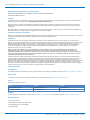 2
2
-
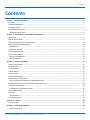 3
3
-
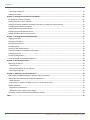 4
4
-
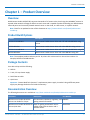 5
5
-
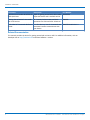 6
6
-
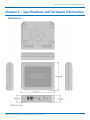 7
7
-
 8
8
-
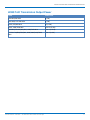 9
9
-
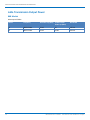 10
10
-
 11
11
-
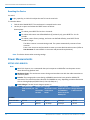 12
12
-
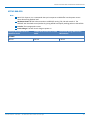 13
13
-
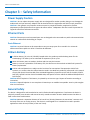 14
14
-
 15
15
-
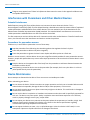 16
16
-
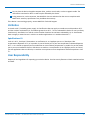 17
17
-
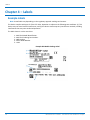 18
18
-
 19
19
-
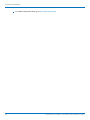 20
20
-
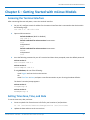 21
21
-
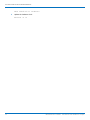 22
22
-
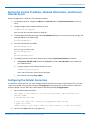 23
23
-
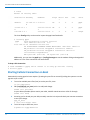 24
24
-
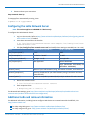 25
25
-
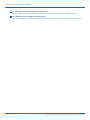 26
26
-
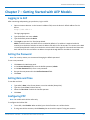 27
27
-
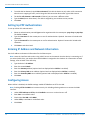 28
28
-
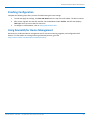 29
29
-
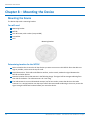 30
30
-
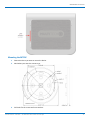 31
31
-
 32
32
-
 33
33
-
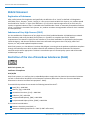 34
34
-
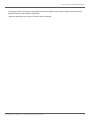 35
35
-
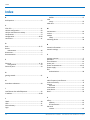 36
36
-
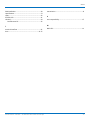 37
37
Multitech MTCAP-868-001A Mode d'emploi
- Taper
- Mode d'emploi
- Ce manuel convient également à
dans d''autres langues
- English: Multitech MTCAP-868-001A User guide
Documents connexes
-
Multitech MTCAP-915-001A Mode d'emploi
-
Multitech MTCAP-L4E1-868-001A Mode d'emploi
-
Multitech MTCAP-LSP3-915-041A Mode d'emploi
-
Multitech MTCAP-915-041A Mode d'emploi
-
Multitech MTCAP-LSP3-915-041A Mode d'emploi
-
Multitech MT200A2EW-H5-WW Mode d'emploi
-
Multitech MTQ-MNA1-B02-SP Mode d'emploi
-
Multitech MTQ-MNA1-B01-SP Mode d'emploi
-
Multitech MTSMC-MNA1-U-SP Mode d'emploi
-
Multitech MTCDTIP-LAP3-266A-915 Guide de démarrage rapide
Autres documents
-
Multi-Tech QuickCarrier USB-D MTD-H5 Manuel utilisateur
-
Zenner OD2 Manuel utilisateur
-
Samsung XE500C21 Mode d'emploi
-
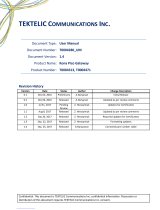 TEKTELIC Communications T0004471 Manuel utilisateur
TEKTELIC Communications T0004471 Manuel utilisateur
-
Samsung XE500C21 Le manuel du propriétaire
-
Samsung XE550C22 Mode d'emploi
-
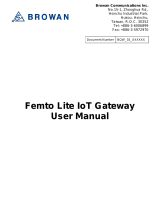 Browan WLRGFM-100 Manuel utilisateur
Browan WLRGFM-100 Manuel utilisateur
-
Victron energy Peak Power Pack Le manuel du propriétaire
-
Multi-Tech MultiConnect xDot MTXDOT-868 Series Developer's Manual
-
sauermann Tracklog LoRa-Powered Temperature and Humidity Data Logger Mode d'emploi