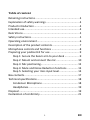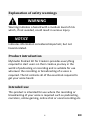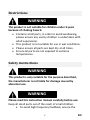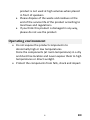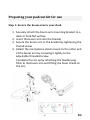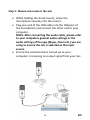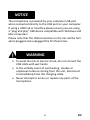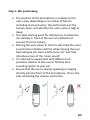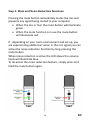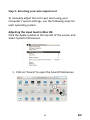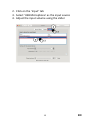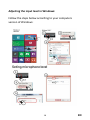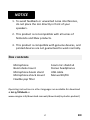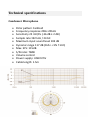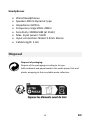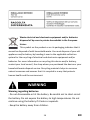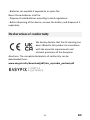Easypix MyStudio Podcast Manuel utilisateur
- Taper
- Manuel utilisateur

EN
USER MANUAL
FR : Un manuel dans votre langue est disponible sur Internet:
IT: Il manuale nella sua lingua può essere trovato su Internet:
ES: Puede encontrar un manual en su idioma en Internet:
PT: Um manual em seu idioma pode ser encontrado na Internet:
PL: Instrukcję w swoim języku możesz znaleźć na stronie:
SWE: En handbok på ditt språk finns på Internet:
NL: Een handleiding in uw taal vindt u op internet:
bit.ly/2ZMbsIB
www.easypix.info/download-manuals/download/mystudio-podcast/

EN
1
Table of content
Retaining instructions ......................................................... 3
Explanation of safety warnings ........................................... 4
Product introduction ........................................................... 4
Intended use ....................................................................... 4
Restrictions ......................................................................... 5
Safety instructions .............................................................. 5
Operating environment ....................................................... 6
Description of the product contents ................................... 7
Microphone controls and functions .................................... 8
Preparing your podcast kit for use ...................................... 9
Step 1: Secure the boom arm to your desk ................... 9
Step 2: Mount and connect the mic ............................ 10
Step 3: Mic positioning ................................................ 12
Step 4: Mute and Noise Reduction functions .............. 13
Step 5: Selecting your mics input level ........................ 14
Box contents ..................................................................... 17
Technical specifications ..................................................... 18
Condenser Microphone .............................................. 18
Headphones ................................................................ 19
Disposal ............................................................................ 19
Declaration of conformity ................................................. 21

EN
2
Disclaimer
Easypix makes no representations or warranties with
respect to this manual and, to the maximum extent
permitted by law, expressly limits its liability for breach of
any warranty that may be implied to the replacement of
this manual with another.
Furthermore, Easypix reserves the right to revise this
publication at any time without incurring an obligation to
notify any person of the revision.
Easypix is not responsible or liable for misuse of the
information that is contained herein. If you have any
suggestions for improvements or amendments or have
found errors in this publication, please notify us.
All pertinent state, regional, and local safety regulations
must be observed when installing and using this product.
For reasons of safety and to help ensure compliance with
documented system data, only the manufacturer shall
perform repairs to components.
Failure to observe this information can result in injury or
equipment damage.
Copyright © by Easypix GmbH
All rights reserved. No part of this publication may be
reproduced, distributed, or transmitted in any form or by
any means, including photocopying, recording, or other
electronic or mechanical methods, without the prior
written permission of the publisher. For permission
requests, please write to the publisher below.
Easypix GmbH, Em Parkveedel 11, 50733 Köln, Germany

EN
3
support@easypix.com • www.easypix.com
Retaining instructions
Read this manual and its safety instructions before using
this product.
Follow all the instructions. This will avoid fire, explosions,
electric shocks or other hazards that may result in damage
to property and/or severe or fatal injuries.
The product shall only be used by persons who have fully
read and understand the contents of this user manual.
Ensure that each person who uses the product has read
these warnings and instructions and follows them.
Keep all safety information and instructions for future
reference and pass them on to subsequent users of the
product.
The manufacturer is not liable for cases of material damage
or personal injury caused by incorrect handling or non-
compliance with the safety instructions.

EN
4
Explanation of safety warnings
Warning indicates a hazard with a medium level of risk
which, if not avoided, could result in serious injury.
Indicates information considered important, but not
hazard-related.
Product introduction
MyStudio Podcast Kit for Creators provides everything
required to start users on their creative journey in the
world of podcasting or recording and is suitable for use
wherever the recording or broadcasting of a voice is
required. The kit contains all of the essentials required to
get your voice heard.
Intended use
This product is intended for use where the recording or
broadcasting of your voice is required such as podcasting,
narration, online gaming, online chat or vocal recording etc.
WARNING
NOTICE

EN
5
Restrictions
The product is not suitable for children under 3 years
because of choking hazard.
• Contains small parts, in order to avoid swallowing,
please ensure any use by children is undertaken with
adult supervision.
• This product is not suitable for use in wet conditions.
• Please ensure all parts are kept dry at all times.
• Ensure all parts are not exposed to extreme
temperatures.
Safety instructions
This product is only suitable for the purpose described,
the manufacturer is not liable for damage caused by
abnormal use.
Please read this instruction manual carefully before use.
Keep all small parts out of the reach of small children.
• To avoid high frequency feedback, ensure the
WARNING
WARNING
WARNING

EN
6
product is not used at high volumes when placed
in front of speakers.
• Please dispose of the waste and residues at the
end of the service life of the product according to
local laws and regulations.
• If you think this product is damaged in any way,
please do not use the product.
Operating environment
• Do not expose the product components to
abnormally high or low temperatures.
Store the components (at room temperature) in a dry
and dust-free location and never expose them to high
temperatures or direct sunlight.
• Protect the components from falls, shock and impact.

EN
7
Description of the product contents
1. Boom arm
2. Pop filter flexible arm
3. Microphone
4. Mic shock mount
5. Pop filter
6. Desk mount bracket
7. USB plug – Connect this end to your computer
8. USB plug – Connect this end to the mic
9. Foam mic shields
10. Stereo headphones

EN
8
Microphone controls and functions
1. Protective mesh housing
2. Noise reduction indicator light
3. Volume
4. Mute / Noise reduction button
5. USB connection socket
6. 3.5mm Audio output / Headphones socket

EN
9
Preparing your podcast kit for use
Step 1: Secure the boom arm to your desk
1. Securely attach the boom arm mounting bracket to a
desk or hard flat surface
2. Insert the boom arm into the bracket
3. Secure the boom arm in the bracket by tightening the
thumb screw
4. Attach the microphone shock mount to the other end
of the boom arm by screwing it tightly to the
adjustable threaded screw.
Complete the set up by attaching the flexible pop
filter to the boom arm and fitting the foam shield on
the mic.

EN
10
Step 2: Mount and connect the mic
• While holding the shock mount, screw the
microphone securely into the mount.
• Plug one end of the USB cable into the USB port of
the microphone and connect the other end to your
computer.
NOTE: After connecting the audio cable, please refer
to your computers general audio settings or the
audio settings of the app (Skype, Zoom etc.) you are
using to ensure the mic is selected as the input
source.
• Ensure the volume knob is turned up so your
computer is receiving an output signal from your mic.

EN
11
The microphone is powered by your computer USB port
when connected directly to the USB port on your computer.
If using a USB hub or interface please ensure you are using
a "plug and play" USB device compatible with Windows and
Mac computers.
Please note that the USB connection on the mic will be firm
when plugged and unplugged the first few times.
• To avoid the risk of electric shock, do not connect the
USB cable with wet hands.
• In the unlikely event of overheating, smokes or
unpleasant odours coming from the unit, disconnect
it immediately from the charging cable.
• Never attempt to access or replace any parts of the
microphone.
NOTICE
WARNING

EN
12
Step 3: Mic positioning
• The position of the microphone in relation to the
user varies depending on a number of factors,
including room acoustics, the performance of the
human voice, and whether the users voice is high or
deep.
• The ideal starting point for reference is to place the
mic directly in front of the user at a distance of
around 15 cm (6 inches).
• Moving the user closer to the mic will make the voice
sound more intimate and full, while moving the user
back will give the voice a little more ‘air’ and may
introduce more of the ‘room sound’.
• It is advised to experiment with different mic
positions relative to the user to find the best
sounding option to your ear.
• Ensure that the user is always speaking or singing
directly into the front of the microphone. This is the
side containing the volume control etc.

EN
13
Step 4: Mute and Noise Reduction functions
Pressing the mute button immediately mutes the mic and
prevents any signal being routed to your computer.
• When the mic is ‘live’ the mute button will illuminate
green.
• When the mute function is in use the mute button
will illuminate red.
If , depending on your room environment and set up, you
are experiencing additional ‘noise’ in the mic signal you can
active the noise reduction function by long pressing the
mute button.
When noise reduction is active the LED above the volume
knob will illuminate blue.
To de-active the noise reduction feature, simply press and
hold the mute button again.

EN
14
Step 5: Selecting your mics input level
To manually adjust the mic input level using your
computer's system settings, use the following steps for
each operating system.
Adjusting the input level in Mac OS:
Click the Apple symbol at the top left of the screen and
select System Preferences.
1. Click on ‘Sound’ to open the Sound Preferences

EN
15
2. Click on the ‘Input’ tab
3. Select ‘USB Microphone’ as the input source
4. Adjust the input volume using the slider

EN
16
Adjusting the input level in Windows:
Follow the steps below according to your computers
version of Windows:

EN
17
1. To avoid feedback or unwanted noise interference,
do not place the mic directly in front of your
speakers.
2. This product is not compatible with all series of
Nintendo and Xbox products.
3. This product is compatible with genuine devices, and
pirated devices are not guaranteed to work normally.
Box contents
Microphone
Boom desk mount
Microphone boom stand
Microphone shock mount
Flexible pop filter
Foam mic shield x2
Stereo headphones
USB cable
Manual EN/DE
Operating instructions in other languages are available for download
at bit.ly/2ZMbsIB or
www.easypix.info/download-manuals/download/mystudio-podcast/
NOTICE

EN
18
Technical specifications
Condenser Microphone
• Polar pattern Cardioid
• Frequency response 20Hz-20kHz
• Sensitivity 25 mV/Pa (-36 dB ± 2 dB)
• Sample rate 192 kHz / 24 bit
• Maximum input sound level 104 dB
• Dynamic range 117 dB (1khz. <1% T.H.D)
• Max. SPL: 115dB
• S/N ratio: 78dB
• Volume control
• Power supply: USB DC5V
• Cable length: 1.5m

EN
19
Headphones
• Wired Headphones
• Speaker 40mm Dynamic type
• Impedance 32Ohm
• Frequency range 20Hz-20kHz
• Sensitivity 100db±5dB (at 1kHz)
• Max. Input power: 5mW
• Input connection: Nickel 3.5mm Stereo
• Cable length: 1.3m
Disposal
Disposal of packaging:
Dispose of the packaging according to its type.
Add cardboard and paperboard to the waste paper, foils and
plastic wrapping to the recyclable waste collection.
La page est en cours de chargement...
La page est en cours de chargement...
-
 1
1
-
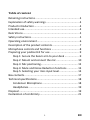 2
2
-
 3
3
-
 4
4
-
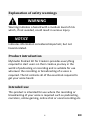 5
5
-
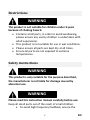 6
6
-
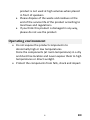 7
7
-
 8
8
-
 9
9
-
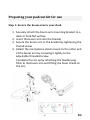 10
10
-
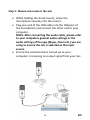 11
11
-
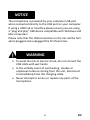 12
12
-
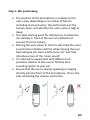 13
13
-
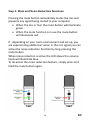 14
14
-
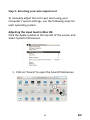 15
15
-
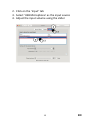 16
16
-
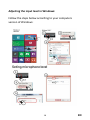 17
17
-
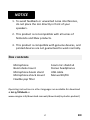 18
18
-
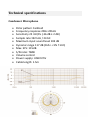 19
19
-
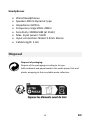 20
20
-
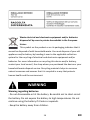 21
21
-
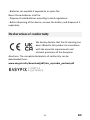 22
22
Easypix MyStudio Podcast Manuel utilisateur
- Taper
- Manuel utilisateur
dans d''autres langues
- English: Easypix MyStudio Podcast User manual