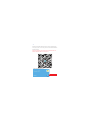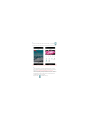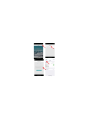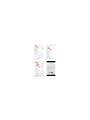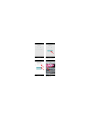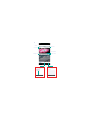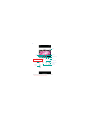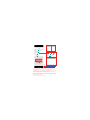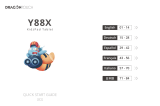Shenzhen Riguangyan Technology SQ11 Manuel utilisateur
- Taper
- Manuel utilisateur

Download and install JXLCAM. IOS searches for "JXLCAM" download directly
at the Apple App Store. For convenience, please scan the download and installation
of the QR code below.
Note: during installation, all permissions of the JXLCAM APP need to be
allowed, otherwise the APP will not work properly.
1..
Please select APP to download
iPhone selection

Note: when there is no WIFI in the environment, you can use AP mode to connect,
which is valid for no more than 10m, which can achieve localized video viewing.
Open the list of mobile phones WIFI, connect to B/xCCQ..., open the APP
page after success, click "AP" as shown in the figure below, and watch the video.
2.
1.First confirm that there is a available WIFI near the device, turn on the
device, flash the blue indicator light quickly, and the device is in a state to be
connected. ( Note: WIFI signals supported only in the 2.4G band)
2.You can't successfully distribute the network when the power is insufficient.
3.When wiring, please try to bring the device close to the router. When the
nearby WIFI signal is weak, the image will be stuck if the network is not
successful or the network is successful.
4.Open the APP and follow these steps:
3.

ķClick“+” ĸClick "AP add Device"
ŊClick "···"
ĺ
Click
4FUUJOHT

Ļ.Click "WLAN"
ĽEnter the correct WIFI password and click
ĀNextā
ōSelect to connect your 2.4G band
WIFI, and then click JXLCAM in the
upper left corner to return to the APP.
ľ.Click "..."

ĿClick Ā6ettLngsāŀClick“WLAN”
䢈Connect to the device hotspot "B/XCCQ..."
Then click JXLCAM in the upper left corner
to return to APP.
䢉Click“Add Device”

䢊Wait for distribution network.
䢌Customizable name, clickĀnextā
䢋After seeing the success of the
distribution network, click“Next” .
䢍You can view the camera preview
page on the home page.

SD card playback file
Device nickname
Networking status Manually record files
4.
Local mode Add the device
View videos/photos in local mode.

3FDPSEJOH
-JTUFO
5BML
Sharpness
switch
.
If you need to store video content, you need to install an SD card.
˄This machine supports loop video recording˅
5.
Indicator light ON/OFF
Switch left
and right
Infrared lamp ON/OFF
Switch up
and down
Settings
1IPUP
Landscape switching
"MBSN
Products with speakers can be used

1. When the device fails to con¿gure the network, please check whether the
router and WiFi password are con¿gured correctly (the device does not
support WIFI signals in the 5.8G band). After con¿rming that it is correct, you
can press and hold the reset button until the device indicator Àashes quickly,
restore the factory settings, and recon¿gure network.
2. When the software homepage shows that the device is offline, you can check
whether the device is normally powered on, and click the refresh icon in the
upper right corner to refresh.
3.The initial password of the device is admin.
.
Modify the device name
Modify user name
Share the QR code to the person
who needs to connect the device.
Format TF card
Restart the device
factory data reset
Note: sensitivity and alarm interval can
be set for motion detection. Click'Ŷ'.
-
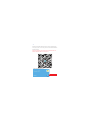 1
1
-
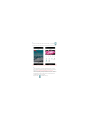 2
2
-
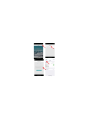 3
3
-
 4
4
-
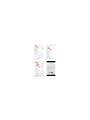 5
5
-
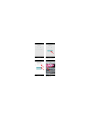 6
6
-
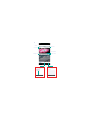 7
7
-
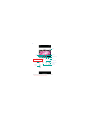 8
8
-
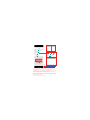 9
9
Shenzhen Riguangyan Technology SQ11 Manuel utilisateur
- Taper
- Manuel utilisateur
dans d''autres langues
Autres documents
-
Sunsky RD03 Manuel utilisateur
-
SWITEL COIP150 Le manuel du propriétaire
-
Extron ShareLink 250 Series Manuel utilisateur
-
RAVPower RP-WD009 Manuel utilisateur
-
King WiFiMax KWM1000 Installation And Operating Instructions Manual
-
Extron WAP 100AC Manuel utilisateur
-
RAVPower Filehub Manuel utilisateur
-
Extron WAP 100AC Manuel utilisateur
-
Extron WAP 100AC Manuel utilisateur
-
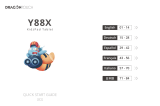 Dragon Touch Y88X Manuel utilisateur
Dragon Touch Y88X Manuel utilisateur