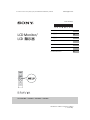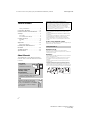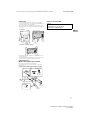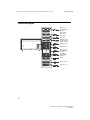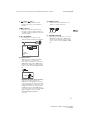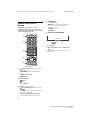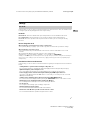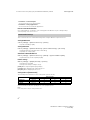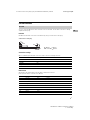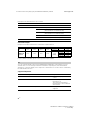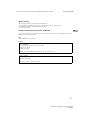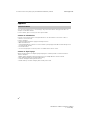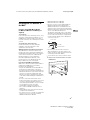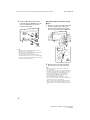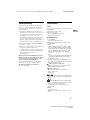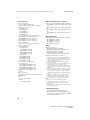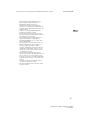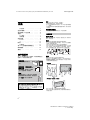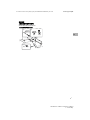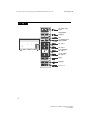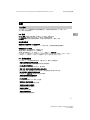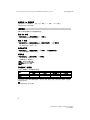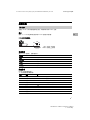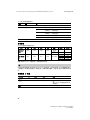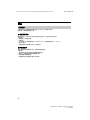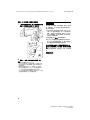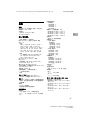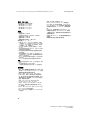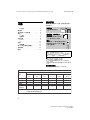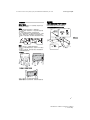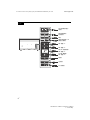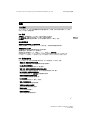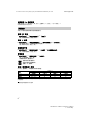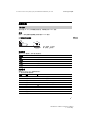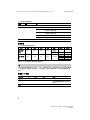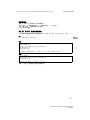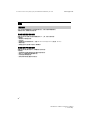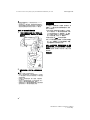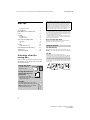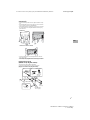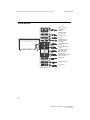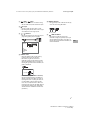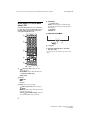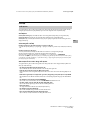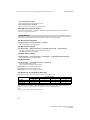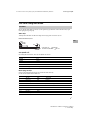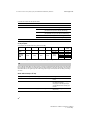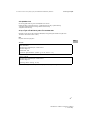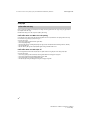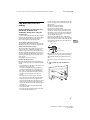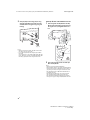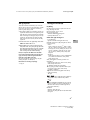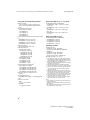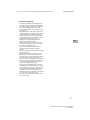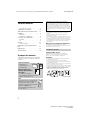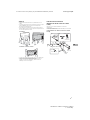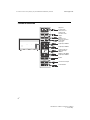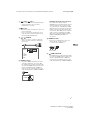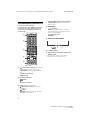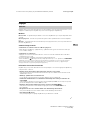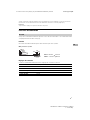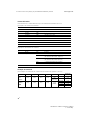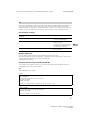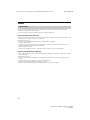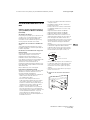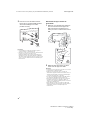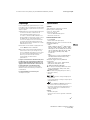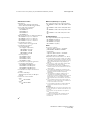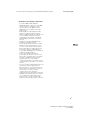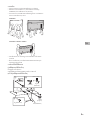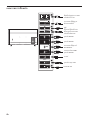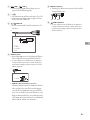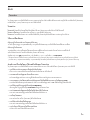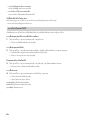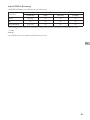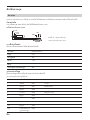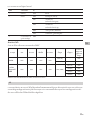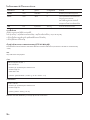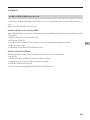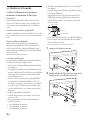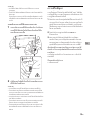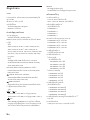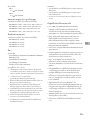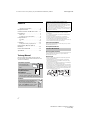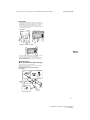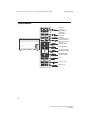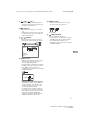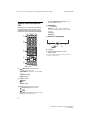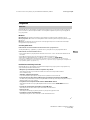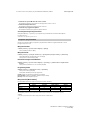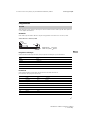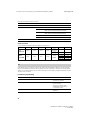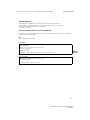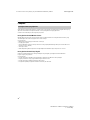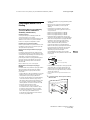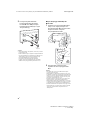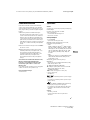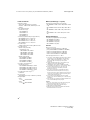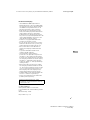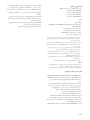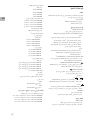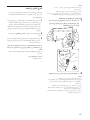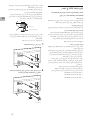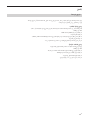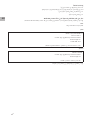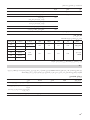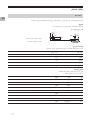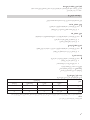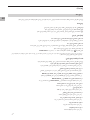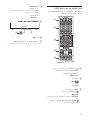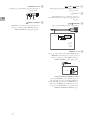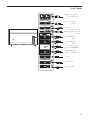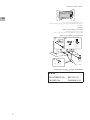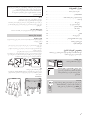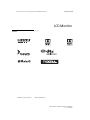Sony FW-65BZ40H/1 65" 4K UHD-INFOSKJERM Manuel utilisateur
- Taper
- Manuel utilisateur

FW-85BZ40H / 75BZ40H / 65BZ40H / 55BZ40H
5-014-882-12(1)
FW-85BZ40H / 75BZ40H / 65BZ40H / 55BZ40H
D:\SONY TV\2020\SY20_NXB_PA_RG_121\5014882121\5014882121_01GB.fm master page: Cover
5-014-882-12(1)
Reference Guide
参考指南
參考指南
Hướng dẫn Tham khảo
Guide de référence
Panduan Referensi
¼n¤º°°oµ°·
GB
CS
CT
VN
FR
TH
ID
LCD Monitor/
LCD 顯示器

D:\SONY TV\2020\SY20_NXB_PA_RG_121\5014882121\5014882121_01GB.fm master page: Left
FW-85BZ40H / 75BZ40H / 65BZ40H / 55BZ40H
5-014-882-12(1)
2GB
Table of Contents
Safety Information . . . . . . . . . . . . . . . . . 2
Connection Diagram . . . . . . . . . . . . . .4
Remote Control and LCD Monitor. . . .6
Settings. . . . . . . . . . . . . . . . . . . . . . . . .7
Pro mode. . . . . . . . . . . . . . . . . . . . . . . . . 7
Recommended settings. . . . . . . . . . . . . 8
Control functions . . . . . . . . . . . . . . . . .9
RS-232C . . . . . . . . . . . . . . . . . . . . . . . . . . 9
IP . . . . . . . . . . . . . . . . . . . . . . . . . . . . . . 10
Appendix . . . . . . . . . . . . . . . . . . . . . . 12
Extended software . . . . . . . . . . . . . . . . 12
Installing the LCD Monitor to
the Wall. . . . . . . . . . . . . . . . . . . . . . . . 13
Troubleshooting. . . . . . . . . . . . . . . . . 15
Specifications . . . . . . . . . . . . . . . . . . . 15
Note
• Before operating the LCD Monitor, please read the “Safety
Information”.
•Read the supplied safety documentation for additional safety
information.
•Instructions about “Installing the LCD Monitor to the Wall” are
included within this LCD Monitor’s instruction manual.
•Images and illustrations used in the Setup Guide and this
manual are for reference only and may differ from the actual
product.
Location of the identification label
Labels for the LCD Monitor Model No. and Power Supply rating are
located on the rear of the LCD Monitor.
Safety Information
Installation/Set-up
Install and use the LCD Monitor in accordance with the
instructions below in order to avoid any risk of fire, electric shock
or damage and/or injuries.
Installation
•The LCD Monitor should be installed near an easily accessible AC
power outlet (mains socket).
•Place the LCD Monitor on a stable, level surface to prevent it
from falling over and causing personal injury or property
damage.
•Install the LCD Monitor where it cannot be pulled, pushed, or
knocked over.
• Install the LCD Monitor so that the LCD Monitor’s Table-Top
Stand does not protrude out from the LCD Monitor stand (not
supplied). If the Table-Top Stand protrudes out from the LCD
Monitor stand, it may cause LCD Monitor set to topple over, fall
down, and cause personal injury or damage to the LCD Monitor.
About Manuals
This LCD Monitor comes with the following
manuals. Please retain the manuals for future
reference.
Setup Guide
•LCD Monitor
installation and setup.
Reference Guide (this
manual) / Safety
Documentation
• Safety information, remote
control, troubleshooting, wall-mount
installation, specification, etc.
Help
Find more troubleshooting and
other useful information directly
from your LCD Monitor. Press HELP
on the remote control to display a
list of topics.
IMPORTANT - Read the End User Software Licence
Agreement before using your Sony product. Using your
product indicates your acceptance of the End User Software
Licence Agreement. The software licence agreement between
you and Sony is available online at Sony website (http://
www.sony.net/tv-software-licenses/) or on your product
screen. Go to [Settings] t [Device Preferences] t [About] t
[Legal information] t [Notices and licences].

D:\SONY TV\2020\SY20_NXB_PA_RG_121\5014882121\5014882121_01GB.fm master page: Right
FW-85BZ40H / 75BZ40H / 65BZ40H / 55BZ40H
5-014-882-12(1)
3GB
Transporting
•Before transporting the LCD Monitor, disconnect all cables.
• Two or more people (three or more people for FW-85BZ40H) are
needed to transport a large LCD Monitor.
• When transporting the LCD Monitor by hand, hold it as shown
below. Do not put stress on the LCD panel and the frame around
the screen.
FW-85BZ40H
FW-75BZ40H / 65BZ40H / 55BZ40H
•When transporting the LCD Monitor, do not subject it to jolts or
excessive vibration.
•When transporting the LCD Monitor for repairs or when moving,
pack it using the original carton and packing material.
Topple prevention
(Models with supplied support belt kit)
Refer to the Setup Guide on top of the cushion.
The supplied wood screw is only for affixing to a solid object
made of wood.
(Except models with supplied support belt kit)
Notice for customer in UAE
12
4
VS
10 mm – 12 mm
Cord (not
supplied)
Screw (not
supplied)
1.5 N·m
{15 kgf·cm}
M6 screw
(not supplied)
(supplied)
TRA
REGISTERED No: ER73578/19
DEALER No: DA0105422/13
GB

D:\SONY TV\2020\SY20_NXB_PA_RG_121\5014882121\5014882121_01GB.fm master page: Left
FW-85BZ40H / 75BZ40H / 65BZ40H / 55BZ40H
5-014-882-12(1)
4GB
Connection Diagram
5 V
500 mA MAX
12
5 V
900 mA MAX
USB USB
(OPTICAL)
DIGITAL AUDIO OUT
LAN
REMOTE
RS-232C
HDMI 4
AUDIO IN
1
2
3
4
IN
(ARC)
(DVI)
VIDEO IN
VIDEO/
AUDIO L-R
USB storage
media/Keyboard/
Mouse etc.
Audio System
with Optical
Audio Input
VCR/Video game
equipment/DVD
player/Camcorder
Headphone
HDMI Device/PC
Audio System
with ARC/HDMI
Device/PC
DVI-HDMI
Adapter/HDMI
Device/PC
Router
Home Controller
DVI-Audio Out
HDMI Device/PC

D:\SONY TV\2020\SY20_NXB_PA_RG_121\5014882121\5014882121_01GB.fm master page: Right
FW-85BZ40H / 75BZ40H / 65BZ40H / 55BZ40H
5-014-882-12(1)
5GB
USB 1, USB 2
• Connecting a large USB device may
interfere with other connected devices
beside it.
(Headphone)
• Supports 3-pole stereo mini jack only.
• You cannot output sound from both the
headphone and the LCD Monitor speakers
at the same time.
/ VIDEO IN
• For a composite connection, use an
Analogue Extension Cable (not supplied).
•
HDMI IN 1/2/3/4
• HDMI interface can transfer the digital
video and audio on a single cable.
• If the device has a DVI jack, connect it to
HDMI IN 4 through a DVI - HDMI adaptor
interface (not supplied), and connect the
device’s audio out jack to HDMI 4 AUDIO
IN.
•
•HDMI IN 3 ARC (Audio Return Channel)
Connect your audio system to the
HDMI IN 3 to route LCD Monitor audio to
your audio system. An audio system that
supports HDMI ARC can send video to the
LCD Monitor, and receive audio from the
LCD Monitor via the same HDMI cable. If
your audio system does not support HDMI
ARC, an additional connection with
DIGITAL AUDIO OUT (OPTICAL) is
necessary.
REMOTE RS-232C
• Terminal for serial communication. For
details, see “Control functions”.
HDMI 4 AUDIO IN
• If the device has a DVI jack, connect it to
HDMI IN 4 through a DVI - HDMI adaptor
interface (not supplied), and connect the
device's audio out jack to HDMI 4 AUDIO
IN.
3214
3.5 mm
1: L
2: Video
3: Ground
4: R
<
<
12 mm
21 mm
RX TX GND
GB

D:\SONY TV\2020\SY20_NXB_PA_RG_121\5014882121\5014882121_01GB.fm master page: Left
FW-85BZ40H / 75BZ40H / 65BZ40H / 55BZ40H
5-014-882-12(1)
6GB
Remote Control and LCD
Monitor
The remote control shape, location,
availability and function of remote control
buttons may vary depending on your region/
country/LCD Monitor model.
(Input select): Display and select the
input source, etc.
SYNC MENU: Display the BRAVIA Sync
Menu.
(Monitor standby)
HDMI 1/2/3/4
Number buttons
(dot)
CC
Colour buttons
HELP: Display the Help menu.
(Screen display): Display information.
/BACK
OPTIONS: Displays a list of functions that
can be used at that time.
//// (Navigation D-Pad): On
screen menu navigation and selection.
HOME/MENU
+/– (Volume)
AUDIO: Select the sound of multilingual
source or dual sound (depend on
programme source).
(Mute)*
CH/PAGE +/–
///.///>
(Power)
Remote Control sensor / Light sensor /
LED
* Accessibility shortcut is available by pressing and
holding (Mute).
Ȫ
ȩ
ȫ
Ȭ
ȭ
̚Ȯ

D:\SONY TV\2020\SY20_NXB_PA_RG_121\5014882121\5014882121_01GB.fm master page: Right
FW-85BZ40H / 75BZ40H / 65BZ40H / 55BZ40H
5-014-882-12(1)
7GB
Settings
In [Pro mode], you can use various convenient functions for professional use. Here, we introduce how
to change to [Pro mode] and typical functions of [Pro mode].
Normal mode: This is the default mode. [Pro mode] functions are not available in this mode.
Pro settings mode: This mode allows you to set various settings of [Pro mode] functions.
Pro mode: This is the operation mode for professional use where you can use the [Pro mode]
functions.
When the Monitor is in Normal mode and Pro settings mode
• Go to [Home (Menu)] t [Apps] t [Pro mode tool], then select the mode you want to change.
When the Monitor is in the Pro mode
• Press the activation keys described below on the remote control in order within a one second
interval.
After restarting the Monitor, the mode changes to [Pro settings mode].
Activation key: (Screen display) / (Mute) / +/– (Volume +) / HOME/MENU
In [Pro mode], you can use various convenient functions. Typical [Pro mode] functions are introduced
below.
Pro mode
Pro mode
How to change the mode
*Initially you cannot change the mode from [Pro mode tool] in [Pro mode]. If you want to change the mode from [Pro
mode tool], go to [Pro settings] t [Function restrictions] t [Apps] and change [Pro mode tool] to [Enable] in [Pro
settings mode].
Introduction of the Pro mode functions
Setting Monitor operation when turning the AC power on
You can set the operation of the Monitor when unplugging and reinserting the AC power plug.
Optimized display of the PC input screen
The screen displays the PC input screen with optimum size according to the PC format.
Power supply control and automatic input switching by HDMI signal detection
If you turn on the Monitor when the HDMI device is connected, you can change to the connected
HDMI input automatically.
Settings of the displaying menu when pressing the HOME/MENU button
You can select the menu displayed when pressing the HOME/MENU button on the remote control.
Initial input source designation when starting the Monitor
You can designate the initial input source when starting the Monitor.
Pro mode lock
You can protect the settings of [Pro mode] by using a PIN.
Initial/maximum volume setting
You can set the initial and maximum volume of the Monitor.
Restriction of the Monitor operation on the remote control
You can restrict the Monitor operation using the remote control.
GB

D:\SONY TV\2020\SY20_NXB_PA_RG_121\5014882121\5014882121_01GB.fm master page: Left
FW-85BZ40H / 75BZ40H / 65BZ40H / 55BZ40H
5-014-882-12(1)
8GB
Go to [Home (Menu)] t [Settings] t [Pro settings] when the Monitor is in [Pro settings mode].*
This section introduces recommended settings when using the Monitor for professional use.
[Vivid]: When using the digital signage display
[Custom]: When displaying the original image as is
[Graphics]: When displaying the PC screen
The following is the initial value of each setting item of [Picture mode].
Note
Each setting value is subject to change without notice.
Restriction of external inputs
You can restrict the use of external inputs.
Restriction of using applications
You can restrict the use of Monitor applications.
How to set Pro mode functions
*Varies depending on the version of the OS.
Recommended settings
Setting ECO features
1Go to [Settings] t [Device Preferences] t [Power].
•Set [Idle TV standby] to [Off].
Setting IP features
2Go to [Settings] t [Network & Internet] t [Home network setup] t [IP control].
•Set [Authentication] to [Normal and Pre-Shared Key].
•Set [Simple IP control] to [On].
Automatic Software Download
3Go to [Settings] t [Device Preferences] t [About] t [System software update].
•Set [Automatically check for update] to [Off].
Picture settings
4Go to [Settings] t [Display & Sound] t [Picture].
•Set [Light sensor] to [Off].
•Select [Picture mode] according to usage.
Setting values of [Picture mode]
Items [Picture mode]
[Vivid] [Standard] [Custom]* [Graphics]*
[Brightness] Max.(50) 40 40 40
[Colour] 60 60 50 50
[Contrast] Max.(100) 90 90 90
*Since the Monitor responds faster in [Graphics] mode than it does in [Custom] mode, the Monitor can display the
mouse movement smoothly when operating the PC screen in [Graphics] mode.

D:\SONY TV\2020\SY20_NXB_PA_RG_121\5014882121\5014882121_01GB.fm master page: Right
FW-85BZ40H / 75BZ40H / 65BZ40H / 55BZ40H
5-014-882-12(1)
9GB
Control functions
You can control the Monitor from an external service via RS-232C. The RS-232C connection is briefly
explained in this page.
Establish the RS-232C connection to the Monitor by using a 3.5 mm stereo mini plug.
3.5mm Stereo mini plug
When establishing the RS-232C connection, make connection settings as below.
We introduce the data format for the RS-232C communication below.
(a) Requests from the controller to the Monitor
RS-232C
Interface
1 2 3 4
6 7 8 9
5
TIP
RING
SLEEVE GND
TXD
RXD
TIP: Monitor
RING: Controller
Controller
Monitor
Connection settings
Baud rate 9,600 bps
Data 8 bit
Parity None
Start bit 1 bit
Stop bit 1 bit
Flow control None
Data format
No. Item Value
1Header 0x8C : Control
2Category 0x00 (fixed)
3Function 0xXX
4Length 0xXX (=Data X+1 byte)
5Data 1 0xXX
: : 0xXX
: : 0xXX
X+4 Data X 0xXX
X+5 Check Sum 0xXX
GB

D:\SONY TV\2020\SY20_NXB_PA_RG_121\5014882121\5014882121_01GB.fm master page: Left
FW-85BZ40H / 75BZ40H / 65BZ40H / 55BZ40H
5-014-882-12(1)
10GB
(b) Responses from the Monitor to the controller
Examples of RS-232C communication command are explained below.
For more details on RS-232C, please contact your sales representative.
You can control the Monitor via IP from an HTML5/Android application on the Monitor or on the
external device. You can manage and monitor information of input/power, start and terminate
applications, control the display such as input source and volume. You can also restrict commands by
the authentication function.
No. Item Value
1Header 0x70 Answer
2Answer 0x00 Completed (Normal End)
0x01 : Limit Over
(Abnormal End-Exceed maximum value)
0x02 : Limit Over
(Abnormal End-Exceed minimum value)
0x03 : Command Canceled (Abnormal end)
0x04 : Parse Error (Data Format Error)
3Check Sum 0xXX
Command example
Control Head Category Function Length Data 1 Data X Checksum
Power on/
off 0x8C 0x00 0x00 0x02 0x00 (off) -0x8E
0x01 (on) -0x8F
HDMI input
selection 0x8C 0x00 0x02 0x03 0x04
(HDMI)
0x01 (#1) 0x96
0x02 (#2) 0x97
0x03 (#3) 0x98
0x04 (#4) 0x99
IP
Supported IP protocol
Protocol name Layer Format Authentication Explanation
Web API HTTP JSON-RPC Yes The APIs whose purpose is device
control.
IRCCIP HTTP SOAP Yes Infrared Compatible Control over
Internet Protocol.
The technology and formats to
transmit remote control commands
via the Internet.
SSIP TCP Byte stream N/A Only typical functions are
supported.

D:\SONY TV\2020\SY20_NXB_PA_RG_121\5014882121\5014882121_01GB.fm master page: Right
FW-85BZ40H / 75BZ40H / 65BZ40H / 55BZ40H
5-014-882-12(1)
11GB
When using [IP control], set the Monitor as follows first.
Go to [Settings] t [Network & Internet] t [Home network setup] t [IP control].
• Set [Authentication] to [Normal and Pre-Shared Key].
• Set [Pre-Shared Key].
Here is the example of a request and response to acquire the power status to the Monitor (IP address:
192.168.0.1 Pre-shared Key “1234”).
URL
http://192.168.0.1/sony/system
Request
Response
For more details on [IP control], please contact your sales representative.
Monitor settings
Example of HTTP request and response for Web API
POST /sony/system HTTP/1.1
Host: 192.168.0.1
Content-Type: application/json; charset=UTF-8
Content-Length: 70
X-Auth-PSK: 1234
{"method": "getPowerStatus", "params": [], "id": 50, "version": "1.0"}
HTTP/1.1 200 OK
Content-Type: application/json; charset=UTF-8
Content-Length: 44
{"result": [{"status": "active"}], "id": 50}
GB

D:\SONY TV\2020\SY20_NXB_PA_RG_121\5014882121\5014882121_01GB.fm master page: Left
FW-85BZ40H / 75BZ40H / 65BZ40H / 55BZ40H
5-014-882-12(1)
12GB
Appendix
You can use the Monitor more conveniently by using extended software. This page introduces an
example of extended software.
For more details, please contact your sales representative.
Provides convenient functions for using the Monitor as an office Monitor connected to a PC in a
conference room or the like.
Function examples:
• Power management/Power supply monitoring functions.
• White board function.
• System linked with the conference room reservation system (Supports the Microsoft Exchange Server
reservation table, Gsuite).
• Presentation timer.
• You can change inputs or turn the power on/off without the remote control.
When using the Monitor as a digital signage display, the software provides convenient functions.
Function examples:
• Digital signage distribution management function to multiple Monitors via the network.
• Easy signage playback function with USB memory.
• Contents and playlist management function.
• Flexible delivery schedule setting by time and day of the week.
Extended software
Software for office Monitors
Software for digital signage

D:\SONY TV\2020\SY20_NXB_PA_RG_121\5014882121\5014882121_01GB.fm master page: Right
FW-85BZ40H / 75BZ40H / 65BZ40H / 55BZ40H
5-014-882-12(1)
13GB
Installing the LCD Monitor to
the Wall
Using the optional Wall-Mount Bracket
(SU-WL850, SU-WL500 or SU-WL450)* (not
supplied)
To Customers:
For product protection and safety reasons, Sony
strongly recommends that installation of your
LCD Monitor be performed by Sony dealers or
licensed contractors. Do not attempt to install it
yourself.
To Sony Dealers and Contractors:
Provide full attention to safety during the
installation, periodic maintenance and
examination of this product.
Wall-Mount Bracket Installation Information
This LCD Monitor’s instruction manual only
provides the steps to prepare the LCD Monitor
for Wall-Mount installation before it is installed
on the wall. For instructions on Wall-Mount
Bracket installation, see the Installation
Information (Wall-Mount Bracket) on the
product page for your LCD Monitor model.
https://www.sony-asia.com/support
Preparing for Wall-Mount Installation
Make sure to attach the Table-Top Stand before
installing the LCD Monitor to the wall by
referring to the Setup Guide.
• Prepare the LCD Monitor for the Wall-Mount
Bracket before making cable connections.
• Follow the instruction guide provided with the
Wall-Mount Bracket for your model. Sufficient
expertise is required in installing this LCD
Monitor, especially to determine the strength
of the wall for withstanding the LCD Monitor’s
weight.
• Be sure to entrust the attachment of this
product to the wall to Sony dealers or licensed
contractors and pay adequate attention to
safety during the installation. Sony is not liable
for any damage or injury caused by
mishandling or improper installation.
• The screws for Wall-Mount Bracket are not
supplied.
• Only qualified service personnel should carry
out wall-mount installations.
• For safety reasons, it is strongly recommended
that you use Sony accessories, including:
Wall-Mount Bracket SU-WL850
Wall-Mount Bracket SU-WL500
Wall-Mount Bracket SU-WL450
• Be sure to use the screws supplied with the
Wall-Mount Bracket when attaching the
Wall-Mount Bracket to the LCD Monitor. The
supplied screws are designed as indicated by
illustration when measured from the attaching
surface of the Wall-Mount Bracket.
The diameter and length of the screws differ
depending on the Wall-Mount Bracket model.
Use of screws other than those supplied may
result in internal damage to the LCD Monitor
or cause it to fall, etc.
• Be sure to store the unused screws and
Table-Top Stand in a safe place until you are
ready to attach the Table-Top Stand. Keep the
screws away from small children.
* Only on limited region/country/LCD Monitor model.
1Remove the screws from the rear of the
LCD Monitor.
VS
10 mm – 12 mm
Screw (M6)
Wall-Mount Bracket
GB

D:\SONY TV\2020\SY20_NXB_PA_RG_121\5014882121\5014882121_01GB.fm master page: Left
FW-85BZ40H / 75BZ40H / 65BZ40H / 55BZ40H
5-014-882-12(1)
14GB
2Attach the Wall-Mount Attachment
(supplied with the LCD Monitor) to the
rear of the LCD Monitor (to make it
parallel with the wall).
Note
• If using an electric screwdriver, set the torque at
approximately 1.5 N·m {15 kgf·cm}.
• Be sure to fasten the Wall-Mount Attachment when
attaching them to the LCD Monitor.
Use only a flat head screwdriver to install the
Wall-Mount Attachment. Use of another tool might
result in over torqueing the Wall-Mount Attachment
and damaging the LCD Monitor.
Detaching the Table-Top Stand from the LCD
Monitor
1Remove one side of the Table-Top Stand
at a time. Firmly hold the Table-Top
Stand securely with both hands while
the other people lift up the LCD Monitor.
2Repeat the previous step and remove
the other side of the Table-Top Stand.
Note
• Three or more people are required to detach the
Table-Top Stand.
• Be careful not to use excessive force while detaching
the Table-Top Stand from the LCD Monitor as it may
cause the LCD Monitor to fall resulting in personal
injury or physical damage to the LCD Monitor.
• Take care when handling the Table-Top Stand to
prevent damage to the LCD Monitor.
• Be careful when lifting the LCD Monitor as the
Table-Top Stand is detached, the Table-Top Stand may
topple over and cause personal injury.
• Take care when removing the Table-Top Stand from
the LCD Monitor to prevent it from falling over and
damaging the surface that the LCD Monitor is sitting
on.
VS
1.5 N·m
{15 kgf·cm}

D:\SONY TV\2020\SY20_NXB_PA_RG_121\5014882121\5014882121_01GB.fm master page: Right
FW-85BZ40H / 75BZ40H / 65BZ40H / 55BZ40H
5-014-882-12(1)
15GB
Troubleshooting
General troubleshooting for issues like: black
screen, no sound, frozen picture, LCD Monitor
does not respond, or network is lost, do the
following steps.
1Restart your LCD Monitor by pressing the
power button on the remote control for about
five seconds. The LCD Monitor will restart. If
the LCD Monitor does not recover, try
unplugging the AC power cord (mains lead).
Then press the power button on the LCD
Monitor, and release it. Wait for two minutes,
and plug in the AC power cord (mains lead).
2Refer to the Help menu by pressing HELP on
the remote control.
3Connect your LCD Monitor to the Internet and
perform a software update. Sony
recommends you to keep your LCD Monitor
software updated. Software updates provide
new features and performance
improvements.
When you plug in the LCD Monitor, the LCD
Monitor may not be able to turn on for a while
even if you press the power button on the
remote control or the LCD Monitor.
It takes time to initialize the system. Wait for
about one minute, then operate it again.
The remote control does not function.
• Replace the batteries.
Specifications
System
Panel system: LCD (Liquid Crystal Display) Panel,
LED Backlight
Sound output: 10 W + 10 W
Wireless technology
Protocol IEEE 802.11a/b/g/n/ac
Bluetooth® Version 4.2
Input/Output jacks
/ VIDEO IN
Video/Audio input (mini jack)
HDMI IN 1/2/3/4 (support 4K resolution, HDCP
2.3-compatible)
Video:
4096 × 2160p (50, 60 Hz)*1*2, 4096 × 2160p
(24 Hz)*1, 3840 × 2160p (50, 60 Hz)*2, 3840 ×
2160p (24, 25, 30 Hz), 1080p (30, 50, 60, 100,
120 Hz), 1080/24p, 1080i (50, 60 Hz), 720p
(30, 50, 60 Hz), 720/24p, 576p, 480p, PC
Formats
Audio:
5.1 channel linear PCM: 32/44.1/48/88.2/96/
176.4/192 kHz 16/20/24 bits, Dolby Audio,
Dolby Atmos, DTS
ARC (Audio Return Channel) (HDMI IN 3 only)*3
Two channel linear PCM: 48 kHz 16 bits, Dolby
Audio, Dolby Atmos, DTS
DIGITAL AUDIO OUT (OPTICAL)
Digital optical jack (Two channel linear PCM:
48 kHz 16 bits, Dolby Audio, DTS)
HDMI 4 AUDIO IN
Analogue audio input (Stereo mini jack)
(Stereo mini jack)
Headphone
1, 2
USB port 1 supports High Speed USB (USB 2.0)
USB port 2 supports Super Speed USB (USB 3.1
Gen 1)
LAN
10BASE-T/100BASE-TX connector (Depending
on the operating environment of the network,
connection speed may differ. The
communication rate and quality are not
guaranteed.)
REMOTE
RS-232C, mini jack
This jack is for receiving the external control
signal.
GB

D:\SONY TV\2020\SY20_NXB_PA_RG_121\5014882121\5014882121_01GB.fm master page: Left
FW-85BZ40H / 75BZ40H / 65BZ40H / 55BZ40H
5-014-882-12(1)
16GB
Power and others
Power requirements
110 V AC, 60 Hz (Taiwan only)
220 V – 240 V AC, 50/60 Hz (Except Taiwan)
Energy Efficiency Class*4
(For Egypt only)
FW-85BZ40H: C
FW-75BZ40H: C
FW-65BZ40H: C
FW-55BZ40H: C
Screen size (measured diagonally) (Approx.)
FW-85BZ40H: 85 inches / 214.8 cm
FW-75BZ40H: 75 inches / 189.3 cm
FW-65BZ40H: 65 inches / 163.9 cm
FW-55BZ40H: 55 inches / 138.8 cm
Power consumption
Indicated on the rear of the LCD Monitor
Power consumption*4
In [Standard] mode
(For Egypt only)
FW-85BZ40H: 221.3 W
FW-75BZ40H: 179.6 W
FW-65BZ40H: 141.2 W
FW-55BZ40H: 112.9 W
In [Vivid] mode
FW-85BZ40H: 318 W
FW-75BZ40H: 277 W
FW-65BZ40H: 214 W
FW-55BZ40H: 173 W
Annual energy consumption*4
(For Egypt only)*5
FW-85BZ40H: 647 kWh per year
FW-75BZ40H: 525 kWh per year
FW-65BZ40H: 413 kWh per year
FW-55BZ40H: 330 kWh per year
Standby power consumption*4*6*7
0.50 W
Display resolution
3,840 pixels (horizontal) × 2,160 lines (vertical)
Output Rating
USB 1
5 V , 500 mA MAX
USB 2
5 V , 900 mA MAX
Dimensions (Approx.) (w × h × d) (mm)
with Table-Top Stand (without Table-Top Stand)
FW-85BZ40H: 1,899 × 1,162 × 441 (1,899 × 1,089
× 72)
FW-75BZ40H: 1,674 × 1,034 × 410 (1,674 × 961 ×
71)
FW-65BZ40H: 1,450 × 903 × 338 (1,450 × 833 ×
70)
FW-55BZ40H: 1,231 × 780 × 338 (1,231 × 710 ×
70)
Mass (Approx.) (kg)
with Table-Top Stand (without Table-Top Stand)
FW-85BZ40H: 47.7 (45.8)
FW-75BZ40H: 34.4 (32.9)
FW-65BZ40H: 23.2 (22.2)
FW-55BZ40H: 17.5 (16.5)
Others
Optional accessories
Wall-Mount Bracket: SU-WL850
(FW-75BZ40H / 65BZ40H / 55BZ40H only)
Wall-Mount Bracket: SU-WL500
Wall-Mount Bracket: SU-WL450
Camera and Microphone Unit: FWA-CE100
Operating temperature: 0 ºC – 40 ºC
*1 When 4096 × 2160p is input and [Wide mode] is set
to [Normal], the resolution is displayed as 3840 ×
2160p. To display 4096 × 2160p, set [Wide mode]
setting to [Full 1] or [Full 2].
*2 To support 18 Gbps, set [HDMI signal format] to
[Enhanced format].
*3 Connect your audio system to the HDMI IN 3 to route
LCD Monitor audio to your audio system.
*4 This information is for EU and other countries whose
relevant regulation is based on EU energy labelling
regulation.
*5 Energy consumption in kWh per year, based on the
power consumption of the LCD Monitor operating 8
hours per day for 365 days. The actual energy
consumption will depend on how the LCD Monitor is
used.
*6 Specified standby power is reached after the LCD
Monitor finishes necessary internal processes.
*7 Standby power consumption will increase when
your LCD Monitor is connected to the network.
Note
• Optional accessories availability depends on
countries/region/LCD Monitor model/stock.
• Design and specifications are subject to change
without notice.
• Some of the on-screen instructions may not apply to
your LCD Monitor model.
Trademark Information
• The terms HDMI, HDMI High-Definition
Multimedia Interface, and the HDMI Logo are
trademarks or registered trademarks of HDMI
Licensing Administrator, Inc.

D:\SONY TV\2020\SY20_NXB_PA_RG_121\5014882121\5014882121_01GB.fm master page: Right
FW-85BZ40H / 75BZ40H / 65BZ40H / 55BZ40H
5-014-882-12(1)
17GB
• Dolby, Dolby Vision, Dolby Atmos, Dolby
Audio, and the double-D symbol are
trademarks of Dolby Laboratories.
Manufactured under license from Dolby
Laboratories. Confidential unpublished works.
Copyright © 2012-2018 Dolby Laboratories. All
rights reserved.
• Vewd® Core. Copyright 1995-2020 Vewd
Software AS. All rights reserved.
• Google, Google Play, Chromecast, YouTube,
Android TV and other related marks and logos
are trademarks of Google LLC.
• Wi-Fi®, Wi-Fi Alliance® and Wi-Fi Direct® are
registered trademarks of Wi-Fi Alliance.
• The Wi-Fi CERTIFIED™ Logo is a certification
mark of Wi-Fi Alliance.
• For DTS patents, see http://patents.dts.com.
Manufactured under license from DTS, Inc.
DTS, the Symbol, DTS and the Symbol
together, and Digital Surround are registered
trademarks or trademarks of DTS, Inc. in the
United States and/or other countries. © DTS,
Inc. All Rights Reserved.
• The Bluetooth® word mark and logos are
registered trademarks owned by the Bluetooth
SIG, Inc. and any use of such marks by Sony
Corporation is under license. Other trademarks
and trade names are those of their respective
owners.
• TUXERA is a registered trademark of Tuxera
Inc. in the US and other countries.
• All other trademarks are the property of their
respective owners.
GB

D:\SONY TV\2020\SY20_NXB_PA_RG_121\5014882121\5014882121_02CS.fm master page: Left
FW-85BZ40H / 75BZ40H / 65BZ40H / 55BZ40H
5-014-882-12(1)
2CS
目录
安全信息 . . . . . . . . . . . . . . 2
连接示意图 . . . . . . . . . . . . 4
遥控器和 LCD 显示器 . . . . . . . 6
设置 . . . . . . . . . . . . . . . 7
Pro 模式 . . . . . . . . . . . . . . 7
推荐设置 . . . . . . . . . . . . . . 8
控制功能 . . . . . . . . . . . . . 9
RS-232C . . . . . . . . . . . . . . 9
IP . . . . . . . . . . . . . . . . 10
附录 . . . . . . . . . . . . . . 12
扩展软件 . . . . . . . . . . . . . 12
将 LCD 显示器安装到墙壁上 . . . 13
故障排除 . . . . . . . . . . . . 14
规格 . . . . . . . . . . . . . . 15
注意
•操作 LCD 显示器之前,请阅读 “ 安全信息 ”。
•请阅读提供的安全文档,了解更多安全信息。
•本 LCD 显示器使用说明书中包含关于 “ 将 LCD 显示器安装到墙壁
上” 的说明。
•设定指南和本说明书中使用的图像和插图仅供参考,可能与实际的
产品不符。
识别标签的位置
LCD 显示器型号和电源等级的标签位于 LCD 显示器背面。
安全信息
安装 / 设定
根据下列指示安装及使用 LCD 显示器,以避免发生火灾、触电或损
坏和 / 或人身伤害。
安装
•应将 LCD 显示器安装在易于插拔的交流电源插座附近。
•将 LCD 显示器放置在稳定水平的表面上,以防止 LCD 显示器翻落
而造成人员伤害或财产损失。
•请将 LCD 显示器安装在无法被拉动、推动或撞翻的地方。
•安装 LCD 显示器,使 LCD 显示器的桌面底座不会超出 LCD 显示器
底座 (未提供)。如果台式底座超出 LCD 显示器底座,则可能导
致 LCD 显示器翻倒、掉落,而使人受伤或使 LCD 显示器损坏。
搬运
•搬运 LCD 显示器之前,请断开所有电缆的连接。
•搬运大型 LCD 显示器需要两个或两个以上 (FW-85BZ40H 需要三个
或三个以上)的人员。
•用手搬动 LCD 显示器时,请如下图所示握持 LCD 显示器。请勿对
液晶面板和屏幕边框施加压力。
FW-85BZ40H
FW-75BZ40H / 65BZ40H / 55BZ40H
•搬运 LCD 显示器时,请勿使其受到摇晃或过度振动。
•搬运 LCD 显示器以进行维修或移动时,请使用原有的纸箱和包装
材料进行包装。
关于说明书
本 LCD 显示器附带以下说明书。请妥善保管这些
说明书,以备日后参考之用。
设定指南
•LCD 显示器安装和设
定。
参考指南 (本说明书)/
安全文档
•安全信息、遥控器、故障排
除、挂壁安装、规格等。
帮助
请直接从您的 LCD 显示器上找到更多
故障排除和其他有用信息。按遥控器
上的 HELP 以显示主题列表。
重要 - 在使用 Sony 产品之前,请先阅读最终用户软件许可协议。
若使用您的产品,则表示您接受最终用户软件许可协议。您与
Sony 之间的软件许可协议可在 Sony 网站 (http://
www.sony.net/tv-software-licenses/)上在线获取,也可在您产
品的屏幕上获取。转至 [ 设置 ] t [ 设备偏好设置 ] t [ 关于 ]
t [ 法律信息 ] t [ 声明和许可 ]。

D:\SONY TV\2020\SY20_NXB_PA_RG_121\5014882121\5014882121_02CS.fm master page: Right
FW-85BZ40H / 75BZ40H / 65BZ40H / 55BZ40H
5-014-882-12(1)
3CS
倾覆防范
(提供支撑带套件的型号)
请参阅软垫上的设定指南。
所提供的木螺丝仅适用于固定木制的固体物件。
(提供支撑带套件的型号除外)
12
4
VS
10 mm – 12 mm
绳索 (未提供)
螺丝 (未提供)
1.5 N·m
{15 kgf·cm}
M6 螺丝
(未提供)
(提供)
CS

D:\SONY TV\2020\SY20_NXB_PA_RG_121\5014882121\5014882121_02CS.fm master page: Left
FW-85BZ40H / 75BZ40H / 65BZ40H / 55BZ40H
5-014-882-12(1)
4CS
连接示意图
5 V
500 mA MAX
12
5 V
900 mA MAX
USB USB
(OPTICAL)
DIGITAL AUDIO OUT
LAN
REMOTE
RS-232C
HDMI 4
AUDIO IN
1
2
3
4
IN
(ARC)
(DVI)
VIDEO IN
VIDEO/
AUDIO L-R
USB 存储媒介 / 键盘 /
鼠标等。
带音频光端机输入
的音频系统
VCR/ 视频游戏设备 /DVD
播放器 / 摄录像机
耳机
HDMI 设备 /PC
带 ARC 的音频系统 /
HDMI 设备 /PC
DVI-HDMI 适配器 /
HDMI 设备 /PC
路由器
家庭控制器
DVI-Audio Out
HDMI 设备 /PC
La page est en cours de chargement...
La page est en cours de chargement...
La page est en cours de chargement...
La page est en cours de chargement...
La page est en cours de chargement...
La page est en cours de chargement...
La page est en cours de chargement...
La page est en cours de chargement...
La page est en cours de chargement...
La page est en cours de chargement...
La page est en cours de chargement...
La page est en cours de chargement...
La page est en cours de chargement...
La page est en cours de chargement...
La page est en cours de chargement...
La page est en cours de chargement...
La page est en cours de chargement...
La page est en cours de chargement...
La page est en cours de chargement...
La page est en cours de chargement...
La page est en cours de chargement...
La page est en cours de chargement...
La page est en cours de chargement...
La page est en cours de chargement...
La page est en cours de chargement...
La page est en cours de chargement...
La page est en cours de chargement...
La page est en cours de chargement...
La page est en cours de chargement...
La page est en cours de chargement...
La page est en cours de chargement...
La page est en cours de chargement...
La page est en cours de chargement...
La page est en cours de chargement...
La page est en cours de chargement...
La page est en cours de chargement...
La page est en cours de chargement...
La page est en cours de chargement...
La page est en cours de chargement...
La page est en cours de chargement...
La page est en cours de chargement...
La page est en cours de chargement...
La page est en cours de chargement...
La page est en cours de chargement...
La page est en cours de chargement...
La page est en cours de chargement...
La page est en cours de chargement...
La page est en cours de chargement...
La page est en cours de chargement...
La page est en cours de chargement...
La page est en cours de chargement...
La page est en cours de chargement...
La page est en cours de chargement...
La page est en cours de chargement...
La page est en cours de chargement...
La page est en cours de chargement...
La page est en cours de chargement...
La page est en cours de chargement...
La page est en cours de chargement...
La page est en cours de chargement...
La page est en cours de chargement...
La page est en cours de chargement...
La page est en cours de chargement...
La page est en cours de chargement...
La page est en cours de chargement...
La page est en cours de chargement...
La page est en cours de chargement...
La page est en cours de chargement...
La page est en cours de chargement...
La page est en cours de chargement...
La page est en cours de chargement...
La page est en cours de chargement...
La page est en cours de chargement...
La page est en cours de chargement...
La page est en cours de chargement...
La page est en cours de chargement...
La page est en cours de chargement...
La page est en cours de chargement...
La page est en cours de chargement...
La page est en cours de chargement...
La page est en cours de chargement...
La page est en cours de chargement...
La page est en cours de chargement...
La page est en cours de chargement...
La page est en cours de chargement...
La page est en cours de chargement...
La page est en cours de chargement...
La page est en cours de chargement...
La page est en cours de chargement...
La page est en cours de chargement...
La page est en cours de chargement...
La page est en cours de chargement...
La page est en cours de chargement...
La page est en cours de chargement...
La page est en cours de chargement...
La page est en cours de chargement...
La page est en cours de chargement...
La page est en cours de chargement...
La page est en cours de chargement...
La page est en cours de chargement...
La page est en cours de chargement...
La page est en cours de chargement...
La page est en cours de chargement...
La page est en cours de chargement...
La page est en cours de chargement...
La page est en cours de chargement...
La page est en cours de chargement...
La page est en cours de chargement...
La page est en cours de chargement...
La page est en cours de chargement...
-
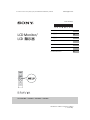 1
1
-
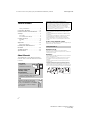 2
2
-
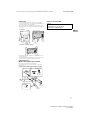 3
3
-
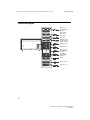 4
4
-
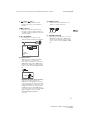 5
5
-
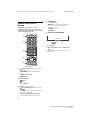 6
6
-
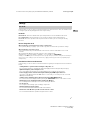 7
7
-
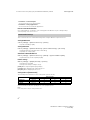 8
8
-
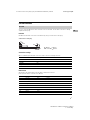 9
9
-
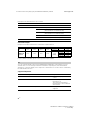 10
10
-
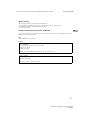 11
11
-
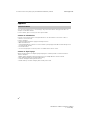 12
12
-
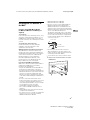 13
13
-
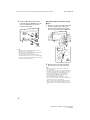 14
14
-
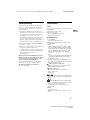 15
15
-
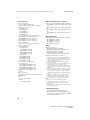 16
16
-
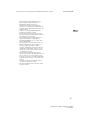 17
17
-
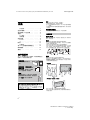 18
18
-
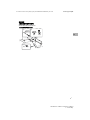 19
19
-
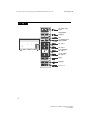 20
20
-
 21
21
-
 22
22
-
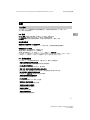 23
23
-
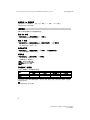 24
24
-
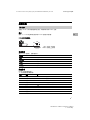 25
25
-
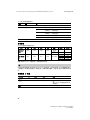 26
26
-
 27
27
-
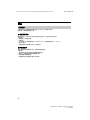 28
28
-
 29
29
-
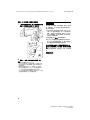 30
30
-
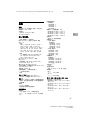 31
31
-
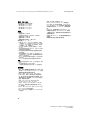 32
32
-
 33
33
-
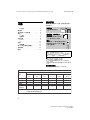 34
34
-
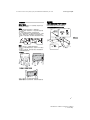 35
35
-
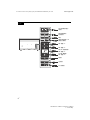 36
36
-
 37
37
-
 38
38
-
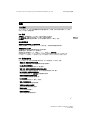 39
39
-
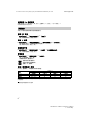 40
40
-
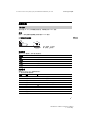 41
41
-
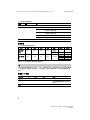 42
42
-
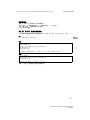 43
43
-
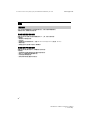 44
44
-
 45
45
-
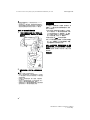 46
46
-
 47
47
-
 48
48
-
 49
49
-
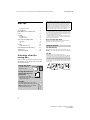 50
50
-
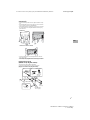 51
51
-
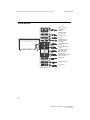 52
52
-
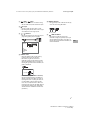 53
53
-
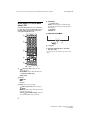 54
54
-
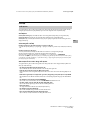 55
55
-
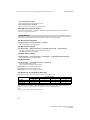 56
56
-
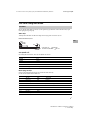 57
57
-
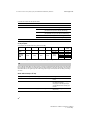 58
58
-
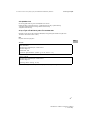 59
59
-
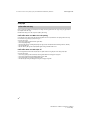 60
60
-
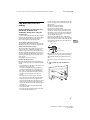 61
61
-
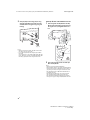 62
62
-
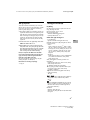 63
63
-
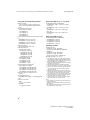 64
64
-
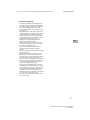 65
65
-
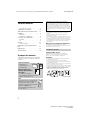 66
66
-
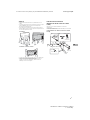 67
67
-
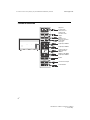 68
68
-
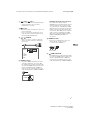 69
69
-
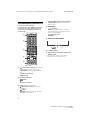 70
70
-
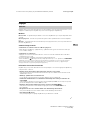 71
71
-
 72
72
-
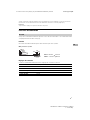 73
73
-
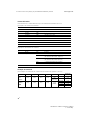 74
74
-
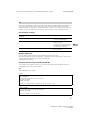 75
75
-
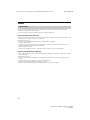 76
76
-
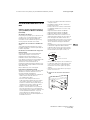 77
77
-
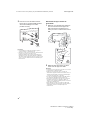 78
78
-
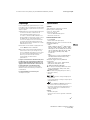 79
79
-
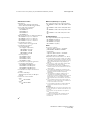 80
80
-
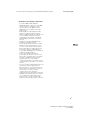 81
81
-
 82
82
-
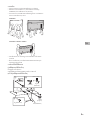 83
83
-
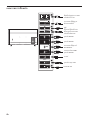 84
84
-
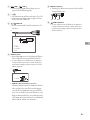 85
85
-
 86
86
-
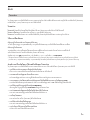 87
87
-
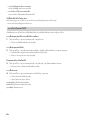 88
88
-
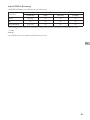 89
89
-
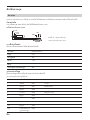 90
90
-
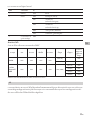 91
91
-
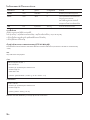 92
92
-
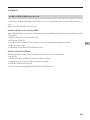 93
93
-
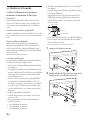 94
94
-
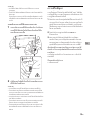 95
95
-
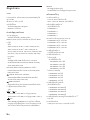 96
96
-
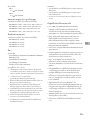 97
97
-
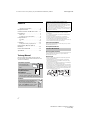 98
98
-
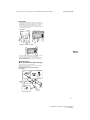 99
99
-
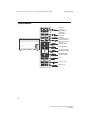 100
100
-
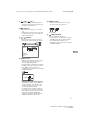 101
101
-
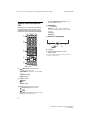 102
102
-
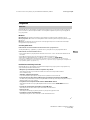 103
103
-
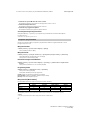 104
104
-
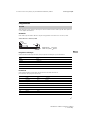 105
105
-
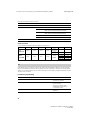 106
106
-
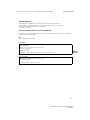 107
107
-
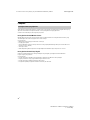 108
108
-
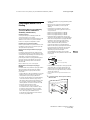 109
109
-
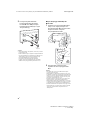 110
110
-
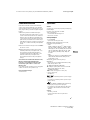 111
111
-
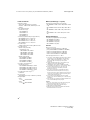 112
112
-
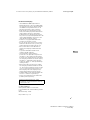 113
113
-
 114
114
-
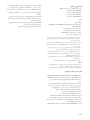 115
115
-
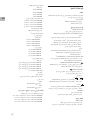 116
116
-
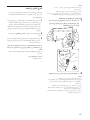 117
117
-
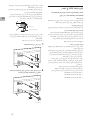 118
118
-
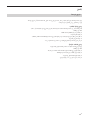 119
119
-
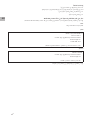 120
120
-
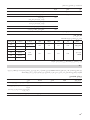 121
121
-
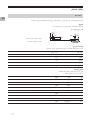 122
122
-
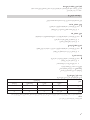 123
123
-
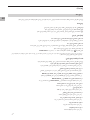 124
124
-
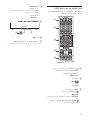 125
125
-
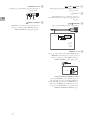 126
126
-
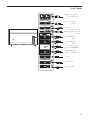 127
127
-
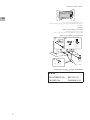 128
128
-
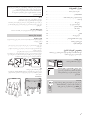 129
129
-
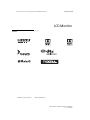 130
130