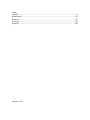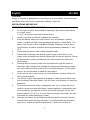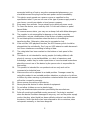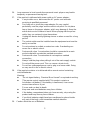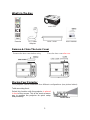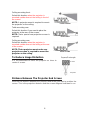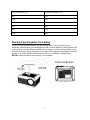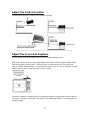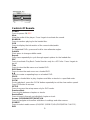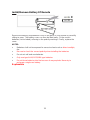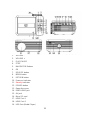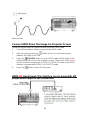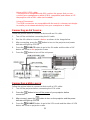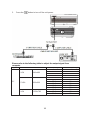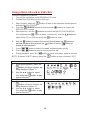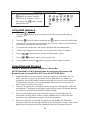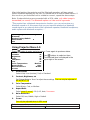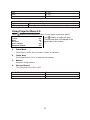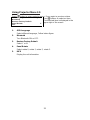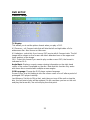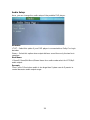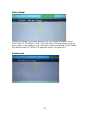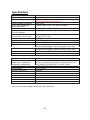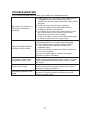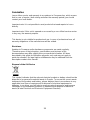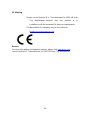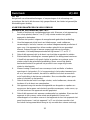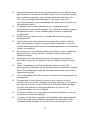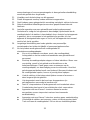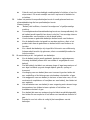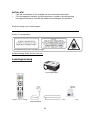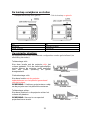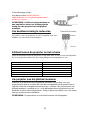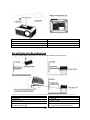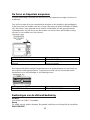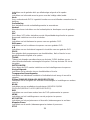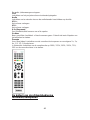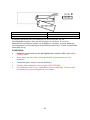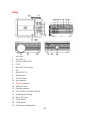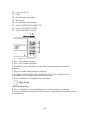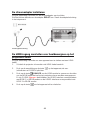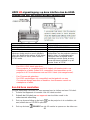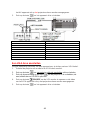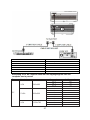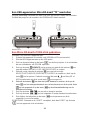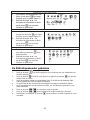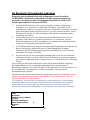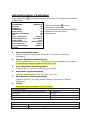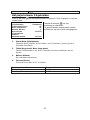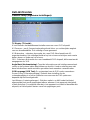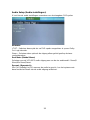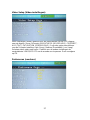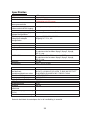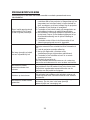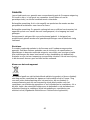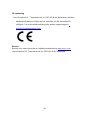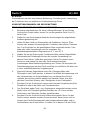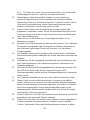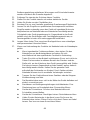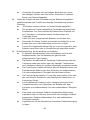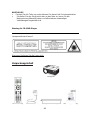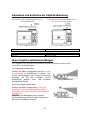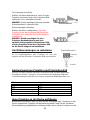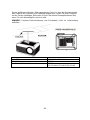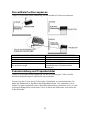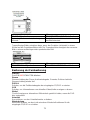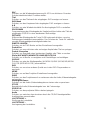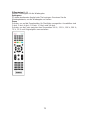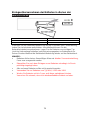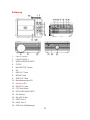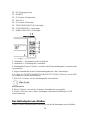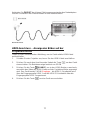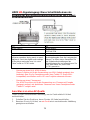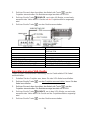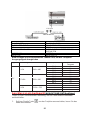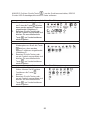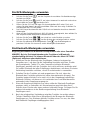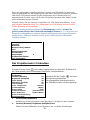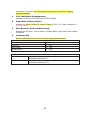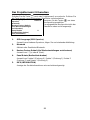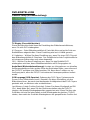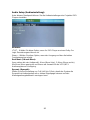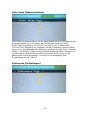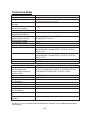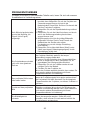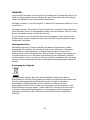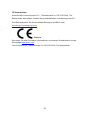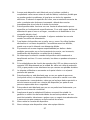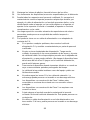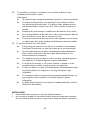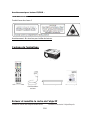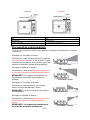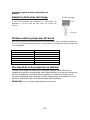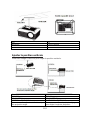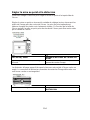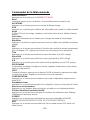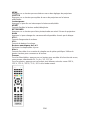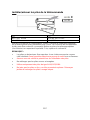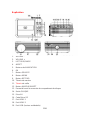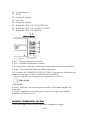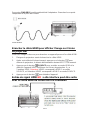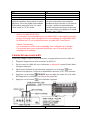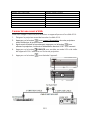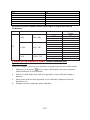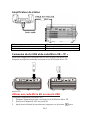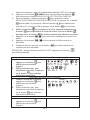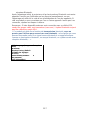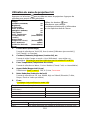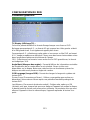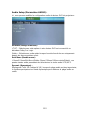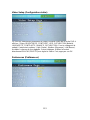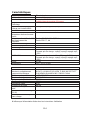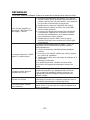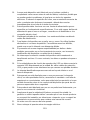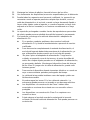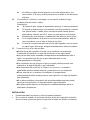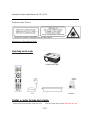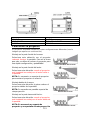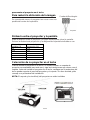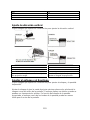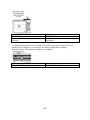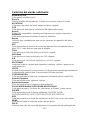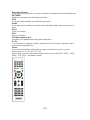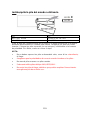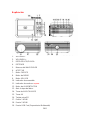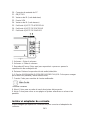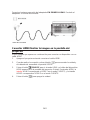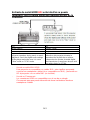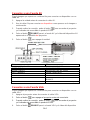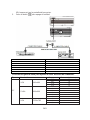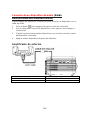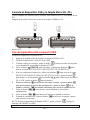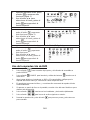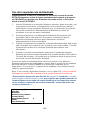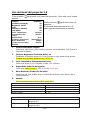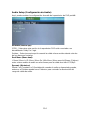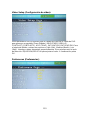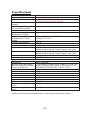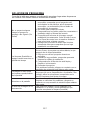Lenco LPJ-500BU Le manuel du propriétaire
- Catégorie
- Projecteurs de données
- Taper
- Le manuel du propriétaire

MODEL NO. LPJ-500
User manual –LCD projector with DVD player and Bluetooth
Gebruiksaanwijzing –LCD-projector met DVD-speler en Bluetooth
Bedienungsanleitung –LCD-Projektor mit
DVD-Player und Bluetooth
Mode d’emploi –Projecteur LCD avec lecteur DVD et Bluetooth
Manual del usuario –Proyector LCD con reproductor de
DVD y Bluetooth

Index
English ................................................................................................................ 1
Nederlands........................................................................................................ 30
Deutsch.............................................................................................................62
Français ............................................................................................................96
Español...........................................................................................................128
Version : 4.0

1
English
LPJ-500
CAUTION:
Usage of controls or adjustments or performance of procedures other than those
specified herein may result in hazardous radiation exposure.
PRECAUTIONS BEFORE USE
KEEP THESE INSTRUCTIONS IN MIND:
1. Do not cover or block any ventilation openings. When placing the device
on a shelf, leave
5 cm (2”) free space around the whole device.
2. Install in accordance with the supplied user manual.
3. Keep the device away from heat sources such as radiators, heaters,
stoves, candles and other heat-generating products or naked flame. The
device can only be used in moderate climates. Extremely cold or warm
environments should be avoided. Working temperature between 0° and
35°C.
4. Avoid using the device near strong magnetic fields.
5. Electrostatic discharge can disturb normal usage of this device. If so,
simply reset and restart the device following the instruction manual. During
file transmission, please handle with care and operate in a static-free
environment.
6. Warning! Never insert an object into the product through the vents or
openings. High voltage flows through the product and inserting an object
can cause electric shock and/or short circuit internal parts. For the same
reason, do not spill water or liquid on the product.
7. Do not use in wet or moist areas such as bathrooms, steamy kitchens or
near swimming pools.
8. The device shall not be exposed to dripping or splashing and make sure
that no objects filled with liquids, such as vases, are placed on or near the
apparatus.
9. Do not use this device when condensation may occur. When the unit is
used in a warm wet room with damp, water droplets or condensation may
occur inside the unit and the unit may not function properly; let the unit
stand in power OFF for 1 or 2 hours before turning on the power: the unit
should be dry before getting any power.
10. Although this device is manufactured with the utmost care and checked
several times before leaving the factory, it is still possible that problems
may occur, as with all electrical appliances. If you notice smoke, an

2
excessive build-up of heat or any other unexpected phenomena, you
should disconnect the plug from the main power socket immediately.
11. This device must operate on a power source as specified on the
specification label. If you are not sure of the type of power supply used in
your home, consult your dealer or local power company.
12. Keep away from animals. Some animals enjoy biting on power cords.
13. To clean the device, use a soft dry cloth. Do not use solvents or petrol
based fluids.
To remove severe stains, you may use a damp cloth with dilute detergent.
14. The supplier is not responsible for damage or lost data caused by
malfunction, misuse, modification of the device or battery replacement.
15. Do not interrupt the connection when the device is formatting or
transferring files. Otherwise, data may be corrupted or lost.
16. If the unit has USB playback function, the USB memory stick should be
plugged into the unit directly. Don’t use an USB extension cable because it
can cause interference resulting in failing of data.
17. The rating label has been marked on the bottom or back panel of the
device.
18. This device is not intended for use by people (including children) with
physical, sensory or mental disabilities, or a lack of experience and
knowledge, unless they’re under supervision or have received instructions
about the correct use of the device by the person who is responsible for
their safety.
19. This product is intended for non professional use only and not for
commercial or industrial use.
20. Make sure the unit is adjusted to a stable position. Damage caused by
using this product in an unstable position vibrations or shocks or by failure
to follow any other warning or precaution contained within this user manual
will not be covered by warranty.
21. Never remove the casing of this device.
22. Never place this device on other electrical equipment.
23. Do not allow children access to plastic bags.
24. Only use attachments/accessories specified by the manufacturer.
25. Refer all servicing to qualified service personnel. Servicing is required
when the device has been damaged in any way, such as the power supply
cord or the plug, when liquid has been spilled or objects have fallen into
the device, when the device has been exposed to rain or moisture, does
not operate normally, or has been dropped.

3
26. Long exposure to loud sounds from personal music players may lead to
temporary or permanent hearing loss.
27. If the product is delivered with power cable or AC power adaptor:
If any trouble occur, disconnect the AC power cord and refer
servicing to qualified personnel.
Don’t step on or pinch the power adaptor. Be very careful,
particularly near the plugs and the cable’s exit point. Do not place
heavy items on the power adaptor, which may damage it. Keep the
entire device out of children’s reach! When playing with the power
cable, they can seriously injure themselves.
Unplug this device during lightning storms or when unused for a long
period.
The socket outlet must be installed near the equipment and must be
easily accessible.
Do not overload ac outlets or extension cords. Overloading can
cause fire or electric shock.
Devices with class 1 construction should be connected to a main
socket outlet with a protective earthed connection.
Devices with class 2 construction do not require a earthed
connection.
Always hold the plug when pulling it out of the main supply socket.
Do not pull the power cord. This can cause a short circuit.
Do not use a damaged power cord or plug or a loose outlet. Doing
so may result in fire or electric shock.
28. If the product contains or is delivered with a remote control containing
coin/cell batteries:
Warning:
“Do not ingest battery, Chemical Burn Hazard” or equivalent working.
[The remote control supplied with] This product contains a
coin/button cell battery. If the battery is swallowed, it can cause
severe internal burns in just
2 hours and can lead to death.
Keep new and used batteries away from children.
If the battery compartment does not close securely, stop using the
product and keep it away from children.
If you think batteries might have been swallowed or placed inside
any part of the body, seek immediate medical attention.
29. Caution about the use of Batteries:

4
Danger of explosion if battery is incorrectly replaced. Replace only
with the same or equivalent type.
Battery cannot be subjected to high or low extreme temperatures,
low air pressure at high altitude during use, storage or transportation.
Replacement of a battery with an incorrect type that can result in an
explosion or the leakage of flammable liquid or gas.
Disposal of a battery into fire or a hot oven, or mechanically crushing
or cutting of a battery, that can result in an explosion.
Leaving a battery in an extremely high temperature surrounding
environment that can result in an explosion or that leakage of
flammable liquid or gas.
A battery subjected to extremely low air pressure that may result in
an explosion or the leakage of flammable liquid or gas.
Attention should be drawn to the environmental aspects
of battery disposal.
INSTALLATION
• Unpack all parts and remove protective material.
• Do not connect the unit to the mains before checking the mains voltage and
before all other connections have been made.
Warning for CD / DVD player :
WARNING
Class 1 Laser Product
Warning : Do not touch the lens.

5
What’s In The Box
Main unit
Remote
AC Power
Adapter
Lens Cover
User Manual
Remove & Close The Lens Cover
Remove the lens cover before using
Close the lens cover after use.
Placing Your Projector
Your projector can be installed in four different configurations (see picture below):
Table mounting front:
Select this location with the projector is placed
in front of the screen. This is the most common
way to position the projector for quick setup
and portability.
FRONT TABLE

6
Ceiling mounting front:
Select this location when the projector is
mounted upside down at the ceiling in front of
the screen.
NOTE: A projector mount is required to mount
the projector on the ceiling.
FRONT CEILING
Table mounting rear:
Select this location if you want to place the
projector at the rear of the screen.
NOTE: That a special rear projection screen is
required.
REAR TABLE
Ceiling mounting rear:
Select this location when the projector is
mounted upside down at the ceiling at the rear
of the screen.
NOTE: That a projector mount and a rear
projection screen is required to mount the
projector on the ceiling.
REAR CEILING
To Reduce Image Distortion
Square/Rectangle
It is recommended to move the projector as close to
center of screen.
Distance Between The Projector And Screen
Measure the distance between the projector and where you want to position the
screen. This is the projection distance and the screen diagonal indicated in cm.
Screen
Projector

7
Screen diagonal CM
Projection distance CM
94
116
114
135
127
151
152
181
183
215
254
360
Placing Your Projector On Ceiling
When you mount the projector on the ceiling, make sure you purchase a
projector mount that is recommended for this use and follow the instructions that
come with the mount. Before installing the projector on the ceiling, please check
to make sure the ceiling structure can support the weight of the projector and the
mount. If in doubt, please ask the advice from an installation professorial.
NOTE: Projector mount and screw(s) not included

8
Adjust The Vertical Location
Follow below picture to adjust the vertical location.
Adjust The Focus And Keystone
Follow below picture to adjust the focus and trapezoidal screen.
Adjust the focus by turning the adjusting wheel while observing the image pixels
near the center of the screen. Optimal focus is obtained when the pixels are
clearly visible. Depending on the projected screen size, the focus near the screen
edges may be less sharp than the screen center.
Keystone image is created when the projector beam is projected to the screen in
an angle. Keystone correction will restore the distorted image to a rectangular or
square shape.

9
Controls Of Remote
POWER
Press to power ON/OFF.
Mute
Mute the audio of the player. Press it again to activate the sound.
RANDOM
Press to random playing for the loaded disc.
OSD
Press to display the information of the current video/audio.
Angle
On supported DVDs, press and hold to view alternate angles.
Subtitle
Short press to change subtitle mode.
Repeat
Press here repeatedly to cycle through repeat options for the loaded disc.
PBC
Press to activate Play Back Control function only for a VCD disc. Press it again to
be off.
Title
Press to view the title menu on a loaded DVD.
DVD Menu
Press to view the main menu on a loaded DVD.
A-B
Press to create a repeating loop on a loaded DVD.
PROG
Program a loaded disc to play chapters and titles or tracks in a specified order.
SLOW
During playback, press the SLOW button repeatedly to set the slow motion speed.
Press OK button to resume.
SETUP
Press to access the setup menu only for DVD mode.
Previous/Next
Press to skip between chapters or tracks.
Rewind/Fwd
Press to search through an individual chapter or track.
Arrows (UP/DOWN/LEFT/RIGHT)/OK
Press to navigate and confirm selections in settings and other menus.
SOURCE
Press to select media source (AV/HDMI 1/HDMI 2/VGA/DVD/MEDIA PLAYER).
DVD

10
Press to enter the DVD player mode once in other source.
MENU
Press to access projector settings menu.
EXIT
Press to exit the projector menu or the audio/movie playback.
Play/Pause
Press here to play or pause the audio/movie playback.
STOP
Stop the audio/video/photo playback.
FLIP
Press to rotate/mirror projector screen.
Audio
Press here to switch the available audio channels provided by the disc.
VOL +
Adjust the volume up.
VOL-
Adjust the volume down.
0-9 Number Keypad
Enter chapter/title to play.
Go To
Go to a specific chapter or track numbers. Use play button to begin playing.
Zoom
For the movie/video, press to access the zoom function, you can select the 2×,
3×, 4×, 1/2, 1/3, 1/4.
For the photo, press it to switch between the zoom 100%, 125%,150%, 200%,
75%, 50% and normal status.

11
Install/Remove Battery Of Remote
Remove the battery compartment cover on the back of your remote by carefully
sliding to open. The battery cover can then be lifted away. Fit the correct
batteries (not included), referring to the polarity markings. Finally, replace the
cover.
NOTES:
• Batteries shall not be exposed to excessive heat such as direct sunlight,
fire.
• Be sure to check the correct polarity when installing the batteries
• Do not mix old and new batteries.
• Only use type AAA/LR03/UM4 type batteries
• Do not throw batteries into fire because it may explode. Never try to
recharge a single use battery.
Explanation

12
1. VOLUME -
2. VOLUME +
3. PLAY/PAUSE
4. STOP
5. NAVIGATOR Buttons
6. OK
7. SOURCE button
8. MENU button
9. RETURN button
10. Power on Indicator
11. Standby Indicator
12. POWER button
13. Open disc cover
14. EARPHONE jack
15. AV jack
16. Micro SD card
17. HDMI Port 1
18. HDMI Port 2
19. USB Port (Media Player)

13
20. DC IN jack
21. LENS
22. IR Window (Front Side)
23. VGA Port
24. IR Window (Rear Side)
25. TRAPEZOIDAL ADJ. Knob
26. FOCUS ADJ. Knob
27. ANGLE ADJ. Knob
1. Vol -: Adjust the volume down.
2. Vol +: Adjust the volume up.
3. Play/Pause: Press here to play or pause the audio/movie playback.
4. Stop: Stop the audio/video/photo playback.
5-6. Arrows (UP/DOWN/LEFT/RIGHT)/OK: Press to navigate on-screen menus
and make selections.
7. Source: Press to select media source.
8. Menu: Press to access projector settings menu.
9. Back: Press to return to a previous page or setting in the on-screen menus.
Install Power Adapter
Follow below picture to connect power adapter
Connect small end of adapter FIRST. Plug the adapter body to power outlet.

14
Mains Socket
Connect HDMI Show The Image On Projector Screen
Follow the picture below to connect a device with an HDMI cable.
1. Turn off the projector before connecting the HDMI cable.
2. After connecting, press the button to turn on unit and the power
indicator will Light up GREEN
3. Press the /SOURCE button to go to HDMI mode and the video of the
HDMI device will show on the projector screen. There are 2 HDMI inputs,
HDMI1 interface corresponds to HDMI 1 in SOURCE mode, and HDMI2
interface corresponds to HDMI 2 in SOURCE mode.
4. Press the button to turn off unit power.
HDMI HD signal input: this interface can be input with HD
player HDMI output at the connection

15
- Using a MHL HDMI cable:
This projector is compatible with MHL cables: this means that you can
connect your smartphone or tablet (if MHL compatible) and stream in HD
the projector with a MHL cable (not included).
- Using a Chromecast
The HDMI connectors are compatible with the use of a chrome cast dongle
to enable you to stream wirelessly from your smartphone or tablet.
Connecting an AV Source
Follow the picture below to connect a device with an AV cable.
1. Turn off the unit before connecting the AV cable.
2. Use the AV cable to connect a device as shown in the image below.
3. After connecting, press the button to turn on the projector and power
indicator will light up GREEN
4. Press the /SOURCE button to go to the AV mode and the video of AV
device will show on the projector screen
5. Press the button to turn off the unit power.
Connecting a VGA source
Follow the picture below to connect a device with a VGA cable.
1. Turn off the projector before connecting the VGA cable.
2. Press the button to turn off the power of your projector before
connection.
3. After connect, press the button to turn on the projector and the power
indicator will light up GREEN
4. Press the /SOURCE button to go to the VGA mode and the video of VGA
device will show on projector screen.

16
5. Press the button to turn off the unit power.
Please refer to the following table to adjust the output signal from
computer
Type
Resolution
Frequency
Field Frequency
PC
VGA
640x480
31.5
60
34.7
70
37.9
72
37.5
75
SVGA
800x600
31.4
50
35.1
56
37.9
60
46.6
70
48.1
72
46.9
75
XGA
1024x768
40.3
50
48.4
60
56.5
70

17
Connecting an audio device (Aux Out/Line Out/Earphones)
Follow the picture below to connect a device with an Audio cable.
1. Press the button to turn the off power of your projector before
connecting.
2. Use the audio cable to connect the devices as shown in the image below.
3. After you have connected both devices you will hear the sound through the
connected device.
4. Switch off both devices after use.
Station Amplifier
Connect USB Device And Micro Sd Card “TF”
Follow below picture to connect a USB stick and Micro SD card.
Turn off the projector before connecting the USB/Micro SD card.

18
Using a Micro SD card or USB stick
Connect USB/Micro SD device:
1. Turn off the unit before install USB/Micro SD card.
2. Connect the USB device to the USB port.
3. After connect, press the button to turn on the projector and the power
indicator light Up GREEN.
4. Press the /SOURCE button to enter and use buttons to search the
MEDIAPLAYER mode.
5. After selection, use the buttons to search the MUSIC/PHOTO/MOVIE
icon and press the button to enter, If necessary, use the button to
select Micro SD or USB and press the button to enter.
6. Use the buttons to search the correct file and press the button to
preview playback file and press the button of unit or button of
remote to start playback.
7. Press button to search forwards and backwards quickly.
8. Press button to search next or previous file.
9. During playback, press the button to pause and press again to resume.
NOTE: Remove USB/TF device, press the button to turn off power FIRST.
Sub-Menu on Photo screen
1. While playing photos, press the
button and more function are
being displayed (figure 1).
2. Use the ◄/► button to select
icon and press button to play
special function.
Figure 1
Sub-Menu on Music screen
3. While playing music, press the
button and more function are
being displayed (figure 2).
4. Use the ◄/► button to select
icon and press button to play
special function.
Figure 2
La page charge ...
La page charge ...
La page charge ...
La page charge ...
La page charge ...
La page charge ...
La page charge ...
La page charge ...
La page charge ...
La page charge ...
La page charge ...
La page charge ...
La page charge ...
La page charge ...
La page charge ...
La page charge ...
La page charge ...
La page charge ...
La page charge ...
La page charge ...
La page charge ...
La page charge ...
La page charge ...
La page charge ...
La page charge ...
La page charge ...
La page charge ...
La page charge ...
La page charge ...
La page charge ...
La page charge ...
La page charge ...
La page charge ...
La page charge ...
La page charge ...
La page charge ...
La page charge ...
La page charge ...
La page charge ...
La page charge ...
La page charge ...
La page charge ...
La page charge ...
La page charge ...
La page charge ...
La page charge ...
La page charge ...
La page charge ...
La page charge ...
La page charge ...
La page charge ...
La page charge ...
La page charge ...
La page charge ...
La page charge ...
La page charge ...
La page charge ...
La page charge ...
La page charge ...
La page charge ...
La page charge ...
La page charge ...
La page charge ...
La page charge ...
La page charge ...
La page charge ...
La page charge ...
La page charge ...
La page charge ...
La page charge ...
La page charge ...
La page charge ...
La page charge ...
La page charge ...
La page charge ...
La page charge ...
La page charge ...
La page charge ...
La page charge ...
La page charge ...
La page charge ...
La page charge ...
La page charge ...
La page charge ...
La page charge ...
La page charge ...
La page charge ...
La page charge ...
La page charge ...
La page charge ...
La page charge ...
La page charge ...
La page charge ...
La page charge ...
La page charge ...
La page charge ...
La page charge ...
La page charge ...
La page charge ...
La page charge ...
La page charge ...
La page charge ...
La page charge ...
La page charge ...
La page charge ...
La page charge ...
La page charge ...
La page charge ...
La page charge ...
La page charge ...
La page charge ...
La page charge ...
La page charge ...
La page charge ...
La page charge ...
La page charge ...
La page charge ...
La page charge ...
La page charge ...
La page charge ...
La page charge ...
La page charge ...
La page charge ...
La page charge ...
La page charge ...
La page charge ...
La page charge ...
La page charge ...
La page charge ...
La page charge ...
La page charge ...
La page charge ...
La page charge ...
La page charge ...
La page charge ...
La page charge ...
La page charge ...
La page charge ...
La page charge ...
La page charge ...
La page charge ...
-
 1
1
-
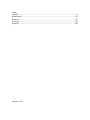 2
2
-
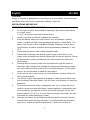 3
3
-
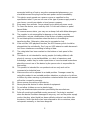 4
4
-
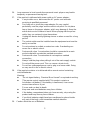 5
5
-
 6
6
-
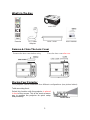 7
7
-
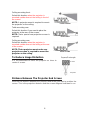 8
8
-
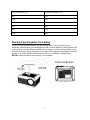 9
9
-
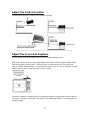 10
10
-
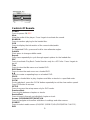 11
11
-
 12
12
-
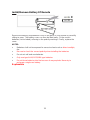 13
13
-
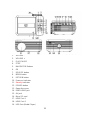 14
14
-
 15
15
-
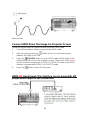 16
16
-
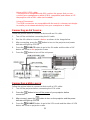 17
17
-
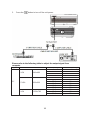 18
18
-
 19
19
-
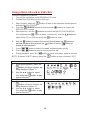 20
20
-
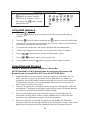 21
21
-
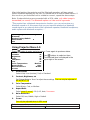 22
22
-
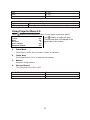 23
23
-
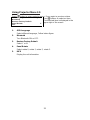 24
24
-
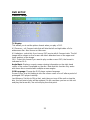 25
25
-
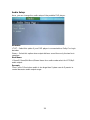 26
26
-
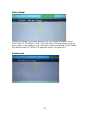 27
27
-
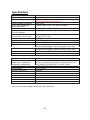 28
28
-
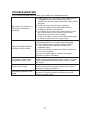 29
29
-
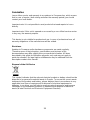 30
30
-
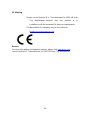 31
31
-
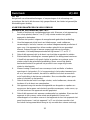 32
32
-
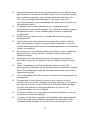 33
33
-
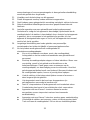 34
34
-
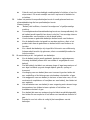 35
35
-
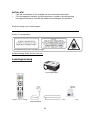 36
36
-
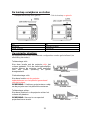 37
37
-
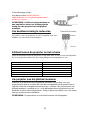 38
38
-
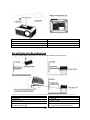 39
39
-
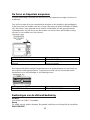 40
40
-
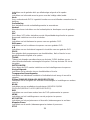 41
41
-
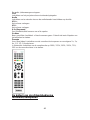 42
42
-
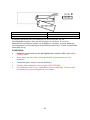 43
43
-
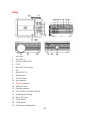 44
44
-
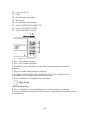 45
45
-
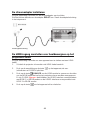 46
46
-
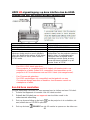 47
47
-
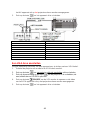 48
48
-
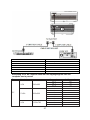 49
49
-
 50
50
-
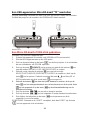 51
51
-
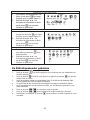 52
52
-
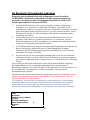 53
53
-
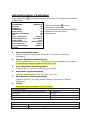 54
54
-
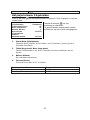 55
55
-
 56
56
-
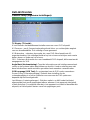 57
57
-
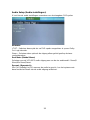 58
58
-
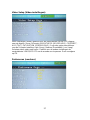 59
59
-
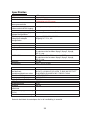 60
60
-
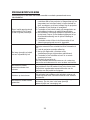 61
61
-
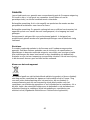 62
62
-
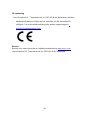 63
63
-
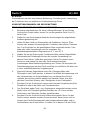 64
64
-
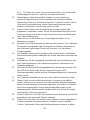 65
65
-
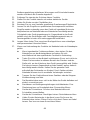 66
66
-
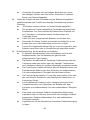 67
67
-
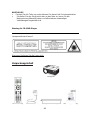 68
68
-
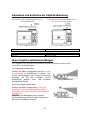 69
69
-
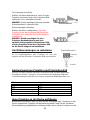 70
70
-
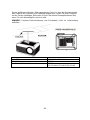 71
71
-
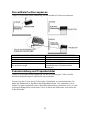 72
72
-
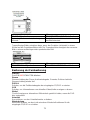 73
73
-
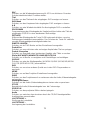 74
74
-
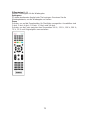 75
75
-
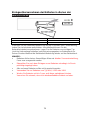 76
76
-
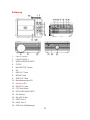 77
77
-
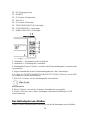 78
78
-
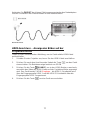 79
79
-
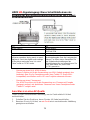 80
80
-
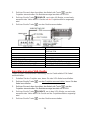 81
81
-
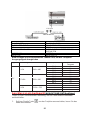 82
82
-
 83
83
-
 84
84
-
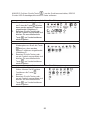 85
85
-
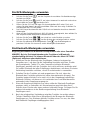 86
86
-
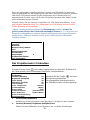 87
87
-
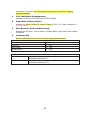 88
88
-
 89
89
-
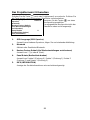 90
90
-
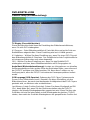 91
91
-
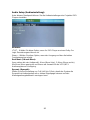 92
92
-
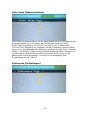 93
93
-
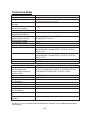 94
94
-
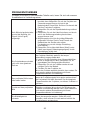 95
95
-
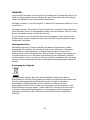 96
96
-
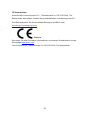 97
97
-
 98
98
-
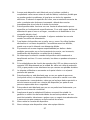 99
99
-
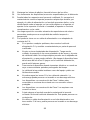 100
100
-
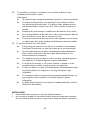 101
101
-
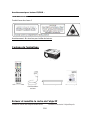 102
102
-
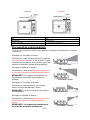 103
103
-
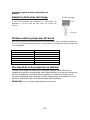 104
104
-
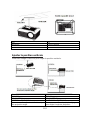 105
105
-
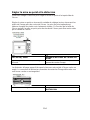 106
106
-
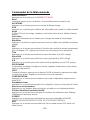 107
107
-
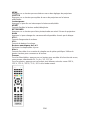 108
108
-
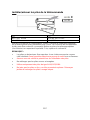 109
109
-
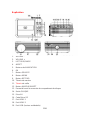 110
110
-
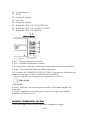 111
111
-
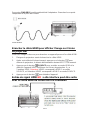 112
112
-
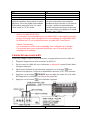 113
113
-
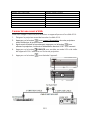 114
114
-
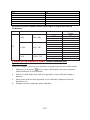 115
115
-
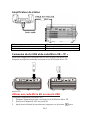 116
116
-
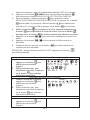 117
117
-
 118
118
-
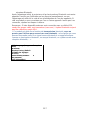 119
119
-
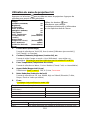 120
120
-
 121
121
-
 122
122
-
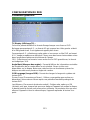 123
123
-
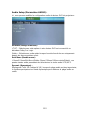 124
124
-
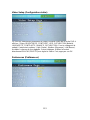 125
125
-
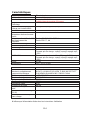 126
126
-
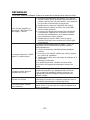 127
127
-
 128
128
-
 129
129
-
 130
130
-
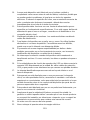 131
131
-
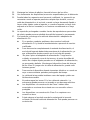 132
132
-
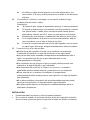 133
133
-
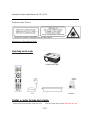 134
134
-
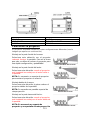 135
135
-
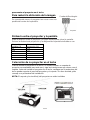 136
136
-
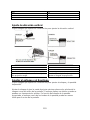 137
137
-
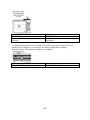 138
138
-
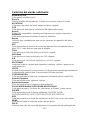 139
139
-
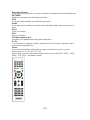 140
140
-
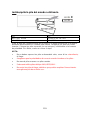 141
141
-
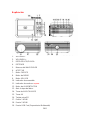 142
142
-
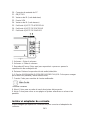 143
143
-
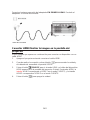 144
144
-
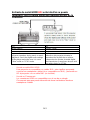 145
145
-
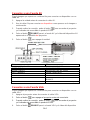 146
146
-
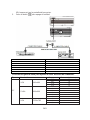 147
147
-
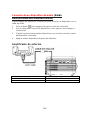 148
148
-
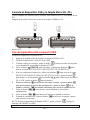 149
149
-
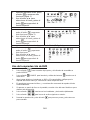 150
150
-
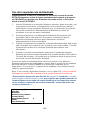 151
151
-
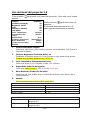 152
152
-
 153
153
-
 154
154
-
 155
155
-
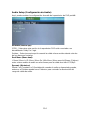 156
156
-
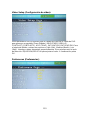 157
157
-
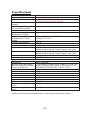 158
158
-
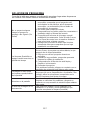 159
159
-
 160
160
-
 161
161
Lenco LPJ-500BU Le manuel du propriétaire
- Catégorie
- Projecteurs de données
- Taper
- Le manuel du propriétaire
dans d''autres langues
- English: Lenco LPJ-500BU Owner's manual
- español: Lenco LPJ-500BU El manual del propietario
- Deutsch: Lenco LPJ-500BU Bedienungsanleitung
- Nederlands: Lenco LPJ-500BU de handleiding
Documents connexes
Autres documents
-
iON Projector Plus Manuel utilisateur
-
iON Projector PA Guide de démarrage rapide
-
Yamaha YSP-5600 Manuel utilisateur
-
Sony VPLHS20 - Cineza Digital Home Entertainment LCD Projector Le manuel du propriétaire
-
Sony VPL-HS20 Manuel utilisateur
-
OK. OPR100 Manuel utilisateur
-
AIPTEK PocketCinema V150W Manuel utilisateur
-
Sony VPL-VW295ES Operating Instructions Manual
-
AIPTEK PocketCinema V10 Le manuel du propriétaire
-
Philips NEOPIX EASY 2+ Manuel utilisateur