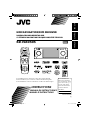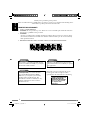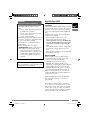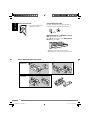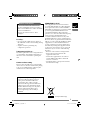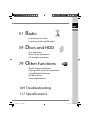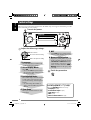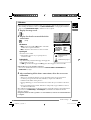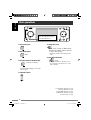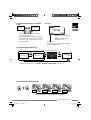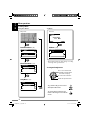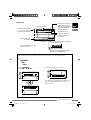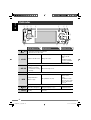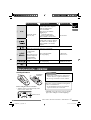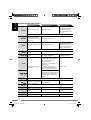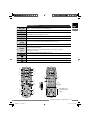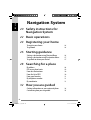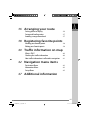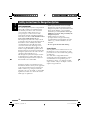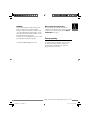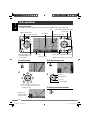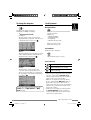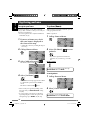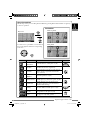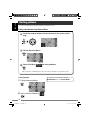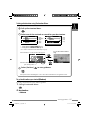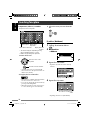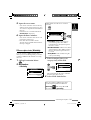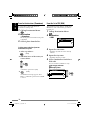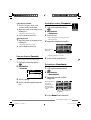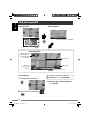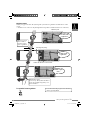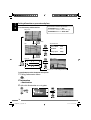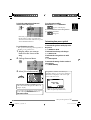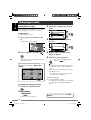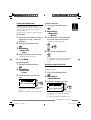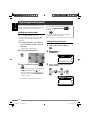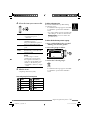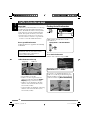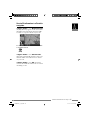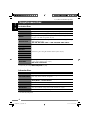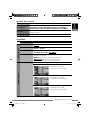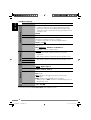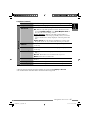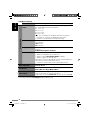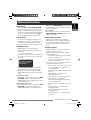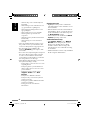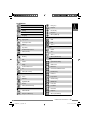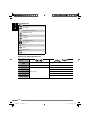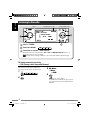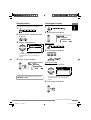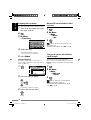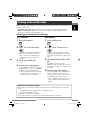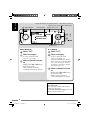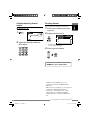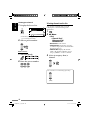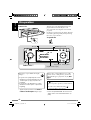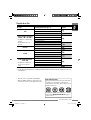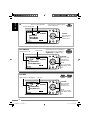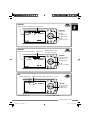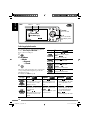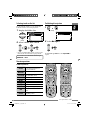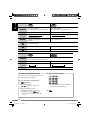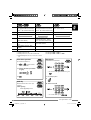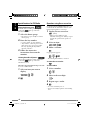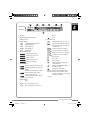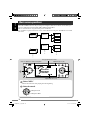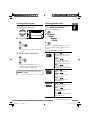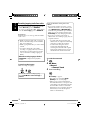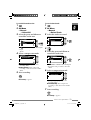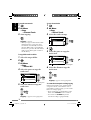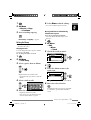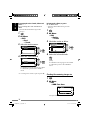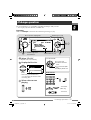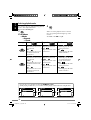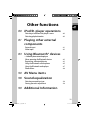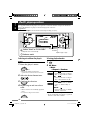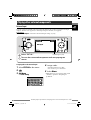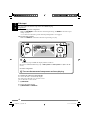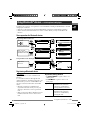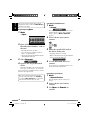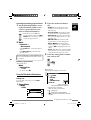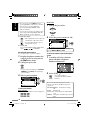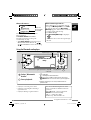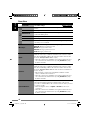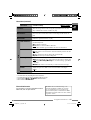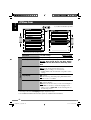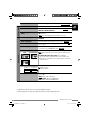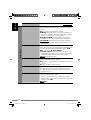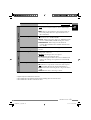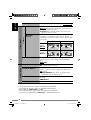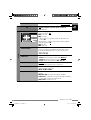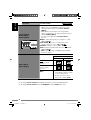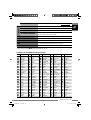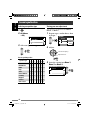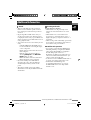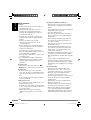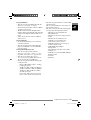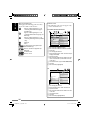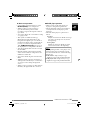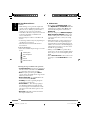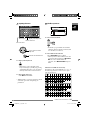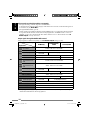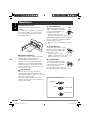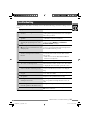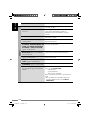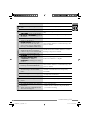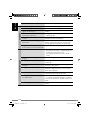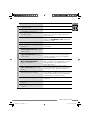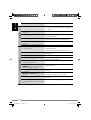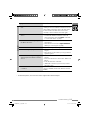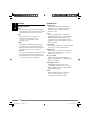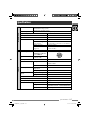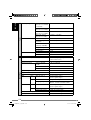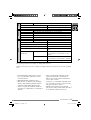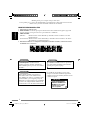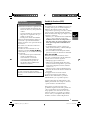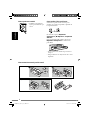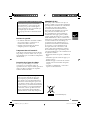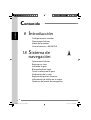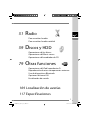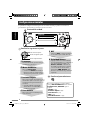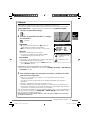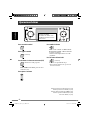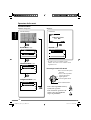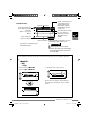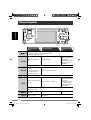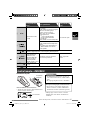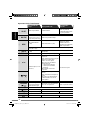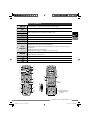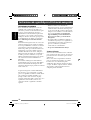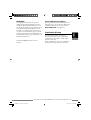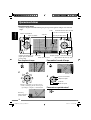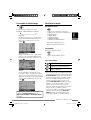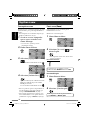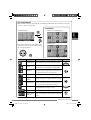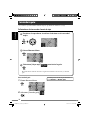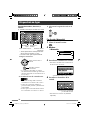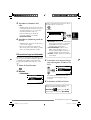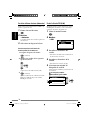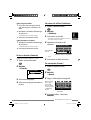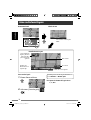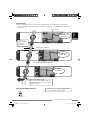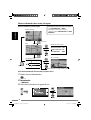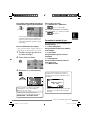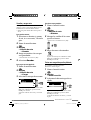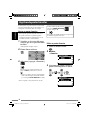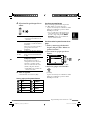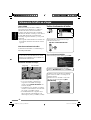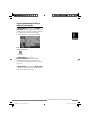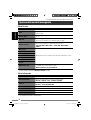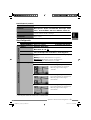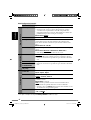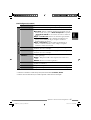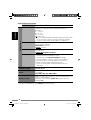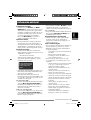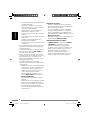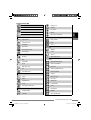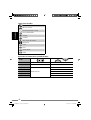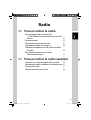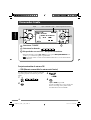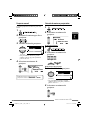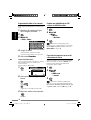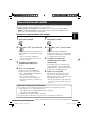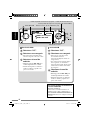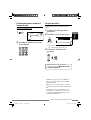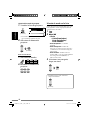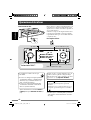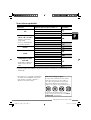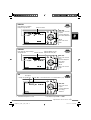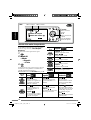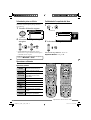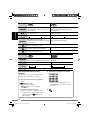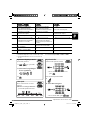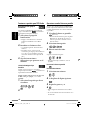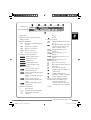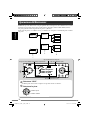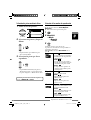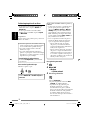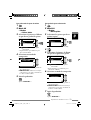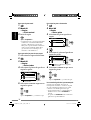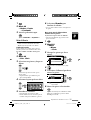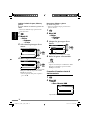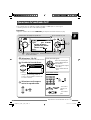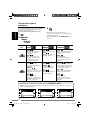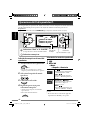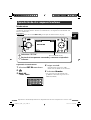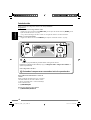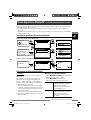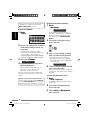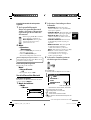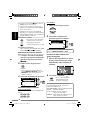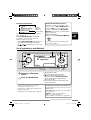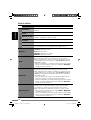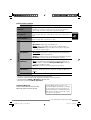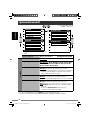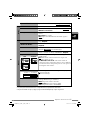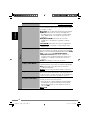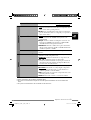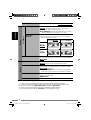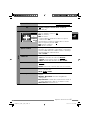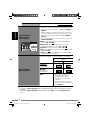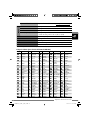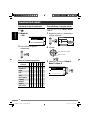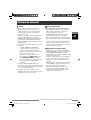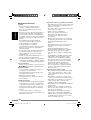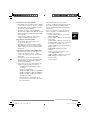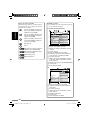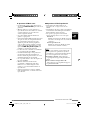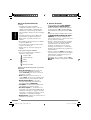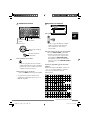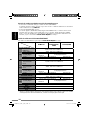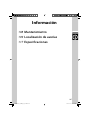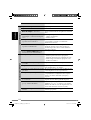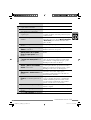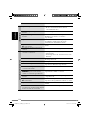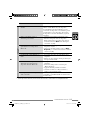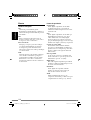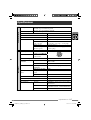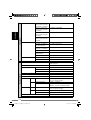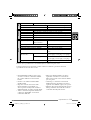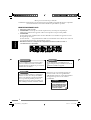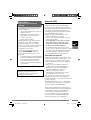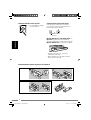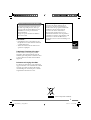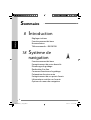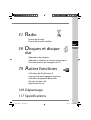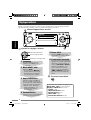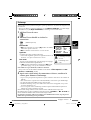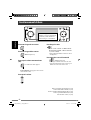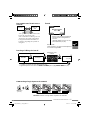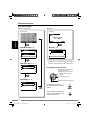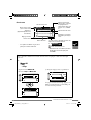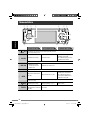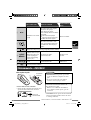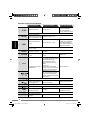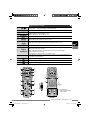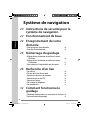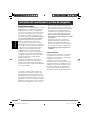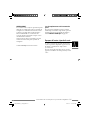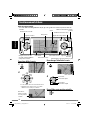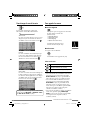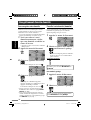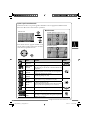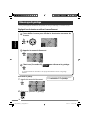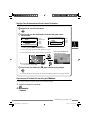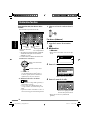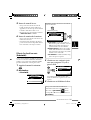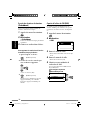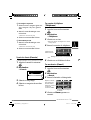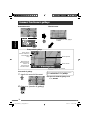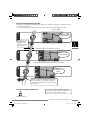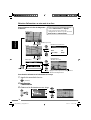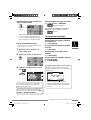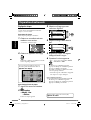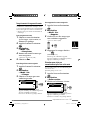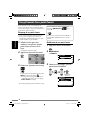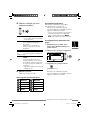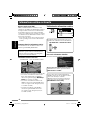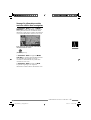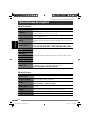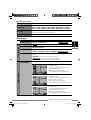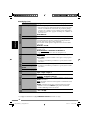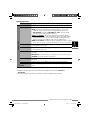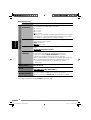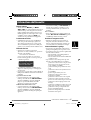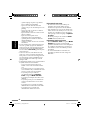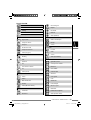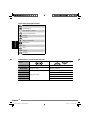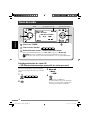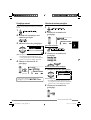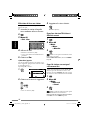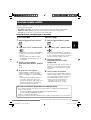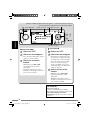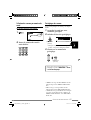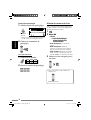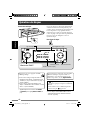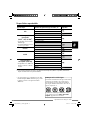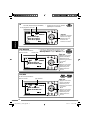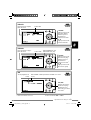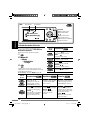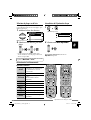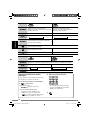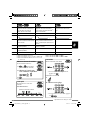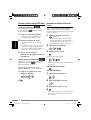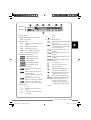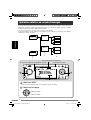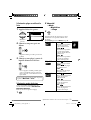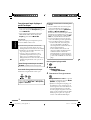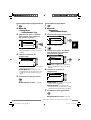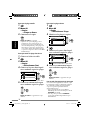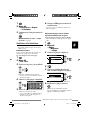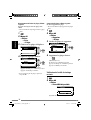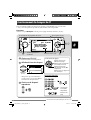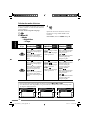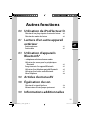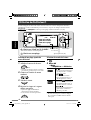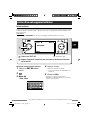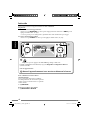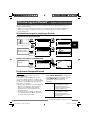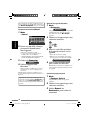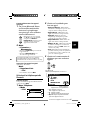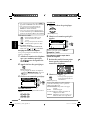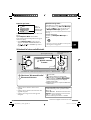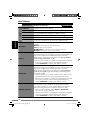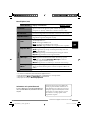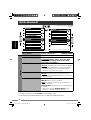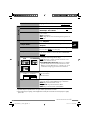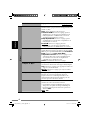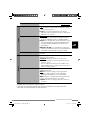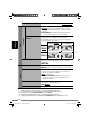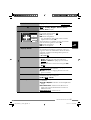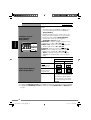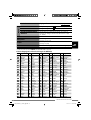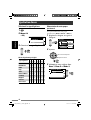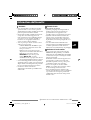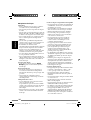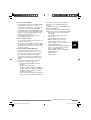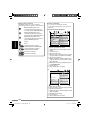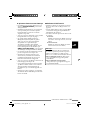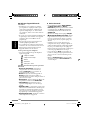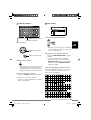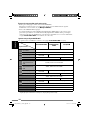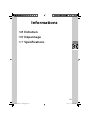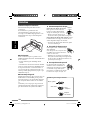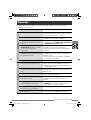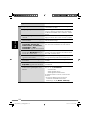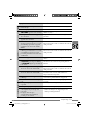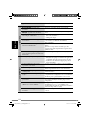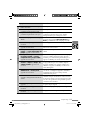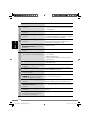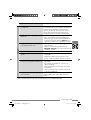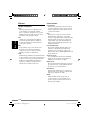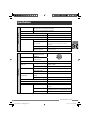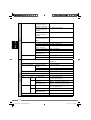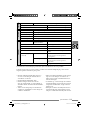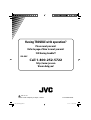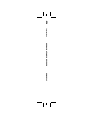JVC KD-NXD505 Manuel utilisateur
- Catégorie
- Récepteurs multimédia de voiture
- Taper
- Manuel utilisateur
Ce manuel convient également à

KD-NXD505
HDD NAVIGATION/DVD RECEIVER
NAVEGACIÓN HDD/RECEPTOR DVD
SYSTÈME DE NAVIGATION À DISQUE DUR/RÉCEPTEUR DVD
For installation and connections, refer to the separate manual.
Para la instalación y las conexiones, refiérase al manual separado.
Pour l’installation et les raccordements, se référer au manuel séparé.
INSTRUCTIONS
LVT1774-001A
[J]
MANUAL DE INSTRUCCIONES
MANUEL D’INSTRUCTIONS
For customer Use:
Enter below the Model
No. and Serial No. which
are located on the top or
bottom of the cabinet.
Retain this information
for future reference.
Model No.
Serial No.
FRANÇAIS ESPAÑOL ENGLISH
Cover_NXD505[J].indd 1Cover_NXD505[J].indd 1 07.7.5 4:36:19 PM07.7.5 4:36:19 PM

2
ENGLISH
Warning:
If you need to operate the unit while driving,
be sure to look ahead carefully or you may be
involved in a traffic accident.
Every time you turn on the unit, the screen
below appears. Take enough care when
operating the unit and make sure safe driving.
CAUTION!
DRIVER IS RESPONSIBLE FOR
DRIVING DECISIONS AND
KEEPING EYES ON THE ROAD!
Please see owner’s manual
for complete safety
instructions.
IMPORTANT FOR LASER PRODUCTS
1. CLASS 1 LASER PRODUCT
2. CAUTION: Do not open the top cover. There are no user serviceable parts inside the unit; leave
all servicing to qualified service personnel.
3. CAUTION:
(For U.S.A.) Visible and/or invisible class II laser radiation when open. Do not stare into beam.
(For Canada) Visible and/or invisible class 1M laser radiation when open. Do not view directly
with optical instruments.
4. REPRODUCTION OF LABEL: CAUTION LABEL, PLACED OUTSIDE THE UNIT.
Thank you for purchasing a JVC product.
Please read all instructions carefully before operation, to ensure your complete understanding and to
obtain the best possible performance from the unit.
Caution:
Changes or modifications not approved by
JVC could void the user’s authority to operate
the equipment.
Caution:
Never try to analyse or retrieve the data
stored in the Hard Disk Drive (HDD).
Otherwise, you may have your warranty
invalid, and be penalized by law. The
manufacturer assumes no liability for any
damage resulting from such conduct as
mentioned above.
KDNXD505_J_eng.indb 2KDNXD505_J_eng.indb 2 07.6.25 4:12:27 PM07.6.25 4:12:27 PM

3
When the temperature is low, the HDD may
take some time to start up, or may reboot
automatically.
This unit does not function properly unless
the speed signal lead is connected (refer to the
Installation/Connection Manual).
It should be noted that it may be unlawful to
re-record pre-recorded tapes, records, or discs
without the consent of the owner of copyright
in the sound or video recording, broadcast or
cable programme and in any literary, dramatic,
musical, or artistic work embodied therein.
• DO NOT install any unit in locations
where:
– it may obstruct the steering wheel and
gearshift lever operations.
– it may obstruct the operation of safety
devices such as air bags.
– it may obstruct visibility.
• DO NOT operate the unit while driving. If
you need to operate the unit while driving,
be sure to look ahead carefully.
• The driver must not watch the monitor
while driving.
• If the parking brake is not engaged,
“
Parking Brake
” flashes on the monitor,
and no playback picture will be shown.
– This warning appears only when the
parking brake wire is connected to the
parking brake system built in the car
(refer to the Installation/Connection
Manual).
Hard Disk Drive (HDD)
Installation
This unit has a built-in HDD, which is a device
to read minute magnetic changes. The inside of
the device is precision components, requiring
you to notice the following when installing the
unit:
Install the unit at a place where the following
conditions are satisfied:
• Dry and neither too hot nor too cold—
between 5°C (41°F) and 35°C (95°F).
If the temperature is too low, the HDD will
not work. Wait until the temperature in the
car becomes normal before operating the
unit.
• At an altitude between –300 m (–980 ft) below
sea level and +3000 m (9800 ft) above sea
level.
• With adequate ventilation to prevent internal
heat buildup in the unit.
Before using HDD
While the unit is turned on, the hard disk
is constantly rotating at a high speed. This
requires you to notice the following:
• DO NOT impart vibration or shock.
• DO NOT allow anything having strong
magnetism or emitting strong electromagnetic
waves (cellular phones, etc.) near the unit.
• DO NOT disconnect the power cords from
the car battery when the unit is turned on.
Failure in following the above cautions may
damage the HDD (the stored data will be lost
and be never restored).
WARNINGS:
To prevent accidents and damage
KDNXD505_J_eng.indb 3KDNXD505_J_eng.indb 3 07.6.25 4:12:32 PM07.6.25 4:12:32 PM

4
ENGLISH
How to detach/attach the control panel
Detaching
Attaching
How to forcibly eject a disc
If a disc cannot be recognized by the unit or
cannot be ejected, eject the disc as follows.
Emergency Eject
and
No Eject
(or
Eject
OK
) appear on the monitor.
Press 5 / ∞ repeatedly to select
Emergency
Eject
, then press ENT.
• If this does not work, reset your unit.
• Be careful not to drop the disc when it ejects.
[Hold]
How to reset your unit
• Your preset adjustments
will also be erased.
KDNXD505_J_eng.indb 4KDNXD505_J_eng.indb 4 07.6.25 4:12:33 PM07.6.25 4:12:33 PM

5
[European Union only]
INFORMATION (For U.S.A.)
This equipment has been tested and found
to comply with the limits for a Class B digital
device, pursuant to Part 15 of the FCC Rules.
These limits are designed to provide reasonable
protection against harmful interference in
a residential installation. This equipment
generates, uses, and can radiate radio frequency
energy and, if not installed and used in
accordance with the instructions, may cause
harmful interference to radio communications.
However, there is no guarantee that interference
will not occur in a particular installation. If this
equipment does cause harmful interference
to radio or television reception, which can be
determined by turning the equipment off and
on, the user is encouraged to try to correct the
interference by one or more of the following
measures:
– Reorient or relocate the receiving antenna.
– Increase the separation between the
equipment and receiver.
– Connect the equipment into an outlet on
a circuit different from that to which the
receiver is connected.
– Consult the dealer or an experienced radio/
TV technician for help.
This product incorporates copyright
protection technology that is protected
by U.S. patents and other intellectual
property rights. Use of this copyright
protection technology must be authorized
by Macrovision, and is intended for home
and other limited viewing uses only unless
otherwise authorized by Macrovision.
Reverse engineering or disassembly is
prohibited.
For safety...
• Do not raise the volume level too much, as
this will block outside sounds, making driving
dangerous.
• Stop the car before performing any
complicated operations.
Temperature inside the car...
If you have parked the car for a long time in hot
or cold weather, wait until the temperature in
the car becomes normal before operating the
unit.
Caution on volume setting:
Discs produce very little noise compared with
other sources. Lower the volume before playing
a disc to avoid damaging the speakers by the
sudden increase of the output level.
• The monitor built in this unit has been
produced with high precision, but it may
have some ineffective dots. This is inevitable
and is not malfunction.
• Do not expose the monitor to direct
sunlight.
Cautions on the monitor:
KDNXD505_J_eng.indb 5KDNXD505_J_eng.indb 5 07.6.25 4:12:34 PM07.6.25 4:12:34 PM

6
ENGLISHENGLISH
8 Introduction
Initial settings
Basic operations
Parts index
Remote controller—RM-RK250
18 Navigation system
Basic operations
Registering your home
Starting guidance
Searching for a place
How you are guided
Arranging your route
Registering favorite points
Traffic information on map
Navigation menu items
Contents
KDNXD505_J_eng.indb 6KDNXD505_J_eng.indb 6 07.6.25 4:12:35 PM07.6.25 4:12:35 PM

7
51 Radio
Listening to the radio
Listening to the satellite radio
59 Discs and HDD
Disc operations
Music server operations
CD changer operations
79 Other functions
iPod/D. player operations
Playing other external components
Using Bluetooth devices
AV Menu items
Sound equalization
109 Troubleshooting
117 Specifications
KDNXD505_J_eng.indb 7KDNXD505_J_eng.indb 7 07.6.25 4:12:35 PM07.6.25 4:12:35 PM

8
ENGLISH
Initial settings
When you turn on the unit for the first time, the initial setup screen appears. Follow the procedure
below and make necessary settings.
5
DST
Select
Auto
if your residential area is
subject to DST (Daylight Saving Time).
6
Reverse Polarization
Engage the parking brake, step on the
brake pedal, then switch the gear lever.
If
Forward
and
Reverse
alternates
on the display, connection is correct.
Select one of the alternatives (
GND
or
Battery
) that shows the gear position
correctly.
You can also change these settings (except
Store Display Mode
) through
Setup
Menu and
AV Menu
when necessary.
•
Language
☞ [46]
•
Installation Angle
☞ [46]
•
Time Zone
☞ [91]
•
DST
☞ [91]
•
Reverse Polarization
☞ [94]
Back to the previous setting
Select an item
Proceed to the next setting
Turn on the power.
Adjust the following settings.
Finish the procedure.
Language
English US
Español
Français
1
Language
Select the language you want for the
display and the voice guidance.
2
Store Display Mode
Select
Off
.
• If you select
On
, the System starts in
the navigation demonstration mode
for shops. (☞ [47])
3
Installation Angle
Select which angle your unit is installed
at. This setting is necessary for the
precise functioning of the Navigation
System.
• See “Measuring the installation
angle” on the Installation/Connection
Manual.
4
Time Zone
Select your residential area for clock
adjustment.
KDNXD505_J_eng.indb 8KDNXD505_J_eng.indb 8 07.6.25 4:12:36 PM07.6.25 4:12:36 PM

9
Sensor Status
Learning Lv. :0
GPS Antenna :OK [5]
Speed Signal :12.0
Parking Brake :Off
Direction :Forward
Calibrating...
Calibration
Before using the Navigation System first time, it is required to calibrate the Navigation System.
• After deleting the calibration data (☞ [46]
Reset Calibration
) or changing the installation
angle (☞ [46]
Installation Angle
), calibration is also required.
1 Display the map screen.
2 Display the detail screen and check the
connections.
GPS Antenna
•
OK
] Connection is OK. (
[5]
: number of the GPS
satellites whose signal is detected.)
•
NG
] Antenna is disconnected or short-circuited.
Speed Signal
Drive the car for a while.
• If the number increases as you speed up the car,
connection is OK.
Parking Brake
Step on the brake pedal, then disengage and engage the
parking brake repeatedly.
• If
Off
appears when disengaged and
On
appears when engaged, connection is OK.
If the result is not good, check the connection.
• You can see detailed information on the items of
Sensor Status
in
Information
]
Connection
. (☞ [43])
3 After confirming all the above connections, drive the car to start
calibration.
• This process can take five minutes or more depending on the average speed driven.
• A certain speed (greater than 25 mi/h (40 km/h)) is required for calibration.
• Calibration time differs among the cars.
• During calibrating, you can use the AV functions of the unit (you can listen to the music,
etc.)
• If you turn off the ignition switch, calibration is temporarily stopped. When it is turned
on, calibration will restart.
Once calibration is finished, the arrowhead icon turns red and the current position information
appears instead of
Calibrating...
.
Learning Lv.
(maximum level is
4
) reaches
1
after
calibration finished.
Navigation (functions such as guidance or route simulation) cannot be used until calibration
is complete.
Initial settings
[Hold]
Calibrating... Detail
: Calibration not in
progress.
: Calibration in progress.
KDNXD505_J_eng.indb 9KDNXD505_J_eng.indb 9 07.6.25 4:12:37 PM07.6.25 4:12:37 PM

10
ENGLISH
Reset the unit.
• Use only when the internal
system malfunctions.
Basic operations
To turn on the power
To turn off the power
[Hold]
To drop the volume in a moment (ATT)
ATT indicator flashes.
To restore the sound, press the same
button again.
To adjust the volume
To change the source
TUNER
=
SAT*
=
DISC*
=
HDD
=
CD-CH/
EXT-IN/iPod/D. PLAYER*
=
Bluetooth Audio*
=
(Back to the beginning)
* You cannot select these sources if they are not
ready.
To turn off the AV function
[Hold]
The display switches to the map screen.
• To activate the AV function, press the
button briefly.
For navigation operations,
☞
[18]
.
For radio operations,
☞
[51]
.
For disc/HDD operations,
☞
[59]
.
For Bluetooth operations,
☞
[83]
.
For other sources,
☞
[79]
.
KDNXD505_J_eng.indb 10KDNXD505_J_eng.indb 10 07.6.25 4:12:38 PM07.6.25 4:12:38 PM

11Basic operations
To change the display of AV screens
Vehicle information
AV screen 2
* The number and contents of AV screens depend on the source.
** Appears only when you have selected Video or Camera for Video Input setting (
☞
[93]
).
AV screen 1
Video input
(
☞
[82]
)
How to change the control panel angle
[Hold]
Caution: Do not insert your finger behind the control panel.
Tilt 1 Tilt 2 Tilt 3 Tilt 4
Map screenAV screen
To switch between the map screen and AV
screen
You can always switch between the AV
screen and the map screen.
This switching does not affect the playback
sound of the unit (except while recording an
Audio CD) or the guidance function of the
Navigation System.
FM1
Station name
92.5 MHz
Current time
The built-in clock is automatically adjusted by
receiving the GPS signals.
AV screen
Distance to the next turn/Turn
icon
(While not guided: Speed/
Direction)
(
☞
[35]
)
KDNXD505_J_eng.indb 11KDNXD505_J_eng.indb 11 07.6.25 4:12:38 PM07.6.25 4:12:38 PM

12
ENGLISH
Menu operations
Map screen AV screen
To call up a menu
AV Menu
☞ [90]Destination Menu ☞ [42]
Information Menu ☞ [42]
Setup Menu ☞ [43]
Destination 1/2
Home
Return
Address
Vicinity
Previous
Information 1/2
Current Position
Traffic
Turns List
Trip
Destination
Setup 1/2
Guidance Voice
Guidance Options
Route Options
Map Color
Map Options
AV Menu 1/2
Setup
EQ
Sound
Screen Control
Aspect
To navigate through menus
Press: Select a menu item
Hold: Skip to the first menu
item on the next page
Proceed to the next menu
Back to the previous menu
To go back to the previous screen
and adjust other items:
To cancel menu operations and
return to the map screen or the AV
screen:
Navigation Menus AV Menu
FM1
Station name
92.5 MHz
• The display indications may change according
to change of the specifications.
KDNXD505_J_eng.indb 12KDNXD505_J_eng.indb 12 07.6.25 4:12:39 PM07.6.25 4:12:39 PM

13Basic operations
1 Call up
AV Menu
.
2 Select
EQ
in
AV Menu
.
3 Change the setting as you like.
Now the setting is changed. Press DISP to exit
from the menu, or BACK to go back to the
previous menu.
Display
Language
Wall Paper
Scroll
Tag Display
Dimmer
[English US]
Current menu title
Current setting of the
selected item.
Remaining time until the
menu screen goes off.
(Appears only on AV Menu.)
Menu items
On some screens, special operations are indicated
here with the button to use.
Ex.:
: Button to press
: Button to press and hold
• When no icon is displayed here, ENT button
functions the same as
¢
button.
Button icons indicate the
available operations in
each screen.
Selected menu item
• If items are displayed in gray, you
cannot use them now.
Menu screen
AV Menu 1/2
Setup
EQ
Sound
Screen Control
Aspect
[Flat]
EQ 1/3
Flat
Hard Rock
R&B
Pop
Jazz
Exit
EQ 1/3
Flat
Hard Rock
R&B
Pop
Jazz
Exit
In this manual, operation of selecting a menu item is instructed as in the example below.
Ex.:
AV Menu
]
EQ
]
Pop
Delete
When the current menu has
multiple pages, the current
page number and total page
number, for example “1/3”,
will be displayed here.
KDNXD505_J_eng.indb 13KDNXD505_J_eng.indb 13 07.6.25 4:12:40 PM07.6.25 4:12:40 PM

14
ENGLISH
12
8
463
9
pqwe
75
Parts index
On the map screen On the AV screens On menu screens
1
/ATT
• Turn on the unit.
• Turn off the unit if pressed and held.
• Attenuate/restore the sound.
2
AV/SRC
Switch to the AV screen. • Change the source.
In Navigation Menus:
Switch to the AV
screen.
In AV Menu: Change
the source and switch
to the AV screen.
Turn off the AV function if pressed and held.
3
MAP/POS
• Change the map view.
• Display your current
position after scrolling
the map.
Switch to the map screen.
4
+/–
Adjust the volume.
5
MENU
Call up Destination
Menu.
☞ [42]
Call up AV Menu.
☞ [90]
In Navigation Menus:
Switch to other
menus.
In AV Menu: Go back
to the top screen of AV
Menu or switch to the
AV screen.
Call up Phone Menu if pressed and held when the Bluetooth adapter is connected.
☞ [83]
6
/DISP
Enter the scaling mode.
Change the display.
☞ [11]
Exit from the menu.
7
TRAFFIC
Display the Traffic List.
☞ [40]
(Not used)
KDNXD505_J_eng.indb 14KDNXD505_J_eng.indb 14 07.6.25 4:12:43 PM07.6.25 4:12:43 PM

15
Installing the batteries
Before using the remote controller:
• Aim the remote controller directly at the
remote sensor on the unit.
The unit is equipped with the steering wheel
remote control function.
• See the Installation/Connection Manual
(separate volume) for connection.
Remote sensor
Parts index / Remote controller—RM-RK250
• If the range or effectiveness of the remote
control decreases, replace both batteries.
• Do not expose batteries to heat or flame.
Caution:
Remote controller—RM-RK250
On the map screen On the AV screens On menu screens
8
5
/
∞
Operate the current
source.
☞ [50]
FM/AM: Select preset stations.
Satellite radio: Select categories.
DVD: Select titles/groups.
Files: Select folders.
Music server: Select albums.
iPod/D. player:
5
Enter the main menu.
∞
Pause/resume playback.
Bluetooth Audio: Select a device.
Select an item.
9
/
FM/AM: Search for stations.
Satellite radio: Search for channels.
Disc, Music server, iPod/D. player,
Bluetooth Audio: Select tracks/
chapters.
p
• Open/close the control panel.
• Change the control panel angle if pressed and held.
q
/BACK
7/BAND
• Enter the manual
scrolling mode.
☞ [22]
• Repeat the last voice
guidance if pressed
and held during
guidance.
☞ [33]
Tuner: Select the bands.
Disc: Stop playing.
Go back to the
previous screen.
w
ENT/
3
/
Call up Shortcut Menu.
☞ [25]
Disc: Start playing. Confirm the selection.
e
Detach the control panel.
R03(UM-4)/
AAA(24F)
• DO NOT expose the remote sensor to bright
light (direct sunlight or artificial lighting).
KDNXD505_J_eng.indb 15KDNXD505_J_eng.indb 15 07.6.25 4:12:43 PM07.6.25 4:12:43 PM

16
ENGLISH
Operations from the remote controller
On the map screen On the AV screens On menu screens
1
AV/OFF
Switch to the AV screen. • Change the source.
In Navigation Menus:
Switch to the AV screen.
In AV Menu: Change the
source and switch to the
AV screen.
Turn off the AV function if pressed and held.
2
MAP/POS
• Change the map view.
• Display your current
position after scrolling
the map.
Switch to the map screen.
3
MENU
Call up Destination Menu.
☞ [42]
Call up AV Menu.
☞ [90]
In Navigation Menus:
Switch to other menus.
In AV Menu: Go back to the
top screen of AV Menu or
switch to the AV screen.
Call up Phone Menu if pressed and held when the Bluetooth adapter is connected.
☞ [83]
4
TRAFFIC
Display the Traffic List.
☞ [40]
(Not used)
5
ENT 6
Call up Shortcut Menu.
☞ [25]
Disc: Start playing/pause. Confirm the selection.
6
5
/
∞
Scroll the map (in eight
directions).
FM/AM: Select preset stations.
Satellite radio: Select categories.
DVD: Select titles/groups.
Files: Select folders.
Music server: Select albums.
iPod/D. player:
5
Enter the main menu.
∞
Pause/resume playback.
Bluetooth Audio: Select a device.
Select an item.
7
/
FM/AM: Search for stations.
Satellite radio: Search for channels.
Disc, Music server, iPod/D. player,
Bluetooth Audio: Select tracks/
chapters.
8
PHONE
Call up Dial Menu when the Bluetooth adapter is connected.
☞ [86]
9
BACK/BAND
/7/
Repeat the last voice
guidance if pressed and
held during guidance.
Tuner: Select the bands.
Disc: Stop playing.
Go back to the previous
screen.
p
VOL +/–
Adjust the volume.
q
+/–
Scale the map. (Not used)
w
HOME
Start guidance to a home.
☞ [24]
(Not used)
Start guidance to a home.
☞ [24]
e
ATT
Attenuate/restore the sound.
r
DISP
Enter the scaling mode.
Change the display.
☞ [11]
Exit from the menu.
KDNXD505_J_eng.indb 16KDNXD505_J_eng.indb 16 07.6.25 4:12:44 PM07.6.25 4:12:44 PM

17
Only on the AV screens
t
• Make selections in disc menus.
• DISC +/– buttons: Change discs for a CD changer.
y
ENT
Disc: Confirm the selection.
u
TOP M
DVD/DivX 6: Show the disc menu.
☞ [67]
VCD with PBC: Resume PBC playback.
☞ [67]
i
DVD MENU
o
OSD
Display the on-screen bar.
☞ [68]
;
RETURN
VCD with PBC: Return to the previous menu.
☞ [67]
a
DIRECT/
CLEAR
Disc: To select a chapter/title/group/folder/track directly.
☞ [66]
s
ASPECT
Disc: Change the aspect ratio of the playback pictures.
d
Number
keys
Disc: To select a chapter/title/group/folder/track directly.
☞ [66]
Tuner: Select a preset station.
Satellite radio: Input a channel number directly or select a preset channel.
CD changer: Select a disc.
Bluetooth phone: Input telephone number.
☞ [87]
f
1/¡
Disc: Reverse search/forward search. Slow playback if pressed while paused.
g
Disc: Select audio languages/audio channels.
h
Disc: Select subtitles.
j
Disc: Select a view angle.
Remote controller—RM-RK250
Slide to open
r
t
y
ui
o;
12
34
5
67
89
pq
w
e
sa
d
f
ghj
These buttons do
not function at this
position.
KDNXD505_J_eng.indb 17KDNXD505_J_eng.indb 17 07.6.25 4:12:45 PM07.6.25 4:12:45 PM

18
ENGLISH
Navigation System
20 Safety instructions for
Navigation System
22 Basic operations
24 Registering your home
To register your home
24
To go home
24
26 Starting guidance
Setting a destination using Shortcut Menu
26
Setting a destination using Destination Menu
27
To go back to where you started
27
28 Searching for a place
By address
28
POI near a place/route
29
From last destinations
30
From the list of POI
30
From your favorites
31
By telephone number
31
By coordinates
31
32 How you are guided
Getting information on your route and places
34
Customizing how you are guided
35
KDNXD505_J_eng.indb 18KDNXD505_J_eng.indb 18 07.6.25 4:12:46 PM07.6.25 4:12:46 PM

1919
36 Arranging your route
Setting places to stop by
36
Saving and loading routes
37
Avoiding a congestion ahead
37
38 Registering favorite points
Marking your favorite points
38
Editing your favorite points
38
40 Traffic information on map
What is TMC?
40
Checking the traffic information
40
How traffic information is reflected in navigation
41
42 Navigation menu items
Destination Menu
42
Information Menu
42
Setup Menu
43
47 Additional information
KDNXD505_J_eng.indb 19KDNXD505_J_eng.indb 19 07.6.25 4:12:46 PM07.6.25 4:12:46 PM

20
ENGLISH
Safety instructions for Navigation System
SAFETY INSTRUCTIONS
Use of the Navigation System is only permitted
if the traffic conditions are suitable and you
are absolutely sure that no risk, obstruction
or inconvenience will be incurred to you,
your passengers or other road users. The
requirements of the Road Traffic Regulations
must always be followed. The destination must
not be entered while driving the car.
The Navigation System serves solely as an aid
to navigation. It never releases the drivers from
their duties to drive carefully and to make
own judgement in road traffic. Inaccurate
or incorrect instructions may happen to be
given due to changing traffic conditions. The
actual road signs and traffic regulations must
therefore always be observed. In particular, the
Navigation System cannot be used as an aid to
orientation when visibility is poor.
This Navigation System must only be used for
its intended purpose. The volume of the car
radio/Navigation System must be adjusted so
that external noise is still audible.
• Traffic signs should be observed carefully
while driving using the Navigation System.
Navigation System is only an aid. Driver must
always decide whether or not to heed the
information provided. JVC does not accept
liability for erroneous data provided by the
Navigation System.
• Traffic guidance is restricted to
passenger vehicles only. Special driving
recommendations and regulations for other
vehicles (e.g. commercial vehicles) are not
included.
• Do not operate the unit while driving.
Terms of licence
You are granted a non-exclusive licence to use
the database for your personal purposes. The
present licence does not authorise the granting
of sublicenses.
Use of the data is only permitted in this
specific JVC system. It is forbidden to extract
or make further use of significant parts of
the database content, or to duplicate, modify,
adapt, translate, analyse, decompile or reverse-
engineer any part thereof.
Navigation guidance is performed, based on
the database, therefore, it may not be applicable
to the current situation because of changes in
traffic conditions (e.g. changes in tollroads,
principal roads, one-way traffic, or other traffic
regulations). In this case, observe the current
traffic signs or regulations.
KDNXD505_J_eng.indb 20KDNXD505_J_eng.indb 20 07.6.25 4:12:47 PM07.6.25 4:12:47 PM
La page est en cours de chargement...
La page est en cours de chargement...
La page est en cours de chargement...
La page est en cours de chargement...
La page est en cours de chargement...
La page est en cours de chargement...
La page est en cours de chargement...
La page est en cours de chargement...
La page est en cours de chargement...
La page est en cours de chargement...
La page est en cours de chargement...
La page est en cours de chargement...
La page est en cours de chargement...
La page est en cours de chargement...
La page est en cours de chargement...
La page est en cours de chargement...
La page est en cours de chargement...
La page est en cours de chargement...
La page est en cours de chargement...
La page est en cours de chargement...
La page est en cours de chargement...
La page est en cours de chargement...
La page est en cours de chargement...
La page est en cours de chargement...
La page est en cours de chargement...
La page est en cours de chargement...
La page est en cours de chargement...
La page est en cours de chargement...
La page est en cours de chargement...
La page est en cours de chargement...
La page est en cours de chargement...
La page est en cours de chargement...
La page est en cours de chargement...
La page est en cours de chargement...
La page est en cours de chargement...
La page est en cours de chargement...
La page est en cours de chargement...
La page est en cours de chargement...
La page est en cours de chargement...
La page est en cours de chargement...
La page est en cours de chargement...
La page est en cours de chargement...
La page est en cours de chargement...
La page est en cours de chargement...
La page est en cours de chargement...
La page est en cours de chargement...
La page est en cours de chargement...
La page est en cours de chargement...
La page est en cours de chargement...
La page est en cours de chargement...
La page est en cours de chargement...
La page est en cours de chargement...
La page est en cours de chargement...
La page est en cours de chargement...
La page est en cours de chargement...
La page est en cours de chargement...
La page est en cours de chargement...
La page est en cours de chargement...
La page est en cours de chargement...
La page est en cours de chargement...
La page est en cours de chargement...
La page est en cours de chargement...
La page est en cours de chargement...
La page est en cours de chargement...
La page est en cours de chargement...
La page est en cours de chargement...
La page est en cours de chargement...
La page est en cours de chargement...
La page est en cours de chargement...
La page est en cours de chargement...
La page est en cours de chargement...
La page est en cours de chargement...
La page est en cours de chargement...
La page est en cours de chargement...
La page est en cours de chargement...
La page est en cours de chargement...
La page est en cours de chargement...
La page est en cours de chargement...
La page est en cours de chargement...
La page est en cours de chargement...
La page est en cours de chargement...
La page est en cours de chargement...
La page est en cours de chargement...
La page est en cours de chargement...
La page est en cours de chargement...
La page est en cours de chargement...
La page est en cours de chargement...
La page est en cours de chargement...
La page est en cours de chargement...
La page est en cours de chargement...
La page est en cours de chargement...
La page est en cours de chargement...
La page est en cours de chargement...
La page est en cours de chargement...
La page est en cours de chargement...
La page est en cours de chargement...
La page est en cours de chargement...
La page est en cours de chargement...
La page est en cours de chargement...
La page est en cours de chargement...
La page est en cours de chargement...
La page est en cours de chargement...
La page est en cours de chargement...
La page est en cours de chargement...
La page est en cours de chargement...
La page est en cours de chargement...
La page est en cours de chargement...
La page est en cours de chargement...
La page est en cours de chargement...
La page est en cours de chargement...
La page est en cours de chargement...
La page est en cours de chargement...
La page est en cours de chargement...
La page est en cours de chargement...
La page est en cours de chargement...
La page est en cours de chargement...
La page est en cours de chargement...
La page est en cours de chargement...
La page est en cours de chargement...
La page est en cours de chargement...
La page est en cours de chargement...
La page est en cours de chargement...
La page est en cours de chargement...
La page est en cours de chargement...
La page est en cours de chargement...
La page est en cours de chargement...
La page est en cours de chargement...
La page est en cours de chargement...
La page est en cours de chargement...
La page est en cours de chargement...
La page est en cours de chargement...
La page est en cours de chargement...
La page est en cours de chargement...
La page est en cours de chargement...
La page est en cours de chargement...
La page est en cours de chargement...
La page est en cours de chargement...
La page est en cours de chargement...
La page est en cours de chargement...
La page est en cours de chargement...
La page est en cours de chargement...
La page est en cours de chargement...
La page est en cours de chargement...
La page est en cours de chargement...
La page est en cours de chargement...
La page est en cours de chargement...
La page est en cours de chargement...
La page est en cours de chargement...
La page est en cours de chargement...
La page est en cours de chargement...
La page est en cours de chargement...
La page est en cours de chargement...
La page est en cours de chargement...
La page est en cours de chargement...
La page est en cours de chargement...
La page est en cours de chargement...
La page est en cours de chargement...
La page est en cours de chargement...
La page est en cours de chargement...
La page est en cours de chargement...
La page est en cours de chargement...
La page est en cours de chargement...
La page est en cours de chargement...
La page est en cours de chargement...
La page est en cours de chargement...
La page est en cours de chargement...
La page est en cours de chargement...
La page est en cours de chargement...
La page est en cours de chargement...
La page est en cours de chargement...
La page est en cours de chargement...
La page est en cours de chargement...
La page est en cours de chargement...
La page est en cours de chargement...
La page est en cours de chargement...
La page est en cours de chargement...
La page est en cours de chargement...
La page est en cours de chargement...
La page est en cours de chargement...
La page est en cours de chargement...
La page est en cours de chargement...
La page est en cours de chargement...
La page est en cours de chargement...
La page est en cours de chargement...
La page est en cours de chargement...
La page est en cours de chargement...
La page est en cours de chargement...
La page est en cours de chargement...
La page est en cours de chargement...
La page est en cours de chargement...
La page est en cours de chargement...
La page est en cours de chargement...
La page est en cours de chargement...
La page est en cours de chargement...
La page est en cours de chargement...
La page est en cours de chargement...
La page est en cours de chargement...
La page est en cours de chargement...
La page est en cours de chargement...
La page est en cours de chargement...
La page est en cours de chargement...
La page est en cours de chargement...
La page est en cours de chargement...
La page est en cours de chargement...
La page est en cours de chargement...
La page est en cours de chargement...
La page est en cours de chargement...
La page est en cours de chargement...
La page est en cours de chargement...
La page est en cours de chargement...
La page est en cours de chargement...
La page est en cours de chargement...
La page est en cours de chargement...
La page est en cours de chargement...
La page est en cours de chargement...
La page est en cours de chargement...
La page est en cours de chargement...
La page est en cours de chargement...
La page est en cours de chargement...
La page est en cours de chargement...
La page est en cours de chargement...
La page est en cours de chargement...
La page est en cours de chargement...
La page est en cours de chargement...
La page est en cours de chargement...
La page est en cours de chargement...
La page est en cours de chargement...
La page est en cours de chargement...
La page est en cours de chargement...
La page est en cours de chargement...
La page est en cours de chargement...
La page est en cours de chargement...
La page est en cours de chargement...
La page est en cours de chargement...
La page est en cours de chargement...
La page est en cours de chargement...
La page est en cours de chargement...
La page est en cours de chargement...
La page est en cours de chargement...
La page est en cours de chargement...
La page est en cours de chargement...
La page est en cours de chargement...
La page est en cours de chargement...
La page est en cours de chargement...
La page est en cours de chargement...
La page est en cours de chargement...
La page est en cours de chargement...
La page est en cours de chargement...
La page est en cours de chargement...
La page est en cours de chargement...
La page est en cours de chargement...
La page est en cours de chargement...
La page est en cours de chargement...
La page est en cours de chargement...
La page est en cours de chargement...
La page est en cours de chargement...
La page est en cours de chargement...
La page est en cours de chargement...
La page est en cours de chargement...
La page est en cours de chargement...
La page est en cours de chargement...
La page est en cours de chargement...
La page est en cours de chargement...
La page est en cours de chargement...
La page est en cours de chargement...
La page est en cours de chargement...
La page est en cours de chargement...
La page est en cours de chargement...
La page est en cours de chargement...
La page est en cours de chargement...
La page est en cours de chargement...
La page est en cours de chargement...
La page est en cours de chargement...
La page est en cours de chargement...
La page est en cours de chargement...
La page est en cours de chargement...
La page est en cours de chargement...
La page est en cours de chargement...
La page est en cours de chargement...
La page est en cours de chargement...
La page est en cours de chargement...
La page est en cours de chargement...
La page est en cours de chargement...
La page est en cours de chargement...
La page est en cours de chargement...
La page est en cours de chargement...
La page est en cours de chargement...
La page est en cours de chargement...
La page est en cours de chargement...
La page est en cours de chargement...
La page est en cours de chargement...
La page est en cours de chargement...
La page est en cours de chargement...
La page est en cours de chargement...
La page est en cours de chargement...
La page est en cours de chargement...
La page est en cours de chargement...
La page est en cours de chargement...
La page est en cours de chargement...
La page est en cours de chargement...
La page est en cours de chargement...
La page est en cours de chargement...
La page est en cours de chargement...
La page est en cours de chargement...
La page est en cours de chargement...
La page est en cours de chargement...
La page est en cours de chargement...
La page est en cours de chargement...
La page est en cours de chargement...
La page est en cours de chargement...
La page est en cours de chargement...
La page est en cours de chargement...
La page est en cours de chargement...
La page est en cours de chargement...
La page est en cours de chargement...
La page est en cours de chargement...
La page est en cours de chargement...
La page est en cours de chargement...
La page est en cours de chargement...
La page est en cours de chargement...
La page est en cours de chargement...
La page est en cours de chargement...
La page est en cours de chargement...
La page est en cours de chargement...
La page est en cours de chargement...
La page est en cours de chargement...
La page est en cours de chargement...
La page est en cours de chargement...
La page est en cours de chargement...
La page est en cours de chargement...
La page est en cours de chargement...
La page est en cours de chargement...
La page est en cours de chargement...
La page est en cours de chargement...
La page est en cours de chargement...
La page est en cours de chargement...
La page est en cours de chargement...
-
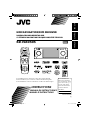 1
1
-
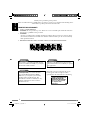 2
2
-
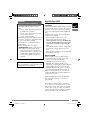 3
3
-
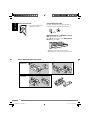 4
4
-
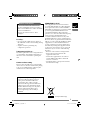 5
5
-
 6
6
-
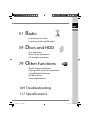 7
7
-
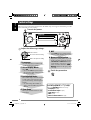 8
8
-
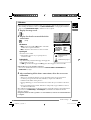 9
9
-
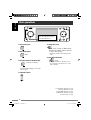 10
10
-
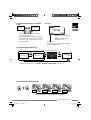 11
11
-
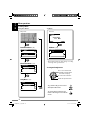 12
12
-
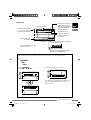 13
13
-
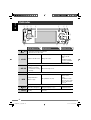 14
14
-
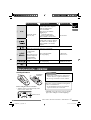 15
15
-
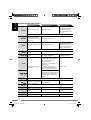 16
16
-
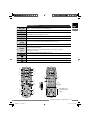 17
17
-
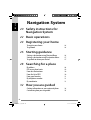 18
18
-
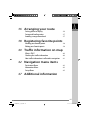 19
19
-
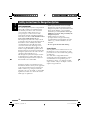 20
20
-
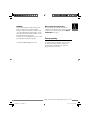 21
21
-
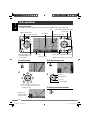 22
22
-
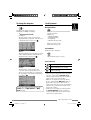 23
23
-
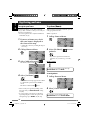 24
24
-
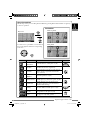 25
25
-
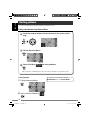 26
26
-
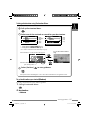 27
27
-
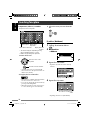 28
28
-
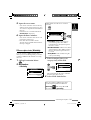 29
29
-
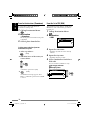 30
30
-
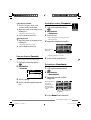 31
31
-
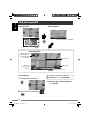 32
32
-
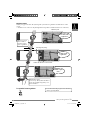 33
33
-
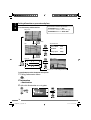 34
34
-
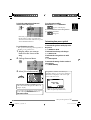 35
35
-
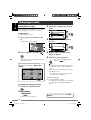 36
36
-
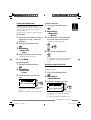 37
37
-
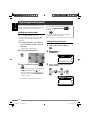 38
38
-
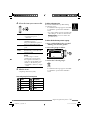 39
39
-
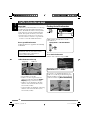 40
40
-
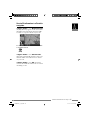 41
41
-
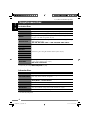 42
42
-
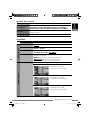 43
43
-
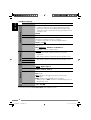 44
44
-
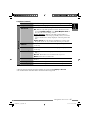 45
45
-
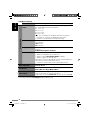 46
46
-
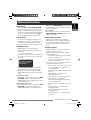 47
47
-
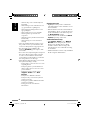 48
48
-
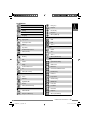 49
49
-
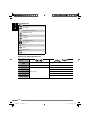 50
50
-
 51
51
-
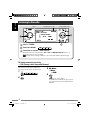 52
52
-
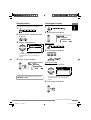 53
53
-
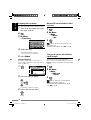 54
54
-
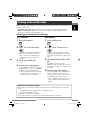 55
55
-
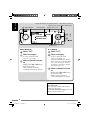 56
56
-
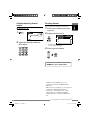 57
57
-
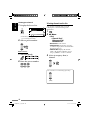 58
58
-
 59
59
-
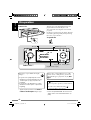 60
60
-
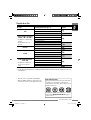 61
61
-
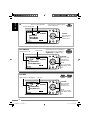 62
62
-
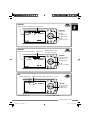 63
63
-
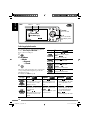 64
64
-
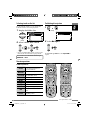 65
65
-
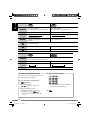 66
66
-
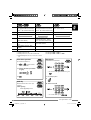 67
67
-
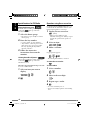 68
68
-
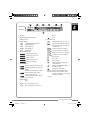 69
69
-
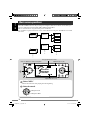 70
70
-
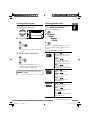 71
71
-
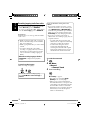 72
72
-
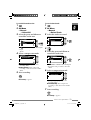 73
73
-
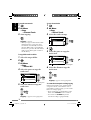 74
74
-
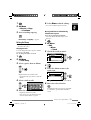 75
75
-
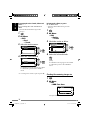 76
76
-
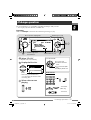 77
77
-
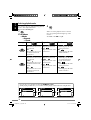 78
78
-
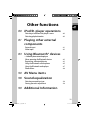 79
79
-
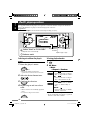 80
80
-
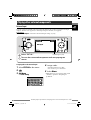 81
81
-
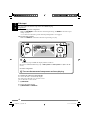 82
82
-
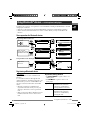 83
83
-
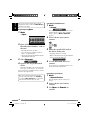 84
84
-
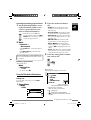 85
85
-
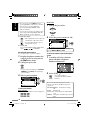 86
86
-
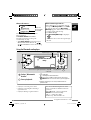 87
87
-
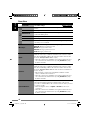 88
88
-
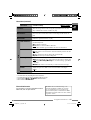 89
89
-
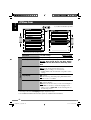 90
90
-
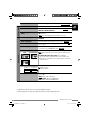 91
91
-
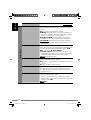 92
92
-
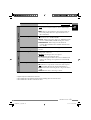 93
93
-
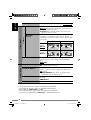 94
94
-
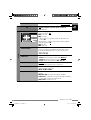 95
95
-
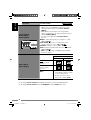 96
96
-
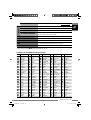 97
97
-
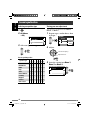 98
98
-
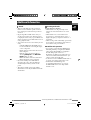 99
99
-
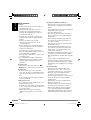 100
100
-
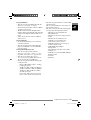 101
101
-
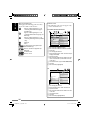 102
102
-
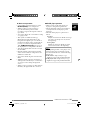 103
103
-
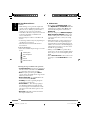 104
104
-
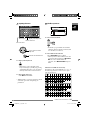 105
105
-
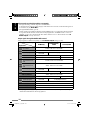 106
106
-
 107
107
-
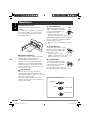 108
108
-
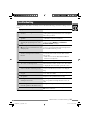 109
109
-
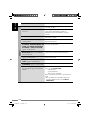 110
110
-
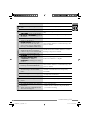 111
111
-
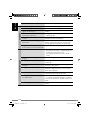 112
112
-
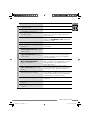 113
113
-
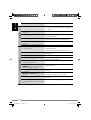 114
114
-
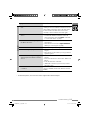 115
115
-
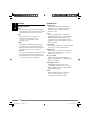 116
116
-
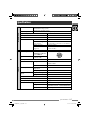 117
117
-
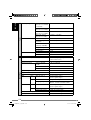 118
118
-
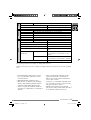 119
119
-
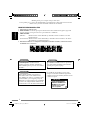 120
120
-
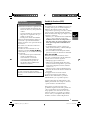 121
121
-
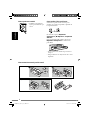 122
122
-
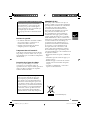 123
123
-
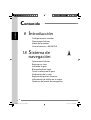 124
124
-
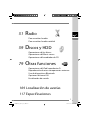 125
125
-
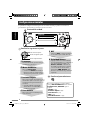 126
126
-
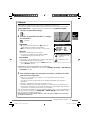 127
127
-
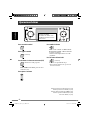 128
128
-
 129
129
-
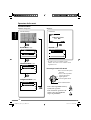 130
130
-
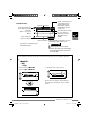 131
131
-
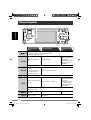 132
132
-
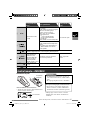 133
133
-
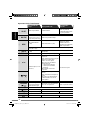 134
134
-
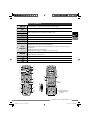 135
135
-
 136
136
-
 137
137
-
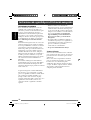 138
138
-
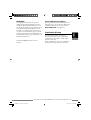 139
139
-
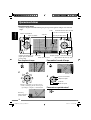 140
140
-
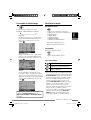 141
141
-
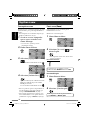 142
142
-
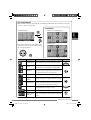 143
143
-
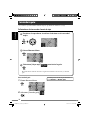 144
144
-
 145
145
-
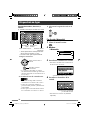 146
146
-
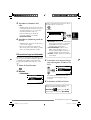 147
147
-
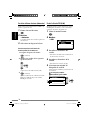 148
148
-
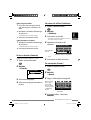 149
149
-
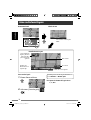 150
150
-
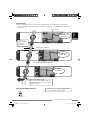 151
151
-
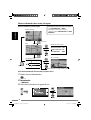 152
152
-
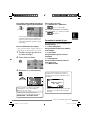 153
153
-
 154
154
-
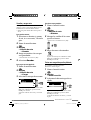 155
155
-
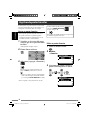 156
156
-
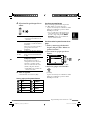 157
157
-
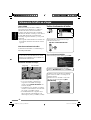 158
158
-
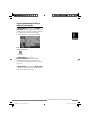 159
159
-
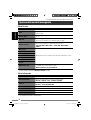 160
160
-
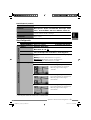 161
161
-
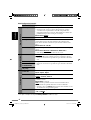 162
162
-
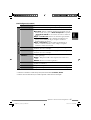 163
163
-
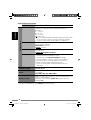 164
164
-
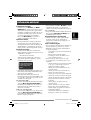 165
165
-
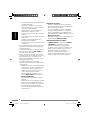 166
166
-
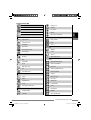 167
167
-
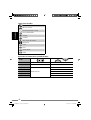 168
168
-
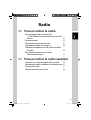 169
169
-
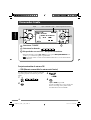 170
170
-
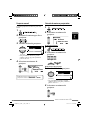 171
171
-
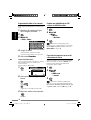 172
172
-
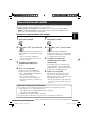 173
173
-
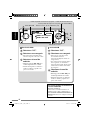 174
174
-
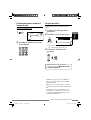 175
175
-
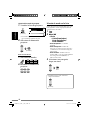 176
176
-
 177
177
-
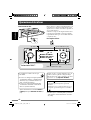 178
178
-
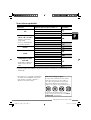 179
179
-
 180
180
-
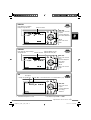 181
181
-
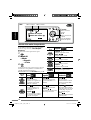 182
182
-
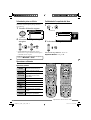 183
183
-
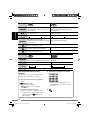 184
184
-
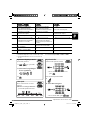 185
185
-
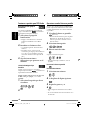 186
186
-
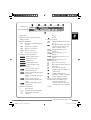 187
187
-
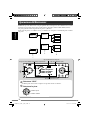 188
188
-
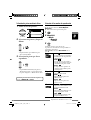 189
189
-
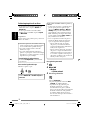 190
190
-
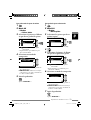 191
191
-
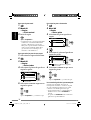 192
192
-
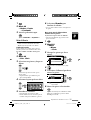 193
193
-
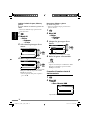 194
194
-
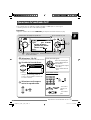 195
195
-
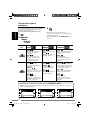 196
196
-
 197
197
-
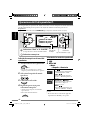 198
198
-
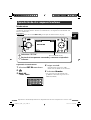 199
199
-
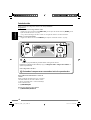 200
200
-
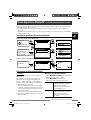 201
201
-
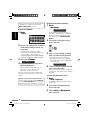 202
202
-
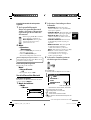 203
203
-
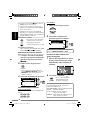 204
204
-
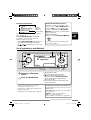 205
205
-
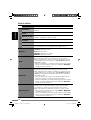 206
206
-
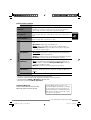 207
207
-
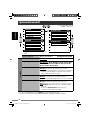 208
208
-
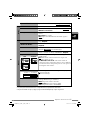 209
209
-
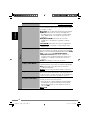 210
210
-
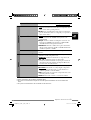 211
211
-
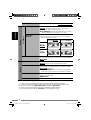 212
212
-
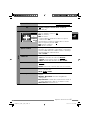 213
213
-
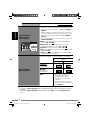 214
214
-
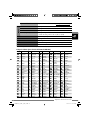 215
215
-
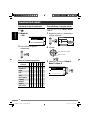 216
216
-
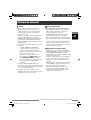 217
217
-
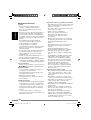 218
218
-
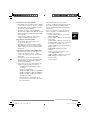 219
219
-
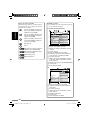 220
220
-
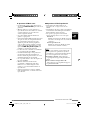 221
221
-
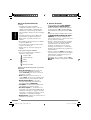 222
222
-
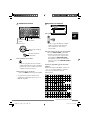 223
223
-
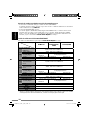 224
224
-
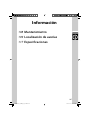 225
225
-
 226
226
-
 227
227
-
 228
228
-
 229
229
-
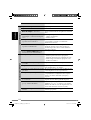 230
230
-
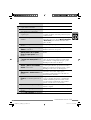 231
231
-
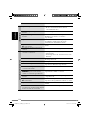 232
232
-
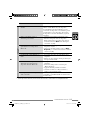 233
233
-
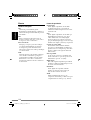 234
234
-
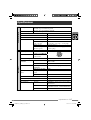 235
235
-
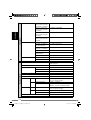 236
236
-
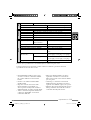 237
237
-
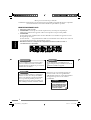 238
238
-
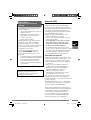 239
239
-
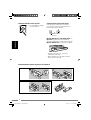 240
240
-
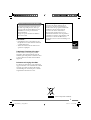 241
241
-
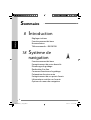 242
242
-
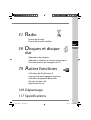 243
243
-
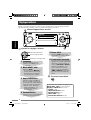 244
244
-
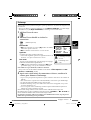 245
245
-
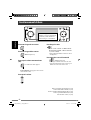 246
246
-
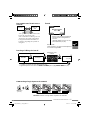 247
247
-
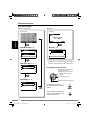 248
248
-
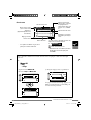 249
249
-
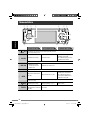 250
250
-
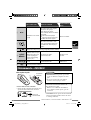 251
251
-
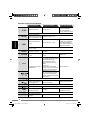 252
252
-
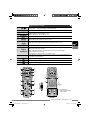 253
253
-
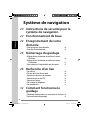 254
254
-
 255
255
-
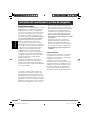 256
256
-
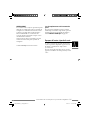 257
257
-
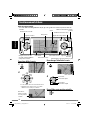 258
258
-
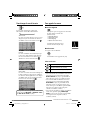 259
259
-
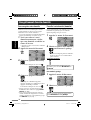 260
260
-
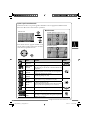 261
261
-
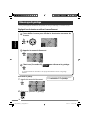 262
262
-
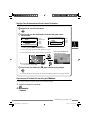 263
263
-
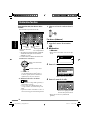 264
264
-
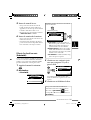 265
265
-
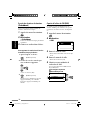 266
266
-
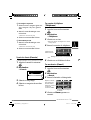 267
267
-
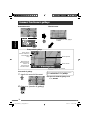 268
268
-
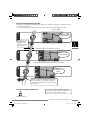 269
269
-
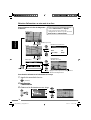 270
270
-
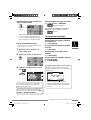 271
271
-
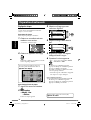 272
272
-
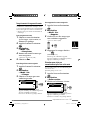 273
273
-
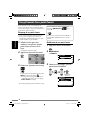 274
274
-
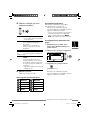 275
275
-
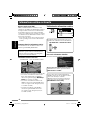 276
276
-
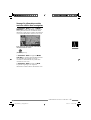 277
277
-
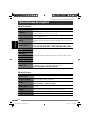 278
278
-
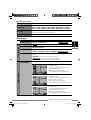 279
279
-
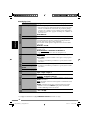 280
280
-
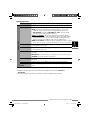 281
281
-
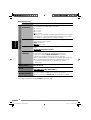 282
282
-
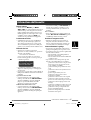 283
283
-
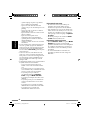 284
284
-
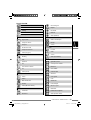 285
285
-
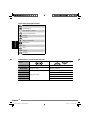 286
286
-
 287
287
-
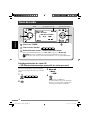 288
288
-
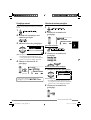 289
289
-
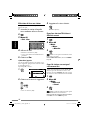 290
290
-
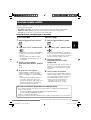 291
291
-
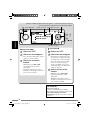 292
292
-
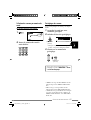 293
293
-
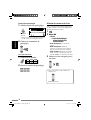 294
294
-
 295
295
-
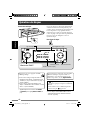 296
296
-
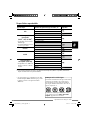 297
297
-
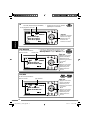 298
298
-
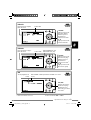 299
299
-
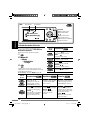 300
300
-
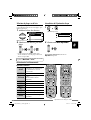 301
301
-
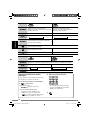 302
302
-
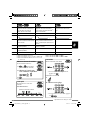 303
303
-
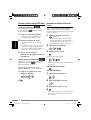 304
304
-
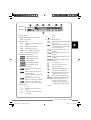 305
305
-
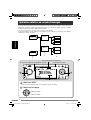 306
306
-
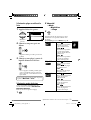 307
307
-
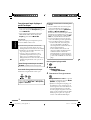 308
308
-
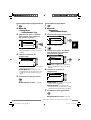 309
309
-
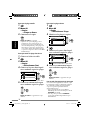 310
310
-
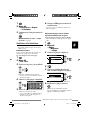 311
311
-
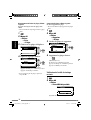 312
312
-
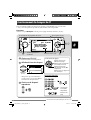 313
313
-
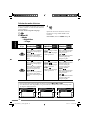 314
314
-
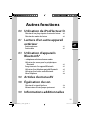 315
315
-
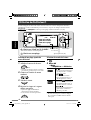 316
316
-
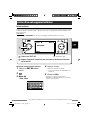 317
317
-
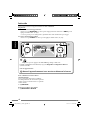 318
318
-
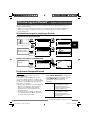 319
319
-
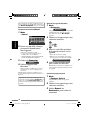 320
320
-
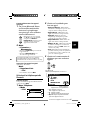 321
321
-
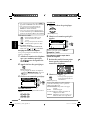 322
322
-
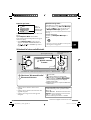 323
323
-
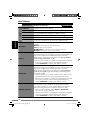 324
324
-
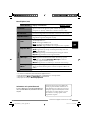 325
325
-
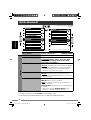 326
326
-
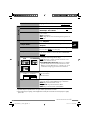 327
327
-
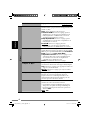 328
328
-
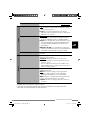 329
329
-
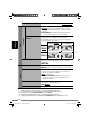 330
330
-
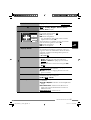 331
331
-
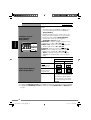 332
332
-
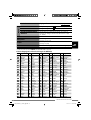 333
333
-
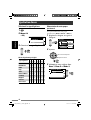 334
334
-
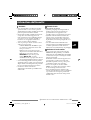 335
335
-
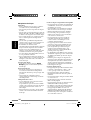 336
336
-
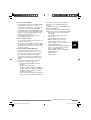 337
337
-
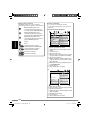 338
338
-
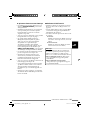 339
339
-
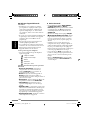 340
340
-
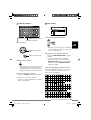 341
341
-
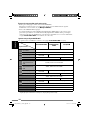 342
342
-
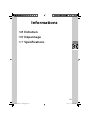 343
343
-
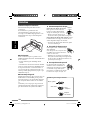 344
344
-
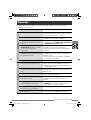 345
345
-
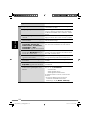 346
346
-
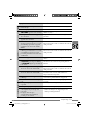 347
347
-
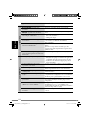 348
348
-
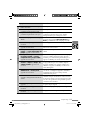 349
349
-
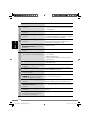 350
350
-
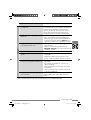 351
351
-
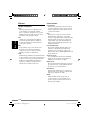 352
352
-
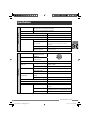 353
353
-
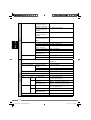 354
354
-
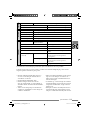 355
355
-
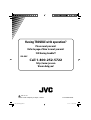 356
356
-
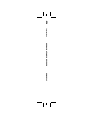 357
357
JVC KD-NXD505 Manuel utilisateur
- Catégorie
- Récepteurs multimédia de voiture
- Taper
- Manuel utilisateur
- Ce manuel convient également à
dans d''autres langues
- English: JVC KD-NXD505 User manual
- español: JVC KD-NXD505 Manual de usuario
Documents connexes
-
JVC KW-NT500HDT Manuel utilisateur
-
JVC KW-NX7000BT Le manuel du propriétaire
-
JVC KW-NT530HD Le manuel du propriétaire
-
JVC LVT2141-001B Manuel utilisateur
-
JVC KW-NT1 Manuel utilisateur
-
JVC Car Video System KD-AVX33 Manuel utilisateur
-
JVC KW-NT800HDT Le manuel du propriétaire
-
JVC KD-AVX11 - EXAD - DVD Player Instructions Manual
-
JVC KD-NX901 Le manuel du propriétaire
-
JVC KV-PX9SN Manuel utilisateur