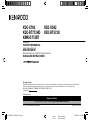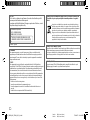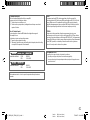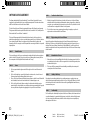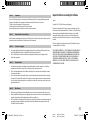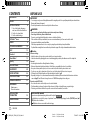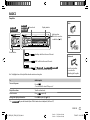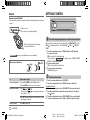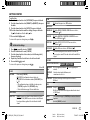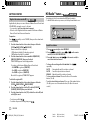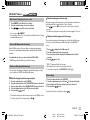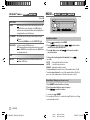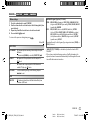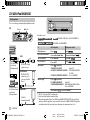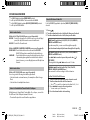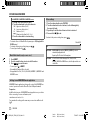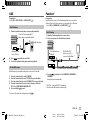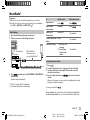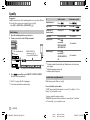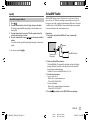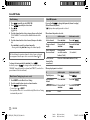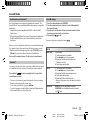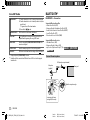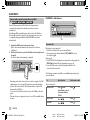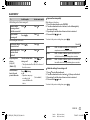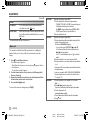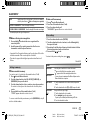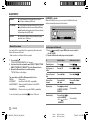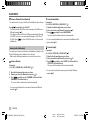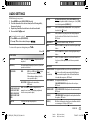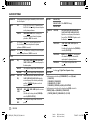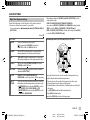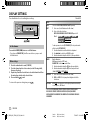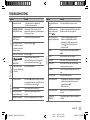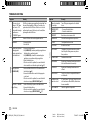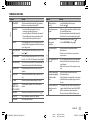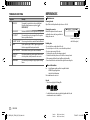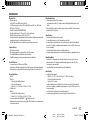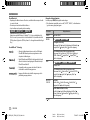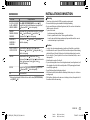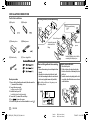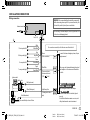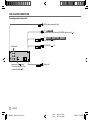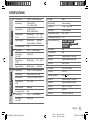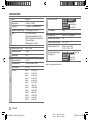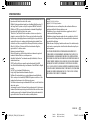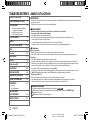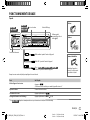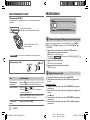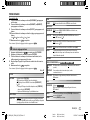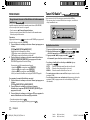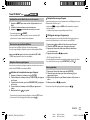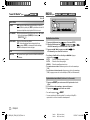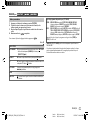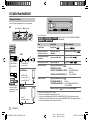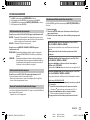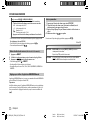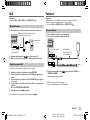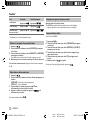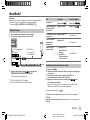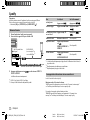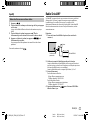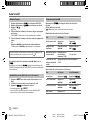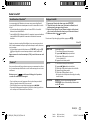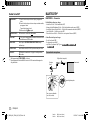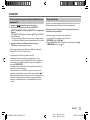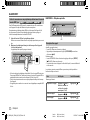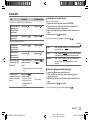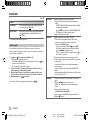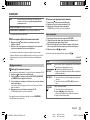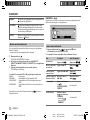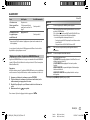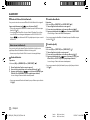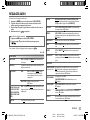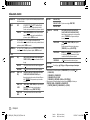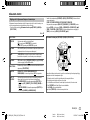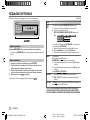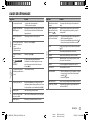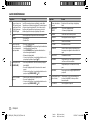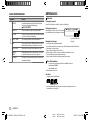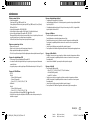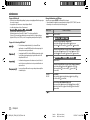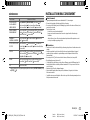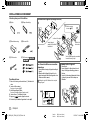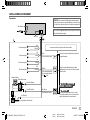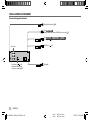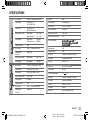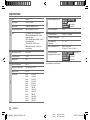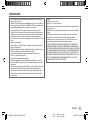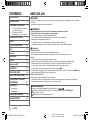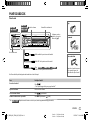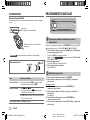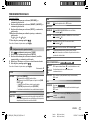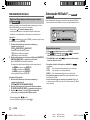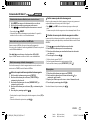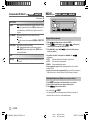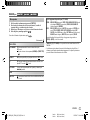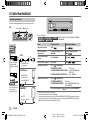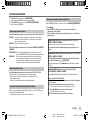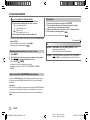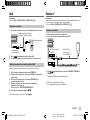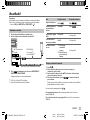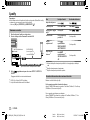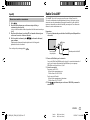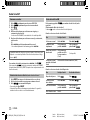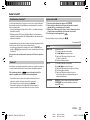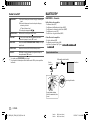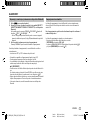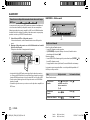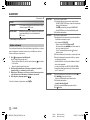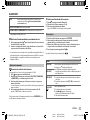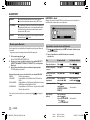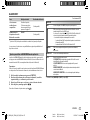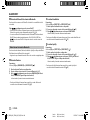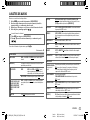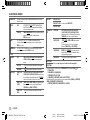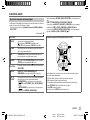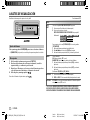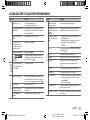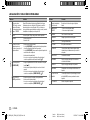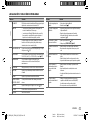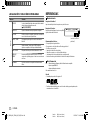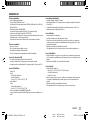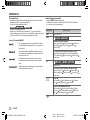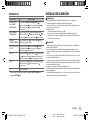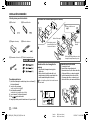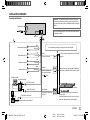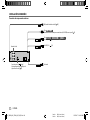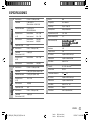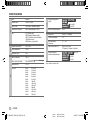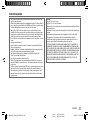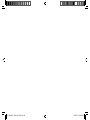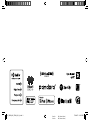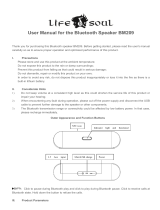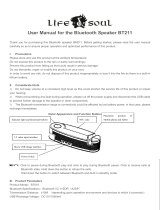Kenwood KDC-BT772HD Le manuel du propriétaire
- Catégorie
- Récepteurs multimédia de voiture
- Taper
- Le manuel du propriétaire
Ce manuel convient également à

Data Size: B6L (182 mm x 128 mm)
Book Size: B6L (182 mm x 128 mm)
KDC-X702
KDC-BT772HD
KMR-D772BT
CD-RECEIVER
INSTRUCTION MANUAL
AMPLI-TUNER LECTEUR DE CD
MODE D’EMPLOI
REPRODUCTOR DE DISCOS COMPACTOS RECEPTOR DE FM/AM
MANUAL DE INSTRUCCIONES
For your records
Record the serial number, found on the back of the unit, in the spaces designated on the warranty card, and in the space provided below.
Refer to the model and serial numbers whenever you call upon your Kenwood dealer for information or service on the product.
Model KDC-X702/KDC-BT772HD/KMR-D772BT/KDC-X502/KDC-BT572U
Serial number
US Residents Only
Register Online
Register your Kenwood product at http://www.kenwood.com/usa/
B5A-2116-00 (KN)© 2017 JVC KENWOOD Corporation
KDC-X502
KDC-BT572U
JS_KWD_KDC_X702_KN_C_9.indd 1JS_KWD_KDC_X702_KN_C_9.indd 1 7/14/2017 2:19:52 PM7/14/2017 2:19:52 PM

i
Data Size: B6L (182 mm x 128 mm)
Book Size: B6L (182 mm x 128 mm)
Información acerca de la eliminación de equipos eléctricos y electrónicos al final de la vida
útil (aplicable a los países que hayan adoptado sistemas independientes de recogida de
residuos)
Los productos con el símbolo de un contenedor con ruedas tachado no podrán ser
desechados como residuos domésticos. Los equipos eléctricos y electrónicos al final
de la vida útil, deberán ser reciclados en instalaciones que puedan dar el tratamiento
adecuado a estos productos y a sus subproductos residuales correspondientes.
Póngase en contacto con su administración local para obtener información sobre el
punto de recogida más cercano. Un tratamiento correcto del reciclaje y la eliminación
de residuos ayuda a conservar los recursos y evita al mismo tiempo efectos
perjudiciales en la salud y el medio ambiente.
CALIFORNIA, USA ONLY
This product contains a CR Coin Cell Lithium Battery which contains Perchlorate Material—special
handling may apply. See www.dtsc.ca.gov/hazardouswaste/perchlorate
Informação sobre a eliminação de pilhas
Este produto não deve ser eliminado como lixo doméstico geral. Devolva a pilha usada ao revendedor ou
entidade autorizada para que a mesma seja devolvida ao fabricante ou importador.
A reciclagem e a eliminação de lixo de maneira apropriada ajudarão a conservar os recursos naturais ao
mesmo tempo que prevenirão os efeitos prejudicais à nossa saúde e ao meio ambiente.
FCC WARNING
This equipment may generate or use radio frequency energy. Changes or modifications to this
equipment may cause harmful interference unless the modifications are expressly approved in the
instruction manual. The user could lose the authority to operate this equipment if an unauthorized
change or modification is made.
FCC NOTE
This equipment has been tested and found to comply with the limits for a Class B digital device,
pursuant to Part 15 of the FCC Rules. These limits are designed to provide reasonable protection against
harmful interference in a residential installation. This equipment may cause harmful interference to
radio communications, if it is not installed and used in accordance with the instructions. However,
there is no guarantee that interference will not occur in a particular installation. If this equipment does
cause harmful interference to radio or television reception, which can be determined by turning the
equipment off and on, the user is encouraged to try to correct the interference by one or more of the
following measures:
• Reorient or relocate the receiving antenna.
• Increase the separation between the equipment and receiver.
• Connect the equipment into an outlet on a circuit different from that to which the receiver is
connected.
• Consult the dealer or an experienced radio/TV technician for help.
CAUTION
Use of controls or adjustments or performance of procedures other than those specified
herein may result in hazardous radiation exposure.
In compliance with Federal Regulations, following are reproductions of labels on, or inside
the product relating to laser product safety.
JVC KENWOOD Corporation
2967-3, ISHIKAWA-MACHI,
HACHIOJI-SHI, TOKYO, JAPAN
THIS PRODUCT COMPLIES WITH DHHS RULES 21CFR
SUBCHAPTER J IN EFFECT AT DATE OF MANUFACTURE.
Location : Top Plate
JS_KWD_KDC_X702_KN_S_9.indd iJS_KWD_KDC_X702_KN_S_9.indd i 7/14/2017 2:20:09 PM7/14/2017 2:20:09 PM

ii
Data Size: B6L (182 mm x 128 mm)
Book Size: B6L (182 mm x 128 mm)
CAUTION
This equipment complies with FCC/IC radiation exposure limits set forth for an uncontrolled
environment and meets the FCC radio frequency (RF) Exposure Guidelines and RSS-102 of the IC radio
frequency (RF) Exposure rules. This equipment has very low levels of RF energy that is deemed to
comply without maximum permissive exposure evaluation (MPE). But it is desirable that it should be
installed and operated keeping the radiator at least 20cm or more away from person’s body.
ATTENTION
Cet équipement est conforme aux limites d’exposition aux rayonnements énoncées pour un
environnement non contrôlé et respecte les règles les radioélectriques (RF) de la FCC lignes directrices
d’exposition et d’exposition aux fréquences radioélectriques (RF) CNR-102 de l’IC. Cet équipement émet
une énergie RF très faible qui est considérée comme conforme sans évaluation de l’exposition maximale
autorisée (MPE). Cependant, il est souhaitable qu’il devrait être installé et utilisé en gardant une
distance de 20 cm ou plus entre le radiateur et le corps humain.
Para cumplimiento de la IFT:
“La operación de este equipo está sujeta a las siguientes dos condiciones:
(1) es posible que este equipo o dispositivo no cause interferencia perjudicial y
(2) este equipo o dispositivo debe aceptar cualquier interferencia, incluyendo la que pueda causar su
operación no deseada”
(For / / )
Contains Bluetooth Module FCC ID: ZWY8350X
IC ID: 12033A-8350X
(For
/ )
Contains Bluetooth Module FCC ID: ZWY8811X
IC ID: 12033A-8811X
This transmitter must not be co-located or operated in conjunction with any other antenna or
transmitter.
IC (Industry Canada) Notice
This device complies with Industry Canada’s licence-exempt RSSs.
Operation is subject to the following two conditions:
(1) This device may not cause interference; and
(2) This device must accept any interference, including interference that may cause undesired
operation of the device.
Note de IC (Industrie Canada)
Le présent appareil est conforme aux CNR d’Industrie Canada applicables aux appareils
radio exempts de licence.
L’exploitation est autorisée aux deux conditions suivantes:
(1) l’appareil ne doit pas produire de brouillage;
(2) l’utilisateur de l’appareil doit accepter tout brouillage radioélectrique subi, même si le brouillage
est susceptible d’en compromettre le fonctionnement.
JS_KWD_KDC_X702_KN_S_9.indd iiJS_KWD_KDC_X702_KN_S_9.indd ii 7/14/2017 2:20:09 PM7/14/2017 2:20:09 PM

iii
Data Size: B6L (182 mm x 128 mm)
Book Size: B6L (182 mm x 128 mm)
SOFTWARE LICENSE AGREEMENT
The software embedded in the Product (hereinafter the "Licensed Software") provided by Licensor is
copyrighted to or sublicensable by the Licensor, and this Agreement provides for the terms and conditions
which Users shall follow in order to use the Licensed Software.
The User shall use the Licensed Software by agreeing with the terms of this Software License Agreement.
This Agreement shall be deemed completed at the time the User (hereinafter the "User") initially used the
Product in which the "Licensed Software" is embedded.
The Licensed Software may include the software which has been licensed to the Licensor directly or
indirectly from any third party. In such case, some third parties require the Users to follow their conditions
for use separately from this Software License Agreement. Such software shall not be subject to this
Agreement, and the Users are urged to read the "Important Notice concerning the Software" to be provided
separately below.
Article 1 General Provision
The Licensor shall grant to the User a non-exclusive and non-transferable (other than the exceptional case
referred to in Article 3, Paragraph 1) licensed to use the Licensed Software within the country of the User.
(the country where the User bought the Product(hereinafter the "Country")
Article 2 License
1. The license granted under this Agreement shall be the right to use the Licensed Software in the
Product.
2. The User shall not duplicate, copy, modify, add, translate or otherwise alter, or lease the Licensed
Software and any related documents, whether in whole or in part.
3. The use of the Licensed Software shall be limited to personal purpose, and the Licensed Software shall
not be distributed, licensed or sub-licensed whether it is for commercial purpose or not.
4. The User shall use the Licensed Software according to the directions described in the operation
manual or help file, and is prohibited to use or duplicate any data in a manner violating the Copyright
Law or any other laws and regulations by applying whole or a part of the Licensed Software.
Article 3 Conditions for Grant of License
1. When the User transfers the Product, it may also transfer the license to use the Licensed Software
embedded in the Product (including any related materials, updates and upgrades) on condition that
no original, copies or related materials continue in the possession of the User, and that the User shall
cause the transferee to comply with this Software License Agreement.
2. The User shall not carry out reverse engineering, disassembling, decompiling or any other code
analysis works in connection with the Licensed Software.
Article 4 Right pertaining to the Licensed Software
Any and all copyrights and other rights pertaining to the Licensed Software and related documents
shall belong to the Licensor or the original holder of the right who granted to the Licensor the license or
sublicense for the Licensed Software (hereinafter the "Original Rightholder"), and the User shall not be
entitled to any right other than the license granted hereunder, in respect of the Licensed Software and any
related documents.
Article 5 Indemnification of Licensor
1. Neither the Licensor nor the Original Rightholder shall be liable for any damage incurred by the User
or any third party due to the exercise of the license granted to the User under this Agreement, unless
otherwise restricted by law.
2. The Licensor will offer no guarantee for the merchantability, convertibility and consistency with
certain objective of the Licensed Software.
Article 6 Liability to Third Party
If any dispute has arisen with any third party due to an infringement upon a copyright, patent or any
other intellectual property right that was caused by the User's use of the Licensed Software, the User shall
settle such dispute at its own cost and hold the Licensor and the Original Rightholder harmless from any
inconvenience it may cause.
Article 7 Confidentiality
The User shall keep the confidentiality of such portion of the Licensed Software, related documents thereof
or any other information to be granted under this Agreement, as well as the conditions of this Agreement
as has not yet entered the public domain, and shall not disclose or divulge the same to any third party
without approval of the Licensor.
JS_KWD_KDC_X702_KN_S_9.indd iiiJS_KWD_KDC_X702_KN_S_9.indd iii 7/14/2017 2:20:09 PM7/14/2017 2:20:09 PM

iv
Data Size: B6L (182 mm x 128 mm)
Book Size: B6L (182 mm x 128 mm)
Article 8 Termination
In case the User falls under any of the events described in the following items, the Licensor may immediately terminate this
Agreement or claim that the User compensates for the damage incurred by the Licensor due to such event:
(1) when the User violated any provision of this Agreement; or
(2) when a petition has been filed against the User for an attachment,
provisional attachment, provisional disposition or any other compulsory execution.
Article 9 Destruction of the Licensed Software
If this Agreement is terminated pursuant to the provision of Article 8, the User shall destroy the Licensed Software, any related
documents and copies thereof within two (2) weeks from such date of termination.
Article 10 Protection of Copyright
1. The copyright and all the other intellectual property rights relating to the Licensed Software shall belong to the Licensor
and the Original Rightholder, and in no event shall they be under the ownership of the User.
2. The User shall, whenever it uses the Licensed Software, comply with any laws relating to the copyright and other
intellectual property rights.
Article 11 Export Restriction
1. It is prohibited to export the Licensed Software and any related documents outside the country of the User (including
transmission thereof outside the country of the User via Internet of other communication tools).
2. The User shall understand that the Licensed Software shall be subject to the export restrictions adopted by the country of
User and any other countries.
3. The User shall agree that the software will be subject to any and all applicable international and domestic laws (including
the export control regulation of the country of User and any other countries, and any restrictions concerning the end-users,
the use by end-users and importing countries to be provided by the country of User and any other countries, and any other
governmental authorities).
Article 12 Miscellaneous
1. In the event any part of this Agreement is invalidated by operation of law, the residual provisions shall continue in force.
2. Matters not stipulated in this Agreement or any ambiguity or question raised in the construction of this Agreement shall be
provided or settled upon good-faith consultation between the Licensor and the User.
3. The Licensor and the User hereby agree that this Agreement is governed by the laws of Japan, and any dispute arising from,
and relating to the rights and obligations under, this Agreement shall be submitted to the exclusive jurisdiction of the
Tokyo District Court for its first instance.
Important Notice concerning the Software
-jansson
Copyright (c) 2009-2012 Petri Lehtinen <[email protected]>
Permission is hereby granted, free of charge, to any person obtaining a copy of this
software and associated documentation files (the "Software"), to deal in the Software
without restriction, including without limitation the rights to use, copy, modify,
merge, publish, distribute, sublicense, and/or sell copies of the Software, and to
permit persons to whom the Software is furnished to do so, subject to the following
conditions:
The above copyright notice and this permission notice shall be included in all copies
or substantial portions of the Software.
THE SOFTWARE IS PROVIDED "AS IS", WITHOUT WARRANTY OF ANY KIND, EXPRESS OR
IMPLIED, INCLUDING BUT NOT LIMITED TO THE WARRANTIES OF MERCHANTABILITY,
FITNESS FOR A PARTICULAR PURPOSE AND NONINFRINGEMENT. IN NO EVENT SHALL
THE AUTHORS OR COPYRIGHT HOLDERS BE LIABLE FOR ANY CLAIM, DAMAGES OR
OTHER LIABILITY, WHETHER IN AN ACTION OF CONTRACT, TORT OR OTHERWISE,
ARISING FROM, OUT OF OR IN CONNECTION WITH THE SOFTWARE OR THE USE OR
OTHER DEALINGS IN THE SOFTWARE.
JS_KWD_KDC_X702_KN_S_9.indd ivJS_KWD_KDC_X702_KN_S_9.indd iv 7/14/2017 2:20:09 PM7/14/2017 2:20:09 PM

Data Size: B6L (182 mm x 128 mm)
Book Size: B6L (182 mm x 128 mm)
2
BEFORE USE
IMPORTANT
•
To ensure proper use, please read through this manual before using this product. It is especially important that you read and observe
Warning and Caution in this manual.
•
Please keep the manual in a safe and accessible place for future reference.
WARNING
•
Do not operate any function that takes your attention away from safe driving.
•
Do not ingest the battery, Chemical Burn Hazard
The remote control supplied with this product contains a coin/button cell battery.
If the coin/button cell battery is swallowed, it can cause severe internal burns in just 2 hours and can lead to death.
Keep new and used batteries away from children.
If the battery compartment does not close securely, stop using the product and keep it away from children.
If you think batteries might have been swallowed or placed inside any part of the body, seek immediate medical attention.
Caution
Volume setting:
•
Adjust the volume so that you can hear sounds outside the car to prevent accidents.
•
Lower the volume before playing digital sources to avoid damaging the speakers by the sudden increase of the output level.
General:
•
Avoid using the external device if it might hinder safe driving.
•
Make sure all important data has been backed up. We shall bear no responsibility for any loss of recorded data.
•
Never put or leave any metallic objects (such as coins or metal tools) inside the unit to prevent a short circuit.
•
If a disc error occurs due to condensation on the laser lens, eject the disc and wait for the moisture to evaporate.
•
USB rating for the USB cables from the rear of the unit is indicated on a label.
( 42)
•
Depending on the types of cars, the antenna will automatically extend when you turn on the unit with the antenna control wire
connected
( 41)
. Turn off the unit or change the source to STANDBY when parking at a low ceiling area.
Remote control (RC-406):
•
Do not leave the remote control in hot places such as on the dashboard.
•
The Lithium battery is in danger of explosion if replaced incorrectly. Replace it only with the same or equivalent type.
•
The battery pack or batteries shall not be exposed to excessive heat such as sunshine, fire or the like.
How to read this manual
•
Operations are explained mainly using buttons on the faceplate of .
•
English indications are used for the purpose of explanation. You can select the display language from the
[FUNCTION]
menu.
( 5)
•
[XX]
indicates the selected items.
•
( XX)
indicates references are available on the stated page.
CONTENTS
BEFORE USE 2
BASICS 3
GETTING STARTED 4
1 Select the display language
and cancel the demonstration
2 Set the clock and date
3 Set the initial settings
HD Radio
TM
tuner 6
RADIO 8
CD/USB/iPod/ANDROID 10
AUX 13
Pandora® 13
iHeartRadio® 15
Spotify 16
SiriusXM® Radio 17
BLUETOOTH® 20
AUDIO SETTINGS 29
DISPLAY SETTINGS 32
TROUBLESHOOTING 33
REFERENCES 36
Maintenance
More information
INSTALLATION/
CONNECTION 39
SPECIFICATIONS 43
ENGLISH
JS_KWD_KDC_X702_KN_EN_9.indd 2JS_KWD_KDC_X702_KN_EN_9.indd 2 7/14/2017 2:20:31 PM7/14/2017 2:20:31 PM

Data Size: B6L (182 mm x 128 mm)
Book Size: B6L (182 mm x 128 mm)
3
BASICS
To On the faceplate
Turn on the power
Press
.
• Press and hold to turn off the power.
*
Adjust the volume Turn the volume knob.
Select a source
Press
repeatedly.
Change the display information Press DISP repeatedly.
( 38, 39)
*
For : The power will automatically turn off after 20minutes when in standby mode (Auto Power Off).
Faceplate
How to reset
Attach
Detach
ENGLISH
Display windowVolume knob
Detach button
Note: The highlighted area on the faceplate flashes when the unit enters searching status.
Lights up when
Bluetooth connection
is established.
( 21)
USB 1 cable from the rear of the unit.
(For
/ / )
USB 2 cable from the rear of the unit.
Auxiliary cable from the rear of the unit.
Reset the unit within
5seconds after
detaching the faceplate.
JS_KWD_KDC_X702_KN_EN_9.indd 3JS_KWD_KDC_X702_KN_EN_9.indd 3 7/14/2017 2:20:31 PM7/14/2017 2:20:31 PM

4
Data Size: B6L (182 mm x 128 mm)
Book Size: B6L (182 mm x 128 mm)
GETTING STARTED
Select the display language and cancel the demonstration
When you turn on the power for the first time (or
[FACTORY RESET]
is set to
[YES]
,
5
), the display shows: “SEL LANGUAGE” “PRESS” “VOLUME
KNOB”
1 Turn the volume knob to select
[ENG]
(English) or
[SPA]
(Spanish),
then press the knob.
[ENG]
is selected for the initial setup.
Then, (except for
) the display shows: “CANCEL DEMO”
“PRESS” “VOLUME KNOB”.
2 Press the volume knob.
[YES]
is selected for the initial setup.
3 Press the volume knob again.
“DEMO OFF” appears.
Set the clock and date
1
Press the volume knob to enter
[FUNCTION]
.
2 Turn the volume knob to select
[CLOCK]
, then press the knob.
To adjust the clock
3 Turn the volume knob to select
[CLOCK ADJUST]
, then press the knob.
4 Turn the volume knob to make the settings, then press the knob.
Hour
Minute
5 Turn the volume knob to select
[CLOCK FORMAT]
, then press the knob.
6 Turn the volume knob to select
[12H]
or
[24H]
, then press the knob.
1
2
BASICS
To On the remote control
Turn on the power Press and hold SRC to turn off the power.
( Pressing SRC does not turn on the power. )
Adjust the volume Press
or .
• Press and hold
to continuously increase
the volume to 15.
Press ATT during playback to attenuate the sound.
• Press again to cancel.
Select a source Press SRC repeatedly.
Remote control (RC-406)
This unit can be remotely controlled with an optionally purchased remote
control.
Pull out the insulation sheet when
using for the first time.
How to replace the battery
Remote sensor
(Do not expose to bright sunlight.)
: Remote control functions are not available.
ENGLISH
JS_KWD_KDC_X702_KN_EN_9.indd 4JS_KWD_KDC_X702_KN_EN_9.indd 4 7/14/2017 2:20:31 PM7/14/2017 2:20:31 PM

ENGLISH
5
Data Size: B6L (182 mm x 128 mm)
Book Size: B6L (182 mm x 128 mm)
GETTING STARTED
To set the date
7 Turn the volume knob to select
[DATE FORMAT]
, then press the knob.
8 Turn the volume knob to select
[DD/MM/YY]
or
[MM/DD/YY]
, then press
the knob.
9 Turn the volume knob to select
[DATE SET]
, then press the knob.
10 Turn the volume knob to make the settings, then press the knob.
Day
Month Year or Month Day Year
11 Press and hold to exit.
To return to the previous setting item, press .
Set the initial settings
1
Press repeatedly to enter STANDBY.
2 Press the volume knob to enter
[FUNCTION]
.
3 Turn the volume knob to select an item (see the following table),
then press the knob.
4 Repeat step 3 until the desired item is selected or activated.
5 Press and hold to exit.
To return to the previous setting item, press .
Default:
XX
DISPLAY
EASY MENU
When entering
[FUNCTION]
...
ON
:LCD DISPLAY zone illumination changes to white color.;
OFF
:LCD DISPLAY zone illumination remains as
[COLOR SELECT]
color.
( 32)
•
KEY zone illumination changes to light blue color when you enter
[FUNCTION]
, irregardless of the
[EASY MENU]
setting.
•
Refer to the illustration on page 32 for zone identification.
TUNER SETTING
PRESET TYPE
NORMAL
:Memorizes one station for each preset button in each band
(FM1/FM2/FM3/AM).;
MIX
:Memorizes one station or SiriusXM channel
for each preset button, regardless of the selected band or SiriusXM
channel.
3
SYSTEM
KEY BEEP
ON
:Activates the keypress tone.;
OFF
:Deactivates.
SOURCE SELECT
PANDORA SRC
ON
:Enables PANDORA 1/PANDORA 2/PANDORA in source selection.;
OFF
:Disables.
( 13)
IHEART SRC
ON
:Enables IHEARTRADIO 1/IHEARTRADIO 2/IHEARTRADIO in source
selection.;
OFF
:Disables.
( 15)
SPOTIFY SRC
ON
:Enables SPOTIFY 1/SPOTIFY 2/SPOTIFY in source selection.;
OFF
:Disables.
( 16)
BUILT-IN AUX
ON
:Enables AUX in source selection.;
OFF
:Disables.
( 13)
CD READ
1
: Automatically distinguishes between audio file disc and music CD. ;
2
: Forces to play as a music CD. No sound can be heard if an audio file disc
is played.
F/W UPDATE
UPDATE SYSTEM/UPDATE HD
(for / )
F/W UPDATE
xxxx/
F/W UPDATE
Vxx
YES
:Starts upgrading the firmware.;
NO
:Cancels (upgrading is not
activated).
For details on how to update the firmware, visit
<www.kenwood.com/cs/ce/>.
FACTORY RESET YES
:Resets the settings to default (except the stored station).;
NO
:Cancels.
CLOCK
CLOCK DISPLAY
(Except for )
ON
:The clock time is shown on the display even when the unit is turned
off.;
OFF
:Cancels.
ENGLISH
Select the display language for
[FUNCTION]
menu and music information
if applicable.
By default,
[ENGLISH]
is selected.
ESPANOL
JS_KWD_KDC_X702_KN_EN_9.indd 5JS_KWD_KDC_X702_KN_EN_9.indd 5 7/14/2017 2:20:32 PM7/14/2017 2:20:32 PM

6
Data Size: B6L (182 mm x 128 mm)
Book Size: B6L (182 mm x 128 mm)
Register the marine remote ID
(for )
Applicable only when you connect Kenwood Marine Remote Control unit
(KCA-RC55MR, optional accessory) to this unit.
• For connection,
42, Connecting external components
.
• Refer also to the supplied instruction manual of the Kenwood Marine
Remote Control unit for more information.
Preparation:
Press
repeatedly to enter STANDBY, then press the volume knob
to enter
[FUNCTION].
1 Turn the volume knob to select an item, then press the knob.
[SYSTEM]
[REMOTE SETTING]
[REMOTE ID SET]
Remote control ID list is displayed.
•
[YES]
indicates that this ID is already registered.
•
[NO]
indicates that this ID is available.
2 Turn the volume knob to select an available ID
[REMOTE ID1]
/
[REMOTE ID2]
/
[REMOTE ID3]
, then press the knob
.
“REGISTERING” appears on the display window.
To register, on the Kenwood Marine Remote Control unit:
• Press ENTER to register as
[REMOTE ID1]
.
• Press SRC to register as
[REMOTE ID2]
.
• Press DISP to register as
[REMOTE ID3]
.
Once the ID is registered, “COMPLETED” appears.
To delete the registered ID
1 Turn the volume knob to select an item, then press the knob.
[SYSTEM]
[REMOTE SETTING]
[REMOTE ID DELETE]
2 Turn the volume knob to select the ID to delete [
ID1 DELETE]
/
[
ID2 DELETE]
/[
ID3 DELETE]
, then press the knob.
3 Turn the volume knob to select
[YES]
to delete the selected ID, and
select
[NO]
to cancel.
• To exit, press and hold
.
• To return to the previous setting item, press
.
GETTING STARTED HD Radio™ tuner
(for / )
Search for a station
1
Press repeatedly to select HD RADIO.
2 Press repeatedly (or press / on the remote
control) to select FM1/FM2/FM3/AM.
3 Press S/T (or press S/ on the remote control) to
search for a station or channel.
• To change the searching method for S/T: Press
repeatedly.
AUTO1 : Automatically search for a station or channel.
AUTO2 : Search for a preset station or channel.
MANUAL : Manually search for a station or channel.
• To store a station or channel: Press and hold one of the number
buttons (1to6).
• To select a stored station or channel: Press one of the number buttons
(1to6) (or press one of the number buttons (1to6) on the remote
control).
You can tune in to both conventional and HD Radio broadcasts.
• To find HD Radio stations in your area, visit <http://www.hdradio.com>.
ENGLISH
JS_KWD_KDC_X702_KN_EN_9.indd 6JS_KWD_KDC_X702_KN_EN_9.indd 6 7/14/2017 2:20:33 PM7/14/2017 2:20:33 PM

ENGLISH
7
Data Size: B6L (182 mm x 128 mm)
Book Size: B6L (182 mm x 128 mm)
HD Radio™ tuner
(for / )
Direct Access Tuning
(using the remote control)
1 Press DIRECT to enter Direct Access Tuning.
2 Press the number buttons to enter a frequency.
3 Press to search for a station or channel.
• To cancel, press
or DIRECT.
• If no operation is done for 10seconds after step
2, Direct Access Tuning
is automatically canceled.
Select an HD Radio multicast channel
Many HD Radio stations offer more than one channel programming.
This service is called multicasting. While receiving HD Radio multicast
channels....
Press S/T to select your desired channel (HD1 to HD8).
“LINKING” appears while linking to a multicast channel.
Receive an Emergency Alert message
You can receive an emergency alert message while listening to another
source or while in STANDBY, via HD Radio Broadcast.
Activate emergency alert message reception
1
Press the volume knob to enter
[FUNCTION]
.
2 Turn the volume knob to select
[TUNER SETTING]
, then press the knob.
3
Turn the volume knob to select
[EMERGENCY ALERT]
,
then press the knob.
4 Turn the volume knob to select
[ON]
, then press the knob.
5 Press and hold to exit.
• To deactivate emergency alert message reception, select
[OFF]
in step 4.
• To return to the previous setting item, press
.
Receive an emergency alert message
When an emergency alert message is received, it appears and remains on
the display until the user performs the “Ignore” function.
• Press
(or press SRC on the remote control) to ignore the alert
message.
The same emergency alert message will not interrupt again for 12 hours.
Display received emergency alert messages
The received emergency alert messages are stored in the Alert Message
List, and you can check them later. While listening to the HD RADIO
source...
1 Press to display the Alert Message List.
2 Turn the volume knob to select a message.
3 Press the volume knob to display the information related to the
message.
4 Press again to exit.
• “NO LIST” appears when the list is empty.
• This feature can store up to four messages in the list.
• To clear the message list, set
[FACTORY RESET]
to
[YES]
.
( 5)
Other settings
1
Press the volume knob to enter
[FUNCTION]
.
2 Turn the volume knob to select an item
( 8)
, then press the knob.
3 Repeat step 2 until the desired item is selected or activated.
4 Press and hold to exit.
To return to the previous setting item, press
.
JS_KWD_KDC_X702_KN_EN_9.indd 7JS_KWD_KDC_X702_KN_EN_9.indd 7 7/14/2017 2:20:33 PM7/14/2017 2:20:33 PM

8
Data Size: B6L (182 mm x 128 mm)
Book Size: B6L (182 mm x 128 mm)
RADIO
(for / / )
Search for a station
1
Press repeatedly to select RADIO.
2 Press repeatedly (or press / on the remote
control) to select FM1/FM2/FM3/AM.
3 Press S/T (or press S/ on the remote control) to
search for a station.
• To change the searching method for S/T: Press
repeatedly.
AUTO1 : Automatically search for a station.
AUTO2 : Search for a preset station.
MANUAL : Manually search for a station.
• To store a station: Press and hold one of the number buttons (1to6).
• To select a stored station: Press one of the number buttons (1to6) (or
press one of the number buttons (1to6) on the remote control).
Direct Access Tuning
(using the remote control)
1 Press DIRECT to enter Direct Access Tuning.
2 Press the number buttons to enter a frequency.
3 Press to search for a station.
• To cancel, press
or DIRECT.
• If no operation is done for 10seconds after step
2, Direct Access Tuning
is automatically canceled.
HD Radio™ tuner
(for / )
Default:
XX
TUNER SETTING
IF BAND
AUTO
:Increases the tuner selectivity to reduce interference noises from
adjacent FM stations. (Stereo effect may be lost.);
WIDE
:Subjects to
interference noises from adjacent FM stations, but sound quality will not
be degraded and the stereo effect will remain.
AUTO MEMORY YES
:Automatically starts memorizing 6 stations with good reception.;
NO
:Cancels.
•
Selectable only if
[NORMAL]
is selected for
[PRESET TYPE]
.
( 5)
RECEIVE MODE
Sets the receive mode of the HD Radio receiver.
AUTO
:Automatically tunes to analog broadcast when there is no digital
broadcast.;
DIGITAL
:Tunes in to digital broadcast only.;
ANALOG
:Tunes
in to analog broadcast only.
CLOCK
TIME SYNC
ON
:Synchronizes the unit’s time to the Radio Broadcast Data System
station time.;
OFF
:Cancels.
ENGLISH
JS_KWD_KDC_X702_KN_EN_9.indd 8JS_KWD_KDC_X702_KN_EN_9.indd 8 7/14/2017 2:20:33 PM7/14/2017 2:20:33 PM

ENGLISH
9
Data Size: B6L (182 mm x 128 mm)
Book Size: B6L (182 mm x 128 mm)
Other settings
1
Press the volume knob to enter
[FUNCTION]
.
2
Turn the volume knob to select an item (see the following table), then
press the knob.
3 Repeat step 2 until the desired item is selected or activated.
4 Press and hold to exit.
To return to the previous setting item, press
.
Default:
XX
TUNER SETTING
AUTO MEMORY
YES
:Automatically starts memorizing 6 stations with good reception.;
NO
:Cancels.
•
Selectable only if
[NORMAL]
is selected for
[PRESET TYPE]
.
( 5)
MONO SET
ON
:Improves the FM reception, but the stereo effect may be lost.;
OFF
:Cancels.
TI ON
:Allows the unit to temporarily switch to Traffic Information if
available (“TI” lights up).;
OFF
:Cancels.
PTY SEARCH
Select the available Program Type (see the following), then press
S
/
T
to start.
CLOCK
TIME SYNC
ON
:Synchronizes the unit’s time to the Radio Broadcast Data System
station time.;
OFF
:Cancels.
RADIO
(for / / )
Available Program Type for
[PTY SEARCH]
SPEECH
:
NEWS
,
INFORM
(information),
SPORTS
,
TALK
,
LANGUAGE
,
REL TALK
(religious talk),
PERSNLTY
(personality),
PUBLIC
,
COLLEGE
,
HABL ESP
(spanish talk),
WEATHER
MUSIC
:
ROCK
,
CLS ROCK
(classic rock),
ADLT HIT
(adult hits),
SOFT RCK
(softrock),
TOP 40
,
COUNTRY
,
OLDIES
,
SOFT
,
NOSTALGA
(nostalgia),
JAZZ
,
CLASSICL
(classical),
R & B
(rhythm and blues),
SOFT R&B
(soft rhythm and blues),
REL MUSC
(religious music),
MUSC ESP
(spanish music),
HIP HOP
The unit will search for the Program Type categorized under
[SPEECH]
or
[MUSIC]
if selected.
•
[MONO SET]
/
[TI]
/
[PTY SEARCH]
is selectable only when the band is FM1/
FM2/FM3.
• If the volume is adjusted during reception of traffic information, the
adjusted volume is memorized automatically. It will be applied the next
time traffic information is turned on.
JS_KWD_KDC_X702_KN_EN_9.indd 9JS_KWD_KDC_X702_KN_EN_9.indd 9 7/14/2017 2:20:33 PM7/14/2017 2:20:33 PM

10
Data Size: B6L (182 mm x 128 mm)
Book Size: B6L (182 mm x 128 mm)
CD/USB/iPod/ANDROID
Selectable source:
•
/ / : CD/USB 1/USB 2/iPod 1/iPod 2/ANDROID 1/
ANDROID 2
•
/ : CD/USB/iPod USB/ANDROID
To On the faceplate On the remote control
Playback/pause Press .
Press
.
Reverse/Fast-forward
*
4
Press and hold S/T. Press and hold S/ .
Select a track/file
Press S/T. Press S/
.
Select a folder
*
5
Press J/K.
Press
/ .
Repeat play
*
6
Press repeatedly.
TRACK REPEAT
/
ALL REPEAT
: Audio CD
FILE REPEAT
/
FOLDER REPEAT
/
ALL REPEAT
: MP3/WMA/AAC/WAV/
FLAC file
FILE REPEAT
/
FOLDER REPEAT
/
REPEAT OFF
: iPod or ANDROID
Random play
*
6
Press repeatedly.
DISC RANDOM
/
RANDOM OFF
: Audio CD
FOLDER RANDOM
/
RANDOM OFF
: MP3/WMA/AAC/WAV/FLAC file,
iPod or ANDROID
Press and hold
to select
ALL RANDOM
.
*
7
*
1
KCA-iP102 : 30-pin type, KCA-iP103 : Lightning type
*
2
Do not leave the cable inside the car when not using.
*
3
When connecting an Android device, “Press [VIEW] to install KENWOOD MUSIC PLAY APP” is shown. Follow the
instructions to install the application. You can also install the latest version of KENWOOD MUSIC PLAY application
on your Android device before connecting. For more information, visit <www.kenwood.com/cs/ce/>.
ENGLISH
Start playback
The source changes automatically and playback starts.
CD
CA-U1EX (max.: 500mA)
(optional accessory)
USB cable
*
2
(commercially available)
KCA-iP102/KCA-iP103
(optional accessory)
*
1
or accessory of the iPod/
iPhone
*
2
USB
iPod/iPhone
ANDROID
*
3
USB 1 cable from the
rear of the unit
(USB input terminal).
/
/
:
You can also connect to
the USB 2 cable from the
rear of the unit
(USB input terminal).
Label side
M
Eject disc
JS_KWD_KDC_X702_KN_EN_9.indd 10JS_KWD_KDC_X702_KN_EN_9.indd 10 7/14/2017 2:20:34 PM7/14/2017 2:20:34 PM

ENGLISH
11
Data Size: B6L (182 mm x 128 mm)
Book Size: B6L (182 mm x 128 mm)
CD/USB/iPod/ANDROID
*
4
For ANDROID: Applicable only when
[BROWSE MODE]
is selected.
*
5
For CD: Only for MP3/WMA/AAC files. This does not work for iPod/ANDROID.
*
6
For iPod/ANDROID: Applicable only when
[MODE OFF]
/
[BROWSE MODE]
is selected.
*
7
For CD: Only for MP3/WMA/AAC files.
Select control mode
While in iPod 1/iPod 2/iPodUSB source, press 5 repeatedly.
MODE ON
: Control iPod using the iPod itself. However, you can still play/
pause, file skip, fast-forward or reverse from this unit.
MODE OFF
: Control iPod from this unit.
While in ANDROID 1/ANDROID 2/ANDROID source, press 5 repeatedly.
BROWSE MODE
: Control Android device from this unit via KENWOOD
MUSIC PLAY application installed in the Android device.
HAND MODE
: Control Android device using the Android device itself via
other media player applications installed in the Android
device. However, you can still play/pause and file skip from
this unit.
Select music drive
While in USB 1/USB 2/USB source, press 5 repeatedly.
Stored songs in the following drive will be played back.
• Selected internal or external memory of a smartphone (Mass Storage
Class).
• Selected drive of a multiple drives device.
Listen to TuneIn Radio/TuneIn Radio Pro/Aupeo
While listening to TuneIn Radio, TuneIn Radio Pro or Aupeo, connect the
iPod/iPhone to the USB input terminal of the unit.
• The unit will output the sound from these applications.
Select a file from a folder/list
For iPod/ANDROID, applicable only when
[MODE OFF]
/
[BROWSE MODE]
is
selected.
1 Press .
2 Turn the volume knob to select a folder/list, then press the knob.
3 Turn the volume knob to select a file, then press the knob.
Quick Search
(applicable only for CD, USB 1, USB 2, USB, ANDROID 1,
ANDROID 2 and ANDROID source)
If you have many files, you can search through them quickly.
Turn the volume knob quickly to browse through the list quickly.
Skip Search
(applicable only for iPod 1, iPod 2, iPod USB, ANDROID 1,
ANDROID 2 and ANDROID source)
Press S/T to search at a preset skip search ratio.
( 12,
[SKIP SEARCH])
• Pressing and holding S/T searches at a 10
%
ratio.
Alphabet search
(applicable only for iPod 1, iPod 2, iPod USB,
ANDROID 1, ANDROID 2 and ANDROID source)
You can search for a file according to the first character.
For iPod 1/iPod 2/iPod USB source
1 Turn the volume knob quickly to enter character search.
2 Turn the volume knob to select the character.
• Select “
*
” to search for a character other than AtoZ, 0to9.
3 Press S/T to move to the entry position.
• You can enter up to 3characters.
4 Press the volume knob to start searching.
JS_KWD_KDC_X702_KN_EN_9.indd 11JS_KWD_KDC_X702_KN_EN_9.indd 11 7/14/2017 2:20:34 PM7/14/2017 2:20:34 PM

12
Data Size: B6L (182 mm x 128 mm)
Book Size: B6L (182 mm x 128 mm)
CD/USB/iPod/ANDROID
For ANDROID 1/ANDROID 2/ANDROID source
1 Press J/K to enter character search.
2 Turn the volume knob to select the character.
^A^: Upper case letters (A to Z)
_A_: Lower case letters (a to z)
-0-: Numbers (0 to 9)
***
: Character other than AtoZ, 0to9
3 Press the volume knob to start searching.
• To return to the root folder/first file/top menu, press 5.
(Not applicable for
BT AUDIO source.)
• To return to the previous setting item, press .
• To cancel, press and hold
.
Direct Music Search
(using the remote control)
1 Press DIRECT.
2 Press the number buttons to enter a track/file number.
3 Press to search for music.
• To cancel, press or DIRECT.
• Not available if Random Play is selected.
• Not applicable for iPod 1, iPod 2, iPodUSB, ANDROID 1, ANDROID 2 and
ANDROID source.
Settings to use KENWOOD Remote application
KENWOOD Remote application is designed to control the KENWOOD car
receiver’s operations from the iPhone/iPod (via USB input terminal).
Preparation:
Install the latest version of KENWOOD Remote application on your device
before connecting. For more information, visit
<www.kenwood.com/cs/ce/>.
You can make the settings in the same way as connection via Bluetooth.
( 27)
Other settings
1
Press the volume knob to enter
[FUNCTION]
.
2 Turn the volume knob to select an item (see the following table),
then press the knob.
3 Repeat step 2 until the desired item is selected or activated.
4 Press and hold to exit.
To return to the previous setting item, press
.
Default:
XX
USB
MUSIC DRIVE DRIVE CHANGE
:The next drive (
[DRIVE 1]
to
[DRIVE 4]
) is selected
automatically and playback starts.
Repeat steps
1
to
3
to select the following drives.
SKIP SEARCH 0.5%
/
1%
/
5%
/
10%
: While listening to iPod 1, iPod 2, iPodUSB,
ANDROID1, ANDROID2 or ANDROID source, selects the skip search ratio over
the total files.
ENGLISH
JS_KWD_KDC_X702_KN_EN_9.indd 12JS_KWD_KDC_X702_KN_EN_9.indd 12 7/14/2017 2:20:34 PM7/14/2017 2:20:34 PM

ENGLISH
13
Data Size: B6L (182 mm x 128 mm)
Book Size: B6L (182 mm x 128 mm)
AUX
Preparation:
Select
[ON]
for
[BUILT-IN AUX]
for
[SOURCE SELECT]
.
( 5)
Start listening
1
Connect a portable audio player (commercially available).
2 Press repeatedly to select AUX.
3 Turn on the portable audio player and start playback.
Set the AUX name
While listening to a portable audio player connected to the unit...
1 Press the volume knob to enter
[FUNCTION]
.
2 Turn the volume knob to select
[SYSTEM]
, then press the knob.
3 Turn the volume knob to select
[AUX NAME SET]
, then press the knob.
4 Turn the volume knob to select an item, then press the knob.
AUX
(default)/
DVD
/
PORTABLE
/
GAME
/
VIDEO
/
TV
5 Press and hold to exit.
To return to the previous setting item, press
.
3.5mm (1/8") stereo mini plug with “L”
shaped connector (commercially available)
Portable audio player
Auxiliary cable from
the rear of the unit
Pandora®
Preparation:
Install the latest version of the Pandora application on your device
(iPhone/iPod touch), then create an account and log in to Pandora.
• Select
[ON]
for
[PANDORA SRC]
in
[SOURCE SELECT]
.
( 5)
Start listening
1
Open the Pandora application on your device.
2 Connect your device to the USB input terminal.
3 Press repeatedly to select PANDORA 1/PANDORA 2/
PANDORA.
Broadcast starts automatically.
*
1
KCA-iP102 : 30-pin type, KCA-iP103 : Lightning type
*
2
Do not leave the cable inside the car when not using.
KCA-iP102/KCA-iP103
(optional accessory)
*
1
or
accessory of the iPod/iPhone
*
2
/ / : You can
also connect to the USB 2 cable from the rear of the unit.
USB 1 cable from the rear
of the unit.
JS_KWD_KDC_X702_KN_EN_9.indd 13JS_KWD_KDC_X702_KN_EN_9.indd 13 7/14/2017 2:20:34 PM7/14/2017 2:20:34 PM

14
Data Size: B6L (182 mm x 128 mm)
Book Size: B6L (182 mm x 128 mm)
Pandora®
Bookmark current song information
Press and hold the volume knob.
“BOOKMARKED” appears and the information is stored to your device.
• The bookmark is available on your Pandora account but not on this
unit.
Delete a station
While listening to PANDORA...
1 Press .
2 Turn the volume knob to select
[STATION DELETE]
, then press the
knob.
3 Turn the volume knob to select
[SORT BY DATE]
or
[SORT BY A-Z]
, then
press the knob.
4 Turn the volume knob to select the desired station to delete, then
press the knob.
5 Turn the volume knob to select
[YES]
, then press the knob.
6 Press and hold to exit.
To return to the previous setting item, press
.
To On the faceplate On the remote control
Playback/pause
Press
. Press
.
Skip a track
Press T.
Press
.
Thumbs up or
thumbs down
*
Press J/K.
Press
/ .
*
If thumbs down is selected, the current track is skipped.
Create and save a new station
1
Press .
2 Turn the volume knob to select
[NEW STATION]
, then press the knob.
3 Turn the volume knob to select
[FROM ARTIST]
or
[FROM TRACK]
, then
press the knob.
A new station is created based on the artist or current song.
4 Press and hold one of the number buttons (1to5) to store.
To select a stored station: Press one of the number buttons (1to5).
Search for a registered station
1
Press .
2 Turn the volume knob to select an item, then press the knob.
[SORT BY DATE]
: According to the registered date
[SORT BY A-Z]
: By alphabetical order
3 Turn the volume knob (or press J / K on the remote control) to
select the desired station.
4 Press the volume knob (or press on the remote control) to
confirm.
To cancel, press and hold .
ENGLISH
JS_KWD_KDC_X702_KN_EN_9.indd 14JS_KWD_KDC_X702_KN_EN_9.indd 14 7/14/2017 2:20:35 PM7/14/2017 2:20:35 PM

ENGLISH
15
Data Size: B6L (182 mm x 128 mm)
Book Size: B6L (182 mm x 128 mm)
iHeartRadio®
Preparation:
Install the latest version of iHeartAuto application on your device
(iPhone/iPod touch), then create an account and log in to iHeartRadio.
• Select
[ON]
for
[IHEART SRC]
in
[SOURCE SELECT]
.
( 5)
Start listening
1
Open the iHeartAuto application on your device.
2 Connect your device to the USB input terminal.
3 Press repeatedly to select IHEARTRADIO 1/IHEARTRADIO 2/
IHEARTRADIO.
Broadcast starts automatically.
*
1
KCA-iP102 : 30-pin type, KCA-iP103 : Lightning type
*
2
Do not leave the cable inside the car when not using.
To On the faceplate On the remote control
Playback/pause
Press
. Press
.
Skip a track for
custom station
Press T.
Press
.
Thumbs up or
thumbs down
Press J/K.
( Not available )
Create a new/custom
station
Press 1.
( Not available )
Scan for live station
1 Press 2 to start
scanning.
2 Press 2 again
to listen to the
station.
( Not available )
Search and store a station
1
Press .
2 Turn the volume knob to select a category, then press the knob.
3 Turn the volume knob (or press J / K on the remote control) to
select the desired station.
4 Press the volume knob (or press on the remote control) to
confirm.
When a city list appears, you can search cities in alphabetical order by
turning the volume knob quickly.
To cancel, press and hold
.
To store a station: Press and hold one of the number buttons (3, 4or5).
To select a stored station: Press one of the number buttons (3, 4or5).
KCA-iP102/KCA-iP103
(optional accessory)
*
1
or
accessory of the iPod/iPhone
*
2
/ / : You can
also connect to the USB 2 cable from the rear of the unit.
USB 1 cable from the rear
of the unit.
JS_KWD_KDC_X702_KN_EN_9.indd 15JS_KWD_KDC_X702_KN_EN_9.indd 15 7/14/2017 2:20:35 PM7/14/2017 2:20:35 PM

16
Data Size: B6L (182 mm x 128 mm)
Book Size: B6L (182 mm x 128 mm)
Spotify
Preparation:
Install the latest version of the Spotify application on your device (iPhone/
iPod touch), then create an account and log in to Spotify.
• Select
[ON]
for
[SPOTIFY SRC]
in
[SOURCE SELECT]
.
( 5)
Start listening
1
Open the Spotify application on your device.
2 Connect your device to the USB input terminal.
3 Press repeatedly to select SPOTIFY 1/SPOTIFY 2/SPOTIFY.
Broadcast starts automatically.
*
1
KCA-iP102 : 30-pin type, KCA-iP103 : Lightning type
*
2
Do not leave the cable inside the car when not using.
To On the faceplate On the remote control
Playback/pause
Press
. Press
.
Skip a track
Press S
*
4
/ T. Press S
*
4
/ .
Thumbs up or
thumbs down
*
3
Press J/K.
Press
/ .
Start radio Press and hold 5. ( Not available )
Repeat play
*
5
Press
repeatedly.
REPEAT ALL
/
REPEAT
ONE
*
4
/
REPEAT OFF
( Not available )
Random play
*
5
Press
repeatedly.
*
4
SHUFFLE ON
/
SHUFFLE
OFF
( Not available )
*
3
This feature is available for tracks in Radio only. If thumbs down is selected, the current
track is skipped.
*
4
Available for premium account users only.
*
5
Available for tracks in Playlists only.
Save favorite song information
While listening to the Radio on Spotify...
Press and hold the volume knob.
“SAVED” appears and the information is stored to “Your Music” or “Your
Library” on your Spotify account.
To unsave, repeat the same procedure.
“REMOVED” appears and the information is removed from “Your Music”
or “Your Library” on your Spotify account.
KCA-iP102/KCA-iP103
(optional accessory)
*
1
or
accessory of the iPod/iPhone
*
2
/ / : You can
also connect to the USB 2 cable from the rear of the unit.
USB 1 cable from the rear
of the unit.
ENGLISH
JS_KWD_KDC_X702_KN_EN_9.indd 16JS_KWD_KDC_X702_KN_EN_9.indd 16 7/14/2017 2:20:35 PM7/14/2017 2:20:35 PM
La page charge ...
La page charge ...
La page charge ...
La page charge ...
La page charge ...
La page charge ...
La page charge ...
La page charge ...
La page charge ...
La page charge ...
La page charge ...
La page charge ...
La page charge ...
La page charge ...
La page charge ...
La page charge ...
La page charge ...
La page charge ...
La page charge ...
La page charge ...
La page charge ...
La page charge ...
La page charge ...
La page charge ...
La page charge ...
La page charge ...
La page charge ...
La page charge ...
La page charge ...
La page charge ...
La page charge ...
La page charge ...
La page charge ...
La page charge ...
La page charge ...
La page charge ...
La page charge ...
La page charge ...
La page charge ...
La page charge ...
La page charge ...
La page charge ...
La page charge ...
La page charge ...
La page charge ...
La page charge ...
La page charge ...
La page charge ...
La page charge ...
La page charge ...
La page charge ...
La page charge ...
La page charge ...
La page charge ...
La page charge ...
La page charge ...
La page charge ...
La page charge ...
La page charge ...
La page charge ...
La page charge ...
La page charge ...
La page charge ...
La page charge ...
La page charge ...
La page charge ...
La page charge ...
La page charge ...
La page charge ...
La page charge ...
La page charge ...
La page charge ...
La page charge ...
La page charge ...
La page charge ...
La page charge ...
La page charge ...
La page charge ...
La page charge ...
La page charge ...
La page charge ...
La page charge ...
La page charge ...
La page charge ...
La page charge ...
La page charge ...
La page charge ...
La page charge ...
La page charge ...
La page charge ...
La page charge ...
La page charge ...
La page charge ...
La page charge ...
La page charge ...
La page charge ...
La page charge ...
La page charge ...
La page charge ...
La page charge ...
La page charge ...
La page charge ...
La page charge ...
La page charge ...
La page charge ...
La page charge ...
La page charge ...
La page charge ...
La page charge ...
La page charge ...
La page charge ...
La page charge ...
La page charge ...
La page charge ...
La page charge ...
La page charge ...
La page charge ...
La page charge ...
La page charge ...
La page charge ...
-
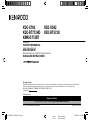 1
1
-
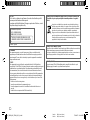 2
2
-
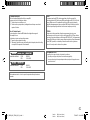 3
3
-
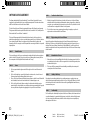 4
4
-
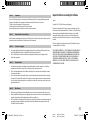 5
5
-
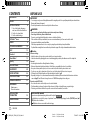 6
6
-
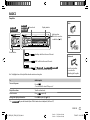 7
7
-
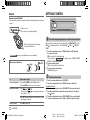 8
8
-
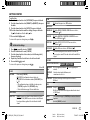 9
9
-
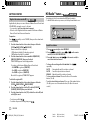 10
10
-
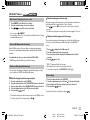 11
11
-
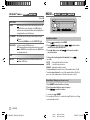 12
12
-
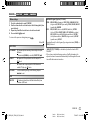 13
13
-
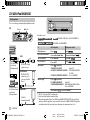 14
14
-
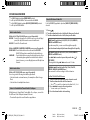 15
15
-
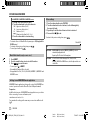 16
16
-
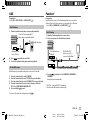 17
17
-
 18
18
-
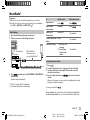 19
19
-
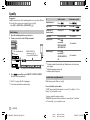 20
20
-
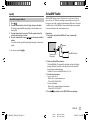 21
21
-
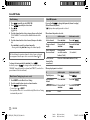 22
22
-
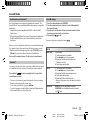 23
23
-
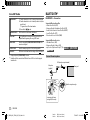 24
24
-
 25
25
-
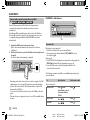 26
26
-
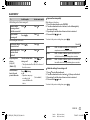 27
27
-
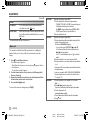 28
28
-
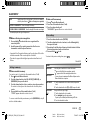 29
29
-
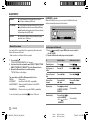 30
30
-
 31
31
-
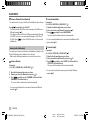 32
32
-
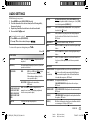 33
33
-
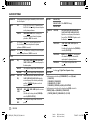 34
34
-
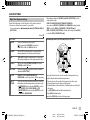 35
35
-
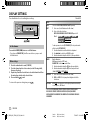 36
36
-
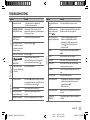 37
37
-
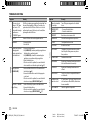 38
38
-
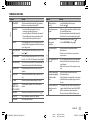 39
39
-
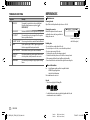 40
40
-
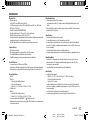 41
41
-
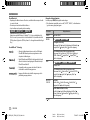 42
42
-
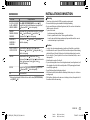 43
43
-
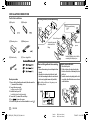 44
44
-
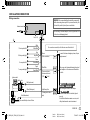 45
45
-
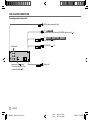 46
46
-
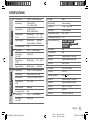 47
47
-
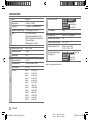 48
48
-
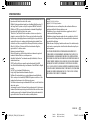 49
49
-
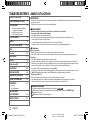 50
50
-
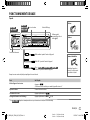 51
51
-
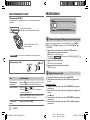 52
52
-
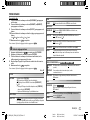 53
53
-
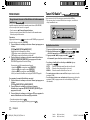 54
54
-
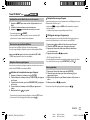 55
55
-
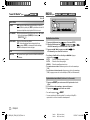 56
56
-
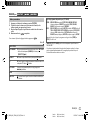 57
57
-
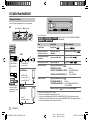 58
58
-
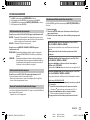 59
59
-
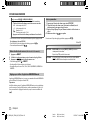 60
60
-
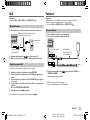 61
61
-
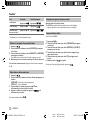 62
62
-
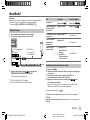 63
63
-
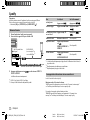 64
64
-
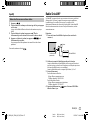 65
65
-
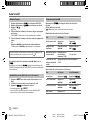 66
66
-
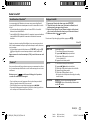 67
67
-
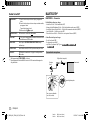 68
68
-
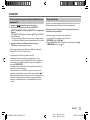 69
69
-
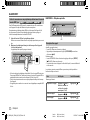 70
70
-
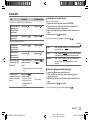 71
71
-
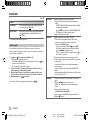 72
72
-
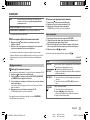 73
73
-
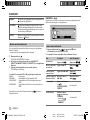 74
74
-
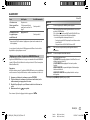 75
75
-
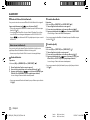 76
76
-
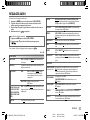 77
77
-
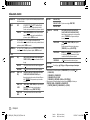 78
78
-
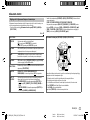 79
79
-
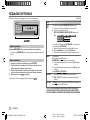 80
80
-
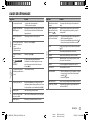 81
81
-
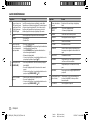 82
82
-
 83
83
-
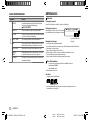 84
84
-
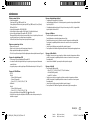 85
85
-
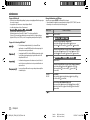 86
86
-
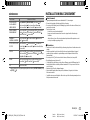 87
87
-
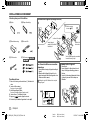 88
88
-
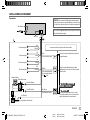 89
89
-
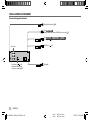 90
90
-
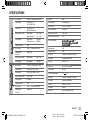 91
91
-
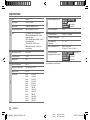 92
92
-
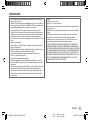 93
93
-
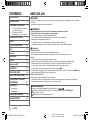 94
94
-
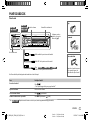 95
95
-
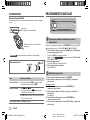 96
96
-
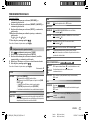 97
97
-
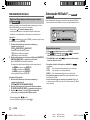 98
98
-
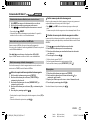 99
99
-
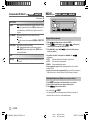 100
100
-
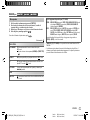 101
101
-
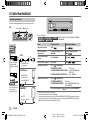 102
102
-
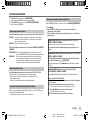 103
103
-
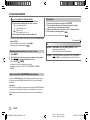 104
104
-
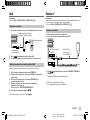 105
105
-
 106
106
-
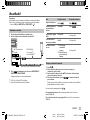 107
107
-
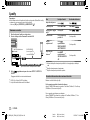 108
108
-
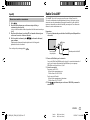 109
109
-
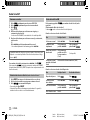 110
110
-
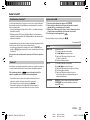 111
111
-
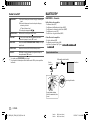 112
112
-
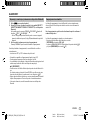 113
113
-
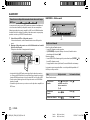 114
114
-
 115
115
-
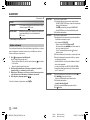 116
116
-
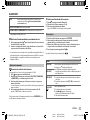 117
117
-
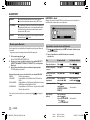 118
118
-
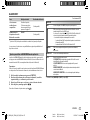 119
119
-
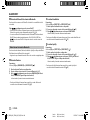 120
120
-
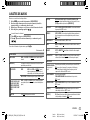 121
121
-
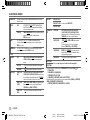 122
122
-
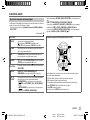 123
123
-
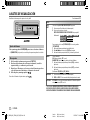 124
124
-
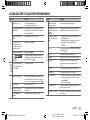 125
125
-
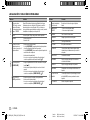 126
126
-
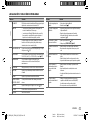 127
127
-
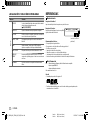 128
128
-
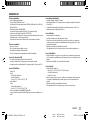 129
129
-
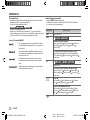 130
130
-
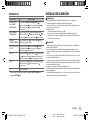 131
131
-
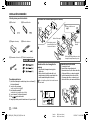 132
132
-
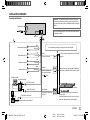 133
133
-
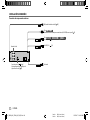 134
134
-
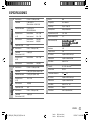 135
135
-
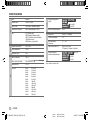 136
136
-
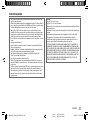 137
137
-
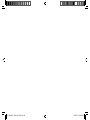 138
138
-
 139
139
-
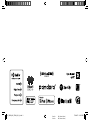 140
140
Kenwood KDC-BT772HD Le manuel du propriétaire
- Catégorie
- Récepteurs multimédia de voiture
- Taper
- Le manuel du propriétaire
- Ce manuel convient également à
dans d''autres langues
Documents connexes
-
Kenwood DPX302U Manuel utilisateur
-
Kenwood KMR-D378BT Le manuel du propriétaire
-
Kenwood KDC-MP368BT Manuel utilisateur
-
Kenwood KDC-BT31 Manuel utilisateur
-
Kenwood KDC-BT268U Manuel utilisateur
-
Kenwood Receiver Manuel utilisateur
-
Kenwood KMR-M328BT Mode d'emploi
-
Kenwood KMM-BT325U M Manuel utilisateur
-
Kenwood KDC-BT740DAB Le manuel du propriétaire
-
Kenwood DPX502BT Manuel utilisateur
Autres documents
-
JVC KD-X350BTS Manuel utilisateur
-
 UEi DPA1 Fiche technique
UEi DPA1 Fiche technique
-
JVC KD-R570 Manuel utilisateur
-
Fusion MS-UD/AV750 Guide de démarrage rapide
-
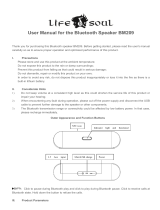 Life N Soul BM209-BU Manuel utilisateur
Life N Soul BM209-BU Manuel utilisateur
-
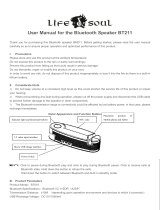 Life N Soul BM211 Manuel utilisateur
Life N Soul BM211 Manuel utilisateur
-
GPO PR200 Manuel utilisateur
-
eKids DG-556 Manuel utilisateur
-
Genius PANDORA PRO Manuel utilisateur
-
Genius MAXFIRE PANDORA PRO Le manuel du propriétaire