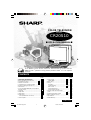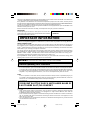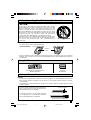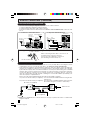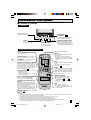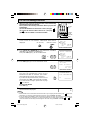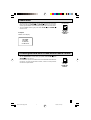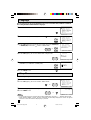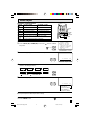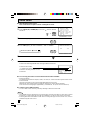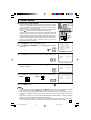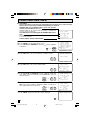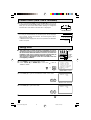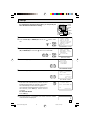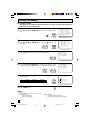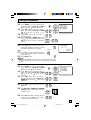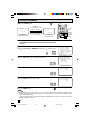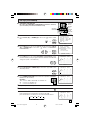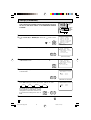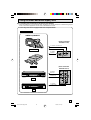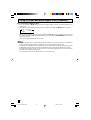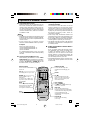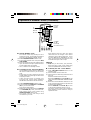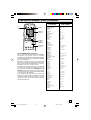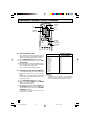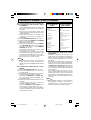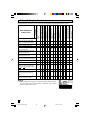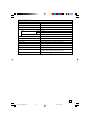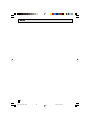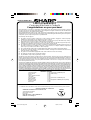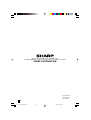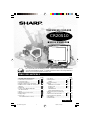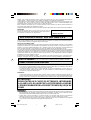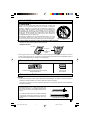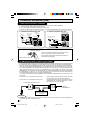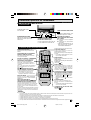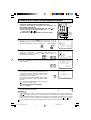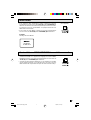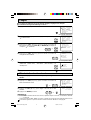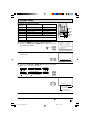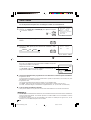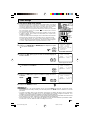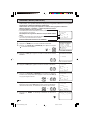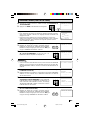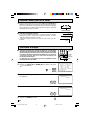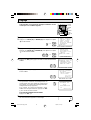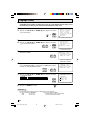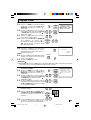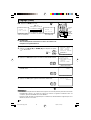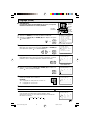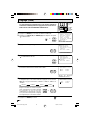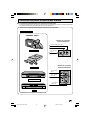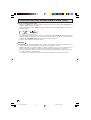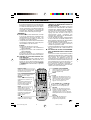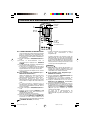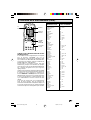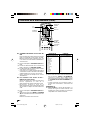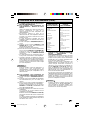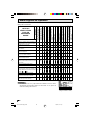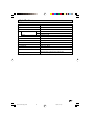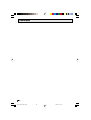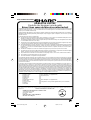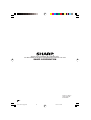Sharp CR20S10 Le manuel du propriétaire
- Catégorie
- Téléviseurs LCD
- Taper
- Le manuel du propriétaire

1
M
TS STEREO
CONTENTS
PAGE
• IMPORTANT INFORMATION ...........................
2
• Before Operating Your Television ...........
2~ 3
• Supplied Accessories ........................................
3
• Antenna Connections .............................
3~ 4
• Quick Reference Control Operation ..................
5
• EZ SETUP during First Power On .....................
6
• Demo Mode .......................................................
7
• Accessing the MAIN MENU screen without
Remote Control .................................................
7
• Language ..........................................................
8
• Sleep Timer .......................................................
8
• Video Adjust ......................................................
9
• Audio Select ....................................................
10
MTS (Multichannel TV Sound).....................
10
• Closed Caption.................................................
11
COLOR TELEVISION
PAGE
• Parent Control ....................................
12 ~ 14
VIEW TIMER ..................................
12 ~ 14
• Energy Save.....................................................
14
• Set Up ................................................
15 ~ 20
EZ Setup.......................................................
15
Channel Setting ..............................
16 ~ 18
Blue Screen ..................................................
18
Personal Reference ......................................
19
Universal Plus Function ................................
20
• Using the Video and Audio Input
Jacks .................................................
21 ~ 22
• Operation of Remote Control
23 ~ 27
• Before Calling for Service.................................
28
• Specifications ...................................................
29
• Limited Warranty ..............................................
31
L OPERATION MANUAL L
A
s an
E
NERGY
S
TAR
®
P
artner, SHARP has determined that this product meets the
E
NERGY
S
TAR
®
guidelines for energy efficiency.
E
NERGY
S
TAR
®
is a
U.S.
registered
trademark.
MODEL
CR20S10
7347 GJ
01 CR20S10[E].pm65 5/29/01, 10:43 AM1

2
Energy efficiency is becoming increasingly important to consumers both in the US and in Canada. ENERGY
STAR is a US registered trademark to indicate that a product meets its guidelines for energy efficiency.
WHAT IS ENERGY STAR
®
TVs and VCRs use energy both when they are on and when they are off. North Americans spend more
than $1 billion a year on energy consumed by TVs and VCRs when they are not in use. The new ENERGY
STAR
®
models will reduce that energy “leakage” by up to 75 percent. Ultimately, this will mean more than
$500 million a year in energy savings for consumers.
The energy savings will help reduce the burning of fossil fuels and the related carbon dioxide pollution
that contributes to global warming. If every North American family replaced their TVs and VCRs with
ENERGY STAR
®
models, it would reduce carbon dioxide emissions by five million tons every year —
equivalent to eliminating the pollution from more than one million cars.
By using ENERGY STAR
®
products, you will save money on your electric bills and use less energy. That
makes good economic sense and it’s good for our environment.
IMPORTANT INFORMATION
Location
• For normal operation, your TV should be located in an area of the room where cool adequate ventilation
is provided. Do not place the back of the television set in a place where free airflow will be restricted.
• Any magnetic force may disturb the color picture. Make sure that magnets, electric clocks, toys using
magnets or any other magnetic substance, such as iron are kept well away from the TV set.
Power
Your TV operates on 120 Volts, 60 Hz (normal household current) and has a polarized plug. If you
are unable to insert the plug fully into the outlet, try reversing the plug. Should it fail to fit, contact an
electrician. Do not defeat the safety feature of the polarized plug.
CAUTION:
TO PREVENT ELECTRIC SHOCK, MATCH WIDE BLADE OF
PLUG TO WIDE SLOT, FULLY INSERT.
Note:
• If the set will not be used for a long period, such as during a vacation, unplug the set from the wall
outlet to economize power. (If the TV set is plugged in, a slight current still flows, even with the
POWER BUTTON in the OFF position.)
• Lines and other noise may appear in TV broadcast images when an FM tuner or radio is located near
the TV and both radio and TV broadcasts are being received. Should such noise appear, turn off
either the TV or the radio.
• If you are listening to an AM broadcast, turn the TV off. AM broadcast signals may not be received
due to interference from the TV.
Before Operating Your Television
Welcome to the SHARP Family. We are pleased that you are now the owner of a SHARP Color Television
– built for outstanding quality, reliability and performance.
Every SHARP Color Television set is tuned and adjusted for proper color and sound, and has passed
through the most stringent quality control tests at the factory. We have prepared this OPERATION MANUAL
so that you may adjust the picture and color to your personal viewing preference.
We sincerely hope that you receive the greatest satisfaction and enjoyment from your new SHARP Color
Television set for years to come.
Please read these instructions carefully, and keep them handy for your future reference.
WARNING:
TO REDUCE THE RISK OF FIRE OR ELECTRIC SHOCK, DO NOT
EXPOSE THIS APPLIANCE TO WET LOCATIONS.
Model No.:
Serial No.:
IMPORTANT
To aid reporting in case of loss or theft, please record the TV’s
model and serial numbers in the space provided. The numbers
are located at the rear of the TV.
02-04 CR20S10[E].pm65 21/5/01, 3:03 pm2

3
CAUTION:
DO NOT PLACE THIS PRODUCT ON AN UNSTABLE CART, STAND,
TRIPOD, BRACKET, OR TABLE. THE PRODUCT MAY FALL CAUSING
SERIOUS PERSONAL INJURY AND SERIOUS DAMAGE TO THE
PRODUCT. USE ONLY WITH A CART, STAND, TRIPOD, BRACKET, OR
TABLE RECOMMENDED BY THE MANUFACTURER OR SOLD WITH
THE PRODUCT. FOLLOW THE MANUFACTURER’S INSTRUCTIONS
WHEN INSTALLING THE PRODUCT AND USE MOUNTING
ACCESSORIES RECOMMENDED BY THE MANUFACTURER.
A PRODUCT AND CART COMBINATION SHOULD BE MOVED WITH
CARE. QUICK STOPS, EXCESSIVE FORCE, AND UNEVEN SURFACES
MAY CAUSE THE PRODUCT AND CART COMBINATION TO
OVERTURN.
1. A 75 ohm system is generally a round cable with F-
type connector that can easily be attached to a
terminal without tools (not supplied).
2. A 300 ohm system is a flat “twin-lead” cable that
can be attached to a 75 ohm terminal through a
300-75 ohm ADAPTOR (not supplied).
Antennas
• The antenna requirements for good color television reception are more important than those for
black & white television reception. For this reason, a good quality outdoor antenna is strongly
recommended.
The following is a brief explanation of the type of connections that are provided with the various
antenna systems:
F-type connector
75-ohm coaxial cable (round)
300-ohm twin-lead cable (flat)
Antenna Connections
Before Operating Your Television (Continued)
1 2 3
4 5 6
7 8 9
0
100
POWER
TV
DVD
VCR
MENU MUTE
CATV
PAUSE
TV
DVD VCR
FLASHBACK
DISPLAY
INPUT
TV • CATV• VCR • DVD
STOP REC
REW PLAY FF
CH/SKIP
VOL
—
CH
CH
VOL
+
ENTER
A B C D
PERSONAL PREFERENCE
Battery
Cover
Pull up
Supplied Accessories
Size AA
Dry Batteries
Infrared Remote Control/Part Number
RRMCG1626CESA
L Before using the television, prepare the Remote Control
To use the remote control, insert batteries first.
Insert the batteries
• With your thumbnail, pull up the slit as indicated by the arrow to remove the back cover. Insert two
batteries (size “AA”). Be sure to match the battery e/d terminals with the e/d marks inside the
compartment.
02-04 CR20S10[E].pm65 21/5/01, 3:03 pm3

4
OUT
A
IN
B
REAR OF TV
ANT/CABLE
75
VIDEO
IN
B0107GE
AUDIO
L
R
75-ohm
coaxial
cable
300-ohm
twin-lead
VHF/UHF
ANTENNA
VHF/UHF ANTENNA
300/75-ohm
ADAPTOR
(not supplied)
or
ANT/CABLE
75
VIDEO
IN
B0107GE
AUDIO
L
R
300-ohm
twin-lead
300-ohm
twin-lead
75-ohm coaxial
cable
IN OUT
VHF
ANTENNA
UHF
ANTENNA
COMBINER
(not supplied)
or
REAR OF TV
ANT/CABLE
75
VIDEO
IN
B0107GE
AUDIO
L
R
ANT/CABLE
75
VIDEO
IN
B0107GE
AUDIO
L
R
A. Combination VHF/UHF Antennas
OUTDOOR ANTENNA CONNECTION
• Use one of the following two diagrams if you connect an outdoor antenna.
A: Using a VHF/UHF combination outdoor antenna.
B: Using separate VHF and/or UHF outdoor antenna.
• Connect an outdoor antenna cable lead-in to the COAXIAL CABLE CONNECTOR on the rear of the
TV set.
CABLE TV (CATV) CONNECTION
• A 75 ohm coaxial cable connector is built into the set for easy hookup. When connecting the 75 ohm
coaxial cable to the set, screw the 75 ohm cable to the COAXIAL CABLE CONNECTOR.
• Some cable TV companies offer “premium pay channels”. Since the signals of these premium pay
channels are scrambled, a cable TV converter/descrambler is generally provided to the subscriber
by the cable TV company. This converter/descrambler is necessary for normal viewing of the scrambled
channels. (Set your TV on channel 3 or 4. Typically one of these channels is used. If this is unknown,
consult your cable TV company.) For more specific instructions on installing cable TV, consult your
cable TV company. One possible method of utilizing the converter/descrambler provided by your
cable TV company is explained below.
Please note: RF switch equipped with position A/B (not provided) is required.
“A” position on the RF switch (not supplied) : You can view all unscrambled channels using the TV’s
channel keys.
“B” position on the RF switch (not supplied) : You can view the scrambled channels via the converter/
descrambler using the converter’s channel keys.
• Consult your SHARP Dealer or Service Center for the type of splitter, RF switch or combiner that
might be required.
B. Separate VHF/UHF Antenna
Cable TV converter/
descrambler
(not supplied)
Two-set
signal
splitter
(not
supplied)
Cable TV Line
RF switch (not supplied)
OUT
IN
Antenna Connections (Continued)
Note:
F-type connector should be finger tightened only
F-type connector
75-ohm coaxial cable
When connecting the RF cable to the TV set, do
not tighten F-type connector with tools.
If not, it may cause damage to your TV set.
(The breaking of Internal circuit, etc.)
02-04 CR20S10[E].pm65 24/5/01, 2:11 PM4

5
1 2 3
4 5 6
7 8 9
0
100
POWER
TV
DVD
VCR
MENU MUTE
PAUSE
FLASHBACK
DISPLAY
INPUT
TV • CATV • VCR • DVD
STOP REC
REW PLAY FF
CH/SKIP
VOL
—
CH
CH
VOL
+
ENTER
A B C D
PERSONAL PREFERENCE
CATV TV
DVD VCR
Infrared Transmitter Window
DISPLAY
Press → Displays receiving channel for
four seconds.
Press again → Removes display.
• Temporarily displays receiving
channel when in Closed Caption
mode.
INPUT
Press → Switch to external video input
mode.
Press again → Switch to TV mode.
See page
22.
ENTER
Used in some instances where a Cable
Converter Box requires an “enter”
command after selecting channels,
when using the REMOTE KEYPAD
button. (See page 23)
CHANNEL UP/DOWN
(8) Selects next higher channel.
(9) Selects next lower channel.
• See pages
16 ~ 18 for
channel presetting.
• Moves the “
” mark of the MENU
screens.
MUTE
Press → Mutes sound.
Press again → Restores sound.
• CLOSED CAPTION appears when
sound is muted.
Note:
• The above shaded buttons on the Remote Control glow in the dark. To use the glow-in-the-dark display on the remote
control, place it under a fluorescent light or other lighting.
• The phosphorescent material contains no radioactive or toxic material, so it is safe to use.
• The degree of illumination will vary depending on the strength of lighting used.
• The degree of illumination will decrease with time and depending on the temperature.
• The time needed to charge the phosphorescent display will vary depending on the surrounding lighting.
• Sunlight and fluorescent lighting are the most effective when charging the display.
POWER
Press → On.
Press again → Off.
REMOTE KEYPAD
Accesses any channel from keypad.
FLASHBACK
Returns to previous channel.
PERSONAL PREFERENCE
With the Personal Preference buttons,
you can program your favorite
programs by using the 4 categories A,
B, C and D. The channels can be
accessed quickly by using these
buttons. (See page
19.)
VOLUME UP/DOWN
(+) Increases sound.
(–) Decreases sound.
• In menu mode, changes or selects
the TV adjustments.
MENU
Press → Accesses MAIN MENU.
Press again → Exits MAIN MENU.
CATV/DVD-TV/VCR MODE SELECT
SWITCH
In TV/VCR position, sends power and
channel select commands (Channel
up/down and Random Access buttons)
to the TV and VCR control.
In CATV/DVD position, sends power
and channel select commands to a
cable TV converter and DVD control.
DVD/VCR CONTROL
See page
23.
Basic Remote Control Functions
Quick Reference Control Operation
L Location of Controls (ENGLISH)
Front Panel
Quick Reference Control Operation
–
V
O
L
+
POWER
M
T
S
S
T
E
R
E
O
V
I
D
E
O
I
N
L
-
A
U
D
I
O
-
R
?
C
H
>
–
V
O
L
+
POWER
MENU
?
C
H
>
M
E
N
U
CHANNEL UP/DOWN – MENU
(8) Selects next higher channel.
(9) Selects next lower channel.
• Press both at the same time to
access the MAIN MENU screen.
VOLUME UP/DOWN
(+) Increases sound.
(–) Decreases sound.
POWER
Press → On.
Press again → Off.
SENSOR AREA FOR
REMOTE CONTROL
VIDEO/AUDIO
TERMINALS
(VIDEO/AUDIO terminals are
also provided on the rear.)
IN
05-07 CR20S10[E].pm65 25/5/01, 2:25 pm5

6
FR NCAIS
ENGL I SH
ESPAÑOL
LANGUAGSELECT E
A
SE ECT:CH8 / 9
VO
L
SE :TL+–/
FR NCAIS
ENGL I SH
ESPAÑOL
LANGUAGSELECT E
A
SE ECT:CH8 / 9
VO
L
SE :TL+–/
OR CABLE .
TSART SETUP?ZE
ANTENNCONNECT A
YE :VOL+
VOL–
S
NO :
AU
18
TO RGGAMMI NORP
WA I TPLE EAS
VOL–
TSOP:
2
CH
CH
VOL
—
VOL
+
VOL
+
1 2 3
4 5 6
7 8 9
0
100
FLASHBACK
ENTER
PERSONAL PREFERENCE
POWER
TV
DVD
VCR
MENU MUTE
CATV TV
DISPLAY
INPUT
VOL
—
CH
CH
VOL
+
ABCD
(Remote Control)
POWER
CHANNEL
UP (8)/
DOWN (9)
MENU
VOLUME
(+)/(–)
(On the Set)
(EZ SETUP mode)
L When you turn on the TV for the first time, it will automatically
memorize the broadcast channels.
Please perform the following instructions before you press the
power button.
(1) Insert the batteries into the remote control. (See page 3)
(2) Connect the antenna cable to the TV set. (See page 3 ~
4)
(3) Plug in the AC POWER cord to the wall outlet.
1 Press the
POWER
button on the TV set or on the Remote Control
to turn on the TV. The SELECT LANGUAGE mode will be
displayed.
2 Press
CH UP (
8
)
or
DOWN (
9
)
to select “ENGLISH”, “SPANISH
(ESPAÑOL)” or “FRENCH (FRANÇAIS)”.
Then press
VOL (+)
or
(–)
to SET LANGUAGE.
3 Press
VOL (+)
or
(–)
to access EZ SETUP mode.
4 Press
VOL (+)
.
The tuner will automatically search for the
broadcast and cable TV channels. (The CH No.
will automatically increase when it appears.)
If you want to stop the EZ SETUP process once it
has started, press
VOL (–)
and it will be cancelled.
If you want to SETUP again, please refer to page
15 on SETUP.
To cancel EZ SETUP
Press
VOL (–)
.
5 Once EZ SETUP is completed, the lowest channel number
memorized will be displayed.
Note:
• If EZ SETUP does not memorize all the channels in your region, please refer to page 16 for more
information on manually memorizing the channels using CHANNEL SETTING.
• It may be difficult to PRESET when the broadcast signals are weak, the channel cycle frequency is
incorrect or frequency jamming is occuring around the area. Please refer to pages 16 ~ 18 for
more information on manually memorizing the channels using CHANNEL SETTING.
EZ SETUP during First Use
(SELECT LANGUAGE mode)
POWER
VOL
—
VOL
+
→
05-07 CR20S10[E].pm65 21/5/01, 3:03 pm6

7
Demo Mode
• To quickly learn more about the TV set, press and hold for more than
three seconds both
CH UP (
88
88
8
)
and
DOWN (
99
99
9
)
on the TV set. The TV
set will go into DEMO mode and briefly explain the various features.
• To cancel DEMO mode, again press both
CH UP (
88
88
8
)
and
DOWN (
99
99
9
)
on the TV set.
Example:
DEMO mode display
Accessing the MAIN MENU screen without Remote Control
• If you misplaced your Remote Control you can still access most settings
via the MAIN MENU screen when you press both
CH UP (
88
88
8
)
and
DOWN (
99
99
9
)
on the TV set.
• Some features of your TV set will not be accessible without the Remote
Control. If you lost your Remote Control, contact a Sharp Service
Center for a replacement.
C
F
o
r
m
o
e
m
SHARP
SHARP
P
M
r
i
o
n
d
d
uc
t
s
s
(On the Set)
CHANNEL
UP (
8
)/
DOWN (
9
)
buttons
?
C
H
>
M
EN
U
(On the Set)
CHANNEL
UP (
8
)/
DOWN (
9
)
buttons
?
C
H
>
M
EN
U
05-07 CR20S10[E].pm65 21/5/01, 3:03 pm7

8
SL EP T IMERE
VIDEO ADJUST
ELECTAUDIO S
SET UP
CAPT IONCLOSED
CONTROLPARENT
ENERGY SAVE
SL EP T IMERE
VIDEO ADJUST
ELECTAUDIO S
SET UP
CAPT IONCLOSED
CONTROLPARENT
ENERGY SAVE
SL EP T IMERE
VIDEO ADJUST
ELECTAUDIO S
SET UP
CAPT IONCLOSED
CONTROLPARENT
ENERGY SAVE
FR NCAIS
ENGL ISH
ESPAÑOL
LANGUAGE
A
FR NCAIS
ENGL ISH
ESPAÑOL
IDIOMA
A
SL EP T IMERE
120 RE AIMN
BL E SCREENU
PE SONAL PREF .R
UN VERSAL PLUSI
LANGUAGE
INGCH SETT
CH
CH
VOL
—
VOL
+
CH
CH
VOL
—
VOL
+
CH
CH
VOL
—
VOL
+
VOL
—
VOL
+
L The language for the ON SCREEN DISPLAY can be set to ENGLISH, SPANISH or FRENCH.
L Setting the ON SCREEN DISPLAY Language.
1 Press
MENU
to access MAIN MENU screen.
2 Press
CH UP (
8
)
or
DOWN (
9
)
to move the “ ” mark to “SET UP”.
3 Press
VOL (+)
or
(–)
to access SET UP mode, then press
CH UP (
8
)
or
DOWN (
9
)
to move the “ ” mark to “LANGUAGE”.
4 Press
VOL (+)
or
(–)
to access LANGUAGE change mode.
5 Press
CH UP (
8
)
or
DOWN (
9
)
to select “ENGLISH”, “SPANISH
(ESPAÑOL)” or “FRENCH (FRANÇAIS)”.
6 Press
MENU
to exit.
Sleep Timer
L You can preset your television to turn off automatically in increments of 30, 60, 90 or 120 minutes.
1 Press
MENU
to access MAIN MENU screen.
2 Press
VOL (+)
or
(–)
to access SLEEP TIMER mode.
3 Press
VOL (+)
or
(–)
to set a sleep time of 30, 60, 90 or 120 minutes.
4 Press
MENU
to exit.
Note:
•
To turn off the Sleep Timer, repeat the above SLEEP TIMER steps and select “– – – REMAIN” during step 3.
• While SLEEP TIMER is active, the time remaining will be briefly displayed on-screen at regular
intervals or when the remote’s Display key is pressed.
Language
(MAIN MENU screen)
(TIMER SET mode)
(LANGUAGE change mode)
(MAIN MENU screen)
→
→
(SET UP mode)
→
08-10 CR20S10[E].pm65 21/5/01, 3:03 pm8

9
SL EP TIMERE
VIDEO ADJUST
ELECTAUDIO S
SET UP
CAPT IONCLOSED
CONTROLPARENT
ENERGY SAVE
Selected VOL UP (+) button VOL DOWN (–) button
item
PICTURE To increase contrast To decrease contrast
TINT To make skin tones greenish To make skin tones purplish
COLOR To increase color intensity To decrease color intensity
BRIGHT To increase brightness To decrease brightness
SHARP To increase sharpness To decrease sharpness
FAVORITE To choose a RED, BLUE or STANDARD COLOR TONE.
COLOR
RESET To return all adjustments to factory preset levels.
VOL
—
VOL
+
CH
CH
CH
CH
VOL
—
VOL
+
1 2 3
4 5 6
7 8 9
0
100
FLASHBACK
ENTER
PERSONAL PREFERENCE
POWER
TV
DVD
VCR
MENU MUTE
CATV TV
DVD VCR
DISPLAY
INPUT
VOL
—
CH
CH
VOL
+
ABCD
Description of Adjustment Items
1 Press
MENU
to access MAIN MENU screen.
2 Press
CH UP (
8
)
or
DOWN (
9
)
to move the “ ” mark to “VIDEO
ADJUST”.
3 Press
VOL (+)
or
(–)
to access PICTURE adjust mode.
4 Press
CH UP (
8
)
or
DOWN (
9
)
to select the desired mode.
(Refer to the diagram below.)
5 Press
VOL (+)
or
(–)
to adjust the setting.
6 Repeat steps 4 to 5 to adjust other settings.
7 Press
MENU
to exit.
(PICTURE adjust mode)
→
VOL UP (+)
increase contrast
VOL DOWN (–)
decrease contrast
(MAIN MENU screen)
Video Adjust
VOLUME
(+)/(–)
CHANNEL
UP (8)/
DOWN (9)
MENU
PICTURE
TINT
COLOR
SHARP
FAVORITE COLOR
RESET
: CH DOWN (9)
: CH UP (8)
BRIGHT
ICTUR
E
–+
P
50
ICTUR
E
– +
P
50
08-10 CR20S10[E].pm65 21/5/01, 3:03 pm9

10
SL EP TIMERE
VIDEO ADJUST
ELECTAUDIO S
SET UP
CAPT IONCLOSED
CONTROLPARENT
ENERGY SAVE
SELECT
:SAPMTS
AUDIO
MO O
S
SA
E
P
N
IR
12
REO
ON A
T IRON A
→
STEREO SAP MONO
VOL
—
VOL
+
CH
CH
VOL
—
VOL
+
Audio Select
L MTS (Multichannel TV Sound)
This circuit allows reception of stereo or bilingual TV sound.
1 Press
MENU
to access MAIN MENU screen.
2 Press
CH UP (
8
)
or
DOWN (
9
)
to move the “ ” mark to “AUDIO
SELECT”.
3 Press
VOL (+)
or
(–)
to access AUDIO SELECT mode.
4 Press
VOL (+)
or
(–)
to select “STEREO”, “SAP” or “MONO”.
5 Press
MENU
to exit.
Ex:
Actual screen indicating ON AIR when receiving STEREO broadcasts.
Actual channel number
“← ON AIR” will appear next to STEREO or
SAP when receiving STEREO or SAP
broadcasts.
L You can enjoy Hi-Fi stereo sound or SAP broadcasts where available.
• Stereo broadcasts
Live television transmission of sports, shows, concerts, etc. can be received in dynamic stereo sound.
• SAP broadcasts
Television broadcast can be received with either MAIN or SAP sound.
MAIN sound: The normal program soundtrack. (Monaural or stereo where available.)
SAP sound: Second language, supplementary commentaries, etc. (SAP sound is monaural.)
L If stereo sound is difficult to hear.
• You can obtain clearer sound by manually switching to fixed monaural mode.
Note:
• Once MONO mode is selected, the TV sound remains monaural even if the TV set receives a stereo
broadcast. You must switch the mode back to STEREO if you want to hear stereo sound again.
• Selecting MTS while in the INPUT mode does not change the type of sound; in this case, sound is
determined by the video source.
(MAIN MENU screen)
(AUDIO SELECT mode)
(Channel call on screen)
08-10 CR20S10[E].pm65 21/5/01, 3:04 pm10

11
CAPT IONCLOSED
MODE : CAP
DATA :CH 1
TION
CAPT IONCLOSED
MODE : CAP
DATA :CH 1
TION
CAPT IONCLOSED
MODE : CAP
DATA :CH 1
TION
CAPTION
TEXT
OFF
CH 1
CH 2
→
SL EP TIMERE
VIDEO ADJUST
ELECTAUDIO S
SET UP
CAPT IONCLOSED
CONTROLPARENT
ENERGY SAVE
VOL
—
VOL
+
CH
CH
CH
CH
VOL
—
VOL
+
Closed Caption
L HOW TO SET CLOSED CAPTION
• Your TV is equipped with an internal Closed Caption decoder. “Closed
Caption” is a system which allows you to view conversations, narration,
and sound effects in TV programs and home videos as subscript on
your TV screen as shown on the right.
• Not all the programs and videos will offer closed caption. Please look
for the “ ” symbol to ensure that captions will be shown.
• Closed Caption broadcast can be viewed in two modes: CAPTION
and TEXT. For each mode, two channels are available, CH1 and CH2:
The [CAPTION] mode subscripts dialogues and commentaries of TV
dramas and news programs while allowing clear view of the picture.
The [TEXT] mode displays over the picture other various information
(such as TV program schedule, weather forecast, etc.) that is
independent of the TV programs.
1 Press
MENU
to access MAIN MENU screen.
2 Press
CH UP (
8
)
or
DOWN (
9
)
to move the “ ” mark to “CLOSED
CAPTION”.
3 Press
VOL (+)
or
(–)
to access CLOSED CAPTION setting mode.
4 Press
CH UP (
8
)
or
DOWN (
9
)
to move the “ ” mark to either
“MODE” or “DATA”.
5 Press
VOL (+)
or
(–)
to change the CLOSED CAPTION setting.
6 Press
MENU
to exit.
Note:
• If a broadcast has CLOSED CAPTION and the
MUTE
button is pressed, the set enters [CAPTION]
mode automatically. Pressing
MUTE
again will return the set to its previous condition.
• Closed Caption may malfunction (white blocks, strange characters, etc.) if signal conditions are poor
or if there are problems at the broadcast source. This does not necessarily indicate a problem with
your TV.
• If any button is pressed to call up the ON SCREEN DISPLAY while viewing a CLOSED CAPTION
broadcast, the closed captions will disappear momentarily.
• When viewing in TEXT mode, if no TEXT broadcast is being received, for some programs the screen
may become dark and blank. Should this occur, set the Closed Caption mode to “OFF”.
VOLUME
(+)/(–)
CHANNEL
UP (8)/
DOWN (9)
MENU
(MAIN MENU screen)
(CLOSED CAPTION setting mode)
MODE :
DATA :
4 5 6
7 8 9
0
100
FLASHBACK
ENTER
PERSONAL PREFERENCE
MENU MUTE
CATV TV
DVD VCR
VOL
—
CH
CH
VOL
+
ABCD
11-14 CR20S10[E].pm65 21/5/01, 3:04 pm11

12
VEWT
––H
IIMER
––M
OFF
STATU
VEWINGITIME
TIME
––H ––M
S:OFF
SL EP TIMERE
VIDEO ADJUST
ELECTAUDIO S
SET UP
CAPT IONCLOSED
CONTROLPARENT
ENERGY SAVE
VI
W
TIMER
ST TAUS
E
VI
W
ITIME
:OFF
EGN
––––H
––––H
OFF TIME
M
M
→
VOL
—
VOL
+
→
VOL
—
VOL
+
CH
CH
→
VOL
—
VOL
+
CH
CH
VOL
—
VOL
+
VEWT
2H
IIMER
00M
OFF
STATU
VEWINGITIME
TIME
––H ––M
S:OFF
VEWT
2H
IIMER
00M
OFF
STATU
VEWINGITIME
TIME
5H 00M
S:ON
– – –
–
NI PUT SECRET No .
CH
CH
TIMER
VIE
W
PARENT CONTROL
Parent Control (VIEW TIMER)
L VIEW TIMER
This function allows you to restrict TV viewing time and also allows you to control TV usage.
This function is to prevent your children from watching too much TV.
VIEWING TIME (an accumulative timer: counts only the time
duration acquired while the TV is on.)
• VIEWING TIME can be set from 30M (30 minutes) to 10H00M (10
hours) in 30 minutes intervals.
OFF TIME (Restricts TV watching after the VIEWING TIME reaches
zero.)
• OFF TIME can be set from 30M (30 minutes) to 10H00M (10 hours)
in 30 minutes intervals.
STATUS (ON/OFF setting of VIEW TIMER)
L How to set VIEW TIMER.
1 Press
MENU
to access MAIN MENU screen.
2 Press
CH UP (
8
)
or
DOWN (
9
)
to move the “ ” mark to “PARENT
CONTROL”.
3 Press
VOL (+)
or
(–)
to access PARENT CONTROL mode.
4 Press
VOL (+)
or
(–)
to access “VIEW TIMER”.
5 Press
CH UP (
8
)
or
DOWN (
9
)
to select “VIEWING TIME” and
“OFF TIME”. For each selection, press the
VOL (+)
or
(–)
to set
the time duration.
6 Press
CH UP (
8
)
or
DOWN (
9
)
to select “STATUS”. Press the
VOL (+)
or
(–)
to turn ON the “VIEWING TIMER”. (If STATUS is
OFF, VIEW TIMER will not operate)
7 Press
MENU
. “INPUT SECRET No.” will be displayed.
(MAIN MENU screen)
(PARENT CONTROL mode)
11-14 CR20S10[E].pm65 1/6/01, 12:29 pm12

13
VEWT
2H
IIMER
00M
OFF
STATU
VEWINGITIME
TIME
5H 00M
S:ON
1 2 3
4 5 6
7 8 9
0
100
ENTER
1 2 3
4 5 6
7 8 9
0
100
ENTER
1 2 3
4 5 6
7 8 9
0
100
ENTER
– – –
–
NI PUT SECRET No .
VOL
—
VOL
+
VOL
—
VOL
+
2 3 4
1
NI PUT SECRET No .
– – –
–
NI PUT SECRET No .
I PUT ESN CRET No .
****
RRECT
INC
O
S
ECRET No . IS
TMEO
–
I VER
I PUT ESN CRET
No .
–––
TMEOI VER
I PUT ESN CRET
No .
****
Parent Control (VIEW TIMER Continued)
→
8 Enter the 4-digit SECRET No. using the
REMOTE KEYPAD
.
9
Press
MENU
, and SECRET No. is registered.
Example
• To restrict anybody from watching the TV for 5 hours, after watching the
TV for 2 hours, your settings would look like this:
• They can choose to watch the 2 hours of TV however they wish. For
example, they could watch 1 hour of TV, turn TV off for 30 minutes, then
turn TV on and watch the remaining 1 hour on the VIEWING TIMER.
L How to change the VIEW TIMER settings. (SECRET No. is registered)
1 Repeat “How to set VIEW TIMER” steps and select
“PARENT CONTROL VIEW TIMER” during step 3.
Press
VOL (+)
or
(–)
, and “INPUT SECRET No.” will
be displayed.
2 Enter the 4-digit SECRET No. using the
REMOTE
KEYPAD
, and the VIEW TIMER access screen will
be displayed. Repeat step 5 ~ 6.
Note:
• When you choose the correct SECRET No., the VIEW TIMER access
screen is displayed. If the wrong SECRET No. is chosen, “SECRET No.
IS INCORRECT” is displayed. Input the SECRET No. again in this case.
L How to cancel the VIEW TIMER (While the TV set is OFF but the
VIEW TIMER is set)
1 Turn on TV; a blue screen message “TIME OVER” will appear. If you
do nothing, the TV will turn off in approximately 30 seconds.
2 Enter the 4-digit SECRET No. using the
REMOTE
KEYPAD
. When you choose the correct SECRET No.,
the VIEW TIMER is canceled. If the wrong SECRET
No. is chosen, “SECRET No. IS INCORRECT” is
displayed. Input the SECRET No. again in this case.
L To cancel the VIEW TIMER setting or change the SECRET No. (When
you forget the SECRET No.)
1 Repeat “How to set VIEW TIMER” steps and select
“PARENT CONTROL VIEW TIMER” during step 3.
Press
VOL (+)
or
(–)
, and “INPUT SECRET No.” will
be displayed.
11-14 CR20S10[E].pm65 1/6/01, 12:29 pm13

14
REMAIN
30M
VIEWING TIME
0H
REMAIN
05M
VIEWING TIME
0H
REMAIN
0
VIEWING TIME
SET UP
V I DEO ADJUST
SELECT
CAPT IONCLOSED
AUDIO
PARENT CONTROL
ENERGY SAVE
SL EP TIMERE
Energy Save
L This feature lets you lower the power consumption of your TV
set which in turn saves you money and minimizes the impact on
the environment. When this feature is turned on, it reduces the
brightness of the TV to a level that consumes approximately 20
percent less energy than when the feature is turned off.
The reduction in brightness will be less noticeable under low
room lighting conditions.
1 Press MENU to access MAIN MENU screen.
2 Press
CH UP (
8
)
or
DOWN (
9
)
to move the “ ” mark to
“ENERGY SAVE”.
3 Press
VOL (+)
or
(–)
to access ENERGY SAVE select mode.
4 Press
VOL (+)
or
(–)
to select “ON”.
5 Press
MENU
to exit.
VOLUME
(+)/(–)
CHANNEL
UP (8)/
DOWN (9)
MENU
(MAIN MENU screen)
(ENERGY SAVE select mode)
→
VOL
—
VOL
+
VOL
—
VOL
+
CH
CH
(On the Set)
VOL (+)/
CHANNEL
UP
(
8
) buttons
:ON
EN REGYSAVE
:OFF
EN REGYSAVE
4 5 6
7 8 9
0
100
FLASHBACK
ENTER
PERSONAL PREFERENCE
MENU MUTE
CATV TV
VOL
—
CH
CH
VOL
+
ABCD
Parent Control (VIEW TIMER Continued)
2 Press and hold both
VOL (+)
and
CH UP (
8
)
on the TV set
simultaneously until the VIEW TIMER access screen is displayed.
Now you can cancel the VIEW TIMER settings or change the
SECRET No. while “INPUT SECRET No.” is displayed.
L Notice of Remaining VIEWING TIME
• For every 30 minute interval, the “remaining time” will be displayed
for 4 seconds. For the last 5 minutes, the “remaining time” will be
displayed every minute.
•“0 REMAIN” will be displayed for 10 seconds just before the VIEWING
TIME is complete.
MENU
?
C
H
>
V
O
L
+
11-14 CR20S10[E].pm65 21/5/01, 3:04 pm14

15
2
BL E SCREENU
LANGUAGE
INGCH SETT
PE SONAL PREF.R
UN VERSAL PLUSI
AI /CABLER
EZ
SETUP
CH SEARCH
CH MEMORY
AU
18
TO RGGAMM I NORP
WA I TPLE EAS
VOL–
TSOP:
OR CABLE .
TSART SETUP?ZE
ANTENNCONNECT A
YE :VOL+
VOL–
S
NO :
1 2 3
4 5 6
7 8 9
0
100
MENU MUTE
FLASHBACK
A B C D
ENTER
PERSONAL PREFERENCE
VOL
—
VOL
+
CH
CH
SL EP TIMERE
VIDEO ADJUST
ELECTAUDIO S
SET UP
CAPT IONCLOSED
CONTROLPARENT
ENERGY SAVE
VOL
—
VOL
+
CH
CH
CH
CH
VOL
—
VOL
+
VOL
—
VOL
+
VOL
+
L EZ SETUP
By operating the channel preset functions, you can preset your
TV to the desired channels for viewing.
1 Press
MENU
to access MAIN MENU screen.
2 Press
CH UP (
8
)
or
DOWN (
9
)
to move the “ ” mark to “SET
UP”.
3 Press
VOL (+)
or
(–)
to access SET UP mode, then press
CH UP
(
8
)
or
DOWN (
9
)
to move the “ ” mark to “CH SETTING”.
4 Press
VOL (+)
or
(–)
to access CH SETTING mode.
5 Press
VOL (+)
or
(–)
to access EZ SETUP mode.
6 Press
VOL (+)
.
The tuner will automatically search for the
broadcasting and cable TV channels. (The CH No.
will automatically increase when it appears.)
If you want to stop the EZ SETUP process once it
has started, press
VOL (–)
. Search will be
canceled.
To cancel EZ SETUP
Press
VOL (–)
.
7 Once EZ SETUP is completed, the lowest channel number
memorized will be displayed.
Set Up
(MAIN MENU screen)
→
VOLUME
(+)/(–)
CHANNEL
UP (8)/
DOWN (9)
MENU
REMOTE
KEYPAD
(EZ SETUP mode)
(CH SETTING mode)
(SET UP mode)
→
15-16 CR20S10[E].pm65 21/5/01, 3:04 pm15

16
→
→
→
LA
BL E NSCREE
NGUAGE
U
CH SETT ING
PE SONAL PREF.R
UN VERSAL PLUSI
AI /CABLER
EZ
SETUP
CH SEARCH
CH MEMORY
AI
ABLE STD
R
AI /CABLER
C
ABLE HRCC
ABLE IRCC
AIR
CABLE STD
CABLE HRC CABLE IRC
H SEARCH
EZ SETUP
AI /CABLER
C
HMEMORYC
SL EP TIMERE
VIDEO ADJUST
ELECTAUDIO S
SET UP
CAPT IONCLOSED
CONTROLPARENT
ENERGY SAVE
VOL
—
VOL
+
CH
CH
CH
CH
VOL
—
VOL
+
CH
CH
CH
CH
VOL
—
VOL
+
Set Up (Continued)
L CHANNEL SETTING
If EZ SETUP does not memorize all the channels in your region, follow the instructions below
to manually memorize the channel.
1 Press
MENU
to access MAIN MENU screen.
2 Press
CH UP (
8
)
or
DOWN (
9
)
to move the “ ” mark to “SET
UP”.
3 Press
VOL (+)
or
(–)
to access SET UP mode.
4 Press
CH UP (
8
)
or
DOWN (
9
)
to move the “ ” mark to “CH
SETTING”.
5 Press
VOL (+)
or
(–)
to access CH SETTING mode.
6 Press
CH UP (
8
) or
DOWN (
9
) to move the “ ” mark to “AIR/
CABLE”, then press
VOL (+)
or
(–)
to access AIR/CABLE mode.
7 Press
CH UP (
8
) or
DOWN (
9
)
to move the “ ” mark to the
desired mode.
8 Press
MENU
to exit.
Note:
• Receivable channels of your TV set are:
AIR channels: CABLE channels:
VHF: 2 through 13. 1 (HRC and IRC mode only)
UHF: 14 through 69. 2 through 125 (STD, HRC and IRC)
(MAIN MENU screen)
(CH SETTING mode)
(SET UP mode)
(AIR/CABLE mode)
15-16 CR20S10[E].pm65 21/5/01, 3:04 pm16

17
(CH SETTING mode)
(CH SETTING mode)
(CH SEARCH mode)
AI /CABLER
EZ
SETUP
CH SEARCH
CH MEMORY
2
AR +T:
TO –P:
AIR
CH SEARCH
ST
S
1
AI /CABLER
EZ
SETUP
CH SEARCH
CH MEMORY
L Saving broadcast TV channels into memory.
1.1 Press
MENU
to access MAIN MENU
screen, then press
CH UP (
8
)
or
DOWN
(
9
)
to move the “ ” mark to “SET UP”.
1.2 Press
VOL (+)
or
(–)
to access SET UP
mode, then press
CH UP (
8
)
or
DOWN
(
9
)
to move the “ ” mark to “CH
SETTING”.
1.3 Press
VOL (+)
or
(–)
to access CH
SETTING screen.
1.4 Press
CH UP (
8
)
or
DOWN (
9
)
to move
the “
” mark to “CH SEARCH”, then press
VOL (+)
or
(–)
to access CH SEARCH
screen.
START
2.1 Press
VOL (+)
. The tuner will search
through all available channels in your area
and add them into the TV’s memory.
STOP
2.2 Press
VOL (–)
. CH SEARCH will stop at
the current channel and will not add any
higher channels.
2.3 Press
MENU
to exit.
Note:
• If you press
VOL (+)
again while in the CH SEARCH mode, auto-
program will start again, and the previously memorized channels will
be lost.
L Adding weak or additional channels or erasing unwanted channels from TV memory.
1.1 Press
MENU
to access MAIN MENU
screen, then press
CH UP (
8
)
or
DOWN
(
9
)
to move the “ ” mark to “SET UP”.
1.2 Press
VOL (+)
or
(–)
to access SET UP
mode, then press
CH UP (
8
)
or
DOWN
(
9
)
to move the “ ” mark to “CH
SETTING”.
1.3 Press
VOL (+)
or
(–)
to access CH
SETTING mode, then press
CH UP (
8
)
or
DOWN (
9
)
to move the “ ” mark to “CH
MEMORY”.
2.1 Press
VOL (+)
or
(–)
to access CH
MEMORY.
2.2 Use
CH UP (
8
)
or
DOWN (
9
)
or
REMOTE
KEYPAD
to select each desired channel
to add or erase.
2.3 Press
VOL (+)
to add a channel to the TV’s
memory or press
VOL (–)
to erase a
channel from the TV’s memory.
AI /CABLER
EZ
SETUP
CH SEARCH
CH MEMORY
2
AR +T:
TO –P:
AIR
CH SEARCH
ST
S
1
AI /CABLER
EZ
SETUP
CH SEARCH
CH MEMORY
→
(START)
(STOP)
or
→
→
→
→
→
CH
CH
CH
CH
VOL
—
VOL
+
VOL
—
VOL
+
VOL
—
VOL
+
CH
CH
VOL
+
VOL
—
CH
CH
CH
CH
CH
CH
VOL
—
VOL
+
VOL
—
VOL
+
VOL
—
VOL
+
CH
CH
VOL
—
VOL
+
Set Up (Continued)
1 2 3
4 5 6
7 8 9
0
100
ENTER
17-18 CR20S10[E].pm65 21/5/01, 3:04 pm17

18
L BLUE SCREEN
Automatically turns the screen blue if a broadcast signal is not
received.
1 Press
MENU
to access MAIN MENU screen.
2 Press
CH UP (
8
)
or
DOWN (
9
)
to move the “ ” mark to “SET
UP”.
3 Press
VOL (+)
or
(–)
to access SET UP mode.
4 Press
VOL (+)
or
(–)
to access BLUE SCREEN select mode.
5 Press
VOL (+)
or
(–)
to select “ON”.
6 Press
MENU
to exit.
Note:
• Poor reception due to weak signals, or too much noise might activate the BLUE SCREEN function
despite the presence of a broadcast signal. To continue watching TV under these conditions, switch
the BLUE SCREEN “OFF”.
• While VCR input mode is selected, the BLUE SCREEN will not be shown on your TV even if the
BLUE SCREEN is turned on.
2.4 Press
MENU
to exit.
VOL (+)
To add channel 12 to
the TV memory
VOL (–)
To erase channel 12 from
the TV memory
(CH MEMORY
memorized channel)
(CH MEMORY
unmemorized channel)
D+:
AIR
C
HMEMORY
ADTO
2
1
E –:
AIR
CH MEMORY
ESTO AR
21
(MAIN MENU screen)
(SET UP mode)
(BLUE SCREEN select mode)
LANG GEUA
BL E NSCREEU
CH SETT ING
PE SONAL PREF.R
UN VERSAL PLUSI
:OFF
BL EUSCREEN
:ON
BL EUSCREEN
VOLUME
(+)/(–)
CHANNEL
UP (8)/
DOWN (9)
MENU
→
SL EP TIMERE
VIDEO ADJUST
ELECTAUDIO S
SET UP
CAPT IONCLOSED
CONTROLPARENT
ENERGY SAVE
CH
CH
VOL
—
VOL
+
VOL
—
VOL
+
VOL
—
VOL
+
Set Up (Continued)
1 2 3
4 5 6
7 8 9
0
100
FLASHBACK
ENTER
PERSONAL PREFERENCE
POWER
TV
DVD
VCR
MENU MUTE
CATV TV
DVD VCR
DISPLAY
INPUT
VOL
—
CH
CH
VOL
+
ABCD
17-18 CR20S10[E].pm65 21/5/01, 3:04 pm18

19
BL E SCREENU
LA
CH SETT I NG
GUAGEN
UN VERSAL PLUSI
PE S RNOALP F.ER
.PE SRONAL PREF
––– ––– ––– –––
––– ––– ––– –––
––– ––– ––– –––
ABCD
––– ––– ––– –––
––– ––– –––
PE SRONAL PREF.
––– ––– ––– –––
––– ––– ––– –––
––– ––– ––– –––
ABCD
–––
.
PE SRONALPREF
––– ––– –––
––– ––– –––
125 ––– ––– –––
ABCD
––– ––– –––
–––
–––
–––
.
PE SRONAL PREF
40 55 ––– –––
25 123 30 –––
125 85 38 –––
ABCD
4 ––– ––– –––
1 2 3
4 5 6
7 8 9
0
100
ENTER
→
CH
CH
VOL
—
VOL
+
→
CH
CH
VOL
—
VOL
+
CH
CH
SET UP
V I DEO ADJ UST
SELECT
CAPT I ONCLOSED
AUD I O
PARENT CONTROL
ENERGY SAVE
SL EP T IMERE
125 25 40 4
1 2 3
4 5 6
7 8 9
0
100
MENU MUTE
FLASHBACK
A B C D
ENTER
PERSONAL PREFERENCE
VOL
—
VOL
+
CH
CH
Set Up (Continued)
L PERSONAL PREFERENCE
By setting the PERSONAL PREFERENCE channels in advance,
you can select your favorite channels easily.
1 Press
MENU
to access MAIN MENU screen.
2 Press
CH UP (
8
)
or
DOWN (
9
)
to move the “ ” mark to “SET
UP”.
3 Press
VOL (+)
or
(–)
to access SET UP mode, then press
CH UP
(
8
)
or
DOWN (
9
)
to move the “ ” mark to “PERSONAL
PREFERENCE”.
4 Press
VOL (+)
or
(–)
to select PERSONAL PREFERENCE select
mode in which you can program 4 favorite channels, in 4 different
categories. (total of 16 channels)
5 Press
CH UP (
8
)
or
DOWN (
9
)
to move the “ ” mark to the
desired position.
6 Press
REMOTE KEYPAD
on the Remote to input the CHANNEL
Number into the memory.
Example:
125 — Press “100” followed by “2” and then “5”.
25 — Press “2” and then “5”.
4 — Press “0” and then “4”.
7 Repeat steps 4 to 6 to input the next CHANNEL Number.
8 Press
MENU
to exit.
To select the PERSONAL PREFERENCE channel.
If the channels are memorized as shown to the right,
press the Remote’s “A” button to select the Channels below.
VOLUME
(+)/(–)
CHANNEL
UP (8)/
DOWN (9)
MENU
(MAIN MENU screen)
REMOTE
KEYPAD
PERSONAL
PREFERENCE
(SETUP mode)
(PERSONAL PREFERENCE select mode)
19-20 CR20S10[E].pm65 23/5/01, 4:04 PM19

20
BL E SCREENU
LA
CH SETT I NG
GUAGEN
UN VERSAL PLUSI
PE S RNOALP F.ER
BL E SCREENU
LA
CH SETT I NG
GUAGEN
UN VERSAL PLUSI
PE S RNOALP F.ER
UN VI ERSAL PLUS
VCR
OFF
:
:
DVD
OFF
:
:
UN VI ERSAL PLUS
VCR
CH3
:
:
DVD
OFF
:
:
→
CH
CH
VOL
—
VOL
+
CH
CH
VOL
—
VOL
+
CH
CH
SL EP TIMERE
VIDEO ADJUST
ELECTAUDIO S
SET UP
CAPT IONCLOSED
CONTROLPARENT
ENERGY SAVE
VOL
—
VOL
+
→
4 5 6
7 8 9
0
100
FLASHBACK
ENTER
PERSONAL PREFERENCE
MENU MUTE
CATV TV
DVD VCR
VOL
—
CH
CH
VOL
+
ABCD
Set Up (Continued)
L UNIVERSAL PLUS FUNCTION
VCR or DVD input mode will be selected automatically by pressing
the VCR or DVD PLAY buttons on the UNIVERSAL REMOTE
CONTROL.
1 Press
MENU
to access MAIN MENU screen.
2 Press
CH UP (
8
)
or
DOWN (
9
)
to move the “ ” mark to “SET
UP”.
3 Press
VOL (+)
or
(–)
to access SET UP mode.
4 Press
CH UP (
8
)
or
DOWN (
9
)
to move the “ ” mark to
“UNIVERSAL PLUS”.
5 Press
VOL (+)
or
(–)
to access UNIVERSAL PLUS to select VCR
or DVD mode.
6 Press
CH UP (
8
)
or
DOWN (
9
)
to select the VCR or DVD, and
press
VOL (+)
or
(–)
to select “CH3, CH4”, “INPUT” or “OFF”.
CH3
CH4
INPUT OFF
Set model to the input in which your
VCR or DVD is connected to. If done
through RF, select either channel 3 or
4 to match the setting of the VCR or
DVD.
7 Press
MENU
to exit.
(SET UP mode)
(MAIN MENU screen)
VOLUME
(+)/(–)
CHANNEL
UP (8)/
DOWN (9)
MENU
(UNIVERSAL PLUS select mode)
19-20 CR20S10[E].pm65 25/5/01, 3:15 pm20
La page est en cours de chargement...
La page est en cours de chargement...
La page est en cours de chargement...
La page est en cours de chargement...
La page est en cours de chargement...
La page est en cours de chargement...
La page est en cours de chargement...
La page est en cours de chargement...
La page est en cours de chargement...
La page est en cours de chargement...
La page est en cours de chargement...
La page est en cours de chargement...
La page est en cours de chargement...
La page est en cours de chargement...
La page est en cours de chargement...
La page est en cours de chargement...
La page est en cours de chargement...
La page est en cours de chargement...
La page est en cours de chargement...
La page est en cours de chargement...
La page est en cours de chargement...
La page est en cours de chargement...
La page est en cours de chargement...
La page est en cours de chargement...
La page est en cours de chargement...
La page est en cours de chargement...
La page est en cours de chargement...
La page est en cours de chargement...
La page est en cours de chargement...
La page est en cours de chargement...
La page est en cours de chargement...
La page est en cours de chargement...
La page est en cours de chargement...
La page est en cours de chargement...
La page est en cours de chargement...
La page est en cours de chargement...
La page est en cours de chargement...
La page est en cours de chargement...
La page est en cours de chargement...
La page est en cours de chargement...
La page est en cours de chargement...
La page est en cours de chargement...
La page est en cours de chargement...
La page est en cours de chargement...
-
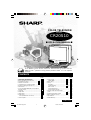 1
1
-
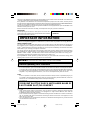 2
2
-
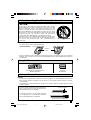 3
3
-
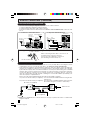 4
4
-
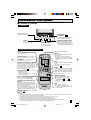 5
5
-
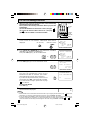 6
6
-
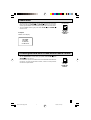 7
7
-
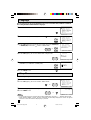 8
8
-
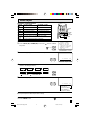 9
9
-
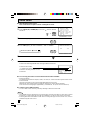 10
10
-
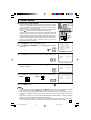 11
11
-
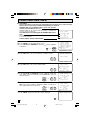 12
12
-
 13
13
-
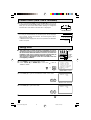 14
14
-
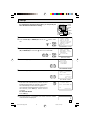 15
15
-
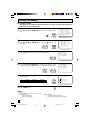 16
16
-
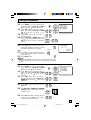 17
17
-
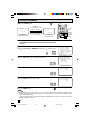 18
18
-
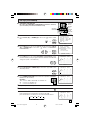 19
19
-
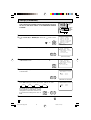 20
20
-
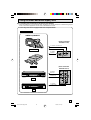 21
21
-
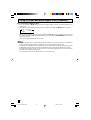 22
22
-
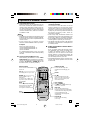 23
23
-
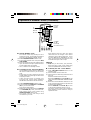 24
24
-
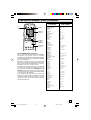 25
25
-
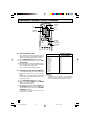 26
26
-
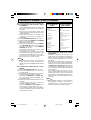 27
27
-
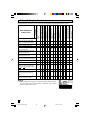 28
28
-
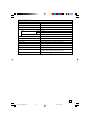 29
29
-
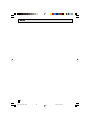 30
30
-
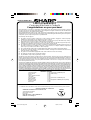 31
31
-
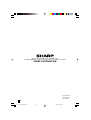 32
32
-
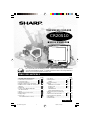 33
33
-
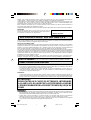 34
34
-
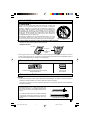 35
35
-
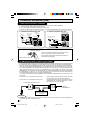 36
36
-
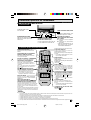 37
37
-
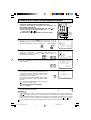 38
38
-
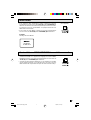 39
39
-
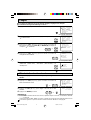 40
40
-
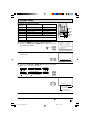 41
41
-
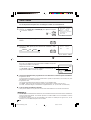 42
42
-
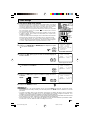 43
43
-
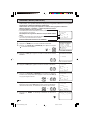 44
44
-
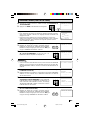 45
45
-
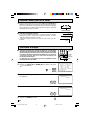 46
46
-
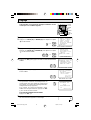 47
47
-
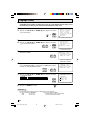 48
48
-
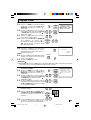 49
49
-
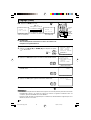 50
50
-
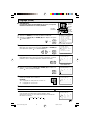 51
51
-
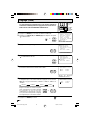 52
52
-
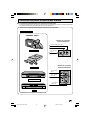 53
53
-
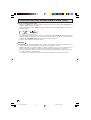 54
54
-
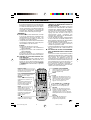 55
55
-
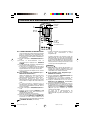 56
56
-
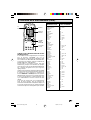 57
57
-
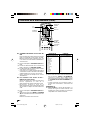 58
58
-
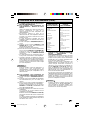 59
59
-
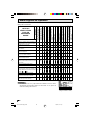 60
60
-
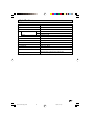 61
61
-
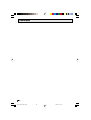 62
62
-
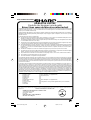 63
63
-
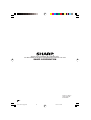 64
64
Sharp CR20S10 Le manuel du propriétaire
- Catégorie
- Téléviseurs LCD
- Taper
- Le manuel du propriétaire
dans d''autres langues
- English: Sharp CR20S10 Owner's manual
Documents connexes
-
Sharp CR27FS1 Le manuel du propriétaire
-
Sharp CRT Television 20F650 Manuel utilisateur
-
Sharp 27C540 Manuel utilisateur
-
Sharp CRT Television 27F543 Manuel utilisateur
-
Sharp 27C530 Operation Manual Manuel utilisateur
-
Sharp TV VCR Combo 32C530 Manuel utilisateur
-
Sharp 32SC260 Operation Manual Manuel utilisateur
-
Sharp CRT Television 36C230 Manuel utilisateur
-
Sharp CRT Television 32C230 Manuel utilisateur