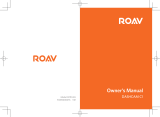La page est en cours de chargement...

1
GOGLOO
Manual d'utilisateur des lunettes E7
Merci de bien lire cette documentation et de la garder comme référence
NOTE: Toute future modification sera ajouté sans aucune notification.

2
ATTENTION:
Note: Cher Client, merci de noter que le coté gauche de la monture des lunettes devient
Très chaud, pendant une longue periode d'enregistrement.Ceci est normal.
Un radiateur en cuivre a été ajouté pour une meilleur dicipation thermique.
User Guide EN
Contents
WARNING:………………………………............................................................................1
Product Features and Advantages………………….……………......................................3
What’s in the box…..………………………………………………….........................................5
Product Overview………………………………………………………........................................5
Basic Operation………………………………………………………………….….….........................6
Turning on to start video recording…………………………................….......................6
Switch to standby mode(pause mode)from recording
.……………....…..……..……….6
Turning off to stop video recording…………………………......……………………...............6
How to start video recording during charging……………….......................................6
Taking photo, Toggling 1080P and 720P recordings
…........................................6
Auto shut-off, Reset..............................................................................................6
Storage………………………………………………………………………………................................7
Connecting to PC/Laptop or Mac…….……………………................
...........
.........
.
...
...
..7
System Requirement..…….……………………………….………………….......….....................7
How to play back with PC, Mac, iPad…......................................…........................7
Moving out the memory to playback, recommended way
.....................................7
USB Storage mode…………………………….……..…………………..……….…........………........8
SETUP………………………………...........................……………..…......…………...................8
How to setup Manufacturer Default Settings
.................................…...................8
Turn ON/OFF The Time/Date Display(Using Computer)...................…..................8
Setting Real Date/Time, the default is hiding format……...............….....................8
Changing Video Resolution Settings, Audio Volume Settings
…….........................9
Low Battery Hinting Settings, Auto Power Off, Default Setting…….....................9
Settings Explained……………………………………………………………………........................10
Changing the lenses……………………………………………………......……….…...................11
How To Fix Prescription Lenses Frame Part(Option)……....………….....................11
Power Supply and Less than 10% Low Battery Hinting ………………....................11
WiFi Operation…………………………………………………….…......…………........................11
LED Indicator……………………………………………………………….........………....................13
Technical Specifications……………………………...………………………………....................13
Troubleshooting…..…………………………………………………………..……….......................14
Safety and Warning….…………………………………………………………......…....................14
Announcement…………………………………………………………………….……......................15

3
Product Features and Advantages EN
Features:
1. Patent Unique Design
•Patent Unique Design, suitable for long time wearing
•Slim & elegant design to fit human body characteristics.
•Higher curve and flexible design suits different faces - smaller and bigger.
•With unique cooling system design for perfect protection.
•The most lightweight and mini volume WIFI 1080P HD video camera sunglasses in
the world.
•Skidproof and fashionable soft sleeves and nose pad designs sit snugly on the
head
2.Grilamid® TR90
TM
Frames - Only the best materials are used in the frames
•Extremely lightweight, comfortable, durable and Hight-Wrap.
•Non Allergenic •Impact resistant
•Temperature resistant •Matte black armor finish
3.POV (point of view) Function -Patent
• The camera can be adjusted upward 12 degrees and downward 10 degrees, easy
for different purposes using, easy to capture what you see.

4
4. Adjustable Nose Pads
•The nose pads can be adjusted from smaller to larger to be suitable for different
size noses. Smaller and bigger, suitable for long time wearing.
5. 2.2mm Quality Lens, ANSI Z87.1 standard:
•UV400, interchangeable lenses
•The quality lens of 2.2mm exceeds optical requirements of ANSI Z80.3,
AS/NZS 1067, EN 1836 standards, ANSI Z87.1 standard
•Blocks out 100% of all UVA, UVB, UVC and harmful blue light up to 400nm
protection. Lightweight, shatter-proof and impact-resistant tough material. Fully
certified for eye protection.
•All our lenses meet AS/NZS 1067, EN 1836, ANSI Z80.3 standards for optical and
mechanical performance. Light transmission ranges from 10%~95% of available
light. All transmission profiles are based on data obtained according to AS/NZS -
1067, EN 1836 and ANSI Z80.3 test protocols. Perfect for outdoor activities,
maximal exercises.
6.Sweat Resistant Frame
•Designed to withstand extreme weather conditions – moisture from perspiration
or wet weather.
Key Electronic Function Features:
1. Quick start recording / One button Standby Mode switching
• Easily start recording and put in Standby Mode with a touch of a button. In
addition to a recording and standby indicator light, the glasses vibrate to alert
when the glasses are turned on and turned off.
2. Full HD 1080P@30fps | 720P@60fps VIDEO Recorder-HANDS-FREE
• With Sony high mega pixels quality CMOS camera for amazingly clear HD videos.
You can set your desired video resolutions and frames rates.
• Real hardware decoding, H.264 video, easier to playback
3. Can record during wall charging .
4. Double wheat noise reduction. Great real Stereo audio with AAC2 channels,
2 microphones
5. With vibrating alerts function to prompt you when “recording” “off” “out of
memory” “low battery” at any time.
6. Easily external micro-SD card memory removable or interchangeable, support
2GB~128GB (128GB format: FAT32)
7. 110ºAngle Lens
Capture all of your views with a 110ºangle lens without any distortion. Great for
action sports and outdoor activities.
8. Change Video Settings
Includes the ability to change video settings like quality, audio, exposure,
saturation, sharpness and more!
9. WiFi ON/OFF Switch
Switch the WiFi On to see live view mode on the Camera App
10. Quality Low temperature battery up to -20 degrees perfect for cold
environments, you will never worry about cold days.

5
What's in the box EN
1x 1080P HD video recording glasses
1x Carrying hard case
1x Carrying bag
1x Retaining lanyard
1x Cleaning cloth
1x Micro USB 2.0 HS cable
1x 16G memory card
1x USB 2.0 HS card reader
1x Warranty card
1x User Manual
Product Overview EN
A. Micro-SD Card Port
B. On/Off/Record/Photo/Standby
C. Reset button
D. USB Port
E. WIFI Button and (1080P and 720P toggle button)
F. Red LED (LED Charging Light)
G. Yellow LED (LED WiFi Light)
H. Blue LED (1080P Recording Light)
I. Green LED (720P Recording Light)
J/N. Microphone(left and right mic)
K. Adjustable Nose Pads
L. Interchangeable Soft Sleeves
M. Rotating Camera
O. Prescription Lenses Frame Part (Option)

6
Basic OperationFR
1. Turning on to start video recording
To turn on the video-glasses, simply press the ON/OFF button for 1 second.
The green/blue LED is on and the device enters into the initialization status.
After 2~3 seconds, the vibrating alerts ”Z-Z” 2 times and the blue LED(
1080P
LED light, factory default) flashes slowly, it begins to record automatically.
Note: During recording, blue LED is 1080P LED light, green LED is 720P light.
2.
Switch to standby mode(Pause mode) from recording
To go into standby mode(Pause mode), shortly press the ON/OFF button for
once while recording. The vibrating alerts ”Z” 1 time and the LED keeps
there and stops flashing. To go back to recording mode, press ON/OFF
button once again.
3. Turning off to stop video recording
To turn off the video-glasses, press the ON/OFF button again for 2 seconds,
the vibrating alerts “Z...” continuously for 3 seconds, the green and blue
LED both flash fast for 3 seconds, the recorder automatically saves the
recording file and then turns off.
Note: To limit the file size, the recorder will automatically save the file
every 30 minutes max and then start with a new file. It can be changed to 5
minutes,
15 minutes and 30 minutes a file in SETTING.txt.
4. How to start video recording during charging
This device can record during wall charging or power bank charging. After
connecting the power, the glasses enters into recording mode automatically.
Note: If you don’t want the glasses to enter into recordings automatically,
please take out the memory card before connecting the power.
5. Taking photo
There are 2 ways to take photos (Each time, it would take 3 photos):
1) During recording, short click the ON/OFF button 2 times quickly,
the vibrating alerts “Z” 1 time and the green/blue LED both on, then it
finished taking photo, after taken photo, the vibrating alerts “Z-Z” 2
times and goes back to recording mode.
2) During recording, short click the ON/OFF button for 1 time, then the
vibrating alerts “Z” 1 time, the device goes into standby mode and the
recording LED keeps on for a long. Short click the ON/OFF button 2
times quickly, the vibrating alerts “Z” 1 time and the green/blue LED
both on, then it finished taking photo. After taken photo, it would keep
in standby mode, you can continue to take photo (clicking the ON/OFF
button 2 times quickly), or click ON/OFF button 1 time to go back to
recording mode (the vibrating alerts “Z-Z” 2 times).
6. Toggling 1080P and 720P recordings
Factory default is 1080P recording mode (Blue LED). To toggle, press
the WiFi button for 2 seconds to change the recording mode.
7. Auto shut-off
When battery is low or running out of memory, the device will save the
current file and the green/blue LED will blink very fast and the vibrating
alerts “Z...”continuously for approx 3 seconds, then shuts off.
8. Reset
There is a reset button located next to the USB port of the glasses.

7
Use a tip of a pen (or other fine tip object) to press the button in fully. It
will reset your device back to the manufacturer default. Also, if the
malfunction occurred or it can’t be recognized by a computer, try resetting.
Resetting will not delete recorded files.
Storage EN
1. The device supports external high speed micro-SD card memory
2GB~128GB (128GB format: FAT32). It is removable and interchangeable.
2. When space is insufficient, the green LED blinks very fast and the vibrating
alerts “Z...” continuously for approx 3 seconds, device will start data saving
then shut off.
Note: 128GB default format: EXFAT, please format the memory as FAT32
format by your computer or camera etc equipments before using.
Connecting to PC/Laptop
or Mac EN
1. System Requirements
1.1 CPU 500MHz or higher
1.2 Operating system: Windows XP, Win7, Win8, Win10, Vista 7/8, Mac OS
1.3 USB2.0 HS port
1.4 Minimum 1GB of free hard disk space
1.5 Minimum 512MB RAM
2. How to playback with PC, Mac, iPad
2.1 Moving out the memory to playback with PC, Mac, iPad.
a. The video-glasses are equipped with an external micro SD card slot for
up to 128GB HS memory(128GB format: FAT32). The micro SD card
memory is removable and interchangeable.
b. User can move the memory card into card reader/adapter to PC/Mac
and TV etc to playback or move into mobile phone/iPad etc device to
playback directly.
c. To remove the SD card (when the glasses are turned off!!), shortly
press the card. It would exit from the card slot.
d. The directory for saving video file is *Disk\ DCIM\.
Note: In order to avoid damaging the glasses, please make sure to switch to
the “power off” mode before removing the SD card.
Attention:
This is real hardware decoding item, full HD 1080P, the data transmission
is high. For more quality video,
• Moving out the memory card from the video-glasses to playback is
highly recommend.
• Please copy the recording files from memory card to PC to playback.
• It needs real high speed micro-SD card(TF card) U1 level or above.
• High version player.
• Please be sure there is enough virtual memory to support playing.

8
2.2 USB Storage mode
a. When device is under "OFF" status.
b. Connect the device to PC or Mac through USB port with Micro USB2.0
HS cable provided in the kit, the red, green and blue LED are on.
c. After 2~3 seconds(depends on the memory Capacity), vibrating
alert ”Z-Z” 2 times , the movable disk icon will pop up in the
computer.
d. The directory for saving video file is *Disk\ DCIM\.
e. You can then copy or cut and save to your local hard driver
f. When finished, click the movable device management icon at the
lower right corner to remove the storage disk safely; Moving out USB
cable, the vibrating alerts “Z...” continuously for 3 seconds, then
switches off.
SETUP EN
1. How to setup?
Connect the device to the computer via USB (with SD card inserted). Next,
locate and open the file “SETTING”.txt. Make your changes and then save the
file and disconnect the glasses. The settings will take effect on your next
recording.
2. Manufacturer Default Settings
VIDEO RESOLUTION = 0 RECORDING FILE LENGTH = 0
PHOTO BURST NUMBER = 2 EV = 6
SHARPNESS = 1 QUALITY = 0
WHITE_BALANCE = 0
LIGHT_FREQ = 1 DATE_STAMP = 0
AUDIO_VOLUME = 0 LOW_BATTERY_HINTING = 1
AUTO_POWER_OFF = 1 (In standby mode)
TIME_SET = N2016.01.01.00:00:00 (Don’t change it)
RESET TO DEFAULTS = 0
3. Turn ON/OFF The Time/Date Display (Using Computer)
1.1. Under USB storage mode, open “SETTING”.txt from the root folder of
the glasses.
1.2. Setting “DATE_STAMP”, Set to “0” to turn Off date stamp or set to “1”
to turn On date stamp.
Note: This can also be done using the phone APP “Gogloo E7E9”.
4. Setting Real Date / Time, the default is hiding format.
This device can display the current date and time in your videos.
To set this function:
4.1 Under USB storage mode, click the folder "time.setting" under directory
and enter*Disk\ time.setting,
i
f applicable; or "time.setting" in your

9
computer provided by factory
4.2 Select the file namely " " , double-click left button of mouse.
4.3 Back to the root directory , there is a file namely "time”.txt built up.
4.4 Now open the “time” .txt file to set
Please note the blank space between date and time, note the blank
space between date/time and the Y/N option.
Showing the date/time, add "Y"(yes) : yyyy.mm.dd hh:mm:ss
or yyyy.mm.dd hh:mm:ss Y
Hiding the date/time, add "N"(no) : yyyy.mm.dd hh:mm:ss N
Example: 2016.08.10 16:53:05
or 2016.08.10 16:53:05 Y
2016.08.10 16:53:05 N
4.5 Save it and then exit the storage disk safely.
4.6 Time is set and ready for new recording.
Note: This can also be done using the phone APP “Gogloo E7E9”.
5. Changing Video Resolution Settings
5.1. Under USB storage mode, open “SETTING”.txt from the root folder of
the glasses.
5.2. Setting “VIDEO RESOLUTION”, Set to “0” to turn on 1080p@30fps or set
to “1” to turn on 720p@60fps.
5.3. Saving the file and disconnect the glasses. The new setting takes effect
next time when you record a video.
Note: This also can be done using the phone APP “Gogloo E7E9”. Or click
WiFi button for 2 seconds to switch.
6. Audio Volume Settings
6.1. Under USB storage mode, open “SETTING”.txt from the root folder of
the glasses.
6.2. Setting “AUDIO_VOLUME”, Set “0” to max, set “1” to mid, set
“2” to min, set “3” to turn off audio.
7. Low Battery Hinting Settings
This device can help you avoid power off suddenly during exciting moment.
It sets low battery hinting, different time frame for your different choices.
7.1. Under USB storage mode, open “SETTING”.txt from the root folder of
the glasses.
7.2. Setting “LOW_BATTERY_HINTING”, set “0” to prior 1 min hinting, set
“1” to prior 3 mins hinting, set “2” to prior 5 mins hinting. 3 mins as
default.
8. Auto Power Off
This function can help us save power. During standby mode, it can power off
automatically.
8.1. Default Standby time: 1=3min.
8.2. Setting “0” to set no standby time, set “2” to set 5 mins, set “3”
to set 10 mins.
9. Default Setting
Under “DEFAULT_SETTING”, when set to 1, the camera will ignore other
settings, it will set to system default and write the default settings in this file

10
10. Settings Explained
• VIDEO RESOLUTION ( Video Switch )= 0-1 def: 0
# (0=1080p@30fps, 1= 720p@60fps)
Note: This also can be done using the phone APP “Gogloo Camera”
and WIFI button Switch.
• RECORDING FILE LENGTH = 0 def: 0
# (0=5mins, 1=15mins, 2=30mins) recording interval time
Different Video file size for option, 5mins per file as default
• PHOTO BURST NUMBER = 0-2 def: 1
# (0=1 numbers Single Shot, 1=3 numbers, 2=5 numbers)
Snapshot quantity
• EV( Exposure) = 0-12 def: 6
# (0=2.0, 1=1.6, 2=1.3, 3=1.0, 4=0.6, 5=0.3, 6=0.0, 7=-0.3, 8=-0.6, 9=-1.0,
10=-1.3, 11=-1.6, 12=-2.0 )
Adjust exposure down in bright/sunny conditions.
Adjust exposure up in dark/cloudy conditions.
• SHARPNESS = 1-2 def: 1
# (0=SHARP, 1=NORMAL, 2=SOFT)
Increase or decrease the sharpness.
• QUALITY = 0-2 def: 0
# (0=fine, 1=good, 2=normal)
Change the video quality
• WHITE_BALANCE = 0-4 def: 0
# (0=WB_AUTO, 1=WB_DAYLIGHT, 2=WB_CLOUDY, 3=WB_TUNGSTEN,
4=WB_FLUORESCENT)
• LIGHT_FREQ = 0-1 def: 1
# (0=50HZ, 1=60HZ)
• DATE_STAMP = 0-1 def: 0
# (0=off, 1=on)
• AUDIO_VOLUME = 0-2 def: 0
# (0:Max, 1:Mid, 2:Min, 3:Off)
• LOW_BATTERY_HINTING = 0-2 def: 1
# (0=1min, 1=3min, 2=5min)
When low-battery, the LED light will be hint. Default: 3mins prior to hint
• AUTO_POWER_OFF = 0-3 def: 1
# (0=Off, 1=3min,2=5min,3=10min)
This function helps to save battery in Standby model.
When in standby mode, it will be auto power off according to our settings
• TIME_SET = N2016.01.01.00:00:00 # (Y=change N=No change
Please don’t change it
• RESET TO DEFAULTS = 0-1 def: 0
# (0=false, 1=true)
Note: when set to 1, the camera will ignore other settings,
set to system default and write the default settings in this file

11
Changing the lenses EN
Note: Remove the protective film on the lenses before wearing the sunglasses.
To remove the lenses, start on the nose side and pull the lens out (see below)
To insert the lens, start on the arm-side and plug it into the guides.
(See below)
How to fix prescription Lenses frame part & Lenses (Option) EN
https://www.youtube.com/watch?v=BujzDYahsKg
Power Supply and Low Battery Hinting EN
Note: This device can record during wall charging or power bank charging.
After connecting the power ready, the blue/green/red LED lights on. Press
“ON/OFF” button for 1 second, the glasses enters into recording automatically.
1. For optimum use of the power supply and battery health, DO NOT charge
over 12 hours!
2. To maximize the storage capacity of the battery, continue to charge for 30
minutes to 1 hour after the red LED light goes off after every charge.
3. You can charge the battery by using the Micro USB2.0 HS cable provided or
power adapter. Usually a full charge will take about 1.5 hours.
4. The red LED will turn on when starting charging and it will turn off when the
battery is fully charged.
5. If the camera has not been used for a long time, recharge it before using.
6. For a fast recharge and best product protection charge, keep the battery in
the ‘power-off’ mode and take out the memory card.
7. Low battery hinting: When the battery low, both the green LED and blue
LED flashing speed status begins changed from flashing slowly into flashing
fast during recording.
WiFi Operation EN
1. WI-FI PAIRING
This section explains how to turn on the WiFi signal of the glasses so you can
connect your iOS/Android device to it and use the glasses APP.
1.1. While the glasses is power on, press the WiFi button(next to the power
button) for 1 second. The glasses vibrating alerts “Z” 1 time and yellow LED
flashes, that indicates WiFi is turned on. To turn off WiFi, press the WiFi
button once again)
1.2. Turn to your iOS/Android device WiFi settings and connect to the WiFi
Network “Gogloo_E7E9” (the default WiFi password is 12345678). Wait until
your iOS/Android device is connected (Now the yellow LED keeps steady)
2. Camera APP overview
App Features & Settings
Before use this function, you have to download APP from APP store by
searching keywords “Gogloo_E7E9”. After installation, you can use APP to
control your glasses for recording, taking photos etc.

6
Utilisation de base FR
1. Mise en marche de l'enregistrement vidéo
Pour commencer l'enregistrement, appuyer sur le bouton ON/OFF pendant 1 sec.
La LED Vert/Bleuest ON; La lunette entre en mode initialisation.
Après 2~3 secondes,une vibrating se déclenche ”Z-Z” 2 fois et la LED Bleu(
1080P)
flashe doucement, L'enregistrement vidéo commence.
Note:Pendant l'enregistrement, LED Bleu pour 1080P, LED Verte pour 720P.
2. Mise en Pause pendant l'enregistrement
recording
pour mettre l'enregistrement en pause, presser le button ON/OFF une seule fois
pendant l'enregiustrement; une vibrating se déclenche ”Z” 1 fois et la LED arrete
de clignoter. Afin de reprendre l'enregitrement, presser le button ON/OFF 1 fois.
l 'enregistrement reprend, et la LED recommence à clignoter.
3. Arreter l'enregistrement
Pour arreter l'enregistrement presser le boutton ON/OFFpendant 2 secondes,
une vibration continue “Z...” se déclenche pendant secondes,la LED verte et bleu
clignotent rapidement pendant 3 secondes,la sequence vidéo est enregistrée
sur le disque.
Note: afin de limiter la taille des fichiers, L'enregistreur sauvegarde le fichier
toute les 30 minutes et recommence un nouveau fichier. Ceci peut être changé
pour 5 minutes,
15 minuteset 30 minutes dans le fichier SETTING.txt.
4.Comment enregistrer pendant le chargement de la batterie
This device can record during wall charging or power bank charging. After
connecting the power, the glasses enters into recording mode automatically.
Note: If you don’t want the glasses to enter into recordings automatically,
please take out the memory card before connecting the power.
5. Taking photo
There are 2 ways to take photos (Each time, it would take 3 photos):
1) During recording, short click the ON/OFF button 2 times quickly,
the vibrating alerts “Z” 1 time and the green/blue LED both on, then it
finished taking photo, after taken photo, the vibrating alerts “Z-Z” 2
times and goes back to recording mode.
2) During recording, short click the ON/OFF button for 1 time, then the
vibrating alerts “Z” 1 time, the device goes into standby mode and the
recording LED keeps on for a long. Short click the ON/OFF button 2
times quickly, the vibrating alerts “Z” 1 time and the green/blue LED
both on, then it finished taking photo. After taken photo, it would keep
in standby mode, you can continue to take photo (clicking the ON/OFF
button 2 times quickly), or click ON/OFF button 1 time to go back to
recording mode (the vibrating alerts “Z-Z” 2 times).
6. Toggling 1080P and 720P recordings
Factory default is 1080P recording mode (Blue LED). To toggle, press
the WiFi button for 2 seconds to change the recording mode.
7. Auto shut-off
When battery is low or running out of memory, the device will save the
current file and the green/blue LED will blink very fast and the vibrating
alerts “Z...”continuously for approx 3 seconds, then shuts off.
8. Reset
There is a reset button located next to the USB port of the glasses.

13
LED Indicator EN
No.
Operation Mode
LED Indicator Status
1
Turn ON
Blue and Green LED on and the device enters into
the initialization status, after 2~3 seconds, the
vibrating alerts ”Z- Z” 2 times and the working
LED(720P:Green LED, 1080P: Blue LED) flashes
Slowly, it begins to record automatically.
2
Turn OFF
The vibrating alerts “Z...” continuously for 3 seconds,
all LED off.
3
Video recording
Working LED(720P:Green LED, 1080P: Blue LED)
flashes slowly, flashes fast when low battery
4
Memory full
Both Blue and Green LED blinks very fast and the
vibrating alerts “Z...” continuously for 3 seconds,
then shuts off.
5
WiFi
Power on WiFi: Yellow LED flashes, the vibrating
alerts “Z” 1 time .
Power off WiFi: Yellow LED off.
WiFi working: Yellow LED keeps steady.
6
Taking Photos
Blue and Green LED on together, the vibrating alerts
“Z” 1 time
7
Low battery
When low battery, Both Blue and Green LED blinks
very fast. When very low battery, the vibrating alerts
“Z...” continuously for 3 seconds, then shut off.
Charging
Red LED on
Full charge
Red LED off
8
USB Storage mode
Both the Blue and Red LED are on then the vibrating
alerts ”Z-Z” 2 times . Blue LED and Red LED both on
Technical Specifications EN
Dimensions
170x150x48mm(unfolded), 150*76*48mm (folded)
Physical weight
52g
Video Resolution
1920*1080P @ 30fps, 1280*720P @ 60fps
Video format
MP4
The ratio of video
16:9
Audio Processing
AAC Stereo encode/decode
Interface
Micro USB 2.0 HS works with Mac and PC
Storage memory type
Easily external micro-SD card memory removable,
Up to 128GB(max), 128GB format: FAT32
Power supply
3.7V high-capacity lithium polymer battery,
rechargeable
Power adapter
5V DC/480mAh
Power duration
About 1.5 hours
Operating
temperature
-20°C - 55°C
Storage temperature
-20°C - 50°C

14
Player
Common media players, or Mainstream audio and
video media playing software, with the high version
player
Operating System
Windows XP, Win7/8/10, Vista 7/8, Mac OS, Android
system
Troubleshooting EN
Symptom
Possible reason
Solution
Failing to start
Flat battery
Recharge battery
Device jam
Reset, then start again
Auto shut-off
Low battery
Recharge battery
Memory full
Remove files from memory or
change to a new memory
Power auto off after
start
Low battery
Recharge battery
Memory full
Delete unwanted files
No TF card loaded or
TF card not fix well
Load TF card or fix well TF
card
Can't recognize when
connected to PC /
laptop
Glasses is turned on
when you plug it
into a computer
Make sure the video-glasses is
turned off when plugged.
USB cable failure
Replace cable
PC Bios disabled
Set USB enabled
USB cable didn’t
connect glasses and
PC well
Make sure the USB cable
connect with the glasses and
Computer well
PC system Jam
Reboot PC
Recordings not saved
Memory full
Delete unwanted files to clear
space
APP can’t connect to
glasses
APP open ahead of
WiFi connection
Close APP and Open it again
The device no
respond
Wrong operations
reset the device
Safety and Warnings EN
Application
Strictly follow relevant regulations and laws. This product should not be used
for any illegal purposes. The user is fully responsible for its operational uses.
Proper use of eyewear
Warning: This eyewear is not designed to protect the wearer from injuries in
events of impact with hard objects.
Sunglasses must not be used for night driving.
To avoid damage to optical devices, DO NOT expose the camera directly to
strong lights, such as the sun or strong artificial light sources.
Sunglasses are not recommended for industrial protections.
WARNING: DO NOT attempt to dismantle the device. Any attempt to alter or
repair the unit, except by the original manufacturer or an Authorized Service

15
Facility, will void the limited warranty.
Recycling
Please contact your local corporate offices for recycling/disposal information
for this product. Do not dispose with household waste.
Battery
DO NOT attempt to remove the battery. (Note: Battery disposal must be in
accordance with local environmental regulations. See "RECYCLING" above.)
If the recording function has not been used for lengthy period, charge it fully
before using.
File security
This product is not a professional storage device. It does not guarantee the
integrity and security of saved files. Please back up your important documents
on the computer or other storage devices.
Operating temperature: 0—55°C. To extend the unit’s lifespan it is best used
at room temperature.
DO NOT expose to excess moisture.
WARNING: Although the device features a water resistant design, operation
can be affected in excessively humid environments – it is NOT completely
waterproof.
Cleaning
Avoid using it in excessively dusty environments. Use a normal lens cleaning
cloth to clean the lens.
Other matters
The product is a sophisticated electronic product – protect against impact and
strong vibration. Do not use it close to magnetic or high electric currents.
Note: Please contact your local dealers for other matters.
ANNOUNCEMENT EN
We reserve the rights to upgrade or ameliorate the product without any prior
notices, the content of which can be obtained from our website notice or
salesperson. Normally a generous transitional period is offered but we cannot
guarantee to inform everybody timely.
The product design, configuration and or specifications mentioned are
protected by pertinent copyright and patent laws. Any unauthorized copy or
reproduction is strictly prohibited and trespassers will be prosecuted. We
reserve the rights to claim for any direct or indirect losses incurred.
/