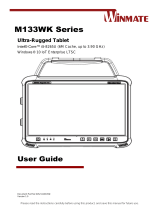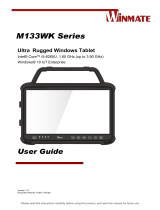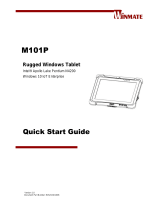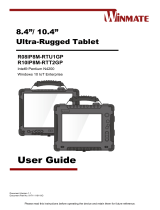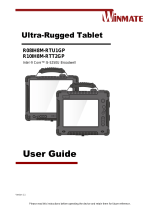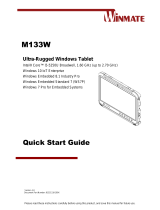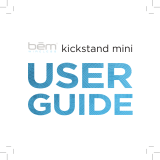La page est en cours de chargement...

Please read this instructions before operating the device and retain them for future reference.
M133KML(HB) Series
Military Ultra-Rugged Tablet
7
th
Gen. Intel® Core™ i5-7200U Kaby Lake, 2.5 GHz (up to 3.1 GHz)
Windows® 10 IoT Enterprise
Quick Start Guide
Version 1.0
Document Part No. 91521110107C

2
13.3" Military Ultra-Rugged Tablet M133KML(HB) Series Quick Start Guide
Contents
Chapter 1: Read Me First 3
1.1 Advisory Conventions 3
1.2 Safety Information 4
1.3 Handling and Maintenance 6
Chapter 2: Getting Started 7
2.1 Overview 7
2.2 Unpacking 7
2.3 Description of Parts 8
2.4 LED Indicators 10
2.5 Combination Keys (Keyboard Key Emulation) 10
Chapter 3: First-Time Operation 11
3.1 Quick Installation Guide 11
3.2 Inserting SD Card 11
3.3 Inserting Micro SIM Card 11
3.4 Inserting Battery Pack 12
3.5 Using Hot-Swap Battery Feature 13
3.6 Connecting to Power Supply 13
3.7 Connecting to Serial Devices 15
3.8 Connecting to Ethernet Networks/ USB Devices 16
3.9 Kickstand Installation 17
3.10 Turning On and Off 17
3.10.1 Turning On 17
3.10.2 Turning Off 17
Chapter 4: Operating the Device 18
4.1 HotTab Introduction 18
4.2 Using Physical Function Keys (Hotkeys) 20
4.3 Changing Touch Mode 21
4.4 Using Wireless LAN (Wi-Fi) 21
4.5 Using Wireless WAN (3G or 4G/LTE) 22
4.6 Using GPS 22
4.7 Using BT 22
4.8 Turning On/Off the LED Indicators 23
4.9 Using Camera 24
Chapter 5: Troubleshooting 25
5.1 Basic Troubleshooting 25
Appendix 26
Appendix A: Hardware Specifications 26

3
Chapter 1: Read Me First
Chapter 1: Read Me First
1.1 Advisory Conventions
Four types of advisories are used throughout the user manual to provide helpful information or to alert
you to the potential for hardware damage or personal injury.
Note:
A note is used to emphasize helpful information
Important:
An important note indicates information that is important for you to know.
Caution A Caution alert indicates potential damage to hardware and explains how to
avoid the potential problem.
Attention Une alerte d’attention indique un dommage possible à l’équipement et
explique comment éviter le problème potentiel.
Warning! An Electrical Shock Warning indicates the potential harm from electrical
hazards and how to avoid the potential problem.
Avertissement! Un Avertissement de Choc Électriqueindique le potentiel de chocssur
des emplacements électriques et comment évitercesproblèmes.
FCC Statement
This device complies with part 15 FCC rules.
Operation is subject to the following two conditions:
This device may not cause harmful interference.
This device must accept any interference received including interference that may
cause undesired operation
This equipment has been tested and found to comply with the limits for a class "B" digital device,
pursuant to part 15 of the FCC rules. These limits are designed to provide reasonable protection
against harmful interference when the equipment is operated in a commercial environment. This
equipment generates, uses, and can radiate radio frequency energy and, if not installed and used in
accordance with the instruction manual, may cause harmful interference to radio communications.
Operation of this equipment in a residential area is likely to cause harmful interference in which case
the user will be required to correct the interference at him own expense.
CE Notice (European Union)
Electromagnetic Compatibility Directive (2014/30/EU)
• EN55024: 2010/ A1: 2015
o IEC61000-4-2: 2009
o IEC61000-4-3: 2006+A1: 2007+A2: 2010
o IEC61000-4-4: 2012
o IEC61000-4-5: 2014
o IEC61000-4-6: 2014
o IEC61000-4-8: 2010
o IEC61000-4-11: 2004
• EN55032: 2012/AC:2013
• EN61000-3-2:2014
• EN61000-3-3:2013
Low Voltage Directive (2014/35/EU)
•
EN 60950-1:2006/A11:2009/A1:2010/A12:2011/ A2:2013
This equipment is in conformity with the requirement of the following EU legislations and harmonized
standards. Product also complies with the Council direction

4
13.3" Military Ultra-Rugged Tablet M133KML(HB) Series Quick Start Guide
1.2 Safety Information
Precaution on Battery Pack
Précaution avec le bloc-pile
Do Not Disassemble, Modify, or Insert Sharp
Objects Into the Battery Pack. Electrolyte leakage,
generation of heat, ignition or rupture may result.
[FR]
Ne pas démonter, modifier, ou insérer des
objets pointus à l'intérieur du bloc-pile. Une fuite
d'électrolyte, la génération de chaleur, l'amorçage
ou la rupture peuvent être occasionnés.
Do Not Short the Positive (+) and Negative (-)
Term
inals of the Battery. Generation of heat,
ignition or rupture may result. When carrying or
storing the device, do not place the battery pack
together with articles that may contact electricity.
[FR] Ne pas court-circuiter les bornes Positive (+)
et Négative (-) de la pile, la génération de chaleur,
l'amorçage ou la rupture peuvent être
occasionnés. Lors du transport et du rangement
de l'appareil, ne pas placer le bloc-pile en même
temps que des articles pouvant créer un contact
électrique.
Do Not Apply Shocks to the Battery by Dropping It
or Applying Strong Pressure to It. Electrolyte
leakage, generation of heat, ignition or rupture of
battery may occurs.
[FR]
Ne pas faire subir de choc à la pile en la
laissant tomber ou en appliquant une forte
pression des
sus. Une fuite d'électrolyte, la
génération de chaleur, l'amorçage ou la rupture
peuvent être occasionnés.
Do Not Charge the Battery Other Than Methods
Those Specified In This Manual. If the battery is
not charged using one of the specified methods,
electrolyte leakage, generation of heat, ignition or
rupture may result.
[FR] Ne pas charger la pile par d'autres méthodes
que celles spécifiées dans ce manuel. Si la pile
n'est pas chargée en utilisant l'une des méthodes
spécifiées, une fuite d'électrolyte, la génération de
chaleur, l'amorçage ou la rupture peuvent être
occasionnés.
When the Battery Pack Has Deteriorated, Replace
It with a New Battery. Continued use of a
damaged battery pack may result
in heat
generation, ignition or battery rupture.
[FR] Lorsque la pile est détériorée, la remplacer
par une nouvelle pile. L'utilisation continue d'une
pile endommagée peut occasionner une
génération de chaleur, l'amorçage ou la rupture
de la pile.
Do Not Expose the Battery Pack to Excessive
Heat, or Extreme
Heat (Near Fire, in Direct
Sunlight for example) Generation of heat, ignition
or rupture may result
[FR] Ne pas exposer le bloc-
pile à une Chaleur
Excessive, ou une Chaleur Extrême (Près d'un
feu, sous la lumière du soleil par exemple)Une
production de cha
leur, l'amorçage ou la rupture
peuvent être occasionnés
Do Not Use the Battery Pack With Any Other
Products. The battery pack is rechargeable and is
only designed for this specific product. If it is used
with a product other than the specified product,
electrolyte leakage, generation of heat, ignition or
rupture may result.
[FR]
Ne pas utiliser avec un autre produit La
batterie est rechargeable et a été conçue pour un
produit spécifique. Si elle est utilisée sur un
produit différent
de celui pour lequel elle a été conçue, des pertes
d’électrolytes et une production de chaleur sont
possibles, elle risque également de prendre feu
ou de casser.
Do Not Use This Product With Battery Other Than
the One Specified.
[FR] Ne pas utiliser ce produit avec une batterie
autre que celle spécifiée
Discontinue using device immediately if you notice
the battery is swelling, or looks puffy or
misshapen. Do not attempt to charge or use the
device. Do not handle a damaged or leaking
battery. Do not let leaking battery fluid come into
contact with your eyes, skin or clothing.
[FR] Si vous remarquez une pile gonflée, élargie
ou anormale, cesser l’utilisation de l’appareil
immédiatement. N’essayez pas de recharger
l’appareil ou de l’utiliser. Ne pas manipuler une
pile qui fuit ou qui est endommagée. Ne laissez
pas de liquide qui fuit entrer en contact avec vos
yeux, votre peau ou vos vêtements.

5 Chapter 1: Read Me First
General Product Safety
Sécurité générale des
produits
Do not block any ventilation openings. Do not
place the product against a wall or in an
enclosed space as doing so might impede the
flow of cooling air.
[FR]
Ne pas bloquer les ouvertures de
ventilation. Ne pas placer le produit contre un
mur ou dans un espace clos de façon à entraver
la circulation de l'air de refroidissement.
Do not place the product near any heat sources
such as radiators, warm air intakes, stoves or
other heat-
generating devices (including
amplifiers or other heat producing equipment).
[FR] Ne pas placer le produit près d'une source
de chaleur comme des radiateurs, les arrivées
d'air chaud, poêles ou autres produits générant
de la chaleur (y compris les amplificateurs ou
autre équipement produisant de la chaleur.)
Protect the power cord from being crushed or
pinched, particularly in the area of the plugs, any
receptacles used, and the point of exit from the
apparatus. Do not break off the ground pin of the
power cord.
[FR]
Empêcher le cordon d'alimentation d'être
écrasé ou pincé, en particulier dans
les zones
de prises, des containers utilisés, et du point de
sortie de l'appareil. Ne pas casser la broche de
terre du cordon d'alimentation.
Do not disregard the safety that a polarized or
grounded connection can provide. A polarized
connection consists of two plugs, one of which is
larger than the other. A grounded connection
has two blades and a third one that is grounded.
If the main plug provided cannot be inserted into
your outlet, consult an electrician to replace your
obsolete outlet.
[FR] Ne pas
ignorer la sécurité qu'une prise
polarisée ou une prise de terre peut prévoir. Une
prise polarisée se compose de deux fiches, dont
l'une est plus large que l'autre. Une prise de
terre possède deux lames et une troisième qui
est la terre. Si la fiche principale fournie ne peut
être insérée dans votre prise, consultez un
électricien pour remplacer votre prise obsolète.
Use only accessories specified by the
manufacturer.
[FR] Utiliser uniquement les accessoires spécifiés
par le fabricant.
This product should not be used near water such
as bathtubs, sinks, swimming pools, wet
basement, etc.
[FR]
Ce produit ne dois pas être utilisé près de
l'eau comme les baignoires, les éviers, les
piscines, les sous-sols humides, etc.
Use only with its transport carriage, stand,
tripod, console or table specified by the
manufacturer or sold with the product. When
using a carriage, move the carriage assembly
with the product carefully to avoid damage from
falling over.
[FR]
Utiliser uniquement avec son chariot de
transport,
support, trépied, console ou table
spécifiés par le fabricant ou vendu avec le
produit. Lors de l'utilisation d'un charriot,
déplacez l'ensemble chariot avec le produit avec
soin pour éviter tout dommage de chute.
Unplug this apparatus during lightning storms or
when it is not being used for long periods.
[FR] Débrancher cet appareil durant les orages
ou lorsqu'il n'est pas utilisé pendant de longues
périodes.
Refer all servicing to qualified service personnel.
A technical intervention is required when the
apparatus has been damaged in any way, for
example if the power cord or plug is damaged,
liquid has been spilled or objects have fallen
inside the unit, if the product has been exposed
to rain or moisture, if it does not operate
normally or if it has been dropped.
[FR]
Confier toute réparation à du personnel
qualifié. Une intervention technique est
nécessaire lorsque l'appareil a été endommagé
de quelque façon, par exemple si le cordon
d'alimentation ou la fiche est endommagé, du
liquide a été renversé ou des objets sont tombés
à l'intérieur de l'unité, si le produit a été exposé à
la pluie ou à l'humidité, s'il ne fonctionne pas
normalement ou s'il a été jeté.
General Guideline
Directive générale
It is recommended to reboot the device when
some functions are defect or inactive. If it still
can't solve the problems please contact your
dealer or agent.
Il est recommandé de redémarrer l'appareil
lorsque certaines fonctions sont défectueuses
ou inactives. Si le problème persiste, veuillez
contacter votre revendeur ou votre agent.

6 13.3" Military Ultra-Rugged Tablet M133KML(HB) Series Quick Start Guide
1.3 Handling and Maintenance
General Guideline
Guide Général
Keep the product at least 13 cm (5
inches)away from electrical appliances that
can generate a strong magnetic
field such as
TV, refrigerator, motor, or a
large audio
speaker.
[FR]
Garder le produit au moins à 13 cm (5
pouces) de distance des appareils électriques
qui peuvent générer un fort champ magnétique
comme une télévision, un réfrigérateur, un
moteur, ou un important haut-parleur.
Do not place heavy objects on top of the tablet
computer as this may damage the display.
[FR]
Ne pas placer d'objets lourds sur le
dessus de l'ordinateur tablette cela peut
endommager l'écran.
The screen surface can be easily scratched.
Use with care.
Do not use paper towels to
clean the display but use the included cleaning
cloth. Avoid touching it with a pen or pencil.
[FR] La surface de l'écran peut être facilement
rayée. Utiliser avec précaution. Ne pas utiliser
de serviette en papier pour nettoye
r l'écran
mais utiliser le chiffon de nettoyage inclus.
Éviter de toucher avec un stylo ou un crayon.
To maximize the life of the backlight in the
display, allow backlight to automatically turn off
as a result of power management. Avoid using
a screen saver or other software that prevents
the power management from working.
[FR]
Pour maximiser la durée de vie du
rétroéclairage de l'écran, autoriser le
rétroéclairage résultant de la gestion de
l'alimentation. Éviter d'utiliser un économiseur
d'écran ou un au
tre logiciel empêchant la
gestion de l'alimentation de fonctionner.
Cleaning Guideline
Guide de nettoyage
Use a soft cloth moistened with water or a
non-alkaline detergent to wipe the exterior of
the product.
[FR] Utiliser un chiffon doux humidifié avec
de l’eau ou un détergeant non alcalin pour
essuyer l'extérieur du produit.
Gently wipe the display with a soft, lint-free
cloth. Do not use alcohol or detergent on the
product.
[FR]
Essuyer délicatement l'écran avec un
chiffon doux non pelucheux. Ne
pas utiliser
d'alcool ou un détergent sur le produit.
Touchscreen Guideline
Guide de l'écran tactile
Use your finger or the stylus on the display.
Using
sharp or metallic object may cause
scratches and damage the display, thereby
causing errors.
[FR]Utiliser votre doigt ou le stylet sur l'écran.
L'utilisation d'un objet pointu ou métallique
peut provoquer des rayures.
Use a soft cloth to remove dirt on the display.
The touchscreen surface has a special
protective coating that prevents dirt from
sticking to it. Not using a soft cloth may cause
damage to the special protective coating on
the touchscreen surface. To clean off hard to
remove dirt, blow some steam on the
particular area and gently wipe away using a
soft cloth.
[FR]Utiliser un chiffon d
oux pour enlever la
poussière sur l'écran. La surface de l'écran
tactile a un revêtement protecteur spécial
empêchant la saleté de se coller à lui. Ne pas
utiliser un chiffon doux peut endommager le
revêtement spécial sur la surface de l'écran
tactile. Pour nettoyer les saletés plus difficiles
à enlever, souffler de la buée sur la zone
particulière et essuyer doucement avec un
chiffon doux.
Do not use excessive force on the display.
Avoid placing objects on top of the display as
this may cause the glass to break.
[FR]
Ne pas utiliser une force excessive sur
l'écran. Éviter de placer des objets au dessus
de l’écran cela pourrait provoquer une
cassure du verre.
When there is a noticeable discrepancy in the
operation
of the touchscreen function (your
touch doe
s not correlate to the proper
location on the screen), recalibrate the
touchscreen display.
[FR]
Lorsqu'il y a un écart sensible dans le
fonctionnement de l'écran tactile (votre
contact ne correspond pas à la bonne
position sur l'écran), recalibrer l'écran tactile.

7 Chapter 2: Getting Started
Chapter 2: Getting Started
Congratulations on purchasing Winmate® Military Ultra-Rugged Tablet Computer M133KML(HB)
Series. The rugged design allows you to use it in harsh outdoor environments.
This quick start guide tells you step by step how to get the Tablet Computer up and running.
2.1 Overview
The M133KML (HB) Series Military Ultra-Rugged Tablet Computer is the next generation of the 13.3-
inch rugged tablet with robust set of features designed to withstand industrial use while providing high
tech solutions that increase productivity, improve safety, and reduce operational costs. The processing
power comes from Intel's 7
th
generation Core i5-7200U processor and the tablet features a brilliant,
wide viewing angle with direct optical bonding, projected capacitive touch screen, which is outdoor
viewable and offers a 1920 x 1080 resolution display. Equipped with a built-in kickstand, the M133KML
(HB) is a powerful workstation with reliable performance in a mobile and ultra-rugged design.
Highlights
• 7
th
Gen. Core™ i5-7200U, 2.5 GHz (turbo up to 3.1 GHz)
• 13.3" 1920 x 1080 resolution transflective TFT-LCD panel
• With daylight-readable screen 500 nits and optical bonding for clarity and readability enhancing
• Optional high brightness 800 nits
• Adjustable kickstand that is convertible to a handle (Optional)
• With IP65 dust and water-resistant certification
• Magnesium alloy housing with all-around elastomeric rubber
• MIL-STD-38999 connector for LAN/ USB2.0 and power/ RS-232/422/485 Input
• Fully sealed and fanless thermal design
• Compliant MIL-STD-810G
2.2 Unpacking
Check and identify the supplied accessories. Your package may include other optional accessories based
on your order.
• Rugged Tablet
Computer
• Standard Battery M133
• Stylus
• Quick Start Guide
• Power Adapter
• Power Cord and Plugs
Varies by country
• Driver CD
• LAN/USB2.0 Cable
• Power/RS-232 Cable
• Terminal Block to DC
Jack Converter Cable

8 13.3" Military Ultra-Rugged Tablet M133KML(HB) Series Quick Start Guide
2.3 Description of Parts
Dimensions: 338.5 x 240 x 44 mm
Front:
Left:
Right:
No
Item
Description
1
13.3” PCAP
Touch
Screen
13.3-inch display with
optical bonding and 10-
point multi-touch screen.
Supports Glove/ Rain/
Stylus Mode.
2
Light
Sensor
Controls the environment
brightness.
3
Front
Camera
2 MP webcam captures
photos and video.
4
Digital Mic
with Noise
Cancellation
Use during video
recordings and
communications.
5 Speakers
Two 1 watt speakers to
emit sounds.
6
Power
Button
Turns on/off tablet
computer.
7
LED
Indicators
Shows the status of
Power, Battery, SSD, RF
8
Function
Buttons
Programmable function
buttons.
9
Up/ Down
Buttons
Brightness or volume
control buttons.
10
Menu
Button
Quick access to HotTab.
Front LED Indicator Details:
No
Item
Description
11
Waterproof
I/O Cover
Protects I/O ports from
water and dust: 1 x USB
3.1 Type-C (Gen1) 2, 1
x Micro SDXC slot,
1 x Headphone Combo
Jack, 1 x HDMI
(Optional)
12
Waterproof
I/O Cover
Protects I/O ports from
water and dust: 2 x USB
3.0, 1 x RS-232 Serial
COM Port
13
LAN/ USB
Connector
MIL-STD-38999
connectorfor LAN/
USB 2.0 Port
14
Power/
Serial
Interface
Connector
MIL-STD-38999
connector for Power/
RS-232/422/485 Port.
Accepts 24V DC power
input.

9 Chapter 2: Getting Started
Rear:
No
Item
Description
15
Battery
Release
Spring-loaded slider that
latches the battery in.
16
Battery
Lock Latch
Latch to lock the battery in
place once the battery is
inserted. Not spring-loaded.
17 Battery
7.4V, typ. 10280 mAh Li-
Polymer Battery (2S2P),
11 Hours operating time
(BAPCo TabletMark v3)
Optional Hot-Swap
function.
18
Rear
Camera
5 MP rear camera with
autofocus and LED light.
Captures photos and
videos.
19
Service
Window
Provide access to SSD M.2
slot, WWAN mPCIe slot,
and Micro SIM card slot.
20
Kickstand
User-adjustable kickstand-
handle.
Top:
Bottom:

10 13.3" Military Ultra-Rugged Tablet M133KML(HB) Series Quick Start Guide
2.4 LED Indicators
The M133KML (HB) Series Military Ultra-Rugged Tablet Computer has four LED status indicators
located on the front side.
Item
Icon
Description
Power Indicator
Blue– Tablet is ON
No light
– Tablet is OFF
Battery Status
Orange–AC adapter is plugged in and charging
Green–AC adapter is plugged in and battery is full
charged
Solid Red - Low battery (<10%)
Blinking Red – Battery is being hot swapped.
No light – Battery is in use and more than 10%
Disk Activity
Indicator
Green - Disk Activity
No light - Disk Idling
RF Communication
Green - One of WiFi/BT/WWAN/GPS is ON
No light - WiFi/BT/WWAN/GPS are all OFF
2.5 Combination Keys (Keyboard Key Emulation)
Physical buttons in addition to its dedicated functions can also be used to emulate commonly used
keyboard key strokes.
Under different scenario, a single physical button or a combination of physical buttons provide different
keyboard key strokes, which are specified below:
Under POST (Before Windows boots up):
Buttons
Keystroke
Fn1
F6 to enter
Recovery Menu.
Fn2
ESC to enter
BIOS setup
screen.
Fn3
Keyboard F3.
Menu +Up (+)
Right.
Menu +Down (-)
Left.
Menu + Fn1
Enter.
Menu + Volume Up (+)
Right.
Menu + Volume Down (-)
Left.
Under Windows:
Buttons
Keystroke
Menu
Winset Quick Access.
Fn1
Default: Web Browser.
Fn2
Default: Camera.
Fn3
Default: Open
Calculator.
Up (+)
Default: Increase
brightness
Down (-)
Default: Decrease
brightness.
Power
Power ON/ OFF.
Up (+) + Down (-)
Ctrl + Alt + Del.

11 Chapter 3: First-Time Operation
Chapter 3: First-Time Operation
3.1 Quick Installation Guide
To start using the tablet computer for the first time:
• Install the SD card (If needed).
• Install the SIM card (For WWAN equipped devices).
• Install the battery.
• Charge the Tablet Computer.
• Connect external devices or LAN networks (If needed).
• Power on the Tablet Computer.
• Configure the settings of the Tablet Computer.
3.2 Inserting SD Card
To install the SD card to the Tablet Computer:
1.
Power off the Tablet Computer.
2.
Open the I/O Cover.
3.
Insert the SD card in to the SD card slot.
3.3 Inserting Micro SIM Card
Important: Notice that WWAN function is an optional feature of the M133KML(HB)
Series Ultra-Rugged Military Tablet and may not be present in your device. Contact your
sales representative for more information.
The Tablet Computer supports data connection using WWAN SIM cards and fits a Micro-SIM card.
Caution Please make sure the tablet is powered off, before opening up the service
window to insert the SIM card.
Attention Veuillez vous assurer que la tablette est hors tension avant d'ouvrir la
fenêtre de service pour insérer la carte SIM.

12 13.3" Military Ultra-Rugged Tablet M133KML(HB) Series Quick Start Guide
Installing WWAN module and inserting Micro SIM card:
1. Disconnect any cords connected to the tablet computer.
2. Remove the service window in the rear by unscrewing four screws.
3. Remove the screw that is securing the WWAN module.
4. Carefully lift the WWAN wireless module up, and do not to damage the connected cable.
5. Make sure the SIM card IC contact patch is faced down; notch is in the direction of insertion
(towards right).
6. Insert the Micro SIM card into the slot located near the right side of the service window.
7. Reposition the removed WWAN module screw to secure the WWAN module.
8. Reposition the removed service window screw to secure the service window.
Inserting Micro SIM card:
1. Disconnect any cords connected to the tablet computer.
2. Remove the service window in the rear by unscrewing four screws.
3. Insert the Micro SIM card into the slot located near the right side of the service window.
4. Reposition the removed service window screw to secure the service window.
3.4 Inserting Battery Pack
To insert the included standard battery pack into the Tablet Computer:
1. Disconnect any cords connected to the tablet computer.
2. Turn the tablet computer over, back facing up.
3. Locate the Battery Lock Latch and push it to the “Unlocked” position.
4. Locate the Battery Release Slider that is spring-loaded. Pull back and hold.
5. Insert the battery on the connector-pins side first, and then lower the battery into the battery
compartment.
6. Continue to hold the Battery Release Slider before battery is fully inserted.
7. Make sure the battery is completely lowered into the compartment before letting go the Battery
Release Slider.
8. Battery will be flat against the housing once fully inserted.

13 Chapter 3: First-Time Operation
To remove the battery pack:
1. Shut down the tablet computer (or put it to sleep). Disconnect any cords connected to the tablet.
2. Turn the tablet computer over, back facing up.
3. Locate the Battery Lock Latch and push it to the “Unlocked” position.
4. Locate the Battery Release Slider that is spring-loaded. Pull back and hold.
5. Lift the battery out using the opening on side of battery compartment.
3.5 Using Hot-Swap Battery Feature
Important: Notice that hot-swap battery is an optional feature of the M133KML(HB)
Series Ultra-Rugged Military Tablet and may not be present in your device. Contact your
sales representative for more information.
The tablet computer supports hot-swapping of batteries, meaning the tablet does not need to be
powered off in order to replace the main battery. To support such mechanism, there is a backup battery
inside the tablet that is charged up with the main battery. This backup battery cannot be removed, and
must have adequate power for hot swapping of main battery to be done without issue. When the
backup battery is fully charged, it can sustain up to 5 minutes of runtime to allow for battery hot-
swapping.
Perform the following to hot swap the batteries:
1. While the tablet is powered on, open Winset to check on the power level of the Backup battery.
2. If the Backup battery level is at “Low”, please charge the tablet with AC Power until the Backup
battery level is at “Medium” or “High”, and do not remove the main battery.
3. If the Backup battery level is at “Medium” or “High”, remove the main battery.
4. Insert a new charged battery into the battery compartment.
3.6 Connecting to Power Supply
The Tablet Computer operates either on external AC power or internal battery power. It is
recommended to use AC power when you start up the Tablet Computer for the first time.
Caution
Use only the AC adapter included with your Tablet Computer. Using other AC
adapters may damage the Tablet Computer and the Battery.
Attention Utilisez uniquement l'adaptateur secteur fourni avec votre tablette.
L'utilisation d'autres adaptateurs secteur peut endommager la tablette et la batterie.
Perform the following to connect the Tablet computer to AC Power:
1.
On the side of the Tablet computer, open the I/O protective cover by pulling on the latch.
2.
Plug the power cable to 38999 type power connector of the Tablet Computer.
3.
Connect the other side of the power cable to terminal block to DC jack converter cable.
4.
Connect the other side of the terminal block to DC jack converter cable to AC Adapter.
5.
Connect the AC power cord to the AC adapter.

14 13.3" Military Ultra-Rugged Tablet M133KML(HB) Series Quick Start Guide
6.
Finally, plug the AC power cord into the electrical outlet.
Power/ RS-2232 Cable

15 Chapter 3: First-Time Operation
When the AC Adapter is connected, the battery pack starts charging. The battery LED indicator on the
Tablet Computer shows “orange” when AC adapter is plugged in and charging. When the battery LED
indicator shows “blinking red”, the battery is low and need to be charged.
When the power is connected, the battery pack starts charging. The battery LED indicator on the tablet
computer will show different states. Please refer to description of the LED indicator in the Description of
Parts.
3.7 Connecting to Serial Devices
The M133KML(HB) Series tablet computer has MIL-STD-38999 connector for Power/ RS-232/422/485 Port.
Use Power/ RS-232 external cable supplied with the tablet to connect the M133KML(HB) Series tablet
computer to a serial device.
Power/ RS-2232 Cable
Power/ RS-232 Cable
RS-232
Power

16 13.3" Military Ultra-Rugged Tablet M133KML(HB) Series Quick Start Guide
3.8 Connecting to Ethernet Networks/ USB Devices
The M133KML(HB) Series tablet computer has MIL-STD-38999 connector for LAN/ USB 2.0 port. Use
LAN/ USB2.0 external cable supplied with the tablet to connect the M133KML(HB) Series tablet computer
to either Ethernet (LAN) networks or USB device.
LAN/ USB 2.0 Cable
LAN/ USB 2.0 Cable
LAN
USB2.0

17 Chapter 3: First-Time Operation
3.9 Kickstand Installation
Important: Notice that kickstand is an optional accessory and may not be present in
your device. Contact your sales representative for more information.
Perform the following to install a kickstand:
1. Turn the tablet computer over, so the back of the device is facing up.
2. Place the kickstand bracket with the screw holes in a line (as the picture below)
3. Put the bracket cover on top of the kickstand screw holes.
4. Fasten all four screws on the bracket cover.
3.10 Turning On and Off
3.10.1 Turning On
Press and hold the Power Button located on the front panel for 3 seconds until the blue LED
power indicator light up.
Note:
Do not press the power button repeatedly. Do not perform the following
operations until the Disk Activity Indicator off.
o Connecting or disconnecting the AC adapter
o Pressing the power button
o Touching the tablet buttons, screen, or external keyboard/mouse
3.10.2 Turning Off
Perform the following procedure to power off the Tablet Computer:
1. Make sure you have closed any programs that are open on the Desktop. Start screen apps
don’t need to be closed.
2. Tap on the Settings> Power >Shut Down.
3. Wait for the Tablet Computer to power off.

18 13.3" Military Ultra-Rugged Tablet M133KML(HB) Series Quick Start Guide
Chapter 4: Operating the Device
4.1 HotTab Introduction
HotTab provides quick access to the tablet’s functions and features, such as setting up powering on/off
built-in devices, programming function key. When operating system starts up, HotTab starts and runs in
the background.
To display the HotTab, press the Menu Button located on the front panel, or launch the HotTab
application.
The main user interface is located on the top side of the screen. There are 4 main menu options:
System Information, Function Buttons, Device Control, and Touch Mode. Operations and functions on
each menu options are explained in detail in the user manual, please refer to the download center on
our website to download the file.

19 Chapter 4: Operating the Device
Icon Description
Shortcuts
Allows users to configure short cut to quickly access programs with a few tabs.
Camera
Allows users to take a picture or record a video. User can also adjust setting related
to camera in this menu option.
Device
ON/OFF
Enables/disables tablet computer’s hardware functions. The configurable functions
are Wi-Fi, WWAN (3G/4G/LTE), GPS, Bluetooth, Camera, LED indicators, Barcode
Reader, RFID Reader, and GPS Antenna routing options.
Settings
Provides users information such as PC Information, Battery status, and also device
settings such as power management setting, and function key mappings.
Light
Sensor
Allows users to enable/ disable light sensor. When enabled icon turn orange.
Touch
Mode
Allows users to change touch mode settings: Hand/ Rain, Stylus, Glove.
Main
Shows main battery current status.
BackUp
Press On to show backup battery status.
If your device doesn’t have backup battery then you will see X icon next to main
battery status.

20 13.3" Military Ultra-Rugged Tablet M133KML(HB) Series Quick Start Guide
4.2 Using Physical Function Keys (Hotkeys)
The function key mapping menu option allows user to change the
physical function buttons, F1, F2 and F3. Users can change what
application will be launched with short press or long press of
keys.
To configure function key mapping, perform the following:
1. Open the HotTab utility by press the (Menu) Button located
on the front panel, OR launching the HotTab Utility application.
2. Tap on the Setting button.
3. Tap on function key icon for the corresponding key that you want
to change.
4. At top of utility, it will say “Short Press” or “Long Press” to indicate
what type of press is being configured
5. You can switch what type of press you want to configure by
tapping on the “Short Press” or “Long Press” icon at the bottom of
the utility window.
6. Pick from list of preset applications by tapping on the application
icons OR customize which application to execute using the picker.
Using the Custom picker:
1. Tap the icon to reveal browser window
2. Navigate to the desired executable to map to function key
3. Tap on “Done” to save selection.
To map the function key to another application:
1. Tap on the icon to remove connection to the original
application, and
pick again tapping on icon.
Using the physical function keys:
1. While operating the tablet, click on the physical function keys to
activate functions mapped via the setup in this section.
/