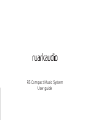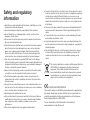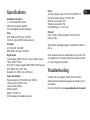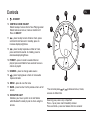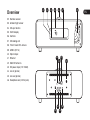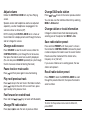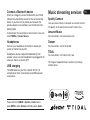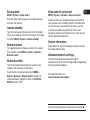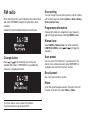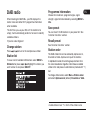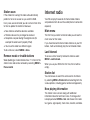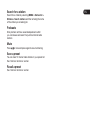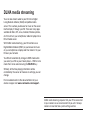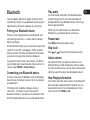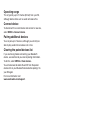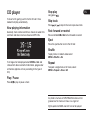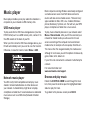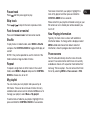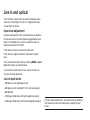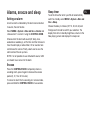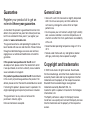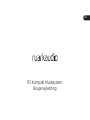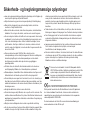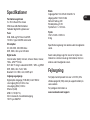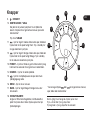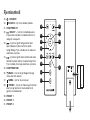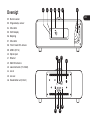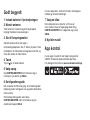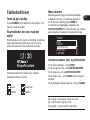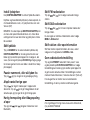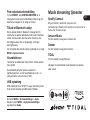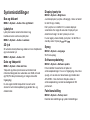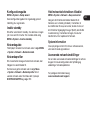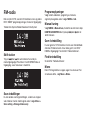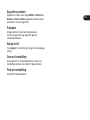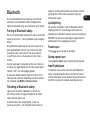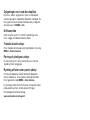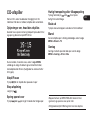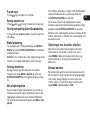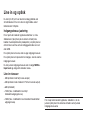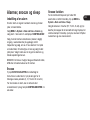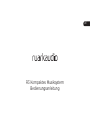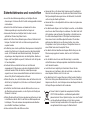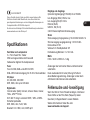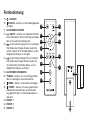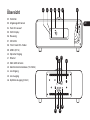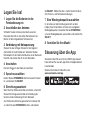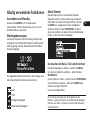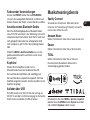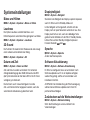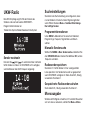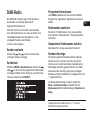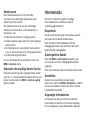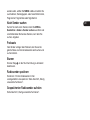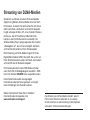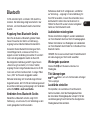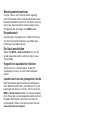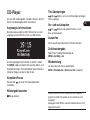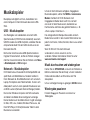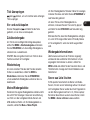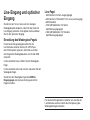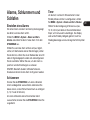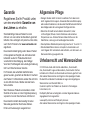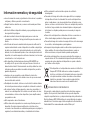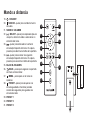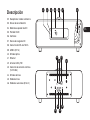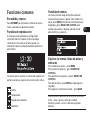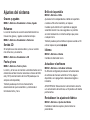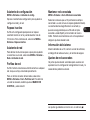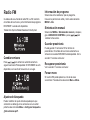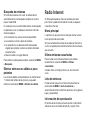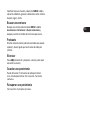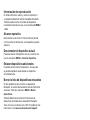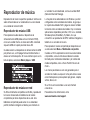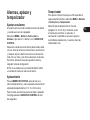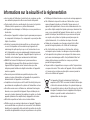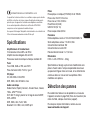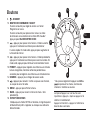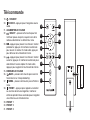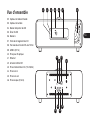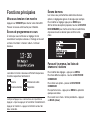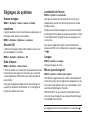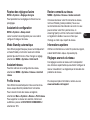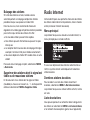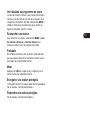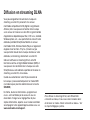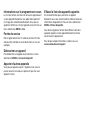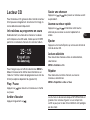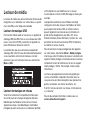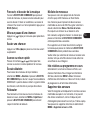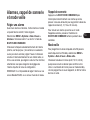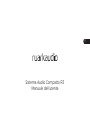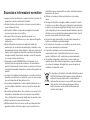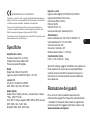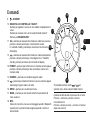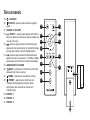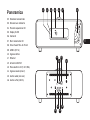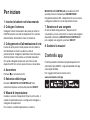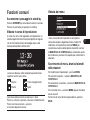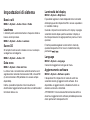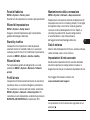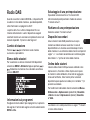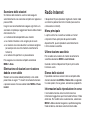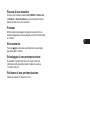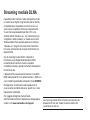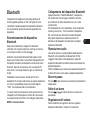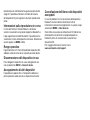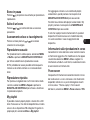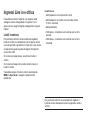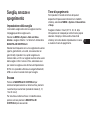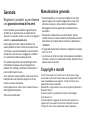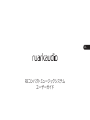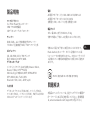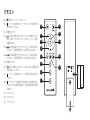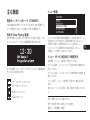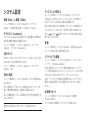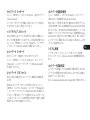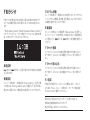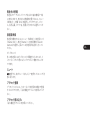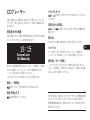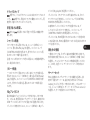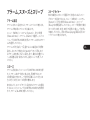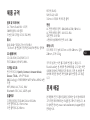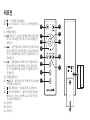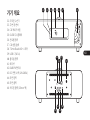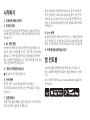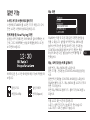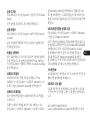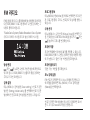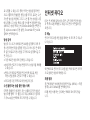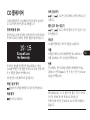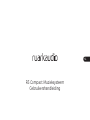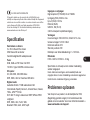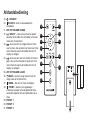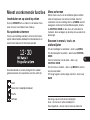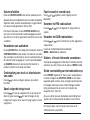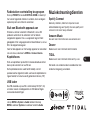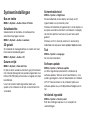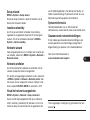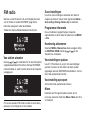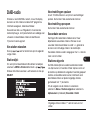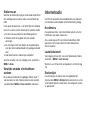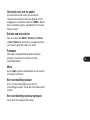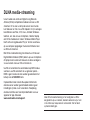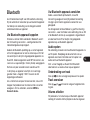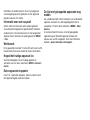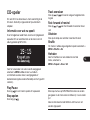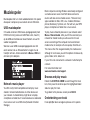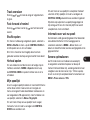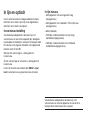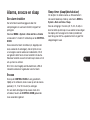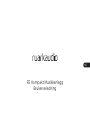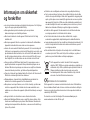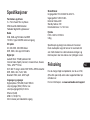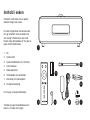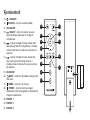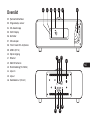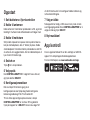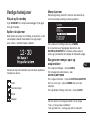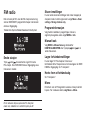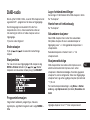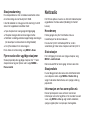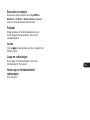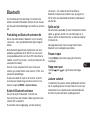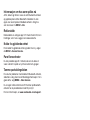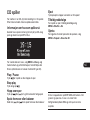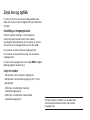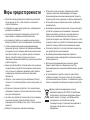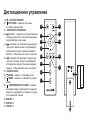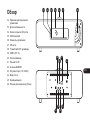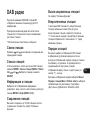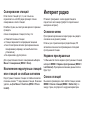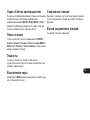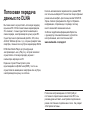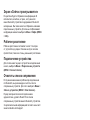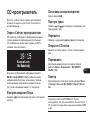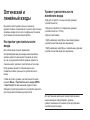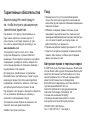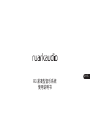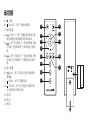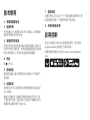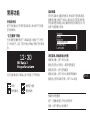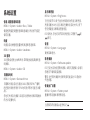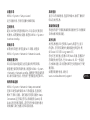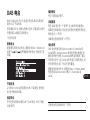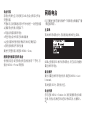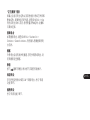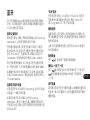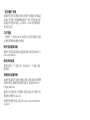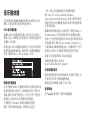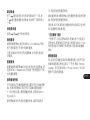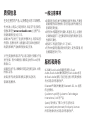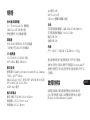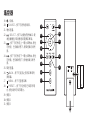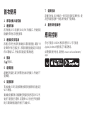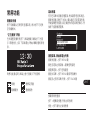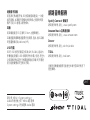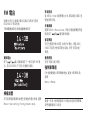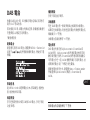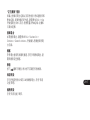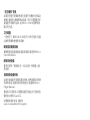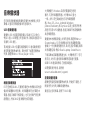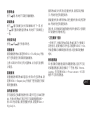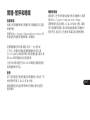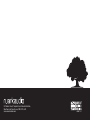Ruark Audio R3 Compact Music System Manuel utilisateur
- Taper
- Manuel utilisateur

R3 Compact Music System
R3 Comapct Music System
User guide

EN
Important information about
the AC power adapter
Model DYS836-140285W-K
Input 100-240V~50/60Hz 1.0A MAX
Output 14.0V 2.85A
Class II, Efciency Level VI
• This AC adapter is for audio & video equipment use
only and complies with IEC 60065 safety standard.
• The supplied 3-pin plug adapter complies with
BS 1363-1 and the supplied 2-pin plug adapter
complies with EN 50075.
• Before using the AC adapter, ensure the mains voltage
is within the rated supply voltage range.
• The output power taken from this AC adapter must not
exceed its rated output power.
• DO NOT disassemble or modify the AC adapter.
• DO NOT drop or throw the AC adapter.
• The external exible cable cannot be replaced and if
the cord is damaged, the AC adapter must be replaced.
• DO NOT expose the AC adapter to dripping or
splashing water, and do not place objects lled with
liquids, such as vases, on or near the device.
• DO NOT leave the AC adapter in a hot location, such as
near re or under strong sunlight.
• Unplug the AC adapter during lightning storms or
when unused for long periods of time to prevent
damage.
• Ensure that the AC adapter is readily accessible when
plugged into the mains. If an abnormal condition occurs
while using it, immediately turn off the connected
device and disconnect the mains adapter from the
mains.
• DO NOT dispose this AC adapter as general household
waste or unsorted municipal waste. Dispose of it
according to local regulations.never cover ventilation
openings on the device.

Safety and regulatory
information
● Read this user guide and follow all instructions, it will help you set up
and operate your product properly.
● Heed all warnings and keep this user guide for future reference.
● Do not attempt to use a damaged device as this could result in a
dangerous electric shock.
● Do not open the unit or remove any panels to expose the electronics.
No user serviceable parts inside.
● Refer all servicing to qualied service personnel. Servicing is required
when the device has been damaged in any way, such as when any
power cord, or power plug is damaged, liquid has been spilled or
objects have fallen into the device, the device has been exposed to
rain or moisture, does not operate normally, or has been dropped.
● This device is intended to be operated ONLY from the AC voltages
listed on the back panel or included AC mains adapter. Operation from
voltages other than those indicated may cause irreversible damage to
the device and void the product warranty.
● Ensure that the mains plug or mains connector into the unit is readily
accessible in case disconnection from the mains is required.
● The AC mains adapter, mains plug, or mains connector must be
removed from the socket to completely disconnect the system from
AC mains power.
● Do not place any naked ame sources, such as lighted candles, on or
near the device. Do not install near any heat sources such as radiators,
stoves, or other devices that produce heat.
● Avoid exposure to extreme heat or cold.
● Only use attachments/accessories specied for this device. Make no
modications to the system or accessories. Unauthorised alterations
may compromise safety, regulatory compliance, and system
performance.
● Only use the supplied aerial or an approved replacement.
● To reduce the risk of re or electrical shock, do not expose the device
to rain or moisture. Do not expose this device to dripping or splashing,
and do not place objects lled with liquids, such as vases, on or
near the device. As with any electronic products, use care not to spill
liquids into any part of the system. Liquids can cause a failure and/or
a re hazard.
● Disconnect this device from AC mains power during lightning storms
or when unused for long periods of time to prevent damage to this
device.
● To prevent risk of re or electric shock, avoid overloading AC mains
power outlets or extension cords.
● Long-term exposure to loud music may cause hearing damage. It is
best to avoid extreme volume when using headphones, especially for
extended periods.
● Do not install this device in a conned space. Always leave a space
of at least 10cm around the device for ventilation and ensure that
curtains or other objects never cover ventilation openings on the
device.
This device is labelled in accordance with European Directive
2012/19/EU concerning waste electrical and electronic
equipment. This symbol indicates that the product or
associated batteries should not be disposed of as general
household waste. As with any electrical equipment, please
dispose of it according to local regulations.
CE COMPLIANCE INFORMATION
This product conforms to all EU Directive requirements as applicable by
law. Hereby, Ruark Audio, declares that this device complies with the
essential requirements and other relevant provisions of the European
Radio Equipment Directive 2014/53/EU.
You can download the full CE Declaration of Conformity at
www.ruarkaudio.com/doc/R3doc.pdf

EN
Specifications
Amplifiers and drivers
2 × 75mm Ruark NS+ drivers
30W Class AB power amplier
Enhanced digital 3D audio processor
Tuner
DAB, DAB+ and FM Tuner with RDS
75 Ohm F-type DAB/FM aerial connector
CD player
CD, CD-ROM, CD-R/RW
MP3, WMA, AAC up to 320 kbit/s
Digital audio
Internet radio, Spotify Connect, Amazon Music, Deezer,
TIDAL, UPnP™ DLNA
Wi-Fi 802.11a/b/g/n supports WEP, WPA & WPA2 security
MP3, WMA, AAC, FLAC, WAV
Bluetooth: V4.0 SBC, AAC, A2DP, aptX
Inputs and outputs
Digital optical input (TOSLINK) 24-bit 192kHz
Line input (RCA) 2.3Vrms max
Line out (RCA) 2.0Vrms
Ethernet (RJ45)
USB 2.0, 5W (5V 1A)
3.5mm stereo jack headphone output
Power
AC mains adapter input: 100-240V AC 50/60Hz 1A
AC mains adapter output: 14V DC 2.85A
Nominal consumption: 5W
Standby consumption: 2W
Remote batteries: 2 x 1.5V AAA
Physical
H167 x W420 x D220mm (H6.6 x W16.5 x D8.7in)
5.3kg (11.7lbs)
Specication and design subject to modication without
notice.
Ruark Audio assumes no responsibility for any errors that
may appear in this manual and the information contained
in it may change without notice.
Troubleshooting
For help with your product, please refer to the FAQ
(Frequently Asked Questions) page in the support area of
our website.
For more information visit www.ruarkaudio.com/support.

What’s in the box
Ensure that all parts listed below are in
the box.
If any part is missing, do not use the R3
and contact us directly if purchased in
the UK, or your Ruark Audio dealer if
purchased outside the UK.
1. R3
2. Remote control
3. Remote batteries (2x 1.5V AAA)
4. Antenna spanner
5. Telescopic antenna
6. AC power adapter
7. Plug(s) for AC power adapter*
8. Quick start guide
If possible, please retain the carton and
all packaging materials.
1
3
4
5
6
8
72
* The number and type of plug adapters
supplied will vary according to region.

EN
Controls
9. – STANDBY
10. CONTROL KNOB / SELECT
Rotate to adjust volume from a Now Playing screen
Rotate to browse menus, tracks or station lists*
Press to SELECT
11.
– press to skip to next station or track, press
and hold to fast forward. In standby, press to
increase display brightness.
12.
– press to skip to previous station or track,
press and hold to rewind. In standby, press to
decrease display brightness.
13. PRESET – press to recall a saved station or
playlist, press and hold for two seconds to save a
station or playlist
14. SOURCE – press to change audio source
15.
– press to play/pause a track or mute audio
inputs and radio
16. MENU – press to view the menu
17. BACK – press to return to the previous menu or list
screen
18. INDICATOR LIGHT
Indicates your music system is on and ashes
when Bluetooth is ready to pair or when using the
remote.
*You can also press
or to browse menus, tracks,
sources or station lists.
How long you press a key is important
Press = tap or press and immediately release
Press and hold = press and release after two seconds
9
11
12
13
14
10
16
17
15
18

Remote
19. – STANDBY
20.
SOURCE – press to change audio source.
21. INCREASE VOLUME
22.
/ SELECT – press to play/pause a track,
mute/unmute radio or to select a menu item.
23.
– press to skip to previous station or
track, press and hold to rewind. In standby,
press to decrease display brightness.
24.
– press to skip to next station or track,
press and hold to fast forward. In standby,
press to increase display brightness.
25. DECREASE VOLUME
26.
BACK – press to return to the previous
menu or list screen.
27.
MENU – press to view the menu.
28.
PRESET – press to recall a saved station
or playlist, press and hold for two seconds to
save a station or playlist.
29. PRESET 1
30. PRESET 2
31. PRESET 3
+
-
+
-
21
25
19
26
29
31
30
23
20
22
27
24
28

EN
40
39 41
42
46
45
44
43
343332 35 36 3837
Overview
32. Remote receiver
33. Ambient light sensor
34. CD eject button
35. OLED display
36. Controls
37. CD loading slot
38. 75mm Ruark NS+ drivers
39. USB C (5V 1A)
40. Optical input
41. Ethernet
42. DAB-FM antenna
43. DC power input (14V 2.85A)
44. Line in (phono)
45. Line out (phono)
46. Headphone out (3.5mm jack)

Getting started
1 Insert batteries into remote control
2 Connect the aerial
Fit the telescopic aerial to the DAB/FM antenna socket
on the back of your R3 and gently tighten it using the
supplied spanner.
3 Connect to AC mains power
Fit the correct plug for your region to the mains adapter;
it will “click” into place. Connect the mains adapter to the
DC power socket on the back of your R3, then connect it
to the mains socket.
4 Switch on
Press to turn the R3 on.
5 Select language
Rotate the CONTROL KNOB until your preferred choice
is highlighted, then press SELECT.
6 Setup wizard
Follow the setup wizard to congure the clock and
connect to your network.
To start the setup wizard, rotate the CONTROL KNOB to
highlight YES and then press the knob to SELECT.
If you choose NO, your R3 will start without conguring
the time/date and network settings.
7 Select a source
When your setup is complete, your R3 will display
a menu with a list of the available sources. Use the
CONTROL KNOB to choose a source and press
SELECT.
8 Enjoy your music!
App control
You can also control your R3 using UNDOK. Find it on
the Apple/Android app store.
For more information visit www.ruarkaudio.com/app

EN
Common functions
Switch on and to standby
Press STANDBY to turn your music system on. Press
again to switch to standby.
Now Playing screens
Unless you’re adjusting a setting, the screen will look
similar to the example below with the clock above and
station/track/album/artist information below.
The on-screen icons below are shown when their
respective functions are active.
Alarm Sleep timer
Shufe Repeat
Menu screens
The menus enable you to set the various options
such as adjusting the bass and treble. To change a
setting, press MENU to display the list of available
options, rotate the CONTROL KNOB to highlight the one
you wish to change, then press the knob to conrm your
selection.
System
Audio
Network
Date and time
Brightness
Language
Browsing menus, track and station lists
To change settings – press MENU
To scroll through options – rotate CONTROL KNOB
To select option – press CONTROL KNOB
To exit menu – press MENU or wait for a few seconds
To return to the previous menu/list – press BACK
How long you press a key is important
Press = tap or press and immediately release
Press and hold = press and release after two seconds

Adjust volume
Rotate the CONTROL KNOB from any Now Playing
screen.
Speaker volume and headphone volume are adjusted
separately, so when headphones are plugged in the
volume is shown as Volume (HP).
NOTE: rotating the CONTROL KNOB when a menu or
track/station list is displayed will scroll through the menu
and not change the volume.
Change audio source
Press SOURCE to view the current source, rotate the
CONTROL KNOB to cycle through the list of sources,
then press the knob to select one currently displayed.
(You can also press SOURCE repeatedly to cycle through
the list of sources instead of rotating the knob.)
Pause track or mute audio
Press and then press again to resume listening.
Play next/previous track
Press to skip to the next track in the folder or album,
press to skip to the start of the current track, press
again to skip to the previous track.
Fast forward or rewind track
Press and hold or (may not work with Bluetooth).
Change FM radio station
Press or to seek the next or previous station.
Change DAB radio station
Press or to tune to the next or previous station.
You can also view the multiline station list by selecting
MENU > Station list.
Change station or track information
Change the station/track information displayed by
selecting one of the options from MENU > Info.
Save radio station preset
Press and hold PRESET until ‘Save preset’ is shown
then rotate the CONTROL KNOB to choose the preset
number and press the knob to save the current station.
Presets are either marked with the station name,
frequency or as ‘[Not set]’.
If you save a station over an existing preset, the new
station will replace it.
Recall radio station preset
Press PRESET, rotate the CONTROL KNOB to scroll
through the preset station list, then press the knob to
select a station.
To return to the previous menu level or station list,
press BACK

EN
Connect a Bluetooth device
When you change the source to Bluetooth, your R3 will
attempt to automatically connect to the last connected
device. If you have not yet paired your device or the
previous device is not available, your R3 will enter into
pairing mode.
To disconnect the current device and connect a new one,
select MENU > Connect device.
Headphones
Connect your headphones to the 3.5mm stereo jack
socket on the front of your R3.
Headphone volume is adjusted independently from
speaker volume, so when headphones are plugged in the
volume is shown as Volume (HP).
USB charging
The USB socket on your R3 is rated at 5W (5V 1A)
and will power most smart devices and USB powered
accessories.
Music streaming services
Spotify Connect
Use your phone, tablet or computer as a remote control
for Spotify. Go to spotify.com/connect to learn how.
Amazon Music
For more details, visit www.amazon.com
Deezer
For more details, visit dzr.fm/airable
TIDAL
For more details, visit tidal.com/try-now
The range of supported music services may change
without notice.
Please note that: MENU > System > Audio means
press MENU, select System and nally select Audio

System settings
Bass and treble
MENU > System > Audio > Bass or Treble level
Loudness
Loudness automatically boosts the treble and bass
frequencies at lower volumes.
MENU > System > Audio > Loudness
3D sound
3D widens the stereo sound stage and creates a more
immersive and involving sound.
MENU > System > Audio > 3D
Date and time
MENU > System > Date and time
The time and date are automatically synchronised with
national time signals broadcast over DAB, network
and FM (FM time synchronisation may not always be
available).
You can also set the time manually by turning auto
update off and change the time and date format.
Display brightness
MENU > System > Brightness
Independently adjust the brightness of the display when
your R3 is on and in standby.
When the brightness is set to 0 the display will
automatically switch off after a few seconds. The display
will then briey illuminate whenever any key is pressed.
You can also adjust the standby brightness when your R3
is in standby by pressing
or .
Language
MENU > System > Language
Change the menu language.
Software update
MENU > System > Software update
Your R3 is set to automatically check for software
updates. If one is available, you will be asked whether
you want to download and install it.
CAUTION: Disconnecting the power during a software
update could permanently damage your R3.
Factory reset
MENU > System > Factory reset
Resets all settings and clears presets.

EN
Currently saved settings are marked with an asterisk ( )
Setup wizard
MENU > System > Setup wizard
Runs the setup wizard to guide you through setting up
the clock and network.
Inactive standby
Your R3 is set to automatically switch itself to standby
if there is no audio for more than 20 minutes. To change
this select MENU > System > Inactive standby.
Network wizard
For a guided process to help you connect to a wired or
Wi-Fi network, select MENU > System > Network >
Network wizard.
Network profiles
Your R3 will automatically attempt to connect to any
network it has previously connected to.
To see the list of saved networks, select MENU >
System > Network > Network profile. To delete an
unwanted network, highlight it, press the CONTROL
KNOB and select YES.
Keep network connected
MENU > System > Network > Keep connected
Choose whether your R3 always remains connected to
your network, even in standby (default). We recommend
you set it to keep connected as it will ensure your R3
is always accessible using Spotify or DLNA music
streaming. We also recommend this if you have set your
clock to update from Network.
System information
Shows details of your R3 including the software version,
and unique radio ID code.
Advanced network settings
There are other advanced network settings for
experienced users for manual conguration or diagnosing
and xing network problems.
For more information visit
www.ruarkaudio.com/support.

FM radio
When listening to FM, your R3 displays the station name
and other RDS/RBDS* programme information when
available.
*Radio Data System/Radio Broadcast Data System
Change station
Press or to automatically tune to the next
available FM station. If RDS/RBDS is unavailable the
frequency is displayed instead.
Scan setting
You can change the scan setting to only stop at stations
with a strong signal by selecting Menu > Scan setting >
Strong stations only.
Programme information
Choose from radio text, programme type, frequency,
signal strength and date by selecting MENU > Info.
Manual tune
Select MENU > Manual tune then either rotate the
CONTROL KNOB or press or to change the
frequency.
Save preset
You can store 10 FM stations in your preset list. The
station name will be stored only when RDS/RBDS is
available. See ‘Common functions’ section.
Recall preset
See ‘Common functions’ section.
Mono
As an FM signal becomes weaker, the level of hiss will
increase. To reduce this, select Menu > Mono.
To further reduce hiss on weaker FM stations,
we recommend turning 3D sound OFF

EN
DAB radio
When listening to DAB/DAB+, your R3 displays the
station name and other DLS* programme information
when available.
The rst time you use your R3, or if the station list is
empty, it will automatically perform a full scan to identify
available stations.
*Dynamic Label Segment
Change station
Press or to tune to the next/previous station.
Station list
To view a list of available DAB stations select MENU >
Station list or press or . Highlight the station you
wish to listen to and press SELECT.
Programme information
Choose from radio text, programme type, signal
strength, signal format and date by selecting MENU >
Info.
Save preset
You can store 10 DAB stations in your preset list. See
‘Common functions’ section.
Recall preset
See ‘Common functions’ section.
Station order
The DAB station list can be ordered by Alphanumeric,
Ensemble or Valid. Alphanumeric puts the stations
in alphabetical order, Ensemble groups stations from
the same broadcaster together, Valid shows available
stations rst and places invalid stations (marked with ‘?’)
last.
To change station order, select Menu > Station order
and select Alphanumeric (default), Ensemble or Valid.
Invalid stations have ‘?’ in front of the station name

Station scan
If the station list is empty the radio will automatically
perform a full scan as soon as you switch to DAB.
In any case, we recommend you do a full scan from time
to time to update the station list because:
● New stations sometimes become available
● Stations close or may no longer be received
● Reception was poor during the original scan (for
example the aerial wasn’t properly tted)
● You move the radio to a different region
To do a full scan, select MENU > Scan.
Remove weak or invalid stations
Weak (burbling) or invalid stations have ‘?’ in front of the
station name and can be removed by selecting MENU >
Prune invalid.
Internet radio
Your R3 can play thousands of internet radio stations
and podcasts from all over the world (internet connection
required).
Main menu
The rst time you listen to internet radio you will see the
main menu for this mode.
If you have listened to internet radio stations on your R3
before, it will automatically play the last listened station.
Last listened
To access a list of recently listened to stations select
MENU > Last listened.
When you use your R3 for the rst time, the list will be
empty.
Station list
You can browse or search the extensive list of stations
by selecting MENU > Station list and selecting from the
various options, including genre, location and popularity.
Now playing information
The station name is shown along with additional
information like artist and track name. To change what
is displayed select MENU > Info and choose from radio
text, genre, signal quality, track name, location, and date.

EN
Search for a station
Search for a station by selecting MENU > Station list >
Stations > Search stations and then entering the name
of the station you’re looking for.
Podcasts
Many stations will have associated podcasts which
you can browse and search for just like internet radio
stations.
Mute
Press to mute and press again to resume listening.
Save a preset
You can store 10 Internet radio stations in your preset list.
See ‘Common functions’ section.
Recall a preset
See ‘Common functions’ section.

DLNA media streaming
You can also stream audio to your R3 from a Digital
Living Network Alliance (DLNA) compatible media
server. This is where you browse for music on the server
itself and play it through your R3. There are many apps
available for Mac, iOS, Linux, Android, Windows phone,
etc that will turn your smartphone, tablet or laptop into a
DLNA media server.
With DLNA media streaming, your R3 functions as a
Digital Media Renderer (DMR) so you browse for music
on your smartphone or laptop and then stream it to your
R3 over your network.
Your R3 will automatically change to DMR mode when
you select your R3 as your chosen player – DMR is not a
mode that can be selected using the SOURCE key.
Similarly, all the Now playing information will be
controlled by the server so there are no settings you can
change.
For more details refer to the documentation for your
device or app or visit www.ruarkaudio.com/support.
DLNA media streaming requires that your R3 is connected
to your network so we recommend that you set it to keep
network connected. See system settings section.

EN
Bluetooth
Your R3 supports aptX for CD quality streaming. It will
automatically connect to your bluetooth device using the
highest quality connection supported by your device.
Pairing your Bluetooth device
When you have changed the source to Bluetooth, wait
until Awaiting connection... is shown and the indicator
light on top ashes.
Use the Bluetooth setup on your smart device to pair and
connect it to your R3. It will appear in the list of paired
devices as Ruark R3. When connected, BT Connected +
your device name (eg Ozzie’s phone) is displayed.
If you do not connect within a few minutes, your R3 will
stop attempting to connect and show No connection. To
connect, select MENU > Connect device.
Connecting your Bluetooth device
As soon as you switch to Bluetooth, your R3 will display
Connecting as it attempts to connect to the last device it
was paired with.
If that device isn’t available, it displays Awaiting
connection... To connect to your R3, ensure the
Bluetooth function on your device is on and select Ruark
R3 from the paired devices list on your Bluetooth device.
Play audio
Once connected, audio from your Bluetooth device
will play through your R3. For more information on
playing audio from your Bluetooth device, refer to your
device’s documentation.
NOTE: you may need to select your Ruark R3 or
Bluetooth as your audio output on your device.
Pause track
Press and then press again to play.
Skip track
Press or to skip to the next or previous track
Adjust volume
We recommend that you adjust the volume on your
Bluetooth device so that the playback volume is about
the same as other sources. You can then use the volume
control on your R3 to adjust overall playback volume.
Now Playing information
Artist, album and track name will show if your Bluetooth
device and app support Bluetooth metadata. You can
also show the name of the connected device. Select
what is shown from MENU > Info.
La page est en cours de chargement...
La page est en cours de chargement...
La page est en cours de chargement...
La page est en cours de chargement...
La page est en cours de chargement...
La page est en cours de chargement...
La page est en cours de chargement...
La page est en cours de chargement...
La page est en cours de chargement...
La page est en cours de chargement...
La page est en cours de chargement...
La page est en cours de chargement...
La page est en cours de chargement...
La page est en cours de chargement...
La page est en cours de chargement...
La page est en cours de chargement...
La page est en cours de chargement...
La page est en cours de chargement...
La page est en cours de chargement...
La page est en cours de chargement...
La page est en cours de chargement...
La page est en cours de chargement...
La page est en cours de chargement...
La page est en cours de chargement...
La page est en cours de chargement...
La page est en cours de chargement...
La page est en cours de chargement...
La page est en cours de chargement...
La page est en cours de chargement...
La page est en cours de chargement...
La page est en cours de chargement...
La page est en cours de chargement...
La page est en cours de chargement...
La page est en cours de chargement...
La page est en cours de chargement...
La page est en cours de chargement...
La page est en cours de chargement...
La page est en cours de chargement...
La page est en cours de chargement...
La page est en cours de chargement...
La page est en cours de chargement...
La page est en cours de chargement...
La page est en cours de chargement...
La page est en cours de chargement...
La page est en cours de chargement...
La page est en cours de chargement...
La page est en cours de chargement...
La page est en cours de chargement...
La page est en cours de chargement...
La page est en cours de chargement...
La page est en cours de chargement...
La page est en cours de chargement...
La page est en cours de chargement...
La page est en cours de chargement...
La page est en cours de chargement...
La page est en cours de chargement...
La page est en cours de chargement...
La page est en cours de chargement...
La page est en cours de chargement...
La page est en cours de chargement...
La page est en cours de chargement...
La page est en cours de chargement...
La page est en cours de chargement...
La page est en cours de chargement...
La page est en cours de chargement...
La page est en cours de chargement...
La page est en cours de chargement...
La page est en cours de chargement...
La page est en cours de chargement...
La page est en cours de chargement...
La page est en cours de chargement...
La page est en cours de chargement...
La page est en cours de chargement...
La page est en cours de chargement...
La page est en cours de chargement...
La page est en cours de chargement...
La page est en cours de chargement...
La page est en cours de chargement...
La page est en cours de chargement...
La page est en cours de chargement...
La page est en cours de chargement...
La page est en cours de chargement...
La page est en cours de chargement...
La page est en cours de chargement...
La page est en cours de chargement...
La page est en cours de chargement...
La page est en cours de chargement...
La page est en cours de chargement...
La page est en cours de chargement...
La page est en cours de chargement...
La page est en cours de chargement...
La page est en cours de chargement...
La page est en cours de chargement...
La page est en cours de chargement...
La page est en cours de chargement...
La page est en cours de chargement...
La page est en cours de chargement...
La page est en cours de chargement...
La page est en cours de chargement...
La page est en cours de chargement...
La page est en cours de chargement...
La page est en cours de chargement...
La page est en cours de chargement...
La page est en cours de chargement...
La page est en cours de chargement...
La page est en cours de chargement...
La page est en cours de chargement...
La page est en cours de chargement...
La page est en cours de chargement...
La page est en cours de chargement...
La page est en cours de chargement...
La page est en cours de chargement...
La page est en cours de chargement...
La page est en cours de chargement...
La page est en cours de chargement...
La page est en cours de chargement...
La page est en cours de chargement...
La page est en cours de chargement...
La page est en cours de chargement...
La page est en cours de chargement...
La page est en cours de chargement...
La page est en cours de chargement...
La page est en cours de chargement...
La page est en cours de chargement...
La page est en cours de chargement...
La page est en cours de chargement...
La page est en cours de chargement...
La page est en cours de chargement...
La page est en cours de chargement...
La page est en cours de chargement...
La page est en cours de chargement...
La page est en cours de chargement...
La page est en cours de chargement...
La page est en cours de chargement...
La page est en cours de chargement...
La page est en cours de chargement...
La page est en cours de chargement...
La page est en cours de chargement...
La page est en cours de chargement...
La page est en cours de chargement...
La page est en cours de chargement...
La page est en cours de chargement...
La page est en cours de chargement...
La page est en cours de chargement...
La page est en cours de chargement...
La page est en cours de chargement...
La page est en cours de chargement...
La page est en cours de chargement...
La page est en cours de chargement...
La page est en cours de chargement...
La page est en cours de chargement...
La page est en cours de chargement...
La page est en cours de chargement...
La page est en cours de chargement...
La page est en cours de chargement...
La page est en cours de chargement...
La page est en cours de chargement...
La page est en cours de chargement...
La page est en cours de chargement...
La page est en cours de chargement...
La page est en cours de chargement...
La page est en cours de chargement...
La page est en cours de chargement...
La page est en cours de chargement...
La page est en cours de chargement...
La page est en cours de chargement...
La page est en cours de chargement...
La page est en cours de chargement...
La page est en cours de chargement...
La page est en cours de chargement...
La page est en cours de chargement...
La page est en cours de chargement...
La page est en cours de chargement...
La page est en cours de chargement...
La page est en cours de chargement...
La page est en cours de chargement...
La page est en cours de chargement...
La page est en cours de chargement...
La page est en cours de chargement...
La page est en cours de chargement...
La page est en cours de chargement...
La page est en cours de chargement...
La page est en cours de chargement...
La page est en cours de chargement...
La page est en cours de chargement...
La page est en cours de chargement...
La page est en cours de chargement...
La page est en cours de chargement...
La page est en cours de chargement...
La page est en cours de chargement...
La page est en cours de chargement...
La page est en cours de chargement...
La page est en cours de chargement...
La page est en cours de chargement...
La page est en cours de chargement...
La page est en cours de chargement...
La page est en cours de chargement...
La page est en cours de chargement...
La page est en cours de chargement...
La page est en cours de chargement...
La page est en cours de chargement...
La page est en cours de chargement...
La page est en cours de chargement...
La page est en cours de chargement...
La page est en cours de chargement...
La page est en cours de chargement...
La page est en cours de chargement...
La page est en cours de chargement...
La page est en cours de chargement...
La page est en cours de chargement...
La page est en cours de chargement...
La page est en cours de chargement...
La page est en cours de chargement...
La page est en cours de chargement...
La page est en cours de chargement...
La page est en cours de chargement...
La page est en cours de chargement...
La page est en cours de chargement...
La page est en cours de chargement...
La page est en cours de chargement...
La page est en cours de chargement...
La page est en cours de chargement...
La page est en cours de chargement...
La page est en cours de chargement...
La page est en cours de chargement...
La page est en cours de chargement...
La page est en cours de chargement...
La page est en cours de chargement...
La page est en cours de chargement...
La page est en cours de chargement...
La page est en cours de chargement...
La page est en cours de chargement...
La page est en cours de chargement...
La page est en cours de chargement...
La page est en cours de chargement...
La page est en cours de chargement...
La page est en cours de chargement...
La page est en cours de chargement...
La page est en cours de chargement...
La page est en cours de chargement...
La page est en cours de chargement...
La page est en cours de chargement...
La page est en cours de chargement...
La page est en cours de chargement...
La page est en cours de chargement...
La page est en cours de chargement...
La page est en cours de chargement...
La page est en cours de chargement...
La page est en cours de chargement...
La page est en cours de chargement...
La page est en cours de chargement...
La page est en cours de chargement...
La page est en cours de chargement...
La page est en cours de chargement...
La page est en cours de chargement...
La page est en cours de chargement...
La page est en cours de chargement...
La page est en cours de chargement...
La page est en cours de chargement...
La page est en cours de chargement...
La page est en cours de chargement...
La page est en cours de chargement...
La page est en cours de chargement...
La page est en cours de chargement...
La page est en cours de chargement...
La page est en cours de chargement...
La page est en cours de chargement...
La page est en cours de chargement...
La page est en cours de chargement...
La page est en cours de chargement...
La page est en cours de chargement...
La page est en cours de chargement...
La page est en cours de chargement...
La page est en cours de chargement...
La page est en cours de chargement...
La page est en cours de chargement...
La page est en cours de chargement...
La page est en cours de chargement...
La page est en cours de chargement...
La page est en cours de chargement...
La page est en cours de chargement...
La page est en cours de chargement...
La page est en cours de chargement...
La page est en cours de chargement...
La page est en cours de chargement...
La page est en cours de chargement...
La page est en cours de chargement...
La page est en cours de chargement...
La page est en cours de chargement...
La page est en cours de chargement...
La page est en cours de chargement...
La page est en cours de chargement...
La page est en cours de chargement...
La page est en cours de chargement...
La page est en cours de chargement...
La page est en cours de chargement...
La page est en cours de chargement...
La page est en cours de chargement...
La page est en cours de chargement...
La page est en cours de chargement...
La page est en cours de chargement...
La page est en cours de chargement...
La page est en cours de chargement...
La page est en cours de chargement...
La page est en cours de chargement...
La page est en cours de chargement...
La page est en cours de chargement...
La page est en cours de chargement...
La page est en cours de chargement...
La page est en cours de chargement...
La page est en cours de chargement...
La page est en cours de chargement...
La page est en cours de chargement...
La page est en cours de chargement...
La page est en cours de chargement...
La page est en cours de chargement...
La page est en cours de chargement...
La page est en cours de chargement...
La page est en cours de chargement...
La page est en cours de chargement...
-
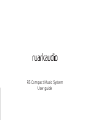 1
1
-
 2
2
-
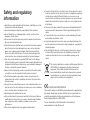 3
3
-
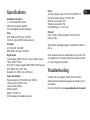 4
4
-
 5
5
-
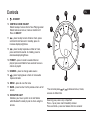 6
6
-
 7
7
-
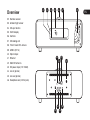 8
8
-
 9
9
-
 10
10
-
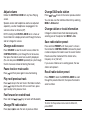 11
11
-
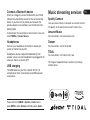 12
12
-
 13
13
-
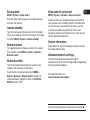 14
14
-
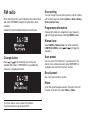 15
15
-
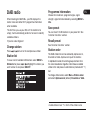 16
16
-
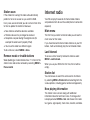 17
17
-
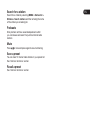 18
18
-
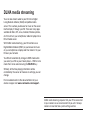 19
19
-
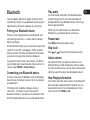 20
20
-
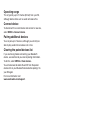 21
21
-
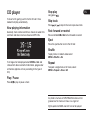 22
22
-
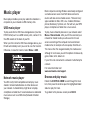 23
23
-
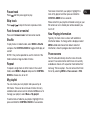 24
24
-
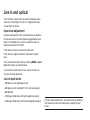 25
25
-
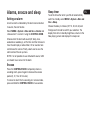 26
26
-
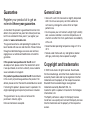 27
27
-
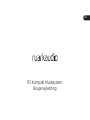 28
28
-
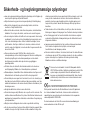 29
29
-
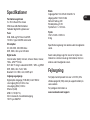 30
30
-
 31
31
-
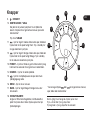 32
32
-
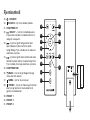 33
33
-
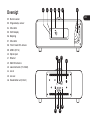 34
34
-
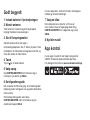 35
35
-
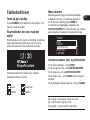 36
36
-
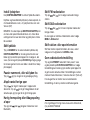 37
37
-
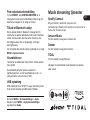 38
38
-
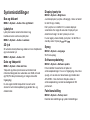 39
39
-
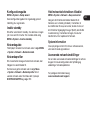 40
40
-
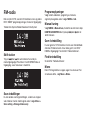 41
41
-
 42
42
-
 43
43
-
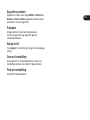 44
44
-
 45
45
-
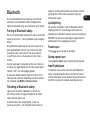 46
46
-
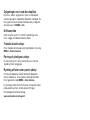 47
47
-
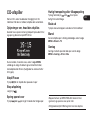 48
48
-
 49
49
-
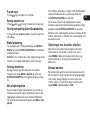 50
50
-
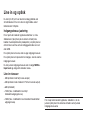 51
51
-
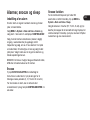 52
52
-
 53
53
-
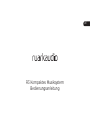 54
54
-
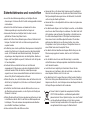 55
55
-
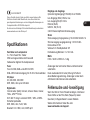 56
56
-
 57
57
-
 58
58
-
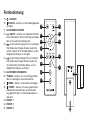 59
59
-
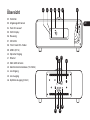 60
60
-
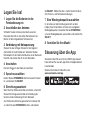 61
61
-
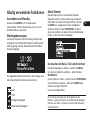 62
62
-
 63
63
-
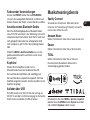 64
64
-
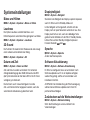 65
65
-
 66
66
-
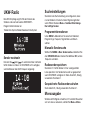 67
67
-
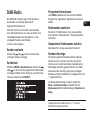 68
68
-
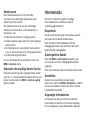 69
69
-
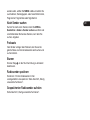 70
70
-
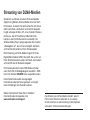 71
71
-
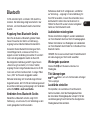 72
72
-
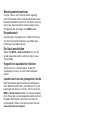 73
73
-
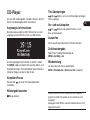 74
74
-
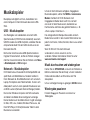 75
75
-
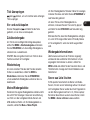 76
76
-
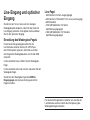 77
77
-
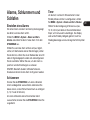 78
78
-
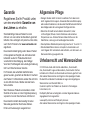 79
79
-
 80
80
-
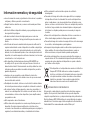 81
81
-
 82
82
-
 83
83
-
 84
84
-
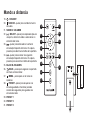 85
85
-
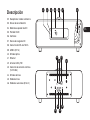 86
86
-
 87
87
-
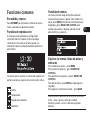 88
88
-
 89
89
-
 90
90
-
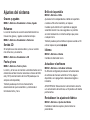 91
91
-
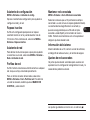 92
92
-
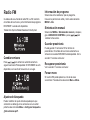 93
93
-
 94
94
-
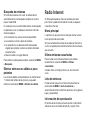 95
95
-
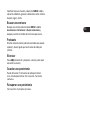 96
96
-
 97
97
-
 98
98
-
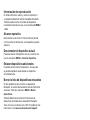 99
99
-
 100
100
-
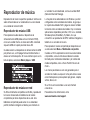 101
101
-
 102
102
-
 103
103
-
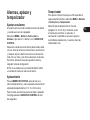 104
104
-
 105
105
-
 106
106
-
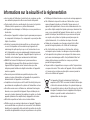 107
107
-
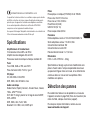 108
108
-
 109
109
-
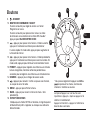 110
110
-
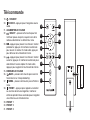 111
111
-
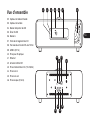 112
112
-
 113
113
-
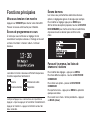 114
114
-
 115
115
-
 116
116
-
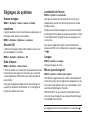 117
117
-
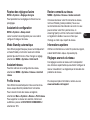 118
118
-
 119
119
-
 120
120
-
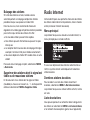 121
121
-
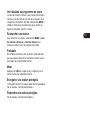 122
122
-
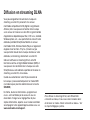 123
123
-
 124
124
-
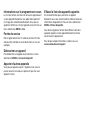 125
125
-
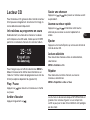 126
126
-
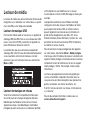 127
127
-
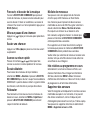 128
128
-
 129
129
-
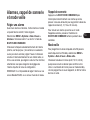 130
130
-
 131
131
-
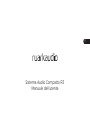 132
132
-
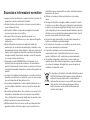 133
133
-
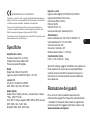 134
134
-
 135
135
-
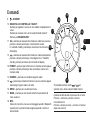 136
136
-
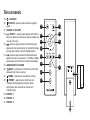 137
137
-
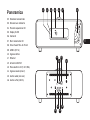 138
138
-
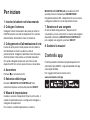 139
139
-
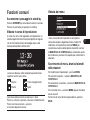 140
140
-
 141
141
-
 142
142
-
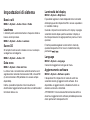 143
143
-
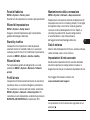 144
144
-
 145
145
-
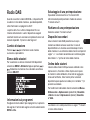 146
146
-
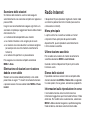 147
147
-
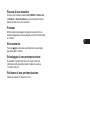 148
148
-
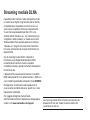 149
149
-
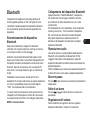 150
150
-
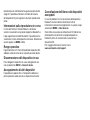 151
151
-
 152
152
-
 153
153
-
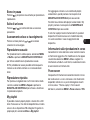 154
154
-
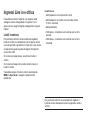 155
155
-
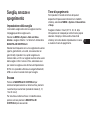 156
156
-
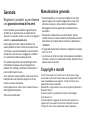 157
157
-
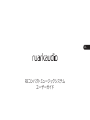 158
158
-
 159
159
-
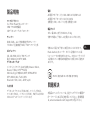 160
160
-
 161
161
-
 162
162
-
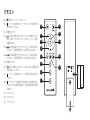 163
163
-
 164
164
-
 165
165
-
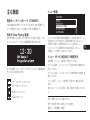 166
166
-
 167
167
-
 168
168
-
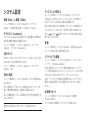 169
169
-
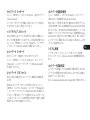 170
170
-
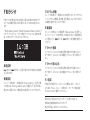 171
171
-
 172
172
-
 173
173
-
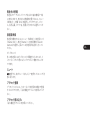 174
174
-
 175
175
-
 176
176
-
 177
177
-
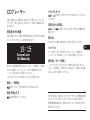 178
178
-
 179
179
-
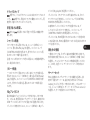 180
180
-
 181
181
-
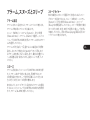 182
182
-
 183
183
-
 184
184
-
 185
185
-
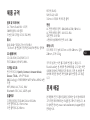 186
186
-
 187
187
-
 188
188
-
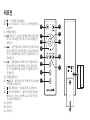 189
189
-
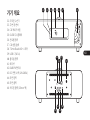 190
190
-
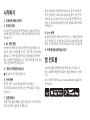 191
191
-
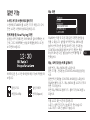 192
192
-
 193
193
-
 194
194
-
 195
195
-
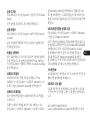 196
196
-
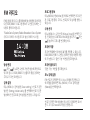 197
197
-
 198
198
-
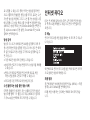 199
199
-
 200
200
-
 201
201
-
 202
202
-
 203
203
-
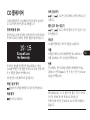 204
204
-
 205
205
-
 206
206
-
 207
207
-
 208
208
-
 209
209
-
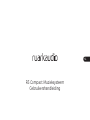 210
210
-
 211
211
-
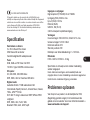 212
212
-
 213
213
-
 214
214
-
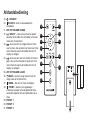 215
215
-
 216
216
-
 217
217
-
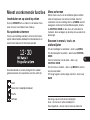 218
218
-
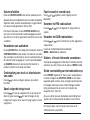 219
219
-
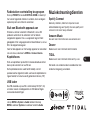 220
220
-
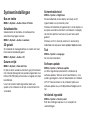 221
221
-
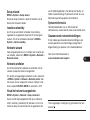 222
222
-
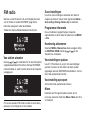 223
223
-
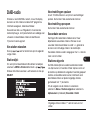 224
224
-
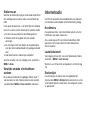 225
225
-
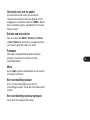 226
226
-
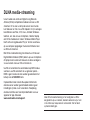 227
227
-
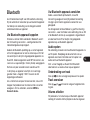 228
228
-
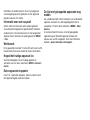 229
229
-
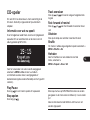 230
230
-
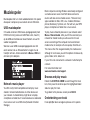 231
231
-
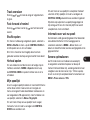 232
232
-
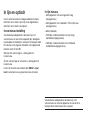 233
233
-
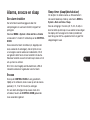 234
234
-
 235
235
-
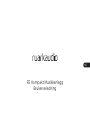 236
236
-
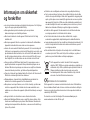 237
237
-
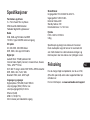 238
238
-
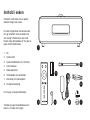 239
239
-
 240
240
-
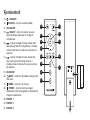 241
241
-
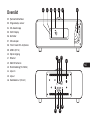 242
242
-
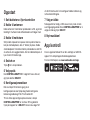 243
243
-
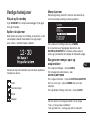 244
244
-
 245
245
-
 246
246
-
 247
247
-
 248
248
-
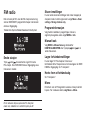 249
249
-
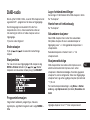 250
250
-
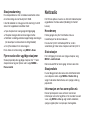 251
251
-
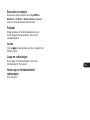 252
252
-
 253
253
-
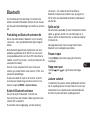 254
254
-
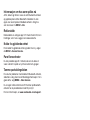 255
255
-
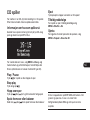 256
256
-
 257
257
-
 258
258
-
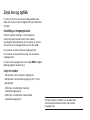 259
259
-
 260
260
-
 261
261
-
 262
262
-
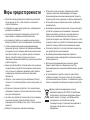 263
263
-
 264
264
-
 265
265
-
 266
266
-
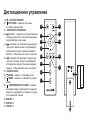 267
267
-
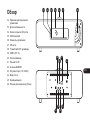 268
268
-
 269
269
-
 270
270
-
 271
271
-
 272
272
-
 273
273
-
 274
274
-
 275
275
-
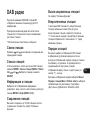 276
276
-
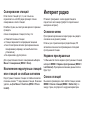 277
277
-
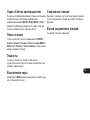 278
278
-
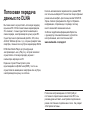 279
279
-
 280
280
-
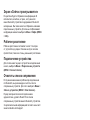 281
281
-
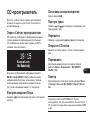 282
282
-
 283
283
-
 284
284
-
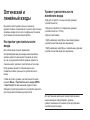 285
285
-
 286
286
-
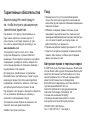 287
287
-
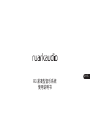 288
288
-
 289
289
-
 290
290
-
 291
291
-
 292
292
-
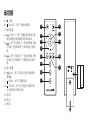 293
293
-
 294
294
-
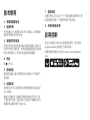 295
295
-
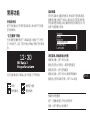 296
296
-
 297
297
-
 298
298
-
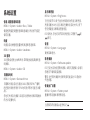 299
299
-
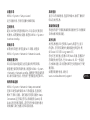 300
300
-
 301
301
-
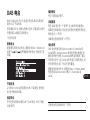 302
302
-
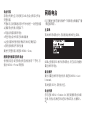 303
303
-
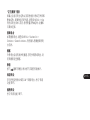 304
304
-
 305
305
-
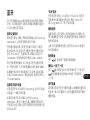 306
306
-
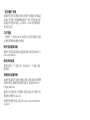 307
307
-
 308
308
-
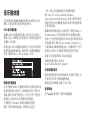 309
309
-
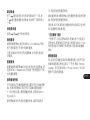 310
310
-
 311
311
-
 312
312
-
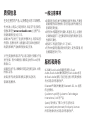 313
313
-
 314
314
-
 315
315
-
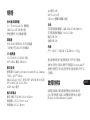 316
316
-
 317
317
-
 318
318
-
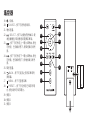 319
319
-
 320
320
-
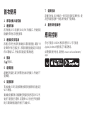 321
321
-
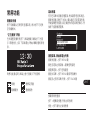 322
322
-
 323
323
-
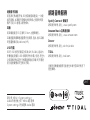 324
324
-
 325
325
-
 326
326
-
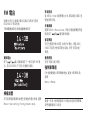 327
327
-
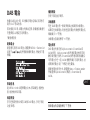 328
328
-
 329
329
-
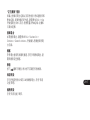 330
330
-
 331
331
-
 332
332
-
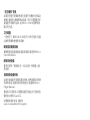 333
333
-
 334
334
-
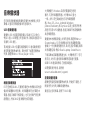 335
335
-
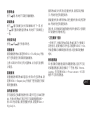 336
336
-
 337
337
-
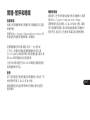 338
338
-
 339
339
-
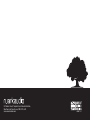 340
340
Ruark Audio R3 Compact Music System Manuel utilisateur
- Taper
- Manuel utilisateur
dans d''autres langues
- italiano: Ruark Audio R3 Compact Music System Manuale utente
- English: Ruark Audio R3 Compact Music System User manual
- español: Ruark Audio R3 Compact Music System Manual de usuario
- Deutsch: Ruark Audio R3 Compact Music System Benutzerhandbuch
- русский: Ruark Audio R3 Compact Music System Руководство пользователя
- Nederlands: Ruark Audio R3 Compact Music System Handleiding
- dansk: Ruark Audio R3 Compact Music System Brugermanual
- 日本語: Ruark Audio R3 Compact Music System ユーザーマニュアル
Documents connexes
Autres documents
-
RuarkAudio R3S Manuel utilisateur
-
Albrecht DR 890 CD, DAB+/UKW/Internet/CD, Walnuss Le manuel du propriétaire
-
Soundmaster ELiTEline IR4400 Short Instruction Manual
-
Revo Superconnect Le manuel du propriétaire
-
Sonoro Prestige SO-330 Mode d'emploi
-
PURE EVOKE F3 Le manuel du propriétaire
-
PURE EVOKE F3 Le manuel du propriétaire
-
Revo SuperSystem Le manuel du propriétaire
-
Albrecht DR 890 CD, DAB+/UKW/Internet/CD, Walnuss Le manuel du propriétaire
-
Auna KR-200 10028153 Manuel utilisateur