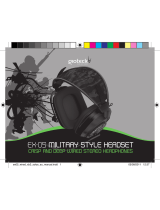La page est en cours de chargement...

User GUide
Limited edition ampLified GaminG Headset
Wired
For: PS3
™
I Xbox 360
®
I PC
Mac
®
I Mobile

Congratulations on your purchase of the Call of Duty
®
Ghosts Ear Force
®
Shadow Limited Edition amplified
stereo headset from Turtle Beach. The Shadow works with your consoles, PC or Mac and all of your favorite
mobile devices. Welcome to the Turtle Beach Audio Advantage!
For our Knowledgebase and Technical Support Contact info please visit: http://www.turtlebeach.com/support

Table of Contents
Package Contents P4
Features P5
Amplifier Function Map / Use P6
PS3
™
Hardware Setup (HDMI / RCA) P7
PS3 System Settings Configuration P9
Xbox 360
®
Hardware Setup (HDMI / RCA) P10
Xbox 360 E Setup (HDMI) P12
Xbox 360 System Settings Configuration P13
PC / Mac Hardware Setup P14
PC Systems Settings Configuration P15
Mac Systems Settings Configuration P16
Mobile Setup P17
Specifications P19
Compliance / Conformity P20
Warranty P22

4
Package Contents
Xbox 360 Talkback Cable
RCA Splitter Cable
Ear Force
®
Shadow
Headset
Inline Amplifier
3.5mm, 4-Pole Auxiliary Cable Turtle Beach Stickers

5
Features
Features
· Adjustable Bass & Treble Controls: Tune bass and treble levels to add depth and realism.
· Dynamic Chat Boost: Automatically adjusts the volume of chat based on game volume changes.
· Independent Volume Controls: Separate game and chat volume controls plus mic mute on the inline amp.
· Variable Mic Monitor: Adjust the volume of your voice in the headset while speaking. To mute Mic Monitor, turn wheel
all the way down.
· Mobile Compatibility: The headset can disconnect from the inline amp and plug into all of your tablet and phone devices
for mobile gaming and entertainment.
· Phone/Music Input: Connect a mobile phone or digital music player to answer calls or enjoy your favorite music while
gaming. Note: Requires the included 3.5mm, 4-Pole Auxiliary Cable.
· USB Powered: No AC adapters or batteries required.

6
Amplifier Function Map / Use
Inline Amplifier
Mic Switch:
Mic On (High) Mic On (Low)
Phone Call Mode Mic Mute
Mic Mute Indicator LED:
bright blue = Mic On (High)
dark blue = Mic On (Low)
purple = Phone Call Mode
red = Mic Mute
MODE SWITCH
Headset Output Jack
Aux Input for
Phone & Music
Xbox 360 Talkback
Cable Input
Bottom View Top View
Chat Volume Control
Variable Mic Monitor
Bass Control
Treble Control
Chat Boost Indicator LED
Game Volume Control

7
PS3
™
Hardware Setup (HDMI/RCA)
PS3
™
Setup (HDMI)
Inline Amplifier
HDMI
USB Power
RCA Splitter Cable
Video: Yellow
*PS3 AV cable is included with your console.
Headset
Audio: Red / White
(Black)
*PS3 AV Cable

8
PS3
™
Hardware Setup (HDMI/RCA)
USB
white
red
yellow
Inline Amplifier
USB Power
RCA Splitter Cable
Headset
Audio: Red / White
Video: Yellow
PS3
™
Setup (RCA)
*PS3 AV Cable
*PS3 AV cable is included with your console.
(Black)

9
PS3 System Settings Configuration
Audio Output Setup
Chat Setup
1. Go to Settings
- Choose “Sound Settings”
- Choose “Audio Multi-Output” and set to “On”
1. Go to PS3 Settings
- Choose “Accessory Settings”
- Choose “Audio Device Settings”
- Set “Input Device” to “TURTLE BEACH SHADOW”
- Set “Output Device” to “TURTLE BEACH SHADOW”
- Select “OK”
2. Set Microphone Level to 3 or 4
Audio Device Settings
Microphone Level 3
Input Device TURTLE BEACH SHADOW
Output Device TURTLE BEACH SHADOW
Back
X Enter
OK
Audio Output Settings
12/14 12:15 PM
0
On
Sets to output audio through multiple connectors
simultaneously. Audio output to connectors that are
not selected in [Audio Output Settings] is downscaled
to 2 Ch.

10
Xbox 360
®
Hardware Setup (HDMI/RCA)
USB
HDMI
Xbox 360
®
Setup (HDMI)
Inline Amplifier Headset* Xbox 360
Talkback
Cable
RCA Splitter
Cable
USB Power
A/V Port
** Xbox 360 Audio
Adapter Cable
HDMI
*For best Xbox chat performance, use with official Microsoft Xbox 360 products. **Older Xbox 360 models and Xbox 360 Slim models require an Xbox 360 Audio
Adapter Cable for audio output when used with an HDMI connection (Adapter available from turtlebeach.com). NOTE: If your HDMI TV has red and white AUDIO
OUT RCA jacks, you can use it to feed the sound from your TV to your Ear Force
®
Shadow headset. (AUDIO IN jacks will not send sound to your headset. AUDIO
OUT is required).
(Black)

11
Xbox 360
®
Hardware Setup (HDMI/RCA)
USB
white
yellow
red
Inline Amplifier
USB Power
RCA Splitter
Cable
Headset
Xbox 360
Talkback
Cable
Audio: Red / White
Video: Yellow
(Black)
NOTE: The white/red RCA plugs need to be connected to the TV’s AUDIO IN jacks if you want to hear game audio in your TV in addition to your headset
Xbox 360
®
Setup (RCA)

12
Xbox 360 E Setup (HDMI)
HDMI
HDMI
AV
USB

13
Xbox 360 System Settings Configuration
Xbox360 Chat Configuration
1. Go back to Xbox Settings
- Choose “Preferences”
- Choose “Voice”
- Set both Voice Volume and Game Volume to ”10”
- Set “Voice Output” to “Play Through Headset”
Voice Volume 10
Voice
Mute Kinect
Voice Output
Play Through Headset
Play Through Speakers
Play Through Both
Game Volume 10

14
PC / Mac Hardware Setup
PC / Mac Setup
When used as a PC/Mac gaming headset, the Ear Force Shadow functions as both a USB Stereo Headset and an Amplified
Stereo Headset.
The 3.5mm plug is used for sending the stereo game signal from the computer to the Shadow amplifier, allowing game audio,
music and other sounds to be heard from the computer.
Use the USB Turtle Beach Shadow Chat path for chat platforms like Skype, Ventrillo, TeamSpeak, Yahoo Messenger, etc.
Note: Both plugs must be connected. Set system volume to maximum and then adjust system volume via the game
volume wheel.
1
2
Inline Amplifier
Headset
Headset
Inline Amplifier
NOTE: When connecting your headset to the in-line amplifier, please make sure that the headset’s 3.5 mm cable is plugged in securely
to the appropriate jack on the amplifier. If this cable is not connected securely, your headset’s features will not function properly.

15
PC Systems Settings Configuration
PLEASE NOTE: Depending on your OS Version, the screens may differ but the steps will remain the same.
1. Right-click the speaker icon in your task bar
and select “Playback Devices”
2. Right-click on “Speakers” and select “Set as Default
Device”. Next, right-click on “TURTLE BEACH SHADOW”
and select “Set as Default Communication Device”.
3. Click the “Recording” tab, then right-click “Turtle
Beach Shadow” and select “Set as Default Device”.
Next, right-click on “TURTLE BEACH SHADOW” and
select “Set as Default Communication Device”.
4. Click on the “OK” button at the bottom of the
window to exit.
NOTE: In order to maintain independent volume
controls for chat and game, please make sure to set
“TURTLE BEACH SHADOW” as both the recording and
playback device in the audio setting for your voice chat
application.

16
Mac Systems Settings Configuration
PLEASE NOTE: Depending on your OS Version, the screens may differ but the steps will remain the same.
1. Click on the Apple Menu and select System Preferences » Sounds.
2. On Output tab, select “Headphones”.
3. On Input tab, select “TURTLE BEACH SHADOW”.
NOTE: In order to maintain independent volume
controls for chat and game, please make sure to set
“TURTLE BEACH SHADOW” as both the recording
and playback device in the audio setting for your
voice chat application.

17
Mobile Setup
1
2
3
Using the Inline Amplifier
Use the setup below to listen to music or take a call from your mobile device while gaming.
PLEASE NOTE: Inline amp must be in phone call mode or your voice will be routed over your PC/Console’s chat channel.
You will hear the caller and other players no matter where the switch is set but if not in the phone call mode, your caller
will not hear you and others will.
Inline Amplifier
Inline Amplifier
Headset
Headset
Inline Amplifier
Mobile Device
3.5mm, 4-Pole
Auxiliary Cable
3.5mm, 4-Pole
Auxiliary Cable

18
Mobile Setup
Direct Connection
Connect the 3.5mm plug to a mobile device to listen to music or movies, play games or take phone calls.
Works with a variety of mobile devices
Headset

19
Specifications
· Speaker Dimension: 50 mm
· Speaker core: Neodymium magnets
· Speaker Impedance: 32 Ω
· Speaker Frequency Response: 20Hz - 20KHz
· Headphone Amplifier: stereo
· Output Power: 27mW/ch @ 16 ohm
· Earcup Style: Around Ear
· Cushion material: Foam
· Earcushion Material: Fabric Mesh
· Headband Design: Metal
· Headband cushion: Foam
· Headband Material: Fabric/Leather
· Acoustic design: Closed
· Acoustic FR: 20Hz - 20KHz
· Sound Pressure Level: 120dB @1KHz
· Total Harmonic Distortion: < 0.1%

20
Regulatory Compliance Statements
for the Ear Force
®
Shadow Models
Federal Communications Commission (FCC) Compliance Notices
Class B Interference Statement
This equipment has been tested and found to comply with the limits for a Class B digital device, pursuant to Part 15,
Subpart B of the FCC Rules. These limits are designed to provide reasonable protection against harmful interference in a
residential installation. This equipment generates, uses, and can radiate radio frequency energy and, if not installed and
used in accordance with the instructions, may cause harmful interference to radio communications. However, there is no
guarantee that interference will not occur in a particular installation. If this equipment does cause harmful interference
to radio or television reception, which can be determined by turning the equipment off and on, the user is encouraged to
try to correct the interference by one or more of the following measures:
• Reorient or relocate the receiving antenna.
• Increase the separation between the equipment and receiver.
• Connect the equipment into an outlet on a circuit different from that to which the receiver is connected.
• Consult the dealer or an experienced radio/TV technician for help.
FCC Caution:
This device complies with Part 15 of the FCC Rules. Operation is subject to the following two conditions: (1) This device
may not cause harmful interference, and (2) this device must accept any interference received, including interference
that may cause undesired operation.
Canadian ICES Statements
Canadian Department of Communications Radio Interference Regulations
This digital apparatus does not exceed the Class B limits for radio-noise emissions from a digital apparatus as set out
in the Radio Interference Regulations of the Canadian Department of Communications. This Class B digital apparatus
complies with Canadian ICES-003.
Règlement sur le brouillage radioélectrique du ministère des Communications
Cet appareil numérique respecte les limites de bruits radioélectriques visant les appareils numériques de classe A pre-
scrites dans le Règlement sur le brouillage radioélectrique du ministère des Communications du Canada. Cet appareil
numérique de la Classe B est conforme à la norme NMB-003 du Canada.
European Union and European Fair Trade Association (EFTA) Regulatory Compliance
This equipment may be operated in the countries that comprise the member countries of the European Union and the
European Fair Trade Association. These countries, listed below, are referred to as The European Community throughout
this document:
AUSTRIA, BELGIUM, BULGARIA, CYPRUS, CZECH REPUBLIC, DENMARK, ESTONIA, FINLAND, FRANCE, GERMANY, GREECE,
HUNGARY, ICELAND, IRELAND, ITALY, LATVIA, LICHTENSTEIN, LITHUANIA, LUXEMBOURG, MALTA, NETHERLANDS, NOR-
WAY, POLAND, PORTUGAL, ROMANIA, SLOVAKIA, SLOVENIA, SPAIN, SWEDEN, SWITZERLAND, UNITED KINGDOM
/