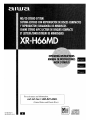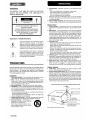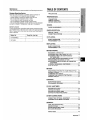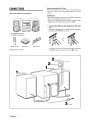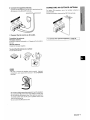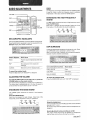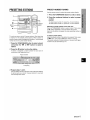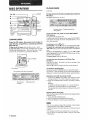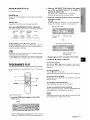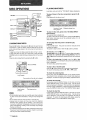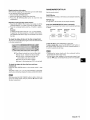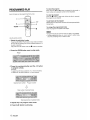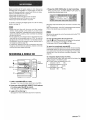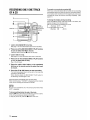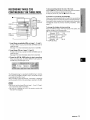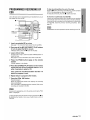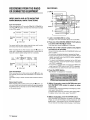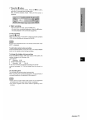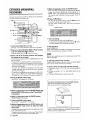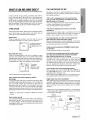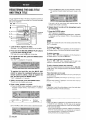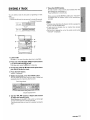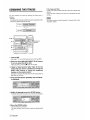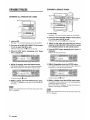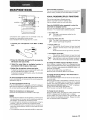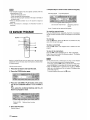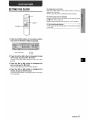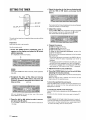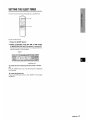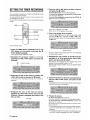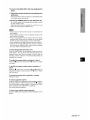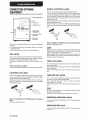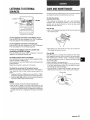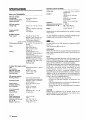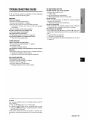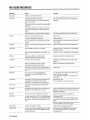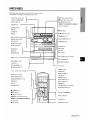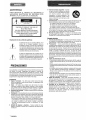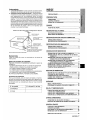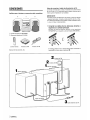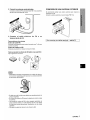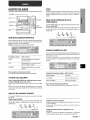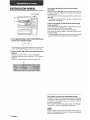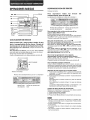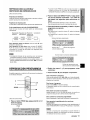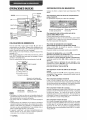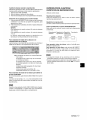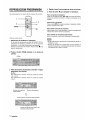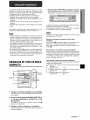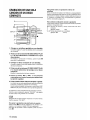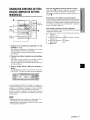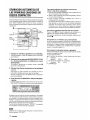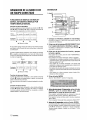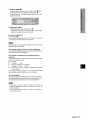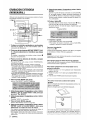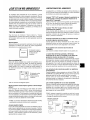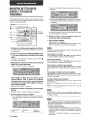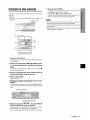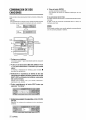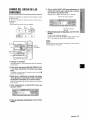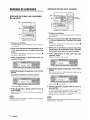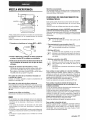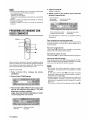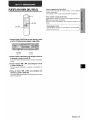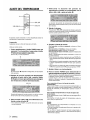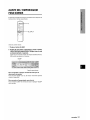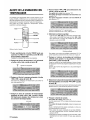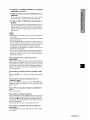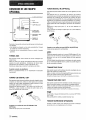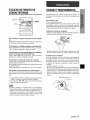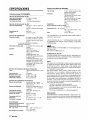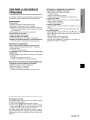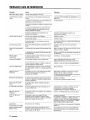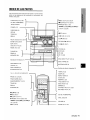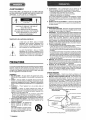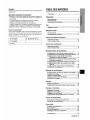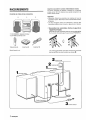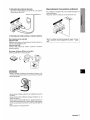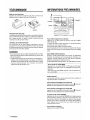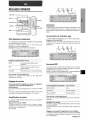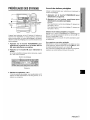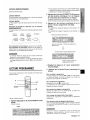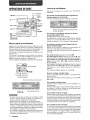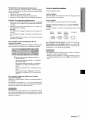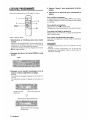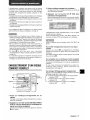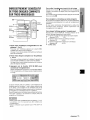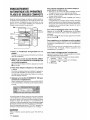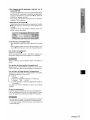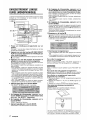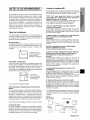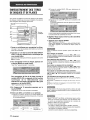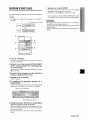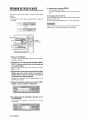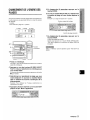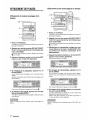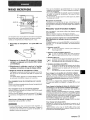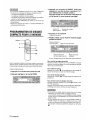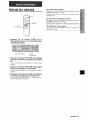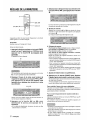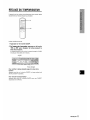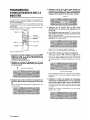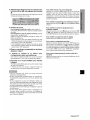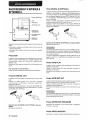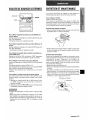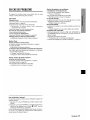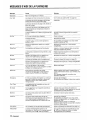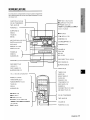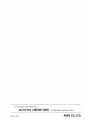Aiwa XR-H66MD Operating Instructions Manual
- Catégorie
- Lecteur CD
- Taper
- Operating Instructions Manual

87-NB5-903-11
980120AYK-H-U-0
For assistance and information,
call toll free I-800-BUY+WIIA.
(United States and Puerto Rico)
I Wuaki
ilrl!srr
❑IGITAL AUDIO

WARNING
TO REDUCE THE RISK OF FIRE OR ELECTRIC
SHOCK, DO NOT EXPOSE THIS APPLIANCE TO
RAIN OR MOISTURE.
A
,
●
RISK OF ELECTRIC SHOCK
DONOT OPEN
~ A
●
“CAUTION:TO REDUCE THE RISK OF
ELECTRIC SHOCK,
DO NOT REMOVE COVER (OR BACK).
NO USER-SERVICEABLE PARTS INSIDE.
REFER SERVICING TO QUALIFIED
SERVICE PERSONNEL.”
Explanation of Graphical Symbols:
A
The Ilghtnlng flash with arrowhead symbol,
within an equilateral triangle, is Intended to
alert the user to the presence of uninsulated
“dangerous voltage” within the product’s en-
closure that may be of sufficient magn[tude to
constitute a risk of electric shock to persons.
A
The exclamation point within an equilateral
triangle IS Intended to alert the user to the
presence of Important operating and mainte-
nance (servicing) instructions in the literature
●
accompanying the appliance.
PRECAUTIONS
Read the Operating InstructIons carefully and completely before
operating the unit. Be sure to
keep the Operating Instructions for
future reference. All warnings and cautions In the Operating
InstructIons and on the unit should be strictly followed, as well as
the safety suggestions below.
Installation
1
2
3
4
5
6
Water and moisture – Do not use this umt near water, such as
near a bathtub, washbowl, swimming pool, or the like.
Heat – Do not use this unit near sources of heat, including
heating vents, stoves, or other appliances that generate heat,
It also should not be placed in temperatures less than 5-C
(41 ‘F) or greater than 35-C (95-F).
Mounting surface – Place the unit on a flat, even surface.
Ventilation – The unit should be situated with adequate space
around h so that proper heat ventilation is assured. Allow 10cm
(4 in.) clearance from the rear and the top of the unit, and 5 cm
(2 in.) from the each side.
- Do not place the unit on a bed, rug, orsimilarsurface that may
block the ventilation openings.
- Do not install the unit in a bookcase, cabinet, or airtight rack
where ventilation may be impeded.
Objects and liquid entry – Take care that objects or Iiqu!ds do
not get inside the unit through the ventilation openings.
Carts and stands – When placed or
mounted on a stand or cart, the unit
should be moved with care.
Quick stops, excessive force, and un-
even surfaces may cause the unit or
m
‘>
cart to overturn or fall.
A~s
7
Condensation – Moisture may form on the CD pickup lens
when:
- The unit is moved from a cold spot to a warm spot
- The heating system has just been turned on
- The unit is
used In a very humid room
- The urmt is cooled by an air conditioner
When this unit has condensation inside, it may not function
normally. Should this occur, leave the unit forafew hours, then
try to operate again.
8
Wall or ceiling mounting–The unit should not be mounted on
a wall orcellmg,
unless speclfled m the Operating Instructions.
Electric Power
1 Power sources –
Connect this unit only to power sources
specified in the Operating Instructions, and as marked on the
unit.
2
Polarization – As a safety feature, some units are equipped
with polarized AC power plugs which can only be inserted one
way into a power outlet. If it is difficult or impossible to insert the
AC power plug into an outlet, turn the plug over and try again.
If It still does not easily mserf into the outlet, please call a
qualified service technician to service or replace the outlet. To
avoid defeating the safety feature of the polarized plug, do not
force it into a power outlet.
3
AC power cord
-
When disconnecting the AC power cord, pull It out by the AC
power plug. Do not pull the cord itself.
- Never handle the AC power plug with wet hands, as this could
result in fire or shock.
- Power cords should be routed to avoid being severely bent,
pinched, or walked upon. Pay particular attention to the cord
from the unit to the power socket.
- Avoid overloading AC power plugs and extension cords
beyond their capacity, as this could result in fire or shock.
4
Extension cord – To help prevent electric shock, do not use a
polarized AC power plug with an extension cord, receptacle, or
other outlet unless the polarized plug can be completely in-
serted to prevent exposure of the blades of the plug.
5
When not in use – Unplug the AC power cord from the AC
outlet If the unit WIII not be used for several months or more.
When the cord
IS plugged in, a small amount of current
continues to flow to the unit, even when the power ISturned off,
Outdoor Antenna
1
2
Power lines – When connecting an outdoor antenna, make
sure it is located away from power lines.
Outdoor antenna grounding – Be sure the antenna system is
properly grounded-to prowd; protection against unexpected
voltage surges or static electricity build-up. Article 810 of the
National Electrical Code, ANS1/NFPA 70, provides reformation
on proper grounding of the mast, supporting structure, and the
lead-in wire to the antenna discharge unt, as well as the size
of the grounding unit, connection to grounding terminals, and
requirements for grounding terminals.
Antenna Grounding According to the National Electrical Code
)
(NEC ART 250 PART H)
NEC-NATIONAL ELECTRICAL CODE
I ENGLISH

Maintenance
Clean the unit only as recommended in the Operating Instructions.
Damaae Reauirina Service
Have
the units serviced by a qualified service technician if:
- The AC power cord or plug has been damaged
- Foreign objects or liquid have gotten inside the unit
- The unit has been exposed to rain or water
- The unit does not seem to operate normally
- The unit exhibits a marked change in performance
- The unit has been dropped, or the cabinet has been damaged
DO NOT ATTEMPT TO SERVICE THE UNIT YOURSELF.
Owner’s record
Foryourconvenience, record the model number and serial number
(you will find them on the rear of your set) in the space provided
below. Please refer to them when you contact your Aiwa dealer in
case of difficulty.
[ Model No.
I Serial No. (Lot No.) [
\ CX-NH66MDU
I I
I SX-NH66
I I
TABLE OF CONTENTS
PRECAUTIONS ...................................................................1
PREPARATIONS
CONNECTIONS .................................................................. 3
REMOTE CONTROL ........................................................... 5
BEFORE OPERATION ........................................................5
SOUND
AUDIO ADJUSTMENTS .....................................................6
RADIO RECEPTION
MANUAL TUNING .....................................................m.........7
PRESETTING STATIONS ...................................................8
CD PLAYING
BASIC OPERATIONS .m....................................................... 9
PROGRAMMED PLAY ...................................................... 10
MD PLAYING
BASIC OPERATIONS ....................................................... 11
PROGRAMMED PLAY ...................................................... 13
MD RECORDING
RECORDING A WHOLE CD .............................................14
RECORDING ONLY ONE TRACK OF A CD .................... 15
RECORDING THREE CDS CONTINUOUSLY
ON THREE MDS .......................................................... 16
AUTO FIIRSTTRACKS RECORDING OF CDS ................17
PROGRAMMED RECORDING OF CDS ..........................18
RECORDING FROM THE RADIO OR CONNECTED
❑
EQUIPMENT ................................................................19
EXTENDED (MONAURAL) RECORDING ........................21
wHATls AN MD? ..............................................................22
MD EDIT
REGISTERING THE DISC TITLE AND TRACK TITLE ..... 23
DIVIDING A TRACK ..........................................................24
COMBINING TWO TRACKS .............................................25
CHANGING THE ORDER OF THE TRACKS ....................26
ERASING TRACKS ...........................................................27
KARAOKE
MICROPHONE MIXING ....................................................28
CD KARAOKE PROGRAM ............................................... 29
CLOCK AND TIMER
SETTING THE CLOCK ......................................................30
SETTING THE TIMER
.......................................................3l
SETTING THE SLEEP TIMER
..........................................32
SETTING THE TIMER RECORDING ................................ 33
OTHER CONNECTIONS
CONNECTING OPTIONAL EQUIPMENT
........................35
LISTENING TO EXTERNAL SOURCES
..........................36
GENERAL
CARE AND MAINTENANCE
............................................36
SPECIFICATIONS .
.... ........................................................37
TROUBLESHOOTING GUIDE
..........................................38
MD GUIDE MESSAGES ....................................................39
PARTS INDEX ...................................................................40
ENGLISH 2

CONNECTIONS
Check your system and accessories
IjJ CX-NHWMDLI Main unit
f~I SX-NH66 Front speakers
Remote control
AM antenna FM antenna
Operating Instructions, etc
Before connecting the AC cord
The rated voltage of your unit shown on the rear panel is
120 V AC. Check that the rated voltage matches your local
voltage.
IMPORTANT
● Connect the speakers, antennas, and all optional equipment
first. Then connect the AC cord in the end.
● There are no differences between the front speakers. Both
speakers can be connected as L (Left) or R (Right).
1
Connect the right and left speakers to the main
unit.
Connect the right speaker cord to the SPEAKERS R terminals,
and left to the SPEAKERS L terminals.
The s~eaker cord with the white stri~e should be connected
to the 0 terminal and the other cord to the O terminal
2,FM antenna
2
AM antenna
1 Right speaker
“==-
\
3
AC cord
3 ENGLISH

2
3
Connect the supplied antennas.
Connect the FM antenna to the FM 75 Q terminals and the
AM antenna to the AM LOOP terminals.
Connect the AC cord to an AC outlet.
To position the antennas
FM feeder antenna:
Extend this antenna horizontally in a T-shape and fix its ends to
the wall.
AM loop antenna:
Position for the best reception.
To stand the AM antenna on a surface
Fix the claw to the slot.
● Be sure to connect the speaker cords correctly. Improper
connections can cause short circuits in the SPEAKERS
terminals.
CONNECTING AN OUTDOOR ANTENNA
For better FM reception, use of an outdoor antenna
recommended.
Connect the outdoor antenna to the FM 75 Q terminals.
I To connect other optional equipment+ page 35.
1
● Do not leave objects generating magnetism near the speakers.
● Do not bring the FM antenna near metal objects or curtain rails.
● Do not bring the AM antenna near other optional equipment,
the stereo system itself, the AC cord or speaker cords, since
noise will be picked up.
. Do not unwind the AM antenna wire.
ENGLISH
4

REMOTE CONTROL
BEFORE OPERATION
Inserting batteries
Detach the battery cover on the rear of the remote control and
insert two R6 (size AA) batteries.
R6(AA)
When to replace the batteries
The maximum operational distance between the remote control
and the sensor on the main unit should be approximately 5 meters
(16 feet). When this distance decreases, replace the batteries
with new ones.
Using the remote control
The instructions in this manual refer mainly to the buttons on the
main unit. Buttons on the remote control with the same names
as those on the main unit can be used as well.
● If the unit is not going to be used for an extended period of
time, remove the batteries to prevent possible electrolyte
leakage.
● The remote control may not operate correctly when:
- The line of sight between the remote control and the remote
sensor Inside the display window is exposed to intense light,
such as direct sunlight
- Other remote controls are used nearby (those of a television,
etc )
,.
To turn the unit on
DIMMER
Press one of the function buttons (CD, MD, TUNER, TAPE, AUX/
D-IN).
Playback of the inserted disc begins, or the previously tuned
station
IS received (Direct Play Function).
The POWER button is also available.
When the unit is turned on, the disc compartment may open and
close to reset the unit.
DEMO
(Demonstration) mode
When the AC cord is connected, the display window
demonstrates the functions of the unit. When the power is turned
on, the DEMO display is overridden by the operation display.
When the power is turned off, the DEMO mode is restored.
To
cancel DEMO mode
Press the DEMO button. The clock display appears. (To set
the current time, see “SETTING THE CLOCK on page 30.)
Tore-activate the DEMO mode, press the DEMO button again.
Illumination guidance
Buttons light when they can be operated and flash during an
operation.
To
turn off the CD light
Press the CD button while pressing the ■ button. Repeat the
same operation to restore the light.
To turn off the MD light
Press the MD button while pressing the ■ button. Repeat the
same operation to restore the light,
About the DIMMER button
Press the DIMMER button on the remote control once to dim the
display. Press it a second time to turn off the spectrum analyzer
indications on the display, the CD and MD lights, and illumination
of the DISC DIRECT PLAY buttons. Press It a third [Ime to restore
the display and buttons to their original brightness.
To turn
the unit off
Press the POWER button,
5 ENGLISH

AUDIO ADJUSTMENTS
‘OLuME~
u
GEQ (GRAPHIC EQUALIZER)
This unit provides equalization curves for different music genres.
Press the GEQ button repeatedly to select an equalization curve.
Example: Display when ROCK is selected.
Graphic Equalizer Music Genre
ROCK Powerful sound emphasizing treble and
bass
POP
More presence in the vocals and
midrange
CLASSIC
Balanced sound for classical music
To cancel the selected mode
Press the GEQ button until “GEQ OFF” is displayed.
ADJUSTING THE VOLUME
Turn the VOLUME control on the main unit, or press the
VOLUME button on the remote control.
The volume level is displayed as a number from Oto MAX (31 ).
The volume level is automatically set to 16 when the power is
turned off when the volume level is set to 17 or more.
ENHANCING THE BASS SOUND
The T-BASS system enhances the realism of low-frequency
sound.
Press the T-BASS button.
Each time it is pressed, the level changes. Select one of the
three levels, or the off position to suit your preference.
T-BASS
T-BASS
1-s!+ss T-B.ASS
pkE”;J
m
Low frequency sound may be distorted when the T-EASS system
is used for a disc in which low frequency sound is originally
emphasized. In this case, cancel the T-BASS system.
ENHANCING THE HIGH-FREQUENCY
SOUND
The BBE system enhances the clarity of high-frequency sound.
Press the BBE button.
Each time it is pressed, the level changes, Select one of the
three levels, or the off position to suit your preference.
W&
BBL OBE BOF_
rL-”k+E+L-l
1
!?!Y
DSP SURROUND
Creates the appropriate atmosphere for the type of music. Press
the SURROUND button repeatedly to select a mode.
When a surround mode is selected, the corresponding graphic
equalizer mode is selected automatically.
Surround(Graphic Equalizer) Music Genre
DISCO (ROCK)
Disco
LIVE (POP)
Live house
HALL (CLASSIC)
Concert hall
To cancel the selected mode
Press the SURROUND button until %UR OFF is displayed.
Using the headphones
Connect headphones to the PHONES jack with a stereo standard
plug
(06,3 mm, ‘/4 inch).
No sound is output from the speakers while the headphones are
plugged in.
Sound adjustment during recording on an MD
The output volume and tone of the speakers or headphones
may be freely varied without affecting the recording.
ENGLISH
6

MANUAL TUNING
To search for a station quickly (Auto Search)
Keep the ++ or - button m’essed until the tuner starts
MONO TUNER
2-
IF””””””””””’’’’””’”’””””””””””””””””’-E
:3
1
Ii
C)ooclom,
‘-r
i-
I
1 \ .................................... ....... #
7 Press the TUNER/BAND button repeatedly to
select the desired band.
I
I
When the TUNER/BAND button is pressed while the power
is off, the power is turned on directly.
2 Press the + or ➤> button to select a station.
Each time the button is pressed, the frequency changes.
When a station is received, “TUNE is displayed for2 seconds.
During FM stereo reception, [tI@Il) is displayed.
searching for a station. After tuning in a station, the search stops.
To stop the Auto Search manually, press the++ or * button. .
● The Auto Search may not stop at stations with very weak
signals.
When an FM stereo broadcast contains noise
Press the MONO TUNER button on the remote control repeatedly
so that “MONO lights up on the display.
Noise is reduced, although reception is monaural.
To restore stereo reception, press this button until MONO
disappears.
● When “MONO” flashes, the unit is set to the MD extended
recording mode. (See page 21.)
To change the AM tuning interval
The default setting of the AM tuning interval is 10 kHz/step. If
you use this unit in an area where the frequency allocation system
is 9 kHz/step, change the tuning interval.
Press the POWER button while pressing the TUNER/BAND
button.
To reset the interval, repeat this procedure.
When the AM tuning interval is changed, all preset stations are
cleared. The preset stations have to be set again.
7 ENGLISH

PRESETTING STATIONS
PRESET NUMBER TUNING
o-9,
+10
TUNER/
BAND
The unit can store a total of 32 preset stations. (Each band has
a maximum of 18 available preset stations. ) When a station is
stored, a preset number is assigned to the station. Use the preset
number to tune in a preset station directly.
1
2
3
Press the TUNER/BAND button to select a band,
and press the +4 or ~- button to select a
station.
Press the 11 button to store the station.
A station is assigned a preset number for each band in
consecutive order beginning from 1.
Preset number
Frequency
Repeat steps 1 and 2.
The next station will not be stored if a total of 32 preset stations
for all the bands or a total of 18 preset stations for one band
have already been stored.
Use the remote control to select the preset number directly.
7 Press the TUNER/BAND button to select a band.
2 Press the numbered buttons to select a preset
number.
Example:
To select preset number 10, press the +10 and O buttons,
To select preset number 15, press the +10 and 5 buttons.
Selecting a preset number on the main unit
Press the TUNER/BAND button to select a band. Then, press
the F button repeatedly or turn the MULTI JOG control.
Each time the button is pressed, the next ascending number is
selected.
To clear a preset station
Select the preset number of the station to be cleared, Then, press
the
■ button, and press the II button within 4 seconds.
The preset numbers of all other stations in the band with higher
numbers are also decreased by one.
ENGLISH 8

BASIC OPERATIONS
4+‘ -~ r---REMN’N
1.
4==
———
i
U)l
0
PLAY
~
DISCCHANGE ‘~
LOADING DISCS
CD
DIRECT
PLAY
o-9,+10
RANDOMI
REPEAT
Press the CD button, then press the 4 button to
open the disc compartment. Load disc(s) with the
label side up.
To play one or two discs, place the discs on tray 1 and 2.
To play three discs, press the DISC CHANGE button to rotate
the trays after placing two discs. Place the third disc on tray 3.
Close the disc compartment by pressing the A button.
6=====+
Tray number
Tray number of the disc to be played
Total number Total playing time
of tracks
PLAYING DISCS
Load discs,
To play all discs in the disc compartment, press the
P button.
Play begins with the disc on tray 1.
Number of track Elapsed playing time
being played
To play one disc only, press one of the DISC DIRECT
PLAY buttons.
The selected disc is played once.
To select a disc with the remote control, press the CD DIRECT
PLAY button and press one of the numbered buttons (1 to 3)
within three seconds.
To stop play, press the ■ button.
To pause play, press the 1I button. To resume play, press again.
To search for a particular point during playback, keep the
++ or * button pressed and release the button at the desired
point.
To skip to the beginning of a track, press the + or W
button repeatedly or turn the MULTI JOG dial control until the
desired track is displayed.
To remove discs, press the 4 button.
To start play when the power is off (Direct Play
Function)
Press the CD button. The power is turned on and play of the
loaded disc(s) begins.
When the = button is pressed, the power is also turned on.
To check the remaining time
During play, press the REMAIN button on the remote control.
The amount of time remaining until all tracks finish playing is
displayed. To restore the playing time display, repeat the above.
Selecting a track with the remote control
1
Press the CD DIRECT PLAY button, then press one of the
numbered buttons 1 to 3 within 3 seconds to select a disc.
2 Press the numbered buttons and the +1 O button to select a
track.
Example:
To select the 25th track, press the +10, +10 and 5 buttons.
To select the 10th track, press the +10 and O buttons.
The selected track starts to play and continues to the end of
that disc.
Replacing discs during play
While one disc is playing, the other discs can be replaced without
interrupting play.
1 Press the DISC CHANGE button.
2 Remove the discs and replace with other discs.
3 Press the + button to close the disc compartment.
m
● Do not use irregular shape CDs (example: heart-shaped,
octagonal ones). It may result in malfunction.
● When loading an 8-cm (3-inch) disc, put it on the inner circle of
the tray.
● Do not place more than one compact disc on one disc tray.
● Do not tilt the unit with discs loaded. Doing so may cause
malfunctions.
9 ENGLISH

RANDOM /REPEAT PLAY
Use the remote control.
RANDOM play
All the tracks on the selected disc or all the discs can be played
randomly.
REPEAT play
A single disc or all the discs can be played repeatedly.
Press the RANDOM/REPEAT button repeatedly.
Each time it is pressed, the function can be selected cyclically.
RANDOM
REPEAT RANDOM/ Cancel
play
play
REPEAT
play
TO
play all discs, press the ➤ button to Start play.
To play a single disc, press the CD DIRECT PLAY button on
the remote control, then press one of the numbered buttons (1-
3) within 3 seconds to start play.
● Selecting the tracks directly with the numbered buttons
deactivates the random play mode.
● During random play, skipping to the previously played track
with the < button or the MULTI JOG control is not possible.
PROGRAMMED PLAY
Up to 30 tracks can be programmed from any of the inserted
discs.
Use the remote control.
7 Press the PRGM button twice in stop mode.
“PRGM” lights up.
PRGM
2
3
4
5
Press the CD DIRECT PLAY button, then press
one of the numbered buttons 1 to 3 within 3
seconds to select a disc.
The selected disc is indicated in red on the display.
Go to the next step when the tray stops rotating.
Press the numbered buttons and the +1O button
to program a track.
Example:
To select the 25th track, press the +10, +1 O ancl 5 buttons.
To select the 10th track, press the +1 O and O buttons.
Selected disc number
Selected track
Program number
number
n
v
Total number of selected tracks
Total playing time of the
selected tracks
Repeat steps 2 and 3 to program other tracks.
Press the
➤ button to start play.
To check the program
Each time the 44 or ›~ button is pressed in stop mode, a
disc number, track number, and program number will be
displayed.
To clear the program
Press the ■ button in stop mode.
The program is also cleared when you open the CD compartment.
To add tracks to the program
Repeat steps 2 and 3 in stop mode. The track will be programmed
after the last track.
To change the programmed tracks
Clear the program and repeat all the steps again.
To play the programmed tracks repeatedly
After programming the tracks, press the RANDOM/REPEAT
button repeatedly until % appears on the display.
m
During programmed play, you cannot perform random play, check
the remaining time, or select a disc or track.
● When the PRGM button is pressed once in step 1, the unit
enters the CD KARAOKE PROGRAM mode (See page 29).
ENGLISH
10

BASIC OPERATIONS
DISPLAY L ~
/
-- , ...................... -.
PLAY
DISC CHANGE
A OPEN/CLOSE
I
LOADING MINI DISCS
Press the MD button, then press the A button to open the disc
compartment. Load mini disc(s) with the label side up and the
arrow mark pointing outward. (An arrow mark is found also on
the tray.)
To play one or two mini discs, place the discs on tray 1 and 2.
To play three discs or more (up to five discs), press the DISC
CHANGE button to rotate the trays and place a disc on the vacant
tray.
Close the disc compartment by pressing the A button.
&q
—gmi
..
0 0 Or_
DISC CHANGE
,,, ,,,,,,,,,:.,= -
,,,
.*.”
>000
kd
1
+
.:./?..
m
NO!
––--._—.=—..——.—_—J=-
Tray number of the disc to be played
Total number
Total playing time
of tracks
c Do not forcibly inset a disc on a partially open tray (indicated
by “NO!” in the above illustration). Doing so may damage the
unit.
● Do not place more than one mini disc on one disc tray.
● Always load mini discs with the arrow mark (the insertion
direction mark) pointing to the outside. If you load a disc
incorrectly, “LoadCheck is displayed and the disc compartment
opens automatically. Loading a disc incorrectly may damage
the disc and this
unit,
● If “LoadCheck appears and the disc compartment opens even
though you have not done any operation, check for a mini disc
that may have been loaded incorrectly.
PLAYING MINI DISCS
Load discs, and wait until the “TOC READ display disappears.
To
play all discs in the disc compartment, press the -
button.
Play begins with the disc on tray 1.
Number of track Elapsed playing time
being played.
To play one disc only, press one of the DISC DIRECT
PLAY buttons.
The selected disc is played once.
To select a disc with the remote control, press the MD DIRECT
PLAY button and press one of the numbered buttons (1 to 5)
within three seconds.
To start play when the power is off (Direct play
function)
Press the MD button. The power is turned on and play of the
inserted disc begins.
The power is also turned on when the A button is pressed.
To stop play, press the W button.
To pause play, press the II button. To resume play, press again.
To search for a particular point during playback, keep the
- or
➤P button pressed and release the button at the desired
point.
To skip to the beginning of a track, press the +< or -
button repeatedly or turn the MULTI JOG control until the desired
track is displayed.
To remove discs, press the A button.
To play a disc at double speed
Keep the > button pressed for 2 seconds during playback.
To resume normal play, press the P, <+ or * button.
To check the remaining time
During play, press the REMAIN button on the remote control.
The amount of time remaining until all tracks finish playing is
displayed. To restore the playing time display, repeat the above.
To check the track title
During play, press the DISPLAY button on the main unit or the
TITLE DISPLAY button on the remote control. The title of the
track being played is displayed. If the track title is not registered,
the track number is displayed. To restore the playing time display,
press the DISPLAY button or the TITLE DISPLAY button again.
To check the disc title
In stop mode, press the DISPLAY button on the main unit or the
TITLE DISPLAY button on the remote control. The title of the
disc is displayed. If the disc title is not registered, “No Title” is
displayed. To restore the total playing time display, press the
DISPLAY button or the TITLE DISPLAY button again.
1 I ENGL/SH

Replacing discs during play
While one disc is playing, the other discs (up to two other discs)
can be replaced without interrupting play.
1 Press the DISC CHANGE button.
2 Remove the discs and replace with other discs.
3 Press the A OPEN/CLOSE button to close the disc
compartment.
Selecting a track with the remote control
1
2
Press the MD DIRECT PLAY button, then press one of the
numbered buttons 1 to 5 within 3 seconds to select a disc.
Press the numbered buttons and the +10 button to select a
track.
Example:
To select the 23th track, press the +1 O, +1 O and 3 buttons.
To select the 10th track, press the +10 button, then O button.
The selected track starts to play and continues to the end of
that disc,
To
check the status of discs in the disc compartment
The two bars on the MD symbol light to show the status of discs
in the disc compartment.
@ Two different colored bars (red and blue) light.
Red bar only lit : A blank mini disc is loaded.
Blue bar only lit: A recorded mini disc or a
prerecorded music disc is loaded.
Both bars off: No mini disc is loaded.
Both bars lit: Not checked yet (TOC not read yet)
To check the status of discs that have not been
checked yet
Press the DISC CHECK button on the remote control in stop
mode.
The discs in trays 1, 2, 3, 4, and 5 are checked, in that order,
and the two colored bars display the status as described above.
m
RANDOM/REPEAT PLAY
Use the remote control.
RANDOM
play
All the tracks on one disc or all the discs can be played randomly.
REPEAT
play
A single disc or all the discs can be played releateclly.
Press the RANDOM/REPEAT button repeatedly.
Each time it is pressed, the function can be selected cyclically
as below,
RANDOM REPEAT RANDOM/ Cancel
play play REPEAT
play
To play all discs, press the ➤ button to start play.
To play a single disc, press the MD DIRECT PLAY button on
the remote control, then press one of the numbered buttons (1-
5) within 3 seconds to start play.
m
● Selecting the tracks directly with the numbered buttons
deactivates the random ~lav mode
● During random play, sk~pp’~ng to the previously played track
with the ++ button or the MULTI JOG control is not possible.
m
Once you press the DISC CHECK button to start a check, you
cannot do another check until you press the 4 button to open
the disc compartment.
ENGLISH
12

PROGRAMMED PLAY
Up to 30 tracks can be programmed from a disc.
1
\C-J
1,3
2
5
44, ➤>
■
)
(
/
‘,
\
Use the remote control.
1
2
3
4
5
Select the mini disc to play.
Press the MD DIRECT PLAY button in stop mode, and select
the mini disc by pressing one of the numbered buttons (1 to
5) within 3 seconds.
Play of the mini disc starts. Press the
■ button to stop play.
Press the PRGM button once in stop mode.
PRGM
Press the numbered button and the +10 button
to program a track.
Example:
To select the 25th track, press the +1 O, +1 O and 5 buttons.
To select the 10th track, press the +1 O and O buttons.
Selected track number Program number
Total number of selected tracks
Total playing time of selected tracks
Repeat step 3 to program other tracks.
Press the
➤ button to start play.
To
check the program
Each time the <+ or > button is pressed in stop mode, a
track number and a program number will be displayed.
To clear the program
Press the ■ button in stop mode. When the disc is removed,
the program is also cleared.
To add tracks to the program
Repeat step 3 in stop mode. The track will be programmed after
the last track.
To change the programmed tracks
Clear the program and repeat all the steps.
m
● Programmed play of more than one mini disc is not possible.
● During programmed play, you cannot perform random play,
check the remaining time, or select a track.
~3 ENGLISH

Digital recording of CD audio signals to mini discs gives
recordings with no degradation in sound quality. You can use
any of the following methods to record from CDs to mini discs.
● Record a complete CD onto a mini disc
● Record only one track from a CD
● Sequentially record three CDs to three mini discs
● Continuously record one CD track to a mini disc
● Record your favorite CD tracks in any order
To record by converting the digital signals on a CD into analog
signals, see page 19.
m
● Always load mini discs with the arrow mark (the insertion
direction mark) pointing to the outside. If you load a disc
incorrectly, “LoadCheck is displayed and the disc compartment
opens automatically. Loading a disc incorrectly may damage
the disc and this unit,
● Do not subject this unit to strong shocks or disconnect the power
cord while the unit is recording music or a TOC. You may not
be able to play a mini disc if the TOC is not recorded correctly.
c The II button cannot be pressed to pause recording from a
CD (except as noted on page 19).
● If “LoadCheck” appears and the disc compartment opens even
though you have not done any operation, check for a mini disc
that may have been loaded incorrectly.
RECORDING A WHOLE CD
4 ;~
■ [ ‘!,==:’”’;L&&&# ~
)-l
,...
3 ; ~~!... . ..i...J.._l._J&
1
2
3
,
du
jl
i,
..................
:...
/J
Load a recordable MD on a tray.
See page 11 for more information about how to load MDs.
Press one of the MD DISC DIRECT PLAY buttons
(1 to 5) to select the MD to record.
If MD play starts, press the ■ button to stop play.
Load a CD on the tray 1.
See page 9 for more information about how to load CDs.
4 Press the CD >1 Mt) button to start recording.
When recording starts, the DISC DIRECT PLAY button for
the MD being recorded lights in red.
Recording stops automatically when the music on
tlhe CD in tray
1 ends.
When recording stops, “TOC EDIT” is displayed and the contents
(TOC) of the recording are recorded on the MD.
Be sure not to operate the unit or the remote contrcll while
“TOC
EDIT” is displayed.
To stop recording before the end of the CD
Press the ■ button. Recording to the MD stops, and the contents
(TOC) of the recording are recorded on the MD.
To stop play of the CD, press the
■ button once more.
To record on a previously recorded MD
If there is an unrecorded section left on the MD, the new recording
automatically starts from where the previous recording finished.
If you want to start recording from the beginning of a previously
recorded MD, erase the previous recording completely. (See
page 27.)
To change the display during recording
Press the DISPLAY button. With each press of the button, the
display changes
in the following order.
[
(1) Track number and elapsed time of CD
m
(Example: CDITr
1:23)
(2) Remaining playback time of CD
(Example: CD
-32:37)
(3) Recordable time on MD
(Example: MD
-36:15)
ENGLISH14

RECORDING ONLY ONE TRACK
OF A CD
DISPI
1
2
3
4
5
TITLE
DISPLAY
Numbered
buttons
■
(00000
r-f
/
-
2
u
‘Q f+J’
2
—-/
,
)(
/
------ ._—.
1 &
....
..
Load a recordable MD on a tray.
See page 11 for more information about how to load MDs.
Press one of the MD DISC DIRECT PLAY buttons
(1 to 5) to select the MD to record.
If MD play starts, press the ■ button to stop play.
Load a CD on a tray.
See page 9 for more information about how to load CDs.
Press one of the CD DISC DIRECT PLAY buttons
(1 to 3) to select the CD tray.
Play of the CD starts.
Press the < or F- button or the numbered
buttons on the remote control to select the track
to record.
6 Press the CD El MD button to start recording.
The track being played returns to the start of the track and
recording to the MD starts.
When recording starts, the DISC DIRECT PLAY button for
the MD being recorded lights in red.
Recording stops automatically when the track ends.
When recording stops, “TOC EDIT is displayed and the contents
(TOC) of the recording are recorded on the MD.
m
To record on a previously recorded MD
If there is an unrecorded section left on the MD, the new recording
automatically starts from where the previous recording finished.
If you want to start recording from the beginning of a previously
recorded MD, erase the previous recording completely. (See
page 27.)
To change the display during recording
Press the DISPLAY button. With each press of the button, the
display changes in the following order.
r
(1) Track number and elapsed time of CD
(Example: CDITr
1:23)
(2) Recordable time on MD
(Example: MD
-36: 15)
Be sure not to operate the unit or the remote control while
“TOC
EDIT” is displayed.
To stop recording before the end of the track
Press the ■ button. Recording to the MD stops, and the contents
(TOC) of the recording are recorded on the MD.
To stop play of the CD, press the
■ button once more.
15 ENGLISH

RECORDING THREE CDS
CONTINUOUSLY ON THREE MDS
■ (... __ x ._ .-
I Iq
!’”l\ 1..../
TITLE
DISPLAY
■
“’NG-U
1
2
3
1~
Load three recordable MDs on trays 1,2 and 3.
To load an MD on tray 3, press the DISC CHANGE button to
rotale the trays.
See page 11 for more information about how to load MDs.
Load three CDs on trays 1,2 and 3.
To load a CD on tray 3, press the DISC CHANGE button to
rotate the trays.
See page 9 for more information about how to load CDs.
Press the 3CD F 3MD button to start recording.
When recording starts, the DISC DIRECT PLAY button for
the MD being recorded lights in red.
The CD loaded in tray 1 is recorded to the MD in tray 1, then the
CD in tray 2 is recorded to the MD in tray 2, and the CD in tray 3
is recorded to the MD in tray 3.
When recording of each CD finishes, “TOC EDIT” is displayed
and the contents (TOC) of the recording is recorded to the MD.
m
To stop recording before the end of the track
Press the ■ button. Recording to the MD stops, and the contents
(TOC) of the recording are recorded on the MD.
To stop play of the CD, press the
■ button once more.
To record on a previously recorded MD
If there is an unrecorded section left on the MD, the new recording
automatically starts from where the previous recording finished.
If you want to start recording from the beginning of a previously
recorded MD, erase the previous recording completely. (See
page 27.)
To change the display during recording
Press the DISPLAY button. With each press of the button, the
display changes in the following order.
[
(1) Track number and elapsed time of CD
(Example: CDITr
1:23)
(2) Remaining playback time of CD
(Example: CD -32:37)
(3) Recordable time on MD
(Example: MD -36:15)
(4) - MD 3REC
● Be sure to load the three MDs into trays 1, 2, and 3. Trays 4
and 5 cannot be used for recording.
● Be sure not to operate the unit or the remote control while
“TOC EDIT” is displayed.
ENGLISH
16

AUTO FIRST TRACKS
RECORDING OF CDS
Only the first tracks of the CDs on the tray are recorded
continuously. You can keep recording continuously without
interruption, if you press the DISC CHANGE button to replace
the CDs during recording.
■ .... ............ ...>....
-----
PROGRAMMED RECORDING OF
To stop recording before the end of the track
J;{j#$f!&&w
;J,,,%&w&
Press the ■ button. Recording to the MD stops, and the contents ~
CDS
(TOC) of the recording are recorded on the MD.
!$
&
To stop play of the CD, press the
■ button once more.
:;
g
Up to 30 tracks can be programmed and recorded from any of
To record on a previously recorded MD
the loaded CDs onto an MD.
If there is an unrecorded section left on the MD, the new recording
automatically starts from where the previous recording finished.
‘-a. page,,)
If you want to start recording from the beginning of a previously
recorded MD, erase the previous recording completely. (See
m
1
2
3
4
5
6
7
D
c
Ea :
The II button cannot be pressed to pause recording from a CD, ~
/ i -; -
.Y
,/
2
g gu
(
:-.....
j
..- ‘,
,1.............................
.-
1
Load a recordable MD on a tray.
See page 11 for more information about how to load MDs.
Press one of the MD DISC DIRECT PLAY buttons
(1 to 5) to select the MD to record.
If MD play starts, press the ■ button to stop play.
Load a CD (or CDs).
To load a CD on tray 3, press the DISC CHANGE button to
rotate the trays.
See page 9 for more information about how to load CDs.
Press
the PRGM button twice on the remote
control.
“PRGM” appears in the display.
Press the CD DIRECT PLAY button on the remote
control and one of the numbered buttons 1 to 3
wihin 3 seconds to select a CD.
Then, press the numbered buttons and the +1O
button to program a track.
Repeat step 5 to program other tracks.
Press the CD- 1MD button.
Recording begins.
When the programmed tracks finish playing, the recording
stops automatically.
Then “TOC EDIT” is displayed and the contents (TOC) of the
recording are recorded to the MD.
m
Be sure not to operate the unit or the remote control while “TOC
EDIT” is displayed.
To start recording using the remote control, first press the
● CD
FMD(DIGITAL) button, then press the
➤ button within 2
seconds.
ENGLISH 18

RECORDING FROM THE RADIO
OR CONNECTED EQUIPMENT
INDEX MARK AND AUTO MARK/TIME
MARWMANUAL MARK FUNCTIONS
Auto mark function
When recording from a CD using the CD- I MD, 3CDF3MD or
CD SINGLE>l MD button, the index mark information recorded
on the CD is copied.
I
I I
1
CD I 2nd track I 3rd track I 4th track I
1
I 1
1
Recording Pnd track
(MD)
3rd track
4th track
I
I , 1
A
A A
A
A :Index mark
You cannot add the index marks using the time mark function
and manual mark function described below.
RECORDING
8
7
3
5,6
4
5
DISPLAY
i -,
,-’E
1
2
3
When recording CDs or other sources using the ● button, an
index mark is registered automatically when a sound signal is
input after a blank section lasting more than 2 seconds.
Blank
Recording Pnd track
(MD)
3rd track 4th track
A
A
A
A
A :Index mark
4
Time mark function
When recording CDs or other sources using the ● button, you
can optionally record index mark information at an interval of 5
minutes.
This makes it easy to locate recorded radio broadcast material,
etc.
Manual mark function
When recording CDs or other sources using the ● button, you
can record index mark information anytime you want by pressing
the ENTER button on the main unit or the TRACK MARK button
on the remote control.
5
6
TRACK
MARK
➤
●
REC
Load a recordable MD on a tray.
See page 11 for more information about how to load MDs.
Press one
of the MD DISC DIRECT PLAY buttons
(1 to 5) to select the MD to record.
If MD play starts, press the ■ button to stop play.
Press one
of the function buttons and prepare
the source to be recorded.
To record from the radio, press the TUNER/BAND button and
tune in a station.
To record from connected equipment, proceed as follows:
●To record from equipment connected to the DIGITAL IN jack
(digital recording), press the AUX/D-lN button repeatedly
until “D-IN” is displayed,
● To record from equipment connected to the AUX jacks
(analog recording), press the AUX/D-iN button repeatedly
until “AUX is displayed.
● To record from a cassette deck connected to the TAPE PLAY
jacks, press the TAPE button so that “TAPE” is displayed.
● To record from a CD, press the CD button and load a CD.
Press the MODE button.
“Mark MODE?’r is displayed for 10 seconds.
Within 10 seconds, press the ENTER button and
turn the MULTI JOG control to select an index
mark mode.
To register index marks automatically at the begining of each
track, select “Mark: AUTO? ’i.
To register index marks every 5 minutes, select “Mark: TIME?”.
To register without index marks, select “Mark: OFF?”.
Within 10 seconds, press the ENTER button.
When recording from equipment connected to the DIGITAL
IN jack, you can start recording by simply pressing the D-IN
-MD button. Start playback of the connected equipment.
You can also start recording by following steps 7 and 8 below.
19 ENGLISH
La page charge ...
La page charge ...
La page charge ...
La page charge ...
La page charge ...
La page charge ...
La page charge ...
La page charge ...
La page charge ...
La page charge ...
La page charge ...
La page charge ...
La page charge ...
La page charge ...
La page charge ...
La page charge ...
La page charge ...
La page charge ...
La page charge ...
La page charge ...
La page charge ...
La page charge ...
La page charge ...
La page charge ...
La page charge ...
La page charge ...
La page charge ...
La page charge ...
La page charge ...
La page charge ...
La page charge ...
La page charge ...
La page charge ...
La page charge ...
La page charge ...
La page charge ...
La page charge ...
La page charge ...
La page charge ...
La page charge ...
La page charge ...
La page charge ...
La page charge ...
La page charge ...
La page charge ...
La page charge ...
La page charge ...
La page charge ...
La page charge ...
La page charge ...
La page charge ...
La page charge ...
La page charge ...
La page charge ...
La page charge ...
La page charge ...
La page charge ...
La page charge ...
La page charge ...
La page charge ...
La page charge ...
La page charge ...
La page charge ...
La page charge ...
La page charge ...
La page charge ...
La page charge ...
La page charge ...
La page charge ...
La page charge ...
La page charge ...
La page charge ...
La page charge ...
La page charge ...
La page charge ...
La page charge ...
La page charge ...
La page charge ...
La page charge ...
La page charge ...
La page charge ...
La page charge ...
La page charge ...
La page charge ...
La page charge ...
La page charge ...
La page charge ...
La page charge ...
La page charge ...
La page charge ...
La page charge ...
La page charge ...
La page charge ...
La page charge ...
La page charge ...
La page charge ...
La page charge ...
La page charge ...
La page charge ...
La page charge ...
La page charge ...
La page charge ...
La page charge ...
La page charge ...
-
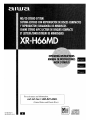 1
1
-
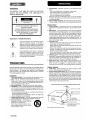 2
2
-
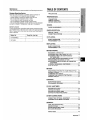 3
3
-
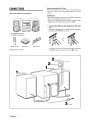 4
4
-
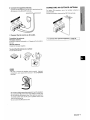 5
5
-
 6
6
-
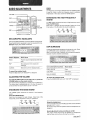 7
7
-
 8
8
-
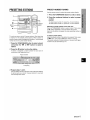 9
9
-
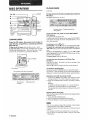 10
10
-
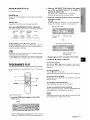 11
11
-
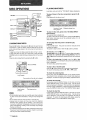 12
12
-
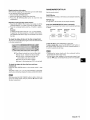 13
13
-
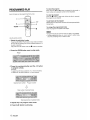 14
14
-
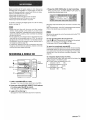 15
15
-
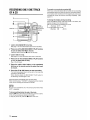 16
16
-
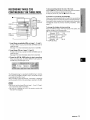 17
17
-
 18
18
-
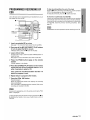 19
19
-
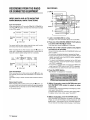 20
20
-
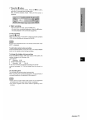 21
21
-
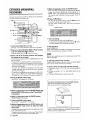 22
22
-
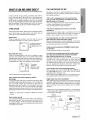 23
23
-
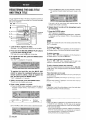 24
24
-
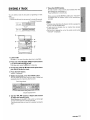 25
25
-
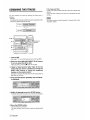 26
26
-
 27
27
-
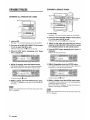 28
28
-
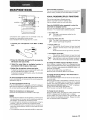 29
29
-
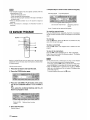 30
30
-
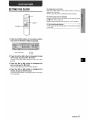 31
31
-
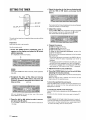 32
32
-
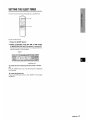 33
33
-
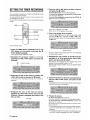 34
34
-
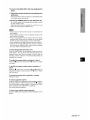 35
35
-
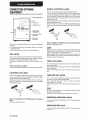 36
36
-
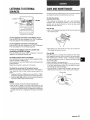 37
37
-
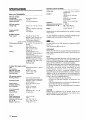 38
38
-
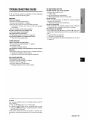 39
39
-
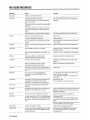 40
40
-
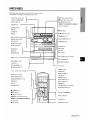 41
41
-
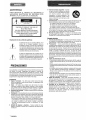 42
42
-
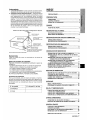 43
43
-
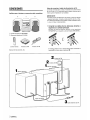 44
44
-
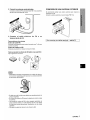 45
45
-
 46
46
-
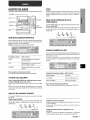 47
47
-
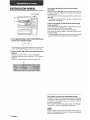 48
48
-
 49
49
-
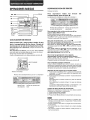 50
50
-
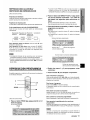 51
51
-
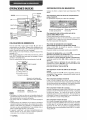 52
52
-
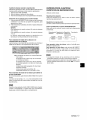 53
53
-
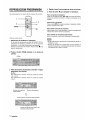 54
54
-
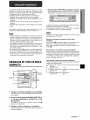 55
55
-
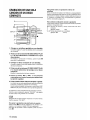 56
56
-
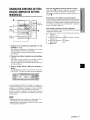 57
57
-
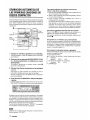 58
58
-
 59
59
-
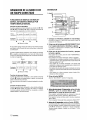 60
60
-
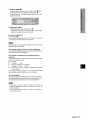 61
61
-
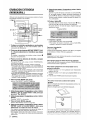 62
62
-
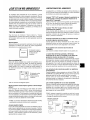 63
63
-
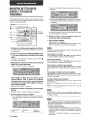 64
64
-
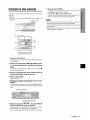 65
65
-
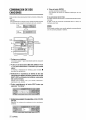 66
66
-
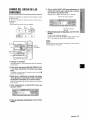 67
67
-
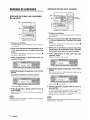 68
68
-
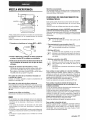 69
69
-
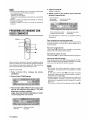 70
70
-
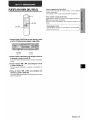 71
71
-
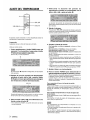 72
72
-
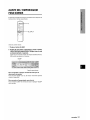 73
73
-
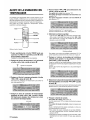 74
74
-
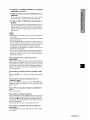 75
75
-
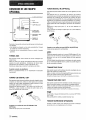 76
76
-
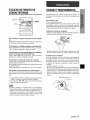 77
77
-
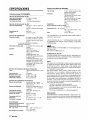 78
78
-
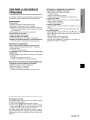 79
79
-
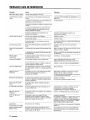 80
80
-
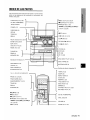 81
81
-
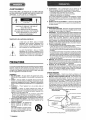 82
82
-
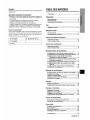 83
83
-
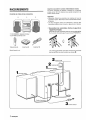 84
84
-
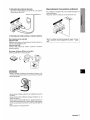 85
85
-
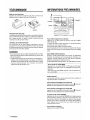 86
86
-
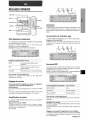 87
87
-
 88
88
-
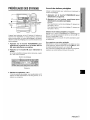 89
89
-
 90
90
-
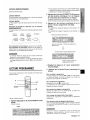 91
91
-
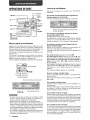 92
92
-
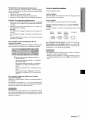 93
93
-
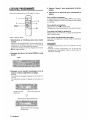 94
94
-
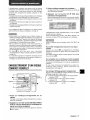 95
95
-
 96
96
-
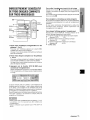 97
97
-
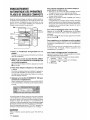 98
98
-
 99
99
-
 100
100
-
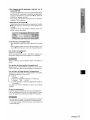 101
101
-
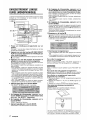 102
102
-
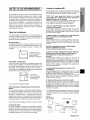 103
103
-
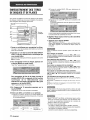 104
104
-
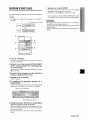 105
105
-
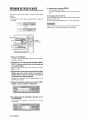 106
106
-
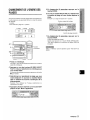 107
107
-
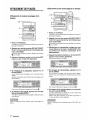 108
108
-
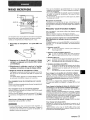 109
109
-
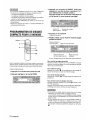 110
110
-
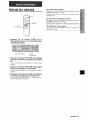 111
111
-
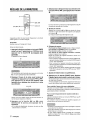 112
112
-
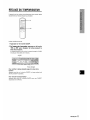 113
113
-
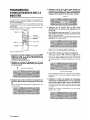 114
114
-
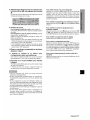 115
115
-
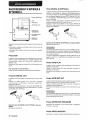 116
116
-
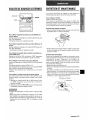 117
117
-
 118
118
-
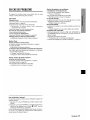 119
119
-
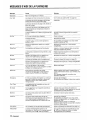 120
120
-
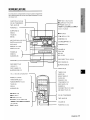 121
121
-
 122
122
-
 123
123
-
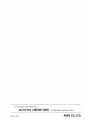 124
124
Aiwa XR-H66MD Operating Instructions Manual
- Catégorie
- Lecteur CD
- Taper
- Operating Instructions Manual
dans d''autres langues
- English: Aiwa XR-H66MD
- español: Aiwa XR-H66MD
Documents connexes
-
Aiwa XR-H330MD Operating Instructions Manual
-
Aiwa XR-M75 Mode d'emploi
-
Aiwa NSX-A30 Manuel utilisateur
-
Aiwa XR-EM50 Manuel utilisateur
-
Aiwa CX-NA22 Manuel utilisateur
-
Aiwa XC-35 Operating Instructions Manual
-
Aiwa XC-37M Operating Instructions Manual
-
Aiwa CA-DW735M Operating Instructions Manual
-
Aiwa ADC-EX106 Manuel utilisateur