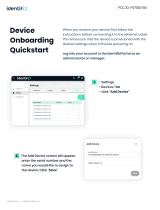23
4.4
Verify Device Functionality and Test Network Coverage
1.
Check LEDs
The LED should be solid white. If it is flashing orange, the firmware is automatically upgrading
and the
LED should turn green when the upgrade is completed (normally in under thirty
minutes).
Note: Your CW9162I-MR must have an active route to the Internet to check and upgrade its firmware.
2.
Verify access point connectivity
Use any 802.11 client device to connect to the CW9162I-MR and verify proper connectivity using the
client’s web browser.
3.
Check network coverage
Confirm that you have good signal strength throughout your coverage area. You can use the signal
strength meter
on a laptop, smart phone, or other wireless device.
5
Troubleshooting
Reference the Meraki knowledge base at http://meraki.com/support/knowledge_base for additional
information and
troubleshooting tips.
6
Regulatory
FCC Compliance Statement
This device complies with part 15 of the FCC rules. Operation is subject to the following two conditions: (1)
This de-
vice may not cause harmful interference, and (2) this device must accept any interference
received, including interference
t
hat may cause undesired operation.
FCC Interference Statement
This equipment has been tested and found to comply with the limits for a Class B digital device, pursuant to
part 15 of
the FCC Rules. These limits are designed to provide reasonable protection against harmful
interference in a residen
tial
installation. This equipment generates, uses and can radiate radio frequency
energy and, if not installed and used in
accordance with the instructions, may cause harmful interference to
radio communications. However, there is no
guarantee that interference will not occur in a particular
installation. If this equipment does cause harmful interference
to radio or television reception, which can be
determined by turning the equipment off and on, the user is encouraged
to correct the interference by one
of the following measures:
• Reorient or relocate the receiving antenna.
• Increase the separation between the equipment and receiver.
• Connect the equipment into an outlet on a circuit different from which the receiver is connected.
• Consult the dealer or an experienced radio/TV technician for help.
FCC Caution
Any changes or modifications no expressly approved by Meraki could void the user’s authority to operate this
equipment. This Transmitter must not be co-located or operation in conjunction with any other antenna or
transmitter.
FCC Radiation Exposure Statement
This equipment complies with FCC radiation exposure limits set forth for an uncontrolled environment. This
equipment
should be installed and operated with minimum distance 41 cm between the radiator and your
body. This transmitter
must not be co-located or operating in conjunction with any other antenna or
transmitter.