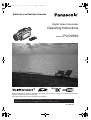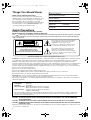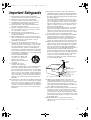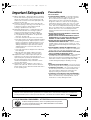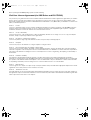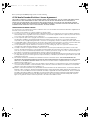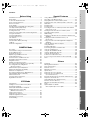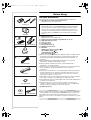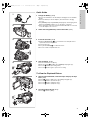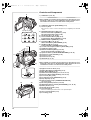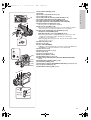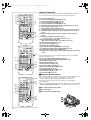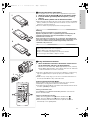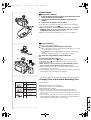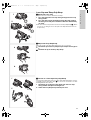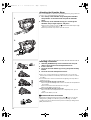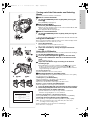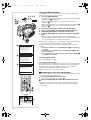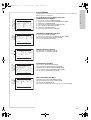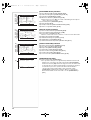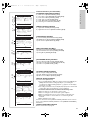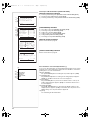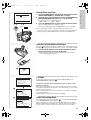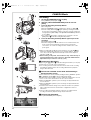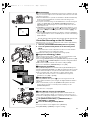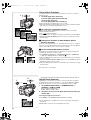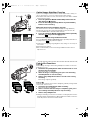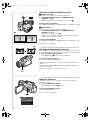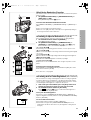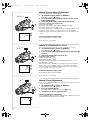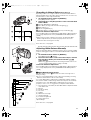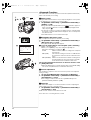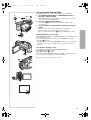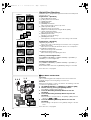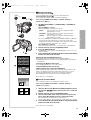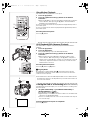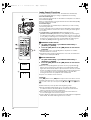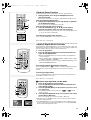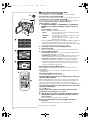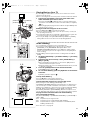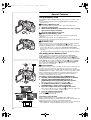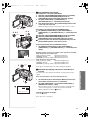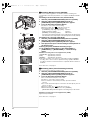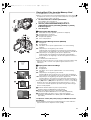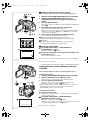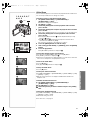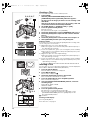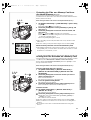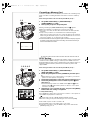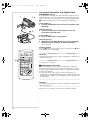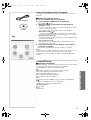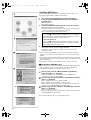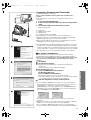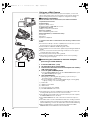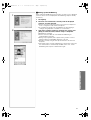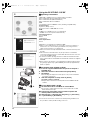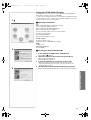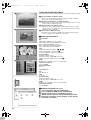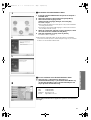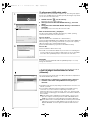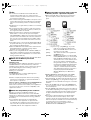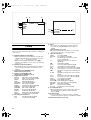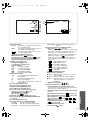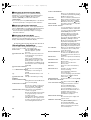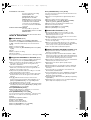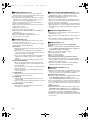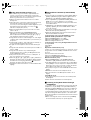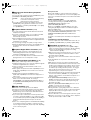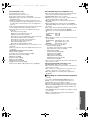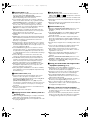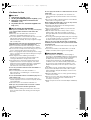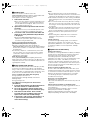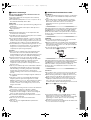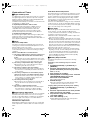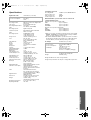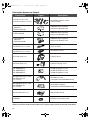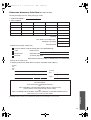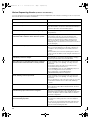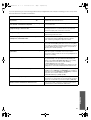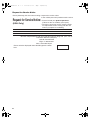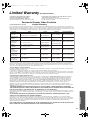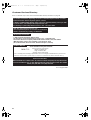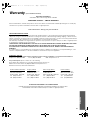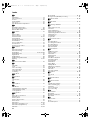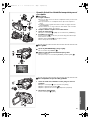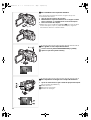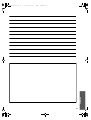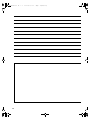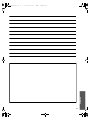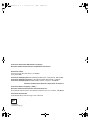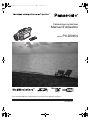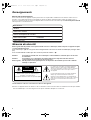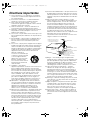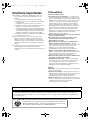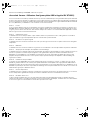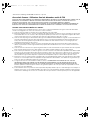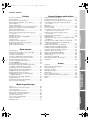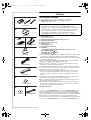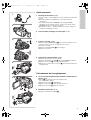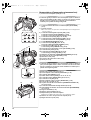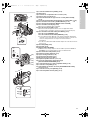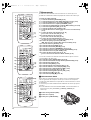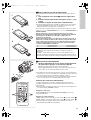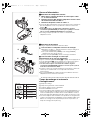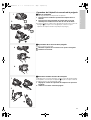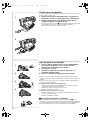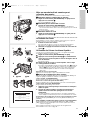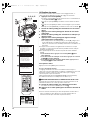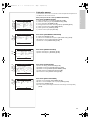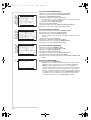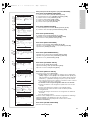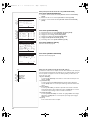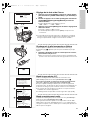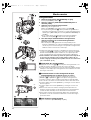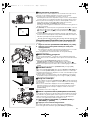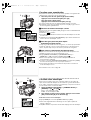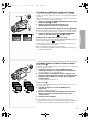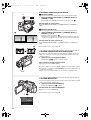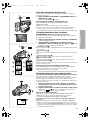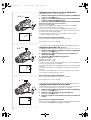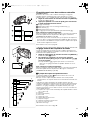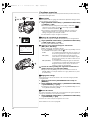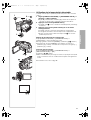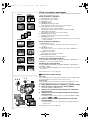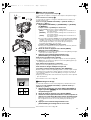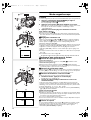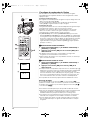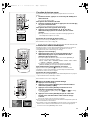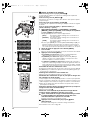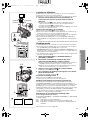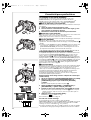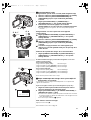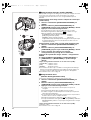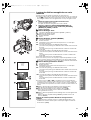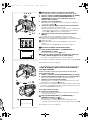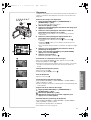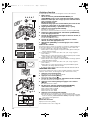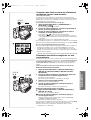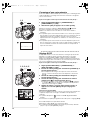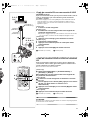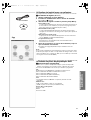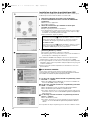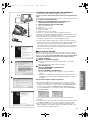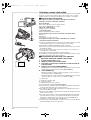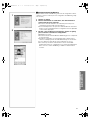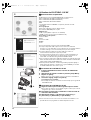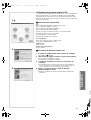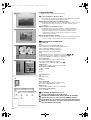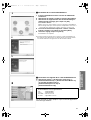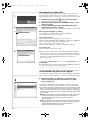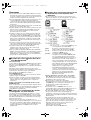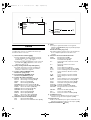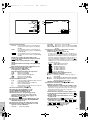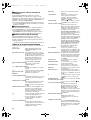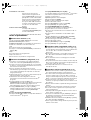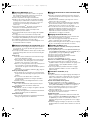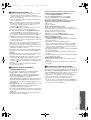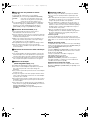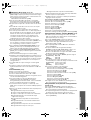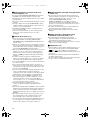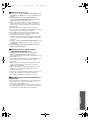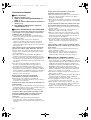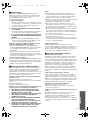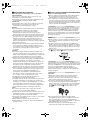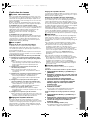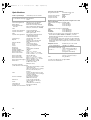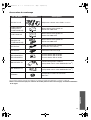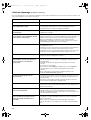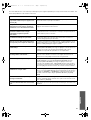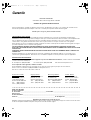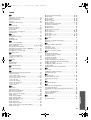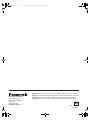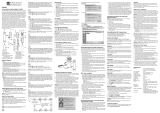Panasonic PVDV953 Mode d'emploi
- Catégorie
- Caméscopes
- Taper
- Mode d'emploi

R
Spanish Quick Use Guide is included.
Guía para rápida consulta en español está incluida.
LSQT0619A
For USA assistance, please call: 1-800-211-PANA(7262) or send e-mail to : [email protected]
For Canadian assistance, please call: 1-800-561-5505 or visit us at www.panasonic.ca
Digital Video Camcorder
Operating Instructions
Model No. PV-DV953
Before attempting to connect, operate or adjust this product, please read these instructions thoroughly.
Mini
PV-DV953P.book 1 ページ 2003年1月16日 木曜日 午後6時54分

2
Things You Should Know
Thank you for choosing Panasonic!
You have purchased one of the most sophisticated and
reliable products on the market today. Used properly, we’re
sure it will bring you and your family years of enjoyment.
Please take time to fill in the information on the right.
The serial number is on the tag located on the underside of
your Palmcorder. Be sure to retain this manual as your
convenient Palmcorder information source.
Date of Purchase
Dealer Purchased From
Dealer Address
Dealer Phone No.
Model No. PV-DV953
Serial No.
Safety Precautions
WARNING: TO PREVENT FIRE OR SHOCK HAZARD,
DO NOT EXPOSE THIS EQUIPMENT TO RAIN OR MOISTURE.
Your Palmcorder is designed to record and play back in Standard Play (SP) mode and Long Play (LP) mode.
It is recommended that only cassette tapes that have been tested and inspected for use in Palmcorder with the
mark be used.
The above markings are located on the appliance bottom cover.
FCC Note: This equipment has been tested and found to comply with the limits for a Class B digital device, pursuant to Part 15
of the FCC Rules. These limits are designed to provide reasonable protection against harmful interference in a residential
installation. This equipment generates, uses, and can radiate radio frequency energy and, if not installed and used in
accordance with the instructions, may cause harmful interference to radio communications. However, there is no guarantee that
interference will not occur in a particular installation. If this equipment does cause harmful interference to radio or television
reception, which can be determined by turning the equipment off and on, the user is encouraged to try to correct the interference
by one or more of the following measures:
≥Reorient or relocate the receiving antenna.
≥Increase the separation between the equipment and receiver.
≥Connect the equipment into an outlet on a circuit different from that to which the receiver is connected.
≥Consult the dealer or an experienced radio/TV technician for help.
FCC Caution: To assure continued compliance, follow the attached installation instructions and use only shielded interface
cables with ferrite core when connecting to computer or peripheral devices.
Any changes or modifications not expressly approved by the party responsible for compliance could void the user’s authority to
operate this equipment.
Declaration of Conformity
Trade Name: Panasonic
Model No.: PV-DV953
Responsible party: Matsushita Electric Corporation of America
One Panasonic Way, Secaucus, NJ 07094
Support Contact: Panasonic Consumer Electronics Company
1-800-211-PANA (7262)
This device complies with Part 15 of the FCC Rules. Operation is subject to the following two conditions: (1)This device
may not cause harmful interference, and (2) this device must accept any interference received, including interference
that may cause undesired operation.
CAUTION: TO PREVENT FIRE OR SHOCK HAZARD AND ANNOYING INTERFERENCE, USE THE RECOMMENDED
ACCESSORIES ONLY.
CAUTION: TO PREVENT ELECTRIC SHOCK, MATCH WIDE BLADE OF PLUG TO WIDE SLOT, FULLY INSERT.
CAUTION: DANGER OF EXPLOSION IF BATTERY IS INCORRECTLY REPLACED. REPLACE ONLY WITH THE SAME OR
EQUIVALENT TYPE.
≥Since this product gets hot during use, operate it in well ventilated place; do not install this equipment in a confined space such
as a bookcase or similar unit.
Ò
Ò
This symbol warns the user that uninsulated
voltage within the unit may have sufficient
magnitude to cause electric shock.
Therefore, it is dangerous to make any kind
of contact with any inside part of this unit.
This symbol alerts the user that important
literature concerning the operation and
maintenance of this unit has been included.
Therefore, it should be read carefully in order
to avoid any problems.
CAUTION
RISK OF ELECTRIC SHOCK
DO NOT OPEN
CAUTION: TO REDUCE THE RISK OF ELECTRIC SHOCK,
DO NOT REMOVE COVER (OR BACK)
NO USER-SERVICEABLE PARTS INSIDE
REFER SERVICING TO QUALIFIED SERVICE PERSONNEL
PV-DV953P.book 2 ページ 2003年1月16日 木曜日 午後6時54分

3
Important Safeguards
1) Read Instructions—All the safety and operating
instructions should be read before the unit is operated.
2) Retain Instructions—The safety and operating
instructions should be retained for future reference.
3) Heed Warnings—All warnings on the unit and in the
operating instructions should be adhered to.
4) Follow Instructions—All operating and maintenance
instructions should be followed.
5) Cleaning—Unplug this video unit from the wall outlet
before cleaning. Do not use liquid or aerosol cleaners.
Use a dry cloth for cleaning.
6) Attachments—Do not use attachments not
recommended by the video product manufacturer as
they may be hazardous.
7) Water and Moisture—Do not use this video unit near
water- for example near a bath tub, wash bowl, kitchen
sink, or laundry tub, in a wet basement, or near a
swimming pool, and the like.
8) Accessories—Do not place this video unit on an
unstable cart, stand, tripod, bracket, or table. The video
unit may fall, causing serious injury to a child or adult,
and serious damage to the unit. Use only with a cart,
stand, tripod, bracket, or table recommended by the
manufacturer, or sold with the video unit. Any mounting
of the unit should follow the manufacturer’s instructions
and should use a mounting accessory recommended by
the manufacturer. An appliance
and cart combination should be
moved with care. Quick stops,
excessive force, and uneven
surfaces may cause the
appliance and cart combination
to overturn.
9) Ventilation—Slots and
openings in the cabinet are
provided for ventilation and to ensure reliable operation
of the video unit and to protect it from overheating.
These openings must not be blocked or covered. Never
place the video unit on a bed, sofa, rug, or other similar
surface, or near or over a radiator or heat register. This
video unit should not be placed in a built-in installation
such as a bookcase or rack unless proper ventilation is
provided or the manufacturer’s instructions have been
adhered to.
10) Power Sources—This video unit should be operated only
from the type of power source indicated on the marking
label. If you are not sure of the type of power supply to
your home, consult your appliance dealer or local power
company. For video units intended to be operated from
battery power, or other sources, refer to the operating
instructions.
11) Grounding or Polarization—This video unit may be
equipped with either a polarized 2-wire AC (Alternating
Current) line plug (a plug having one blade wider than
the other) or 3-wire grounding type plug, a plug having a
third (grounding) pin.
The 2-wire polarized plug will fit into the power outlet
only one way. This is a safety feature. If you are unable
to insert the plug fully into the outlet, try reversing the
plug. If the plug still fails to fit, contact your electrician to
replace your obsolete outlet. Do not defeat the safety
purpose of the polarized plug.
The 3-wire grounding type plug will fit into a grounding
type power outlet. This is a safety feature. If you are
unable to insert the plug into the outlet, contact your
electrician to replace your obsolete outlet. Do not defeat
the safety purpose of the grounding type plug.
12) Power-Cord Protection—Power-supply cords should be
routed so that they are not likely to be walked on or
pinched by items placed upon or against them, paying
particular attention to cords of plugs, convenience
receptacles, and the point where they exit from the unit.
13) Outdoor Antenna Grounding—If an outside antenna or
cable system is connected to the video unit, be sure the
antenna or cable system is grounded so as to provide
some protection against voltage surges and built-up
static charges. Part 1 of the Canadian Electrical Code, in
USA Section 810 of the National Electrical Code,
provides information with respect to proper grounding of
the mast and supporting structure, grounding of the lead-
in wire to an antenna discharge unit, size of grounding
conductors, location of antenna discharge unit,
connection to grounding electrodes, and requirements
for the grounding electrode.
14) Lightning—For added protection of this video unit
receiver during a lightning storm, or when it is left
unattended and unused for long periods of time, unplug
it from the wall outlet and disconnect the antenna or
cable system. This will prevent damage to the video unit
due to lightning and power-line surges.
15) Power Lines—An outside antenna system should not be
located in the vicinity of overhead power lines or other
electric light or power circuits, or where it can fall into
such power lines or circuits. When installing an outside
antenna system, extreme care should be taken to keep
from touching such power lines or circuits as contact with
them might be fatal.
16) Overloading—Do not overload wall outlets and
extension cords as this can result in a risk of fire or
electric shock.
GROUND
CLAMP
ANTENNA
LEAD IN
WIRE
ANTENNA
DISCHARGE UNIT
(NEC SECTION 810 - 20)
GROUNDING CONDUCTORS
(NEC SECTION 810 - 21)
GROUND CLAMPS
POWER SERVICE GROUNDING
ELECTRODE SYSTEM
(NEC ART 250, PARTH)
NEC - NATIONAL ELECTRICAL CODE
ELECTRIC
SERVICE
EQUIPMENT
S3125A
PV-DV953P.book 3 ページ 2003年1月16日 木曜日 午後6時54分

4
Important Safeguards
17) Objects and Liquids — Never push objects of any kind
into this video unit through openings as they may touch
dangerous voltage points or short out parts that could
result in a fire or electric shock. Never spill liquid of any
kind onto the video unit.
18) Servicing — Do not attempt to service this video unit
yourself as opening or removing covers may expose you
to dangerous voltage or other hazards. Refer all
servicing to qualified service personnel.
19) Damage Requiring Service — Unplug this video unit
from the wall outlet and refer servicing to qualified
service personnel under the following conditions:
a. When the power-supply cord or plug is damaged.
b. If any liquid has been spilled into, or objects have
fallen onto, the video unit.
c. If the video unit has been exposed to rain or water.
d. If the video unit does not operate normally by following
the operating instructions. Adjust only those controls
that are covered by the operating instructions, as an
improper adjustment of other controls may result in
damage and will often require extensive work by a
qualified technician to restore the video unit to its
normal operation.
e. If the video unit has been dropped or the cabinet has
been damaged.
f. When the video unit exhibits a distinct change in
performance — this indicates a need for service.
20) Replacement Parts — When replacement parts are
required, be sure the service technician has used
replacement parts specified by the manufacturer or have
the same characteristics as the original part.
Unauthorized substitutions may result in fire, electric
shock or other hazards.
21) Safety Check— Upon completion of any service or
repairs to this video unit, ask the service technician to
perform safety checks to determine that the video unit is
in safe operating order.
Precautions
USE & LOCATION
≥TO AVOID SHOCK HAZARD ... Your Palmcorder and
power supply should not be exposed to rain or moisture.
Do not connect the power supply or operate your
Palmcorder if it gets wet. Your Palmcorder has been
designed for outdoor use, however it is not designed to
sustain direct exposure to water, rain, sleet, snow, sand,
dust, or a direct splashing from a pool or even a cup of
coffee. This action could permanently damage the internal
parts of your Palmcorder. Do not attempt to disassemble
this unit. There are no user serviceable parts inside.
Unplug your Palmcorder from the power supply before
cleaning.
≥DO NOT AIM YOUR PALMCORDER AT THE SUN OR
OTHER BRIGHT OBJECTS
≥DO NOT LEAVE THE PALMCORDER WITH THE EVF
AIMED DIRECTLY AT THE SUN AS THIS MAY CAUSE
DAMAGE TO THE INTERNAL PARTS OF THE EVF
≥DO NOT EXPOSE YOUR PALMCORDER TO
EXTENDED HIGH TEMPERATURE ... Such as, in direct
sunlight, inside a closed car, next to a heater, etc... This
action could permanently damage the internal parts of your
Palmcorder.
≥AVOID SUDDEN CHANGES IN TEMPERATURE ... If the
unit is suddenly moved from a cold place to a warm place,
moisture may form on the tape and inside the unit.
≥DO NOT LEAVE YOUR PALMCORDER OR THE POWER
SUPPLY TURNED ON WHEN NOT IN USE.
≥STORAGE OF YOUR PALMCORDER ... Store and handle
your Palmcorder in a manner that will not subject it to
unnecessary movement (avoid shaking and striking). Your
Palmcorder contains a sensitive pick-up device which
could be damaged by improper handling or storage.
CARE
≥TO CLEAN YOUR PALMCORDER ... Do not use strong or
abrasive detergents when cleaning your Palmcorder body.
≥TO PROTECT THE LENS ... Do not touch the surface of
the lens with your hand. Use a commercial Palmcorder
lens solution and lens paper when cleaning the lens.
Improper cleaning can scratch the lens coating.
≥TO PROTECT THE FINISH OF YOUR PALMCORDER ...
Before handling your Palmcorder, make sure your hands
and face are free from any chemical products, such as
suntan lotion, as it may damage the finish.
A lithium ion/polymer battery that is recyclable powers the product
you have purchased. Please call 1-800-8-BATTERY for information
on how to recycle this battery.
U.S.A./CANADA CONSUMERS: ATTENTION:
This Product has fluorescent lamp that contains a small amount of mercury. It also contains lead in some components.
Disposal of these materials may be regulated in your community due to environmental considerations. For disposal or
recycling information please contact your local authorities, or the Electronics Industries Alliance: <http://www.eiae.org
.>
This class B digital apparatus complies with CANADIAN ICES-003.
PV-DV953P.book 4 ページ 2003年1月16日 木曜日 午後6時54分

5
Before opening the CD-ROM package, please read the following.
End User License Agreement (for USB Driver and DV STUDIO)
You (“Licensee”) are granted a license for the Software defined in this End User Software Agreement (“Agreement”) on condition
that you agree to the terms and conditions of this Agreement. If Licensee does not agree to the terms and conditions of this
Agreement, promptly return the Software to Matsushita Electric Industrial Co., Ltd. (“Matsushita”), its distributors or dealers from
which you made the purchase.
Article 1 License
Licensee is granted the right to use the software, including the information recorded or described on the CD-ROM, instruction
manuals, and any other media provided to Licensee (collectively “Software”), but all applicable rights to patents, copyrights,
trademarks and trade secrets in the Software are not transferred to Licensee.
Article 2 Use by a Third Party
Licensee may not use, copy, modify, transfer or allow any third party, whether free of charge or not, to use, copy or modify the
Software, except as expressly provided for in this Agreement.
Article 3 Restrictions on Copying the Software
Licensee may make a single copy of the Software in whole or in part solely for back-up purpose.
Article 4 Computer
Licensee may only use the Software on a single computer at a single location.
Article 5 Reverse Engineering, Decompiling or Disassembly
Licensee may not reverse engineer, decompile, or disassemble the Software, except to the extent either of them is permitted
under law or regulation of the country where Licensee resides. Matsushita, or its distributors or dealers will not be responsible for
any defects in the Software or damage to Licensee caused by Licensee’s reverse engineering, decompiling, or disassembly of
the Software.
Article 6 Limitation of Liability
The Software is provided “AS-IS” without warranty of any kind, either expressed or implied, including, but not limited to,
warranties of non-infringement, merchantability and/or fitness for a particular purpose. Further, Matsushita does not warrant that
the operation of the Software will be uninterrupted or error free. Matsushita or any of its distributors or dealers will not be liable
for any damage suffered by Licensee arising from or in connection with Licensee’s use of the Software.
Article 7 Export Control
Licensee agrees not to export or re-export to any country the Software in any form without the appropriate export licenses under
regulations of the country where Licensee resides, if necessary.
Article 8 Termination of License
The right granted to Licensee hereunder will be automatically terminated if Licensee violates any of the terms and conditions of
this Agreement. Upon such automatic termination, Licensee must destroy the Software and related documentation together with
all the copies thereof at Licensee’s own expense.
PV-DV953P.book 5 ページ 2003年1月16日 木曜日 午後6時54分

6
Before opening the CD-ROM package, please read the following.
G.726 Audio Decoder End User License Agreement
YOU SHOULD CAREFULLY READ THE FOLLOWING TERMS AND CONDITIONS. THIS IS A LEGAL DOCUMENT WHICH
CONSTITUTES YOUR AGREEMENT AS END USER FOR THE USE OF THE SOFTWARE IN THAT PACKAGE. BY
INSTALLING THIS SOFTWARE, YOU INDICATE YOUR ACCEPTANCE OF THIS LIMITED USE SOFTWARE LICENSE.
IF YOU DO NOT AGREE TO THE TERMS OF THIS AGREEMENT, PROMPTLY RETURN THE DISK PACKAGE AND THE
ACCOMPANYING ITEMS WITH YOUR SALES RECEIPT TO YOUR VENDOR.
LIMITED USE SOFTWARE LICENSE
You, the Licensee, are granted a non-exclusive software license to use the Software and related documentation supplied herein.
The terms of this license are as follows:
1) You may use the Software on a single computer at a single location.
2) As you, the Licensee, own the physical media on which the Software is recorded, the Licensor of the Software retains title
and ownership thereof, regardless of the form or media in or on which the original and other copies may exist. This License
is not a sale of the original Software or any copy thereof.
3) You are required to protect the copyright of the Software. You may NOT distribute or otherwise make the Software or
documentation available to any third party without the prior written consent of the Licensor. You may be held legally
responsible for any copyright infringement that is caused or encouraged by your failure to abide by the terms of this License.
4) You may NOT modify or alter the Software. Any portion of the Software that is merged into or used in conjunction with other
software will continue to be the property of the Licensor and will be subject to the terms of this License.
5) You are permitted to copy the Software for exclusive use as your working copy. Any such copy must contain the same
copyright notice and proprietary marking as the original Software.
6) You may not transfer or assign the Software or this License to any other person without the prior written consent of the
Licensor. Any authorized transferee of the Software shall be bound by the same terms and conditions of this License and, in
such case your license is automatically terminated. In no event may you transfer, assign, rent, sell, or otherwise dispose of
the Software on a temporary or permanent basis except as expressly provided herein.
7) This License is effective until terminated. This License will terminate automatically without notice from the Licensor if you fail
to comply with any provision of this Agreement. Upon termination you will destroy the Software together with all copies and
modifications in any form.
8) The Software has been tested and the documentation has been reviewed. However, THE LICENSOR MAKES NO
WARRANTY OR REPRESENTATION INCLUDING THE IMPLIED WARRANTIES OF MERCHANTABILITY AND FITNESS
FOR USE, ALL OF WHICH ARE EXCLUDED. Some states do not allow exclusion of implied warranties so the above
disclaimer may not apply to you.
9) The Licensor will not be liable or in any way responsible for any incidental or consequential economic or property damage in
connection with the Software or its documentation. Some states do not allow the exclusion of incidental or consequential
damages so the above exclusion may not apply to you.
10) (Notice to U.S. Government End Users) The Software and Documentation are “Commercial Items”, as that term is defined at
48 C.F.R. 2.101, consisting of “Commercial Computer Software” and “Commercial Computer Software Documentation”, as
such terms are used in 48 C.F.R. 12.212 or 48 C.F.R. 227.7202, as applicable. Consistent with 48 C.F.R. 12.212 or 48 C.F.R.
227.7202-1 through 227.7202-4, as applicable, the Commercial Computer Software and Commercial Computer Software
Documentation are being licensed to U.S. Government end users (A) only as Commercial Items and (B) with only those
rights as are granted to all other end users pursuant to the terms and conditions herein.
PV-DV953P.book 6 ページ 2003年1月16日 木曜日 午後6時54分

7
Contents
Before Using
Standard Accessories ......................................................... 8
Quick Guide......................................................................... 9
To View the Playback Picture.............................................. 9
Controls and Components................................................. 10
Remote Controller ............................................................. 12
Power Supply .................................................................... 14
Charging Time and Available Recording Time.................. 14
Lens Cap and Easy-Grip Strap ......................................... 15
Attaching the Shoulder Strap ............................................ 16
Inserting a Cassette .......................................................... 16
Turning on/off the Palmcorder and Selecting Modes ........ 17
Using the Viewfinder ......................................................... 17
Using the LCD Monitor ...................................................... 17
Using the Menu Screen..................................................... 18
List of Menus..................................................................... 19
Setting Date and Time....................................................... 23
Internal Lithium Battery Recharge..................................... 23
LP Mode ............................................................................ 23
Audio Recording Mode...................................................... 23
CAMERA Mode
Recording .......................................................................... 24
PhotoShot Recording on the DV Cassette ........................ 25
Zoom In/Out Functions...................................................... 26
Digital Zoom Function ....................................................... 26
Optical Image Stabilizer Function...................................... 27
Fade In/Out Functions....................................................... 27
Cinema Function and Wide Function ................................ 28
Backlight Compensation Function..................................... 28
MagicPix Function ............................................................. 28
Wind Noise Reduction Function........................................ 29
Recording in Special Situations (Program AE).................. 29
Recording with a Fixed Brightness
(AE Lock Function)........................................................ 29
Manual Shutter Speed Adjustment.................................... 30
Manual Iris Adjustment (F Number) .................................. 30
Manual Focus Adjustment................................................. 30
Recording in Natural Colors (White Balance).................... 31
Adjusting White Balance Manually.................................... 31
Advanced Functions.......................................................... 32
Using the Auto Pop-up Flash ............................................ 33
Digital Effect Functions...................................................... 34
VCR Mode
Playing Back...................................................................... 36
Finding a Scene You Want to Play Back........................... 36
Slow Motion Playback ....................................................... 37
Still Playback/Still Advance Playback................................ 37
Finding the End of a Recording
(Blank Search Function) ................................................ 37
Index Search Functions..................................................... 38
Playback Zoom Function................................................... 39
Playback Digital Effect Functions ...................................... 39
Playing Back on Your TV .................................................. 41
Audio Dubbing................................................................... 41
Special Features
Using a Memory Card........................................................42
Recording on the Memory Card.........................................42
Playing Back Files from the Memory Card ........................45
Copying Pictures from a Memory Card to a Cassette .......46
Slide Show.........................................................................47
Creating a Title ..................................................................48
Inserting a Title ..................................................................48
Protecting the Files on a Memory Card from Accidental
Erasure (File Lock).........................................................49
Deleting the Files Recorded on a Memory Card................49
Formatting a Memory Card................................................ 50
DPOF Setting..................................................................... 50
Copying your DV Cassette to an S-VHS or VHS Cassette
(Dubbing) .......................................................................51
Copying an S-VHS or VHS Cassette to your
DV Cassette...................................................................51
Using your Palmcorder with Digital Video Equipment
(Dubbing) .......................................................................52
Using the Software with a Computer .................................53
Using USB Driver...............................................................53
Installing USB Driver..........................................................54
Connecting Computer and Palmcorder ............................. 55
Using as a Web Camera....................................................56
Using the DV STUDIO 3.1E-SE.........................................58
Using the G.726 Audio Decoder........................................ 59
Using the ArcSoft Software................................................ 60
To disconnect USB cable safely.........................................62
If you no longer need software or driver (Uninstall) ........... 62
Notes .................................................................................63
Others
Indications..........................................................................64
Warning/Alarm Indications.................................................66
Notes & Precautions ..........................................................67
Cautions for Use ................................................................73
Explanation of Terms.........................................................76
Specifications.....................................................................77
Palmcorder Accessory System..........................................78
Palmcorder Accessory Order Form
(For USA Customers) ....................................................79
Before Requesting Service (Problems and Solutions).......80
Request for Service Notice ................................................ 82
Limited Warranty (For USA Customers)............................83
Customer Services Directory .............................................84
Warranty (For Canadian Customers).................................85
Index ..................................................................................86
Spanish Quick Use Guide/
Guía española para el uso rápido.................................. 87
PV-DV953P.book 7 ページ 2003年1月16日 木曜日 午後6時54分

8
K2KC4CB00002
CR2025
PV-DAC11C
RP-SD016BVE0
VFC3506
N2QAEC000003 N2QCAD000002
1)
2)
3)
6)
5)
4)
7)
8)
9) 10)
CGR-D16
VFF0162 K2KY8CD00002
VYK0J50
Before Using
Standard Accessories
Illustrated on the left are accessories packaged with the Palmcorder.
1) AC Adaptor, DC Cable and AC Cable (l 14)
≥Supplies power to the Palmcorder.
CAUTION:
This unit will operate on 110/120/220/240 V AC. An AC plug adaptor
may be required for voltages other than 120 V AC. Please contact
either a local or foreign electrical parts distributor for assistance in
selecting an alternate AC plug. We recommend using the accessory
power plug adaptor (VJSS0070) in an area which has special AC
outlets.
2) Battery Pack (l 14)
≥Supplies power to the Palmcorder.
3) Remote Controller and Button-Type Battery (l 12, 13)
4) MagicWire Remote Control
5) Lens Cap (l 15)
6) A/V Cable (l 41)
7) Shoulder Strap (l 16)
8) SD Memory Card (l 63)
9) CD-ROM:
USB Driver for Panasonic DVC (l 54)
DV STUDIO 3.1E-SE (l 58)
G.726 Audio Decoder (l 59)
ArcSoft Software (l 60)
≥Macintosh is a registered trademark of Apple Computer, Inc. 2001. ArcSoft,
the ArcSoft logo, ArcSoft PhotoImpression 4.0, ArcSoft PhotoBase 4.0,
ArcSoft Panorama Maker 3.0 and PhotoPrinter 4.0 are trademarks of
ArcSoft, Inc.
≥Microsoft
®
Windows
®
, NetMeeting
®
and DirectX
®
, are registered
trademarks of the Microsoft Corporation U.S.A.
≥Intel
®
, Pentium
®
, and Celeron
®
are the registered trademarks or
trademarks of the Intel Corporation.
≥All other names, company names, product names, etc. in these instructions
are the trademarks or registered trademarks of their respective
corporations.
≥The names of the products you are using may differ from the names given in
the text. Depending on the operating environment and other factors, the
contents of the screens used in these instructions may not necessarily
match what you will see on your screen.
≥Although the screens in these Operating Instructions are shown in English
for the sake of example, other languages are supported as well.
≥In this Manual, the Panasonic make digital video camera with USB Terminal
is referred to as Palmcorder.
≥These instructions do not cover the basic operations of the personal
computer or define any terms. For this information, refer to the Operating
Instructions which accompany your personal computer.
10) USB Cable (l 53)
......................................................................................................................................................................
Extremely high precision technology is employed to produce the LCD Monitor
screen featuring a total of approximately 200,000 pixels. The result is more
than 99.99% effective pixels with a mere 0.01% of the pixels inactive or
always lit. However, this is not a malfunction and does not affect the recorded
picture.
......................................................................................................................................................................
PV-DV953P.book 8 ページ 2003年1月16日 木曜日 午後6時54分

9
1
2
3
4
5, 6
5
9
CLOSE
PUSH
OPEN/
EJECT
O
F
F
O
N
M
O
D
E
CAMERA
VCR
CARD P.B.
2
1
SEARCH
7
WEB CAMERA
8
6
3
4
O
F
F
O
N
M
O
D
E
CAMERA
VCR
CARD P.B.
Quick Guide
1 Charge the Battery. (l 14)
≥Connect the AC Cable to the AC Adaptor and plug it into the AC Wall
Outlet.
≥Attach the Battery to the AC Adaptor. (This will start the charging
process.)
≥The [POWER] Lamp and [CHARGE] Lamp light up, and charging starts.
When the [CHARGE] Lamp goes off, charging is completed.
≥Since the Battery will not be charged when the DC Cable is connected
to the AC Adaptor, disconnect it.
2 Attach the Charged Battery to the Palmcorder. (l 14)
3 Insert the Cassette. (l 16)
≥Slide the [OPEN/EJECT]
1 Lever toward the front and pull down to
open the Cassette Compartment.
≥Insert the Cassette.
≥Press [PUSH CLOSE]
2 to load the Cassette.
≥Close the outside compartment Cover.
4 Start recording. (l 24)
≥Turn the Palmcorder on. (l 17)
≥Rotate the Switch
3 to [ON]. (The [CAMERA] Lamp lights up.)
≥Press the
4 Button. (Recording starts.)
≥Press the
4 Button again to pause the recording.
To View the Playback Picture
5 Switch to the VCR Mode, rewind the tape, and play the tape
back.
(l 36)
≥Set the
5 Switch to VCR mode. (The [VCR] Lamp lights up.)
≥Press the
6 Button. (Rewind the tape.)
≥Press the
7 Button. (Playback starts.)
≥Press the
8 Button. (Playback stops.)
6 Turn the Palmcorder off. (l 17)
≥Set the 9 Switch to [OFF].
PV-DV953P_text.fm 9 ページ 2003年1月16日 木曜日 午後7時30分

10
Controls and Components
1) LCD Monitor (l 17, 75)
......................................................................................................................................................................
≥Due to limitations in LCD production technology, there may be some
tiny bright or dark spots on the LCD Monitor screen. However, this is
not a malfunction and does not affect the recorded picture.
......................................................................................................................................................................
2) LCD Monitor Open Tab [PUSH OPEN] (l 17)
3) Accessory Shoe
≥Accessories, such as a stereo microphone (not supplied), are attached
here.
4) Rewind/Review Button [6] (l 36)
Reverse Search Button [SEARCHs] (l 24)
Recording Check Button [S] (l 24)
5) Play Button [1] (l 36, 45, 47)
6) Fast Forward/Cue Button [5]
(l 36)
Forward Search Button [SEARCHr] (l 24)
7) MAGICPIX Button [MAGICPIX] (l 28)
8) Stop Button [∫] (l 36, 45, 47)
Web Camera Button [WEB CAMERA] (l 56)
9) Still Button [;] (l 37, 45, 47)
Camera Still Button [CAMERA STILL] (l 25)
10) 1.5 Times Tele Jump Zoom Button [TELE JUMP] (l 26)
11) Title Button [TITLE] (l 48)
12) Multi-Picture Button [MULTI] (l 35, 40)
Picture-in-Picture Button [P-IN-P] (l 35)
13) Tape/Card Selector [TAPE/CARD/CARD MODE] (l 24, 42)
14) Card Access Lamp [ACCESS] (l 42)
15) Card Slot (l 42)
16) Card Slot Cover (l 42)
17) Viewfinder (l 17, 75)
.........................................................................................................................
≥Due to limitations in LCD production technology, there may be some
tiny bright or dark spots on the Viewfinder screen. However, this is not
a malfunction and does not affect the recorded picture.
.........................................................................................................................
18) Eyepiece Corrector Knob (l 17)
19) Battery Eject Button [PUSH BATT] (l 14)
20) Menu Button [MENU] (l 18)
21) Multi-Function Dial [PUSH] (l 18, 23, 30, 36, 37)
22) PhotoShot Button [PHOTO SHOT] (l 25, 42, 43)
23) Zoom Lever [W/T] (l 26)
24) Cassette Eject Lever [OPEN/EJECT] (l 16)
25) Easy-Grip Strap (l 15)
26) Operation Mode Lamps [CAMERA/VCR/CARD P.B.]
(l 18, 24, 36, 45)
27) Recording Start/Stop Button (l 24, 44)
28) Off/On Mode Selector Switch [OFF/ON/MODE] (l 17, 24, 36)
29) Battery Holder (l 14)
30) Shoulder Strap Holders (l 16)
31) Tripod Receptacle
≥Use for mounting the Palmcorder on an optional tripod.
32) Lens Cap String Holder (l 15)
33) Focus Ring (l 30)
1)
2)
3)
13) 16)15)
17)
22)
21)
19)
23)
6)5)
8)7)
12)11)
9)
4)
20)
24)
25)
27)
30)
32)
31) 33)30)29)
28)
26)
MAGIC PIX
10)
TELE JUMP
TITLE
MULTI/P-IN-P
CAMERA STILL
SEARCH SEARCH
WEB CAMERA
14)
CAMERA
VCR
CARD P.B.
O
F
F
O
N
M
O
D
E
18)
PV-DV953P.book 10 ページ 2003年1月16日 木曜日 午後6時54分

11
34) Reset Button [RESET] (l 80)
35) Speaker
36) Cassette Compartment Cover (l 16)
37) Cassette Holder (l 16)
38) Cassette Holder Close Button [PUSH CLOSE] (l 16)
39) Sub Recording Start/Stop Button [REC] (l 24)
40) S-Video Input/Output Jack [S-VIDEO IN/OUT] (l 41)
41) Digital Still Picture Terminal [DIGITAL STILL PICTURE]
42) DV Input/Output Terminal [DV] (l 52)
≥Connect this to the digital video equipment.
43) Microphone Jack [MIC] (l 70)
≥Connecting with an external microphone or audio equipment. (When
this Jack is in use, the built-in microphone does not operate.)
44) Audio-Video Input/Output Jack [A/V IN/OUT] (l 41)
Headphone Jack [PHONES] (l 69)
MagicWire Remote Control Jack [REMOTE] (l 12)
≥Connecting an AV Cable or MagicWire Remote Control to this Jack
activates the Palmcorder’s built-in speaker, but connecting a
headphone, etc. deactivates it.
≥When plugging the pin plug of the AV cable into the AV output terminal,
plug it in as far as it goes.
45) USB Jack [USB] (l 55)
46) Lens Hood (l 75)
47) Lens (LEICA DICOMAR)
≥LEICA is a registered trademark of Leica microsystems IR GmbH and
DICOMAR is a registered trademark of Leica Camera AG.
48) Flash Sensor (l 33)
49) Remote Control Sensor (l 13)
50) Rec Lamp (l 24)
51) Auto Pop-up Flash (l 33)
52) Microphone (Built-in, stereo)
53) White Balance Sensor (l 31, 76)
54) Optical Image Stabilizer Button [OPTICAL IMAGE STABILIZER]
(l 27)
55) Backlight Button [BACK LIGHT] (l 28)
56) Fade Button [FADE] (l 27)
57) Mode Selector Switch [AUTO/MANUAL/AE LOCK] (l 24, 29, 30, 31)
58) Focus Button [FOCUS] (l 30)
59) White Balance Button [W.B.] (l 31)
DV
DIGITAL
STILL
PICTURE
34)
35)
36)
41) 42)
40)
46)
47)
48)
49)
50)
51)
54)
55)
56)
57)
58)
59)
52)
53)
43)
44) 45)
37)
38)
39)
MIC
A/V IN/OUT
PHONES/REMOTE
USB
BACK LIGHT
FADE
MEGA
OPTICAL IMAGE
STABILIZER
AUTO
MANUAL
AE LOCK
FOCUS
W.B.
PV-DV953P.book 11 ページ 2003年1月16日 木曜日 午後6時54分

12
ZOOM
INDEX INDEX
SELECT
STORE
STOP
KL
∫
OSD
COUNTER
V
/REW
STILL ADV
OFF/ON
P.B.DIGITAL
DATE/
TIME
RESET
TITLE
T
W
sVOL r
¥REC
MULTI/
P-IN-P
PHOTO
SHOT
START/
STOP
A.DUB
PLAY
PAUSE
FF/
W
STILL ADV
MENU
ITEM
SET
61 5
;
ED
VAR.
SEARCH
P.B.
ZOOM
ZOOM
INDEX INDEX
SELECT
STORE
STOP
KL
∫
OSD
COUNTER
V
/REW
STILL ADV
OFF/ON
P.B.DIGITAL
DATE/
TIME
RESET
TITLE
T
W
sVOL r
¥REC
MULTI/
P-IN-P
PHOTO
SHOT
START/
STOP
A.DUB
PLAY
PAUSE
FF/
W
STILL ADV
MENU
ITEM
SET
61 5
;
ED
VAR.
SEARCH
P.B.
ZOOM
ZOOM
INDEX INDEX
SELECT
STORE
STOP
KL
∫
OSD
COUNTER
V
/REW
STILL ADV
OFF/ON
P.B.DIGITAL
DATE/
TIME
RESET
TITLE
T
W
sVOL r
¥REC
MULTI/
P-IN-P
PHOTO
SHOT
START/
STOP
A.DUB
PLAY
PAUSE
FF/
W
STILL ADV
MENU
ITEM
SET
61 5
;
ED
VAR.
SEARCH
P.B.
ZOOM
7)
6)
10)
8)
9)
18)
19)
17)
16)
20)
21)
22)
23)
24)
25)
3)
2)
1)
4)
11)
12)
13)
14)
15)
26)
27)
28)
29)
30)
5)
Remote Controller
Using the wireless Remote Controller that is supplied with the Palmcorder,
most of the Palmcorder functions can be operated from a distance.
Remote Controller Buttons
1) Date and Time Button [DATE/TIME] (l 66)
2) Indication Output Button [OSD] (l 41)
3) Counter Reset Button [RESET] (l 76)
4) Indication Shift Button [COUNTER] (l 66)
5) Multi-Picture/Picture-in-Picture Button [MULTI/P-IN-P] (l 35, 40)
6) Recording Button [REC] (l 51, 52)
7) Audio Dubbing Button [A.DUB] (l 41)
8) Upward Direction Button [π] (for Playback Zoom Function) (l 39)
9) Left/Right Direction Button [∑, ∏] (for Playback Zoom Function)
(l 39)
10) Downward Direction Button [∫] (for Playback Zoom Function)
(l 39)
11) Slow Motion/Still Advance Button [E, D]
(E : reverse direction, D: normal direction) (l 37)
12) Index Search Button [:, 9]
(:: reverse direction, 9: normal direction) (l 38)
13) Selection Button [SELECT] (l 39)
14) Store Button [STORE] (l 39)
15) Off/On Button [OFF/ON] (l 39)
16) Zoom/Volume Button [ZOOM/VOL] (l 26, 36, 39)
17) Variable Speed Search Button [VAR.SEARCH] (l 36)
18) Playback Zoom Button [P.B. ZOOM] (l 39)
19) Speed Selection Button [π, ∫] (for Variable Speed Search Function)
(l 36)
The following buttons function in the same manner as the corresponding
buttons on the Palmcorder.
20) PhotoShot Button [PHOTO SHOT] (l 25, 42)
21) Recording Start/Stop Button [START/STOP] (l 24)
22) Title Button [TITLE] (l 48)
23) Menu Button [MENU] (l 18)
24) Item Set Button [SET] (l 18)
25) Item Select Button [ITEM] (l 18)
26) Fast-forward/Cue Button [5] (l 36)
27) Play Button [1] (l 36, 45)
28) Rewind/Review Button [6] (l 36)
29) Pause Button [;] (l 37, 45)
30) Stop Button [∫] (l 36, 45)
ª MagicWire Remote Control
This controller allows the scene to be shot in various angles, high to low and
is also convenient when a Tripod is used. When you do not use this
controller, attach the clip to the Easy-Grip Strap for convenience.
This controller allows the camera to be used more conveniently by a
left-handed user.
≥When using the MagicWire Remote Control, plug its connector into the [A/V
IN/OUT], [PHONES], [REMOTE] Jack of the Palmcorder as far as it goes.
1 Recording Start/Stop Button [REC]
2 Zoom Lever [W/T]
3 PhotoShot Button [PHOTO SHOT]
1
3
2
PV-DV953P_text.fm 12 ページ 2003年1月16日 木曜日 午後7時33分

13
1
3
2
1
ZOOM
INDEX INDEX
SELECT
STORE
STOP
KL
∫
OSD
COUNTER
V
/REW
STILL ADV
OFF/ON
P.B.DIGITAL
DATE/
TIME
RESET
TITLE
T
W
sVOL r
¥REC
MULTI/
P-IN-P
PHOTO
SHOT
START/
STOP
A.DUB
PLAY
PAU SE
FF/
W
STILL ADV
MENU
ITEM
SET
61 5
;
ED
VAR.
SEARCH
P.B.
ZOOM
1
15˚
15˚
15˚
5˚
2 1
ª Inserting the Button-type Battery
Before using the remote controller, insert the supplied button-type battery.
1 While pressing the Stopper 1, pull out the Battery Holder.
2 Insert the button-type battery with the imprint (i) facing
upward.
3 Insert the Battery Holder into the Remote Controller.
≥When the button-type battery becomes weak, replace it with a new CR2025
battery. (A battery is normally expected to last about one year. However, it
depends on operation frequency.)
≥Be sure to match the poles properly when inserting the battery.
......................................................................................................................................................................
Warning
Danger of explosion if battery is incorrectly replaced.
Replace only with the same or equivalent type recommended by the
equipment manufacturer. Discard used batteries according to
manufacturer’s instructions.
Risk of fire, explosion and burns. Do not recharge, disassemble, heat
above 212°F (100°C) or incinerate. Keep the Button-Type battery out of
the reach of children. Never put Button-Type battery in mouth. If
swallowed, call your doctor.
......................................................................................................................................................................
Replace battery with Panasonic PART NO. CR2025 only. Use of another
battery may present a risk of fire or explosion.
Caution: Battery may explode if mistreated.
Dispose of used battery promptly. Keep away from children.
Do not recharge, disassemble or dispose of in fire.
ª Using the Remote Controller
1
Direct the Remote Controller at the Remote Control Sensor
on the Palmcorder and press the desired button.
≥Distance from the Palmcorder: Within approximately 15 feet (5 meters)
≥Angle: Within approximately 5o in the upward, and 15o in the downward
and horizontal directions from the central axis
≥The above operating ranges are for indoor use. Outdoors, or under strong
light, the equipment may not operate properly even within the above
ranges.
≥Within 3 feet (1 meter) range, you can also use the Remote Controller on
the side (the LCD Monitor side) of the Palmcorder.
Selecting Remote Controller Modes
When two Palmcorders are used simultaneously, they can be operated
individually by selecting different Remote Controller Modes.
≥If the Remote Controller Mode on the Palmcorder and Remote Controller do
not match, [REMOTE] is displayed.
Setting on the Palmcorder:
Set [REMOTE] on the [OTHER FUNCTIONS] Sub-Menu to the desired
Remote Controller Mode.
Setting on the Remote Controller:
[VCR1]: Press the [D] Button and [∫] Button simultaneously.
1
[VCR2]: Press the [E] Button and [∫] Button simultaneously. 2
≥When the battery in the Remote Controller is replaced, the Mode is
automatically reset to [VCR1] Mode.
PV-DV953P.book 13 ページ 2003年1月16日 木曜日 午後6時54分

14
CGR
-
CGP
-
CGR
-
1
3
2
1
A
B
A
A
B
B
2 h.
3 h 15 min.
2 h 20 min.
(2 h.)
4 h 05 min.
(3 h 25 min.)
5 h 20 min.
7 h 40 min.
(6 h 25 min.)
CGR-D16
CGP-D28
CGR-D53
Power Supply
ª Using the AC Adaptor
1
Insert the battery-shaped connector of the DC Cable into the
Battery Holder on the Palmcorder.
2 Connect the DC Cable to the [DC OUT] Jack on the AC
Adaptor.
3 Connect the AC Adaptor and AC Cable.
≥The AC Cable’s outlet plug cannot be pushed fully into the AC Adaptor
Jack. A gap will remain as shown
1.
≥Before connecting or disconnecting the power supply, set the [OFF/
ON/MODE] Switch on the Palmcorder to [OFF] and make sure that
[CAMERA/VCR/CARD P.B.] Lamps are not lit.
≥Battery cannot be charged if DC Cable is connected to AC Adapter.
ª Using the Battery
Before use, fully charge the battery.
1 Attach the Battery to AC Adaptor and charge it.
≥Since the Battery will not be charged when the DC Cable is connected
to the AC Adaptor, disconnect it.
≥The [POWER] Lamp and [CHARGE] Lamp lights up, and charging
starts.
≥When the [CHARGE] Lamp goes off, charging is completed.
2 Attach the charged Battery to the Palmcorder.
Disconnecting the Power Source
Set the [OFF/ON/MODE] Switch 1 to [OFF], and while pressing the
[PUSH BATT] Button
2, slide the Battery or battery-shaped connector
upward to disconnect it.
≥When attaching or removing battery, set [OFF/ON/MODE] Switch to
[OFF] and make sure the Operation Mode Lamp is not lit.
≥When the Palmcorder is used for a long time, the Camera body becomes
warm, but this is not a malfunction.
≥If the [CHARGE] Lamp does not light up, although the Battery is attached to
the AC Adaptor, detach the Battery and reattach it.
~~~~~~~~~~~~~~~~~~~~~~~~
Charging Time and Available Recording Time
A Charging Time
B Maximum Continuous Recording Time
≥“1 h 20 min.” indicates 1 hour and 20 minutes.
≥Battery CGR-D16 is supplied.
≥The hours shown in the table are approximate hours. The numeric
characters in parentheses indicate the recording time when the LCD
monitor is used. In actual use, the available recording time may be shorter
in some cases.
≥The hours shown in the table are for continuous recording at a temperature
of 68xF (20xC) and humidity of 60%. If the Battery is charged at a higher or
lower temperature, the charging time may be longer.
1
2
PUSH
BAT T
O
F
F
O
N
M
O
D
E
2
1
PV-DV953P.book 14 ページ 2003年1月16日 木曜日 午後6時54分

15
1
2
1
1
2
1
2
1
Lens Cap and Easy-Grip Strap
ª Attach the Lens Cap
To protect the Lens surface, attach the Lens Cap.
1 Pass the end of the Lens Cap String through the Lens Cap
String holder.
2 Pass the other end of the String through the loop made by
the String itself and pull it toward the direction indicated by
an arrow.
≥The removed Lens Cap can be hooked onto the Easy-Grip Strap 1. (When
you are not recording, be sure to keep the Lens Cap attached to the Lens
for protection.)
ª Adjust the Easy-Grip Strap
Adjust the length of the Easy-Grip Strap to the size of your hand.
1 Detach the tip of the Easy-Grip Strap and adjust the length of
it.
2 Reattach the tip of the Easy-Grip Strap.
ª To Use as a Free Style Easy-Grip Strap
Using the Easy-Grip Strap as the Free Style Easy-Grip Strap makes it easier
to handle and carry the Palmcorder.
1 It is also more convenient to use with
the MagicWire Remote Control.
1
Detach the tip of the Easy-Grip Strap from the Lens Cap
String Holder and adjust the length of it.
2
Attach the Easy-Grip Strap around your wrist.
PV-DV953P.book 15 ページ 2003年1月16日 木曜日 午後6時54分

16
Attaching the Shoulder Strap
We recommend that you attach the Shoulder Strap before going outdoors to
record so as to avoid dropping the Palmcorder.
1 Pass the tip of the Shoulder Strap through the Shoulder
Strap Holders on the Palmcorder and pull the Shoulder
Strap.
2 Fold the tips of the Shoulder Strap, pass it through the
Shoulder Strap Length Adjuster, and pull it.
≥Pull it out more than 1 inch (2 cm) 1 from the Shoulder Strap Length
Adjuster so that it cannot slip off.
≥Please perform this step on the other side as well.
~~~~~~~~~~~~~~~~~~~~~~~~
Inserting a Cassette
1 Slide the [OPEN/EJECT] Lever toward the front and pull
down to open the Cassette Compartment Cover.
2 Insert a Cassette.
3 Close the Cassette Holder by pressing the [PUSH CLOSE]
Button.
4 Close the Cassette Compartment Cover.
≥In the case of using a previously recorded Cassette, you can use the
Camera Search Function to find the position where you want to continue
recording.
≥If a new Cassette is inserted, rewind to the beginning of the tape before
starting to record.
If the Cassette Holder Does Not Go Back in:
≥Press the [PUSH CLOSE] mark and close the Cassette Compartment
Cover firmly.
≥Turn off the Palmcorder and then turn it on again.
≥Check if the Battery charge is low.
If the Cassette Holder Does Not Come Out:
≥Close the Cassette Compartment Cover completely. Then, open it
again.
≥Check if the Battery is weak.
ª Accidental Erasure Prevention
Opening the accidental erasure prevention slider 1 on the cassette (by
sliding it in the [SAVE] arrow direction) prevents recording. To enable
recording, close the accidental erasure protection slider (by sliding it in the
[REC] arrow direction.)
R E C
SAVE
1
1
2
3
4
OPEN/
EJECT
PUSH
CLOSE
1
2
1
PV-DV953P.book 16 ページ 2003年1月16日 木曜日 午後6時54分

17
34
3
2
180x 90x
LCD/EVF SET
PUSH MENU TO RETURN
LCD BRIGHTNESS
LOW||||----HIGH
LCD COLOR LEVEL
LOW||||----HIGH
EVF BRIGHTNESS
LOW||||----HIGH
1
2
1
1
2
O
F
F
O
N
M
O
D
E
Turning on/off the Palmcorder and Selecting
Modes
Turn on the power first and then select Modes.
ª How to Turn on the Power
1
Set the [OFF/ON/MODE] Switch to [ON] while pressing the
Button
1.
≥The [CAMERA] Lamp lights up.
ª How to Switch Modes
2
Rotate the [OFF/ON/MODE] Switch.
≥With each rotate, the Mode switches in the order of Camera Mode, VCR
Mode, and Card Playback Mode.
≥The appropriate Mode Lamp lights up.
ª How to Turn off the Power
3
Set the [OFF/ON/MODE] Switch to [OFF] while pressing the
Button
1.
~~~~~~~~~~~~~~~~~~~~~~~~~
Using the Viewfinder
Before using the Viewfinder, adjust the field of view so that the displays inside
the Viewfinder become clear and easy to read.
1 Tilt up the Viewfinder.
≥The Viewfinder can also be pulled out for use.
≥Do not pull on the Eyecup to extend the Viewfinder.
2 Adjust the Viewfinder by sliding the Eyepiece Corrector
Knob
1.
Using the LCD Monitor
With the LCD Monitor open, you can also record the picture while watching it.
1 Set the [OFF/ON/MODE] Switch to [ON].
2 Press the [PUSH OPEN] Button 2 and, at the same time,
bring out the LCD Monitor about 90x in the direction of the
arrow.
≥The Viewfinder goes off.
3 Adjust the LCD Monitor angle according to the desired
recording angle.
≥The LCD Monitor can rotate a maximum of 180x 3 from the vertical
position to the upward direction and a maximum of 90x
4 to the
downward direction. Forcefully rotating the LCD monitor beyond these
ranges will damage the Palmcorder.
Closing the LCD monitor
Push the LCD Monitor until it is securely locked.
ª Adjusting Brightness and Color Level
When [LCD/EVF SET] on the [DISPLAY SETUP] Sub-menu is set to [YES],
the following items are displayed:
LCD Brightness [LCD BRIGHTNESS]
Adjusts the brightness of the image on the LCD screen.
LCD Color Level [LCD COLOR LEVEL]
Adjusts the color saturation of the image on the LCD screen.
Brightness of the Viewfinder [EVF BRIGHTNESS]
Adjust the brightness of the image in the Viewfinder.
1
Press the [PUSH] Dial and select the item you want to adjust.
2
Rotate the [PUSH] Dial and increase or decrease the number
of the vertical bars on the Bar Indication.
≥The Bar Indication has 8 steps. A larger number of vertical bars
indicates stronger brightness or color saturation.
Increasing the Brightness of the Entire LCD Monitor
Set the [LCD MODE] on the [DISPLAY SETUP] Sub-Menu to [BRIGHT].
To Change the Picture Quality of the LCD Monitor
Set the [LCD AI] on the [DISPLAY SETUP] Sub-Menu to [ON] or [OFF].
[ON]: The screen image becomes clear and vivid. (The effect varies
according to the recording scene.)
≥These adjustments do not affect the recorded images.
≥For other notes, see page 75.
CAMERA
VCR
CARD P.B.
O
F
F
O
N
M
O
D
E
1, 2
3
1
PV-DV953P.book 17 ページ 2003年1月16日 木曜日 午後6時54分

18
Using the Menu Screen
To facilitate the selection of a desired function or setting, this Palmcorder
displays various function settings on menus.
1 Press the [MENU] Button.
≥The Menu corresponding to the Mode selected by using the [OFF/ON/
MODE] Switch
1 is displayed.
≥When the [CAMERA] Lamp is on, the Camera Function Menu is
displayed.
2
≥When the [VCR] Lamp is on, the VCR Function Menu is displayed. 3
≥When the [CARD P.B.] Lamp is on, the Card Function Menu is
displayed.
4
2
Rotate the [PUSH] Dial to select a desired Sub-Menu.
3 Press the [PUSH] Dial to display the selected Sub-Menu.
4 Rotate the [PUSH] Dial to select the item to be set.
5 Press the [PUSH] Dial to set the selected item to a desired
Mode.
≥With each press of the [PUSH] Dial, the cursor [1] brings up a
subsequent Mode. Menu items that cannot be used in combination with
the selected menu items are displayed in dark blue.
≥While a Menu is displayed, you cannot begin to record or play back. Menus
can be displayed during playback but not during recording.
≥The above operations can be carried out using the Remote Controller.
(l 12)
≥To display the Menu, press the [MENU] Button
5 on the Remote
Controller.
≥To select items on the Menu, press the [ITEM] Button
6 on the
Remote Controller.
≥To set the mode for the selected items, press the [SET] Button
7
on the Remote Controller.
To Exit the Menu Screen
Press the [MENU] Button again.
About the Menu Mode Setting
The setting selected on the Menu will be retained even when the Palmcorder
is turned off. However, if the Battery or AC Adaptor is disconnected before
turning the Palmcorder off, the selected setting may not be retained.
(But, the setup of [EFFECT2] (l 34) is not retained.)
≥Menu operation flow is shown in this text by >>.
ª File Selection in the Card Playback Mode
A File Selection Operation may be necessary during Menu Operations. In this
case, carry out the following procedure.
1 Turn the [PUSH] Dial and select a file.
≥The selected file is marked by a frame 8.
2 Press the [PUSH] Dial to confirm the selection of the file.
≥After the above File Selection Procedure, carry out the various Menu
Operations. (The above procedure will not be repeated in the following
instructions.)
M
E
N
U
PICTURE
No.25 100-0012
8
2
CAMERA FUNCTIONS
PUSH MENU TO EXIT
1.
CAMERA SETUP
2.
ADVANCED FUNCTIONS
PUSH MENU TO EXIT
2.
DIGITAL EFFECT
3.
CARD SETUP
4.
MULTI-PICTURES
5.
RECORDING SETUP
6.
AV IN/OUT SETUP
7.
DISPLAY SETUP
8.
OTHER FUNCTIONS
1.
PLAYBACK FUNCTIONS
CARD FUNCTIONS
PUSH MENU TO EXIT
1.
DELETE CARD FILE
2.
CARD EDITING
3.
DISPLAY SETUP
4.
OTHER FUNCTIONS
VCR FUNCTIONS
3
4
3.
DIGITAL EFFECT
4.
CARD SETUP
6.
RECORDING SETUP
7.
DISPLAY SETUP
8.
OTHER FUNCTIONS
9.
DEMO MODE
5.
MULTI-PICTURES
2, 3, 4, 5
1, 2
ZOOM
INDEX INDEX
SELECT
STORE
STOP
KL
∫
OSD
COUNTER
V
/REW
STILL ADV
OFF/ON
P.B.DIGITAL
DATE/
TIME
RESET
TITLE
T
W
sVOL r
¥REC
MULTI/
P-IN-P
PHOTO
SHOT
START/
STOP
A.DUB
PLAY
PAUSE
FF/
W
STILL ADV
MENU
ITEM
SET
61 5
;
ED
VAR.
SEARCH
P. B.
ZOOM
5
7
6
1
CAMERA
VCR
CARD P.B.
2
3
4
O
F
F
O
N
M
O
D
E
1
PUSH
SHUTTER/IRIS/
VOL/JOG
PV-DV953P.book 18 ページ 2003年1月16日 木曜日 午後6時54分

19
PROG.AE OFF
5 7
4 Ω º
PROGRESSIVE AUTO ON OFF
D.ZOOM OFF 25k 700k
REC MODE NORMAL FRAME
CINEMA OFF ON
ASPECT 4:3 16:9
RETURN ---- YES
CAMERA SETUP
PUSH MENU TO EXIT
1)
2)
3)
4)
5)
7)
12)
13)
6)
19)
20)
21)
22)
SCAN MODE STROBE MANUAL
SPEED FAST NORMAL SLOW
RETURN ---- YES
SWING OFF ON
P-IN-P 1 2 3 4
MULTI-PICTURES
PUSH MENU TO EXIT
WIPE MIX STROBE
GAIN UP TRAIL
MOSAIC MIRROR
EFFECT1 OFF MULTI P-IN-P
B/W SOLARI
EFFECT2 OFF NEGA SEPIA
RETURN ---- YES
DIGITAL EFFECT
PUSH MENU TO EXIT
14)
15)
16)
17)
18)
CARD SETUP
PUSH MENU TO EXIT
PICTURE SIZE
2048
k
1496
640
k
480
RETURN ---- YES
SUPERFINE FINE NORMAL
PICTURE QUALITY
FINE NORMAL ECONOMY
MPEG4 MODE
LOW LIGHT SHOT OFF AUTO
---- YES
CREATE TITLE
8)
9)
10)
11)
ADVANCED FUNCTIONS
PUSH MENU TO EXIT
ZEBRA OFF ON
RETURN ---- YES
MIC LEVEL ADJ. ---- YES
PICTURE ADJ. ---- YES
COLOR BAR OFF ON
List of Menus
The illustrations of the Menus are for explanation purposes only, and they are
different from the actual Menus.
Camera Mode Main-Menu [CAMERA FUNCTIONS]
[CAMERA SETUP] Sub-Menu
1) Auto Exposure Mode [PROG.AE] (l 29)
2) Progressive PhotoShot Mode [PROGRESSIVE] (l 25)
3) Digital Zoom [D.ZOOM] (l 26)
4) Cinema-like Format Recording [CINEMA] (l 28)
5) Recording Mode [REC MODE] (l 25)
6) Wide Mode [ASPECT] (l 28)
7) Returning to the Main-Menu [RETURN]
[ADVANCED FUNCTIONS] Sub-Menu
8) Zebra Pattern [ZEBRA] (l 32)
9) Microphones Sensitivity Level [MIC LEVEL ADJ.] (l 32)
10) Picture Adjustment [PICTURE ADJ.] (l 32)
11) Color Bar [COLOR BAR] (l 32)
[DIGITAL EFFECT] Sub-Menu
12) Digital Effects 1 [EFFECT1] (l 34)
13) Digital Effects 2 [EFFECT2] (l 34)
[CARD SETUP] Sub-Menu
14) Picture Size [PICTURE SIZE] (l 43)
15) Picture Quality [PICTURE QUALITY] (l 43)
16) MPEG4 Picture Quality [MPEG4 MODE] (l 44)
17) Low Light Recording [LOW LIGHT SHOT] (l 42)
18) Title Creation [CREATE TITLE] (l 48)
[MULTI-PICTURES] Sub-Menu
19) Multi-Picture Mode [SCAN MODE] (l 35)
20) Strobe Multi-Picture Speed [SPEED] (l 35)
21) Swing Mode [SWING] (l 35)
22) Position of Small Picture inside Normal Picture [P-IN-P] (l 35)
PV-DV953P.book 19 ページ 2003年1月16日 木曜日 午後6時54分

20
ZOOM MIC OFF ON
DATE/TIME OFF D/T DATE
C.DISPLAY COUNTER MEMORY
TIMECODE
RETURN ---- YES
C.RESET ---- YES
DISPLAY ALL PARTIAL OFF
LCD AI ON OFF
LCD/EVF SET ---- YES
LCD MODE NORMAL BRIGHT
DISPLAY SETUP
PUSH MENU TO EXIT
31)
32)
33)
34)
35)
36)
37)
REC SPEED SP LP
AUDIO REC 12bit
16bit
RETURN ---- YES
SCENEINDEX 2HOUR DAY
WIND CUT OFF ON
RECORDING SETUP
PUSH MENU TO EXIT
23)
24)
25)
26)
FLASH
ON AUTO OFF
RED EYE REDUCTION
OFF
ON
28)
29)
27)
FLASH LEVEL s NORMAL r
30)
REMOTE VCR1 VCR2 OFF
REC LAMP OFF ON
BEEP SOUND OFF ON
SHTR EFFECT OFF ON
SELF REC NORMAL MIRROR
CLOCK SET ---- YES
OTHER FUNCTIONS
PUSH MENU TO EXIT
38)
39)
40)
41)
42)
43)
44)
VOICE POWER SAVE OFF ON
RETURN
---- YES
DEMO MODE OFF ON
DEMO MODE
PUSH MENU TO EXIT
45)
RETURN
---- YES
[RECORDING SETUP] Sub-Menu
23) Recording Speed Mode [REC SPEED] (l 23)
24) Audio Recording Mode [AUDIO REC] (l 23, 41)
25) Index Mode [SCENEINDEX] (l 38)
26) Wind Noise Reduction [WIND CUT] (l 29)
≥If this function is set to [ON], the sound of wind hitting the microphone
can be reduced for recording.
27) Zoom Microphone [ZOOM MIC] (l 26)
28) Flash [FLASH] (l 33)
29) Red Eye Reduction [RED EYE REDUCTION] (l 33)
30) Flash Level [FLASH LEVEL] (l 33)
[DISPLAY SETUP] Sub-Menu
31) Date and Time Indication [DATE/TIME] (l 66)
32) Counter Display Mode [C.DISPLAY] (l 66)
33) Counter Reset [C.RESET] (l 76)
≥Set the counter value to zero. However, it cannot reset the Time Code.
34) Display Mode [DISPLAY] (l 66)
35) LCD Artificial Intelligence [LCD AI] (l 17)
36) LCD Brightness [LCD MODE] (l 17)
37) LCD and Viewfinder Adjustment [LCD/EVF SET] (l 17)
[OTHER FUNCTIONS] Sub-Menu
38) Remote Controller Mode [REMOTE] (l 13)
39) Recording Lamp [REC LAMP] (l 24)
40) Beep Sound [BEEP SOUND] (l 67)
41) Shutter Effect [SHTR EFFECT] (l 25)
42) Date and Time Setting [CLOCK SET] (l 23)
43) Self-Recording [SELF REC] (l 25)
44) Voice Power Save [VOICE POWER SAVE] (l 72)
[DEMO MODE] Sub-Menu
45) Demonstration Mode [DEMO MODE]
≥If no operation takes place for approximately 10 minutes after the AC
Adaptor was connected to the Palmcorder and the [OFF/ON/MODE]
Switch was turned to [ON] without inserting a Cassette, the Palmcorder
is automatically set to Demonstration Mode for introducing its functions.
If any button is pressed or operated, the Demonstration Mode is
cancelled. The Demonstration Mode can be started by setting
[DEMO MODE] to [ON] and by exiting the Menu. To terminate the
Demonstration Mode, insert a Cassette or set the [DEMO MODE] to
[OFF].
PV-DV953P.book 20 ページ 2003年1月16日 木曜日 午後6時54分
La page est en cours de chargement...
La page est en cours de chargement...
La page est en cours de chargement...
La page est en cours de chargement...
La page est en cours de chargement...
La page est en cours de chargement...
La page est en cours de chargement...
La page est en cours de chargement...
La page est en cours de chargement...
La page est en cours de chargement...
La page est en cours de chargement...
La page est en cours de chargement...
La page est en cours de chargement...
La page est en cours de chargement...
La page est en cours de chargement...
La page est en cours de chargement...
La page est en cours de chargement...
La page est en cours de chargement...
La page est en cours de chargement...
La page est en cours de chargement...
La page est en cours de chargement...
La page est en cours de chargement...
La page est en cours de chargement...
La page est en cours de chargement...
La page est en cours de chargement...
La page est en cours de chargement...
La page est en cours de chargement...
La page est en cours de chargement...
La page est en cours de chargement...
La page est en cours de chargement...
La page est en cours de chargement...
La page est en cours de chargement...
La page est en cours de chargement...
La page est en cours de chargement...
La page est en cours de chargement...
La page est en cours de chargement...
La page est en cours de chargement...
La page est en cours de chargement...
La page est en cours de chargement...
La page est en cours de chargement...
La page est en cours de chargement...
La page est en cours de chargement...
La page est en cours de chargement...
La page est en cours de chargement...
La page est en cours de chargement...
La page est en cours de chargement...
La page est en cours de chargement...
La page est en cours de chargement...
La page est en cours de chargement...
La page est en cours de chargement...
La page est en cours de chargement...
La page est en cours de chargement...
La page est en cours de chargement...
La page est en cours de chargement...
La page est en cours de chargement...
La page est en cours de chargement...
La page est en cours de chargement...
La page est en cours de chargement...
La page est en cours de chargement...
La page est en cours de chargement...
La page est en cours de chargement...
La page est en cours de chargement...
La page est en cours de chargement...
La page est en cours de chargement...
La page est en cours de chargement...
La page est en cours de chargement...
La page est en cours de chargement...
La page est en cours de chargement...
La page est en cours de chargement...
La page est en cours de chargement...
La page est en cours de chargement...
La page est en cours de chargement...
La page est en cours de chargement...
La page est en cours de chargement...
La page est en cours de chargement...
La page est en cours de chargement...
La page est en cours de chargement...
La page est en cours de chargement...
La page est en cours de chargement...
La page est en cours de chargement...
La page est en cours de chargement...
La page est en cours de chargement...
La page est en cours de chargement...
La page est en cours de chargement...
La page est en cours de chargement...
La page est en cours de chargement...
La page est en cours de chargement...
La page est en cours de chargement...
La page est en cours de chargement...
La page est en cours de chargement...
La page est en cours de chargement...
La page est en cours de chargement...
La page est en cours de chargement...
La page est en cours de chargement...
La page est en cours de chargement...
La page est en cours de chargement...
La page est en cours de chargement...
La page est en cours de chargement...
La page est en cours de chargement...
La page est en cours de chargement...
La page est en cours de chargement...
La page est en cours de chargement...
La page est en cours de chargement...
La page est en cours de chargement...
La page est en cours de chargement...
La page est en cours de chargement...
La page est en cours de chargement...
La page est en cours de chargement...
La page est en cours de chargement...
La page est en cours de chargement...
La page est en cours de chargement...
La page est en cours de chargement...
La page est en cours de chargement...
La page est en cours de chargement...
La page est en cours de chargement...
La page est en cours de chargement...
La page est en cours de chargement...
La page est en cours de chargement...
La page est en cours de chargement...
La page est en cours de chargement...
La page est en cours de chargement...
La page est en cours de chargement...
La page est en cours de chargement...
La page est en cours de chargement...
La page est en cours de chargement...
La page est en cours de chargement...
La page est en cours de chargement...
La page est en cours de chargement...
La page est en cours de chargement...
La page est en cours de chargement...
La page est en cours de chargement...
La page est en cours de chargement...
La page est en cours de chargement...
La page est en cours de chargement...
La page est en cours de chargement...
La page est en cours de chargement...
La page est en cours de chargement...
La page est en cours de chargement...
La page est en cours de chargement...
La page est en cours de chargement...
La page est en cours de chargement...
La page est en cours de chargement...
La page est en cours de chargement...
La page est en cours de chargement...
La page est en cours de chargement...
La page est en cours de chargement...
La page est en cours de chargement...
La page est en cours de chargement...
La page est en cours de chargement...
La page est en cours de chargement...
La page est en cours de chargement...
La page est en cours de chargement...
La page est en cours de chargement...
La page est en cours de chargement...
La page est en cours de chargement...
La page est en cours de chargement...
-
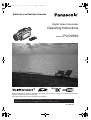 1
1
-
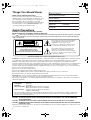 2
2
-
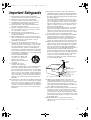 3
3
-
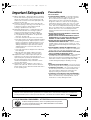 4
4
-
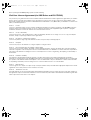 5
5
-
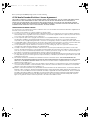 6
6
-
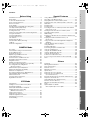 7
7
-
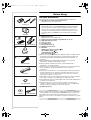 8
8
-
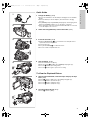 9
9
-
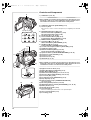 10
10
-
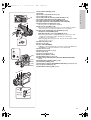 11
11
-
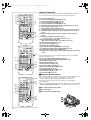 12
12
-
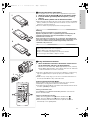 13
13
-
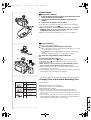 14
14
-
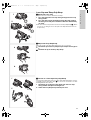 15
15
-
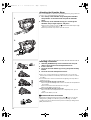 16
16
-
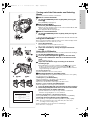 17
17
-
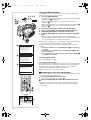 18
18
-
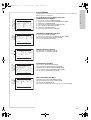 19
19
-
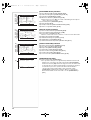 20
20
-
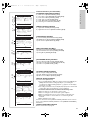 21
21
-
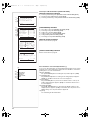 22
22
-
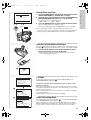 23
23
-
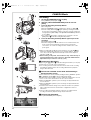 24
24
-
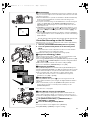 25
25
-
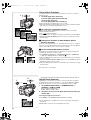 26
26
-
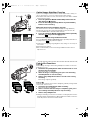 27
27
-
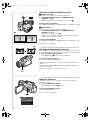 28
28
-
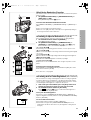 29
29
-
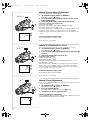 30
30
-
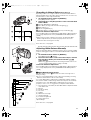 31
31
-
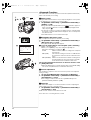 32
32
-
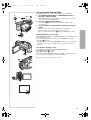 33
33
-
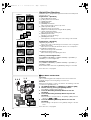 34
34
-
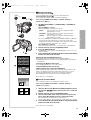 35
35
-
 36
36
-
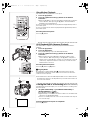 37
37
-
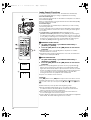 38
38
-
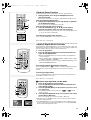 39
39
-
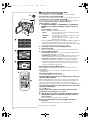 40
40
-
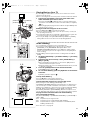 41
41
-
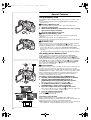 42
42
-
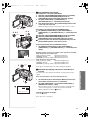 43
43
-
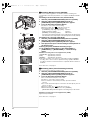 44
44
-
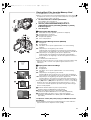 45
45
-
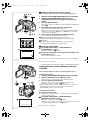 46
46
-
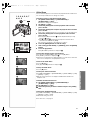 47
47
-
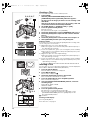 48
48
-
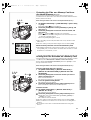 49
49
-
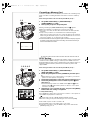 50
50
-
 51
51
-
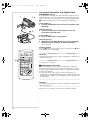 52
52
-
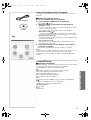 53
53
-
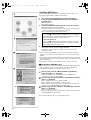 54
54
-
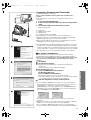 55
55
-
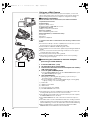 56
56
-
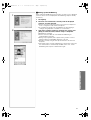 57
57
-
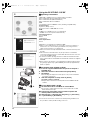 58
58
-
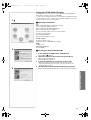 59
59
-
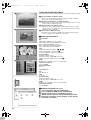 60
60
-
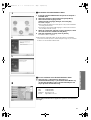 61
61
-
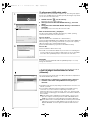 62
62
-
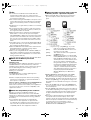 63
63
-
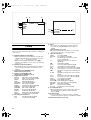 64
64
-
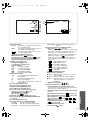 65
65
-
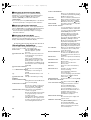 66
66
-
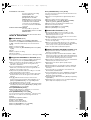 67
67
-
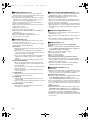 68
68
-
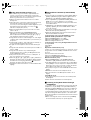 69
69
-
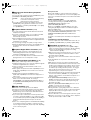 70
70
-
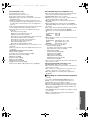 71
71
-
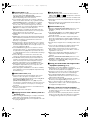 72
72
-
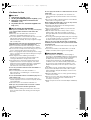 73
73
-
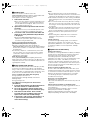 74
74
-
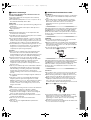 75
75
-
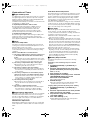 76
76
-
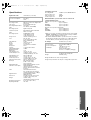 77
77
-
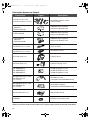 78
78
-
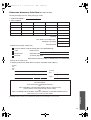 79
79
-
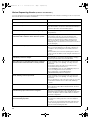 80
80
-
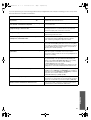 81
81
-
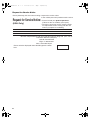 82
82
-
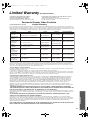 83
83
-
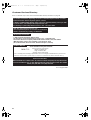 84
84
-
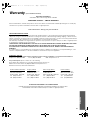 85
85
-
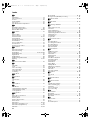 86
86
-
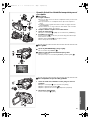 87
87
-
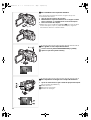 88
88
-
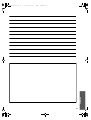 89
89
-
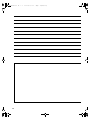 90
90
-
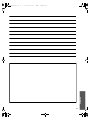 91
91
-
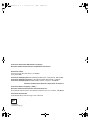 92
92
-
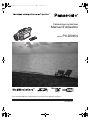 93
93
-
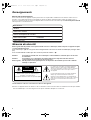 94
94
-
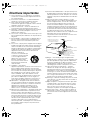 95
95
-
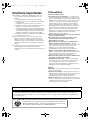 96
96
-
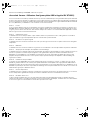 97
97
-
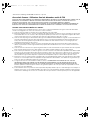 98
98
-
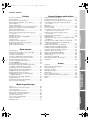 99
99
-
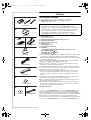 100
100
-
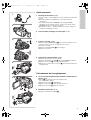 101
101
-
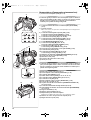 102
102
-
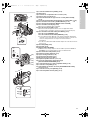 103
103
-
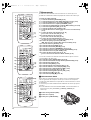 104
104
-
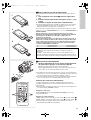 105
105
-
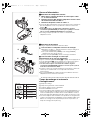 106
106
-
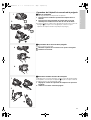 107
107
-
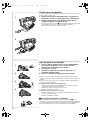 108
108
-
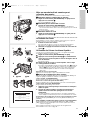 109
109
-
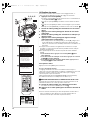 110
110
-
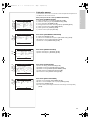 111
111
-
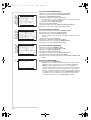 112
112
-
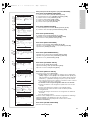 113
113
-
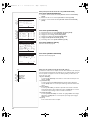 114
114
-
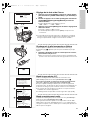 115
115
-
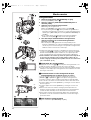 116
116
-
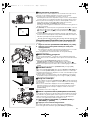 117
117
-
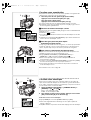 118
118
-
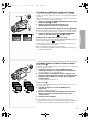 119
119
-
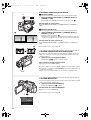 120
120
-
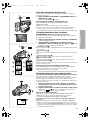 121
121
-
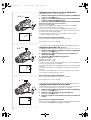 122
122
-
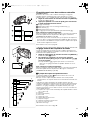 123
123
-
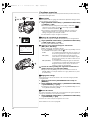 124
124
-
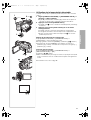 125
125
-
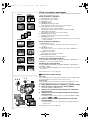 126
126
-
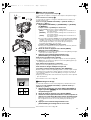 127
127
-
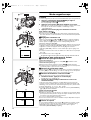 128
128
-
 129
129
-
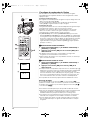 130
130
-
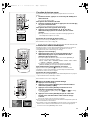 131
131
-
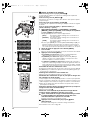 132
132
-
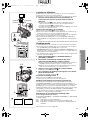 133
133
-
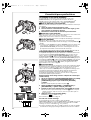 134
134
-
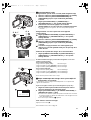 135
135
-
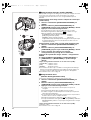 136
136
-
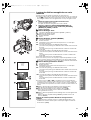 137
137
-
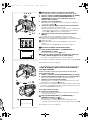 138
138
-
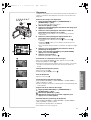 139
139
-
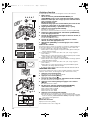 140
140
-
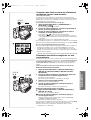 141
141
-
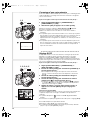 142
142
-
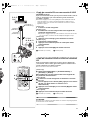 143
143
-
 144
144
-
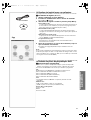 145
145
-
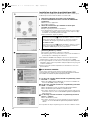 146
146
-
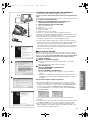 147
147
-
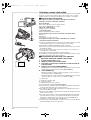 148
148
-
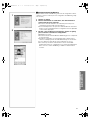 149
149
-
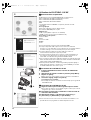 150
150
-
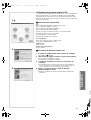 151
151
-
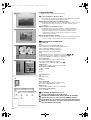 152
152
-
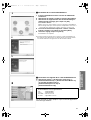 153
153
-
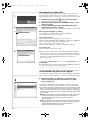 154
154
-
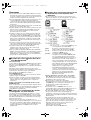 155
155
-
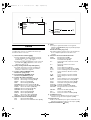 156
156
-
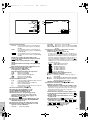 157
157
-
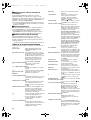 158
158
-
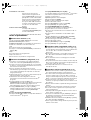 159
159
-
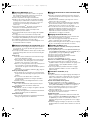 160
160
-
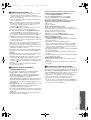 161
161
-
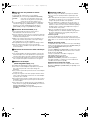 162
162
-
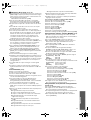 163
163
-
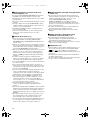 164
164
-
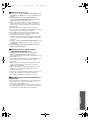 165
165
-
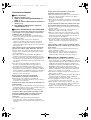 166
166
-
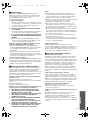 167
167
-
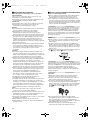 168
168
-
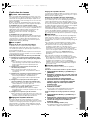 169
169
-
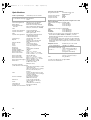 170
170
-
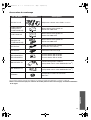 171
171
-
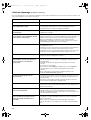 172
172
-
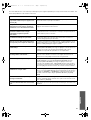 173
173
-
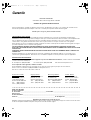 174
174
-
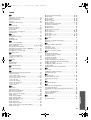 175
175
-
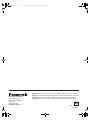 176
176
Panasonic PVDV953 Mode d'emploi
- Catégorie
- Caméscopes
- Taper
- Mode d'emploi
dans d''autres langues
Documents connexes
-
Panasonic PVGS50 Mode d'emploi
-
Panasonic PVGS70 Le manuel du propriétaire
-
Panasonic PVGS50 Mode d'emploi
-
Panasonic PVVM202 Manuel utilisateur
-
Panasonic PVVM202 Mode d'emploi
-
Panasonic PVGS55 Mode d'emploi
-
Panasonic DMC-F7PP Mode d'emploi
-
Panasonic AG-DTL1 Manuel utilisateur
-
Panasonic PV-DV852 Manuel utilisateur
-
Panasonic PVDC352K Mode d'emploi
Autres documents
-
Olympus C350 Zoom Manuel utilisateur
-
Olympus C-350 Manuel utilisateur
-
Olympus C450 Zoom Manuel utilisateur
-
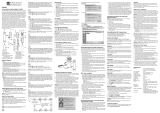 Oregon Scientific DS3888 Manuel utilisateur
Oregon Scientific DS3888 Manuel utilisateur
-
Concord Camera DV2020 Guide de démarrage rapide
-
Mode V-Lux 5 Mode d'emploi
-
Leica V-Lux 5 Guide de démarrage rapide
-
Mode V-LUX 5 7741 Manuel utilisateur
-
JVC GR-DV2000U Le manuel du propriétaire
-
Olympus Camedia X-400 Manuel utilisateur