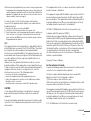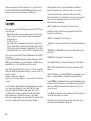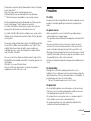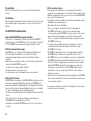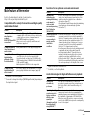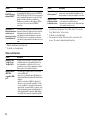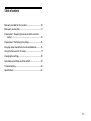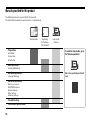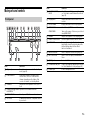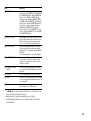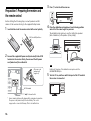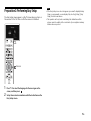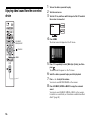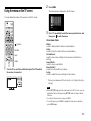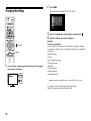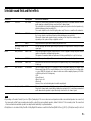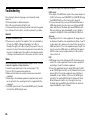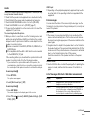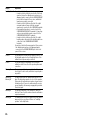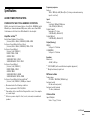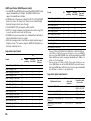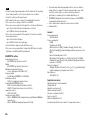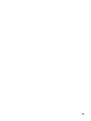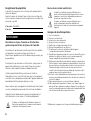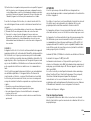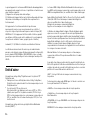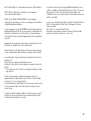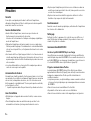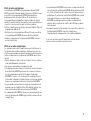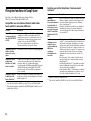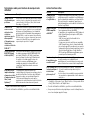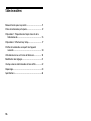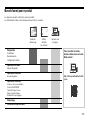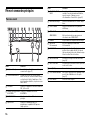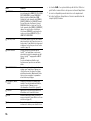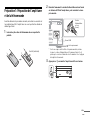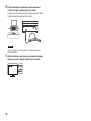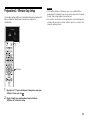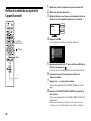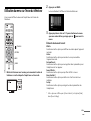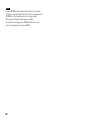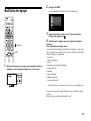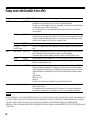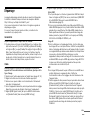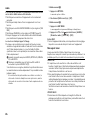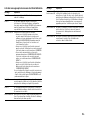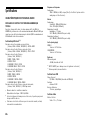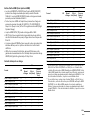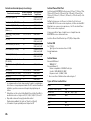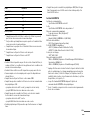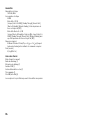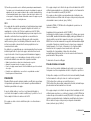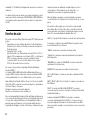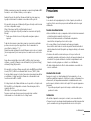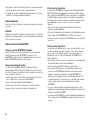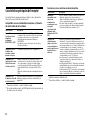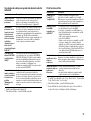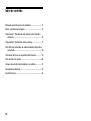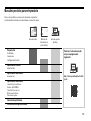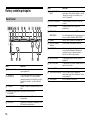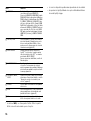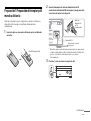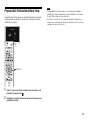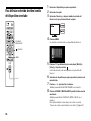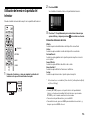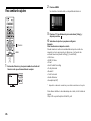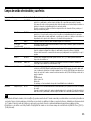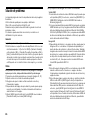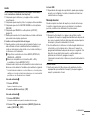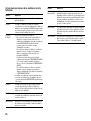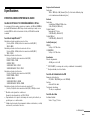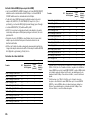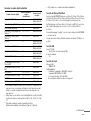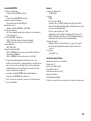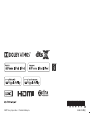Sony STR-ZA810ES Mode d'emploi
- Catégorie
- Équipement musical supplémentaire
- Taper
- Mode d'emploi

STR-ZA810ES
Operating Instructions
US
Mode d’emploi
FR
Manual de instrucciones
ES
MULTI CHANNEL
AV RECEIVER

2
US
Owner’s Record
The model and serial numbers are located on the rear panel of the unit.
Record the serial number in the space provided below. Refer to these
numbers whenever you call upon your Sony dealer regarding this
product.
To reduce the risk of fire or electric shock, do not expose this
apparatus to rain or moisture.
To reduce the risk of fire, do not cover the ventilation opening of the
appliance with newspapers, tablecloths, curtains, etc.
Do not expose the appliance to naked flame sources (for example,
lighted candles).
To reduce the risk of fire or electric shock, do not expose this appliance
to dripping or splashing, and do not place objects filled with liquids, such
as vases, on the appliance.
As the main plug is used to disconnect the unit from the mains, connect
the unit to an easily accessible AC outlet. Should you notice an
abnormality in the unit, disconnect the main plug from the AC outlet
immediately.
Do not expose batteries or appliances with battery-installed to excessive
heat, such as sunshine and fire.
The unit is not disconnected from the mains as long as it is connected to
the AC outlet, even if the unit itself has been turned off.
For the customers in the U.S.A.
Important Safety Instructions
1) Read these instructions.
2) Keep these instructions.
3) Heed all warnings.
4) Follow all instructions.
5) Do not use this apparatus near water.
6) Clean only with dry cloth.
7) Do not block any ventilation openings. Install in accordance with the
manufacturer’s instructions.
8) Do not install near any heat sources such as radiators, heat registers,
stoves, or other apparatus (including amplifiers) that produce heat.
9) Do not defeat the safety purpose of the polarized or grounding-type plug.
A polarized plug has two blades with one wider than the other. A
grounding type plug has two blades and a third grounding prong. The wide
blade or the third prong are provided for your safety. If the provided plug
does not fit into your outlet, consult an electrician for replacement of the
obsolete outlet.
10) Protect the power cord from being walked on or pinched particularly at
plugs, convenience receptacles, and the point where they exit from the
apparatus.
11) Only use attachments/accessories specified by the manufacturer.
12) Use only with the cart, stand, tripod, bracket, or table specified by the
manufacturer, or sold with the apparatus. When a cart is used, use caution
when moving the cart/apparatus combination to avoid injury from tip-
over.
13) Unplug this apparatus during lightning storms or when unused for long
periods of time.
Model No. STR-ZA810ES
Serial No.
WARNING
This symbol is intended to alert the user to the presence of
the Hot Surface that may be hot if it is touched during the
normal operation.
This symbol is intended to alert the user to the presence of
uninsulated “dangerous voltage” within the product’s
enclosure that may be of sufficient magnitude to constitute a
risk of electric shock to persons.
This symbol is intended to alert the user to the presence of
important operating and maintenance (servicing) instructions
in the literature accompanying the appliance.

3
US
14) Refer all servicing to qualified service personnel. Servicing is required when
the apparatus has been damaged in any way, such as power-supply cord
or plug is damaged, liquid has been spilled or objects have fallen into the
apparatus, the apparatus has been exposed to rain or moisture, does not
operate normally, or has been dropped.
To reduce the risk of electric shock, the speaker cord should be
connected to the apparatus and the speakers in accordance with the
following instructions.
1) Disconnect the AC power cord from the MAINS.
2) Strip 10 to 15mm of the wire insulation of the speaker cord.
3) Connect the speaker cord to the apparatus and the speakers carefully so as
not to touch the core of speaker cord by hand. Also disconnect the AC
power cord from the MAINS before disconnecting the speaker cord from
the apparatus and the speakers.
NOTE:
This equipment has been tested and found to comply with the limits for
a Class B digital device, pursuant to Part 15 of the FCC Rules. These limits
are designed to provide reasonable protection against harmful
interference in a residential installation. This equipment generates, uses
and can radiate radio frequency energy and, if not installed and used in
accordance with the instructions, may cause harmful interference to
radio communications.
However, there is no guarantee that interference will not occur in a
particular installation. If this equipment does cause harmful interference
to radio or television reception, which can be determined by turning the
equipment off and on, the user is encouraged to try to correct the
interference by one or more of the following measures:
Reorient or relocate the receiving antenna.
Increase the separation between the equipment and receiver.
Connect the equipment into an outlet on a circuit different from that to
which the receiver is connected.
Consult the dealer or an experienced radio/TV technician for help.
CAUTION
You are cautioned that any changes or modifications not expressly
approved in this manual could void your authority to operate this
equipment.
Properly shielded and grounded cables and connectors must be used for
connection to host computers and/or peripherals in order to meet FCC
emission limits.
This equipment must not be co-located or operated in conjunction with
any other antenna or transmitter.
This equipment complies with FCC radiation exposure limits set forth for
an uncontrolled environment and meets the FCC radio frequency (RF)
Exposure Guidelines. This equipment should be installed and operated
keeping the radiator at least 20 cm or more away from person’s body
(excluding extremities: hands, wrists, feet and ankles).
5.47 GHz - 5.725 GHz band is restricted to indoor operations only.
Compliance with FCC requirement 15.407(c)
Data transmission is always initiated by software, which is the passed
down through the MAC, through the digital and analog baseband, and
finally to the RF chip. Several special packets are initiated by the MAC.
These are the only ways the digital baseband portion will turn on the RF
transmitter, which it then turns off at the end of the packet. Therefore,
the transmitter will be on only while one of the aforementioned packets
is being transmitted. In other words, this device automatically
discontinue transmission in case of either absence of information to
transmit or operational failure.
Frequency Tolerance: ±20 ppm
For the customers in Canada
Properly shielded and grounded cables and connectors must be used for
connection to host computers and/or peripherals.
This device complies with Industry Canada’s license-exempt RSSs.
Operation is subject to the following two conditions:
(1) This device may not cause interference; and
(2) This device must accept any interference, including interference that
may cause undesired operation of the device.
This equipment complies with IC radiation exposure limits set forth for an
uncontrolled environment and meets RSS-102 of the IC radio frequency
(RF) Exposure rules. This equipment should be installed and operated
keeping the radiator at least 20 cm or more away from person’s body
(excluding extremities: hands, wrists, feet and ankles).
5.15 - 5.25 GHz band is restricted to indoor operations only.
continued

4
US
High-power radars are allocated as primary users (i.e. priority users) of
the bands 5250-5350 MHz and 5650-5850 MHz and that these radars
could cause interference and/or damage to LE-LAN devices.
Copyrights
This receiver incorporates Dolby
1)
Digital Surround and the DTS
2)
Digital
Surround System.
1)
Manufactured under license from Dolby Laboratories. Dolby, Dolby
Atmos, Dolby Vision, and the double-D symbol are trademarks of
Dolby Laboratories.
2)
For DTS patents, see
http://patents.dts.com. Manufactured under license from DTS, Inc.
DTS, the Symbol, DTS in combination with the Symbol, DTS:X, and the
DTS:X logo are registered trademarks or trademarks of DTS, Inc. in the
United States and/or other countries. © DTS, Inc. All Rights Reserved.
This receiver incorporates High-Definition Multimedia Interface (HDMI™)
technology.
The terms HDMI and HDMI High-Definition Multimedia Interface, and the
HDMI Logo are trademarks or registered trademarks of HDMI Licensing
Administrator, Inc. in the United States and other countries.
Apple, AirPlay, iPad, iPad Air, iPad Pro, iPhone, iPod, iPod touch, macOS,
iTunes, Mac and OS X are trademarks of Apple Inc., registered in the U.S.
and other countries.
iPad mini is a trademark of Apple Inc.
App Store is a service mark of Apple Inc., registered in the U.S. and other
countries.
Use of the Made for Apple and Works with Apple badges means that an
accessory has been designed to connect specifically to the Apple
product(s) identified in the Made for Apple badge, and to work
specifically with the technology identified in the Works with Apple
badge, and has been certified by the developer to meet Apple
performance standards. Apple is not responsible for the operation of this
device or its compliance with safety and regulatory standards.
Windows Media is either a registered trademark or trademark of
Microsoft Corporation in the United States and/or other countries.
This product is protected by certain intellectual property rights of
Microsoft Corporation. Use or distribution of such technology outside of
this product is prohibited without a license from Microsoft or an
authorized Microsoft subsidiary.
LDAC™ and LDAC logo are trademarks of Sony Corporation.
MPEG Layer-3 audio coding technology and patents licensed from
Fraunhofer IIS and Thomson.
“BRAVIA” is a trademark of Sony Corporation.
“PlayStation” is a registered trademark of Sony Computer Entertainment
Inc.
“WALKMAN” and “WALKMAN” logo are registered trademarks of Sony
Corporation.
MICROVAULT is a trademark of Sony Corporation.
Wi-Fi® and Wi-Fi Alliance® are registered trademarks of Wi-Fi Alliance®.
WPA™, WPA2™ and Wi-Fi Protected Setup™ are trademarks of Wi-Fi
Alliance®.
DLNA™, the DLNA Logo and DLNA CERTIFIED™ are trademarks, service
marks, or certification marks of the Digital Living Network Alliance.
The BLUETOOTH® word mark and logos are registered trademarks owned
by Bluetooth SIG, Inc. and any use of such marks by Sony Corporation is
under license. Other trademarks and trade names are those of their
respective owners.
The N-Mark is a trademark or registered trademark of NFC Forum, Inc. in
the United States and in other countries.
Android, Google, Google Play, Chromecast built-in and other related
marks and logos are trademarks of Google LLC.

5
US
This product incorporates Spotify software which is subject to 3rd party
licenses found here
3)
:
https://developer.spotify.com/third-party-licenses/
Spotify and Spotify logos are trademarks of the Spotify Group
3)
.
3)
This function may not be available in some countries/regions.
All other trademarks and registered trademarks are of their respective
holders. In this manual, ™ and ® marks are not specified.
For details of the EULA for network services, please refer to [License
agreement] in options menu on each network service icon.
For details of the GPL, LGPL and other software licenses, please refer to
[Software License Information] in [System Settings] of the [Setup] menu
on the product.
This product contains software that is subject to the GNU General Public
License (“GPL”) or GNU Lesser General Public License (“LGPL”). These
establish that customers have the right to acquire, modify, and
redistribute the source code of said software in accordance with the
terms of the GPL or the LGPL.
The source code for the software used in this product is subject to the
GPL and LGPL, and is available on the Web. To download, please access
the following:
URL: http://oss.sony.net/Products/Linux/
Please note that Sony cannot answer or respond to any inquiries
regarding the content of this source code.
Precautions
On safety
Should any solid object or liquid fall into the cabinet, unplug the receiver
and have it checked by qualified personnel before operating it any
further.
On power sources
Before operating the receiver, check that the operating voltage is
identical with your local power supply.
The operating voltage is indicated on the nameplate on the back of the
receiver.
If you are not going to use the receiver for a long time, be sure to
disconnect the receiver from the wall outlet. To disconnect the AC
power cord (mains lead), grasp the plug itself; never pull the cord.
One blade of the plug is wider than the other for the purpose of safety
and will fit into the wall outlet only one way. If you are unable to insert
the plug fully into the outlet, contact your dealer.
AC power cord (mains lead) must be changed only at a qualified service
shop.
On heat buildup
Although the receiver heats up during operation, this is not a
malfunction. If you continuously use this receiver at a large volume, the
cabinet temperature of the top, side and bottom rises considerably*. To
avoid burning yourself, do not touch the cabinet.
* The top of the cabinet may become too hot to touch.
On placement
Do not install the appliance in a confined space, such as a bookcase.
Place the receiver in a location with adequate ventilation to prevent
heat buildup and prolong the life of the receiver.
Do not place the receiver near heat sources, or in a place subject to
direct sunlight, excessive dust, or mechanical shock.
Do not place anything on top of the cabinet that might block the
ventilation holes and cause malfunctions.
continued

6
US
On operation
Before connecting other device, be sure to turn off and unplug the
receiver.
On cleaning
Clean the cabinet, panel, and controls with soft dry cloth. Do not use any
type of abrasive pad, scouring powder, or solvent, such as alcohol or
benzine.
On BLUETOOTH communication
Supported BLUETOOTH version and profiles
Profile refers to a standard set of functions for various BLUETOOTH
product features. See “BLUETOOTH section” in “Specifications” (page 23)
for the BLUETOOTH version and profiles supported by this receiver.
Effective communication range
BLUETOOTH devices should be used within approximately 10 meters
(33 feet) (unobstructed distance) of each other. The effective
communication range may become shorter under the following
conditions.
When a person, metal object, wall or other obstruction is between the
devices with a BLUETOOTH connection
Locations where a wireless LAN is installed
Around microwave ovens that are in use
Locations where other electromagnetic waves are generated
Effects of other devices
BLUETOOTH devices and wireless LAN (IEEE 802.11b/g/n) device use the
same frequency band (2.4 GHz). When using your BLUETOOTH device
near a device with wireless LAN capability, electromagnetic interference
may occur. This could result in lower data transfer rates, noise, or inability
to connect. If this happens, try the following remedies:
Use this receiver at least 10 meters (33 feet) away from the wireless LAN
device.
Turn off the power to the wireless LAN device when using your
BLUETOOTH device within 10 meters (33 feet).
Install this receiver and BLUETOOTH device as closer to each other as
possible.
Effects on other devices
The radio waves broadcast by this receiver may interfere with the
operation of some medical devices. Since this interference may result in
malfunction, always turn off the power on this receiver and BLUETOOTH
device in the following locations:
In hospitals, on trains, in airplanes, at gas stations, and any place where
flammable gasses may be present
Near automatic doors or fire alarms
This receiver supports security functions that comply with the
BLUETOOTH specification to ensure secure connection during
communication using BLUETOOTH technology. However, this security
may be insufficient depending on the setting contents and other
factors, so always be careful when performing communication using
BLUETOOTH technology.
Sony shall not be held liable in any way for damages or other loss
resulting from information leaks during communication using
BLUETOOTH technology.
BLUETOOTH communication is not necessarily guaranteed with all
BLUETOOTH devices that have the same profile as this receiver.
BLUETOOTH devices connected with this receiver must comply with the
BLUETOOTH specification prescribed by the Bluetooth SIG, Inc., and
must be certified to comply. However, even when a device complies
with the BLUETOOTH specification, there may be cases where the
characteristics or specifications of the BLUETOOTH device make it
impossible to connect, or may result in different control methods,
display or operation.
Noise may occur or the audio may cut off depending on the BLUETOOTH
device connected with this receiver, the communications environment,
or surrounding conditions.
If you have any questions or problems concerning your receiver, please
consult your nearest Sony dealer.

7
US
Main features of the receiver
Refer to the Help Guide for details of each function.
http://rd1.sony.net/help/ha/strza81/h_uc2/
Compatible with a variety of connections and high-quality
audio/video formats
* For details, see the Help Guide.
** You need to change the setting of [HDMI Signal Format] depending on
the input video signal.
Functions for an optimum surround environment
* Digital Cinema Auto Calibration EX
** For details, see the Help Guide.
Audio technologies for high-definition music playback
Feature Description
Compatible with
wired/wireless
network,
BLUETOOTH, and USB
connections*
Connect a Walkman, iPod/iPhone (AirPlay),
computer, NAS or USB device to the receiver to play
content on those devices or transmit music to
BLUETOOTH headphones/speakers.
Music services such as Spotify and Chromecast
built-in are supported.
Compatible with the
latest object-based
audio formats
Dolby Atmos and DTS:X are supported (page 24).
Compatible with
high-definition
playback of High-
Resolution Audio
During network audio playback or content playback
on a USB device, the receiver supports High-
Resolution Audio content at up to 5.6 MHz in the
DSD format and at up to 192 kHz/24 bits in the WAV,
FLAC, and AIFF formats.
Native playback of DSD files is also supported.
Compatible with
high-definition 4K
video formats**
The receiver supports 4K HDR and HDCP 2.2, letting
you enjoy high-definition video images (page 24).
Feature Description
Automatically
calibrating your
viewing and listening
environment to
create an ideal
surround space using
Auto Calibration
(D.C.A.C. EX*)
D.C.A.C. EX measures and calibrates the distance,
angle, level, and frequency characteristics of the
speakers using the supplied stereo calibration
microphone (page 15).
The optimum sound is then produced by simulating
ideal speaker positions and angles (Speaker
Relocation**).
Calibration functions
for sound fields
corresponding to
various speaker
installation
conditions
Phantom Surround Back**: Allows you to enjoy a
surround-sound effect acoustically equivalent to
that of a 7-channel speaker system, using only a 5-
channel speaker system, and when using a 5.1.2-
channel speaker system, it allows you to enjoy a
surround-sound effect acoustically equivalent to
that of a 7.1.2-channel speaker system.
Front Surround:
Allows you to enjoy virtual surround-
sound with only two front speakers (page 19).
In-Ceiling Speaker Mode**: Reproduces more
natural sound by lowering the position of audio
output from speakers installed in the ceiling.
Center Speaker Lift Up**: Reproduces natural sound
that feels more authentic by lifting the sound from
the center speaker up to the height of the screen.
Feature Description
Sound fields
selectable by
preference
You can select from a variety of sound fields
according to speaker connections or input sources
(2ch Stereo, Direct, Auto Format Decoding, etc.)
(page 19).
Upscaling of existing
sound sources into
higher resolutions
with the same
quantity of
information as High-
Resolution Audio
using DSEE HX*
,
**
The receiver restores signals in the micro region of
compressed sound sources by up-sampling the
sampling frequency and expanding the bit depth to
the equivalent of a maximum of 192 kHz/24 bits,
letting you enjoy CDs and lossy compressed sound
sources such as MP3 files in expressive sound quality
closer to the original.
continued

8
US
* Digital Sound Enhancement Engine HX
** For details, see the Help Guide.
Other useful functions
1)
“SongPal” was redesigned as “Sony | Music Center.” You can use
“Sony | Music Center” on the receiver.
2)
For details, see the Help Guide.
3)
You can enjoy the sound of the device that is connected to the
receiver. The sound is delayed behind the picture.
High-definition
BLUETOOTH music
playback (LDAC)**
LDAC allows approximately three times more data to
be transmitted than with the previous BLUETOOTH
A2DP-SBC (328 kbps, 44.1 kHz). The receiver supports
wireless playback (transmission/reception) of high-
quality sound when speakers, headphones, a
Walkman, or a smartphone that supports LDAC are
connected to the receiver via a BLUETOOTH
connection.
Reproduction of
authentic impact and
realistic sense of
immersion in movies
(Sound Optimizer)**
Sound Optimizer calibrates the disparity in acoustic
frequency characteristic between movie production
and playback caused by different volume levels,
reproducing the impact and immersive surround
effect that the movie’s sound engineers intended
even when it is played back at low volume levels in a
home.
Feature Description
Compatible with
“SongPal”
1)
and
“SongPal Link”
2)
SongPal is a dedicated app for operating SongPal-
compatible audio devices manufactured by Sony
from a smartphone or tablet device. It lets you
operate the receiver from the smartphone or tablet
device and use the SongPal Link function.
Equipped with an
eARC/ARC-
compatible HDMI
jack
2)
TV sound can be output from the receiver using
only one HDMI cable.
The receiver is compatible with eARC (Enhanced
Audio Return Channel) as well as ARC (Audio Return
Channel).
eARC is a new feature of HDMI Specification 2.1.
When you connect an eARC-compatible TV to the
receiver, in addition to the audio formats already
supported by conventional ARC, you can also enjoy
object-based audio formats such as Dolby Atmos -
Dolby TrueHD and DTS:X as well as Multi Channel
Linear PCM, which cannot be transmitted by ARC.
Feature Description
Supports bi-amping
of front speakers
2)
You can enhance the sound quality of the front
speakers by connecting different amplifiers to the
tweeter and woofer using a bi-amplifier connection.
Support for music
and video playback
in different rooms
2)
The Wireless Multi-Room function
3)
lets you listen
to the same music in different rooms.
The multi-zone features let you output audio and
video signals to another room.
Feature Description

9
US
Table of contents
Manuals provided for this product....................................10
Main parts and controls .....................................................11
Preparation 1: Preparing the receiver and the remote
control..........................................................................14
Preparation 2: Performing Easy Setup .............................. 15
Enjoying video/sound from the connected device........... 16
Using the menu on the TV screen ..................................... 17
Changing the settings .......................................................18
Selectable sound fields and their effects ..........................19
Troubleshooting............................................................... 20
Specifications ....................................................................23

10
US
Manuals provided for this product
The following manuals are provided for this product.
The information included in each manual is as shown below:
Startup Guide Operating
Instructions
(this booklet)
Help Guide
(online)
Preparation
Installation
Connections
To read the Help Guide, go to
the following website:
http://rd1.sony.net/help/ha/strza81/
h_uc2/
Initial Setup
Basic operations
Listening/Watching
Advanced operations
Listening/Watching
Advanced operations
Multi-zone features
BLUETOOTH function
Network features
Other features
Adjusting Settings
Troubleshooting
Precautions/Specifications

11
US
Main parts and controls
Front panel
Parts Functions
(power) Turns the receiver on or sets it to standby
mode (page 14).
Power indicator Lights up according to the status of the
receiver. Also, the color of the indicator
changes depending on the status of the
receiver. For details, see the Help Guide.
SPEAKERS Switches the front speakers to OFF, A, B or
A+B.
CONNECTION PAIRING
BLUETOOTH
Operates the BLUETOOTH function.
TUNER PRESET+/– Selects preset FM stations or channels.
NFC sensor Communicates with NFC-compatible devices
by one touch.
2CH/MULTI, MOVIE,
MUSIC
Selects the sound field you want. For details,
see “Selectable sound fields and their effects”
(page 19).
Display panel Displays information on the status of the
receiver.
DISPLAY MODE Displays information on the display panel.
ZONE SELECT Selects Zone 2, HDMI Zone or both.
ZONE POWER Turns on the power of the zone you selected
using ZONE SELECT.
DIMMER Adjusts the brightness of the display panel.
Remote control sensor Receives signals from the remote control.
PURE DIRECT Turns on the pure direct function to enjoy
high fidelity sound. The indicator above the
button lights up when the Pure Direct
function is activated.
MASTER VOLUME Turns to adjust the volume level (page 16).
INPUT SELECTOR Turns to select the input you want watch/
listen.
(USB) port Connect a USB device here.
CALIBRATION MIC jack Connect the supplied calibration microphone
for “Auto Calibration” to this jack (page 14).
PHONES jack Connect headphones here.
Parts Functions

12
US
Remote Control
Parts Functions
(power) Turns the receiver on or sets it to standby
mode (page 14).
Input buttons Select the device you want to play.
When you press any of the input buttons, the
receiver turns on.
BLUETOOTH RX/TX Switches the BLUETOOTH mode of the
receiver. (Disabled while the BLUETOOTH
function is activated.)
In BLUETOOTH RX mode, the receiver receives
and outputs audio from the remote device.
In BLUETOOTH TX mode, the receiver sends
audio to BLUETOOTH headphones/speakers.
FRONT SURROUND Activates the Front Surround mode, which
allows you to enjoy virtual surround sound
with only two speakers.
DSD NATIVE Activates the DSD Native function. You can
turn on or off this function only when
playback on the source device is stopped.
AMP MENU Displays the menu on the display panel to
operate the receiver.
///, Press /// to select the menu items.
Then press to enter the selection
(page 15).
OPTIONS Displays items from the options menus
(page 17).
The menu is not displayed for the TV input.
HOME Displays the home menu on the TV screen
(page 16).
/,
1)
, Skip, play, pause, stop operation.
PRESET+/– Select preset stations or channels. Press and
hold to scan stations automatically.
+
1)
/– Adjusts the volume level (page 16).

13
US
1)
The and + buttons have tactile dots. Use the tactile dots as
reference when operating the receiver.
2)
Available services may vary depending on your location.
3)
Spotify playback using the receiver is limited to Spotify Premium
accountholders.
HDMI OUT Switches the output for two monitors
connected to the HDMI OUT A (TV) and HDMI
OUT B/HDMI ZONE jacks. When [HDMI Out B
Mode] is set to [Main] in [HDMI Settings],
output is toggled between [HDMI A], [HDMI
B], [HDMI A+B] and [HDMI OFF] each time the
button is pressed. When [HDMI Out B Mode] is
set to [Zone], output is toggled between
[HDMI A] and [HDMI OFF] each time the
button is pressed. Select [HDMI OFF] to turn
off the output for HDMI OUT A (TV) and HDMI
OUT B/HDMI ZONE jacks.
WATCH, LISTEN Selects [Watch] or [Listen] on the home menu
directly. When pressing these buttons on the
Watch or Listen screen, you can move the
focus to select the desired input (page 16).
MUSIC SERVICE When you have played the music of Spotify
2) 3)
on the receiver, the music that was played
with Spotify
2) 3)
is resumed by pressing MUSIC
SERVICE.
For detailed operations, see the Help Guide.
CUSTOM PRESET 1 Saves and recalls various settings for the
receiver. Press to select the custom preset
setting. Press and hold to save the current
settings to a preset.
2CH/MULTI, MOVIE,
MUSIC
Selects the sound field you want. For details,
see “Selectable sound fields and their effects”
(page 19).
DISPLAY Press to view information on the TV screen.
BACK Returns to the previous menu or exits a menu
or on-screen guide that is displayed on the TV
screen (page 17).
Turns off the sound temporarily. Press the
button again to restore the sound.
Parts Functions

14
US
Preparation 1: Preparing the receiver and
the remote control
Before starting the following steps, connect speakers and AV
devices to the receiver referring to the supplied Startup Guide.
1 Insert batteries into the remote control with correct polarity.
2 Connect the supplied AC power cord (mains lead) to the AC IN
terminal on the receiver firmly, then connect the AC power
cord (mains lead) to a wall outlet.
* Space remains between the plug and the rear panel even when
the power cord (mains lead) is inserted firmly. The cord is
supposed be connected this way. This is not malfunction.
3 Press to turn the AV receiver on.
4 Place the calibration microphone at your listening position
and set it at the same height as your ears.
The calibration microphone is used for setting the speakers
(Auto Calibration) in Preparation 2 (Easy Setup).
Fully insert the plug of the calibration microphone into the
CALIBRATION MIC jack.
5 Turn the TV on, and then switch the input of the TV to which
the receiver is connected.
R03 (size AAA) batteries
To the wall outlet
AC IN terminal
AC power cord
(mains lead)
(supplied)
*
Note

15
US
Preparation 2: Performing Easy Setup
The Easy Setup screen appears on the TV screen when you turn on
the receiver for the first time or after the receiver is initialized.
1 Press / to select the language for the messages on the
screen, and then press .
2 Set up the receiver in accordance with the instructions on the
Easy Setup screen.
If the Easy Setup screen does not appear or you want to display the Easy
Setup screen manually, you can display it by selecting [Setup] - [Easy
Setup] from the home menu.
The speakers emit very loud sound during the calibration and the
volume cannot be adjusted. Be considerate of your neighbors and any
children who are present.
, ///
Notes

16
US
Enjoying video/sound from the connected
device
1 Turn on the device you want to play.
2 Turn the receiver on.
3 Turn the TV on, and then switch the input of the TV to which
the receiver is connected.
4 Press HOME.
The home menu is displayed on the TV screen.
5 Press / repeatedly to select [Watch] or [Listen], and then
press .
The menu item list appears on the TV screen.
6 Select the device you want to play and start playback.
7 Press +/– to adjust the volume.
You can also use MASTER VOLUME on the receiver.
8 Press 2CH/MULTI, MOVIE or MUSIC to enjoy the surround
sound.
You can also use 2CH/MULTI, MOVIE or MUSIC on the receiver.
For details on sound fields, see “Selectable sound fields and their
effects” (page 19).
, ///
HOME
2CH/MULTI,
MOVIE, MUSIC
+/–

17
US
Using the menu on the TV screen
You can display the menu of the receiver on the TV screen.
1 Turn the TV on, and then switch the input of the TV to which
the receiver is connected.
2 Press HOME.
The home menu is displayed on the TV screen.
3 Press / repeatedly to select the menu you want to use, and
then press to enter the menu.
Home menu items
Watch:
Select to display video from the connected device.
Listen:
Select to listen to sound from the connected device.
Custom Preset:
Select to save various settings for the receiver and recall those
settings.
Sound Effects:
Select to enjoy sound effects.
Zone Controls*:
Select to use the multi-zone features.
Setup:
Select to adjust the various settings for the receiver.
* This item is not displayed if [Zone Controls] is set to [Hide] in the [Zone
Settings].
When [OPTIONS] appears in the lower portion of the TV screen, you can
display the function list by pressing OPTIONS and selecting a related
function.
To return to the previous screen, press BACK.
To exit the menu, press HOME to display the home menu, and then
press HOME again.
OPTIONS
BACK
HOME
, ///
Hints

18
US
Changing the settings
1
Turn the TV on, and then switch the input of the TV to which
the receiver is connected.
2 Press HOME.
The home menu is displayed on the TV screen.
3 Press / repeatedly to select [Setup], and then press .
4 Select the settings you want to configure.
Example:
To select a sound field
You can select from a variety of sound fields according to speaker
connections or input sources. Select [Audio Settings] - [Sound Field].
2ch Stereo
Multi Ch Stereo
Direct
Auto Format Decoding
Dolby Surround
Neural:X
Front Surround
Audio Enhancer
Headphone(2ch)*
* available only when headphones are connected to the receiver
For Details on each sound field, visit the Help Guide.
http://rd1.sony.net/help/ha/strza81/h_uc2/
, ///
HOME

19
US
Selectable sound fields and their effects
Depending on the audio format, if you select [Direct] and play a 5.1ch source when surround speakers and two surround back speakers are connected,
the same audio as that from surround speakers will be output from surround back speakers, similar to that of a 7.1ch surround system. The sound level
of surround and surround back speakers are adjusted automatically for optimum balance.
Dolby Atmos is decoded as Dolby TrueHD or Dolby Digital Plus when a sound field other than [Multi Ch Stereo], [A.F.D.] or [Dolby Surround] is selected.
Sound field Display panel Effects of the sound field
2CH/MULTI 2ch Stereo 2CH STEREO Plays back 2-channel audio signals without adding any surround effect. Monaural and multi-channel
audio signals are output after being converted into a 2-channel signal.
This sound field is best suited for playing back audio signals as they are from two front speakers only,
without adding any virtual surround effect.
The sound is output from the front left/right speakers only. There is no sound from the subwoofer.
Multi Ch Stereo MULTI ST. Outputs sound from all connected speakers. When 2-channel or monaural audio signals are input,
the receiver outputs sound from all speakers without adding any surround effect.
When multi-channel audio signals are input, sound may not be output from certain speakers
depending on the speaker settings or playback content.
Direct DIRECT Plays back all audio signals without adding any surround effect.
A.F.D. (Auto Format
Decoding)
A.F.D. Decodes and plays back audio signals using the optimal processing method according to the audio
signal input.
MOVIE Dolby Surround DOLBY SURR Dolby Surround upmixer expands traditional audio content for playback through any multi-channel
speaker configuration, including height speakers.
This upmixer is a new and enhanced replacement for the popular Dolby Pro Logic II technology.
Neural:X NEURAL:X Neural:X remaps stereo, 5.1, and 7.1 movies and music to match your speaker layout.
Front Surround FRONT SUR. Reproduces full surround effects with only two front speakers using Sony’s virtual signal processing
technology.
MUSIC Audio Enhancer A. ENHANCER Upscales existing sound sources to near high-resolution sound quality with DSEE HX (Digital Sound
Enhancement Engine HX). This sound field makes you feel as if you are really at the recording studio
or concert. DSEE HX only works on 2-channel sound sources with a sampling frequency of 44.1 kHz
or 48 kHz input from the following way:
USB
Home Network
Music Service List
Bluetooth
However, it does not work during wireless multiroom playback.
Headphones Headphone(2ch) HP 2CH This mode is selected automatically if you use headphones (Other sound fields cannot be selected).
Plays back 2-channel audio signals without adding any surround effect. Sound from monaural and
multi-channel audio signals are output after being converted into a 2-channel signal.
Notes

20
US
Troubleshooting
The following troubleshooting page covers frequently asked
questions.
Visit the Help Guide for detailed examples.
http://rd1.sony.net/help/ha/strza81/h_uc2/
You can search by a keyword using the online troubleshooting guide.
If you still cannot find a solution, consult your nearest Sony dealer.
General
The top of the receiver is hot.
Phenomenon is specific to this amplifier. This is not a malfunction.
If [Control for HDMI] or [Network Standby] is set to [On], or
[Standby Through] is set to [On] or [Auto], the power for zone 2 is
turned on, the top of the receiver may become hot even while the
receiver is in standby mode. This condition occurs because current
is flowing in the internal circuits of the receiver, and this is normal.
Video
There is no picture or an unclear picture appears on the TV screen
or monitor, regardless of type of picture.
Select the appropriate input on the receiver (pages 11, 12).
Set your TV to the appropriate input mode.
Make sure that cables are correctly and securely connected to
equipment.
Depending on the playback equipment, equipment may need to
be set up. Refer to the operating instructions supplied with the
equipment.
Set [HDMI Signal Format] of the selected HDMI IN jack to [Standard
format] in the [HDMI Settings] menu.
Specific type of image is not output or corrupted.
HDMI output
The output of the HDMI video signals of the receiver may be set
to [OFF]. In this case, select [HDMI OUT A] or [HDMI OUT B] using
the HDMI OUT button on the remote control (page 13).
Sony recommends that you use an HDMI authorized cable or
HDMI cable made by Sony. Be sure to use High Speed HDMI
cables with Ethernet. Premium High Speed HDMI cable with
Ethernet, which can support bandwidths of up to 18 Gbps is
required for 4K/60p 4:4:4 8 bit and 4K/60p 4:2:0 10 bit, etc.
4K image
Depending on the TV or video equipment, 4K images may not
be displayed. Check the video capability and setting of your TV
or video device. Also, make sure to connect to the receiver to an
HDMI input jack of a TV or video equipment supporting 4K. You
have to connect an HDMI cable to an HDMI jack that supports
HDCP 2.2 when you use a playback device for 4K resolution
video content, etc.
HDR
HDR images may not be displayed in HDR mode when using
certain TVs or video equipment. Check the video capabilities
and settings of your TV and video equipment.
Some video equipment may not output HDR content in HDR
mode if [HDMI Signal Format] is set to [Standard format], even
when both the TV and video equipment support HDR and
bandwidths of up to 18 Gbps. In this case, set [HDMI Signal
Format] for the selected HDMI IN jack to [Enhanced format].
When [Enhanced format] is set as the signal format, use
Premium High Speed HDMI Cables with Ethernet, which can
support bandwidths of up to 18 Gbps.
La page charge ...
La page charge ...
La page charge ...
La page charge ...
La page charge ...
La page charge ...
La page charge ...
La page charge ...
La page charge ...
La page charge ...
La page charge ...
La page charge ...
La page charge ...
La page charge ...
La page charge ...
La page charge ...
La page charge ...
La page charge ...
La page charge ...
La page charge ...
La page charge ...
La page charge ...
La page charge ...
La page charge ...
La page charge ...
La page charge ...
La page charge ...
La page charge ...
La page charge ...
La page charge ...
La page charge ...
La page charge ...
La page charge ...
La page charge ...
La page charge ...
La page charge ...
La page charge ...
La page charge ...
La page charge ...
La page charge ...
La page charge ...
La page charge ...
La page charge ...
La page charge ...
La page charge ...
La page charge ...
La page charge ...
La page charge ...
La page charge ...
La page charge ...
La page charge ...
La page charge ...
La page charge ...
La page charge ...
La page charge ...
La page charge ...
La page charge ...
La page charge ...
La page charge ...
La page charge ...
La page charge ...
La page charge ...
La page charge ...
La page charge ...
La page charge ...
La page charge ...
La page charge ...
La page charge ...
-
 1
1
-
 2
2
-
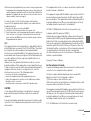 3
3
-
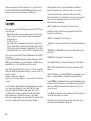 4
4
-
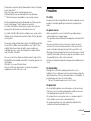 5
5
-
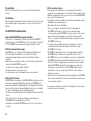 6
6
-
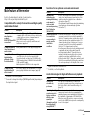 7
7
-
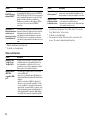 8
8
-
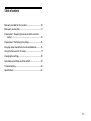 9
9
-
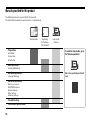 10
10
-
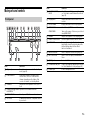 11
11
-
 12
12
-
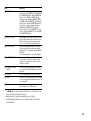 13
13
-
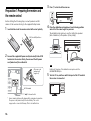 14
14
-
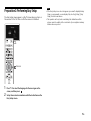 15
15
-
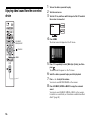 16
16
-
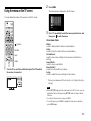 17
17
-
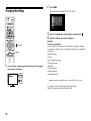 18
18
-
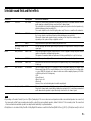 19
19
-
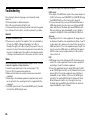 20
20
-
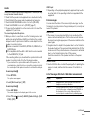 21
21
-
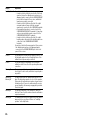 22
22
-
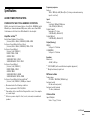 23
23
-
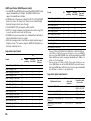 24
24
-
 25
25
-
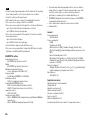 26
26
-
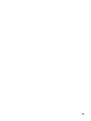 27
27
-
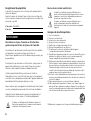 28
28
-
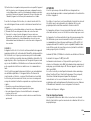 29
29
-
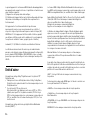 30
30
-
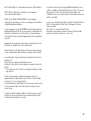 31
31
-
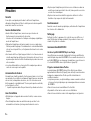 32
32
-
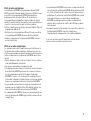 33
33
-
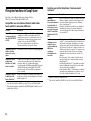 34
34
-
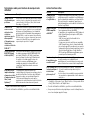 35
35
-
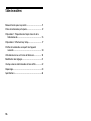 36
36
-
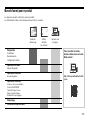 37
37
-
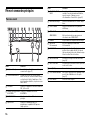 38
38
-
 39
39
-
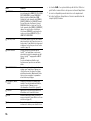 40
40
-
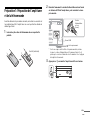 41
41
-
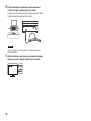 42
42
-
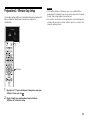 43
43
-
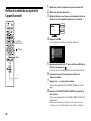 44
44
-
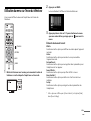 45
45
-
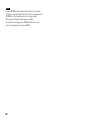 46
46
-
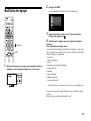 47
47
-
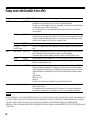 48
48
-
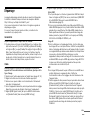 49
49
-
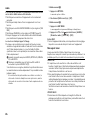 50
50
-
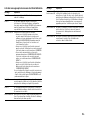 51
51
-
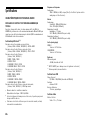 52
52
-
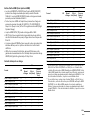 53
53
-
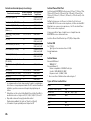 54
54
-
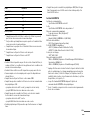 55
55
-
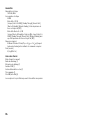 56
56
-
 57
57
-
 58
58
-
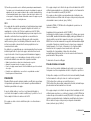 59
59
-
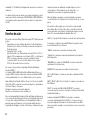 60
60
-
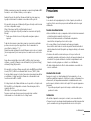 61
61
-
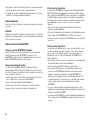 62
62
-
 63
63
-
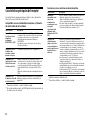 64
64
-
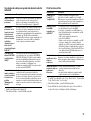 65
65
-
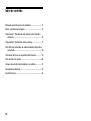 66
66
-
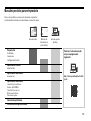 67
67
-
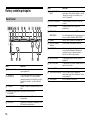 68
68
-
 69
69
-
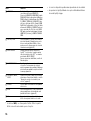 70
70
-
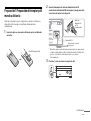 71
71
-
 72
72
-
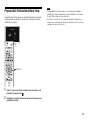 73
73
-
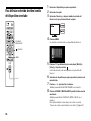 74
74
-
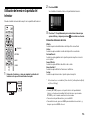 75
75
-
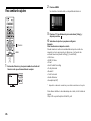 76
76
-
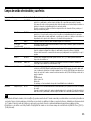 77
77
-
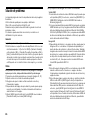 78
78
-
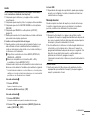 79
79
-
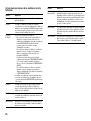 80
80
-
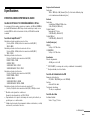 81
81
-
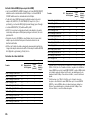 82
82
-
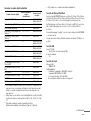 83
83
-
 84
84
-
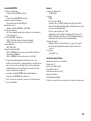 85
85
-
 86
86
-
 87
87
-
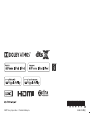 88
88
Sony STR-ZA810ES Mode d'emploi
- Catégorie
- Équipement musical supplémentaire
- Taper
- Mode d'emploi
dans d''autres langues
Documents connexes
-
Sony STR-ZA5000ES Manuel utilisateur
-
Sony STR-DA2800ES Mode d'emploi
-
Sony HT-Z9F Manuel utilisateur
-
Sony HTZ9F Manuel utilisateur
-
Sony STR-DN840 Mode d'emploi
-
Sony HT-ST5000 Mode d'emploi
-
Sony CAS-1 Mode d'emploi
-
Sony STR-DA5800ES Mode d'emploi
-
Sony HT-MT500 Mode d'emploi
-
Sony HT-CT800 Mode d'emploi
Autres documents
-
 Fidelio E6/12 Manuel utilisateur
Fidelio E6/12 Manuel utilisateur
-
LG OLED65C7BO Le manuel du propriétaire
-
Pioneer SC-LX79 Manuel utilisateur
-
iSound AV & Sync Cable Mode d'emploi
-
Technics SC-C500 Mode d'emploi
-
Hansong(Nanjing) Technology XCO-CRESCENDOX Manuel utilisateur
-
Philips SBCHD1505U/00B Manuel utilisateur
-
Philips TAB8505 Manuel utilisateur
-
Devialet CLASSIC PHANTOM Le manuel du propriétaire
-
 Fidelio B95/10 Product Datasheet
Fidelio B95/10 Product Datasheet