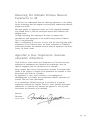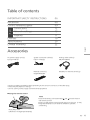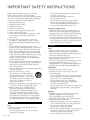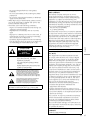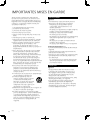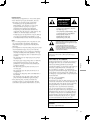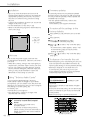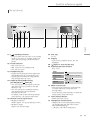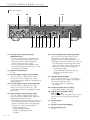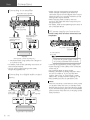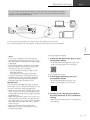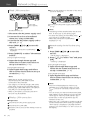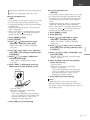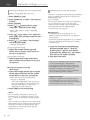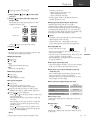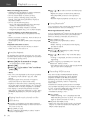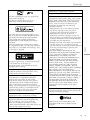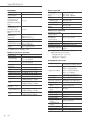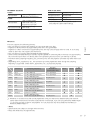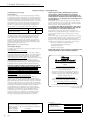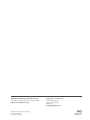Panasonic SL-G700M2 Le manuel du propriétaire
- Catégorie
- Lecteur CD
- Taper
- Le manuel du propriétaire

SL-G700M2
Network/Super Audio CD Player
Basic Owner’s Manual
Lecteur Super Audio CD/réseau
Manuel d’utilisation Fonctions de base

02
Music is borderless and timeless, touching people’s
hearts across cultures and generations.
Each day the discovery of a truly emotive experience
from an unencountered sound awaits.
Let us take you on your journey to rediscover music.
Sans frontières, la musique est aussi intemporelle,
touchant le coeur des gens en traversant les cultures et
les générations.
Tous les jours, nous attendons la révélation d’une
expérience émotionnelle authentique à partir d’un son
venu de nulle part.
Permettez-nous de vous emmener en voyage pour
redécouvrir la musique.
(02)

03
Delivering the Ultimate Emotive Musical
Experience to All
At Technics we understand that the listening experience is not purely
about technology but the magical and emotional relationship between
people and music.
We want people to experience music as it was originally intended
and enable them to feel the emotional impact that enthuses and
delights them.
Through delivering this experience we want to support the
development and enjoyment of the world’s many musical cultures.
This is our philosophy.
With a combination of our love of music and the vast high-end audio
experience of the Technics team, we stand committed to building a
brand that provides the ultimate emotive musical experience by music
lovers, for music lovers.
Apportez à tous l’expérience musicale
empreinte d’émotions
Chez Technics, nous savons que l’expérience de l’écoute n’est pas
purement et simplement une question de technologie, mais de
relation magique entre les personnes et la musique.
Nous voulons que tout un chacun puisse ressentir la musique telle
qu’elle a été conçue à l’origine et lui permettre de ressentir le choc
émotionnel qu’il brûle de connaître.
En apportant ce vécu, nous cherchons à accompagner le
développement et le plaisir des nombreuses cultures musicales du
monde. Telle est notre philosophie.
Ici et maintenant, alliant l’amour de la musique et la grande
expérience musicale de l’équipe Technics, nous sommes pleinement
déterminés à construire une marque qui apporte le vécu musical
émotionnel aux fervents de la musique.
Director
Directeur
Michiko Ogawa
(03)

04 (04)
Thank you for purchasing this product.
Please read these instructions carefully before using this product, and save this manual for future use.
• About descriptions in these operating instructions
- Pages to be referred to are indicated as “ ○○”.
- The illustrations shown may differ from your unit.
- Unless otherwise indicated, operations are described using the remote control.
• Illustrations and figures in this manual are of the silver main body.
• A more detailed operating instruction is available in “Operating Instructions” (PDF format).
To read it, download it from the website.
www.technics.com/support/downloads/oi/SL-G700M2.html
• You will need Adobe Reader to browse or print “Operating Instructions” (PDF format). You
can download and install a version of Adobe Reader that you can use with your OS from
the following website.
http://www.adobe.com/products/acrobat/readstep2.html
If you have any questions, visit:
U.S.A.: http://shop.panasonic.com/support
Canada: www.panasonic.ca/english/support
Register online at http://shop.panasonic.com/support (U.S. customers only)

English
05
(05)
Table of contents
IMPORTANT SAFETY INSTRUCTIONS 06
Installation 08
Control reference guide 09
Basic
Connections 12
Network settings 13
Playback 17
Licenses 19
Specifications 20
Limited Warranty 22
Accessories
AC power supply cord (1)
K2CG3YY00191
System connection cable (1)
K2KYYYY00233
Analog audio cable (1)
K4EY4YY00003
Remote control (1)
N2QAYA000240
Batteries for remote control (2)
• Product numbers provided in these operating instructions are correct as of October 2022.
• These may be subject to change.
• Do not use AC power supply cord with other equipment.
■ Using the remote control
2
1
Note
• Insert the battery so the terminals ( and ) match those in
the remote control.
• Point it at the remote control signal sensor on this unit. ( 09)
• Keep the batteries out of reach of children to prevent
swallowing.
R03/LR03, AAA
(Alkaline or manganese batteries)

06 (06)
IMPORTANT SAFETY INSTRUCTIONS
Read these operating instructions carefully
before using the unit. Follow the safety
instructions on the unit and the applicable safety
instructions listed below. Keep these operating
instructions handy for future reference.
1 Read these instructions.
2 Keep these instructions.
3 Heed all warnings.
4 Follow all instructions.
5 Do not use this apparatus near water.
6 Clean only with dry cloth.
7 Do not block any ventilation openings. Install
in accordance with the manufacturer’s
instructions.
8 Do not install near any heat sources such
as radiators, heat registers, stoves, or other
apparatus (including amplifiers) that produce
heat.
9 Do not defeat the safety purpose of the
polarized or grounding-type plug. A polarized
plug has two blades with one wider than the
other. A grounding-type plug has two blades
and a third grounding prong. The wide blade
or the third prong are provided for your safety.
If the provided plug does not fit into your
outlet, consult an electrician for replacement
of the obsolete outlet.
10 Protect the power cord from being walked on
or pinched particularly at plugs, convenience
receptacles, and the point where they exit
from the apparatus.
11 Only use attachments/accessories specified by
the manufacturer.
12 Use only with the cart, stand,
tripod, bracket, or table specified
by the manufacturer, or sold with
the apparatus. When a cart is used,
use caution when moving the cart/
apparatus combination to avoid
injury from tip-over.
13 Unplug this apparatus during lightning storms
or when unused for long periods of time.
14 Refer all servicing to qualified service
personnel. Servicing is required when
the apparatus has been damaged in any
way, such as power-supply cord or plug is
damaged, liquid has been spilled or objects
have fallen into the apparatus, the apparatus
has been exposed to rain or moisture, does
not operate normally, or has been dropped.
Warning
Unit
• To reduce the risk of fire, electric shock or
product damage,
- Do not expose this unit to rain, moisture,
dripping or splashing.
- Do not place objects filled with liquids, such
as vases, on this unit.
- Use the recommended accessories.
- Do not remove covers.
- Do not repair this unit by yourself. Refer
servicing to qualified service personnel.
- Do not let metal objects fall inside this unit.
- Do not place heavy items on this unit.
AC power supply cord
• The power plug is the disconnecting device.
Install this unit so that the power plug can be
unplugged from the socket outlet immediately.
• Ensure the earth pin on the power plug is
securely connected to prevent electrical shock.
- An apparatus with CLASS I construction shall
be connected to a power socket outlet with a
protective earthing connection.
Caution
Unit
• This unit utilizes a laser. Use of controls or
adjustments or performance of procedures
other than those specified herein may result in
hazardous radiation exposure.
• Do not place sources of naked flames, such as
lighted candles, on this unit.
• This unit may receive radio interference caused
by mobile telephones during use. If such
interference occurs, please increase separation
between this unit and the mobile telephone.
Placement
• Place this unit on an even surface.
• To reduce the risk of fire, electric shock or
product damage,
- Do not install or place this unit in a bookcase,
built-in cabinet or in another confined space.
Ensure this unit is well ventilated.
- Do not obstruct this unit’s ventilation
openings with newspapers, tablecloths,
curtains, and similar items.
- Do not expose this unit to direct sunlight, high
temperatures, high humidity, and excessive
vibration.
Battery
• Danger of explosion if battery is incorrectly
replaced. Replace only with the type
recommended by the manufacturer.
• Mishandling of batteries can cause electrolyte
leakage and may cause a fire.
- Remove the battery if you do not intend to
use the remote control for a long period of
time. Store in a cool, dark place.
- Do not heat or expose to flame.
- Do not leave the battery(ies) in a car exposed
to direct sunlight for a long period of time
with doors and windows closed.
- Do not take apart or short circuit.

English
07
(07)
- Do not recharge alkaline or manganese
batteries.
- Do not use batteries if the covering has been
peeled off.
- Do not mix old and new batteries or different
types at the same time.
• When disposing of the batteries, please contact
your local authorities or dealer and ask for the
correct method of disposal.
• Avoid the use in the following conditions
- High or low extreme temperatures during use,
storage or transportation.
- Replacement of a battery with an incorrect
type.
- Disposal of a battery into fire or a hot oven, or
mechanically crushing or cutting of a battery,
that can result in an explosion.
- Extremely high temperature and/or extremely
low air pressure that can result in an explosion
or the leakage of flammable liquid or gas.
CAUTION
RISK OF ELECTRIC
SHOCK
DO NOT OPEN
CAUTION: TO REDUCE THE RISK OF
ELECTRIC SHOCK, DO NOT
REMOVE SCREWS.
NO USER-SERVICEABLE PARTS
INSIDE.
REFER SERVICING TO QUALIFIED
SERVICE PERSONNEL.
The lightning flash with arrowhead symbol,
within an equilateral triangle, is intended to
alert the user to the presence of uninsulated
“dangerous voltage” within the product’s
enclosure that may be of sufficient magnitude
to constitute a risk of electric shock to persons.
The exclamation point within an equilateral
triangle is intended to alert the user to
the presence of important operating and
maintenance (servicing) instructions in the
literature accompanying the appliance.
Conforms to UL STD 62368.
Certified to CAN/CSA STD C22.2 No.62368.
THIS FOLLOWING APPLIES IN THE U.S.A.
AND CANADA.
This device complies with part 15 of FCC
Rules and Innovation, Science and Economic
Development Canada’s licence-exempt RSS(s).
Operation is subject to the following two
conditions: (1) this device may not cause harmful
interference, and (2) this device must accept any
interference received, including interference that
may cause undesired operation.
FCC ID: ACJ-SL-G700M2
IC: 216A-SLG700M2
This transmitter must not be co-located or operated
in conjunction with any other antenna or transmitter.
This equipment complies with FCC/ISED radiation
exposure limits set forth for an uncontrolled
environment and meets the FCC radio frequency
(RF) Exposure Guidelines and RSS-102 of the
ISED radio frequency (RF) Exposure rules. This
equipment should be installed and operated
keeping the radiator at least 20 cm (7 7/8”) or
more away from person’s body.
For indoor use only
THE FOLLOWING APPLIES ONLY IN THE U.S.A.
FCC Note:
This equipment has been tested and found
to comply with the limits for a Class B digital
device, pursuant to Part 15 of the FCC Rules.
These limits are designed to provide reasonable
protection against harmful interference in a residential
installation. This equipment generates, uses, and can
radiate radio frequency energy and, if not installed
and used in accordance with the instructions, may
cause harmful interference to radio communications.
However, there is no guarantee that interference
will not occur in a particular installation. If this
equipment does cause harmful interference to radio
or television reception, which can be determined
by turning the equipment off and on, the user is
encouraged to try to correct the interference by
one or more of the following measures:
• Reorient or relocate the receiving antenna.
• Increase the separation between the
equipment and receiver.
•
Connect the equipment into an outlet on a circuit
different from that to which the receiver is connected.
• Consult the dealer or an experienced radio/TV
technician for help.
FCC Caution: To assure continued compliance,
follow the attached installation instructions
and use only shielded interface cables when
connecting to peripheral devices.
Any unauthorized changes or modifications to
this equipment would void the user’s authority
to operate this device.
THE FOLLOWING APPLIES ONLY IN
CANADA.
CAN ICES-3(B)/NMB-3(B)

06 (26)
IMPORTANTES MISES EN GARDE
Avant d’utiliser l’appareil, lire attentivement
les instructions qui suivent. Se conformer tout
particulièrement aux avertissements inscrits sur
l’appareil et aux consignes de sécurité indiquées
ci-dessous. Conserver le présent manuel pour
consultation ultérieure.
1 Lire attentivement ces instructions.
2 Conserver ces instructions.
3 Lire toutes les mises en garde.
4 Suivre toutes les instructions.
5 Ne pas utiliser cet appareil près d’une source
d’eau.
6 Ne nettoyer qu’avec un chiffon sec.
7 Ne pas bloquer les évents d’aération. Installer
l’appareil selon les instructions du fabricant.
8 Ne pas installer l’appareil près d’un appareil
de chauffage tel qu’un radiateur, une
cuisinière, un registre de chaleur ou tout
dispositif émettant de la chaleur (y compris un
amplificateur).
9 Pour des raisons de sécurité, ne pas modifier
la fiche polarisée ou celle de mise à la terre.
Une fiche polarisée est une fiche à deux
lames, dont une plus large. Une fiche de mise
à la terre est une fiche à deux lames avec
une broche de masse. La lame plus large ou
la broche de masse procure une protection
accrue. Si ce genre de fiche ne peut être inséré
dans une prise de courant, communiquer avec
un électricien pour remplacer la prise.
10 S’assurer que le cordon est placé dans un
endroit où il ne risque pas d’être écrasé,
piétiné ou coincé. Faire particulièrement
attention à ses extrémités de branchement, y
compris sa fiche.
11 N’utiliser que les accessoires ou périphériques
recommandés par le fabricant.
12 N’utiliser l’appareil qu’avec un
chariot, meuble, trépied, support
ou table recommandé par le
fabricant ou vendu avec l’appareil.
Lors de l’utilisation d’un chariot,
le déplacer avec le plus grand soin
afin d’éviter tout dommage.
13 Débrancher cet appareil lors d’un orage ou en
cas de non-utilisation prolongée.
14 Confier l’appareil à un technicien qualifié
pour toute réparation : cordon d’alimentation
ou fiche endommagé, liquide renversé ou
objet tombé dans l’appareil, exposition à la
pluie ou à une humidité excessive, mauvais
fonctionnement ou échappement de
l’appareil.
AVERTISSEMENT
Appareil
• Pour réduire les risques d’incendie, de choc
électrique ou de dommages à l’appareil,
- N’exposez pas cet appareil à la pluie,
à l’humidité, à l’égouttement ou aux
éclaboussements.
- Ne placez sur l’appareil aucun objet rempli de
liquide, comme par exemple des vases.
- Utilisez les accessoires recommandés.
- Ne retirez pas les couvercles.
- Ne réparez pas cet appareil vous-même. Faites
effectuer la réparation par un personnel
qualifié.
- Ne laissez aucun objet en métal tomber à
l’intérieur de cet appareil.
- Ne posez pas d’objets lourds sur cet appareil.
Cordon d’alimentation c.a.
• La fiche d’alimentation permet de déconnecter
l’appareil.
L’appareil doit être installé à proximité d’une
prise secteur facile d’accès.
• Assurez-vous que la lame pour la mise à la terre
est insérée bien à fond afin de prévenir tout
choc électrique.
- Un appareil de classe 1 devrait être branché
dans une prise secteur avec une protection
pour mise à la terre.
ATTENTION
Appareil
• Cet appareil est doté d’un lecteur au laser.
L’utilisation de commandes ou le recours à
des réglages autres que ceux indiqués dans
ce manuel peuvent présenter des risques
d’exposition à des radiations.
• Ne placez aucune source de flamme nue, telles
des bougies allumées, sur l’appareil.
• Il est possible que cette unité reçoive des
interférences provenant de téléphones
cellulaires pendant son utilisation. Si de telles
interférences se produisent, veuillez éloigner
l’unité du téléphone cellulaire.

Français
07
(27)
Emplacement
• Positionnez cet appareil sur une surface plane.
• Pour réduire les risques d’incendie, de choc
électrique ou de dommages à l’appareil,
- N’installez pas cet appareil dans une
bibliothèque, une armoire ou tout autre
espace confiné. Assurez-vous que la
ventilation de l’appareil est adéquate.
- N’obstruez pas les évents d’aération de
l’appareil avec des journaux, des nappes, des
rideaux ou d’autres objets similaires.
- N’exposez pas cet appareil aux rayons directs
du soleil, aux températures élevées, à une
humidité élevée et à des vibrations excessives.
Piles
• Il y a un danger d’explosion si les piles ne sont
pas correctement remplacées. Remplacez
uniquement par le type recommandé par le
fabricant.
• La manipulation incorrecte des piles peut causer
une fuite d’électrolyte, ainsi qu’un incendie.
- Retirez les piles si vous n’avez pas l’intention
d’utiliser la télécommande pendant un long
moment. Rangez-les dans un endroit frais et
sombre.
- Ne chauffez pas et n’exposez pas les piles à
une flamme.
- Ne laissez pas la (les) pile(s) dans un véhicule
exposé directement aux rayons du soleil
pendant un long moment avec fenêtres et
portières fermées.
- Ne démontez pas les piles et ne les court-
circuitez pas.
- Ne rechargez pas des piles alcalines ou au
manganèse.
- N’utilisez pas des piles dont le revêtement a
été enlevé.
- Ne mélangez pas des piles usées avec des
piles neuves ou différents types de piles.
• Pour jeter les piles, veuillez contacter les
autorités locales ou votre revendeur afin de
connaître la procédure d’élimination à suivre.
AVIS
RISQUE DE CHOC
ÉLECTRIQUE
NE PAS OUVRIR
AVIS : AFIN DE PRÉVENIR LE RISQUE DE
CHOCS ÉLECTRIQUES, NE PAS
RETIRER LES VIS.
AUCUNE PIÈCE RÉPARABLE PAR
L’UTILISATEUR À L’INTÉRIEUR.
FAITES EFFECTUER LA
RÉPARATION PAR UN
PERSONNEL QUALIFIÉ.
Le symbole de l’éclair dans un triangle
équilatéral indique la présence d’une tension
suffisamment élevée pour engendrer un risque
de chocs électriques.
Le point d’exclamation dans un triangle
équilatéral indique que le manuel d’utilisation
inclus avec l’appareil contient d’importantes
recommandations quant au fonctionnement et
à l’entretien de ce dernier.
Conforme à la norme UL STD 62368.
Conforme à la norme CAN/CSA STD C22.2
No.62368.
CE QUI SUIT NE S’APPLICQUE QU’AUX
ÉTATS-UNIS ET AU CANADA.
Le présent appareil est conforme à la partie 15
des règles de la FCC et aux CNR d’Innovation,
Sciences et Développement économique
Canada applicables aux appareils radio exempts
de licence. L’exploitation est autorisée aux
deux conditions suivantes : (1) l’appareil ne
doit pas produire de brouillage, et (2) l’appareil
doit accepter tout brouillage subi, même si le
brouillage est susceptible d’en compromettre le
fonctionnement.
FCC ID : ACJ-SL-G700M2
IC : 216A-SLG700M2
Cet émetteur ne doit pas être placé à proximité
d’une autre antenne ou d’un autre émetteur, ni
être utilisé de pair avec de tels autres appareils.
Cet équipement est conforme aux limites
d’exposition aux rayonnements énoncées
pour un environnement non contrôlé et
respecte les lignes directrices d’exposition aux
radiofréquences de la FCC et la règle CNR-102
de l’ISDE sur l’exposition aux radiofréquences.
Cet équipement doit être installé et utilisé en
gardant une distance de 20 cm (7 7/8 po) ou
plus entre l’émetteur et le corps humain.
Pour usage intérieur seulement
CE QUI SUIT NE S’APPLIQUE QU’AU
CANADA.
CAN ICES-3(B)/NMB-3(B)

08
Installation
(08)
Installation
• Eject a CD, fold the antenna and turn off all
the equipment before connection and read the
appropriate operating instructions. Be sure to
raise this unit when moving, and do not drag
this unit.
• Confirm the installation location can sustain the
weight of this unit. ( 20)
• For the dimensions of this unit ( 20)
• Refer to the following figure for the dimensions
of this unit’s legs.
A
B
Front
A: 340 mm
(13 25/64”)
B: 285 mm
(11 7/32”)
Unit care
Pull out the AC power supply cord from the
socket before maintenance. Clean this unit with a
soft cloth.
• When dirt is heavy, wring a wet cloth tightly to
wipe the dirt, and then wipe it with a soft cloth.
• Do not use solvents including benzine, thinner,
alcohol, kitchen detergent, chemical wiper, etc.
Doing so may cause the exterior case to be
deformed or the coating to come off.
Using “Technics Audio Center”
If you install the dedicated app “Technics
Audio Center” (free of charge) on your tablet/
smartphone, you can stream music files from the
device on your network to this unit and configure
the settings of sound quality, etc.
For details, visit:
www.technics.com/support/
• This application is subject to change or be
discontinued with notice.
Firmware updates
Occasionally, Panasonic may release updated
firmware for this unit that may add or improve
the way a feature operates. These updates are
available free of charge.
• For the update information, refer to the
following website.
www.technics.com/support/firmware/
To restore all the settings to the
factory defaults
Press [NWP] or [CD] while this unit is turned
on.
Press [SETUP].
Press [ ], [ ] repeatedly to select
“Initialization” and then press [OK].
Press [ ], [ ] to select “Yes” and then press
[OK].
• A confirmation screen appears. Select “Yes”
in the following steps to restore all the
settings to defaults.
Press [ ], [ ] to select “Yes” and then press
[OK] again.
To dispose of or transfer this unit
• Before disposing of or transferring this unit, be
sure to erase all the recorded information by
restoring the settings to factory default (above).
• Before you dispose of or transfer this unit
to a third party, be sure to log out of your
music streaming services accounts to prevent
unauthorized use of your accounts.
Information on Disposal in other
Countries outside the European
Union
This symbol is only valid in the
European Union.
If you wish to discard this product,
please contact your local authorities or
dealer and ask for the correct method
of disposal.
(Inside of product)
CLASS 1
LASER PRODUCT IEC60825-1:2001
CAUTION
This product contains a laser diode of higher
class than 1.
To ensure continued safety, do not remove any
covers or attempt to gain access to the inside
of the product.
Refer all servicing to qualified personnel.

English
09
(09)
Control reference guide
01 [] Standby/on button
• Press to switch the unit from on to standby
mode or vice versa. In standby mode, the
unit is still consuming a small amount of
power.
02 Power indicator
• Blue: The unit is on.
• Red: The unit is in standby mode.
• Off: The unit is off.
03 Headphones jack
• Excessive sound pressure from earphones
and headphones can cause hearing loss.
• Listening at full volume for long periods
may damage the user’s ears.
04 USB-A terminal (USB-A Front)
(For AV) (DC 5 V 500 mA)
• You can connect a USB device to the unit
and play back music stored on the USB
device. ( 18)
• You can connect the USB flash memory
with new firmware and update the
firmware for this unit.
For details, refer to the following website.
www.technics.com/support/firmware/
05 Remote control signal sensor
• Reception distance:
Within approx. 7 m (23 ft) directly in front
• Reception angle:
Approx. 30° left and right
06 Disc tray
( 17)
07 Display
• Input source, playback status, etc. are
displayed.
08 [] Open or close the disc tray
09 Playback operation buttons
(e.g. “CD”)
Stop [ ]
Play/Pause [ ]
• Press again to resume.
Skip [ ] [ ]
Search Press and hold [ ] or
[].
10 Multi-control knob
• Turn this knob clockwise or anticlockwise
to switch the input source and scroll
through items.
• To set an item, press the knob; to enter the
setup screen, press and hold it.
11 Input selector button
• Switch the input source.
12 Headphone volume button
• Headphone volume is displayed. (Volume
can be adjusted with the multi-control
knob while displaying.)
• -- dB (min), -99.0 dB to 0 dB (max)
This unit (front)

10
Control reference guide (Continued)
(10)
01 Analog audio output terminals
(ANALOG OUT)
• You can connect the pre-amplifier which
has the unbalanced input terminals, etc.
with analog audio cable (supplied) to
output the analog audio signals.
• You can connect the pre-amplifier which
has the balanced input terminals, etc. with
XLR cable (not supplied).
02 Wireless LAN antenna
( 14)
03 Optical digital output terminal (OPT)
You can connect a digital audio output
device such as D/A converter, etc. with
optical digital audio cable (not supplied) and
play back music.
04 Coaxial digital output terminal (COAX)
You can connect a digital audio output
device such as D/A converter, etc. with
coaxial digital cable (not supplied) and play
back music.
05 Optical digital input terminal (OPT)
You can connect a digital audio output
device with optical digital audio cable (not
supplied) and play back music.
• The digital audio input terminals of this unit
can only detect the following linear PCM
signals. For details, refer to the operating
instructions of the connected device.
- Sampling frequency:
32/44.1/48/88.2/96 kHz
- Number of quantization bits:
16/24 bit
This unit (rear)
06 Coaxial digital input terminal (COAX)
You can connect a digital audio output
device with coaxial digital cable (not
supplied) to this unit and play back music.
• The digital audio input terminals of this unit
can only detect the following linear PCM
signals. For details, refer to the operating
instructions of the connected device.
- Sampling frequency:
32/44.1/48/88.2/96/176.4/192 kHz
- Number of quantization bits:
16/24 bit
07 USB-B terminal (USB-B)
You can connect the PC, etc. or another
device with USB 2.0 cable (not supplied) to
this unit and play back music.
• For details, refer to “Operating
Instructions”.
08 Product identification marking
• The model number is indicated.
09 USB-A terminal (USB-A Rear)
(DC 5 V 1 A)
You can connect a USB HDD to the unit and
play back music stored on the USB HDD.
( 18)
10 LAN terminal
( 14)
11 System terminal (CONTROL)
12 AC IN terminal ( )
( 12)

11
English
(11)
■ Buttons that works for this unit
01 [NWP ]/[CD ]: Standby/on button
• Press to switch the unit from on to standby
mode or vice versa. In standby mode, the
unit is still consuming a small amount of
power.
The input source also switches for each
(switches to the last selected input source
when [NWP ]).
02 [NWP]/[CD]: Select the device to be
operated
• The playing layer switches by pressing [CD]
while the playback stops for Hybrid Super
Audio CD (SACD).
• Press and hold [CD] to switch to “Pure Disc
Playback” mode. ( 18)
Remote control
03 [>INPUT<]: Switch the input source
04 []: Open or close the disc tray
05 [INFO]: View content information*
06 [], [ ], [ ], [ ]/[OK]: Selection/OK*
07 [RETURN]: Return to the previous display*
08 [MQA]: Switches MQA decoding function
to “On”/“Off”
• “MQA Decoding : On” is displayed when the
function is “On”.
• Press repeatedly to switch the function.
09 [DIMMER]: Adjust the brightness of the
power indicator, display, etc.
• Press repeatedly to switch the brightness.
10 [MENU]: Enter menu*
11 [SETUP]: Enter setup menu*
12 Playback control buttons ( 17)
13 Numeric buttons, etc.
• To enter 2 digits or more
Example:
16: [ 10] > [1] > [6]
124: [ 10] > [ 10] > [1] > [2] > [4]
• [CLEAR]: Clear the entered value.
* : Press [NWP]/[CD] first to operate this unit.
(The remote control works only for the devices
supporting system control function when
pressing [AMP].)
■ Buttons that work for the connected
Technics devices
The remote control of this unit also works for
Technics devices (Stereo Integrated Amplifier,
etc.). For information on the operations of the
devices, please also refer to their operating
instructions.
01 [ ] Standby/on button
02 Select the device to be operated
03 Select the input source
04 Measure the output signal when speakers
are connected, and correct its output
05 Adjust the volume
06 Mute the sound

12
Connections
(12)
Basic
Connecting to an amplifier
XLR cable* (not supplied)
Analog audio
cable (supplied)
Amplifier
(AV receiver, control amplifier, etc.)
Pre-amplifier with
unbalanced input
terminals
Pre-amplifier with
balanced input
terminals
* : We recommend using cables with a length of
3 m (10 ft) or less.
• For details, refer to the operating instructions of
the connected device.
• Do not use any other analog audio cables
except the supplied one.
Connecting to a digital audio output
device
Digital audio output device
Optical digital
audio cable
(not supplied)
Coaxial digital
cable
(not supplied)
• Audio signal of Super Audio CD and Super
Audio CD layer of Hybrid Super Audio CD
cannot be output from the digital audio output
terminal of this unit. Connect the device to the
analog audio output terminal.
• When enjoying video contents with this
function, the video and audio output may not
be synchronized.
• For details, refer to the operating instructions of
the connected device.
AC power supply cord connection
Connect only after all other connections are
completed.
To a household
AC outlet
AC power supply cord
(supplied)
Insert the AC power supply cord up
to a point just before the round hole.
• Use only the supplied AC power supply cord.
• Insert the plugs of the cables to be connected
all the way in.
• Do not bend cables at sharp angles.
• Wireless LAN (Wi-Fi®) setting may start when
this unit is turned on. If you stop the Wi-Fi
setting, select “No” in “Wi-Fi Setup” screen.
Select “Yes” to keep the Wi-Fi setting. ( 14)
• Press [NWP]/[CD] first to operate this unit.
Note
• This unit consumes a small amount of AC power
( 20) even when the unit is in standby mode.
Remove the plug from the main electrical outlet
if you will not be using the unit for an extended
period of time. Place the unit so the plug can be
easily removed.

13
English
(13)
Network settings
Basic
You can stream online music services or music files from your smartphone/tablet to
this unit. To use these features, this system must join the same internet-connected
network as the compatible device.
This unit can be connected to a router using a LAN cable or built-in Wi-Fi®.
For a stable connection to the network, a wired LAN connection is recommended.
Note
• If you try to change the network settings
immediately after turning on this unit, it may
take some time until the network setup screen
is displayed.
• If “Firmware update is available” is displayed
after the network connection is set up, the
firmware for this unit is available.
- For the update information, refer to the
following website.
www.technics.com/support/firmware/
• In order to fully enjoy all the features the SL-
G700M2 has to offer, it has been designed
to work with the Google Home app which
integrates with your Google account.
■ Preparation
If you install the Google Home app or Apple
Home app on your smartphone/tablet, you can
set up a connection using the application.
• When using Chromecast-enabled apps to play
music on this unit, set up a connection using
the Google Home app and a Google Assistant-
enabled device.
• When using AirPlay to play music on this unit,
add the product to Home in the Apple Home
app. Adding this unit to the network via Apple
Home app will also allow the user to stream
audio using Siri.
• Make sure that the Wi-Fi function and
Bluetooth® function are activated on your
smartphones/tablet.
(Using Google Home app)
1 Install the Google Home app on your
smartphone/tablet.
• To download the Google Home app, visit:
https://www.google.com/cast/setup/
(Using Apple Home app)
1 Install Apple Home app on your
smartphone/tablet.
• To download Apple Home app, visit:
https://www.apple.com/ios/home/
2 Connect your smartphone/tablet to
the same network as this unit before
setting.
• Make sure that the network is connected to
the Internet.

14
Network settings (Continued)
(14)
Basic
Point up the antenna on the rear of this unit as
shown in the figure.
Connect the AC power supply cord to this unit.
( 12)
Note
• The setting will be cancelled after the set time
limit. In that case, try the setting again.
• To cancel this setting in the middle, press [ ] or
turn the unit to standby mode.
• When the connection is established, “ ” is
displayed. ( 16)
Network setting for the first time using
app
1 Press [NWP ]/[CD ] to turn this
unit on.
• “Wi-Fi Setup” is displayed.
2 Press [ ], [ ] to select “Yes” and press
[OK].
• “Setting” is displayed.
(Using Google Home app)
3 Open the Google Home app and
follow the on-screen instructions to
set up a connection. ( 16)
(Using Apple Home app)
3 Open Apple Home app and follow
the on-screen instructions to set up a
connection. ( 16)
Note
• This unit will be displayed as “Technics-SL-
G700M2-****” if the device name is not set.
(“****” stands for characters unique to each
set.)
• You can check your network information (SSID,
MAC address and IP address) from the Google
Home app or “Technics Audio Center” app.
• Some items on the Google Home app are
irrelevant to this unit.
• When this unit is switched to standby mode and
turned on before the Wi-Fi setting is complete,
“Wi-Fi Setup” is displayed. Complete the Wi-Fi
setting or set “Wi-Fi Menu” to “Off” to turn off
the display.
Wired LAN connection
Broadband router, etc.
LAN cable
(not supplied)
1 Disconnect the AC power supply cord.
2 Connect this unit to a broadband
router, etc. using a LAN cable.
3 Connect the AC power supply cord to
this unit. ( 12)
4 Press [NWP ]/[CD ] to turn this
unit on.
• When the connection is established, “ ” is
displayed.
5 Press [>INPUT<] to select “Chromecast
built-in”.
(Using Google Home app)
6 Open the Google Home app and
follow the on-screen instructions to
set up a connection. ( 16)
(Using Apple Home app)
6 Open Apple Home app and follow
the on-screen instructions to set up a
connection. ( 16)
Note
• While the AC power supply cord is
disconnected, the LAN cable must be
connected or disconnected.
• Use category 7 or above straight LAN cables
(STP) when connecting to peripheral devices.
• Inserting any cable other than a LAN cable in
the LAN port can damage the unit.
• When a LAN cable is connected, the Wi-Fi
function may be disabled.
Wireless LAN connection
■ Preparation
Disconnect the AC power supply cord.
Disconnect the LAN cable.
Place this unit as close to the wireless router as
possible.

15
English
(15)
Basic
Setting the network from the setup menu
(When not using apps with this unit)
■ Using the WPS button
“WPS”
If your wireless router supports WPS, you can set
up a connection by pressing the WPS button.
• A compatible wireless router may have the WPS
identifier mark.
• Complete the settings within 2 minutes while
“WPS” is displayed.
• When “Wi-Fi Setup” is displayed when turning
on this unit, press [ ] to cancel the network
setting and start the setting again.
1 Press [NWP] or [CD].
2 Press [SETUP].
3 Press [ ], [ ] repeatedly to select
“Network” and then press [OK].
• When “Wi-Fi Menu” screen is displayed,
press [OK].
4 Press [ ], [ ] to select “On” and then
press [OK]. (The wireless LAN function
is enabled.)
5 Press [ ], [ ] to select “WPS Push”
and then press [OK].
• “WPS” blinks. Complete step 6 within
2 minutes.
6 After “WPS” is displayed, press the
WPS button on the wireless router.
Example:
• “Linking” blinks.
• When the connection is established,
“Success” is displayed.
- “Fail” may be displayed if the connection
was not complete. Try this method again
from the setup menu. If “Fail” is still
displayed, try other methods.
7 Press [OK] to exit the setting.
■ Using the WPS PIN code
“WPS PIN”
If your wireless router supports WPS, you can set
up a connection by entering the WPS PIN code.
• For details on how to enter the PIN code, refer
to the operating instructions of the wireless
router.
• Complete the settings within 2 minutes while
“WPS PIN” and the PIN code are displayed.
• When “Wi-Fi Setup” is displayed when turning
on this unit, press [ ] to cancel the network
setting and start the setting again.
1 Press [NWP] or [CD].
2 Press [SETUP].
3 Press [ ], [ ] repeatedly to select
“Network” and then press [OK].
• When “Wi-Fi Menu” screen is displayed,
press [OK].
4 Press [ ], [ ] to select “On” and then
press [OK]. (The wireless LAN function
is enabled.)
5 Press [ ], [ ] to select “WPS PIN” and
then press [OK].
• The PIN code is displayed. Complete step 6
within 2 minutes.
6 Enter the PIN code into the wireless
router from PC, etc.
• “Linking” blinks.
• When the connection is established,
“Success” is displayed.
- “Fail” may be displayed if the connection
was not complete. Try this method again
from the setup menu. If “Fail” is still
displayed, try other methods.
7 Press [OK] to exit the setting.
Note
• Depending on a router, other connected
devices may temporarily lose their connection.
• For details, refer to the operating instructions of
the wireless router.

16
Network settings (Continued)
(16)
Basic
Setting the network from the setup menu
(When using apps with this unit)
1 Press [NWP] or [CD].
2 Press [>INPUT<] to select “Chromecast
built-in”.
3 Press [SETUP].
4 Press [ ], [ ] repeatedly to select
“Network” and then press [OK].
• When “Wi-Fi Menu” screen is displayed,
press [OK].
5 Press [ ], [ ] to select “On” and then
press [OK]. (The wireless LAN function
is enabled.)
6 Press [ ], [ ] to select “Wi-Fi Setup”
and then press [OK].
• “Setting” is displayed.
(Using Google Home app)
7 Open the Google Home app and
follow the on-screen instructions to
set up a connection.
(Using Apple Home app)
7 Open Apple Home app and follow
the on-screen instructions to set up a
connection.
■ Using the Google Home app
“Wi-Fi Setup”
1 Open the Google Home app or Apple
Home app and follow the on-screen
instructions to set up a connection.
• When the connection is established,
“Success” is displayed.
- “Fail” may be displayed if the connection
was not complete. Try this method again
from the setup menu. If “Fail” is still
displayed, try other methods.
2 Press [OK] to exit the setting.
Note
• This unit will be displayed as “Technics-SL-
G700M2-****” if the device name is not set.
(“****” stands for characters unique to each
set.)
• You can check your network information (SSID,
MAC address and IP address) from the Google
Home app or “Technics Audio Center” app.
• Some items on the Google Home app are
irrelevant to this unit.
Streaming music over the network
This unit is compatible with Chromecast-enabled
apps. For detailed information of Chromecast-
enabled apps, visit:
g.co/cast/apps
You can also stream music files from the device
on your network to this unit by using the
“Technics Audio Center” app. Download and
install the app from the website below.
www.technics.com/support/
■ Preparation
• Complete the network settings. ( 13)
(Make sure that the network is connected to
the Internet.)
• Install the supported application on your device.
• Connect the device to the network currently
used at home.
1 Start the Chromecast-enabled app,
AirPlay-enabled app or “Technics
Audio Center” app on your device
(smartphone, tablet, etc.), and select
this unit as the output speaker.
2 Play back the music.
Not all music streaming services are available
in all countries/regions. Registration/
subscription may be required, or fees may
be charged to use music streaming services.
Services are subject to change or be
discontinued. For details, visit an individual
music streaming service’s website.
Important notice:
Before you dispose of or transfer this unit
to a third party, be sure to log out of your
music streaming services accounts to prevent
unauthorized use of your accounts.

17
English
Playback
(17)
Basic
Playing back CD/SACD
1 Press [NWP ]/[CD ] to turn this
unit on.
2 Press [ ] to open the disc tray and
insert a CD.
Place label up in the proper position in the
middle of the disc tray.
DO DO NOT
12 cm CD
DO
DO
NOT
DO DO NOT
8 cm CD
DO
DO
NOT
• Press [ ] again to close the disc tray.
3 Press [ ].
Note
• Be careful not to get your finger caught in the
disc tray when opening/closing it.
■ Repeat Playback
Press [CD].
Press [ ].
“1 ”:
Only plays the selected track.
“ ”:
All tracks are repeated.
■ Random playback
Press [CD].
Press [RND].
• Press again to cancel.
■ Program playback
Press [CD].
Press [PGM] in the stop mode.
• “Program Mode” screen is displayed.
Press the numeric buttons to select tracks.
• Repeat this step to make further selections.
Press [ ] to start playback.
• Press [ ] or [ ] in the stop mode to check the
programed order.
• Press [CLEAR] in the stop mode to clear the
last track.
• Press [PGM] in the stop mode to cancel the
program mode, and the program memory
will be stored.
• Press [ ] in the stop mode and select “Yes”
to cancel the program mode. (The program
memory will be cleared.)
Note
• The program memory will be cleared in the
following conditions.
- When turning on/off this unit
- when replacing the CD
- when switching the layer
• The program mode is cancelled when the
random playback is set.
■ Playing back Hybrid Super Audio CDs
Hybrid Super Audio CD discs include a
conventional CD layer along with the Super
Audio CD layer. Although Super Audio CD layer
is preferentially played back, you can select the
CD layer or Super Audio CD layer for playback by
pressing [CD] while the playback stops.
Note
• The layer cannot be selected on the disc except
Hybrid Super Audio CD discs.
• “Super Audio CD” is displayed as an input
source while Super Audio CD is played back.
■ Compatible CD
• A disc with the CD Logo.
• This unit can play back discs that conform to
the CD-DA format.
• The unit may not be able to play some discs due
to the condition of the recording.
• Before playback, finalize the disc on the device
it was recorded on.
■ CDs that cannot be used
• CDs with irregular shapes, such as heart shapes
(Use of such CDs may cause malfunction.)
■ CDs that are not guaranteed to operate
with this unit
• Discs with illegally copied data and those that
do not conform to industry standards
• DualDiscs (Discs that record data such as music
and images on both sides)
■ Disc formats supported by this unit
Super Audio CD (SACD) Support
(2-channel only)
Commercially available CDs
(CD-DA) Support
CD-R/CD-RW (CD-DA) Support
■ This unit’s lens
Use the lens cleaner (not supplied) to clean the
unit’s lens.
■ Clean discs
DO
DO NOT
Wipe with a damp cloth and then wipe dry with
a dry cloth.

18 (18)
Playback (Continued)
Basic
■ Disc handling precautions
• Handle discs by the edges to avoid inadvertent
scratches or fingerprints on the disc.
• Do not attach labels or stickers to discs.
• Do not use disc cleaning sprays, benzine,
thinner, static electricity prevention liquids or
any other solvent.
• Do not use the following discs:
- Discs with exposed adhesive from removed
stickers or labels (rented discs, etc.).
- Discs that are badly warped or cracked.
- Irregularly shaped discs, such as heart shapes.
Incorrect display or play does not start.
• Make sure that the disc is compatible with this
unit.
• There is moisture on the lens. Wait for about an
hour and then try again.
• Unfinalized CD-R and CD-RW cannot be played
back.
Playback takes time to start.
• It may take some time for the disc to load if
there are a lot of tracks on it.
Pure Disc Playback
By disabling the network functions, etc. this unit
operates exclusively for the playback of CD/SACD
for the higher quality sound.
Press [CD] for 5 seconds or longer.
• A confirmation screen appears.
Press [OK].
Press [ ], [ ] to select “Yes” and then
press [OK].
Note
• This unit is not displayed as the output speakers
on “Technics Audio Center” app, etc. after
setting.
• Press [CD] again for 5 seconds or longer to
cancel and return to the normal mode.
• Playback of the online music streaming services,
music files from network devices, etc. cannot be
available while “Pure Disc Playback” is enabled.
• The display is turned off by dimmer function
after setting “Pure Disc Playback” to “On”. Press
[DIMMER] repeatedly to switch the brightness.
( 11)
Playing back music stored on the
USB device
Connect a USB device to the USB-A terminal
(USB-A Front/USB-A Rear) on the front/rear of
this unit. ( 09, 10)
Press [NWP] or [CD].
Press [>INPUT<] repeatedly to select “USB-A
Front”/”USB-A Rear”.
Press [ ], [ ] to select an item and then press
[OK].
• Repeat this step to make further selections.
• Press [RETURN] to return to the previous
folder.
• Random/repeat playback can be set. ( 17)
Using Bluetooth®
You can listen to the sound from the Bluetooth®
audio device from this unit wirelessly.
■ Pairing a Bluetooth® device
Turn on the Bluetooth® feature of the device and
place the device near this unit. (If a Bluetooth®
device is already connected, disconnect it.)
Press [NWP] or [CD].
Press [>INPUT<] repeatedly to select
“Bluetooth”.
• When “Pairing” is indicated on the display,
proceed to step 6.
Press [MENU].
Press [ ], [ ] repeatedly to select “Pairing”
and then press [OK].
Press [ ], [ ] to select “Yes” and then press
[OK].
• “Pairing” is displayed, and this unit waits for
registering.
Select “Technics-SL-G700M2-****” from the
Bluetooth® device’s menu.
• If the device name is set on the Google Home
app, the set name is displayed.
Decoding MQA source
This unit includes the MQA (Master Quality
Authenticated) technology, which enables
playback of MQA audio files and streams,
delivering the sound of the original master
recording. For details, refer to “Operating
Instructions”.
To deliver the master quality audio of an MQA
source, MQA decoding function needs to be set
to “On”. Switch the MQA decoding function to
“On” or “Off” in the following steps.
• The default setting is “On”.
Press [MQA].
• “MQA Decoding : On” is displayed and the
MQA decoding function is set to “On”. (Press
again to set the function to “Off”.)
Play back the MQA source.
• When only using the analog audio, set “Digital
Output” to “Off” for better sound quality of
MQA content playback.
La page est en cours de chargement...
La page est en cours de chargement...
La page est en cours de chargement...
La page est en cours de chargement...
La page est en cours de chargement...
La page est en cours de chargement...
-
 1
1
-
 2
2
-
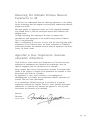 3
3
-
 4
4
-
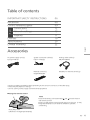 5
5
-
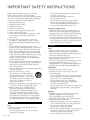 6
6
-
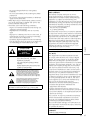 7
7
-
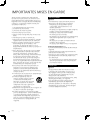 8
8
-
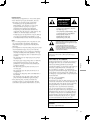 9
9
-
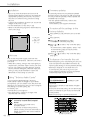 10
10
-
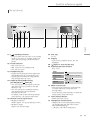 11
11
-
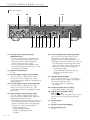 12
12
-
 13
13
-
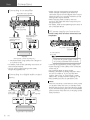 14
14
-
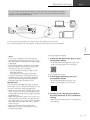 15
15
-
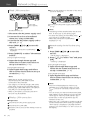 16
16
-
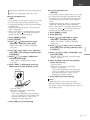 17
17
-
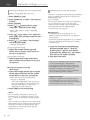 18
18
-
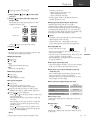 19
19
-
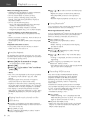 20
20
-
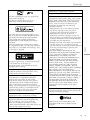 21
21
-
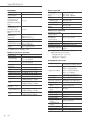 22
22
-
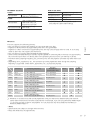 23
23
-
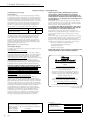 24
24
-
 25
25
-
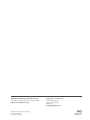 26
26
Panasonic SL-G700M2 Le manuel du propriétaire
- Catégorie
- Lecteur CD
- Taper
- Le manuel du propriétaire
dans d''autres langues
- English: Panasonic SL-G700M2 Owner's manual