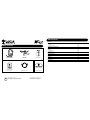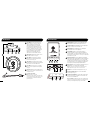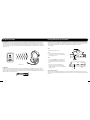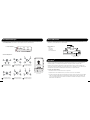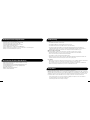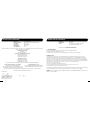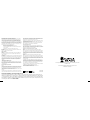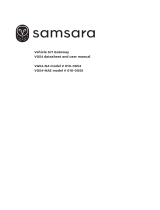Turtle Beach Ear Force X42 Manuel utilisateur
- Catégorie
- Casques
- Taper
- Manuel utilisateur

TB521-2270-01
User Guide

What’s in the Box
product support and warranty information:
www.TurtleBeach.com/support
X42 Headset with
Removable Microphone
X42 Wireless Digital
RF Transmitter
(2) AAA Batteries
Digital Optical Cable
XBOX 360
Talkback Cable
Turtle Beach Sticker
T
U
R
T
L
E
B
E
A
C
H
.
C
O
M
watch X42 training videos at:
www.youtube.com/TurtleBeachVideos
X42 Headset pg 1
X42 Transmitter
Overview pg 2
Using the Transmitter pg 3
Pairing the Headset and Transmitter pg 4
Setup
XBOX 360
®
pg 5
Home Theater pg 8
Digital Music Players pg 9
Dolby
®
Digital Processing pg 10
Surround Sound Angles pg 11
Effects (EQ) Presets pg 12
Chat Boost
™
pg 12
Technical Specifications pg 13
Troubleshooting pg 14
Important Safety Information pg 14
Table of Contents

1 2
SURROUND
ANGLES
SURROUND
ON/ OFF
PAIR
X42 Headset
ON - - OFFBASS BOOST
POWER
EFFECTS
Power Button: Turn on the headset by pressing
the power button for a couple of seconds, then
release. You will hear 2 beeps and the power
LED should start flashing. Turn off the headset
by pressing the button until the LED stays on and
you hear 2 beeps, then release. To enter Pairing
Mode, press and hold the power button for about
6 seconds until you hear 2 fast beeps and the LED
begins to flash rapidly (see pg 4). The headset
will turn off after several minutes if there’s no
audio detected or if the transmitter is turned off.
XBOX Controller Jack: Insert the straight connector
on the talkback cable here. (see pg. 7)
Effects Button: Press this button to activate the
different EQ presets. A beep will indicate which
preset is selected. (see pg. 12)
Game Volume: Turn to adjust the game sound level.
The XBOX LIVE chat volume may be independently set
by the volume control on the talkback cable.
Power LED: Flashes about once per second when
power is on. Flashes quickly when in Pairing Mode
(see pg 4).
Microphone socket: Insert the removable mic boom
here. The socket is notched to prevent the boom from
rotating after insertion.
To properly position the mic:
Remove the foam cover, insert the
boom into the socket so the holes on the mic casing
are facing your mouth. Then replace the foam cover.
The boom jack also has a marker to indicate the
proper mic position.
X42 Transmitter
1
2
3
4
5
6
7
1
2
3
4
5
6
7
Digital Input LED: This LED turns on when a digital input signal is
detected. When this LED is ON, the analog input is turned off.
Surround Sound LED: The LED will light whenever the digital input is
being processed by the surround sound decoder.
Dolby Digital LED: The LED will light whenever a Dolby Digital
encoded signal is detected on the digital input.
Power/Link LED: The LED is on solid when the transmitter is
communicating with the headset. A slowly pulsing LED indicates
that the transmitter can’t communicate with the headset. This could
happen when the headset is turned off, out of range or not paired with
the transmitter. (see pgs. 3-4)
Digital Input and Output: Connect the digital input to the XBOX 360
digital output using the included digital optical cable. The digital input
is passed through to the digital output so you can connect the X42
transmitter and your home theater system to hear the XBOX sound on
the headset and speakers at the same time. When a digital signal is
detected by the optical input, the Digital Input LED will be lit.
Analog Input Jack: Provides a 3.5mm input for digital music players or
additional audio sources. (3.5mm cable sold separately)
NOTE: The analog input is deactivated whenever a digital input is active, so
both the digital and analog inputs cannot be used at the same time.
Pair Button: Press and hold to activate pairing mode. (See pg. 4)
Surround Sound Angles Button: Press to select different HRTF
surround angles. (See pg. 11)
Surround Sound On/Off Button: Pressing this button toggles between
surround sound and stereo sound. When surround sound is active,
the Surround Sound LED will be lit.
Basic Stereo Mode: Downmixes the audio to stereo and disables all
audio effects. To enter Basic Stereo Mode, press and hold Surround
ON/OFF + Speaker Angles while powering on the transmitter.
8
9
1 2 3 4
1 2 3 4
5
6
7
6
7 8 9
5

3 4
Using the Transmitter Pairing the Headset and Transmitter
Transmitter Range
The transmitter sends game audio from your Xbox 360 to the headset via digital radio frequency (RF) signal, so a direct line of sight is not
required. When you’re out of range, you may hear popping or clicking sounds if the headset loses the RF signal. For best performance,
place the transmitter in an open area that is unobstructed by objects that might absorb RF signals from the internal antenna. Avoid placing
it on a metal surface, such as the top of a home theater A/V receiver. The transmitter should also be placed at least 5 feet from your router
and Xbox 360 console.
Range up to 30 ft.
The headset and transmitter in this package are “paired”, which means they’re synchronized to ensure they work together. When the
headset and transmitter are communicating, the POWER LED on the front panel of the transmitter will be on solid. If this LED is instead
slowly pulsing, it means the transmitter can’t communicate with the headset. This could happen if the headset is turned off or out of
range. If the LED is slowly pulsing when the headset is on and within range, then they might need to be “paired”
as described below:
Step 1:
Make sure the headset is turned off.
Step 2:
Press and hold the headset power button for about 6
seconds until you hear 2 fast beeps and the LED begins
to flash rapidly, then release.
Step 3:
Press and hold the PAIR button on the transmitter. The
transmitter LED will beging to flash rapidly. When the
Power/Link LED on the transmitter turns off, release the
button.
After a few seconds, the Power/Link LED on the
transmitter should be on solid and the headset LED
should be flashing about once per second, indicating that
the units are paired.
Interference from Two Headsets
Only one headset can be paired with the transmitter. If you pair two headsets with the same transmitter, they’ll interfere with each
other as they compete for the transmitter RF signal. This will cause one headset to shut off. So don’t try to pair two headsets with the same
transmitter!
ON - - OFFBASS BOOST
POWER
EFFECTS
1
3
2
Dual-Band WiFi
The X42 uses advanced “Dual-Band WiFi” radio technology to help eliminate interference with additional wireless devices and WiFi
networks. The Dual-Band radio uses either 5GHz and 2.4GHz signals to transmit high fidelity digital audio and help eliminate interference
with other wireless devices. Unlike the RF technology used in most other wireless headsets, this Dual-Band WiFi radio technology coexists
with wireless networks for optimum performance.
dual band wireless
WiFi
5
GHz
SURROUND
ANGLES
SURROUND
ON/ OFF
PAIR
TM

5 6
XBOX 360
®
Setup
1. Connect the Digital Optical Cable
NOTE: Remove the protective caps from each end of the
optical cable before inserting it into the sockets.
2. Connect the Transmitter Power
1
2
XBOX 360 (Newer Models)
XBOX 360 (Older Models)*
1. Connect the Digital Optical Cable*
(Requires XBOX 360 HDMI Audio Adapter, sold separately)
NOTE: Remove the protective caps from each end of the optical cable
before inserting it into the sockets.
2. Connect the Transmitter Power
* XBOX 360 HDMI Audio Adapter cable required (sold separately). If your
HDTV has an optical AUDIO OUT jack, you can use it to connect the optical
cable to the transmitter.
+ AAA BATTERY -
+ AAA BATTERY -
Right Ear Cup:
To remove
the battery
cover, slide
downward.
CAUTION: Be
sure to insert
batteries as
shown.
3. Insert the Headset Batteries as shown:
4. Insert the Microphone Boom:
Insert the boom so that the holes in
the mic casing and the marker on
the jack are facing your mouth.
ON - - OFFBASS BOOST
POWER
EFFECTS
5
4
3
5. Turn on the headset by pressing
and holding the power button
until you hear a tone, then release.
DIGITAL OUT
CONSOLE
1
2

7 8
XBOX 360
®
Chat Setup
Current Setting
Dolby Digital
Choose the digital output
type for your system.
This setting only applies
to optical digital and HDMI
audio outputs.
Digital Stereo
Select Back
Digital Output
Dolby Digital 5.1
Dolby Digital 5.1 with WMA Pro
1. In the Xbox 360 System Settings, select:
Settings > Audio > Accessory Settings > Audio Device Settings
Set the “Digital Output” to “Dolby Digital 5.1”
2. In the Xbox 360 System Settings, select:
Settings > Preferences > Voice
Set the “Voice/Game Volume” to 10 and set the
“Voice Output” to “Play Through Headset”
Configure XBOX 360 Settings
1. Insert the right angle plug into the headphone jack on
the XBOX 360 controller.
2. Insert the straight plug into the controller jack on the
left ear cup of the headset.
Home Theater Setup
Setting up the transmitter as illustrated below lets you listen to your console or TV with the X42 headset. You can also hear your
console on your home theater speakers without disconnecting the optical cable from the transmitter.
Connecting the X42 transmitter digital output to your home theater system will pass your console’s game audio from the transmitter’s
digital input to the home theater A/V receiver digital input, so you can hear the game audio on your X42 headset and your surround
sound speakers at the same time. To hear the game audio only on the X42 headset, turn down or mute your speakers.
Home Theater
Digital In
Transmitter
Digital Out
Digital Optical Cable
(included)
USB Power Cable
(included)
Additional Digital Optical Cable
(sold separately)
DIGITAL OUT
CONSOLE
Optional 3.5mm to RCA Cable
(sold separately)
NOTE: Whenever a DIGITAL INPUT is detected, the ANALOG INPUT is turned OFF. So if you have your TV plugged into the ANA-
LOG IN jack, you won’t hear it if your XBOX is transmitting digital audio to the transmitter.
Xbox 360 Controller
Xbox 360
Talkback Cable
Xbox 360
Input
Chat VolumeMic Mute
Voice Volume 10
Voice
Mute Kinect
Voice Output
Play Through Headset
Play Through Speakers
Voice Output
Game Volume 10

9 10
The X42 uses Dolby Digital 5.1 surround processing technology – the industry-standard format for encoding multi-channel game audio.
Dolby Digital processing recreates 5.1 channel surround sound using the X42 headset so you can hear the sound all around you, as if
you were listening to a 5.1 speaker system.
Dolby
®
Digital Processing
Stereo Sound Field
Sound field with Dolby
®
Digital 5.1
Surround Sound Processing
Digital
Input
LED
Surround
Sound
LED
Dolby
Digital
LED
Here’s how the Dolby Digital mode operates:
· When the digital input signal is active, the Digital Input LED
turns on and the analog inputs are turned off.
· If the Surround LED is ON, surround sound processing
is activated. If the LED is OFF, surround sound processing is
deactivated and the signal will be heard as stereo.
· If a Dolby Digital encoded signal is detected by the digital input, the
front LED turns on and Dolby Digital processes the channels
to create surround sound in the headset. The surround sound must
be turned on to enable the Dolby Digital processing.
Connecting a Digital Music Player
The X42 features an analog input for connecting digital music players or other analog sources. The Analog Input volume can be
adjusted directly from the digital music player or analog source.
Digital Music
Player
Analog Input
3.5mm Cable
(sold separately)
Connect the digital music player to
the Analog Input if you want to process
the music with Virtual Surround Sound.

11 12
Chat Boost
™
Effects (EQ) Presets
The X42 features multiple Equalizer presets to enhance your gaming audio experience. Press the Effects button on the
X42 headset to cycle through the EQ presets as illustrated below:
ON - - OFFBASS BOOST
POWER
EFFECTS
Press the Effects Button to cycle
through the EQ Presets
Equalizer (EQ) Presets:
1. Flat
2. Bass Boost
3. Treble Boost
4. Bass and Treble Boost
Chat Boost is a dynamic talkback expander built into the X42 headset that automatically increases chat volume during loud
moments in your game, so you can always hear your teammates or other players, regardless of the game volume.
Typically, if you turn up a headset’s game volume, the incoming chat level from other players could become difficult to hear
over the game sound. However, with Chat Boost, as the game audio increases, the chat volume also increases. When the game
volume quiets down again, Chat Boost automatically returns the chat level to your original volume setting.
To properly set the Chat Boost function:
1. Turn down the volume control on the headset so there’s no game audio.
2. Adjust the volume control on the talkback cable so you can hear the chat voices at a comfortable level.
3. Turn up the headset game volume and the chat volume will increase whenever the game gets louder, just as if the talkback
volume control is being automatically turned up along with the game level. Note that if the volume on the talkback cable
is set too loud, Chat Boost might increase the volume so much that the voices will distort. If that happens, turn down the
talkback volume on the talkback cable.
Surround Sound Angles
The X42 allows you to alter the virtual positioning of the Front and Surround speakers for the best surround sound experience. Press
the Surround Angles Button on the transmitter to cycle through 6 different presets, as illustrated below:
Press to cycle through 6 different
surround sound angles
Surround Sound Angle Presets:
The Surround Sound LED will blink
the same number of times as the
preset selected
Front Angle; 30 degrees
Rear Angle; 105 degrees
C
RL
FL
30
o
105
o
C
FR
105
o
RR
30
o
RR
RL
45
o
120
o
45
o
120
o
FR
FL
Front Angle; 45 degrees
Rear Angle; 120 degrees
135
o
RR
135
o
RL
45
o
45
o
FR
FL
Front Angle; 45 degrees
Rear Angle; 135 degrees
60
o
FR FL
60
o
RR
RL
120
o
120
o
Front Angle; 60 degrees
Rear Angle; 120 degrees
135
o
RR
135
o
RL
60
o
FR FL
60
o
Front Angle; 60 degrees
Rear Angle; 135 degrees
150
o
150
o
RL
60
o
FR FL
60
o
RR
Front Angle; 60 degrees
Rear Angle; 150 degrees
1 2 3
4 5 6
SURROUND
ANGLES
SURROUND
ON/ OFF
PAIR

13 14
Troubleshooting
Safety Notice
No sound
• Check that the headset volume control is turned up.
• Check that the transmitter power and optical cables are properly connected.
• Check that the headset is powered on. The LED on the left ear cup should be ashing.
• Check if the Power LED on the transmitter is on solid. If the LED is slowly pulsing, it indicates that the transmitter isn’t
communicating with the headset. If the headset is on solid and the transmitter LED is slowly pulsing, then the headset and
transmitter need to be “paired” as described in the section “Pairing the Headset and Transmitter” (see pg 4).
Audio Drops, Popping or Clicking Sounds
Audio dropouts, popping or clicking sounds on the headset are caused by poor reception. This can occur when:
• The headset and transmitter are out of range. For best performance, move within 20 feet from the transmitter.
• There’s a wall or other large object between the headset and transmitter.
• The transmitter is in a bad location that is interfering with the antenna.
• A wireless base station or wireless LAN are causing a lot of RF activity that’s blocking the RF signal from the transmitter. The
transmitter should be moved at least 5 feet away from a wireless router or gaming console.
Voice Chat Drops
• Most in-game voice chat drops are simply caused by network performance or “lag”. Usually they subside after a few moments so
please be patient. In extreme cases, you may have to leave a game and return to reset the chat function.
• If you use a wireless internet connection, low signal strength from your modem/router can make the voice chat malfunction.
A wired connection from your modem/router to your console is recommended for best results.
To avoid potential damage to the device, always disconnect all cables before transporting it.
WARNING: Permanent hearing damage can occur if a headset is used at high volumes for extended periods of time, so it is important
to keep the volume at a safe level. Over time, your ears adapt to loud volume levels, so a level that may not cause initial discomfort can
still damage your hearing. If you experience ringing in your ears after listening with the headset, it means the volume is set too loud.
The louder the volume is set, the less time it takes to affect your hearing. So, please take care to listen at moderate levels.
• Before placing a headset on your ears, turn the volume down completely, then slowly increase it to a comfortable level.
• Turn down the volume if you can’t hear people speaking near you.
• Avoid turning up the volume to block out noisy surroundings.
X42 Transmitter Technical Specifications
· 50mm diameter speakers with neodymium magnets
· Game audio frequency response: 20Hz - 20kHz, >120dB SPL @ 1kHz
· Condenser microphone frequency response: 50Hz - 15kHz
· Game audio Dual Band Digital 2.4GHz/5GHz RF wireless reception
· Headphone amplifier: Stereo 27mW/ch, THD <1%
· Operates on (2) AAA batteries or (2) AAA rechargeable NiMH batteries
· Automatic shut down after approx 5 minutes of carrier loss or audio silence to conserve battery power
· Battery booster circuit extends battery life for up to 15 hours
· Dual Band Digital 2.4GHz/5GHz RF wireless transmission with up to 30 foot range
· Frequency response: 20Hz - 20kHz
· Optical TOSLINK digital audio input compatible with 48kHz digital audio stream
· Optical TOSLINK digital audio output pass-through of digital input stream
· Stereo 3.5mm analog input jack
· Maximum analog input level: 2Vpp (700mV rms)
· USB Power – (5V DC @ 350mA max)
X42 Headset Technical Specifications

15 16
Manufacturer: Voyetra Turtle Beach
Manufacturers Address: 150 Clearbrook Rd. Suite 162, Elmsford, NY 10523
Product Name: Ear Force X42
Type of Product: Wireless Headset
Model Number(s): TBS-2270-01
Year of Manufacture: 2011
We, Voyetra Turtle Beach, Inc. of Elmsford, New York, declare under our own responsibility that the above-referenced product complies
with the following directives and standards:
Low Voltage Directive 2006/95/EC
EN 50332-2:2003
EN 60950-1:2006+A11:2009
Electromagnetic Compatibility Directive 1999/5/EC
ESTI EN 301 489-1 V1.8.1 (2008)
ESTI EN 301 489-3 V1.4.1 (2002)
ESTI EN 301 489-17 V2.1.1 (2009)
R&TTE Directive 1999/5/EC
ESTI EN 300 328 V1.7.1 (2006-10)
ESTI EN 300 440-1 V1.4.1 (2008-05)
ESTI EN 300 440-2 V1.2.1 (2008-05)
All test reports have been reviewed and approved with a Positive Opinion from the following Notified Bodies:
The technical documentation required by this Directive is maintained at the corporate headquarters of Voyetra Turtle Beach,
150 Clearbrook Road. Suite 162, Elmsford, New York, 10562.
Authorized Person:
____________________________ Date:________________
Printed Name: Frederick Romano
Title: Executive Vice President
EC Declaration of Conformity
11/17/11
Bay Area Compliance Laboratories, Corp (Shenzhen)
6/F, the 3rd Phase of WanLi Industrial Building
ShiHua Road, FuTian Free Trade Zone, Shenzhen, Guangdong, China
Tel: +86-755-33320018, Fax: +86-755-33320008, Web: baclcorp.com
Shenzhen EBO Technology Co., Ltd.
No. 710 Yihua Building, Futian District, Shenzhen, China 518040
Tel: +86-755-29451282 Fax: 86-755-83709189 Web: ebotek.cn
FCC Declaration of Conformity
Product Name: Ear Force X42
Model Number(s): TBS-2270-01
FCC Rules: FCC CFR Title 47 Part 15 Subpart B: 2009 CLASS B
FCC CFR Title 47 Part 15 Subpart C: 2008
Operating Environment: GENERAL OFFICE AND HOME USE
FCC COMPLIANT STATEMENT
This device complies with part 15 of the FCC rules. Operation is subjected to the following conditions:
(1) This device may not cause harmful interference, and
(2) This device must accept any interference received including interference that may cause undesired operation.
INFORMATION TO USER
This equipment has been tested and found to comply with the limits for a Class B digital device, pursuant to Part 15 of FCC rules.
These limits are designed to provide reasonable protection against harmful interference in a residential installation. This equipment
generates, uses and can radiate radio frequency energy and, if not installed and used in accordance with the instructions, may cause
harmful interference to radio communications. However, there is no guarantee that interference will not occur in a particular installation.
If this equipment does cause harmful interference to radio or television reception, which can be determined by turning the equipment off
and on, the user is encouraged to try to correct the interference by one or more of the following measures:
1) Reorient or relocate the receiving antenna.
2) Increase the separation between the equipment and receiver.
3) Connect the equipment into an outlet on a circuit different from that to which the receiver is connected.
4) Consult the dealer or an experienced radio/TV technician for help.
The user’s manual or instruction manual for an intention or unintentional radiator shall caution the user that the changes or modifications
not expressly approved by the party responsible for compliance could void the user’s authority to operate the equipment.
WARNING: Changes or modifications made to this equipment not expressly approved by VOYETRA TURTLE BEACH, INC. may void user’s
authority to operate this equipment.

17 18
Limited Warranty for Turtle Beach Products
Voyetra Turtle Beach, Inc. ("VTB") warrants to the original end-user purchaser ("Purchaser") that the retail Turtle Beach hardware product
herein ("Product") will be free of defects in materials and workmanship for a period of one year from the date of purchase by the Purchaser
("Warranty Period"). Any Extended Warranty or Service Plans purchased through a Retail store are not honored by VTB. The Warranty
refers to the repair/replacement of a defective product during this period and not a refund.
This limited warranty extends only to the Purchaser and is not transferable or assignable to any subsequent purchaser. This limited war-
ranty is applicable only in the country or territory where the Product was purchased from an authorized VTB retailer and does not apply to
a Product that has been purchased as used or refurbished (except refurbished by VTB) or was included as part of a non-VTB product.
WARRANTY SERVICE
In the USA and CANADA Warranty Service is provided by our TURTLE BEACH OFFICEs and in all other Countries it is provided by our local
International Distributors.
VTB does not warrant uninterrupted or error-free operation of the Product and is under no obligation to support the Product for all com-
puter operating systems or future versions of such operating systems.
If a defect should occur during the Warranty Period, Purchaser must contact VTB to obtain a Return Merchandise Authorization ("RMA")
number. Purchaser will be responsible for shipping costs incurred in returning the defective Product to an authorized VTB service center,
or to the repair facility located at VTB's corporate headquarters. A copy of the dated proof of purchase and a description of the problem
must be included with the defective Product. VTB will not be responsible for other products or accessories included with the defective
Product sent to VTB. The RMA number must be clearly indicated on the outside of the package. Packages without an RMA number will be
refused by VTB or its representatives and returned to sender at the sender's expense.
In the event of a defect, Purchaser's sole and exclusive remedy, and VTB's sole liability, is expressly limited to the correction of the defect
by adjustment, repair, or replacement of the Product at VTB's sole option and expense. VTB owns all Products it has replaced and all parts
removed from repaired Products. VTB uses new and reconditioned parts made by various manufacturers in performing warranty repairs
and building replacement products. If VTB repairs or replaces a product, the original Warranty Period is not extended, however, VTB war-
rants that repaired or replacement parts will be free from defects in material and workmanship for a period of thirty (30) days from the date
of repair or replacement, or for the remainder of the Warranty Period, whichever is greater.
This warranty does not apply to any Product that has had its serial number altered, removed or defaced, or any Product damage caused
by shipping, improper storage, accident, problems with electrical power, abuse, misuse, neglect, ordinary wear, acts of God (e.g. flood),
failure to follow directions, improper maintenance, use not in accordance with product instructions, unauthorized modification or service
of the Product or damage resulting from the use of the Product with hardware, software or other products not provided by or specifically
recommended by VTB.
THIS LIMITED WARRANTY IS PURCHASER'S SOLE AND EXCLUSIVE REMEDY AND IS IN LIEU OF ALL OTHER WARRANTIES, EXPRESS OR
IMPLIED. TO THE EXTENT PERMITTED BY APPLICABLE LAW, VTB HEREBY DISCLAIMS THE APPLICABILITY OF ANY IMPLIED WARRANTY
OF MERCHANTABILITY, FITNESS FOR A PARTICULAR PURPOSE OR USE FOR THE PRODUCT. IF SUCH A DISCLAIMER IS PROHIBITED BY
APPLICABLE LAW, THE IMPLIED WARRANTY IS LIMITED TO THE DURATION OF THE FOREGOING LIMITED WRITTEN WARRANTY.
IN NO EVENT SHALL VTB BE LIABLE FOR ANY INDIRECT, INCIDENTAL, SPECIAL, PUNITIVE OR CONSEQUENTIAL DAMAGES, OR DAM-
AGES, INCLUDING BUT NOT LIMITED TO ANY LOST PROFITS, DATA, OR LOSS OF USE, ANY THIRD PARTY CLAIMS, AND ANY INJURY TO
PROPERTY OR BODILY INJURY (INCLUDING DEATH) TO ANY PERSON, ARISING FROM OR RELATING TO THE USE OF THIS PRODUCT OR
ARISING FROM BREACH OF THE WARRANTY, BREACH OF CONTRACT, NEGLIGENCE, TORT, OR STRICT LIABILITY, EVEN IF VTB HAS BEEN
ADVISED OF THE POSSIBILITY OF SUCH DAMAGES.
This warranty supersedes all prior agreements or understandings, oral or written, relating to the Product, and no representation, promise
or condition not contained herein will modify these terms. Some states do not allow the exclusion or limitation of incidental or consequen-
tial damages, so the above exclusion or limitation may not apply to you. This warranty gives you specific legal rights. You may also have
other rights, which vary from state to state. Any action or lawsuit for breach of warranty must be commenced within eighteen (18) months
following the purchase of the Product.
EXCLUSIONS FROM LIMITED WARRANTY:
This Limited Warranty shall not apply and VTB has no liability under this Limited Warranty if the Turtle Beach Product:
• is used for commercial purposes such as "LAN Centers" (including rental or lease);
• is modied or tampered with;
• is damaged by Acts of God, power surge, misuse, abuse, negligence, accident, wear and tear,
mishandling, misapplication, or other causes unrelated to defective materials or workmanship;
• serial number is defaced, altered or removed;
• is not used in accordance with the documentation and use instructions; or
• is repaired, modied or altered by other than authorized repair centers.
• product is no longer available because it was discarded.

19 20
Federal Communications Commission Interference Statement
This equipment has been tested and found to comply with the limits for a Class B digital
device, pursuant to part 15 of the FCC Rules. These limits are designed to provide reason-
able protection against harmful interference in a residential installation. This equipment
generates, uses and can radiate radio frequency energy and, if not installed and used in
accordance with the instructions, may cause harmful interference to radio communications.
However, there is no guarantee that interference will not occur in a particular installation. If
this equipment does cause harmful interference to radio or television reception, which can
be determined by turning the equipment off and on, the user is encouraged to try to correct
the interference by one or more of the following measures:
• Reorient or relocate the receiving antenna.
• Increase the separation between the equipment and receiver.
• Connect the equipment into an outlet on a circuit different from that to which the
receiver is connected.
• Consult the dealer or an experienced radio/ TV technician for help.
FCC Caution:
Any changes or modifications not expressly approved by the grantee of this device could
void the user's authority to operate the equipment.
RF Exposure Warning:
Headset:
The equipment complies with FCC RF exposure limits set forth for an uncontrolled environ-
ment. The equipment must not be co-located or operating in conjunction with any other
antenna or transmitter.
Transmitter Box:
This equipment must be installed and operated in accordance with provided instructions and
the antenna(s) used for this transmitter must be installed to provide a separation distance of
at least 20 cm from all persons and must not be co-located or operating in conjunction with
any other antenna or transmitter. End-users and installers must be provide with antenna
installation instructions and transmitter operating conditions for satisfying RF exposure
compliance.
CANADA, INDUSTRY CANADA (IC) NOTICES
This Class B digital apparatus complies with Canadian ICES-003 and RSS-210. Operation is
subject to the following two conditions: (1) this device may not cause interference, and (2)
this device must accept any interference, including interference that may cause undesired
operation of the device.
Radio Frequency (RF) Exposure Information:
Headset:
The radiated output power of the Wireless Device is below the Industry Canada (IC) radio
frequency exposure limits. The Wireless Device should be used in such a manner such that
the potential for human contact during normal operation is minimized. This device has also
been evaluated and shown compliant with the IC RF Exposure limits under portable exposure
conditions. (antennas are less than 20 cm of a person's body).
Transmitter:
The radiated output power of the Wireless Device is below the Industry Canada (IC) radio
frequency exposure limits. The Wireless Device should be used in such a manner such that
the potential for human contact during normal operation is minimized. This device has also
been evaluated and shown compliant with the IC RF Exposure limits under mobile exposure
conditions. (antennas are greater than 20cm from a person's body).
This device has been certified for use in Canada. Status of the listing in the Industry Canada's
REL (Radio Equipment List) can be found at the following web address: http://www.ic.gc.ca/
app/sitt/reltel/srch/nwRdSrch.do?lang=eng
Additional Canadian information on RF exposure also can be found at the following web
address: http://www.ic.gc.ca/eic/site/smt-gst.nsf/eng/sf08792.html
Canada, avis d'Industry Canada (IC)
Cet appareil numérique de classe B est conforme aux normes canadiennes ICES-003 et
RSS-210.Son fonctionnement est soumis aux deux conditions suivantes : (1) cet appareil ne
doit pas causer d'interférence et (2) cet appareil doit accepter toute interférence, notamment
les interférences qui peuvent affecter son fonctionnement.
Informations concernant l'exposition aux fréquences radio (RF)
Headset:
La puissance de sortie émise par l'appareil de sans fil Dell est inférieure à la limite
d'exposition aux fréquences radio d'Industry Canada (IC). Utilisez l'appareil de sans fil Dell
de façon à minimiser les contacts humains lors du fonctionnement normal. Ce périphérique
a également été évalué et démontré conforme aux limites d'exposition aux RF d'IC dans des
conditions d'exposition à des appareils portables (les antennes sont moins de 20 cm du corps
d'une personne).
Transmitter:
La puissance de sortie émise par l'appareil de sans fil Dell est inférieure à la limite
d'exposition aux fréquences radio d'Industry Canada (IC). Utilisez l'appareil de sans fil Dell
de façon à minimiser les contacts humains lors du fonctionnement normal. Ce périphérique
a également été évalué et démontré conforme aux limites d'exposition aux RF d'IC dans des
conditions d'exposition à des appareils mobiles (les antennes se situent à moins de 20 cm du
corps d'une personne).
Ce périphérique est homologué pour l'utilisation au Canada. Pour consulter l'entrée corre-
spondant à l'appareil dans la liste d'équipement radio (REL - Radio Equipment List) d'Industry
Canada rendez-vous sur: http://www.ic.gc.ca/app/sitt/reltel/srch/nwRdSrch.do?lang=eng
Pour des informations supplémentaires concernant l'exposition aux RF au Canada rendez-
vous sur:http://www.ic.gc.ca/eic/site/smt-gst.nsf/eng/sf08792.html
This product is CE marked according to the provisions of the Low Voltage Directive (2006/95/
EC), R&TTE Directive (1999/5/EC) and EMC Directive (1999/5/EC).
Frequency Range: 2.404-2.476GHz / 5.160-5.340GHz
• Grantee Code/Reg Number: XGB/GC229855 • Voyetra Turtle Beach, Inc.
IC: 3879A-2270
IC: 3879A-2271
DESIGNED AND ENGINEERED BY TURTLE BEACH IN NEW YORK, USA
Copyright © 2012 Voyetra Turtle Beach, Inc. (VTB, Inc.) All rights reserved. No part of this guide may be reproduced without permission.
Turtle Beach, the Turtle Beach Logo, Voyetra, Ear Force, Chat Boost, Engineered For Gaming and the Dual Band logo are either trademarks
or registered trademarks of VTB, Inc. XBOX, XBOX 360 and XBOX LIVE are registered trademarks of Microsoft Corporation. Dolby and the
double-D symbol are trademarks of Dolby Laboratories. All other trademarks are properties of their respective companies and are hereby
acknowledged. Assembled in China. PATENTS PENDING
For more products, accessories and general product information, please visit
TurtleBeach.com
For warranty information and product support, please visit
TurtleBeach.com/support

TB521-2270-01
User Guide
-
 1
1
-
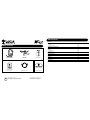 2
2
-
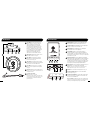 3
3
-
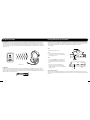 4
4
-
 5
5
-
 6
6
-
 7
7
-
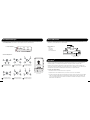 8
8
-
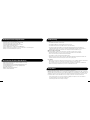 9
9
-
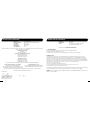 10
10
-
 11
11
-
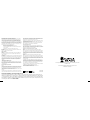 12
12
-
 13
13
Turtle Beach Ear Force X42 Manuel utilisateur
- Catégorie
- Casques
- Taper
- Manuel utilisateur
dans d''autres langues
Documents connexes
-
Turtle Beach Ear+ HD Manuel utilisateur
-
Turtle Beach Ear Force X42 Manuel utilisateur
-
Turtle Beach Ear Force X42 Manuel utilisateur
-
Turtle Beach Earforce XO Seven Le manuel du propriétaire
-
Turtle Beach EAR FORGE Z Manuel utilisateur
-
Turtle Beach Ear Force X32 Manuel utilisateur
-
Turtle Beach Ear Force Delta Manuel utilisateur
-
Turtle Beach Ear Force X32 Manuel utilisateur
-
Turtle Beach Earforce X32 Manuel utilisateur
-
Turtle Beach Ear Force XP300 Manuel utilisateur
Autres documents
-
RocketFish RF-GXB1301 Guide d'installation rapide
-
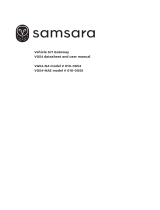 Samsara VG54 Manuel utilisateur
Samsara VG54 Manuel utilisateur
-
RocketFish RF-WRSK18 Mode d'emploi
-
Dell Chromebook 3110 11 Inch Laptop Mode d'emploi
-
Steelseries SIBERIA P800 Manuel utilisateur
-
Insignia NS-MCHMRJ9P2 Landline Phone Headset Guide d'installation rapide
-
EKSA E1000 WT Wireless Gaming Headset Manuel utilisateur
-
Razer RWO-RC30014802 Manuel utilisateur
-
Skullcandy PLYR 1 Manuel utilisateur
-
Bontrager Transmitr MicroRemote Manuel utilisateur