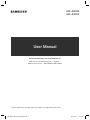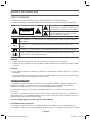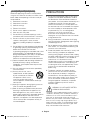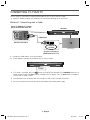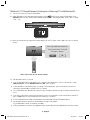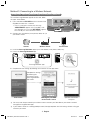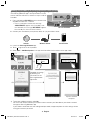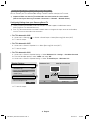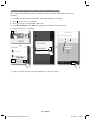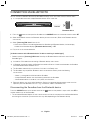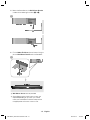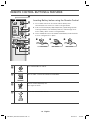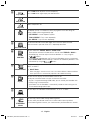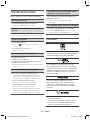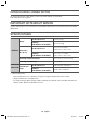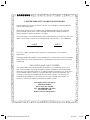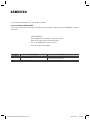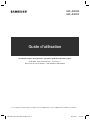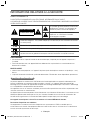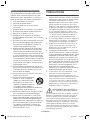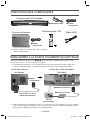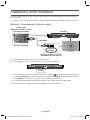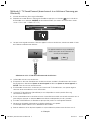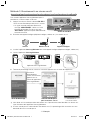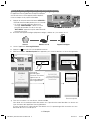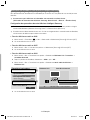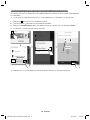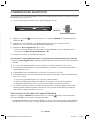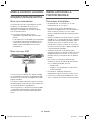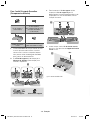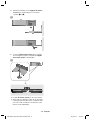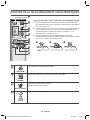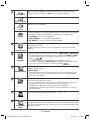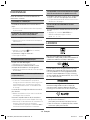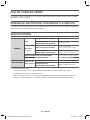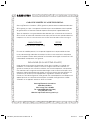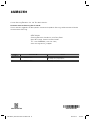Samsung HW-J8500R Guide de démarrage rapide
- Catégorie
- Cheminées
- Taper
- Guide de démarrage rapide

HW-J8500R
HW-J8501R
* Design, specifications and App screen are subject to change without prior notice.
For further information, refer to the Web Manual.
Web manual : www.Samsung.com Support
Product name search HW-J8500R or HW-J8501R
User Manual
HW-J8500R_J8501R-ZC-QG-0907.indd *1HW-J8500R_J8501R-ZC-QG-0907.indd *1 2016-09-12 10:47:432016-09-12 10:47:43

· 1 · English
SAFETY INFORMATION
SAFETY WARNINGS
TO REDUCE THE RISK OF ELECTRIC SHOCK, DO NOT REMOVE THE COVER (OR BACK).
NO USER-SERVICEABLE PARTS ARE INSIDE. REFER SERVICING TO QUALIFIED SERVICE PERSONNEL.
CAUTION
RISK OF ELECTRIC SHOCK
DO NOT OPEN
This symbol indicates that high voltage is
present inside. It is dangerous to make any kind
of contact with any internal part of this product.
This symbol indicates that important literature
concerning operation and maintenance has
been included with this product.
Class II product : This symbol indicates that it does not require a safety connection to electrical
earth (ground).
AC voltage : This symbol indicates that the rated voltage marked with the symbol is AC
voltage.
DC voltage : This symbol indicates that the rated voltage marked with the symbol is DC voltage.
Caution, Consult instructions for use : This symbol instructs the user to consult the user
manual for further safety related information.
WARNING
• To reduce the risk of fire or electric shock, do not expose this appliance to rain or moisture.
• To prevent injury, this apparatus must be securely attached to the floor/wall in accordance with the installation
instructions.
CAUTION
• Do not expose this apparatus to dripping or splashing. Do not put objects filled with liquids, such as vases on
the apparatus.
• To turn this apparatus off completely, you must pull the power plug out of the wall socket. Consequently, the
power plug must be easily and readily accessible at all times.
CAUTION (for Canada)
This equipment complies with Industry Canada licence-exempt RSS standard(s). Operation is subject to the
following two conditions: (1) this device may not cause interference, and (2) this device must accept any
interference, including interference that may cause undesired operation of the device.
This device and its antenna(s) must not be co-located or operation in conjunction with any other antenna or
transmitter.
This device may automatically discontinue transmission if there is no information to transmit, or an operational
failure. Note that this is not intended to prohibit the transmission of control or signaling information or the use of
repetitive codes where required by the technology.
This Class B digital apparatus complies with Canadian ICES-003.
FCC Radiation Exposure Statement
This equipment complies with IC RSS-102 radiation exposure limits set forth for an uncontrolled environment.
This equipment should be installed and operated with minimum distance 20 cm between the radiator & your body.
HW-J8500R_J8501R-ZC-QG-0907.indd 1HW-J8500R_J8501R-ZC-QG-0907.indd 1 2016-09-12 10:47:462016-09-12 10:47:46

· 2 · English
Important Safety Instructions
Read these operating instructions carefully before
using the unit. Follow all the safety instructions listed
below. Keep these operating instructions handy for
future reference.
1) Read these instructions.
2) Keep these Instructions.
3) Heed all warnings.
4) Follow all instructions.
5) Do not use this apparatus near water.
6) Clean only with a dry cloth.
7) Do not block any ventilation openings. Install in
accordance with the manufacturer's instructions.
8) Do not install near any heat sources such as
radiators, heat registers, stoves, or other
apparatus (including amplifiers) that produce
heat.
9) Do not defeat the safety purpose of the polarized
or grounding-type plug. A polarized plug has two
blades with one wider than the other.
A grounding type plug has two blades and a third
grounding prong. The wide blade or the third
prong are provided for your safety. If the provided
plug does not fit into your outlet, consult an
electrician for replacement of the obsolete outlet.
10) Protect the power cord from being walked on or
pinched particularly at plugs, convenience
receptacles, and the point where they exit from
the apparatus.
11) Only use attachments/accessories specified by
the manufacturer.
12) Use only with the cart, stand,
tripod, bracket, or table specified
by the manufacturer, or sold with
the apparatus. When a cart is
used, use caution when moving
the cart/apparatus combination to avoid injury
from tip-over.
13) Unplug this apparatus during lightning storms or
when unused for long periods of time.
14) Refer all servicing to qualified service personnel.
Servicing is required when the apparatus has
been damaged in any way, such as when the
power-supply cord or plug is damaged, liquid has
been spilled or objects have fallen into the
apparatus, the apparatus has been exposed to
rain or moisture, does not operate normally, or
has been dropped.
PRECAUTIONS
1. Ensure that the AC power supply in your house
complies with the power requirements listed on
the identification sticker located on the back of
your product. Install your product horizontally, on a
suitable base (furniture), with enough space
around it for ventilation (3~4 inches). Make sure
the ventilation slots are not covered. Do not place
the unit on amplifiers or other equipment which
may become hot. This unit is designed for
continuous use. To fully turn off the unit,
disconnect the AC plug from the wall outlet.
Unplug the unit if you intend to leave it unused for
a long period of time.
2. During thunderstorms, disconnect the AC plug
from the wall outlet. Voltage peaks due to lightning
could damage the unit.
3. Do not expose the unit to direct sunlight or other
heat sources. This could lead to overheating and
cause the unit to malfunction.
4. Protect the product from moisture (i.e. vases), and
excess heat (e.g. a fireplace) or equipment
creating strong magnetic or electric fields. Unplug
the power cable from the AC wall socket if the unit
malfunctions. Your product is not intended for
industrial use. It is for personal use only.
Condensation may occur if your product has been
stored in cold temperatures. If transporting the
unit during the winter, wait approximately 2 hours
until the unit has reached room temperature
before using.
5. The battery used with this product contains
chemicals that are harmful to the environment.
Do not dispose of the battery in the general
household trash. Do not expose the battery to
excess heat, direct sunlight, or fire. Do not short
circuit, disassemble, or overheat the battery.
Danger of explosion if the battery is replaced
incorrectly. Replace only with the same or
equivalent type.
WARNING: DO NOT INGEST BATTERY.
CHEMICAL BURN HAZARD.
The remote control supplied withthis product contains a
coin/button cell battery. If the coin/button cell battery is
swallowed, it can cause severe internal burns in just 2
hours and can lead to death. Keep new and used
batteries away from children. If the battery compartment
does not close securely, stop using the product and
keep it away from children. If you think batteries might
have been swallowed or placed inside any part of the
body, seek immediate medical attention.
HW-J8500R_J8501R-ZC-QG-0907.indd 2HW-J8500R_J8501R-ZC-QG-0907.indd 2 2016-09-12 10:47:462016-09-12 10:47:46

· 3 · English
CHECKING THE COMPONENTS
Subwoofer
Remote Control /
Battery
HDMI Cable
1 Power Cord
Soundbar Main Unit
2 AC/DC Adapter 3 Power Cord
c Use Cat 7 (*STP Type) cable for the connection.
* Shielded Twist Pair
CONNECTING ELECTRICAL POWER
Use the power components (1, 2, 3) to connect the power supplies in the following order:
Subwoofer Soundbar Main Unit
c For more information about the power supply and power consumption, refer to the label attached to the
product. (Label : Bottom of Soundbar main unit)
AUX IN
LAN HDMI IN
OPTICA
L
HDMI OUT
(TV-ARC)
SERVICE
SPK ADDWi-Fi SETUP
DC 24V
DC 24V
DC 24V
(Power Jack)
POWER
POWER
Connecting electrical
power
1 Power Cord
2 AC/DC Adapter
3 Power Cord
Rear of
Subwoofer
Rear of the Soundbar Main Unit
c Make sure to rest the AC/DC Adapter flat on a table or the floor. If you place the AC/DC Adapter so that it is
hanging with the AC cord input facing upwards, water or other foreign substances could enter the Adapter
and cause the Adapter to malfunction.
HW-J8500R_J8501R-ZC-QG-0907.indd 3HW-J8500R_J8501R-ZC-QG-0907.indd 3 2016-09-12 10:47:462016-09-12 10:47:46

· 4 · English
Y
CONNECTING THE SUBWOOFER TO THE SOUNDBAR
MAIN UNIT
You can enjoy rich bass tones and better sound quality by linking the subwoofer to the Soundbar main unit.
Subwoofer
Soundbar Main Unit
So
u
So
Unit
Unit
The Soundbar main unit and subwoofer should link (connect wirelessly) automatically when the Soundbar main
unit and subwoofer are turned on. When auto-connection is complete, the blue indicator on the top of the
subwoofer stops blinking and glows blue continuously.
c If the indicator on the top of the subwoofer displays in red or flashes in blue, the subwoofer has not
automatically connected. If this occurs, follow the directions below to connect the subwoofer manually.
c Important: Before you begin, put the battery into the remote. See page 16 for instructions.
POWER
1. Plug the power cords of the Soundbar main unit and subwoofer into an AC wall outlet.
2. Press the ID SET button on the rear of the subwoofer for 5 seconds. The red indicator on the top of the
subwoofer turns off and the blue indicator flashes rapidly.
3. Press the
button on your remote control for 5 seconds while the Soundbar main unit is turned OFF.
4. The ID SET message appears on the display of the Soundbar main unit for a short period of time, and then
disappears.
ID SET
5. While the subwoofer's indicator is flashing blue, press the button on your remote control or on the top of
the Soundbar main unit to turn on the Soundbar main unit.
6. The connection is complete if the indicator on the top of the subwoofer stops flashing and glows
continuously.
c If the connection process fails, the blue indicator will flash continuously. Go to Step 2 and start again.
HW-J8500R_J8501R-ZC-QG-0907.indd 4HW-J8500R_J8501R-ZC-QG-0907.indd 4 2016-09-12 10:47:502016-09-12 10:47:50

· 5 · English
CONNECTING TO YOUR TV
You can enjoy TV sound after connecting the Soundbar to your TV with or without a cable.
c Important: Before you begin, put the battery into the remote. See page 16 for instructions.
Method 1. Connecting with a Cable
HDMI OUT
(TV-ARC)
Bottom of Soundbar
HDMI IN
(TV-ARC)
Soundbar
HDMI Cable
Check the HDMI OUT (TV-ARC)
port of the Soundbar main unit.
Check the (TV-ARC) at
HDMI IN port of your TV.
1. Connect the HDMI cable as in the picture above.
2. TV ARC appears on display of the product and TV sound is output.
TV ARC
c If TV sound is not output, press the button on the top of your Soundbar or the SOURCE button on the
remote control to select the D.IN mode on Soundbar main unit display. Then, the D.IN mode is changed to
TV ARC and TV sound is output.
c If the Soundbar main unit display does not change to TV ARC, check the cable connections.
c You can conveniently control the volume of the Soundbar and interlock power supply.
HW-J8500R_J8501R-ZC-QG-0907.indd 5HW-J8500R_J8501R-ZC-QG-0907.indd 5 2016-09-12 10:48:112016-09-12 10:48:11

· 6 · English
T
Method 2. TV SoundConnect (Linking to a Samsung TV with Bluetooth)
1. Turn on your Samsung TV and the Soundbar.
2. Select TV mode in your Soundbar display by pressing the
button on the top of the Soundbar or the
SOURCE button on your remote control. (Modes are displayed in the following order: D.IN → AUX → HDMI
→ BT → TV.)
3. When the connection message shown below appears on the TV screen, select <Yes> with your TV remote
control.
Samsung Audio Device detected.
Do you want to hear TV sound
through this device?
Yes
No
Select <Yes> with your TV remote control.
4. The Soundbar outputs TV sound.
c If the TV SoundConnect linking process fails, navigate to SoundConnect in the TV's Sound menu, select
Add New Device, and set Add New Device to ON. Then, try again.
c If your Soundbar is connected to your TV through TV SoundConnect, you can conveniently control the
volume with the Soundbar's remote or the TV's remote.
c The TV SoundConnect (Soundshare) function is only available in some Samsung TV products released since
2012.
c If you want to disconnect the existing connection to your TV and establish a new connection to another TV,
press the & button on your remote control for more than 5 seconds.
c In the TV SoundConnect mode, the Soundbar cannot be paired to another Bluetooth device.
c Do not place electronic devices or metallic objects on top of the product.
e.g., Wired/wireless router, set-top box, or modem.
c Placing the product on the floor may degrade wireless network performance, depending on the floor material.
HW-J8500R_J8501R-ZC-QG-0907.indd 6HW-J8500R_J8501R-ZC-QG-0907.indd 6 2016-09-12 10:48:112016-09-12 10:48:11

· 7 · English
Method 3. Connecting to a Wireless Network
Installing the Samsung Multiroom App and Connecting Wirelessly
To install Samsung Multiroom app for the first time, follow
the steps shown below.
1. Press and hold the SPK ADD button on the rear of the
Soundbar for more than 1 second.
• There is a notification sound and the message
“ADD SPEAKER” appears on the Soundbar’s main
unit. Afterwards, the message “WIFI READY” appears
when standby-for-connection mode activates.
2. Connect your smart device (smart phone, tablet, etc.) to
your wireless router.
Samsung
Multiroom
Internet Wireless Router Smart Device
3. Install the Samsung Multiroom app on your smart device (smart phone, tablet, etc.).
4. Launch the Samsung Multiroom app.
Android iOS
Samsung Multiroom app
Samsung
Multiroom
5. Complete the initial settings by following the instructions on the app screen.
Complete the settings
by following the
instructions on the
Samsung Multiroom
app screen.
Start screen Entering the password
for the wireless router
Speaker connection
complete
c You must enter the password of your wireless router to connect your Soundbar to your wireless network
through Samsung Multiroom app.
c If your wireless router has no designated password, the app completes the initial settings without asking you
to enter a password.
AUX IN
LAN HDMI IN
OPTICAL IN
HDMI OUT
(TV-ARC)
SERVICE
SPK ADDWi-Fi SETUP
DC 24V
SPK ADDWi-Fi SETUP
DC 24V
Rear of Soundbar
HW-J8500R_J8501R-ZC-QG-0907.indd 7HW-J8500R_J8501R-ZC-QG-0907.indd 7 2016-09-12 10:48:172016-09-12 10:48:17

· 8 · English
Y
Adding the Soundbar to an Existing Multiroom Audio System
If the Samsung Multiroom app is already installed for use with
another multiroom audio device, follow these steps to add the
Soundbar.
1. Press and hold the SPK ADD button on the rear of the
Soundbar for more than 1 second.
• There is a notification sound and the message
“ADD SPEAKER” appears on the Soundbar’s main
unit. Afterwards, the message “WIFI READY” appears
when standby-for-connection mode activates.
2. Connect your smart device (smart phone, tablet, etc.) to your wireless router.
Samsung
Multiroom
Internet Wireless Router Smart Device
3. Launch the Samsung Multiroom app.
4. Touch
to go to the list of all speakers.
5. Select More > Add New Speaker in the app, and then follow the instructions on the app screen.
Complete the settings
by following the
instructions on the
Samsung Multiroom
app screen.
Start screen Selection of network
Speaker addition
complete
c To connect a different network, select No.
You must enter the password of your wireless router to connect your Soundbar to your wireless network
through the Samsung Multiroom app.
If your wireless router does not have a designated password, the app completes the initial settings without
asking you to enter a password.
AUX IN
LAN HDMI IN
OPTICAL IN
HDMI OUT
(TV-ARC)
SERVICE
SPK ADDWi-Fi SETUP
DC 24V
SPK ADDWi-Fi SETUP
DC 24V
Rear of Soundbar
HW-J8500R_J8501R-ZC-QG-0907.indd 8HW-J8500R_J8501R-ZC-QG-0907.indd 8 2016-09-12 10:48:202016-09-12 10:48:20

· 9 · English
Connecting the Soundbar to your Samsung Smart TV
You can connect your TV to the Soundbar through a wireless network and enjoy the TV sound.
c Important: Make sure that the TV and Soundbar are connected to the same network.
(How to check your Samsung TV network : Home menu Network Network Status)
Configuring Settings from your Samsung Smart TV
c To play sound via the Soundbar, make sure that your TV model supports the Multiroom feature
(Samsung Smart TVs released after 2014).
c If the TV is disconnected from the wireless network due to a change to the input source of the Soundbar,
use the TV menu to re-establish the connection.
For TVs released in 2016
1. Home menu Settings ( ) Sound Sound Output Select [Samsung] HW-Jxxxx (Wi-Fi)
2. TV sound is output.
For TVs released in 2015
1. Home menu
Sound
Speaker List
Select [Samsung] HW-Jxxxx (Wi-Fi)
2. TV sound is output.
For TVs released in 2014
1. Home menu
Sound
Speaker Settings
Select
Multiroom Link - Settings Soundbar+Surround
2. From the Soundbar position, select "J8500" and select "OK".
3. Home menu
Sound
Speaker Settings
Select
TV Sound Output Multiroom Link
TV Speaker
•
TV Installation Type
Stand
TV SoundConnect
• Samsung Audio Device List
• Add New Device On
Multiroom Link
• Settings
Soundbar+Surround
Bluetooth Headphone
• Bluetooth Headphone List
Speaker Settings
TV Sound Output Multiroom Link
OK
Multiroom Link
OK Volume Level Speaker Test
Soundbar
[Samsung] HW-J8500
Soundbar+Surround
c
[Samsung] HW-J8500
Don't Use
Edit Na
4. TV sound is output.
HW-J8500R_J8501R-ZC-QG-0907.indd 9HW-J8500R_J8501R-ZC-QG-0907.indd 9 2016-09-12 10:48:232016-09-12 10:48:23

· 10 · English
Connecting Samsung Multiroom Audio System to the Surround
You can enjoy three-dimensional sound in surround mode after connecting two Multiroom Audios and a
Soundbar.
c Surround connection between a Multiroom Audio and a Soundbar is unavailable.
1. Touch
to go to the list of all speakers.
2. Touch
on the right of the Soundbar model name.
3. Touch Surround Setup. Select Done after dragging the speaker to the desired location.
4. Surround connection is completed.
Soundbar
c Refer to the web manual for connection between the TV and the surround.
HW-J8500R_J8501R-ZC-QG-0907.indd 10HW-J8500R_J8501R-ZC-QG-0907.indd 10 2016-09-12 10:48:262016-09-12 10:48:26

· 11 · English
CONNECTION VIA BLUETOOTH
You can connect a Bluetooth device to the Soundbar and enjoy music with stereo sound, all without wires!
c It is not possible to connect multiple Bluetooth devices at the same time.
Connect
Bluetooth device
1. Press the
button on the top of the Soundbar or the SOURCE button on the remote control to select BT.
2. Select the Bluetooth menu on the Bluetooth device you want to connect. (Refer to the Bluetooth device's
user manual.)
3. Select "[Samsung] HW-Jxxxx" from the list.
• When the connection is established between the Soundbar and Bluetooth device, the front display
window of the Soundbar displays [Bluetooth device name] → BT.
4. Play music on the connected device.
[If failed to connect to the Bluetooth device / If device searching is needed again]
• Delete the previous "[Samsung] HW-Jxxxx" found by the Bluetooth device and have it search for the
Soundbar again.
c If asked for a PIN code when connecting a Bluetooth device, enter <0000>.
c In Bluetooth connection mode, the Bluetooth connection will be lost if the distance between the Soundbar
and the Bluetooth device exceeds 32.8 ft.
c The Soundbar automatically turns off after 15 minutes in the Ready state.
c The Soundbar may not perform Bluetooth search or connection correctly under the following
circumstances:
If there is a strong electrical field around the Soundbar.
If several Bluetooth devices are simultaneously paired with the Soundbar.
If the Bluetooth device is turned off, not in place, or malfunctions.
c Electronic devices may cause radio interference. Devices that generate electromagnetic waves must be
kept away from the Soundbar main unit - e.g., microwaves, wireless LAN devices, etc.
Disconnecting the Soundbar from the Bluetooth device
Press the SOURCE button on the remote control or the button on the product's top to switch from BT to
another mode or turn off the Soundbar.
• The connected Bluetooth device will wait a certain amount of time for a response from the Soundbar before
terminating the connection. (Disconnection time may differ, depending on the Bluetooth device)
HW-J8500R_J8501R-ZC-QG-0907.indd 11HW-J8500R_J8501R-ZC-QG-0907.indd 11 2016-09-12 10:48:272016-09-12 10:48:27

· 12 · English
CONNECTING TO AN EXTERNAL DEVICE
You can enjoy sound from separate external devices such as a BD player/game console/set-top box, etc. by
connecting them to your Soundbar.
HDMI OUT
(TV-ARC)
HDMI IN
HDMI Cable
HDMI Cable
External
Device
Soundbar
HDMI OUT
HDMI IN
Bottom of Soundbar
1. Connect the HDMI cable as in the picture above.
2. Press the
button on top of your Soundbar or the SOURCE button on your remote control to select
HDMI mode.
3. The Soundbar shows HDMI on its display and output sound.
A
T
HW-J8500R_J8501R-ZC-QG-0907.indd 12HW-J8500R_J8501R-ZC-QG-0907.indd 12 2016-09-12 10:48:292016-09-12 10:48:29

· 13 · English
SOFTWARE UPDATE
Samsung may offer updates for the Soundbar's
system firmware in the future.
Auto Update
The automatic update function is enabled on the
Soundbar by default. Automatic firmware updates are
searched for and performed if the Soundbar is
connected to the Internet, irrespective of whether it is
turned on or off.
c To use the Auto Update function, the Soundbar
must be connected to the Internet.
The Wi-Fi connection to the Soundbar will be
terminated if its power cord is disconnected or the
power is cut off. If the power is cut off, turn on the
Soundbar and reconnect it.
Updating with USB
AUX IN
LAN HDMI IN
OPTICAL IN
HDMI OUT
(TV-ARC)
SERVICE
SPK ADDWi-Fi SETUP
DC 24V
SERVICE
If an update is offered, you can update the firmware
by connecting a USB device with the firmware update
stored on it to the USB port on your Soundbar.
For more information about how to download update
files, go to the Samsung Electronics website at
(samsung.com/sec) search for the model name
download the firmware from the customer support
menu option. The option name can vary.
INSTALLING THE WALL
MOUNT
I nstallation Precautions
• Install on a vertical wall only.
• Do not install the Soundbar system in a location
with high temperature and/or humidity. Install the
system on a stable wall that can bear the weight of
the Soundbar main unit.
• Check the strength of the wall. To install the
Soundbar system on a wall that may not bear the
Soundbar main unit weight, reinforce the wall
before installation. If this is not possible, install the
system on another wall, one stable enough to bear
the weight of the Soundbar main unit
• Purchase and use the fixing screws or anchors
appropriate for the kind of wall you have (plaster
board, iron board, wood, etc.). If possible, fix the
support screws into wall studs.
• Purchase wall mounting screws according to the
type and thickness of the wall you will mount the
Soundbar on.
Diameter : M5
Length: 1 3/8 inches or longer recommended.
• Connect cables from the unit to external devices
before you install it on the wall.
• Make sure the unit is turned off and unplugged
before you install it. Otherwise, it may cause an
electric shock.
HW-J8500R_J8501R-ZC-QG-0907.indd 13HW-J8500R_J8501R-ZC-QG-0907.indd 13 2016-09-12 10:48:302016-09-12 10:48:30

· 14 · English
For Soundbar Main Unit (Wallmount
Components)
Holder-Screw 1 (4 EA)
Holder-Screw 2
(for Soundbar main unit
fixing) (4 EA)
Wall-Mount Bracket
Holder-Fix Mount
(for wall-mount fixing)
1. Place the Soundbar as shown in the illustration,
ensuring that none of the buttons touch the
surface it is lying on. You can use the Soundbar's
packaging to support its two ends.
2. If the Holder-Foot (3 EA) and Holder-Support
(2 EA) are attached, remove them.
AUX IN
LAN HDMI IN
OPTICAL IN
HDMI OUT
(TV-ARC)
SERVICE
SPK ADDWi-Fi SETUP
DC 24V
AUX IN
LAN HDMI IN
OPTICAL IN
HDMI OUT
(TV-ARC)
SERVICE
SPK ADDWi-Fi SETUP
Holder-Foot Holder-Support
3. Fix Holder-Screw 1 (4 EA) and Holder-Screw 2
(for Soundbar main unit fixing) (4 EA) into the holes
of the Soundbar tightly as shown in the illustration.
AUX IN
LAN HDMI IN
OPTICAL IN
HDMI OUT
(TV-ARC)
SERVICE
SPK ADDWi-Fi SETUP
DC 24V
AUX IN
LAN HDMI IN
OPTICAL IN
HDMI OUT
(TV-ARC)
SERVICE
SPK ADDWi-Fi SETUP
DC 24V
4. Insert the Wall-Mount Screws into the 3 holes
one by one to fix the Wall-Mount Bracket on the
wall.
Wall
c Recommended screw : M5
HW-J8500R_J8501R-ZC-QG-0907.indd 14HW-J8500R_J8501R-ZC-QG-0907.indd 14 2016-09-12 10:48:302016-09-12 10:48:30

· 15 · English
5. Mount the Soundbar on the Wall-Mount Bracket
in order of the following illustration (1 2).
1
2
6. Fix the Holder-Fix Mount (for wall-mount fixing) to
join the Wall-Mount Bracket with the Soundbar.
c Wall-Mount Screws are not provided.
c Since different types of wall-mount screws are
required depending on your wall, you should
check your wall before installation and purchase
the appropriate wall-mount screws to use.
HW-J8500R_J8501R-ZC-QG-0907.indd 15HW-J8500R_J8501R-ZC-QG-0907.indd 15 2016-09-12 10:48:372016-09-12 10:48:37

· 16 · English
Power
Turns the Soundbar on and off.
SOURCE
Press to select a source connected to the Soundbar.
Mute
Sets the volume temporarily to 0.
Press again to cancel.
Volume
Adjusts the volume level of the unit.
Inserting Battery before using the Remote Control
1. Use a suitable coin to turn the remote control's battery cover
counterclockwise to remove it as shown in the figure below.
2. Insert a 3V lithium battery. Keep the positive (+) pole facing up when
inserting the battery. Put the battery cover on, and then align the '●'
marks side by side as shown in the figure below.
3. Use a suitable coin to turn the remote control battery cover clockwise
as far as it will go to fix it in place.
REMOTE CONTROL BUTTONS & FEATURES
HW-J8500R_J8501R-ZC-QG-0907.indd 16HW-J8500R_J8501R-ZC-QG-0907.indd 16 2016-09-12 10:48:382016-09-12 10:48:38

· 17 · English
Play / Pause
Press the
&
button to pause a music temporarily.
Press the
&
button again to play the selected music.
Skip Forward
Selects the next file.
Skip Back
Selects the previous file.
Repeat
The Repeat function is available only when playing back music from Songs on
phone or DMS of Samsung Multiroom app.
• OFF-REPEAT : Cancels Repeat Playback.
• TRACK-REPEAT : Plays a track repeatedly.
• ALL-REPEAT : Plays all tracks repeatedly.
Surround Sound
The Surround Sound function adds depth and a sense of space to sound.
When this button is pressed, ON or OFF is repeatedly alternated.
SOUND
CONTROL
You can select from TREBLE, BASS or AUDIO SYNC.
• To control the volume of the treble or bass sound, select TREBLE or BASS in
Sound Settings, and then adjust the volume between -3~+3 by using the
, buttons.
• If the video and audio between the TV and your Soundbar are not synchronized,
select AUDIO SYNC in Sound Settings, and then set audio delay between 0~300
milliseconds by using the
, buttons.
SOUND EFFECT
You can select from 6 sound modes: STANDARD, MUSIC, CLEAR VOICE, SPORTS,
MOVIE, and NIGHT.
c NIGHT Mode
When changing a channel or music source, the volume difference between different
music input sources is automatically adjusted to be suitable for listening.
Anynet+
You can turn the Anynet+ and Auto Power Link on or off.
The Anynet+ and Auto Power Link work in reverse to each other.
• Anynet+: if connected through HDMI cable, you can control your Soundbar with
the Samsung TV remote control.
• Auto Power Link: the Soundbar is automatically turned on when turning on the
TV connected through optical input.
WOOFER
You can adjust the subwoofer volume between -12, or -6~+6 levels.
STREAMING
MUSIC
You can enjoy internet radio through Streaming Music.
You can select your desired station from 3 internet radio stations by default.
To use Streaming Music function, you should connect your Soundbar to a network.
HW-J8500R_J8501R-ZC-QG-0907.indd 17HW-J8500R_J8501R-ZC-QG-0907.indd 17 2016-09-12 10:48:402016-09-12 10:48:40

· 18 · English
TROUBLESHOOTING
Before seeking assistance, check the following.
The unit will not turn on.
Is the power cord plugged into the outlet?
Connect the power plug to the outlet.
A function does not work when the button is
pressed.
Is there static electricity in the air?
Disconnect the power plug and connect it again.
Sound is not produced.
Is the Mute function on?
Press the (Mute) button to cancel the
function.
Is the volume set to minimum?
Adjust the Volume.
The remote control does not work.
Is the battery drained?
Replace with new battery.
Is the distance between the remote control and
Soundbar main unit too far?
Move the remote control closer to the Soundbar
main unit.
The TV SoundConnect (TV pairing) failed.
Does your TV support TV SoundConnect?
TV SoundConnect is supported by some
Samsung TVs released from 2012 on. Check
your TV to see if it supports TV SoundConnect.
Is your TV firmware the latest version?
Update your TV with the latest firmware.
Does an error occur when connecting?
Contact the Samsung Call Center.
Reset TV SoundConnect and connect again.
To reset the TV SoundConnect connection,
press and hold the p button for 5 seconds.
The red LED on the subwoofer blinks and the
subwoofer is not producing sound.
Your subwoofer may not be connected to the
Soundbar main unit.
Try to connect your subwoofer again.
See page 4.
The subwoofer drones and vibrates noticeably.
Try to adjust the vibration of your subwoofer.
Press the WOOFER button on your remote
control to adjust its value (between -12, -6 ~ +6).
LICENSE
Manufactured under license from Dolby
Laboratories. Dolby, Dolby Audio and the double-D
symbol are trademarks of Dolby Laboratories.
For DTS patents, see http://patents.dts.com.
Manufactured under license from DTS Licensing
Limited. DTS, the Symbol, & DTS and the Symbol
together are registered trademarks, and DTS 2.0
Channel is a trademark of DTS, Inc. © DTS, Inc.
All Rights Reserved.
The terms HDMI and HDMI High-Definition
Multimedia Interface, and the HDMI Logo are
trademarks or registered trademarks of HDMI
Licensing LLC in the United States and other
countries.
• The Spotify Software is subject to third party
licenses found here :
www.spotify.com/connect/third-party-licenses.
• For more information about Spotify Connect,
please visit www.spotify.com/connect
HW-J8500R_J8501R-ZC-QG-0907.indd 18HW-J8500R_J8501R-ZC-QG-0907.indd 18 2016-09-12 10:48:472016-09-12 10:48:47

· 19 · English
OPEN SOURCE LICENSE NOTICE
For further information on Open Sources used in this product, please visit the website:
http://opensource.samsung.com
IMPORTANT NOTE ABOUT SERVICE
Figures and illustrations in this User Manual are provided for reference only and may differ from actual product
appearance.
SPECIFICATIONS
GENERAL
Weight
Soundbar Main Unit
11.0 lbs (5.0 kg)
Subwoofer
(PS-WJ8500R / PS-WJ8501R)
23.4 lbs (10.6 kg)
Dimensions
(W x H x D)
Soundbar Main Unit
57.1 x 2.4 x 7.3 inches
(1450.0 x 60.0 x 185.0 mm)
Subwoofer
(PS-WJ8500R / PS-WJ8501R)
19.7 x 13.1 x 7.1 inches
(500.0 x 332.0 x 181.0 mm)
Operating Temperature Range
+41°F to +95°F (+5°C to +35°C)
Operating Humidity Range
10 % to 75 %
AMPLIFIER
Rated Output
Power
Soundbar Main Unit
21W x 9, 8 ohm, THD≦10%
Subwoofer
(PS-WJ8500R / PS-WJ8501R)
161W, 3 ohm, THD≦10%
• Nominal specification
Samsung Electronics Co., Ltd reserves the right to change the specifications without notice.
Weight and dimensions are approximate.
For more information about the power supply and power consumption, refer to the label attached to the
product. (Label : Bottom of Soundbar main unit)
HW-J8500R_J8501R-ZC-QG-0907.indd 19HW-J8500R_J8501R-ZC-QG-0907.indd 19 2016-09-12 10:48:472016-09-12 10:48:47
La page est en cours de chargement...
La page est en cours de chargement...
La page est en cours de chargement...
La page est en cours de chargement...
La page est en cours de chargement...
La page est en cours de chargement...
La page est en cours de chargement...
La page est en cours de chargement...
La page est en cours de chargement...
La page est en cours de chargement...
La page est en cours de chargement...
La page est en cours de chargement...
La page est en cours de chargement...
La page est en cours de chargement...
La page est en cours de chargement...
La page est en cours de chargement...
La page est en cours de chargement...
La page est en cours de chargement...
La page est en cours de chargement...
La page est en cours de chargement...
La page est en cours de chargement...
La page est en cours de chargement...
La page est en cours de chargement...
La page est en cours de chargement...
-
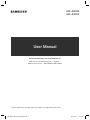 1
1
-
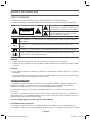 2
2
-
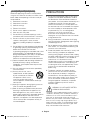 3
3
-
 4
4
-
 5
5
-
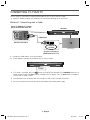 6
6
-
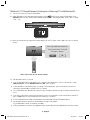 7
7
-
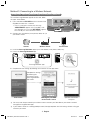 8
8
-
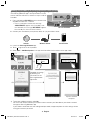 9
9
-
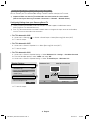 10
10
-
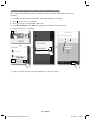 11
11
-
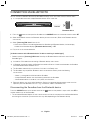 12
12
-
 13
13
-
 14
14
-
 15
15
-
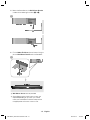 16
16
-
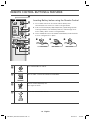 17
17
-
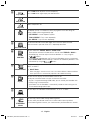 18
18
-
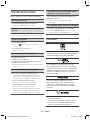 19
19
-
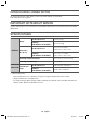 20
20
-
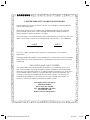 21
21
-
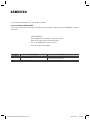 22
22
-
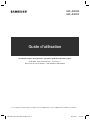 23
23
-
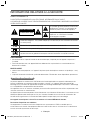 24
24
-
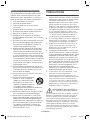 25
25
-
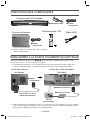 26
26
-
 27
27
-
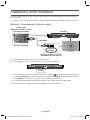 28
28
-
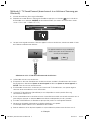 29
29
-
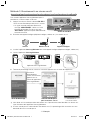 30
30
-
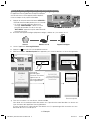 31
31
-
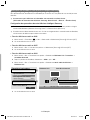 32
32
-
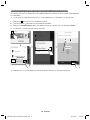 33
33
-
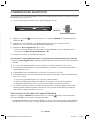 34
34
-
 35
35
-
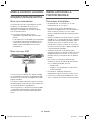 36
36
-
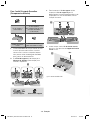 37
37
-
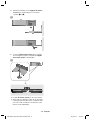 38
38
-
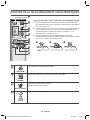 39
39
-
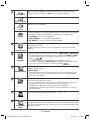 40
40
-
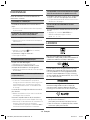 41
41
-
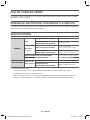 42
42
-
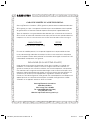 43
43
-
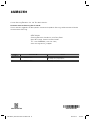 44
44
Samsung HW-J8500R Guide de démarrage rapide
- Catégorie
- Cheminées
- Taper
- Guide de démarrage rapide
dans d''autres langues
- English: Samsung HW-J8500R Quick start guide
Documents connexes
-
Samsung HW-J7500R Guide de démarrage rapide
-
Samsung HW-J8500R Manuel utilisateur
-
Samsung HW-J6500R Guide de démarrage rapide
-
Samsung HW-K450 Manuel utilisateur
-
Samsung HW-J8501R Guide de démarrage rapide
-
Samsung HW-J8501R Guide de démarrage rapide
-
Samsung HW-J8501 Manuel utilisateur
-
Samsung HW-J8501R Guide de démarrage rapide
-
Samsung HW-J7501 Le manuel du propriétaire
-
Samsung HW-J7501R Guide de démarrage rapide