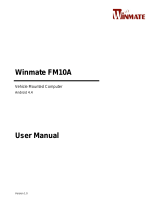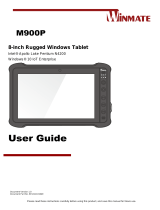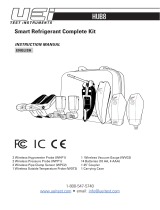La page est en cours de chargement...

Quick Data Collection
Turn on LabQuest 2.
Connect a sensor.
The sensor auto-IDs and displays a
live readout. The default collection
rate for the sensor is set up.
Tap Collect .
You are now collecting data.
LabQuest App switches to the Graph
screen when data collection begins.
1
2
3
Before using LabQuest 2
Remove the pull tab, which
protects the battery, from the
back of the unit.
Connect the power adapter.
Charge for at least 12 hours.
Read the safety information
found in this Quick-Start Guide.
Complete user guide is available at
www.vernier.com/labquest/guide
1
2
3
4
Getting Started Safety Information
Read all safety information and operating instructions included in this Quick-Start Guide
prior to using LabQuest 2.
LabQuest 2 is designed to be splash resistant. However, avoid water immersion and
standing liquid on the display. If water gets in the device, immediately shut down the
device (tap System on the Home screen, then tap Shut Down, or hold down the Power
button until the shutdown sequence begins). Remove the battery, connected cables,
SD card, and any other accessories. Allow to dry thoroughly before restarting. Do not
attempt to dry using an external heat source.
Safe operating temperatures are from 0°C to 45°C. Storage temperatures are –30°C to
60°C. Exposures to low or high extreme temperatures will temporarily reduce battery
life. Avoid rapid temperature changes as condensation may form inside the device. Do
not leave in a car, as temperatures can exceed the maximum storage temperature.
LabQuest 2 contains a lithium-ion battery. Use only the supplied battery for this device.
Do not puncture or expose to excessive heat or flame.
Do not store LabQuest 2 in a chemical closet or in areas of concentrated chemical gases.
Care of LabQuest
Screen Calibration – The screen may need to be recalibrated periodically. To access the
calibration tool, tap System on the Home screen, then tap Calibrate Screen. If you are unable
to access the Calibration tool, press and hold the Home button to display the Calibration
tool. Tap the calibration target with the stylus in the five locations indicated to calibrate
the screen.
System Reset – To reset the system, tap System on the Home screen, then tap Reboot.
If you are unable to access the Reboot tool, press and hold the Power button. When the
LabQuest shutdown message is displayed, release the Power button. Wait until the system
shuts down, then turn the unit back on.
Battery Maintenance – Use only the supplied AC adapter or optional Charging Station to
charge the LabQuest battery. A full charge can take twelve hours. The battery cannot be
overcharged, and it can be safely recharged after a partial discharge.
Screen Maintenance – The LabQuest screen is splash resistant. Wipe the screen clean with
a cotton cloth that is slightly dampened with water or ethanol. Do not use any other
solvents. Do not submerge LabQuest in liquids.

IC STATEMENT
This device complies with Industry Canada license-exempt RSS standard(s). Operation is subject to the following two conditions:
(1) this device may not cause interference, and (2) this device must accept any interference, including interference that may cause
undesired operation of the device.
Industry Canada - Class B This digital apparatus does not exceed the Class B limits for radio noise emissions from digital apparatus
as set out in the interference-causing equipment standard entitled “Digital Apparatus,” ICES-003 of Industry Canada.
Operation is subject to the following two conditions: (1) this device may not cause interference, and (2) this device must accept
any interference, including interference that may cause undesired operation of the device.
To reduce potential radio interference to other users, the antenna type and its gain should be so chosen that the equivalent
isotropically radiated power (e.i.r.p.) is not more than that permitted for successful communication.
RF exposure warning: The equipment complies with RF exposure limits set forth for an uncontrolled environment. The antenna(s)
used for this transmitter must not be co-located or operating in conjunction with any other antenna or transmitter.
Le présent appareil est conforme aux CNR d’Industrie Canada applicables aux appareils radio exempts de licence. L’exploitation est
autorisée aux deux conditions suivantes : (1) l’appareil ne doit pas produire de brouillage, et (2) l’appareil doit accepter tout
interférence radioélectrique, même si cela résulte à un brouillage susceptible d’en compromettre le fonctionnement.
Cet appareil numérique respecte les limites de bruits radioélectriques applicables aux appareils numériques de Classe B prescrites
dans la norme sur le matériel interférant-brouilleur: “Appareils Numériques,” NMB-003 édictée par industrie Canada.
L’utilisation est soumise aux deux conditions suivantes: (1) cet appareil ne peut causer d’interférences, et (2) cet appareil doit accepter
toutes interférences, y comprises celles susceptibles de provoquer un disfonctionnement du dispositif.
Afin de réduire les interférences radio potentielles pour les autres utilisateurs, le type d’antenne et son gain doivent être choisie de
telle façon que l’équivalent de puissance isotrope émis (e.i.r.p) n’est pas plus grand que celui permis pour une communication établie.
Avertissement d’exposition RF: L’équipement est conforme aux limites d’exposition aux RF établies pour un environnement non
supervisé. L’antenne (s) utilisée pour ce transmetteur ne doit pas être jumelés ou fonctionner en conjonction avec toute autre
antenne ou transmetteur.
Warranty Information
LabQuest 2 – This product is warranted
to be free from defects in materials and
workmanship for a period of five years
from the date of shipment.
LabQuest 2 Battery – This product is
warranted to be free from defects in
materials and workmanship for a period
of one year from the date of shipment.
Warranty covers use by educational institutions
only. It does not cover damage to the product
caused by abuse or improper use.
What is included
• LabQuest 2 unit
• Rechargeable battery (in unit)
• Power adapter
• USB cable
• Stylus (in unit)
• Stylus tether
Logger Lite computer software
(optional) is available for download
at www.vernier.com/loggerlite
2
Quick-Start Guide
MEASURE. ANALYZE. LEARN.
FEDERAL COMMUNICATION COMMISSION INTERFERENCE STATEMENT
This equipment has been tested and found to comply with the limits for a Class B digital device, pursuant to Part 15 of the
FCC rules. These limits are designed to provide reasonable protection against harmful interference in a residential installation.
This equipment generates, uses and can radiate radio frequency energy and, if not installed and used in accordance with the
instructions, may cause harmful interference to radio communications. However, there is no guarantee that interference will
not occur in a particular installation. If this equipment does cause harmful interference to radio or television reception, which
can be determined by turning the equipment off and on, the user is encouraged to try to correct the interference by one or
more of the following measures:
• Reorient or relocate the receiving antenna.
• Increase the separation between the equipment and receiver.
• Connect the equipment into an outlet on a circuit different from that to which the receiver is connected.
• Consult the dealer or an experienced radio/TV technician for help.
FCC Caution
This device complies with Part 15 of the FCC Rules. Operation is subject to the following two conditions:
(1) this device may not cause harmful interference and
(2) this device must accept any interference received, including interference that may cause undesired operation
RF Exposure Warning
The equipment complies with RF exposure limits set forth for an uncontrolled environment. The antenna(s) used for this
transmitter must not be co-located or operating in conjunction with any other antenna or transmitter.
You are cautioned that changes or modifications not expressly approved by the party responsible for compliance could void
your authority to operate the equipment.
Vernier Software & Technology
|
www.vernier.com
|
888-VERNIER (888-837-6437)
1509
30% PCW
PRINTED WITH
SOY INK
1/2