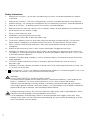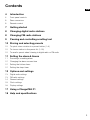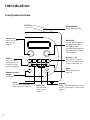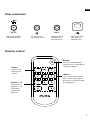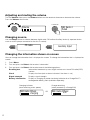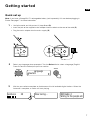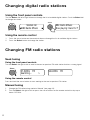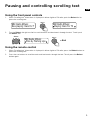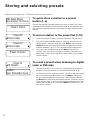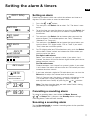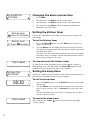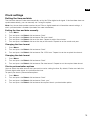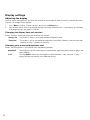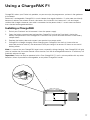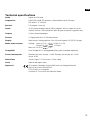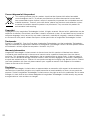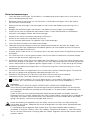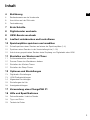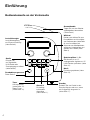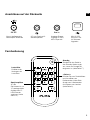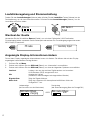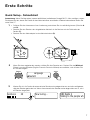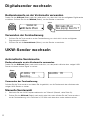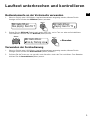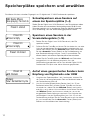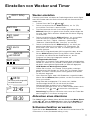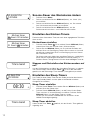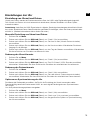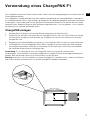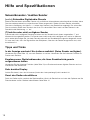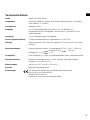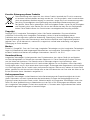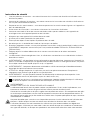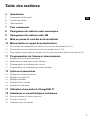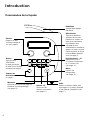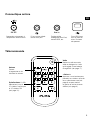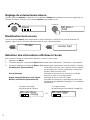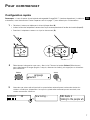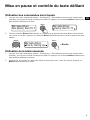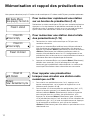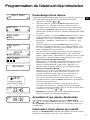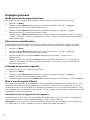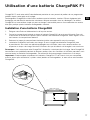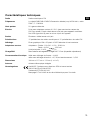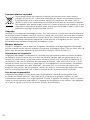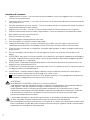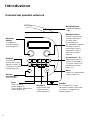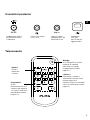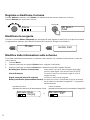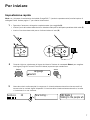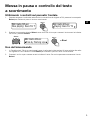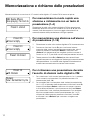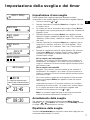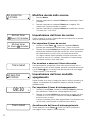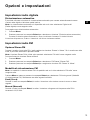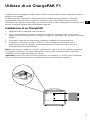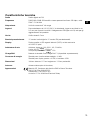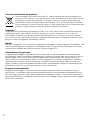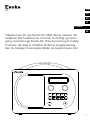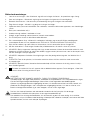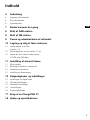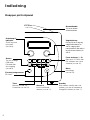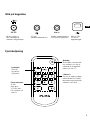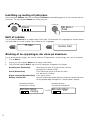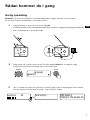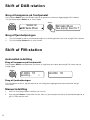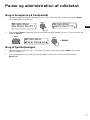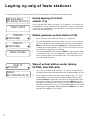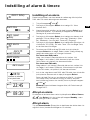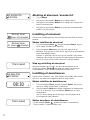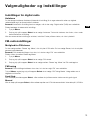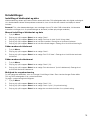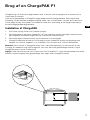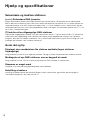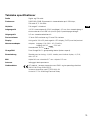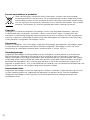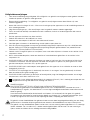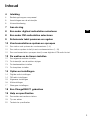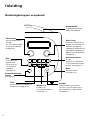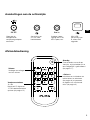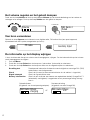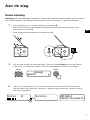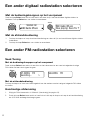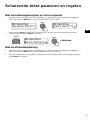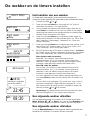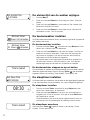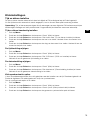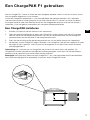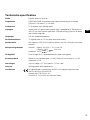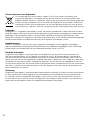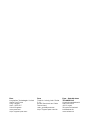PURE Evoke D4 Le manuel du propriétaire
- Catégorie
- Radios
- Taper
- Le manuel du propriétaire
Ce manuel convient également à

D4


1
Thank you for choosing Evoke D4. This manual will get you
up and running in no time and explains how to make the
most of Evoke D4’s great features. If you need additional help
with topics not covered in this manual, please visit the Pure
support pages at support.pure.com.
Volume Select
S
n
o
o
z
e
H
a
n
d
l
e
®
D4
FR
ES
IT
NL
DA
ENGLISH
DE

2
Safety Instructions
1. Read these instructions – All the safety and operating instructions should be read before this product
is operated.
2. Keep these instructions – The safety and operating instructions should be retained for future reference.
3. Heed all warnings – All warnings on the appliance and in the operating instructions should be adhered to.
4. Follow all instructions – All operating and use instructions should be followed.
5. Keep the radio away from heat sources such as radiators, heaters or other appliances that produce heat.
6. Do not expose the unit to direct sunlight.
7. Do not use the radio near water.
8. Avoid objects or liquids getting into the radio.
9. Do not remove screws from or open the radio casing.
10. Fit the mains adapter to an easily accessible socket, located near the radio and ONLY use the mains
power adapter supplied by Pure (model number ZDD090150, ZDD090150BS or ZDD090150AU).
11. Always switch the radio off and disconnect it from mains power before inserting or removing a
ChargePAK.
12. Should not be immersed in water, used in shower or bathroom if plugged into the mains.
13. WARNING: To reduce the risk of fire or electric shock, do not expose this apparatus to rain or moisture.
The apparatus shall not be exposed to dripping or splashing and objects filled with liquids, such as vases,
shall not be placed on apparatus.
14. WARNING: The direct plug-in adapter is used as disconnect device, the disconnect device shall remain
readily operable.
15. CAUTION: Danger of explosion if battery is incorrectly replaced. Replace only with the same or
equivalent type.
16. WARNING: The battery (battery or batteries or battery pack) shall not be exposed to excessive heat such
as sunshine, fire or the alike.
17.
This equipment is a Class II or double insulated electrical appliance. It has been designed in such a way
that it does not require a safety connection to electrical earth.
Damage to hearing can occur with consistent exposure to high volume when using headphones. Always
check the volume level before inserting headphones into your ears.
Use of headphones while operating a vehicle is not recommended and is illegal in some areas. Stop
listening to your radio if you find it distracting while operating any type of vehicle or performing any other
activity that requires your full attention.
WARNING
DO NOT INGEST BATTERY, CHEMICAL BURN HAZARD
The remote control supplied with this product contains a coin/button cell battery. If the coin/button cell
battery is swallowed, it can cause severe internal burns in just 2 hours and can lead to death.
Keep new and used batteries away from children. If the battery compartment does not close securely,
stop using the product and keep it away from children. If you think batteries may have been swallowed or
placed inside any part of the body, seek immediate medical attention.

3
Contents
4 Introduction
4 Front panel controls
5 Rear connectors
5 Remote control
7 Getting started
8 Changing digital radio stations
8 Changing FM radio stations
9 Pausing and controlling scrolling text
10 Storing and selecting presets
10 To quick-store a station to a preset button (1–4)
10 To store a station to the preset list (1–15)
10 To recall a preset when listening to digital radio or FM radio
11 Setting the alarm & timers
11 Snoozing a sounding alarm
12 Changing the alarm snooze time
12 Setting the kitchen timer
12 Setting the sleep timer
13 Options and settings
13 Digital radio settings
13 FM radio settings
14 General settings
15 Clock settings
16 Display settings
17 Using a ChargePAK F1
18 Help and specifications
EN

4
Front panel controls
Volume dial
Adjust and mute
volume (see
page 6)
Presets 1 − 5+
Store up to 15 digital
and 15 FM radio preset
stations (see page 10)
Source
Press to select
Digital radio, FM
radio or Auxiliary
input (see page 6)
Menu
Setup options (see
page 13)
Standby
Switch the radio between standby
or off if a ChargePAK is fitted (see
page 17)
Timer
Kitchen timer (see page 12)
Sleep timer (see page 12)
Volume Select
S
n
o
o
z
e
H
a
n
d
l
e
®
Select dial
Turn and press to browse
and select radio stations
(see page 8), select
and adjust menu options or
pause and control scrolling
text (see page 9)
Alarm 1/2
Set individual
alarms (see
page 11)
SnoozeHandle
Tap to snooze the alarm
Remote control
sensor
See page 5
Introduction

5
Rear connectors
Mini-B type USB
connector for
upgrades only
Analogue stereo
input for iPod,
MP3 player, etc
3.5 mm stereo
headphone socket
Connect to supplied
mains adapter only
B
A
9V DC
Aerial
Aux in
Stereo Speaker
Evoke
D4
Designed and engineered in the UK
Assembled in China
Model D440
B
A
9V DC
Aerial
Aux in
Stereo Speaker
Evoke
D4
Designed and engineered in the UK
Assembled in China
Model D440
B
A
9V DC
Aerial
Aux in
Stereo Speaker
Evoke
D4
Designed and engineered in the UK
Assembled in China
Model D440
B
A
9V DC
Aerial
Aux in
Stereo Speaker
Evoke
D4
Designed and engineered in the UK
Assembled in China
Model D440
B
A
9V DC
Aerial
Aux in
Stereo Speaker
Evoke
D4
Designed and engineered in the UK
Assembled in China
Model D440
Remote control
Standby
Switch the radio between
standby or off if a ChargePAK
is fitted (see page 17)
Volume
Increase and
decrease the
volume
<Select>
Press to browse and select
radio stations (see page 8)
or pause and control scrolling
text (see page 9)
Presets 1 − 5+
Store up to 15
digital or 15 FM
radio preset
stations (see
page 10)
EN

6
Adjusting and muting the volume
Turn the Volume dial or press the Volume buttons on the remote to increase or decrease the volume.
Press the Volume dial to mute.
Changing source
Use the Source button to choose between digital radio, FM radio or Auxiliary device (a separate device
such as an MP3 player connected to the Aux In socket).
Volume
Volume
FM radio
Muted
BBC Radio 2
Auxiliary Input
Volume
Changing the information shown on screen
You can change the information that is displayed on screen. To change the information that is displayed on
screen:
1. Press Menu.
2. Turn and press the Select dial to select ‘Information’.
3. Turn and press the Select dial to select one of the following options:
Scrolling text Information broadcast by most digital stations and some FM radio (RDS)
stations.
Clock Displays the time (and an alarm indicator if the alarm is set).
Signal strength Displays signal strength.
Battery information Displays a charging or power remaining indicator for a ChargePAK F1
rechargeable battery pack (available separately).
OR
BBC Radio 6Music
charging
BBC Radio 6Music
50%
Charging indicator
(when receiving mains power)
Charge remaining
(when powered by a ChargePAK)

7
• Unclip the aerial and fully extend it (steps A and B).
• Insert the jack of the supplied mains adapter into the socket on the rear of the radio (C).
• Plug the mains adapter into the mains supply (D).
Wait for your radio to complete an Autotune and find all available digital stations. When the
Autotune is complete, a station will start playing.
Getting started
Quick set up
Note: If you have a ChargePAK F1 rechargeable battery (sold separately) fit it now before plugging in
Evoke. See page 17 for more information.
Now tuning...
Talking to the people wh
BBC Radio 2
Select your language when prompted. Turn the Select dial to select a language (English/
Francais/Deutsch/Italiano) and push to confirm.
Select
Deutsch
Language
Select
Autotune 29
1
1
2
3
B
A
Aerial
Aux in
Evoke
D4
9V DC
Designed and engineered in the UK
Assembled in China
Model D440
Aerial
Evoke
D4
Designed and engineered in the UK
Assembled in China
Model D440
9V DC
D
Aux in9V DC
C
EN

8
Using the front panel controls
Turn the Select dial left or right to browse through the list of available digital stations. Push the Select dial
to change the station.
Using the remote control
1. Press the < or > button on the remote to browse through the list of available digital stations.
2. Press the Select button to change the station.
BBC Radio 6Music
Station list
Now playing: Race For T
BBC Radio 6Music
Select
Select
Changing digital radio stations
Seek tuning
Using the front panel controls
Turn the Select dial right or left to seek to the next or previous FM radio station that has a strong signal.
Using the remote control
Press and hold the < or > button to start seeking to the next or previous FM station.
Manual tuning
1. Change the FM radio tuning mode to ‘Manual’ (see page 13).
2. Turn the Select dial right or left or press the < or > buttons on the remote control to step up or
down 0.05 MHz.
Changing FM radio stations
Select
96.60MHz FM
87.50MHz FM
Searching... >

9
Using the front panel controls
1. When ‘Scrolling text’ information is displayed in either digital or FM radio, push the Select dial to
pause the scrolling text.
2. Turn the Select dial right and left to scroll forwards and backwards through the text. To exit push
the Select dial.
Using the remote control
1. When ‘Scrolling text’ information is displayed in either digital or FM radio, press the Select button to
pause the scrolling text.
2. Press the < > buttons to scroll forwards and backwards through the text. To exit press the Select
button again.
Now playing: Race For T
BBC Radio 6Music
Playing: Race For Th
BBC Radio 6Music
Prize by Flaming Lips
BBC Radio 6Music
> Exit
Select
Select
Select
Pausing and controlling scrolling text
EN

10
Preset empty
Preset 06
Preset 1 stored
BBC Radio 6Music
Now playing: No Cars G
Preset 10 stored
Now: Remember by Ha
theJazz
DR theJazz
Preset 10
Preset empty
Preset 10
Storing and selecting presets
Store up to 15 digital and 15 FM radio stations for quick access.
To quick-store a station to a preset
button (1–4)
Tune to the digital or FM radio station you want to store. Press and
hold one of the numbered Preset buttons (1–4) for two seconds until
you see a message to confirms the preset has been stored on the
top line.
To store a station to the preset list (1–15)
1. Tune to the digital radio or FM radio station you want to store.
2. Press and release the 5+ button to view the numerical list of
stored presets, then turn and press the Select dial or use the
<Select> buttons on the remote control to choose any Preset
number between 1 and 15. You can overwrite existing presets.
3. Press and hold the 5+ button (or the Select dial) for two
seconds until you see a message to confirms the preset has
been stored. The current digital/FM radio station is now stored
to that number.
To recall a preset when listening to digital
radio or FM radio
1. To tune to Presets 1 to 4, press the corresponding numbered
button on the front panel or on the remote control (1 to 4).
2. To access the full list of presets (from 1 to 15) on the front panel
press and release the 5+ button, turn the Select dial right or
left to scroll through the list of presets, then push and release
the Select dial to tune to the selected preset. To access the full
list of presets (from 1 to 15) using the remote control, press and
release the 5+ button and use the <Select> buttons to scroll
and select a preset.

11
Setting an alarm
Evoke has two alarms which can switch the radio on and tune to a
digital or FM radio station or sound an alarm tone.
1. Press the
1
or
2
button.
2. Turn and press the Select dial to select ‘On’. The alarm is now
active.
3. To set the time you want the alarm to sound turn the Select dial
to adjust the hours and then push to confirm. Repeat to adjust
the minutes.
4. Turn and press the Select dial to choose when you want the
alarm to repeat. The available options are ‘Daily’, ‘Weekdays’,
‘Weekends’ or ‘Once only’.
5. Turn and press the Select dial to choose the type of alarm you
want to sound: ‘DR’ (digital radio), ‘FM’ or ‘Tone’. If you select
‘Tone’, there are no further options.
6. For DR (digital radio) and FM radio alarms only, push the Select
dial to select ‘Select station’ and choose the radio station you
want to use for the alarm.
For digital radio alarms
Select ‘Last listened’, or a preset station. If you select ‘Last
listened’ the alarm will tune to the last digital station you listen to
before the alarm sounds.
For FM radio alarms
Choose between ‘Last listened’ or a preset station. If you select
‘Last listened’ the alarm will tune to the last FM station you listen
to before the alarm sounds.
7. If you have selected a digital or FM radio alarm you can turn the
Select dial to adjust the volume level for the alarm.
That’s it! You can see if the alarm is currently switched on in the
‘Full screen time’ display (see page 6). Alarms can be set
and adjusted from standby by pressing the
1
or
2
button.
Note: The alarm function does not work when Evoke is being
powered by the ChargePAK F1.
Cancelling a sounding alarm
To cancel a sounding alarm, press either the Menu, Source,
1
,
2
or Select dial. If you press the Standby button during a
sounding alarm, Evoke will enter standby.
Snoozing a sounding alarm
Tap the SnoozeHandle to snooze a sounding alarm for the specified
time (default 10 minutes).
08:30
08:30
22:45
08:30
08:30
The alarm is set to
sound at 8:30 am
Alarm volume
Setting the alarm & timers
Alarm time
08:00
On
Alarm 1 Setup
Alarm repeat
Daily
Alarm source
FM
Alarm FM
Last listened
Alarm saved
EN

12
Changing the alarm snooze time
1. Press Menu.
2. Turn and press the Select dial to choose ‘Clock’.
3. Turn and press the Select dial to choose ‘Set snooze time’.
4. Turn and press the Select dial to change the snooze time
between 1 and 59 minutes.
Setting the kitchen timer
Evoke has a countdown timer which will sound an alarm after a set
time period.
To set the kitchen timer
1. Press the Timer button, turn the Select dial and push to
select ‘Kitchen timer’.
2. Turn the Select dial to change the hours and push to confirm.
Turn again to change the minutes and push to confirm and start
the countdown timer.
The alarm will sound after the time period you have set whether
the radio is on or in standby. Cancel the beeping alarm tone by
pressing any button on the radio.
To stop and reset the kitchen timer
To stop and reset the countdown timer to zero before it sounds a
beeping tone, press and hold down the Timer
button for three
seconds until you see the message ‘Timers cleared’.
Setting the sleep timer
Evoke has a sleep timer that switches your radio into standby (or off if
powered by a ChargePAK) after a set time period.
To set the sleep timer
1. Press the Timer button, turn the Select dial and push to select
‘Sleep timer’
2. Turn the Select dial to increase the duration of the sleep timer
from 15 to 90 minutes. Press the Select dial to start the sleep
timer.
The time remaining until shut-down is displayed on the right of
the full-screen time view.
To cancel the sleep timer
Press and hold the Timer button until you see the message
‘Timers cleared’.
01 hours 00 minutes
Kitchen timer
45 minutes
Set sleep time
08:30
45
Timers cleared
Timers cleared
01 hours 30 minutes
Kitchen timer
5 minutes
Set snooze time

13
Digital radio settings
Autotune
You can use the autotune function to automatically scan for new digital radio stations and remove
inactive ones.
Note: Autotune is only available when you have selected ‘Digital radio’ as the radio source.
To carry out an autotune:
1. Press Menu.
2. Turn and press the Select dial to choose ‘Autotune’. The number of stations found will be
displayed during the autotune.
When the autotune has finished, Evoke will tune to the last station that you were listening to.
FM radio settings
FM stereo option
You can choose between ‘Stereo’ or ‘Mono’ reception when listening to FM radio. You may want to
choose Stereo if listening using headphones.
Note: The FM stereo option is only available when you have selected ‘FM radio’ as the radio source.
To change between Stereo or Mono reception:
1. Press Menu.
2. Turn and press the Select dial to choose ‘FM stereo’.
3. Turn and press the Select dial to choose between ‘Stereo’ or ‘Mono’ FM reception.
FM tuning mode
Note: The FM tuning mode option is only available when you have selected ‘FM radio’ as the radio
source.
Press Menu and turn and press the Select dial to choose ‘FM tuning mode’. Choose from the following
two modes:
Seek
When you turn the Select dial, the radio tunes to the next station with a good signal.
Manual
When you turn the Select dial, the radio tunes up or down the FM radio frequency range by 0.05 MHz.
Options and settings
EN

14
General settings
Changing your preferred language
You can select the language that your Evoke uses for menus and options.
1. Press Menu.
2. Turn and press the Select dial to choose ‘Settings’.
3. Turn and press the Select dial to choose ‘Language’.
4. Turn and press the Select dial to select a menu language from ‘English’, ‘French’, ‘German’ or
‘Italian’.
Carrying out a factory reset
Resetting your Evoke removes all presets, stored stations, alarms and resets all other options to default
settings.
1. Press Menu.
2. Turn and press the Select dial to choose ‘Settings’.
3. Turn and press the Select dial to choose ‘Factory reset’.
4. Turn and press the Select dial to select ‘Yes’ to reset Evoke to factory settings. Select ‘No’ if you do
not want to reset your Evoke to factory settings.
Displaying the software version
To display the software version:
1. Press Menu.
2. Turn and press the Select dial to choose ‘Settings’.
3. Turn and press the Select dial to choose ‘SW version’.
Updating Evoke’s software
Software updates for your Evoke may be made available in the future. If you register your product and
include a valid e-mail address you will receive notification of software updates (register at www.pure.com/
register). Alternatively, visit http://support.pure.com at any time to check for available software updates.
To update your software
Connect your radio to your PC using a suitable A-to-mini B type USB cable. Follow the instructions
provided with the software download at http://support.pure.com
Note: USB update requires a PC running Windows or a Mac running MAC OS 10.6 or above and a
suitable USB cable (not included).

15
Clock settings
Setting the time and date
The time and date on Evoke are automatically set by the FM or digital radio signal. If the time/date does not
update automatically, you can manually set it using this option.
Note: Any time or date updates received by an FM or a digital broadcast will override manual settings, if
clock synchronization is enabled (see below for more information).
Setting the time and date manually
1. Press Menu.
2. Turn and press the Select dial to choose ‘Clock’.
3. Turn and press the Select dial to choose ‘Set time & date’.
4. Turn and press the Select dial to set the hour. Repeat to adjust the minutes.
5. Turn and press the Select dial to set the day of the month. Repeat to set the month and year.
Changing the time format
1. Press Menu.
2. Turn and press the Select dial to choose ‘Clock’.
3. Turn and press the Select dial to choose ‘Set 12/24 hour’. Repeat to set the required time format.
Changing the date format
1. Press Menu.
2. Turn and press the Select dial to choose ‘Clock’.
3. Turn and press the Select dial to choose ‘Set date format’. Repeat to set the required date format.
Clock synchronization options
You can select the radio sources that you want to use for setting the time. By default, Evoke uses both the
FM and digital radio signals to synchronize the time.
To specify the clock synchronization options:
1. Press Menu.
2. Turn and press the Select dial to choose ‘Clock’.
3. Turn and press the Select dial to choose ‘Clock sync’.
4. Turn and press the Select dial to choose the required clock synchronization option.
EN

16
Display settings
Adjusting the display
You can adjust the brightness and time-out duration of the display for when the unit is switched on and in
standby. To change display options:
1. Press Menu, scroll to ‘Display settings’ and push the Select dial.
2. Now choose either ‘Active’ to change settings that apply when the unit is switched on, or ‘Standby’
to change settings that apply in standby.
Changing the display time-out duration
Select ‘Duration’ and choose from the following two modes:
Always on
The screen is always set to your preferred brightness level.
Timed off The screen is set to your preferred brightness level when a button is pressed and then
switches off after 7 seconds of inactivity.
Changing your preferred brightness level
Select ‘Active brightness’ and choose from the following options:
Automatic
The brightness of the screen adjusts automatically depending on the level of light in the
room (default).
1–10
Turn the Select dial to vary the brightness level between 1 (very dim) and 10 (very
bright) and push to confirm your preferred setting.

17
ChargePAK makes your Evoke truly portable, so you can enjoy the programmes you love in the garden or
at the beach.
Because it’s rechargeable, ChargePAK is much cheaper than regular batteries. It’s also more eco-friendly
because it reduces the amount of toxic substances sent to landfill. And, because it’s a fit-and-forget
solution that charges whenever your radio is connected to the power outlet, it’s much more convenient
than standard rechargeable batteries.
Installing a ChargePAK
1. Switch your Evoke off and disconnect it from the power supply.
2. Open the battery compartment and position ChargePAK so that the Pure label is facing the
battery compartment lid and ChargePAK’s contacts line up with the three terminals in the battery
compartment.
3. Replace the battery door and connect your product to a power outlet.
4. ChargePAK will begin charging. When charging your ChargePAK for the first time or after an
extended period of inactivity we recommend that you charge it for around 24 hours to ensure full
battery power.
Note: It is normal for your ChargePAK to get warm, especially during charging. Your ChargePAK will give
years of trouble-free use under normal circumstances, but like all rechargeable batteries its efficiency will
gradually reduce with age.
Important: Evoke can only be powered with a Pure ChargePAK F1 and is not compatible with any other
batteries, either disposable or rechargeable, or any other ChargePAK model.
Using a ChargePAK F1
EN

18
Help and specifications
Secondary and inactive stations
(<</>>) Secondary digital radio services
Some stations have accompanying secondary services which provide extra information or alternative
content and may only be broadcast at certain times. If a station has a secondary service available, the
station shows ‘>>’ next to its name in the station list and the secondary service appears next to the station
in the list. A secondary service has a ‘<<’ before its name in the station list.
(?) Inactive or unavailable digital radio stations
Inactive or unavailable stations appear on the station list preceded by ‘?’ and cannot be tuned to. A station
may be inactive or unavailable because the station is not broadcasting at the current time (check with the
station) or has stopped broadcasting altogether. Also, you may not have a strong enough signal to receive
the Multiplex on which the station is broadcast.
Hints and tips
Display says ‘No stations available’
Use Autotune (see page 13) to search for stations. Try adjusting your aerial or radio position.
Receiving new digital radio stations that have started broadcasting
Use Autotune (see page 13) to scan and add any new digital services to the station list.
The screen is very dark
Check that the light sensor (behind the speaker grille) is not obstructed.
Resetting your radio
Resetting your radio removes all presets, clears the station list and resets all options to defaults. See page
18 for more information.
La page est en cours de chargement...
La page est en cours de chargement...
La page est en cours de chargement...
La page est en cours de chargement...
La page est en cours de chargement...
La page est en cours de chargement...
La page est en cours de chargement...
La page est en cours de chargement...
La page est en cours de chargement...
La page est en cours de chargement...
La page est en cours de chargement...
La page est en cours de chargement...
La page est en cours de chargement...
La page est en cours de chargement...
La page est en cours de chargement...
La page est en cours de chargement...
La page est en cours de chargement...
La page est en cours de chargement...
La page est en cours de chargement...
La page est en cours de chargement...
La page est en cours de chargement...
La page est en cours de chargement...
La page est en cours de chargement...
La page est en cours de chargement...
La page est en cours de chargement...
La page est en cours de chargement...
La page est en cours de chargement...
La page est en cours de chargement...
La page est en cours de chargement...
La page est en cours de chargement...
La page est en cours de chargement...
La page est en cours de chargement...
La page est en cours de chargement...
La page est en cours de chargement...
La page est en cours de chargement...
La page est en cours de chargement...
La page est en cours de chargement...
La page est en cours de chargement...
La page est en cours de chargement...
La page est en cours de chargement...
La page est en cours de chargement...
La page est en cours de chargement...
La page est en cours de chargement...
La page est en cours de chargement...
La page est en cours de chargement...
La page est en cours de chargement...
La page est en cours de chargement...
La page est en cours de chargement...
La page est en cours de chargement...
La page est en cours de chargement...
La page est en cours de chargement...
La page est en cours de chargement...
La page est en cours de chargement...
La page est en cours de chargement...
La page est en cours de chargement...
La page est en cours de chargement...
La page est en cours de chargement...
La page est en cours de chargement...
La page est en cours de chargement...
La page est en cours de chargement...
La page est en cours de chargement...
La page est en cours de chargement...
La page est en cours de chargement...
La page est en cours de chargement...
La page est en cours de chargement...
La page est en cours de chargement...
La page est en cours de chargement...
La page est en cours de chargement...
La page est en cours de chargement...
La page est en cours de chargement...
La page est en cours de chargement...
La page est en cours de chargement...
La page est en cours de chargement...
La page est en cours de chargement...
La page est en cours de chargement...
La page est en cours de chargement...
La page est en cours de chargement...
La page est en cours de chargement...
La page est en cours de chargement...
La page est en cours de chargement...
La page est en cours de chargement...
La page est en cours de chargement...
La page est en cours de chargement...
La page est en cours de chargement...
La page est en cours de chargement...
La page est en cours de chargement...
La page est en cours de chargement...
La page est en cours de chargement...
La page est en cours de chargement...
La page est en cours de chargement...
La page est en cours de chargement...
La page est en cours de chargement...
La page est en cours de chargement...
La page est en cours de chargement...
La page est en cours de chargement...
La page est en cours de chargement...
La page est en cours de chargement...
La page est en cours de chargement...
La page est en cours de chargement...
La page est en cours de chargement...
La page est en cours de chargement...
La page est en cours de chargement...
La page est en cours de chargement...
La page est en cours de chargement...
-
 1
1
-
 2
2
-
 3
3
-
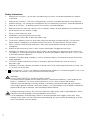 4
4
-
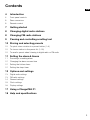 5
5
-
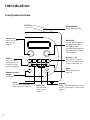 6
6
-
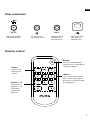 7
7
-
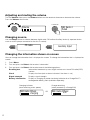 8
8
-
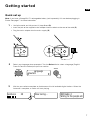 9
9
-
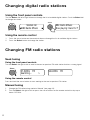 10
10
-
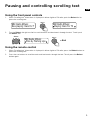 11
11
-
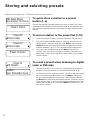 12
12
-
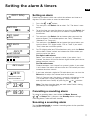 13
13
-
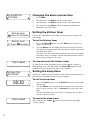 14
14
-
 15
15
-
 16
16
-
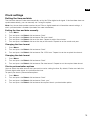 17
17
-
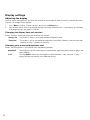 18
18
-
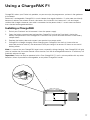 19
19
-
 20
20
-
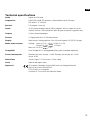 21
21
-
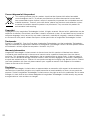 22
22
-
 23
23
-
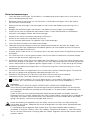 24
24
-
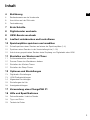 25
25
-
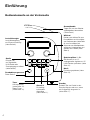 26
26
-
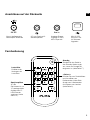 27
27
-
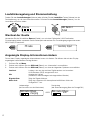 28
28
-
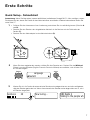 29
29
-
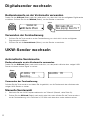 30
30
-
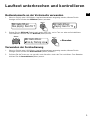 31
31
-
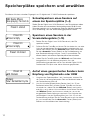 32
32
-
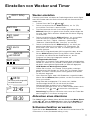 33
33
-
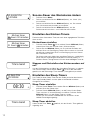 34
34
-
 35
35
-
 36
36
-
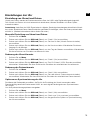 37
37
-
 38
38
-
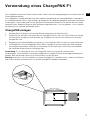 39
39
-
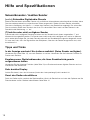 40
40
-
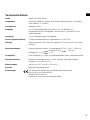 41
41
-
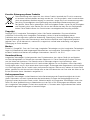 42
42
-
 43
43
-
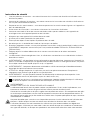 44
44
-
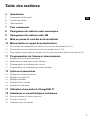 45
45
-
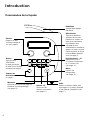 46
46
-
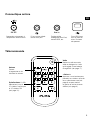 47
47
-
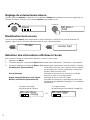 48
48
-
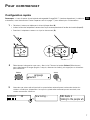 49
49
-
 50
50
-
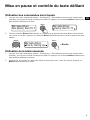 51
51
-
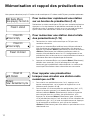 52
52
-
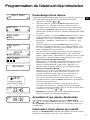 53
53
-
 54
54
-
 55
55
-
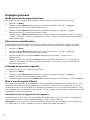 56
56
-
 57
57
-
 58
58
-
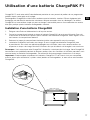 59
59
-
 60
60
-
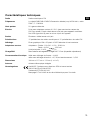 61
61
-
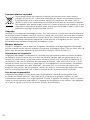 62
62
-
 63
63
-
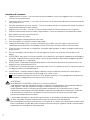 64
64
-
 65
65
-
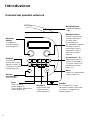 66
66
-
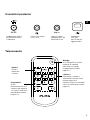 67
67
-
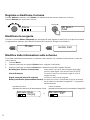 68
68
-
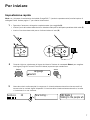 69
69
-
 70
70
-
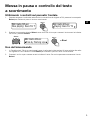 71
71
-
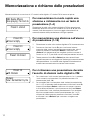 72
72
-
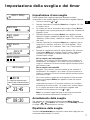 73
73
-
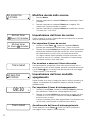 74
74
-
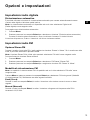 75
75
-
 76
76
-
 77
77
-
 78
78
-
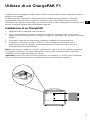 79
79
-
 80
80
-
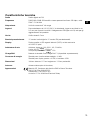 81
81
-
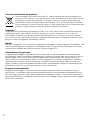 82
82
-
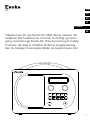 83
83
-
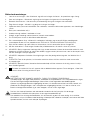 84
84
-
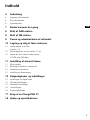 85
85
-
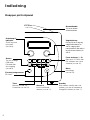 86
86
-
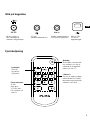 87
87
-
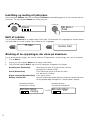 88
88
-
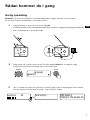 89
89
-
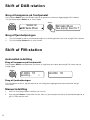 90
90
-
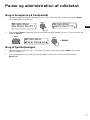 91
91
-
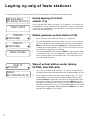 92
92
-
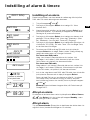 93
93
-
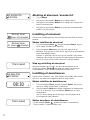 94
94
-
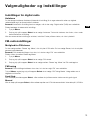 95
95
-
 96
96
-
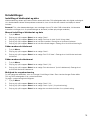 97
97
-
 98
98
-
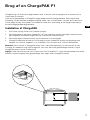 99
99
-
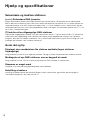 100
100
-
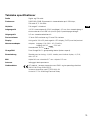 101
101
-
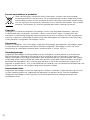 102
102
-
 103
103
-
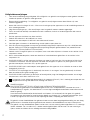 104
104
-
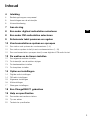 105
105
-
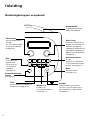 106
106
-
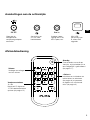 107
107
-
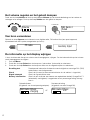 108
108
-
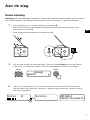 109
109
-
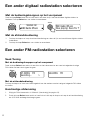 110
110
-
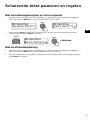 111
111
-
 112
112
-
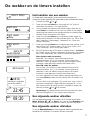 113
113
-
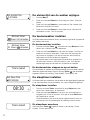 114
114
-
 115
115
-
 116
116
-
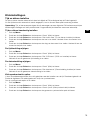 117
117
-
 118
118
-
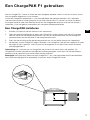 119
119
-
 120
120
-
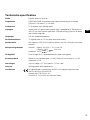 121
121
-
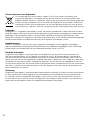 122
122
-
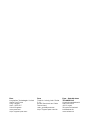 123
123
-
 124
124
PURE Evoke D4 Le manuel du propriétaire
- Catégorie
- Radios
- Taper
- Le manuel du propriétaire
- Ce manuel convient également à
dans d''autres langues
- italiano: PURE Evoke D4 Manuale del proprietario
- Deutsch: PURE Evoke D4 Bedienungsanleitung
- Nederlands: PURE Evoke D4 de handleiding
- dansk: PURE Evoke D4 Brugervejledning
Documents connexes
-
PURE Evoke D4 Manuel utilisateur
-
PURE EVOKE D2 MAPLE Le manuel du propriétaire
-
Marshall Evoke 1S Marshall Le manuel du propriétaire
-
PURE Evoke Mio Le manuel du propriétaire
-
PURE Evoke F4 Mode d'emploi
-
PURE EVOKE D2 WALMUT Le manuel du propriétaire
-
PURE Evoke H3 Manuel utilisateur
-
PURE EVOKE H6 OAK Le manuel du propriétaire
-
PURE Evoke H6 Le manuel du propriétaire
-
PURE EVOKE H3 OAK Le manuel du propriétaire