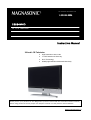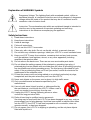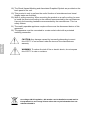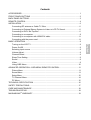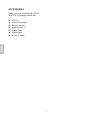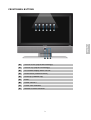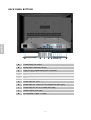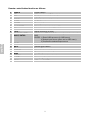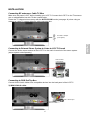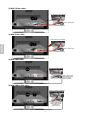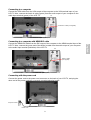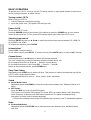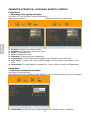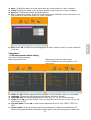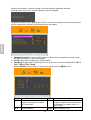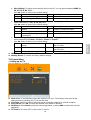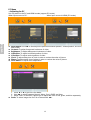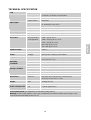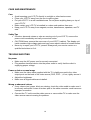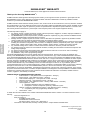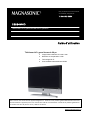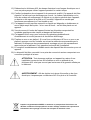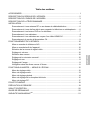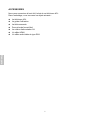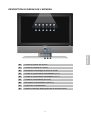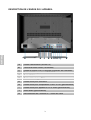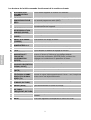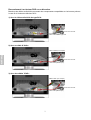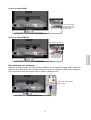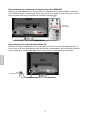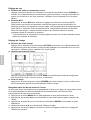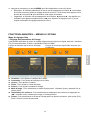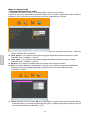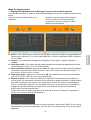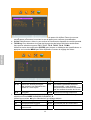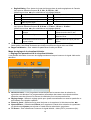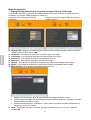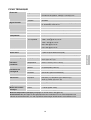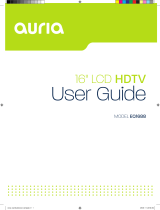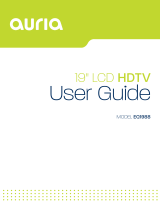Magnasonic Flat Panel Television 26604MHD Manuel utilisateur
- Catégorie
- Téléviseurs à écran plasma
- Taper
- Manuel utilisateur
Ce manuel convient également à

26604MHD
26” LCD Television
For Customer Assistance Call:
1-800-663-5954
Instruction Manual
26 Inch LCD Television
•
High Resolution 1366 x 768
• "U-VM" Detection & Recovery
• Di²-E Technology
• HDMI (High-Definition Multimedia Interface)
Thank you for your purchase of this Magnasonic product. Please read this Instruction Manual carefull
y
before using product to ensure proper use. Keep this manual in a safe place for future reference.
www.magnasonic.ca

Explanation of WARNING Symbols
Dangerous Voltage: The lightning flash with arrowhead symbol, within an
equilateral triangle, is intended to alert the user to the presence of dangerous
voltage within the inside of the product that may be of a sufficient level to
constitute a risk of electric shock.
Instruction: The exclamation point within an equilateral triangle is intended to
alert the user to the presence of important operating and servicing
instructions in the literature accompanying the appliance.
Safety Instructions
1) Read these instructions.
2) Keep these instructions.
3) Heed all warnings.
4) Follow all instructions.
5) Do not use this LCD TV near water.
6) Clean only with a dry cloth. Do not use liquids, alcohol, or aerosol cleaners.
7) Do not block any ventilation openings. Install your LCD TV in a well ventilated area.
8) Keep your LCD TV away from moisture, excessive dust and any heat sources,
such as radiators, heat registers, stoves, or any other apparatus (including
amplifiers) that produce heat.
9) Do not remove the back cover. There are no user-serviceable parts inside.
10) Do not defeat the safety purpose of the polarized or grounding-type plug. A
polarized plug has two blades with one wider than the other. A grounding type plug
has two blades and a third grounding prong. The third prong is provided for your
safety. If the provided plug does not fit into your outlet, consult an electrician for
replacement of the obsolete outlet.
11) Protect the power cord from being walked on or pinched; particularly at plugs,
receptacles, and the point where they exit from the LCD TV.
12) Never rest objects on the power cord or place it in high traffic areas.
13) Only use attachments/ accessories specified by the
manufacturer.
14) Use only with stand, tripod, bracket, or table specified by
the manufacturer, or sold with the LCD TV. When a cart is
used, use caution to avoid injury from tip-over.
15) Unplug this LCD TV during lightening storms or when
unused for long periods of time.
16) Refer all servicing to qualified service personnel--
Servicing may be required if the LCD TV has been damaged in any way, such as
power-supply cord or plug damage, liquid has been spilled or objects have fallen
into the LCD TV, the LCD TV has been exposed to rain or moisture, does not
operate normally, or has been dropped.
17) Do not expose your LCD TV to dripping or splashing, and do not place objects
filled with liquids on it.
English

18) The Shock Hazard Marking and Associated Graphical Symbol are provided on the
back panel of the unit.
19) This product is only to perform the useful function of entertainment and visual
display tasks are excluded.
20) Wall or ceiling mounting: When mounting the product on a wall or ceiling, be sure
to install the product according to the method recommended by the manufacturer.
Use only the mounting hardware recommended by the manufacturer. This is a
safety feature.
21) The readily operable appliance coupler will serve as the disconnect device of this
apparatus.
22) The apparatus must be connected to a main socket outlet with a protected
earthling connection.
CAUTION: Any damage caused by incorrectly attempting to mount
this LCD TV is not covered under the terms of the manufacturers
warranty.
WARNING: To reduce the risk of fire or electric shock, do not expose
this LCD TV to rain or moisture.
According to WEEE regulation , this monitor can't be handled as normal trash in
Europe when it is out of usage. Please refer to the recycle information from our
website to handle it.
English

Contents
ACCESSORIES................................................................................................................. 1
FRONT PANEL BUTTONS ................................................................................................ 2
BACK PANEL BUTTONS................................................................................................... 3
REMOTE CONTROL......................................................................................................... 4
INSTALLATION.................................................................................................................. 6
Connecting RF antenna or Cable TV Wire ................................................................. 6
Connecting to External Stereo System to Listen to LCD TV Sound............................ 6
Connecting to DVD/ Set Top Box................................................................................ 6
Connecting to a computer........................................................................................... 8
Connecting to a computer with HDMI-DVI cable ........................................................ 8
Connecting with the power cord ................................................................................. 8
BASIC OPERATION .......................................................................................................... 9
Turning on the LCD TV............................................................................................... 9
Power On/Off.............................................................................................................. 9
Selecting input source ................................................................................................ 9
Volume Adjust ............................................................................................................. 9
Channel Select ........................................................................................................... 9
Sleep Time Setting...................................................................................................... 9
Sound ......................................................................................................................... 9
Video .......................................................................................................................... 9
Using OSD Menu...................................................................................................... 10
ADVANCED OPERATION—OSD MENU/ REMOTE CONTROL......................................11
Picture Menu .............................................................................................................11
Sound Menu ..............................................................................................................11
Setup Menu .............................................................................................................. 12
TV-Channel Menu..................................................................................................... 14
PC Menu................................................................................................................... 15
TECHNICAL SPECIFICATION ........................................................................................ 16
SAFETY PRECAUTIONS ................................................................................................ 17
CARE AND MAINTENANCE ........................................................................................... 18
TROUBLESHOOTING..................................................................................................... 18
MAGNASONIC
®
WARRANTY ......................................................................................... 19
English

1
ACCESSORIES
Thank you for purchasing this LCD-TV.
This LCD-TV package comes with:
LCD TV
User’s Guide book
Remote control
Battery AAA x 2
Power Cord
HDMI Cable
RCA A/V Cable
English

FRONT PANEL BUTTONS
Volume Down (Adjust decreasingly)
Volume Up (Adjust increasingly)
On Screen Display Menu On/Off
Scroll Down (Channel Down)
Scroll Up (Channel Up)
Enter
Power ON/OFF
Power LED Indicator
❾ Remote Control Receiver
2
English

BACK PANEL BUTTONS
A Power Input (AC Input)
B HDMI Input Terminal (19 pin)
C VGA (15 pin) Signal Input from Computer
D YPbPr / HD Component Video Input
E S-Video Input
F RCA Video input
G Audio Input for VGA
H Audio Input for YPbPr or HD Component (left/ right)
I Audio Input for AV or S-Video (left/ right)
J Audio Output (left/ right)
K RF Antenna / Cable TV Input
3
A B C D E F G H I J K
English

REMOTE CONTROL
4
English

5
Remote control button function as follows:
1 POWER Power ON/OFF
2 MTS MTS (Multi-Channel TV Sound) select
3 INFO Display the current information
4 SOUND Select situation mode for sound
5 SLEEP Set TV Sleep timer
6 FREEZE Freeze picture
7 0~9 NUMBER Select channel numbers below 100
8 100 Select channel numbers 100 and above
9 + VOL - Adjust volume up or down
10 UP/ DOWN/ LEFT/
RIGHT/ ENTER
UP/ DOWN/ LEFT/ RIGHT: Select or adjust the function of
OSD
ENTER: 1) Enter OSD top menu (in OSD menu)
2) Switch input source (when not in OSD menu)
3) Confirm the selected input source
11 INPUT Input source select
12 MUTE Volume mute ON/OFF
13 TV
Direct to TV source
14 PICTURE Select situation mode for picture
15 WIDE
Change aspect ratio
16 RETURN Return to the previous channel
17 ▲CH▼ Select program up/down
18 MENU OSD menu ON/OFF
English

INSTALLATION
Connecting RF antenna or Cable TV Wire
Make sure the power is OFF before installing your LCD TV. Connect the LCD TV to the TV antenna
wire or cable/satellite box with 75-ohm coaxial cable.
Preset the TV channels into memory with the AUTO SCAN function (see page 14) when using an
antenna or cable TV system without a cable connecter box.
RF Cable or Adapter
(not supplied)
Connecting to External Stereo System to Listen to LCD TV Sound
Connect the audio output terminal of the LCD TV to the audio in terminal of the stereo system.
(stereo system sold separately).
Audio in Cable
(not supplied)
Stereo system
Connecting to DVD/ Set Top Box
Connect Video/ Audio cables from compatible devices into the back panel of the LCD TV.
1) With RCA A/V cable:
VCD or DVD Player
RCA A/V Cable
6
English

2) With S-Video cable:
S-Video Cable (not supplied)
VCD or DVD Player
Audio in Cable (not supplied)
3) With YPbPr cable:
YPbPr Cable (not supplied)
VCD or DVD Player
Audio in Cable (not supplied)
4) With HDMI cable:
VCD or DVD Player
(DVD Player should
have the HDMI
Out
put terminal)
HDMI Cable
5) With HDMI to DVI cable:
Audio in Cable (not supplied)
VCD or DVD Player
(DVD Player should
have the DVI
Output terminal)
HDMI-DVI Cable (not supplied)
7
English

Connecting to a computer
8
Connect the VGA cable from the VGA output of the computer to the VGA terminal input of your
LCD TV. Also, connect the Audio In cable (green) from the audio output of your computer to the
audio input terminal (green) of the LCD TV.
PC
PC Audio In Cable (not supplied)
VGA 15 Pin Cable (not supplied)
Connecting to a computer with HDMI-DVI cable
Connect the HDMI-DVI cable from the DVI output of the computer to the HDMI terminal input of the
LCD TV. Also, connect the green end of the Audio In cable from the audio output of your computer
to the audio input terminal (red/white) of the LCD TV.
PC
Audio In Cable
(not supplied)
HDMI-DVI Cable (not supplied)
Connecting with the power cord
Connect the power cord to the power cord connector on the back of your LCD TV, and plug the
other end of the power cord into a correctly grounded electrical outlet.
AC power socket
Power Cord
English

9
BASIC OPERATION
To operate your LCD TV, you may use the TV remote control or upper panel buttons to select input
source, change channels, or adjust volume.
Turning on the LCD TV
Before using the LCD TV:
1. Connect external equipments properly.
2. Insert the power cord. (The power LED will light red)
Power On/Off
To turn the LCD TV on/off :
Press the POWER button on the bottom of the cabinet or press the POWER key on your remote
control to turn on/off the TV. The power LED indicator lights green when the LCD TV is on.
Selecting input source
Press the INPUT key and use ▲▼◄► to select the required input source between PC, HDMI,TV,
AV, SVIDEO, and YPbPr.
To confirm the selection, press ENTER.
Volume Adjust
Press + VOL - to adjust volume.
To turn off the sound, press MUTE. To restore volume, press MUTE again, or press + VOL - directly.
Channel Select
Press number keys or ▲CH▼ keys to select the desired channels.
The “100” number key is used for selecting channel numbers above 100.
Ex: the desired channel is 8--Press 0 → press 8, or press 8 only.
Ex: the desired channel is 108--Press 100 → Press 0 → press 8.
Return to the previous channel, press RETURN key.
Sleep Time Setting
Repeatedly press SLEEP key to set the off timer. This function is used to automatically shut off the
LCD TV after a preset period of time.
There are several times for choice -- 15min, 30min, 45min, and 60min.
Sound
Sound Mode Select
Repeatedly press the SOUND to select the sound mode between User, Standard, Movie, and
Music.
MTS Select
Press the MTS key to set up the MTS system.
This function is to provide multi-channel TV sound. MTS can receive Stereo, SAP (Secondary
Audio Program), or Mono sound. SAP feature permits the TV station to broadcast other
information, such as audio in another language.
**Choose the available sound output for channels that is preset by the TV broadcasting station.
Video
Picture Mode Select
Repeatedly press the PICTURE key to select picture mode between User, Standard, Movie,
and Vivid.
English

Aspect Ratio Select
Repeatedly press the WIDE key to select image size between Full, Zoom1, Zoom2, Normal, or
Panorama.
Freeze Picture
Press the FREEZE key to freeze picture. However, the sound still continues.
Using OSD Menu
You are able to use the OSD menus to adjust various settings by using your remote control or
menu button on the top of the LCD TV.
The basic operation is as following:
Press MENU to display the OSD menu.
Press ◄► to select your desired top menu.
Press ▼ or ENTER to enter the menu you selected.
Use ▲▼ to select the control you want to adjust.
Press ◄► to adjust or select the settings.
Press MENU again to exit the current OSD page.
PS. In OSD page, if the item is with an arrow ►, it indicates that there is a sub-OSD page with
it. You have to press ◄ or ► to get into the sub-OSD page.
However, if the item is with two arrows ◄(selection)►, it means that the user may just press
◄► to select the selection. There is no sub-OSD page with it.
10
English

ADVANCED OPERATION—OSD MENU/ REMOTE CONTROL
Picture Menu
— Adjusting picture quality and status
It is active in TV/ AV/ S-VIDEO/ YPbPr/ HDMI source.
When input source is TV: When input source is in other mode:
Contrast: To adjust the contrast of video.
Brightness: To adjust the luminance of video.
Color: To adjust the color.
Tint: To adjust the tint level.
Sharpness: To adjust the picture sharpness.
Picture Mode: To select picture mode between User, Standard, Movie, and Vivid.
Color Temp.: To select color Temp. by pressing ◄►—normal neutral, warm redder, or cool
bluer.
Aspect Ratio: To select image size between Full, Zoom1, Zoom2, Normal, and
Panorama.
Sound Menu
—Adjusting sound quality and status
It is active in all input sources.
(When the source is AV/ S-VIDEO/ YPbPr/ HDMI/ PC, the TV-Channel menu icon does not appear)
Sound Mode: To select the sound mode between User, Standard, Movie, and Music.
11
English

Bass: To adjust the bass. (It is only active when the sound mode is in “User” condition)
Treble: To adjust the treble. (it is only active when the sound mode is in “User” condition)
Balance: To adjust the left and right audio balance.
EQ: To adjust the equalizer. Select ON to adjust the levels of different sound frequencies. (it is
only active when the sound mode is in “User” condition)
MTS: Press ◄► to select the audio language from Mono, Stereo or SAP. (It is only enabled in
TV mode.)
Setup Menu
—OSD and parental control setting
It is active in all input sources.
When input source is PC: When input source is in other mode:
(The TV-Channel menu icon appears in TV
source only)
Input: Use ◄► to select the input source between TV, AV, SVIDEO, YPbPr, PC, and HDMI.
Language: To select an OSD language from English, French or Spanish.
OSD Time-Out: To setup the display time of OSD. (OFF, 15, 30, 45, and 60 seconds)
Sleep: Press ◄► to set the off timer. There are several times to choose: 15 min, 30 min, 45
min, 60 min, or OFF.
Closed Caption: Press ◄► to set the close caption mode (CC1~CC4, TEXT1~TEXT4, or
OFF).
Parent Control: To set up V-Chip protection and password. V-Chip is transmitted from TV
station to help parents monitor what their children watch. With the factory preset, viewers can
12
English

see all of the channels. However, setting V-Chip can block the appointed channels.
Press ► under this control, and the following screen will display.
To enable V-Chip functions, please input “0000” if you have not assigned the special password.
After the password is entered, the following screen will display.
Change Password: To reset a 4-digit password. Enter the new password, and then enter
the password again to confirm the change.
V-Chip: Select ON to enable the V-Chip functions.
TV-Rating: To adjust the TV blocking level in the US. You can select between TV-Y, TV-Y7,
TV-G, TV-PG, TV-14, TV-MA.
Use the ENTER button to block or unblock the ratings, and use MENU to exit.
TV-Y All children TV-PG Parental guidance suggested
TV-Y7 Directed to older children: this
program is designed for children
age 7 and above
TV-14 Parents strongly cautioned: this
program contains some material that
is unsuitable for children under 14
years of age
TV-G General audience TV-MA Mature audience only
13
English

Movie-Rating: To adjust movie blocking level in the US. You can select between NONE, G,
PG, PG-13, R, NC-17, X.
Use ◄► button to select your desired ratings.
G General audience R Restricted
PG Parental guidance suggested NC-17 No one 17 and under limited
PG-13 Parents strongly cautioned X Adult audience only
English-Rating: To adjust blocking level in English-speaking region of Canada. You can
select between E, C, C8+, G, PG, 14+, 18+.
Use ◄► button to select your desired ratings.
E Exempt PG Parental guidance
C Children 14+ Viewers 14 years and older
C8+ Children eight years and older 18+ Adult programming
G General programming, suitable for
all audiences
French-Rating : To adjust blocking level in French-speaking region of Canada. You can
select between E, G, 8 and +, 13 and +, 16 and +, 18 and +.
Use ◄► button to select your desired ratings.
E
Exempt
13 and + Not appropriate for children of less
than 13 years
G General 16 and + Not appropriate for children of less
than 16 years
8 and + Children eight years and older 18 and + Reserved to adults
HDMI: To select HDMI input from PC or Video. This function is active only in HDMI source.
Memory Recall: To restore the factory default settings.
TV-Channel Menu
—Setting up for TV
It is only active in TV source.
Auto Scan: To automatically preset the channels into your TV's memory, auto scan all the
channels before watching your TV for the first time.
Fine Tune: Use fine-tuning to manually adjust a particular channel for optimal reception.
Set Channel: Use ◄► to select the channel to be added or deleted.
Add/Erase: Select Erase to skip the channel appointed, or select Add to restore the channel
appointed.
TV Source: To select CATV or Air as the TV source.
14
English

PC Menu
—Adjusting for PC
It is only active in the PC and HDMI modes (support PC mode).
When input source is PC: When input source is HDMI (PC mode):
Auto Adjust: Use ◄► to auto adjust the pictures horizontal position, vertical position, fine tune,
and H-Size.
Contrast: To adjust foreground luminance of video.
Brightness: To adjust background luminance of video.
H-Position: To adjust horizontal position of video.
V-Position: To adjust vertical position of video.
Clock: To adjust delay time of clock in order to reduce the noise of picture.
Phase: To adjust delay time of phase in order to reduce the noise of picture.
Color Mode: To adjust color temperature.
1. Press ◄ or ► to get into Color Mode.
2. Use ◄► to select between Normal, Warm, Cool, sRGB, and User.
3. When “User” is selected, it allows you to adjust the color of red, green, and blue separately.
Scale: To select image size for Full or Normal with ◄►.
15
English

16
TECHNICAL SPECIFICATION
Type 26.0” TFT Active Matrix
0.1405(H) x 0.4215(V) mm pixel pitch
Color Filter RGB vertical stripe
LCD
Glass surface Anti-Glare
RGB RGB analog (0.7/ 1.0 Vp-p, 75 ohms) Separate Sync,
fh: 30-80 kHz, fv:50-75 Hz
RF TV system Antenna / NTSC
Input signal
Video 1 RCA, 1 S-Video, 1 YPbPr component, 1 HDMI
Audio 1 mini-stereo, 2 pair pf RCA (L/R) stereo
Compatibility PC Up to 1360 x 768 Non-interlaced
Resolution Recommended
and supported
1360 x 768 @ 60 Hz
1280 x 1024 @ 60 Hz, 75 Hz
1024 x 768 @ 60, 75 Hz
800 x 600 @ 60, 75 Hz
640 x 480 @ 60, 75 Hz
Speaker Output 10W x 2
Audio Output 1 pair of RCA (L/R) stereo jack
Power Voltage 100-240 VAC, 60/50 Hz (auto switch)
Display area Full Scan 575.769 mm (H) x 323.712 mm (V)
22.7” (H) x 12.7” (V)
Temperature 32°F to + 104°F ( 0°C to + 40°C)
Humanity 20% to 85% (no condensation)
Operating
conditions
Altitude To 10,000 feet (3,000m)
Temperature -4°F to + 140°F (-15°C to + 60°C)
Humanity 20% to 85% (no condensation)
Storage condition
Altitude To 40,000 feet (12,000m)
Dimensions Physical 659.7mm (W) x 559.0mm (H) x 246.4mm (D)
26.0’’ (W) x 22.0’’ (H) x 9.7’’ (D)
Weight Net 14.8 kg (32.5 Ib)
Regulations UL, FCC
On < 150 W (green LED) Power saving modes
Active Off < 3 W (red LED)
Preset Timing Mode (Pre-adjusted to GTF® 1360 x 768 @ 60 Hz)
Warning: Do not set the graphics card in your computer to exceed these refresh rates; doing so may
result in permanent damage to the LCD TV
English
La page est en cours de chargement...
La page est en cours de chargement...
La page est en cours de chargement...
La page est en cours de chargement...
La page est en cours de chargement...
La page est en cours de chargement...
La page est en cours de chargement...
La page est en cours de chargement...
La page est en cours de chargement...
La page est en cours de chargement...
La page est en cours de chargement...
La page est en cours de chargement...
La page est en cours de chargement...
La page est en cours de chargement...
La page est en cours de chargement...
La page est en cours de chargement...
La page est en cours de chargement...
La page est en cours de chargement...
La page est en cours de chargement...
La page est en cours de chargement...
La page est en cours de chargement...
La page est en cours de chargement...
La page est en cours de chargement...
La page est en cours de chargement...
La page est en cours de chargement...
La page est en cours de chargement...
La page est en cours de chargement...
La page est en cours de chargement...
La page est en cours de chargement...
La page est en cours de chargement...
La page est en cours de chargement...
-
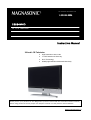 1
1
-
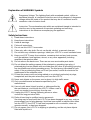 2
2
-
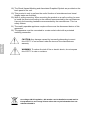 3
3
-
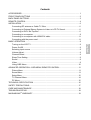 4
4
-
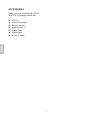 5
5
-
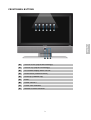 6
6
-
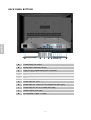 7
7
-
 8
8
-
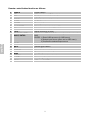 9
9
-
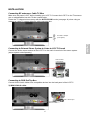 10
10
-
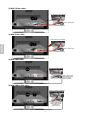 11
11
-
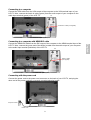 12
12
-
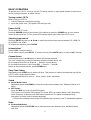 13
13
-
 14
14
-
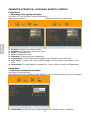 15
15
-
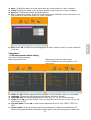 16
16
-
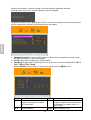 17
17
-
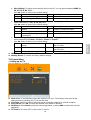 18
18
-
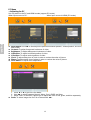 19
19
-
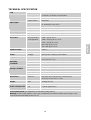 20
20
-
 21
21
-
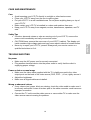 22
22
-
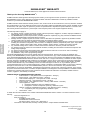 23
23
-
 24
24
-
 25
25
-
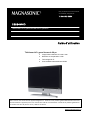 26
26
-
 27
27
-
 28
28
-
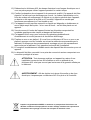 29
29
-
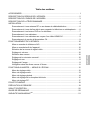 30
30
-
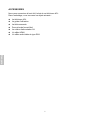 31
31
-
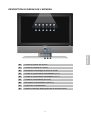 32
32
-
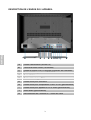 33
33
-
 34
34
-
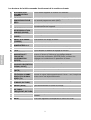 35
35
-
 36
36
-
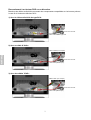 37
37
-
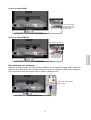 38
38
-
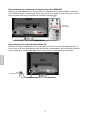 39
39
-
 40
40
-
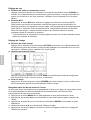 41
41
-
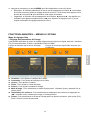 42
42
-
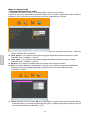 43
43
-
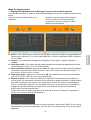 44
44
-
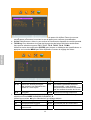 45
45
-
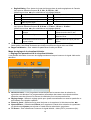 46
46
-
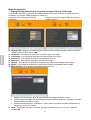 47
47
-
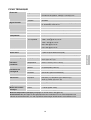 48
48
-
 49
49
-
 50
50
-
 51
51
Magnasonic Flat Panel Television 26604MHD Manuel utilisateur
- Catégorie
- Téléviseurs à écran plasma
- Taper
- Manuel utilisateur
- Ce manuel convient également à
dans d''autres langues
Documents connexes
Autres documents
-
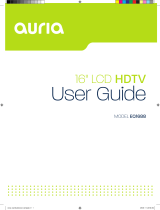 EQD Auria EQ1988 Manuel utilisateur
EQD Auria EQ1988 Manuel utilisateur
-
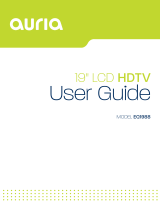 EQD Auria EQ1988 Manuel utilisateur
EQD Auria EQ1988 Manuel utilisateur
-
Haier HL32XK1 - 32" LCD TV Le manuel du propriétaire
-
Hannspree JT01-32U1-000G Manuel utilisateur
-
Haier HLC26B - 26" LCD TV (Spanish) Manual De Usuario
-
Hitachi HLC26R Manuel utilisateur
-
RCA J22H760 Manuel utilisateur
-
RCA J32CE720 Manuel utilisateur
-
NEC E461 Manuel utilisateur