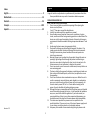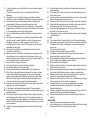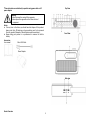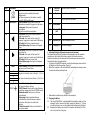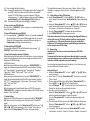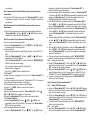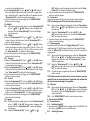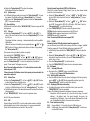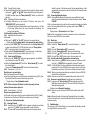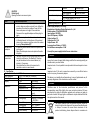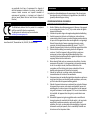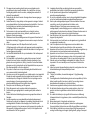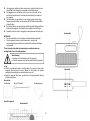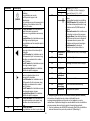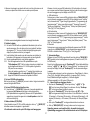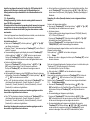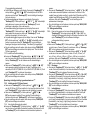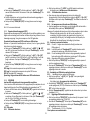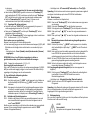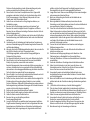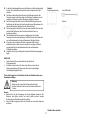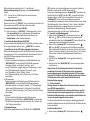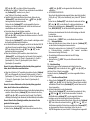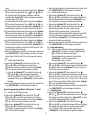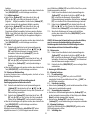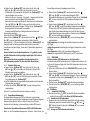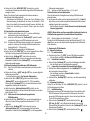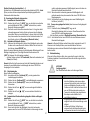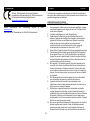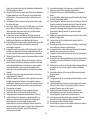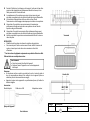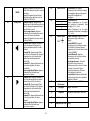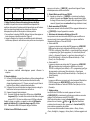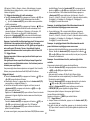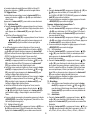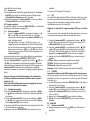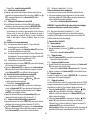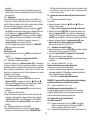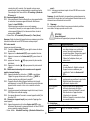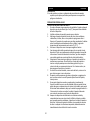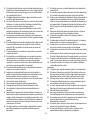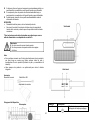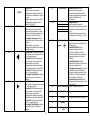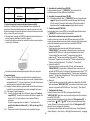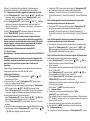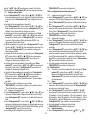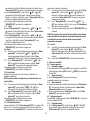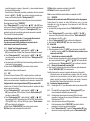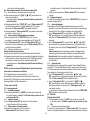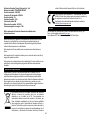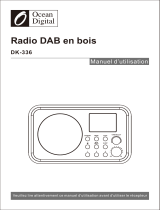Lenco PDR-040BAMBOOBK Le manuel du propriétaire
- Catégorie
- Radios
- Taper
- Le manuel du propriétaire
Ce manuel convient également à

1
Model: PDR-040
USER MANUAL
DAB+, FM radio with rechargeable battery and Bluetooth
HANDLEIDING
DAB+, FM-radio met oplaadbare batterij en Bluetooth
BEDIENUNGSANLEITUNG
DAB+/FM-Radio mit wiederaufladbarer Batterie und Bluetooth
MODE D’EMPLOI
Radio DAB +, FM avec batterie rechargeable et Bluetooth
MANUAL DEL USUARIO
Radio DAB+ FM con batería recargable y Bluetooth

2
Index:
English ....................................................................................... 2
Netherlands ............................................................................. 13
Deutsch.................................................................................... 25
Français .................................................................................. 399
Español .................................................................................... 52
Version: 2.0
English PDR-040
CAUTION:
Usage of controls or adjustments or performance of procedures other than
those specified herein may result in hazardous radiation exposure.
PRECAUTIONS BEFORE USE
KEEP THESE INSTRUCTIONS IN MIND:
1. Do not cover or block any ventilation openings. When placing the
device on a shelf, leave
5 cm (2”) free space around the whole device.
2. Install in accordance with the supplied user manual.
3. Keep the device away from heat sources such as radiators, heaters,
stoves, candles and other heat-generating products or naked flame. The
device can only be used in moderate climates. Extremely cold or warm
environments should be avoided. Working temperature between 0° and
35°C.
4. Avoid using the device near strong magnetic fields.
5. Electrostatic discharge can disturb normal usage of this device. If so,
simply reset and restart the device following the instruction manual.
During file transmission, please handle with care and operate in a
static-free environment.
6. Warning! Never insert an object into the product through the vents or
openings. High voltage flows through the product and inserting an
object can cause electric shock and/or short circuit internal parts. For
the same reason, do not spill water or liquid on the product.
7. Do not use in wet or moist areas such as bathrooms, steamy kitchens or
near swimming pools.
8. The device shall not be exposed to dripping or splashing and make sure
that no objects filled with liquids, such as vases, are placed on or near
the apparatus.
9. Do not use this device when condensation may occur. When the unit is
used in a warm wet room with damp, water droplets or condensation
may occur inside the unit and the unit may not function properly; let
the unit stand in power OFF for 1 or 2 hours before turning on the
power: the unit should be dry before getting any power.
10. Although this device is manufactured with the utmost care and checked
several times before leaving the factory, it is still possible that problems
may occur, as with all electrical appliances. If you notice smoke, an
excessive build-up of heat or any other unexpected phenomena, you
should disconnect the plug from the main power socket immediately.
11. This device must operate on a power source as specified on the
specification label. If you are not sure of the type of power supply used
in your home, consult your dealer or local power company.
12. Keep away from animals. Some animals enjoy biting on power cords.

3
13. To clean the device, use a soft dry cloth. Do not use solvents or petrol
based fluids.
To remove severe stains, you may use a damp cloth with dilute
detergent.
14. The supplier is not responsible for damage or lost data caused by
malfunction, misuse, modification of the device or battery replacement.
15. Do not interrupt the connection when the device is formatting or
transferring files. Otherwise, data may be corrupted or lost.
16. If the unit has USB playback function, the USB memory stick should be
plugged into the unit directly. Don’t use an USB extension cable because
it can cause interference resulting in failing of data.
17. The rating label has been marked on the bottom or back panel of the
device.
18. This device is not intended for use by people (including children) with
physical, sensory or mental disabilities, or a lack of experience and
knowledge, unless they’re under supervision or have received
instructions about the correct use of the device by the person who is
responsible for their safety.
19. This product is intended for non professional use only and not for
commercial or industrial use.
20. Make sure the unit is adjusted to a stable position. Damage caused by
using this product in an unstable position vibrations or shocks or by
failure to follow any other warning or precaution contained within this
user manual will not be covered by warranty.
21. Never remove the casing of this device.
22. Never place this device on other electrical equipment.
23. Do not allow children access to plastic bags.
24. Only use attachments/accessories specified by the manufacturer.
25. Refer all servicing to qualified service personnel. Servicing is required
when the device has been damaged in any way, such as the power
supply cord or the plug, when liquid has been spilled or objects have
fallen into the device, when the device has been exposed to rain or
moisture, does not operate normally, or has been dropped.
26. Long exposure to loud sounds from personal music players may lead to
temporary or permanent hearing loss.
27. If the product is delivered with power cable or AC power adaptor:
⚫ If any trouble occur, disconnect the AC power cord and refer servicing to
qualified personnel.
⚫ Don’t step on or pinch the power adaptor. Be very careful, particularly
near the plugs and the cable’s exit point. Do not place heavy items on
the power adaptor, which may damage it. Keep the entire device out of
children’s reach! When playing with the power cable, they can seriously
injure themselves.
⚫ Unplug this device during lightning storms or when unused for a long
period.
⚫ The socket outlet must be installed near the equipment and must be
easily accessible.
⚫ Do not overload ac outlets or extension cords. Overloading can cause
fire or electric shock.
⚫ Devices with class 1 construction should be connected to a main socket
outlet with a protective earthed connection.
⚫ Devices with class 2 construction do not require a earthed connection.
⚫ Always hold the plug when pulling it out of the main supply socket. Do
not pull the power cord. This can cause a short circuit.
⚫ Do not use a damaged power cord or plug or a loose outlet. Doing so
may result in fire or electric shock.
28. If the product contains or is delivered with a remote control containing
coin/cell batteries:
Warning:
⚫ “Do not ingest battery, Chemical Burn Hazard” or equivalent working.
⚫ [The remote control supplied with] This product contains a coin/button
cell battery. If the battery is swallowed, it can cause severe internal
burns in just
2 hours and can lead to death.
⚫ Keep new and used batteries away from children.
⚫ If the battery compartment does not close securely, stop using the
product and keep it away from children.
⚫ If you think batteries might have been swallowed or placed inside any
part of the body, seek immediate medical attention.
29. Caution about the use of Batteries:
⚫ Danger of explosion if battery is incorrectly replaced. Replace only with
the same or equivalent type.
⚫ Battery cannot be subjected to high or low extreme temperatures, low
air pressure at high altitude during use, storage or transportation.
⚫ Replacement of a battery with an incorrect type that can result in an
explosion or the leakage of flammable liquid or gas.
⚫ Disposal of a battery into fire or a hot oven, or mechanically crushing or
cutting of a battery, that can result in an explosion.
⚫ Leaving a battery in an extremely high temperature surrounding
environment that can result in an explosion or that leakage of
flammable liquid or gas.
⚫ A battery subjected to extremely low air pressure that may result in an
explosion or the leakage of flammable liquid or gas.
⚫ Attention should be drawn to the environmental aspects of battery
disposal.
INSTALLATION
• Unpack all parts and remove protective material.
• Do not connect the unit to the mains before checking the mains voltage
and before all other connections have been made.

4
*Those instruction are related only to products using power cable or AC
power adaptor.
Warning
•
Never remove the casing of this apparatus.
•
Never place this apparatus on the other electrical
equipment.
Notice
● If at any time in the future you should need to dispose of this product
please note that: All batteries and accumulators need to be removed
from this product (Removal of Waste Batteries and Accumulators) .
● Always bring your product to a professional to remove the built-in
battery.
Accessories:
User manual Micro USB Cable
r
Power Adaptor
Device Overview
Top View
Front View
Side view

5
Item
Description
01
/MODE
Long press to Power Off the device
Long press to enter standby mode under
charging mode
Short press to power on the device or switch
among FM, DAB and BT mode.
02
MENU/INFO
In DAB/FM mode: Short press to select the
Information as needed. Long press to call menu.
In menu page: Short press to previous
menu/option
Long press to end the menu/option.
03
In DAB mode: Short press to select previous
station from station list.
In FM mode: short press to fine tune+ FM
frequency. Long press to auto-search FM station.
In BT mode: Short press to previous track
In Menu/Option page: Short press to Navigate
option
04
In DAB mode: Short press to switch next station
from station list.
In FM mode: short press to fine tune- FM
frequency. Long press to auto-search FM station.
In BT mode: Short press to next track
In Menu/Option page: Short press to Navigate
option
05
PRESET
In DAB/FM mode: Short press to Preset Recall.
Long press to call Preset Store.
06
1
In DAB/FM mode:
Long press to directly store to Preset 1, 2, 3, 4 or
5
Short press to directly access Preset 1, 2, 3, 4 or 5
2
3
4
5
07
Rotary Button
/
Rotate the knob: Adjust the volume
Short press confirms a setting;
In DAB/FM mode: Short press to mute/Resume
the volume. Long press to enter ATS/AMS mode.
In Bluetooth mode: Short press to starts or
pause playback.
In Menu page: Rotates knob clockwise or
anticlockwise to rotate the menu or adjusts
option value. Short press to confirm the
selection.
In Clock Alarm mode: Short press the knob to
enter snooze mode.
08
Telescopic
Antenna
Improve DAB/FM reception
09
Display
Shows the current status
10
Lanyard
Easy to carry the DAB radio
11
Loud speaker
12
Charging USB
port
Chargin
13
USB port
Only for service!
14
Earphone jack
3.5mm headphone socket
15
Charging LED
Red when charging
1. Adjusting/Fixing the Telescopic antenna (metal antenna)
The number and quality of broadcast stations depends on the reception
conditions at the location of the device as well as the radio antenna.
Optimum reception can be achieved with the telescopic antenna when it
fixed and placed at the right position.
▶
To improve the DAB/FM reception, extend the telescopic antenna to the
full length and alter the position. (Figure 1)
▶
When the reception is still not better after extending the antenna, move
the radio to another position/room
Figure 1
▶
Bad weather conditions may influence the reception
2. Charging the Battery
2.1. The Lenco PDR-040 has a rechargeable lithium battery which can’t be
replaced. On first time use the radio, charge it for about 3.5 ~ 4 hours
or until the battery icon on the display shows the battery full symbol.
2.2. Recharge the battery every month to maintain the battery life, if the
unit is not used for a long time.

6
2.3. How to charge the built-in battery:
2.3.1. Connect the supplied micro USB charging cable to the “Charging USB
port (12)”. Connect the other end of the cable to the supplied
external 5V 1A USB Charger or use your Computer’s USB port.
when charging a ”+” symbol will appear on the centre of the battery
symbol display (9) and the Red charging LED (15) will light up.
2.3.2. Disconnect the USB cable when charging is completed.
3. Power on the Lenco PDR-040 radio
Short press the “ /MODE (01)” button to power on. It will automatically go
to your last used mode.
4. Power off/Standby the Lenco PDR-040
4.1. Press and hold the “ /MODE(01) ” button for 3 seconds to power off
the device when in battery mode (USB charging cable not connected)
(When the USB charging cable is connected the device will go into
standby mode and charges the internal battery)
5. Mode switching (BT/FM/DAB)
You can switch between BT/FM and DAB mode by short pressing “
/MODE(01)” when the unit is powered on
6. Select the information shown on LED display
When listening to a DAB radio station, FM radio station or you are streaming
a track from your Bluetooth device, you can change the information that is
displayed on PDR-040’s display.
● DAB Radio station
When listening to a DAB radio station, short press “MENU/INFO (02) ” to
toggle the information displayed on PDR-040’s screen between “scrolling
text” “signal strength” “programming type” “station name” “frequency”
“signal error” “Bitrate” “Battery level” “Time” and “Data”
● FM Radio station
When listening to a FM radio station, short press “MENU/INFO (02) ” to
toggle the information displayed on PDR-040’s screen between “scrolling
text” “PTY” “programming type” “station name” “Stereo/mono” “Battery
level” “Time” and “Data”
● Bluetooth
When streaming a track from Bluetooth device to PDR-040, short press
“MENU/INFO (02) ” to toggle the information displayed on PDR-040’s screen
between “Time” and “Data”
7. System Settings
When the Lenco PDR-040 is powered on, press and hold the “MENU/INFO
(02)” button to enter the settings menu. (This works in BT, FM and DAB
mode)
Within the settings menu, turn the “Rotary button (07)” knob or press “
(03)” or “ (04)” button repeatedly to select “system” in the menu on
display, Press the “Rotary button (07)” to enter the system settings.
The selectable sub-menus of the system menu: <Sleep>, <Alarm>, <Time>,
<Backlight>, <Language>, <Factory Reset>, <Software upgrade> and <SW
version>.
7.1. Sleep setting and Turn off Sleep timer
● Rotate “Rotary button (07)” or Press“ (03)” or “ (04)”button to
select <sleep> in the menu, Press “Rotary button (07)” enter sleep setting
menu.
● Rotate the “Rotary button (07)” or Press “ (03)” or “ (04)”button to
select the desired sleep time. You can select <15 minutes>, <30 minutes>,
<60 minutes>, <90 minutes>, <120 minutes> or < Sleep off>.
● Press the “Rotary button(07)” to activate the selected duration.
● Press “MENU/INFO (02)” to return previous menu.
Note: when a sleep time is active, the remaining time digits will display on
the top right corner of LED display, and then it will start counting down
every minute, e. g. S120, means this device will go into standby after
120minutes. The time digits and battery symbol will appear alternatively
on the top right corner of LED display.
7.2. Alarm setting
Important note: The alarm can not be used when Lenco PDR-040 is
powered off.
This means that the alarm can only be used when the device is connected
to an external power source: it will never work on the battery to avoid that
the battery could be empty when you need to wake up.
You can set up two separate Alarms on this device, for the Alarm tone, you
can select DAB radio, FM radio or Buzzer.
Setting the Alarm 1:
● Rotate the “Rotary button (07) ” or Press “ (03) ” or “ (04)” button
to select <Alarm>
● select “Alarm 1”, Press the “Rotary button (07) ” twice times to enter the
“Alarm 1 setup”
● The hour digits will flash on the display, Rotate “Rotary button (07) ” or
Press “ (03) ” or “ (04)” button to adjust the hour.
Press the “Rotary button (07)” to confirm the hour. Now the minutes are
flashing. Set the minutes like you did with the hours.
● Now you can set the duration time.
Rotate the “Rotary button (07)” or Press “ (03)” or “ (04)” button to
select the duration time between 15 and 120 minutes.
Press the “Rotary button (07)” to confirm the selection and go to the
alarm tone.
● The source area will flash, you can select DAB/FM/Buzzer as Alarm tone.
Rotate the “Rotary button (07)” or Press “ (03)” or “ (04)” button
to set the alarm tone.
● If you select “DAB” as alarm tone, press “Rotary button(07)” to select
<last listened>, <Preset1>, <Preset2>, <Preset3>, <Preset4>, <Preset5> as

7
sound source.
Note: Presets have to be stored first before you can select a preset as
sound source.
● If you select “FM” as alarm tone, press the “Rotary button(07) ” to select
<last listened>, <Preset1>, <Preset2>, <Preset3>, <Preset4>, <Preset5> as
sound source.
Note: Presets have to be stored first before you can select a preset as
sound source.
● After setting the alarm tone, you can set the alarm repeat. Rotate the
“Rotary button (07) ” or Press “ (03) ” or “ (04) ”button to choose
between Once, Daily, Weekdays or Weekends
Note: If you select Once you have to set the desired date.
Now you can set the alarm volume level.
● Rotate the “Rotary button (07) ” or Press “ (03)” or “ (04)” button
repeatedly to adjust the volume level
● Active the Alarm
After setting the volume, the word “ON (by AC only)” or “Alarm Off” will
flash.
Rotate the “Rotary button (07)” or Press “ (03)” or “ (04)” button
repeatedly to Turn On/Off Alarm 1.
Press the “Rotary button (07)” to confirm or Press the “MENU/INFO (02) ”
button to cancel the alarm settings.
You can repeat the above steps for setting Alarm 2.
When the alarm is triggered:
Press the “ /MODE” button to stop the alarm.
7.2.1. Snooze
● When the alarm is triggered, short press the “Rotary button(07)” to
snooze the alarm
To set the snooze time, short press the "Rotate button (07)" for 5 minutes at
a time (The overall snooze duration is 30 minutes).
● The snooze time will count down on the LED display.
● Press the “ /MODE” button to stop the alarm snooze.
7.3. Time setting
First enter the system menu, rotate the “Rotary button (07)” or Press“
(03)” or “ (04)”button to select the <Time> menu.
Short press “Rotary button (07)” to go into the menu which selects.
7.3.1. Set the Time/Date
● Rotate “Rotary button (07)” or Press“ (03)” or “ (04)”button
repeatedly to select <Set Time/Date> in the menu. Press “Rotary button
(07)” to set the time and Date.
● the hour digits will flash on the display.
Rotate the “Rotary button (07)” or Press “ (03) ” or “ (04) ”button
repeatedly to adjust the hour and press the “Rotary button (07) ” to
confirm the hours then set the minutes.
● The minute digits will flash on the display, Rotate the “Rotary button (07)”
or Press the“ (03)” or “ (04)”button repeatedly to adjust the minute
and press “Rotary button (07)” to confirm the minutes. Now set the
AM/PM indication date. (if selected 12 hours format)
● The AM/PM will flash on the display, Rotate the “Rotary button (07)” or
Press“ (03) ” or “ (04) ”button repeatedly to select AM or PM and
press the “Rotary button (07) ” to confirm the settings. Now set the date.
● The date digits will flash on the display, Rotate the “Rotary button (07)” or
Press “ (03)” or “ (04)”button repeatedly to adjust the date and
press the “Rotary button (07)” to confirm the settings. Now set the
Month
● The month digits will flash on the display, rotate the “Rotary button (07)”
or Press “ (03)” or “ (04)”button repeatedly to adjust the month
and press the “Rotary button (07)” to confirm the settings. Now set the
year.
● The year digits will flash on the display, rotate the “Rotary button (07)” or
Press “ (03)” or “ (04)”button repeatedly to adjust the year and
press the “Rotary button (07)” to confirm the settings, then the display
will show “Time Saved”.
● If you do not want to save the settings, press the “MENU/INFO (02)”
button to cancel the settings, the display will show “Time Not Saved”.
7.3.2. Setting the date format
● Rotate the “Rotary button (07)” or Press “ (03) ” or “ (04) ”button
to select the <Set date format> from the menu, Press the “Rotary button
(07) ” to enter the date format sub-menu.
● Rotate the “Rotary button (07)” or Press “ (03)” or “ (04)”button to
select the desired format, it has 2 format for select, MM-DD-YYYY and
DD-MM-YYYY, Press the “Rotary button (07)” to confirm the selection.
● If you do not want to save the settings, press the “MENU/INFO (02)”
button to cancel the settings.
Note: the current setting is marked with a “*”
7.3.3. Setting 12/24 Hour format
● Rotate the “Rotary button (07)” or Press “ (03)” or “ (04) ”button to
select <Set 12/24 hour> from the menu. Press the “Rotary button (07)” to
enter the time format sub-menu.
● Rotate the “Rotary button (07)” or Press “ (03)” or “ (04)”button to
select the desired format (12-hour format/24-hour format) and Press the
“Rotary button (07) ” to confirm the selection.
● If you do not want to save the settings, press the “MENU/INFO (02) ”
button to cancel the settings.
7.3.4. Auto Update
● Rotate the “Rotary button (07)” or Press “ (03) ” or “ (04) ”button
to select <Auto update> from the menu, Press the “Rotary button (07) ”

8
to enter the auto update sub-menu.
● Rotate “Rotary button (07)” or Press“ (03) ” or “ (04) ”button to
select auto update mode from the menu. You can select <update from
any>, <update from FM>, <update from DAB> or <No update>, Press the
“Rotary button (07)” to confirm the update mode setting.
● If you do not want to save the settings, press the “MENU/INFO (02)”
button to cancel the settings.
7.4. Backlight
7.4.1. After entering System settings menu, rotate the “Rotary button (07)”
or Press “ (03) ” or “ (04) ”button to select <Backlight> from
the menu. Press the “Rotary button (07)” to enter the Backlight
settings sub-menu.
7.4.2. Timeout
● Rotate the “Rotary button (07)” or Press “ (03) ” or “ (04) ”button
to select <Timeout> from the menu, Press the “Rotary button (07) ” to
enter the Timeout sub-menu.
● Rotate the “Rotary button (07)” or Press “ (03) ” or “ (04) ”button
to select the duration from menu, you can select <10 sec>, <20 sec>, <30
sec>, <45 sec>, <60 sec>, <90 sec>, <120 sec>, <180 sec> and <on>, Press
the “Rotary button (07) ” to confirm the duration time.
● If you do not want to save the settings, press the “MENU/INFO (02) ”
button to cancel the settings.
7.4.3. Dim Level
● Rotate the “Rotary button (07)” or Press “ (03) ” or “ (04) ”button
to select the <Dim level> from the menu. Press the “Rotary button (07)”
to enter the Dim level sub-menu.
● Rotate the “Rotary button (07)” or Press “ (03) ” or “ (04) ”button
to select Dim level from menu. You can select <Medium>, <Low>, <High>,
Press “Rotary button(07)” to confirm the Dim level setting.
● If you do not want to save the settings, press the “MENU/INFO (02) ”
button to cancel the settings.
7.4.4. On Level
● Rotate the “Rotary button (07) ” or Press “ (03) ” or “ (04) ”button
to select the <On level> from the menu. Press the “Rotary button (07) ” to
enter the On level sub-menu.
● Rotate the “Rotary button (07) ” or Press “ (03) ” or “ (04) ” button
to select the On level from the menu. You can select <Medium>, <Low>,
<High>, Press the “Rotary button (07) ” to confirm the On level setting.
● If you do not want to save the settings, press the “MENU/INFO (02) ”
button to cancel the settings.
7.5. Language
7.5.1. After entering System settings menu, rotate the “Rotary button (07) ”
or Press “ (03) ” or “ (04) ”button to select <Language> from
the menu. Press the “Rotary button (07) ” to enter the Language
settings menu.
7.5.2. Rotate the “Rotary button (07) ” or Press “ (03) ” or “
(04) ”button to select the language you want and Press the “Rotary
button (07) ” to confirm the language settings
● If you do not want to save the settings, press the “MENU/INFO (02)”
button to cancel the settings.
7.6. Factory Reset
In some circumstances the device needs to be reset to factory defaults
NOTE: All settings/presets will be lost when doing a factory reset.
7.6.1. After entering the System settings mode, Rotate the “Rotary button
(07)” or Press “ (03)” or “ (04)”button to select <Factory Reset>
from the menu.
7.6.2. Rotate the “Rotary button (07)” or Press “ (03) ” or “
(04) ”button to select <Yes> or <No> and Press the “Rotary button
(07) ” to confirm the selection.
● If you do not want to save the settings, press the “MENU/INFO (02) ”
button to cancel the settings.
7.7. Software upgrade
Connect the Micro USB cable to the “Charging USB port (12) ” and the
supplied external 5V 1A USB charger, and then use other micro USB cable
connect to “USB port (13) ” and other end connect to your PC to enable the
upgrade mode.
7.7.1. After entering the System settings menu, rotate the “Rotary button
(07) ” or Press “ (03) ” or “ (04) ”button to select <Software
upgrade> from the menu. Press the “Rotary button (07) ” to enter
Software upgrade menu.
7.7.2. Rotate the “Rotary button (07) ” or Press “ (03) ” or “
(04) ”button to select <Yes> or <No> and Press the “Rotary button
(07) ” to confirm the selection.
7.7.3. If you do not want to upgrade the FW, press the “MENU/INFO (02) ”
button to cancel.
NOTE: Software update can only be done if you have received an approved
update file from our service department. Upgrade with other software files
will make a Permanent damage to this apparatus.
7.8. SW version
7.8.1. After entering the System settings menu, Rotate the “Rotary button
(07) ” or Press “ (03) ” or “ (04) ”button to select <SW version>
from the menu. Press the “Rotary button (07) ” to display the SW
version information.
7.8.2. Press “MENU/INFO(02)” button to return to previous menu.
8. How do use the DAB Radio
8.1. General functions
8.1.1. Switching On and Off
● Short press the “ /MODE” button to power on the Lenco PDR-040. Then
short press “ /MODE” button to select DAB mode.
8.1.2. Adjusting the volume

9
● Rotate the “Rotary button (07) ”to adjust the volume.
The Display will show the volume bar
8.1.3. Speaker mute.
● In DAB radio listening mode, short press the “Rotary button(07) ”to mute
the speaker. The Display will show: < Volume Muted > for ~2 seconds
● Short press the “Rotary button(07) ”again or Rotate the “Rotary button
(07) ” to resume the volume.
8.2. General Setting
In DAB mode, Press and hold the “MENU/INFO (02) ”button to open the DAB
setting menu.
8.2.1. Full scan
● Rotate the “Rotary button (07) ” or Press “ (03) ” or “ (04) ” to
select <Full scan> from the menu. Press the “Rotary button (07) ” to start
the full scan.
The display will show: <scanning...> and automatically scans for available
DAB stations.
When the autoscan is finished you can repeatedly press “ (03) ” or “
(04) ” button to find your desired radio station and select it. by pressing
the “Rotary button (07) ”.
Then you can store your favorite station as a preset:
Press and hold the “PRESET(05) ”button.
Rotate the “Rotary button (07) ” or Press“ (03) ” or “ (04) ”button to
select a storage location. You then can select storage location (P1-P30) and
press the “Rotary button (07) ” to store the station into the selected
preset, ”Preset saved” will appear on screen.
Note: Press and hold preset button 1 – 5 to directly store current radio
station to preset 1 till 5
If there is already a DAB station stored to the preset you have selected, the
new station replaces it.
8.2.2. Manual Tune
● Rotate the “Rotary button (07) ” or Press “ (03) ” or “ (04) ”button
to select<Manual Tune> from the menu.
● Rotate the “Rotary button (07) ” or Press “ (03) ” or “ (04) ” button
to tune to a DAB Radio station. Press the “Rotary button (07) ” to confirm.
● The DAB radio stations of the selected channel will be stored into Station
list (program list).
● Press “MENU/INFO (02) ” button to return to previous menu.
See 8.4.3 for more information
8.2.3. DRC
Dynamic Range Control (DRC) is used to make quieter sounds in a digital
radio broadcast easier to hear at low volume or in a noisy environment.
Check with the broadcasters to find out if they use DRC.
Setting Dynamic Range Control (DRC) for DAB stations
When you activate Dynamic Range Control, you can hear lower sounds
better in a loud environment.
● Rotate the “Rotary button (07) ” or Press “ (03) ” or “ (04) ”button
to select<DRC> from the menu. Press the “Rotary button (07) ” to open
DRC sub-menu.
● Rotate the “Rotary button (07) ” or Press “ (03) ” or “ (04) ”button
to set DRC. You can select <DRC off>, <DRC high>, <DRC low>, Press the
“Rotary button (07) ” to confirm the settings
● Press “MENU/INFO (02) ” button to return to previous menu.
DRC High: Applies maximum compression to the DRC level.
DRC Low: Applies reduced compression to the DRC level.
DRC Off: Removes DRC compression.
Note: The selected DAB station must support DRC.
8.2.4. PRUNE
Removing inactive DAB radio stations from the program list
you can remove inactive DAB radio stations, which are no longer available
from the program list. These DAB radio stations are marked with “?”.
● In DAB mode, Press and hold the “MENU/INFO (02) ”button to open the
menu.
● Rotate the “Rotary button (07)” or Press “ (03) ” or “ (04) ”button
and select<Prune> from the menu. Press the “Rotary button (07)” to
select <Yes> or <No>.
● Press the “Rotary button (07)” to confirm the set.
● Press the “MENU/INFO (02)” button to return to previous menu.
8.3. DAB mode
8.3.1. Selecting DAB mode
● Short press the “ /MODE” button to select DAB mode.
- Display shows: < name of a DAB radio station >.
8.3.2. Selecting DAB radio station
● Tune the desired station from the station list (program list) step by step by
press“ (03) ” or “ (04) ”button repeatedly and short press the
“Rotary button (07) ”button to confirm the selection.
8.3.3. Displaying DAB station information
● To display information on the current DAB station, short press the
“MENU/INFO (02) ” button repeatedly.
Display: The following information will appear on screen in sequence:
- Information from the provider (e. g. the title of the song, the e-mail
address) , the battery level, the signal strength, the genre, the
ensemble (e. g. BR Bayern) , the current channel and frequency, the bit
rate, the broadcasting format, the current time and date.
8.4. Preset and Auto scanning
8.4.1. You can follow 8. 2. 1 to auto full scan for DAB stations or,
8.4.2. In DAB mode, Press and hold the “Rotary button (07) ” to start auto
scan the DAB stations.

10
8.4.3. You can manually store the DAB stations to the program list. You can
store your favorite DAB radio stations into presets memory P1-P30.
8.4.4. Access/broadcast stored DAB stations
● Short press the “PRESET (05) ” button to open program list. You will find
your stored stations.
● Rotate the “Rotary button (07) ” or Press the “Number button (06) ” to
select the stored stations and Press the “Rotary button (07) ” to broadcast
the stored Station.
8.5. Manually Store/select a DAB Station
8.5.1. Manually store stations in DAB mode,
● Short press “ (03) ” or “ (04) ”button to tune a digital radio station.
- Display shows: < the name of the radio station >.
● Press and hold “PRESET (05) ” button and Rotate the “Rotary button (07) ”
to select store location (P1-P30) and short press the “Rotary button (07) ”
to store the station.
● Press and hold the “Number button (06) ” to directly store the stations.
(refer to 8. 5. 3)
8.5.2. Access preset stored DAB stations
● Short press “PRESET (05)” button to open preset list. You will find you
stored stations here (P1 to P30).
● Rotate the “Rotary button (07)” or Press the “Number button (06) ” to
select the stored stations and Press the “Rotary button (07) ”to listen to
the stored Station.
8.5.3. Store preset 1, 2, 3, 4 or 5
Directly store to preset
When you found a favorite DAB stations during listening.
● You can simply long press one of the preset number buttons (1, 2, 3, 4, or
5) to directly store the current station into a preset memory.
- Display shows: < Preset (Number) stored >.
NOTE: If there is already a DAB station stored in the preset you have
selected, the new station replaces it.
8.5.4. Direct selecting preset 1, 2, 3, 4 or 5
In DAB mode, short press one of the preset number buttons (1, 2, 3, 4, or 5)
to directly access your favorite DAB station stored in the presets list.
9. How do use FM Radio
9.1. General functions
9.1.1. Switching On and Off
● Short press the “ /MODE” button to select FM mode.
- Display shows: < name of a FM radio station >.
9.1.2. Adjusting the volume
● Rotate the “Rotary button (07) ”to adjust the volume level.
- Display shows the volume bar
9.1.3. Speaker mute/resume volume
● In radio listening mode, short press the “Rotary button (07) ”to mute the
speaker.
- Display shows: < Volume Muted > for ~2 seconds
● Short press the “Rotary button (07) ”again to resume volume.
9.2. General Setting
In FM mode, Press and hold the “MENU/INFO (02) ”button to open the FM
Setting menu.
9.2.1. Scan setting
You can choose whether PRD-040 automatically store a scannable FM station
or a scannable FM station with a strong signal when scanning for an FM
station. To change the FM scan setting:
● Rotate the “Rotary button (07)” or Press “ (03) ” or “ (04) ”button
to select <scan setting> from the menu. Press the “Rotary button (07) ” to
set the scanning options.
● Rotate the “Rotary button (07) ” or Press the“ (03) ” or “ (04) ”
button to select <strong station> or <All stations> from the menu, Press
the “Rotary button (07) ” to confirm the selection.
All stations: Choose this option to change the scan setting to
automatically store all scannable FM stations.
Strong Station: Choose this option to change the scan setting to
automatically store scannable FM station with a strong signal.
9.2.2. Audio setting
You can choose between the “Stereo allowed” or “Forced Mono” reception
setting when listening to FM radio. Mono may improve clarity where stereo
signals are week. To change between stereo or Mono reception:
● Rotate the “Rotary button (07) ” or Press “ (03) ” or “ (04) ”button
to select <audio setting> from the menu. Press the “Rotary button (07) ”
to set the audio.
● Rotate the “Rotary button (07) ” or Press “ (03) ” or “ (04) ”button
to select <stereo allowed> or <Forced mono> from the menu, Press
“Rotary button (07) ” to confirm the selection.
>>After finish the setting, short press “MENU/INFO (02) ” to return to the
main menu.
9.3. FM mode
Select FM mode
● Short press the “ /MODE” button to select FM mode.
- Display shows: < Frequency and name of a FM radio station >.
9.3.1. Preset and Auto scanning
In FM mode, Press and hold the “Rotary button (07) ” to execute the auto
scan function. Autoscan searches and stores all available radio stations. After
the automatic station search, all available radio stations are stored in the
program list, up to 30 stations can be saved.
9.3.2. Broadcast Stored FM stations
● Short press “PRESET (05)” button, then rotate the “Rotary button (07) ”
or Press “ (03) ” or “ (04) ”button to select the station you like to
listen. Press “Rotary button (07)” to confirm the selection.
● Or press “Number button (06) ” to listen to the stored Station.

11
9.3.3. Tuning FM radio station
● Tune the desired station from the station list (program list) step by step by
short press “ (03) ” or “ (04) ”button repeatedly, each short press is
0. 05MHZ and short press the “Rotary button (07) ”button, to confirm the
selection.
9.3.4. Displaying FM station information
● To display information on the current FM station, short press the
“MENU/INFO (02)” button repeatedly.
- The display will show the Information from the provider (e. g. the title
of the song,) battery level, the current channel and frequency, the
current time and date.
9.4. Manually Store/Access FM Stations
9.4.1. Manually store the stations.
In FM mode,
● Short press “ (03) ” or “ (04) ”button to tune a radio station.
- Display shows the Frequency and/or < the name of the radio station >.
● Press and hold “PRESET (05) ” button and Rotate the “Rotary button (07) ”
to select store location (P1 to P30) and short press the “Rotary button
(07) ” to store the station to the selected preset.
● Press and hold “Number button (06)”, you could choose 1-5 which you
like to directly store the preset stations. (refer to 9. 5. 3)
9.4.2. Select stored FM stations
● Short press the “PRESET (05)” button to open program list. You will find
your stored stations here (P1 to P30).
● Rotate the “Rotary button (07)” and Press “Rotary button (07) ”to select
the stored Station.
Or press the “Number button (06)” to select the stored stations.
9.4.3. Store preset 1, 2, 3, 4 or 5
Directly store to a preset button
When you found a favorite FM station
● You can simply long press one of the preset number buttons (1, 2, 3, 4, or
5) to directly store the current station into a preset list.
- Display shows: < Preset (Number) stored >.
NOTE: If there is already a FM station stored in the preset you have
selected, the new station replaces it.
9.4.4. Access preset 1, 2, 3, 4 or 5
Directly access preset buttons 1 - 5
In FM mode, short press one of the preset number buttons (1, 2, 3, 4, or 5)
to directly access the favorite FM stations stored in presets memory
10. How to use the Bluetooth speaker
10.1. Selecting BT mode
10.1.1. short Press the “ /MODE” button to power on the device and short
press the “ /MODE” button repeatedly to select BT mode.
10.1.2. The device will automatically find and pair the last paired device
within 5 seconds, if this device cannot find any paired devices, it will
automatically enter search mode 5 seconds later. The display shows:
<BT searching: >
10.2. Connecting Bluetooth devices
10.2.1. Now enable the Bluetooth function on your mobile device and
search for new Bluetooth devices. Select the device named "Lenco
PDR-040".
Wait for a few seconds and you will see the connected message your mobile
device. (For some Bluetooth devices, you may need to input “0000” as
pairing password)
- Display shows: < BT connected > and < Time >.
Note: Set the external device’s volume to maximum, then use the volume
dial on the Lenco PDR-040 as main volume.
10.3. Music play
When you are playing music,
10.3.1. Rotate the “Rotary button (07)” to adjust the desired volume
level.
10.3.2. Press the “Rotary button (07)” to pause play.
10.3.3. Press the “Rotary button (07)” again to resume playing.
10.3.4. Press the“ (03) ” button to go to the previous music track.
10.3.5. Press the“ (04) ”button to go to the next music track.
10.4. Auto-Re-connect with Paired devices and new Paring
10.4.1. Short press the “ /MODE” button to power on the device, short
press the “ /MODE”button repeatedly to select BT mode.
10.4.2. It will firstly search for the mobile device which has been paired
previously. The Lenco PDR-040 will re-connect the last connected
mobile device as priority if that one is in Bluetooth search mode.
10.4.3. When no previously paired devices are found, the Lenco PDR-040
will switch to pairing mode.
10.4.4. Now you can process for new mobile device pair. (refer to10. 2)
10.5. Disconnect a paired device (to enable pairing a new device)
10.5.1. Long press the “Rotary button (07)”button to disconnect the
Bluetooth connection directly. The Lenco PDR-040 will switch to
Bluetooth pairing mode.
- Display shows: <Bluetooth Searching>.
10.5.2. Now you can pair the Lenco PDR-040 with another external BT
device.
Note: In Bluetooth mode, this device will automatically go into standby
mode 15 minutes later if no external Bluetooth device is connected or no
operation activity.
11. Troubleshooting
If a fault occurs, first check whether you can resolve the problem yourself.
You might find this overview useful.

12
CAUTION!
Risk of injury!
Opening the device can cause injuries.
Fault
Possible cause/action
No function
- If the device has been disrupted by a thunderstorm,
a static charge or another external factor, follow this
procedure to resolve the problem: Power off this
device and power on it again 10 seconds later.
- Disconnect the supplied adapter and then plug it in
again.
No sound
- The volume may be set too low or in mute mode.
- In Bluetooth mode: Set the volume of the external
device to the maximum and then control the volume
by using “Rotary button (07)”.
No/bad radio
reception
- If necessary, select another location to improve the
radio signal.
- Adjust the telescopic antenna to optimize the radio
reception.
No Bluetooth®
connection
- Take care to ensure that all settings have been made
correctly on all devices. The Bluetooth® function
may be deactivated on the external device. (re)
activate it, if necessary.
- Check whether the device to be connected is
switched on and is in search mode.
12. Specification
Device: Portable Bluetooth DAB Radio
Unit Dimension
155 (L) *90. 5mm (W) *32mm (H)
Unit Weight
285g
Display
Type
LED Display
Size
48mm x 13mm
Bluetooth
Specification
V5.0
Supported Profile
A2DP, AVRCP, HSP
Connection Distance
In 10 meters (open
area)
Power
Class II
DAB
Tuning Range
Band III; 174.928MHz
– 239.2MHz
Preset Memory
30 stations
FM
Tuning Range
87.5 - 108MHz
Stereo/Mono
Selectable
Preset Memory
30 stations
Antenna
telescopic type
Audio Output Power
Output Power
1X3W RMS
Freq. Responses
80Hz to 16, 000Hz
Power Source Input
Micro USB Port
PC’s USB port Power or DC 5V, 1A
Built-in-Battery
Lithium 3.7V 2000mAh
Operating Temperature
0-40°C
Power supply adaptor (For EU only)
Manufacturer: Shenzhen Tianyin Electronics Co. , Ltd.
Model number: TPA-67B050100VU01
Input voltage : 100-240V
Input AC frequency : 50/60Hz
Output voltage : 5V
Output current : 1.0A
Output Power : 5W
Average active efficiency : ≥73.63%
No load Power consumption : 0.1W
Use only the power supply listed in the user instructions
Guarantee
Lenco offers service and warranty in accordance to European law, which
means that in case of repairs (both during and after the warranty period) you
should contact your local dealer.
Important note: It is not possible to send products that need repairs to Lenco
directly.
Important note: If this unit is opened or accessed by a non-official service
center in any way, the warranty expires.
This device is not suitable for professional use. In case of professional use, all
warranty obligations of the manufacturer will be voided.
Disclaimer
Updates to Firmware and/or hardware components are made regularly.
Therefore some of the instruction, specifications and pictures in this
documentation may differ slightly from your particular situation. All items
described in this guide for illustration purposes only and may not apply to
particular situation. No legal right or entitlements may be obtained from the
description made in this manual.
Disposal of the Old Device
This symbol indicates that the relevant electrical product or
battery should not be disposed of as general household waste
in Europe. To ensure the correct waste treatment of the
product and battery, please dispose them in accordance to

13
any applicable local laws of requirement for disposal of
electrical equipment or batteries. In so doing, you will help to
conserve natural resources and improve standards of
environmental protection in treatment and disposal of
electrical waste (Waste Electrical and Electronic Equipment
Directive).
CE Marking
Hereby, Lenco Benelux B.V., Thermiekstraat 1a, 6361 HB Nuth,
The Netherlands, declares that this product is in compliance
with the essential EU directive requirements.
The declaration of conformity may be consulted via
Service
For more information and helpdesk support, please visit www.lenco.com
Lenco Benelux BV, Thermiekstraat 1a, 6361 HB, The Netherlands.
Netherlands PDR-040
LET OP:
Het gebruik van afstandsbedieningen of aanpassingen of de uitvoering van
procedures die niet in dit document zijn gespecificeerd, kan leiden tot
gevaarlijke blootstelling aan straling.
VOORZORGSMAATREGELEN VOOR GEBRUIK
ONTHOUD DE VOLGENDE INSTRUCTIES:
1. Bedek of blokkeer de ventilatieopeningen niet. Wanneer u het apparaat
op een schap plaatst, dient u 5 cm (2”) vrije ruimte rondom het gehele
apparaat te behouden.
2. Installeer het product volgens de meegeleverde gebruikershandleiding.
3. Houd het apparaat uit de buurt van hittebronnen, zoals radiatoren,
verwarmingen, kachels, kaarsen en andere hittegenererende producten
of open vuur. Het apparaat kan alleen worden gebruikt in een gematigd
klimaat. Extreem koude of warme omgevingen dienen te worden
vermeden. Het bedrijfstemperatuurbereik ligt tussen 0 °C en 35 °C.
4. Gebruik dit apparaat niet in de buurt van krachtige magnetische velden.
5. Elektrostatische ontlading kan normaal gebruik van dit apparaat
verstoren. U hoeft het apparaat in dit geval slechts te resetten en
opnieuw op te starten volgens de gebruikershandleiding. Wees
voorzichtig tijdens bestandsoverdracht en gebruik het product in een
omgeving zonder statische interferentie.
6. Waarschuwing! Steek nooit een voorwerp via de ventilatie- of andere
openingen in het product. Er is hoogspanning in het product aanwezig
en als u er een object insteekt, kan dat een elektrische schok
veroorzaken en/of kortsluiting in de interne onderdelen. Mors om
dezelfde reden geen water of vloeistof op het product.
7. Gebruik het toestel niet in vochtige ruimtes, zoals badkamers,
stomende keukens of in de buurt van zwembaden.
8. Het apparaat mag niet worden blootgesteld aan druppels en spetters en
zorg ervoor dat er geen met vloeistof gevulde voorwerpen, zoals vazen,
op of in de buurt van het apparaat worden geplaatst.
9. Gebruik dit apparaat niet wanneer condensatie kan optreden. Wanneer
het apparaat in een warme, natte ruimte wordt gebruikt, kunnen zich
waterdruppels of condens vormen in het apparaat en kan het apparaat
niet goed functioneren. Laat het apparaat 1 of 2 uur uit staan voordat u
het inschakelt: het apparaat dient droog te zijn voordat deze stroom
ontvangt.
10. Alhoewel dit apparaat met grote zorg gefabriceerd en verschillende
keren geïnspecteerd is voordat het de fabriek verlaat, is het nog steeds
mogelijk dat er problemen optreden, zoals met alle elektrische
apparaten. Als u rook, een overmatige hitteontwikkeling of enig ander
onverwacht verschijnsel opmerkt, moet u onmiddellijk de stekker van
het netsnoer uit het stopcontact halen.

14
11. Dit apparaat moet worden gebruikt met een voedingsbron zoals
gespecificeerd op het specificatielabel. Als u twijfelt over het type
voeding dat gebruikt wordt in uw huis, raadpleeg dan uw dealer of
plaatselijk energiebedrijf.
12. Buiten bereik van dieren houden. Sommige dieren kauwen graag op
voedingskabels.
13. Gebruik een zacht, droog doekje om het apparaat te reinigen. Gebruik
geen oplosmiddelen of op benzine gebaseerde vloeistoffen. U kunt een
vochtig doekje met verdund schoonmaakmiddel gebruiken om
hardnekkige vlekken te verwijderen.
14. De leverancier is niet verantwoordelijk voor schade of verloren
gegevens veroorzaakt door storing, misbruik, modificatie van het
apparaat of batterijvervanging.
15. Onderbreek nooit de verbinding wanneer het apparaat formatteert of
bestanden overdraagt. De gegevens kunnen anders corrupt of verloren
raken.
16. Indien het apparaat een USB-afspeelfunctie heeft, moet de
USB-geheugenstick rechtstreeks op het apparaat worden aangesloten.
Gebruik geen USB-verlengkabel, omdat die kan leiden tot storingen met
foutieve gegevens als gevolg.
17. Het classificatielabel bevindt zich op de onderkant of het achterpaneel
van het apparaat.
18. Dit hulpmiddel is niet bedoeld voor gebruik door mensen (inclusief
kinderen) met een fysieke, zintuiglijke of mentale handicap, of een
gebrek aan ervaring en kennis, tenzij zij toezicht of instructies hebben
gekregen over het juiste gebruik van het hulpmiddel door een persoon
die verantwoordelijk is voor hun veiligheid.
19. Dit product is alleen voor niet-professioneel gebruik bedoeld en niet
voor commercieel of industrieel gebruik.
20. Verzeker u ervan dat het apparaat in een stabiele positie staat opgesteld.
Schade die wordt veroorzaakt door het gebruik van dit product in een
onstabiele positie, trillingen of schokken of het niet opvolgen van de
waarschuwingen of voorzorgsmaatregelen in deze
gebruikershandleiding wordt niet gedekt door de garantie.
21. Verwijder nooit de behuizing van dit apparaat.
22. Plaats dit apparaat nooit op andere elektrische apparatuur.
23. Geef kinderen geen gelegenheid in aanraking met plastic zakken te
komen.
24. Gebruik uitsluitend uitbreidingen/accessoires gespecificeerd door de
fabrikant.
25. Laat alle reparaties over aan gekwalificeerd onderhoudspersoneel.
Onderhoud is nodig als het apparaat is beschadigd, bijvoorbeeld als de
voedingskabel of de stekker is beschadigd, als er vloeistof op het
apparaat is gemorst, als er voorwerpen in het apparaat zijn gevallen, als
het apparaat is blootgesteld aan regen of vocht, als het apparaat niet
normaal werkt of als het is gevallen.
26. Langdurige blootstelling aan harde geluiden van persoonlijke
muziekspelers kan leiden tot tijdelijk of permanent gehoorverlies.
27. Als het product wordt geleverd met voedingskabel of
wisselstroomvoedingsadapter:
⚫ Als er zich problemen voordoen, moet u de voedingskabel loskoppelen
en het ter onderhoud aanbieden aan gekwalificeerd personeel.
⚫ Nooit op de voedingsadapter stappen of deze indrukken. Wees zeer
voorzichtig, vooral in het gebied rond de stekkers en de
kabelaansluitingen. Plaats geen zware voorwerpen op de
voedingsadapter, om beschadiging ervan te voorkomen. Houd het
gehele apparaat buiten bereik van kinderen! Wanneer kinderen met de
voedingskabel spelen, kunnen zij ernstig letsel oplopen.
⚫ Haal de stekker uit het stopcontact tijdens onweer of wanneer u deze
langere tijd niet gebruikt.
⚫ Het stopcontact moet in de buurt van de apparatuur zijn geïnstalleerd
en eenvoudig te bereiken zijn.
⚫ Laat AC-stopcontacten of verlengsnoeren nooit overbelast raken.
Overbelasting kan brand of een elektrische schok veroorzaken.
⚫ Apparaten met een Klasse 1 structuur dienen te worden aangesloten op
een stopcontact met een beschermende aardverbinding.
⚫ Apparaten met een Klasse 2 structuur vereisen geen aardverbinding.
⚫ Houd altijd de stekker vast wanneer u deze uit het stopcontact trekt.
Trek nooit aan de voedingskabel. Dit kan tot een kortsluiting leiden.
⚫ Gebruik nooit een beschadigde voedingskabel of stekker of een los
stopcontact. Dit vormt namelijk een risico op brand of elektrische
schokken.
28. Indien het product knoopcelbatterijen bevat of wordt geleverd met een
afstandsbediening die knoopcelbatterijen bevat:
Waarschuwing:
⚫ “Batterij niet inslikken, chemisch brandgevaar” of gelijkwaardige
werking.
⚫ De meegeleverde afstandsbediening bevat een knoopcelbatterij. Als de
batterij wordt ingeslikt, kan deze in slechts 2 uur ernstige interne
brandwonden veroorzaken en tot de dood leiden.
⚫ Houd nieuwe en gebruikte batterijen buiten bereik van kinderen.
⚫ Als de batterijhouder niet goed kan worden gesloten, dient u het
product niet meer te gebruiken en buiten bereik van kinderen te
houden.
⚫ Als u denkt dat batterijen zijn ingeslikt of binnenin een willekeurig
lichaamsdeel terecht zijn gekomen, dient u onmiddellijk medische hulp
te zoeken.
29. Waarschuwing m.b.t. het gebruik van batterijen:
⚫ Als de batterij onjuist wordt geplaatst, bestaat er explosiegevaar.
Vervang de batterij alleen door een zelfde of vergelijkbare soort batterij.
⚫ Stel de batterij niet bloot aan extreem hoge of lage temperaturen of
een lage luchtdruk op grote hoogte tijdens gebruik, opslag of transport.

15
⚫ Vervanging van een batterij door een incorrect type kan leiden tot een
ontploffing of de lekkage van ontvlambare vloeistoffen of gas.
⚫ Het weggooien van een batterij in het vuur of een hete oven, of het
mechanisch verpletteren of insnijden van een batterij, kan leiden tot
een explosie.
⚫ Het achterlaten van een batterij in een omgeving met extreem hoge
temperaturen kan leiden tot een explosie of het lekken van brandbare
vloeistof of gas.
⚫ Een batterij die aan een extreem lage luchtdruk wordt blootgesteld, kan
leiden tot een explosie of het lekken van brandbare vloeistof of gas.
⚫ Aandacht voor het milieu is nodig bij het verwijderen van de batterijen.
INSTALLATIE
• Pak alle onderdelen uit en verwijder de beschermende materialen.
• Sluit het apparaat niet aan op het stopcontact, voordat u de
netspanning hebt gecontroleerd en voordat alle andere aansluitingen
zijn gemaakt.
*Deze instructies zijn enkel van toepassing voor producten met een
voedingskabel of een AC voedingsadapter.
Waarschuwing
•
Verwijder nooit de behuizing van dit apparaat.
•
Plaats dit apparaat nooit op een ander elektrisch apparaat
Let op
● Als het in de toekomst nodig is om dit product af te voeren, let dan op het
volgende: Alle batterijen en accu's dienen uit het product te worden
verwijderd (verwijdering van oude batterijen en accu's).
● Breng het apparaat altijd naar een vakman om de geïntegreerde batterij
te laten verwijderen.
Accessoires:
Handleiding Micro USB-kabel Voedingsadapter
Overzicht apparaat
Bovenaanzicht
Vooraanzicht
Zijaanzicht

16
Onderwerp
Omschrijving
01
/ MODUS
Lang indrukken om het apparaat uit te
schakelen
Lang indrukken om naar de
stand-bymodus te gaan in de
oplaadmodus
Kort indrukken om om het apparaat in te
schakelen of te schakelen tussen FM-,
DAB- en BT-modus.
02
MENU/INFO
In DAB/FM-modus: Kort indrukken om
om de informatie naar wens te
selecteren. Lang indrukken om menu op
te roepen.
In pagina Menu: Kort indrukken om naar
het vorige menu/optie te gaan
Lang indrukken om het menu/de optie te
beëindigen.
03
In de DAB-modus: Kort indrukken om
het vorige station uit de stationslijst te
selecteren.
In de FM-modus: Kort indrukken om de
FM+frequentie fijn af te stemmen. Lang
indrukken om automatisch te zoeken
naar FM-station.
In de BT-modus: Kort indrukken om naar
het vorige nummer te gaan
In pagina Menu/Optie: Kort indrukken
om naar de optie te navigeren
04
In de DAB-modus: Kort indrukken om
naar het volgende station uit de
stationslijst te schakelen.
In de FM-modus: Kort indrukken om de
FM-frequentie fijn af te stemmen. Lang
indrukken om automatisch te zoeken
naar FM-station.
In de BT-modus: Kort indrukken om naar
het volgende nummer te gaan
In pagina Menu/Optie: Kort indrukken
om naar de optie te navigeren
05
PRESET
In DAB/FM-modus: Kort indrukken om
de voorkeurzender op te roepen. Lang
indrukken de voorkeurzender op te
slaan.
06
1
In DAB/FM-modus:
Lang indrukken om direct op te slaan in
2
3
Voorkeur 1, 2, 3, 4 of 5
Kort indrukken om direct toegang te
krijgen tot Preset 1, 2, 3, 4 of 5
4
5
07
Draaiknop
/
De knop draaien: Aanpassen van het
volume
Kort indrukken bevestigt een instelling;
In DAB/FM-modus: Kort indrukken om
het volume te dempen/hervatten. Lang
indrukken om de ATS/AMS-modus te
openen.
In Bluetooth-modus: Kort indrukken om
het afspelen te starten of te pauzeren.
In pagina Menu: Draai de knop linksom
of rechtsom om het menu te draaien of
de optiewaarde aan te passen. Kort
indrukken om de keuze te bevestigen.
In wekkermodus: De knop kort
indrukken om de sluimermodus te
openen.
08
Uitschuifbare
antenne
Verbeteren van de DAB+/FM-ontvangst
09
Weergave
Toont de huidige status
10
Draagriem
Eenvoudig om de DAB-radio te dragen
11
Luidspreker
12
USB-
oplaadpoort
Opladen
13
USB-poort
Alleen voor service!
14
Hoofdtele-
foonuitgang
3,5 mm hoofdtelefoonaansluiting
15
Oplaad-LED
Rood tijdens het opladen
1. Aanpassen/plaatsen van de uitschuifbare antenne (metalen antenne)
Het aantal en de kwaliteit van de stations is afhankelijk van de
ontvangstomstandigheden op de locatie van het apparaat en van de
radioantenne. Optimale ontvangst kan worden bereikt met de uitschuifbare
antenne wanneer deze op de juiste positie is bevestigd en geplaatst.
▶
Voor het verbeteren van de DAB/FM-ontvangst schuift u de uitschuifbare
antenne helemaal uit en past u de positie aan. (Afbeelding 1)

17
▶
Wanneer de ontvangst nog steeds niet beter is na het uitschuiven van de
antenne, verplaats dan de radio naar een andere positie/kamer
Figuur 1
▶
Slechte weersomstandigheden kunnen de ontvangst beïnvloeden
2. De batterij opladen
2.1. De Lenco PDR-040 heeft een oplaadbare lithiumbatterij die niet kan
worden vervangen. Als u de radio voor het eerst gebruikt, laad deze
dan ongeveer 3,5 ~ 4 uur op of totdat het batterijpictogram op het
display het symbool voor batterij vol aangeeft.
2.2. Laad de batterij elke maand op om de levensduur van de batterij te
behouden als het apparaat een lange periode niet wordt gebruikt.
2.3. Hoe de ingebouwde batterij moet worden opgeladen:
2.3.1. Sluit de meegeleverde micro-USB-oplaadkabel aan op de
“USB-oplaadpoort (12)”. Sluit het andere uiteinde van de kabel aan
op de meegeleverde externe 5 V 1 A USB-oplader of gebruik de
USB-poort van uw computer.
tijdens het opladen verschijnt een ”+”-symbool in het midden van
het batterijsymbool (9) en de rode oplaad-LED (15) gaat branden.
2.3.2. Koppel de USB-kabel los wanneer het opladen is voltooid.
3. De Lenco PDR-040-radio aanzetten
Druk kort op de knop “ /MODE (01)” om aan te zetten. Het gaat automatisch
naar uw laatst gebruikte modus.
4. De Lenco PDR-040 uitzetten/stand-by zetten
4.1. Houd de knop “ /MODE (01)” gedurende 3 seconden ingedrukt om
het apparaat uit te zetten wanneer deze in de batterijmodus is
(USB-oplaadkabel niet aangesloten) (Wanneer de USB-oplaadkabel is
aangesloten, dan gaat het apparaat in de stand-bymodus en laadt het
de interne batterij op)
5. Modus schakelen (BT/FM/DAB)
U kunt schakelen tussen BT-/FM- en DAB-modus door kort op “ /MODE (01)”
te drukken wanneer het apparaat is ingeschakeld
6. De informatie selecteren die op het LED-display wordt weergegeven
Wanneer u luistert naar een DAB-radiostation, FM-radiostation of u streamt
een nummer vanaf uw Bluetooth-apparaat, dan kunt u de informatie wijzigen
die wordt weergegeven op het display van de PDR-040.
● DAB-radiostation
Druk wanneer u luistert naar een DAB-radiostation kort op “MENU/INFO (02)”
om de informatie weergegeven op de PDR-040 te schakelen tussen “scrolling
text (schuivende tekst)” “signal strength (signaalsterkte)” “programming type
(programmatype)” “station name (stationsnaam)” “frequency (frequentie)”
“signal error (signaalfout)” “Bitrate (Bitrate)” “Battery level (Batterijniveau)”
“Time (Tijd)” en “Data (Gegevens)”
● FM-radiostation
Druk wanneer u luistert naar een FM-radiostation kort op “MENU/INFO (02)”
om de informatie weergegeven op de PDR-040 te schakelen tussen “scrolling
text (schuivende tekst)” “PTY” “programming type (programmatype)” “station
name (stationsnaam)” “Stereo/mono” “Battery level (Batterijniveau)” “Time
(Tijd)” en “Data (Gegevens)”
● Bluetooth
Druk wanneer u een nummer vanaf een Bluetooth-apparaat naar PDR-040
streamt kort op “MENU/INFO (02)” om de informatie weergegeven op de
PDR-040 te schakelen tussen “Time (Tijd)” en “Data (Gegevens)”
7. Systeeminstellingen
Wanneer de Lenco PDR-040 is ingeschakeld, houd dan de knop “MENU/INFO
(02)” ingedrukt om het instellingenmenu te openen. (Dit werkt in de BT-, FM-
en DAB-modus)
Draai in het instellingenmenu aan de “Draaiknop (07)” of druk herhaaldelijk op
de knop “ (03)” of “ (04)” om “System (Systeem)” te selecteren in het
menu op het display. Druk op de “Draaiknop (07)” om de systeeminstellingen
te openen.
De selecteerbare submenu's van het systeemmenu: <Sleep (Slapen)>, <Alarm>,
<Time (Tijd)>, <Backlight (Achtergrondlicht)>, <Language (Taal)>, <Factory
Reset (Fabrieksinstellingen terugzetten)>, <Software upgrade
(Software-upgrade)> en <SW version (SW-versie)>.
7.1. Slapen instellen en slaaptimer uitzetten
● Draai aan de “Draaiknop (07)” of druk op de knop “ (03)” of “
(04)”om in het menu <Sleep (Slapen)> te selecteren. Druk op “Draaiknop
(07)” om het menu Slapen instellen te openen.
● Draai aan de “Draaiknop (07)” of druk op de knop “ (03)” of “
(04)”om de gewenste slaaptijd te selecteren. U kunt selecteren <15 minutes
(15 minuten)>, <30 minutes (30 minuten)>, <60 minutes (60 minuten)>, <90
minutes (90 minuten)>, <120 minutes (120 minuten)> of <Sleep off (Slapen
uit)>.
● Druk op de “Draaiknop (07)” om de geselecteerde duur te activeren.
● Druk op “MENU/INFO (02)” om terug te keren naar het vorige menu.
Opmerking: wanneer een slaaptijd actief is, dan wordt de resterende
tijdaanduiding weergegeven in de rechterbovenhoek van het LED-display en

18
begint het vervolgens elke minuut af te tellen, bijv. S120 betekent dat dit
apparaat na 120 minuten in stand-by gaat. De tijdaanduiding en het
batterijsymbool verschijnen afwisselend in de rechterbovenhoek van het
LED-display.
7.2. Alarminstelling
Belangrijke opmerking: Het alarm kan niet worden gebruikt wanneer de
Lenco PDR-040 is uitgeschakeld.
Dit betekent dat het alarm alleen kan worden gebruikt wanneer het apparaat
is aangesloten op een externe voedingsbron: het zal nooit op de batterij
werken om te voorkomen dat de batterij leeg kan raken wanneer u wakker
moet worden.
U kunt op dit apparaat twee afzonderlijke alarmen instellen, voor de alarmtoon
kunt u DAB-radio, FM-radio of Buzzer (zoemer) selecteren.
Het instellen van Alarm 1:
● Draai aan de “Draaiknop (07)” of druk op de knop “ (03) ” of “ (04)”
om <Alarm> te selecteren
● Selecteer “Alarm 1”, druk tweemaal op de “Draaiknop (07)” om de “Alarm 1
instellen” te openen
● De uuraanduiding knippert op het display, draai aan de “Draaiknop (07)”
of druk op de knop “ (03) ” of “ (04)” om het uur aan te passen.
Druk op de “Draaiknop (07)” om het uur te bevestigen. Nu gaan de
minuten knipperen. Stel de minuten in zoals u hebt gedaan met de uren.
● Nu kunt u de tijdsduur instellen.
Draai aan de “Draaiknop (07)” of druk op de knop “ (03)” of “
(04)” om de tijdsduur tussen 15 en 120 minuten te selecteren.
Druk op de “Draaiknop (07)” om de keuze te bevestigen en naar de
alarmtoon te gaan.
● Het brongebied zal knipperen, u kunt DAB/FM/Buzzer (Zoemer) selecteren
als alarmtoon. Draai aan de “Draaiknop (07)” of druk op de knop “ (03)”
of “ (04)” om de alarmtoon in te stellen.
● Als u “DAB” als alarmtoon selecteert, druk dan op de “Draaiknop (07)” om
<last listened (laatst beluisterd)>, <Preset1 (Voorkeur1)>, <Preset2
(Voorkeur2)>, <Preset3 (Voorkeur3)>, <Preset4 (Voorkeur4)>, <Preset5
(Voorkeur5)> te selecteren als geluidsbron.
Opmerking: Voorkeurzenders moeten eerst worden opgeslagen voordat u
een voorkeur als geluidsbron kunt selecteren.
● Als u “FM” als alarmtoon selecteert, druk dan op de “Draaiknop (07)” om
<last listened (laatst beluisterd)>, <Preset1 (Voorkeur1)>, <Preset2
(Voorkeur2)>, <Preset3 (Voorkeur3)>, <Preset4 (Voorkeur4)>, <Preset5
(Voorkeur5)> te selecteren als geluidsbron.
Opmerking: Voorkeurzenders moeten eerst worden opgeslagen voordat u
een voorkeur als geluidsbron kunt selecteren.
● Na het instellen van de alarmtoon kunt u de alarmherhaling instellen. Draai
aan de “Draaiknop (07)” of druk op de knop “ (03) ” of “ (04) ”om te
kiezen tussen Once (Eenmaal), Daily (Dagelijks), Weekdays (Weekdagen) of
Weekends
Opmerking: Als u Once (Eenmaal) selecteert, moet u de gewenste datum
instellen.
Nu kunt u het alarmvolume instellen.
● Draai aan de “Draaiknop (07)” of druk op de knop “ (03)” of “ (04)”
herhaaldelijk om het volumeniveau aan te passen
● Het alarm activeren
Na het instellen van het volume knippert het woord “ON (AAN) (alleen bij
AC)” of “Alarm Off (Alarm uit)”.
Draai aan de “Draaiknop (07)” of druk op de knop “ (03)” of “ (04)”
herhaaldelijk om Alarm 1 aan/uit te zetten.
Druk op de “Draaiknop (07)” om te bevestigen of druk op de knop
“MENU/INFO (02)” om de alarminstellingen te annuleren.
U kunt de bovenstaande stappen herhalen voor het instellen van Alarm 2.
Wanneer het alarm afgaat:
Druk op de knop “ /MODE” om het alarm te stoppen.
7.2.1. Sluimer
● Wanneer het alarm is afgegaan, druk dan op de “Draaiknop (07)” om het
alarm te sluimeren.
Druk om de sluimertijd gedurende 5 minuten per keer in te stellen kort op de
"Draaiknop (07)” (De totale sluimertijd is 30 minuten).
● De sluimertijd telt af op het LED-display.
● Druk op de knop “ /MODE” om het sluimeralarm te stoppen.
7.3. Instellen van de tijd
Open eerst het systeemmenu, draai aan de “Draaiknop (07)” of druk op de
knop “ (03)” of “ (04)” om het menu <Time (Tijd)> te selecteren.
Druk kort op de “Draaiknop (07)” om naar het menu te gaan dat selecteert.
7.3.1. De tijd/datum instellen
● Draai aan de “Draaiknop (07)” of druk op de knop “ (03)” of “
(04)”herhaaldelijk om <Set Time/Date (Datum/Tijd instellen)> in het menu
te selecteren. Druk op de “Draaiknop (07)” om de tijd en datum in te
stellen.
● De uuraanduiding gaat knipperen op het display.
Draai aan de “Draaiknop (07)” of druk op de knop “ (03) ” of “
(04) ”herhaaldelijk om het uur aan te passen en druk op de “Draaiknop (07)”
om de uren te bevestigen en stel vervolgens de minuten in.
● De minuutaanduiding gaat knipperen op het display. Draai aan de
“Draaiknop (07)” of druk op de knop “ (03)” of “ (04)” herhaaldelijk
om de minuut aan te passen en druk op de “Draaiknop (07)” om de
minuten te bevestigen. Stel nu de AM/PM-indicatiedata in. (indien

19
12-uursaanduiding geselecteerd)
● De AM/PM gaat knipperen op het display. Draai aan de “Draaiknop (07)” of
druk op de knop “ (03) ” of “ (04) ” herhaaldelijk om AM of PM te
selecteren en druk op de “Draaiknop (07)” om de instelling te bevestigen.
Stel nu de datum in.
● De datumaanduiding gaat knipperen op het display. Draai aan de
“Draaiknop (07)” of druk op de knop “ (03)” of “ (04)” herhaaldelijk
om de datum aan te passen en druk op de “Draaiknop (07)” om de
instellingen te bevestigen. Stel nu de maand in.
● De maandaanduiding gaat knipperen op het display. Draai aan de
“Draaiknop (07)” of druk op de knop “ (03)” of “ (04)” herhaaldelijk
om de maand aan te passen en druk op de “Draaiknop (07)” om de
instelling te bevestigen. Stel nu het jaar in.
● De jaaraanduiding gaat knipperen op het display. Draai aan de “Draaiknop
(07)” of druk op de knop “ (03)” of “ (04)” herhaaldelijk om het
jaar aan te passen en druk op de “Draaiknop (07)” om de instelling te
bevestigen. Vervolgens toont het display “Time Saved (Tijd opgeslagen)”.
● Als u de instellingen niet wilt opslaan, druk dan op de knop “MENU/INFO
(02)” om de instellingen te annuleren. Het display toont “Time Not Saved
(Tijd niet opgeslagen)”.
7.3.2. Instellen van de datumindeling
● Draai aan de “Draaiknop (07)” of druk op de knop “ (03) ” of “ (04) ”
om in het menu <Set date format (Datumindeling instellen)> te selecteren.
Druk op “Draaiknop (07)” om het submenu van de datumindeling te
openen.
● Draai aan de “Draaiknop (07)” of druk op de knop “ (03)” of “ (04)”
om de gewenste indeling te selecteren. Het heeft 2 indelingen om te
selecteren, MM-DD-YYYY (MM-DD-JJJJ) en DD-MM-YYYY (DD-MM-JJJJ). Druk
op de “Draaiknop (07)” om de keuze te bevestigen.
● Als u de instellingen niet wilt opslaan, druk dan op de knop “MENU/INFO
(02)” om de instellingen te annuleren.
Opmerking: de huidige instelling is gemarkeerd met een “*”
7.3.3. Instellen van het 12/24-uurs formaat
● Draai aan de “Draaiknop (07)” of druk op de knop “ (03)” of “ (04)”
om <Set 12/24 hour (12/24 uur instellen)> in het menu te selecteren. Druk
op de “Draaiknop (07)” om het submenu van de tijdindeling te openen.
● Draai aan de “Draaiknop (07)” of druk op de knop “ (03)” of “
(04)”om de gewenste indeling (12-uurs indeling/24-uurs indeling) te
selecteren en druk op de “Draaiknop (07)” om de keuze te bevestigen.
● Als u de instellingen niet wilt opslaan, druk dan op de knop “MENU/INFO
(02)” om de instellingen te annuleren.
7.3.4. Auto Update (Automatische update)
● Draai aan de “Draaiknop (07)” of druk op de knop “ (03) ” of “ (04) ”
om in het menu <Auto update (Automatisch updaten)> te selecteren. Druk
op “Draaiknop (07)” om het submenu van het automatisch updaten te
openen.
● Draai aan de “Draaiknop (07)” of druk op de knop “ (03)” of “ (04)”
om de modus automatisch updaten te selecteren in het menu. U kunt
<update from any (update van elke)>, <update from FM (update van FM)>,
<update from DAB (update van DAB)> of <No update (Geen update)>
selecteren. Druk op de “Draaiknop (07)” om de instelling van de
updatemodus te bevestigen.
● Als u de instellingen niet wilt opslaan, druk dan op de knop “MENU/INFO
(02)” om de instellingen te annuleren.
7.4. Achtergrondverlichting
7.4.1. Draai na het openen van het menu Systeeminstellingen aan de
“Draaiknop (07)” of druk op de knop “ (03) ” of “ (04) ” om
<Backlight (Achtergrondverlichting)> in het menu te selecteren. Druk
op de “Draaiknop (07)” om het submenu Instellingen
achtergrondverlichting te openen.
7.4.2. Time-out
● Draai aan de “Draaiknop (07)” of druk op de knop “ (03) ” of “ (04) ”
om in het menu <Timeout (Timeout)> te selecteren. Druk op “Draaiknop
(07)” om het submenu van de timeout te openen.
● Draai aan de “Draaiknop (07)” of druk op de knop “ (03) ” of “ (04)”
om de duur in het menu te selecteren, u kunt <10 sec>, <20 sec>, <30
sec>, <45 sec>, <60 sec>, <90 sec>, <120 sec>, <180 sec> en <on (aan)>
selecteren. Druk op de “Draaiknop (07)” om de duur te bevestigen.
● Als u de instellingen niet wilt opslaan, druk dan op de knop “MENU/INFO
(02)” om de instellingen te annuleren.
7.4.3. Dimniveau
● Draai aan de “Draaiknop (07)” of druk op de knop “ (03)” of “ (04)”
om de <Dim level (Dimniveau)> in het menu te selecteren. Druk op de
“Draaiknop (07)” om het submenu Dimniveau te openen.
● Draai aan de “Draaiknop (07)” of druk op de knop “ (03)” of “ (04)”
om Dim level (Dimniveau) in het menu te selecteren. U kunt <Medium
(Gemiddeld)>, <Low (Laag)>, <High (Hoog)> selecteren. Druk op de
“Draaiknop (07)” om de instelling Dimniveau te bevestigen.
● Als u de instellingen niet wilt opslaan, druk dan op de knop “MENU/INFO
(02)” om de instellingen te annuleren.
7.4.4. Inschakelniveau
● Draai aan de “Draaiknop (07)” of druk op de knop “ (03)” of “ (04)”
om <On level (Inschakelniveau)> in het menu te selecteren. Druk op de
“Draaiknop (07)” om het submenu Inschakelniveau te openen.
● Draai aan de “Draaiknop (07)” of druk op de knop “ (03)” of “ (04)”
om On level (Inschakelniveau) in het menu te selecteren. U kunt <Medium
(Gemiddeld)>, <Low (Laag)>, <High (Hoog)> selecteren. Druk op de
“Draaiknop (07)” om het inschakelniveau te bevestigen.
● Als u de instellingen niet wilt opslaan, druk dan op de knop “MENU/INFO
(02)” om de instellingen te annuleren.

20
7.5. Taal
7.5.1. Draai na het openen van het menu Systeeminstellingen aan de
“Draaiknop (07)” of druk op de knop “ (03) ” of “ (04) ” om
<Language (Taal)> in het menu te selecteren. Druk op de “Draaiknop
(07)” om het instellingenmenu Taal te openen.
7.5.2. Draai aan de “Draaiknop (07)” of druk op de knop “ (03) ” of “
(04) ”om de gewenste taal te selecteren en druk op de “Draaiknop (07)”
om de taalinstelling te bevestigen.
● Als u de instellingen niet wilt opslaan, druk dan op de knop “MENU/INFO
(02)” om de instellingen te annuleren.
7.6. Fabrieksinstellingen terugzetten
In sommige gevallen moet het apparaat worden teruggezet naar de
fabrieksinstellingen
OPMERKING: Alle instellingen/voorkeurzenders gaan verloren als u terugzet
naar de fabrieksinstellingen.
7.6.1. Draai na het openen van het menu Systeeminstellingen aan de
“Draaiknop (07)” of druk op de knop “ (03) ” of “ (04) ” om
<Factory Reset (Terugzetten naar fabrieksinstellingen)> in het menu te
selecteren.
7.6.2. Draai aan de “Draaiknop (07)” of druk op de knop “ (03) ” of “
(04) ” om <Yes (Ja)> of <No (Nee)> te selecteren en druk op de
“Draaiknop (07)” om de selectie te bevestigen.
● Als u de instellingen niet wilt opslaan, druk dan op de knop “MENU/INFO
(02)” om de instellingen te annuleren.
7.7. Software-upgrade
Sluit de micro-USB-kabel aan op de “USB-oplaadpoort (12)” en de
meegeleverde externe 5 V 1 A USB-lader, en gebruik vervolgens een andere
micro-USB-kabel om te verbinden met “USB-poort (13)” en met uw pc om de
upgrade-modus in te schakelen.
7.7.1. Draai na het openen van het menu Systeeminstellingen aan de
“Draaiknop (07)” of druk op de knop “ (03) ” of “ (04) ” om
<Software upgrade> in het menu te selecteren. Druk op de
“Draaiknop (07)” om het menu Software-upgrade te openen.
7.7.2. Draai aan de “Draaiknop (07)” of druk op de knop “ (03) ” of “
(04) ”om <Yes (Ja)> of <No (Nee)> te selecteren en druk op de
“Draaiknop (07)” om de selectie te bevestigen.
7.7.3. Als u de FW niet wilt upgraden, druk dan op de knop “MENU/INFO
(02)” om te annuleren.
OPMERKING: De software-update kan alleen worden uitgevoerd als u een
goedgekeurd updatebestand van onze serviceafdeling hebt ontvangen. Het
upgraden met andere softwarebestanden zal dit apparaat permanent
beschadigen.
7.8. SW-versie
7.8.1. Draai na het openen van het menu Systeeminstellingen aan de
“Draaiknop (07)” of druk op de knop “ (03)” of “ (04)” om
<SW version (SW-versie)> in het menu te selecteren. Druk op de
“Draaiknop (07)” om informatie over de SW-versie weer te geven.
7.8.2. Druk op de knop “MENU/INFO(02)” om terug te keren naar het
vorige menu.
8. Hoe de DAB-radio gebruiken
8.1. Algemene functies
8.1.1. In en uitschakelen
● Druk kort op de knop “ /MODE” om de Lenco PDR-040 aan te zetten. Druk
kort op de knop “ /MODE” om de DAB-modus te selecteren.
8.1.2. Het volume aanpassen
● Draai aan de “Draaiknop (07)” om het volume aan te passen.
Het display zal de volumebalk weergeven.
8.1.3. Luidspreker dempen.
● Druk in de DAB-radiomodus kort op de “Draaiknop (07)” om de
luidspreker te dempen. Het display toont: <Volume Muted (Volume
gedempt)> gedurende ~2 seconden
● Druk nogmaals kort op de “Draaiknop (07)” of draai aan de “Draaiknop
(07)” om het volume te hervatten.
8.2. Algemene instellingen
Houd in de DAB-modus de knop “MENU/INFO (02)” ingedrukt om het
instellingenmenu DAB te openen.
8.2.1. Volledig zoeken
● Draai aan de “Draaiknop (07)” of druk op de knop “ (03)” of “ (04)”
om <Full scan (Volledige scan> in het menu te selecteren. Druk op de
“Draaiknop (07)” om volledig zoeken te starten.
Het display toont: <Scanning (Zoeken)...> en zoekt automatisch naar
beschikbare DAB-stations.
Wanneer het automatisch zoeken is voltooid, kunt u herhaaldelijk op de
knop “ (03) ” of “ (04) ” drukken om het gewenste radiostation te
zoeken en dit te selecteren door op de “Draaiknop (07)” te drukken.
Vervolgens kunt u uw favoriete station opslaan als een voorkeurzender:
Houd de knop “PRESET(05)” ingedrukt.
Draai aan de “Draaiknop (07)” of druk op de knop “ (03) ” of “ (04)” om
een opslaglocatie te selecteren. U kunt vervolgens de opslaglocatie (P1-P30)
selecteren en op de “Draaiknop (07)” drukken om het station in de
geselecteerde voorkeur op te slaan. ”Preset saved (Voorkeur opgeslagen)”
verschijnt op het scherm.
Opmerking: Houd de voorkeurknop 1 – 5 ingedrukt om het huidige
radiostation direct op te slaan naar 1 tot 5
Als er al een DAB-station is opgeslagen onder de door u geselecteerde
voorkeur, dan zal het nieuwe station dit vervangen.
8.2.2. Handmatig afstemmen
● Draai aan de “Draaiknop (07)” of druk op de knop “ (03)” of “
(04)” om <Manual Tune (Handmatig afstemmen)> in het menu te
La page est en cours de chargement...
La page est en cours de chargement...
La page est en cours de chargement...
La page est en cours de chargement...
La page est en cours de chargement...
La page est en cours de chargement...
La page est en cours de chargement...
La page est en cours de chargement...
La page est en cours de chargement...
La page est en cours de chargement...
La page est en cours de chargement...
La page est en cours de chargement...
La page est en cours de chargement...
La page est en cours de chargement...
La page est en cours de chargement...
La page est en cours de chargement...
La page est en cours de chargement...
La page est en cours de chargement...
La page est en cours de chargement...
La page est en cours de chargement...
La page est en cours de chargement...
La page est en cours de chargement...
La page est en cours de chargement...
La page est en cours de chargement...
La page est en cours de chargement...
La page est en cours de chargement...
La page est en cours de chargement...
La page est en cours de chargement...
La page est en cours de chargement...
La page est en cours de chargement...
La page est en cours de chargement...
La page est en cours de chargement...
La page est en cours de chargement...
La page est en cours de chargement...
La page est en cours de chargement...
La page est en cours de chargement...
La page est en cours de chargement...
La page est en cours de chargement...
La page est en cours de chargement...
La page est en cours de chargement...
La page est en cours de chargement...
La page est en cours de chargement...
La page est en cours de chargement...
La page est en cours de chargement...
-
 1
1
-
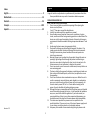 2
2
-
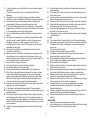 3
3
-
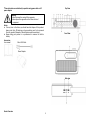 4
4
-
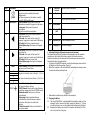 5
5
-
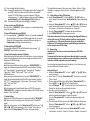 6
6
-
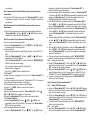 7
7
-
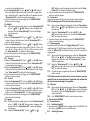 8
8
-
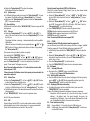 9
9
-
 10
10
-
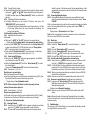 11
11
-
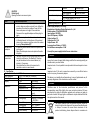 12
12
-
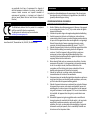 13
13
-
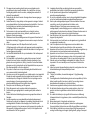 14
14
-
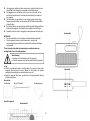 15
15
-
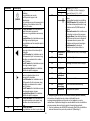 16
16
-
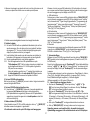 17
17
-
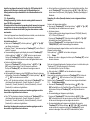 18
18
-
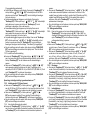 19
19
-
 20
20
-
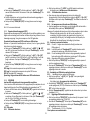 21
21
-
 22
22
-
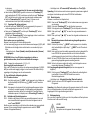 23
23
-
 24
24
-
 25
25
-
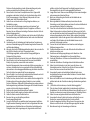 26
26
-
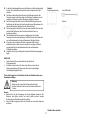 27
27
-
 28
28
-
 29
29
-
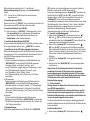 30
30
-
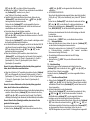 31
31
-
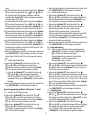 32
32
-
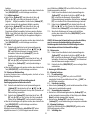 33
33
-
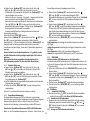 34
34
-
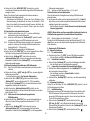 35
35
-
 36
36
-
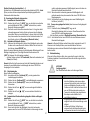 37
37
-
 38
38
-
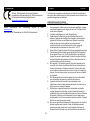 39
39
-
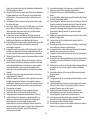 40
40
-
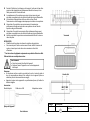 41
41
-
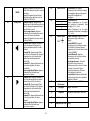 42
42
-
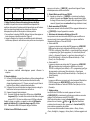 43
43
-
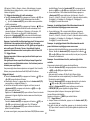 44
44
-
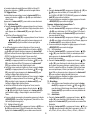 45
45
-
 46
46
-
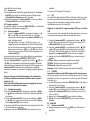 47
47
-
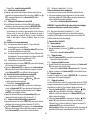 48
48
-
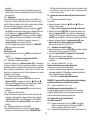 49
49
-
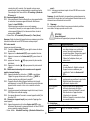 50
50
-
 51
51
-
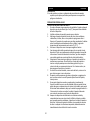 52
52
-
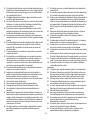 53
53
-
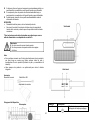 54
54
-
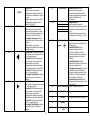 55
55
-
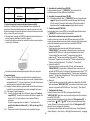 56
56
-
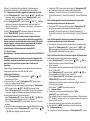 57
57
-
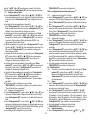 58
58
-
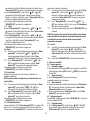 59
59
-
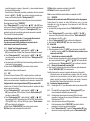 60
60
-
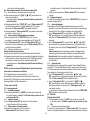 61
61
-
 62
62
-
 63
63
-
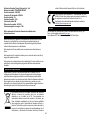 64
64
Lenco PDR-040BAMBOOBK Le manuel du propriétaire
- Catégorie
- Radios
- Taper
- Le manuel du propriétaire
- Ce manuel convient également à
dans d''autres langues
- English: Lenco PDR-040BAMBOOBK Owner's manual
- español: Lenco PDR-040BAMBOOBK El manual del propietario
- Deutsch: Lenco PDR-040BAMBOOBK Bedienungsanleitung
- Nederlands: Lenco PDR-040BAMBOOBK de handleiding
Documents connexes
-
Lenco PDR-040BAMBOOBK Le manuel du propriétaire
-
Lenco DAR-030 Stereo DAB+ and FM Radio Manuel utilisateur
-
Lenco PDR-035WH Le manuel du propriétaire
-
Lenco PDR-036 Manuel utilisateur
-
Lenco DAR-030BK Le manuel du propriétaire
-
Lenco PDR-046 Manuel utilisateur
-
Lenco MC-020 Princess Manuel utilisateur
-
Lenco PDR-051 Manuel utilisateur
-
Lenco BAR-013WH Le manuel du propriétaire
-
Lenco PDR-050BK Le manuel du propriétaire
Autres documents
-
audizio Padova DAB+ Radio Wood Le manuel du propriétaire
-
Muse M-135 DBT Manuel utilisateur
-
Sharp DR-S460(BK) Le manuel du propriétaire
-
Soundmaster UR6600 Manuel utilisateur
-
Muse M-112 DBT Manuel utilisateur
-
AEG SR 4380 Manuel utilisateur
-
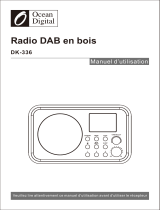 Ocean Digital DK-336 Mode d'emploi
Ocean Digital DK-336 Mode d'emploi
-
Denver Electronics DAB-47NL Manuel utilisateur
-
Denver Electronics DAB-47 Le manuel du propriétaire
-
Denver DAB-47NL Manuel utilisateur