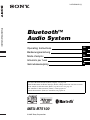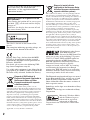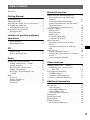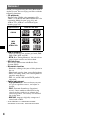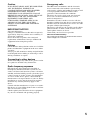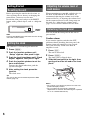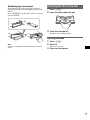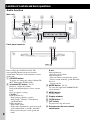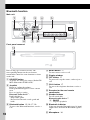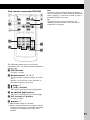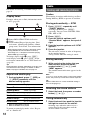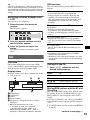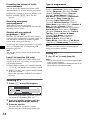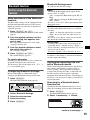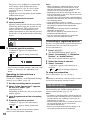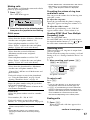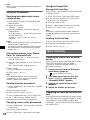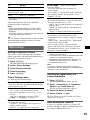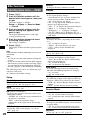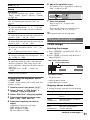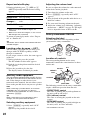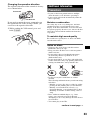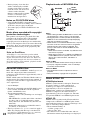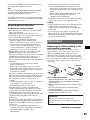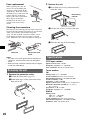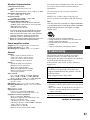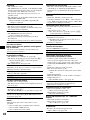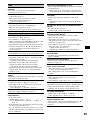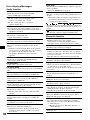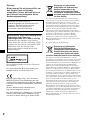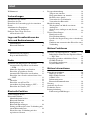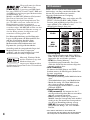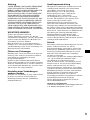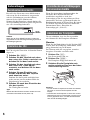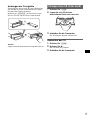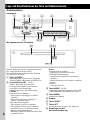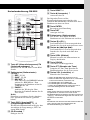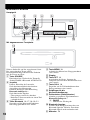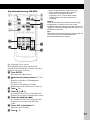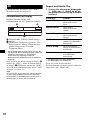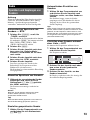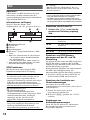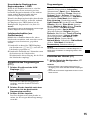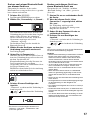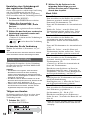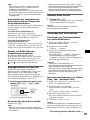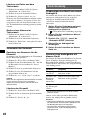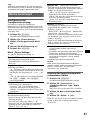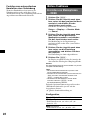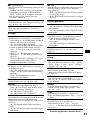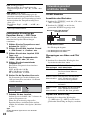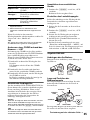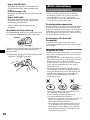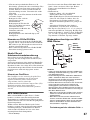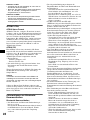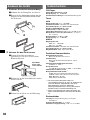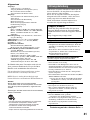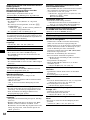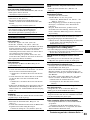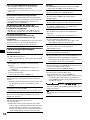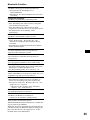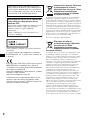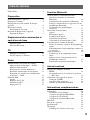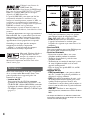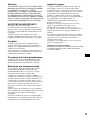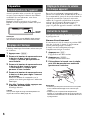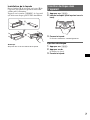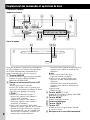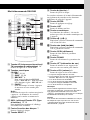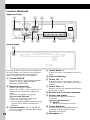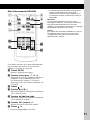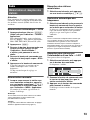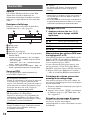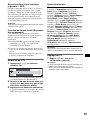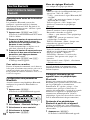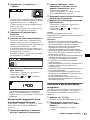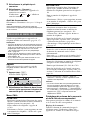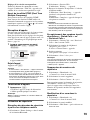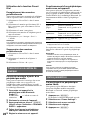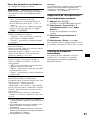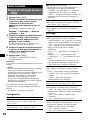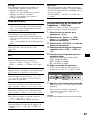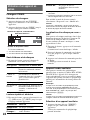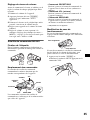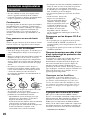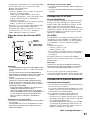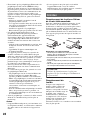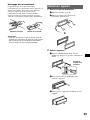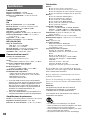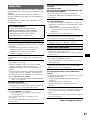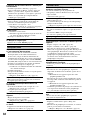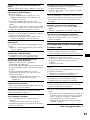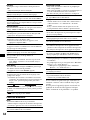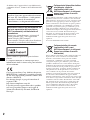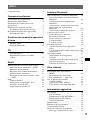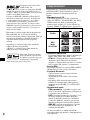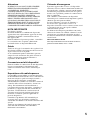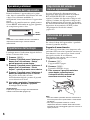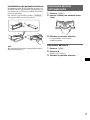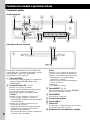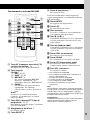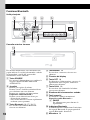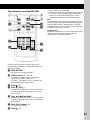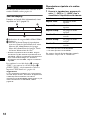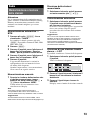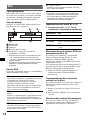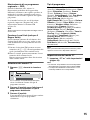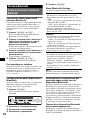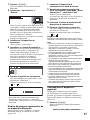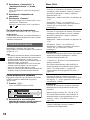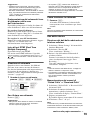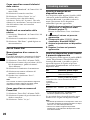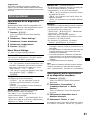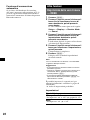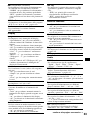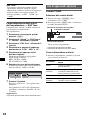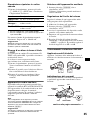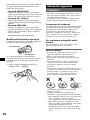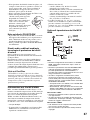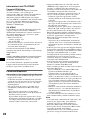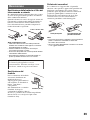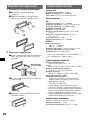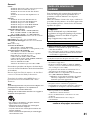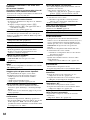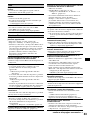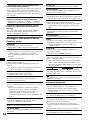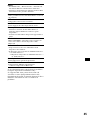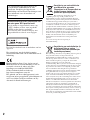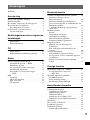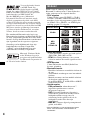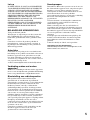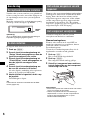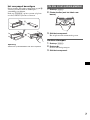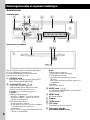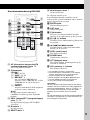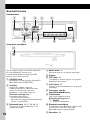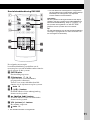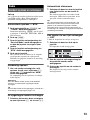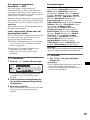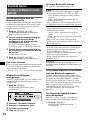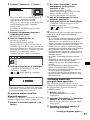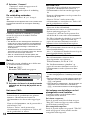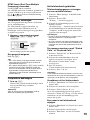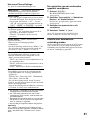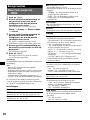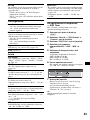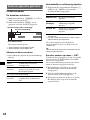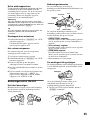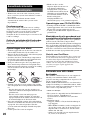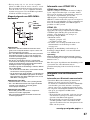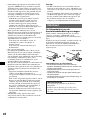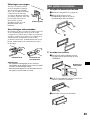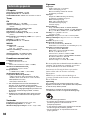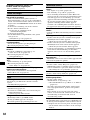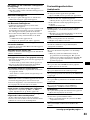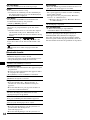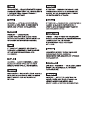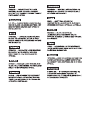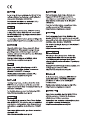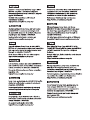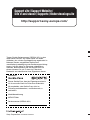Sony MEX-BT5100 Le manuel du propriétaire
- Catégorie
- Récepteurs multimédia de voiture
- Taper
- Le manuel du propriétaire

Operating Instructions
Bedienungsanleitung
Mode d’emploi
Istruzioni per l’uso
Gebruiksaanwijzing
MEX-BT5100
3-276-520-12 (1)
GB
DE
© 2007 Sony Corporation
FR
IT
NL
To cancel the demonstration (Demo) display, see page 20.
Zum Deaktivieren der Demo-Anzeige (Demo) schlagen Sie bitte auf Seite 23 nach.
Pour annuler la démonstration (Demo), reportez-vous à la page 22.
Per annullare la dimostrazione (Demo), vedere pagina 23.
Om de demonstratie (Demo) te annuleren, zie pagina 22.
Bluetooth Audio System
Bluetooth™
Audio System

2
The nameplate indicating operating voltage, etc.,
is located on the bottom of the chassis.
Hereby, Sony Corp., declares that this MEX-
BT5100 is in compliance with the essential
requirements and other relevant provisions of
Directive 1999/5/EC.
For details, please access the following URL:
http://www.compliance.sony.de/
Use of this radio equipment is not allowed in the
geographical area within a radius of 20 km from
the centre of Ny-Alesund, Svalbard in Norway.
The Bluetooth word mark and logos are owned
by the Bluetooth SIG, Inc. and any use of such
marks by Sony Corporation is under license.
Other trademarks and trade names are those of
their respective owners.
SonicStage and its logo are trademarks of Sony
Corporation.
“ATRAC” and its logo are trademarks of Sony
Corporation.
Be sure to install this unit in the dashboard of
the car for safety. For installation and
connections, see the supplied installation/
connections manual.
Warning if your car’s ignition has no
ACC position
After turning the ignition off, be sure to press
and hold (OFF) on the unit until the display
disappears.
Otherwise, the display does not turn off and
this causes battery drain.
This label is located on the bottom of the
chassis.
Disposal of Old Electrical &
Electronic Equipment (Applicable in
the European Union and other
European countries with separate
collection systems)
This symbol on the product or on its
packaging indicates that this product shall not be treated
as household waste. Instead it shall be handed over to the
applicable collection point for the recycling of electrical
and electronic equipment. By ensuring this product is
disposed of correctly, you will help prevent potential
negative consequences for the environment and human
health, which could otherwise be caused by inappropriate
waste handling of this product. The recycling of materials
will help to conserve natural resources. For more detailed
information about recycling of this product, please contact
your local Civic Office, your household waste disposal
service or the shop where you purchased the product.
Applicable accessory: Remote commander
R
Manufactured under license
from BBE Sound, Inc.
Licensed by BBE Sound, Inc.
under one or more of the following US patents:
5510752, 5736897. BBE and BBE symbol are
registered trademarks of BBE Sound, Inc.
BBE MP (Minimized Polynomial Non-Linear
Saturation) Process improves digitally
compressed sound, such as MP3, by restoring
and enhancing the harmonics lost through
compression. BBE MP works by re-generating
harmonics from the source material, effectively
recovering warmth, details and nuance.
Disposal of waste batteries
(applicable in the European Union
and other European countries with
separate collection systems)
This symbol on the battery or on the packaging indicates
that the battery provided with this product shall not be
treated as household waste. By ensuring these batteries are
disposed of correctly, you will help prevent potentially
negative consequences for the environment and human
health which could otherwise be caused by inappropriate
waste handling of the battery. The recycling of the
materials will help to conserve natural resources. In case
of products that for safety, performance or data integrity
reasons require a permanent connection with an
incorporated battery, this battery should be replaced by
qualified service staff only. To ensure that the battery will
be treated properly, hand over the product at end-of-life to
the applicable collection point for the recycling of
electrical and electronic equipment. For all other batteries,
please view the section on how to remove the battery from
the product safely. Hand the battery over to the applicable
collection point for the recycling of waste batteries. For
more detailed information about recycling of this product
or battery, please contact your local Civic Office, your
household waste disposal service or the shop where you
purchased the product.
Microsoft, Windows Media,
and the Windows logo are
trademarks or registered
trademarks of Microsoft
Corporation in the United States and/or other
countries.

3
Table of Contents
Welcome ! . . . . . . . . . . . . . . . . . . . . . . . . . . . . . 4
Getting Started
Resetting the unit. . . . . . . . . . . . . . . . . . . . . . . . 6
Setting the clock . . . . . . . . . . . . . . . . . . . . . . . . 6
Adjusting the volume level of each device . . . . 6
Detaching the front panel . . . . . . . . . . . . . . . . . 6
Attaching the front panel . . . . . . . . . . . . . . . 7
Inserting the disc in the unit . . . . . . . . . . . . . . . 7
Ejecting the disc . . . . . . . . . . . . . . . . . . . . . . 7
Location of controls and basic
operations
Audio function . . . . . . . . . . . . . . . . . . . . . . . 8
Bluetooth function . . . . . . . . . . . . . . . . . . . 10
CD
Display items . . . . . . . . . . . . . . . . . . . . . . . 12
Repeat and shuffle play. . . . . . . . . . . . . . . . 12
Radio
Storing and receiving stations . . . . . . . . . . . . . 12
Storing automatically — BTM . . . . . . . . . . 12
Storing manually. . . . . . . . . . . . . . . . . . . . . 12
Receiving the stored stations . . . . . . . . . . . 12
Tuning automatically . . . . . . . . . . . . . . . . . 12
Receiving a station through a list
— LIST. . . . . . . . . . . . . . . . . . . . . . . . . . . . 13
RDS . . . . . . . . . . . . . . . . . . . . . . . . . . . . . . . . . 13
Overview. . . . . . . . . . . . . . . . . . . . . . . . . . . 13
Setting AF and TA . . . . . . . . . . . . . . . . . . . 13
Selecting PTY . . . . . . . . . . . . . . . . . . . . . . . 14
Setting CT. . . . . . . . . . . . . . . . . . . . . . . . . . 14
Bluetooth function
Before using the Bluetooth function. . . . . . . . 15
Menu operations of the Bluetooth
function . . . . . . . . . . . . . . . . . . . . . . . . . . . 15
Configuring Bluetooth Settings . . . . . . . . . 15
Pairing and connecting this unit with a
Bluetooth device. . . . . . . . . . . . . . . . . . . . . 15
Connecting to registered devices . . . . . . . . 16
Handsfree talking . . . . . . . . . . . . . . . . . . . . . . 16
Making calls . . . . . . . . . . . . . . . . . . . . . . . . 17
Receiving calls . . . . . . . . . . . . . . . . . . . . . . 17
Ending calls . . . . . . . . . . . . . . . . . . . . . . . . 17
Using the Phonebook . . . . . . . . . . . . . . . . . 18
Using the Preset Dial . . . . . . . . . . . . . . . . . 18
Music streaming . . . . . . . . . . . . . . . . . . . . . . . 18
Listening to music from an audio
device . . . . . . . . . . . . . . . . . . . . . . . . . . . . . 18
Operating an audio device with this
unit . . . . . . . . . . . . . . . . . . . . . . . . . . . . . . . 18
Other settings . . . . . . . . . . . . . . . . . . . . . . . . . 19
Setting a handsfree device . . . . . . . . . . . . . 19
Deleting the registration of a connected
device . . . . . . . . . . . . . . . . . . . . . . . . . . . . . 19
Auto connection function. . . . . . . . . . . . . . 19
Other functions
Adjusting menu items — MENU . . . . . . . . . . 20
Customizing the equalizer curve
— EQ3 Tune . . . . . . . . . . . . . . . . . . . . . . . 21
Using optional equipment. . . . . . . . . . . . . . . . 21
CD/MD changer. . . . . . . . . . . . . . . . . . . . . 21
Auxiliary audio equipment. . . . . . . . . . . . . 22
Rotary commander RM-X4S . . . . . . . . . . . 22
Additional Information
Precautions . . . . . . . . . . . . . . . . . . . . . . . . . . . 23
Notes on discs . . . . . . . . . . . . . . . . . . . . . . 23
About MP3/WMA files . . . . . . . . . . . . . . . 24
About ATRAC CD. . . . . . . . . . . . . . . . . . . 24
About Bluetooth function. . . . . . . . . . . . . . 25
Maintenance . . . . . . . . . . . . . . . . . . . . . . . . . . 25
Removing the unit. . . . . . . . . . . . . . . . . . . . . . 26
Specifications . . . . . . . . . . . . . . . . . . . . . . . . . 26
Troubleshooting . . . . . . . . . . . . . . . . . . . . . . . 27
Error displays/Messages. . . . . . . . . . . . . . . 30

4
Welcome !
Thank you for purchasing this Sony Bluetooth™
Audio System. You can enjoy your drive with the
following functions.
• CD playback
You can play CD-DA (also containing CD
TEXT*), CD-R/CD-RW (MP3/WMA files also
containing Multi Session (page 24)) and
ATRAC CD (ATRAC3 and ATRAC3plus
format (page 24)).
• Radio reception
– You can store up to 6 stations per band (FM1,
FM2, FM3, MW and LW).
– BTM (Best Tuning Memory): the unit selects
strong signal stations and stores them.
• RDS services
You can use FM station with Radio Data
System (RDS).
• Bluetooth function
– Handsfree talking with your cellular phone in
the car.
– Phonebook transfer from your cellular phone.
– Music streaming from your cellular phone or
portable audio device.
– HFP 1.0, A2DP, OPP and AVRCP profiles
supported.
• Sound adjustment
– EQ3 parametric: You can choose any one
of 7 preset equalizer curves, and adjust as
desired.
– DSO (Dynamic Soundstage Organizer):
creates a more ambient sound field, using
virtual speaker synthesis, to enhance the
sound of speakers, even if they are installed
low in the door.
– BBE MP: improves digitally compressed
sound such as MP3.
* A CD TEXT disc is a CD-DA that includes
information such as disc, artist and track name.
Type of discs Label on the disc
CD-DA
MP3
WMA
ATRAC CD

5
Caution
IN NO EVENT SHALL SONY BE LIABLE FOR
ANY INCIDENTAL, INDIRECT OR
CONSEQUENTIAL DAMAGES OR OTHER
DAMAGES INCLUDING, WITHOUT
LIMITATION, LOSS OF PROFITS, LOSS OF
REVENUE, LOSS OF DATA, LOSS OF USE OF
THE PRODUCT OR ANY ASSOCIATED
EQUIPMENT, DOWNTIME, AND
PURCHASER’S TIME RELATED TO OR
ARISING OUT OF THE USE OF THIS
PRODUCT, ITS HARDWARE AND/OR ITS
SOFTWARE.
IMPORTANT NOTICE!
Safe and efficient use
Changes or modifications to this unit not expressly
approved by Sony may void the user’s authority to
operate the equipment.
Please check for exceptions, due to national
requirement or limitations, in usage of Bluetooth
equipment before using this product.
Driving
Check the laws and regulations on the use of cellular
phones and handsfree equipment in the areas where
you drive.
Always give full attention to driving and pull off the
road and park before making or answering a call if
driving conditions so require.
Connecting to other devices
When connecting to any other device, please read its
user guide for detailed safety instructions.
Radio frequency exposure
RF signals may affect improperly installed or
inadequately shielded electronic systems in cars,
such as electronic fuel injection systems, electronic
antiskid (antilock) braking systems, electronic speed
control systems or air bag systems. For installation
or service of this device, please consult with the
manufacturer or its representative of your car. Faulty
installation or service may be dangerous and may
invalidate any warranty that may apply to this
device.
Consult with the manufacturer of your car to ensure
that the use of your cellular phone in the car will not
affect its electronic system.
Check regularly that all wireless device equipment
in your car is mounted and operating properly.
Emergency calls
This Bluetooth car handsfree and the electronic
device connected to the handsfree operate using
radio signals, cellular, and landline networks as well
as user-programmed function, which cannot
guarantee connection under all conditions.
Therefore do not rely solely upon any electronic
device for essential communications (such as
medical emergencies).
Remember, in order to make or receive calls, the
handsfree and the electronic device connected to the
handsfree must be switched on in a service area with
adequate cellular signal strength.
Emergency calls may not be possible on all cellular
phone networks or when certain network services
and/or phone features are in use.
Check with your local service provider.
Note on the lithium battery
Do not expose the battery to excessive heat such as
direct sunlight, fire or the like.

6
Getting Started
Resetting the unit
Before operating the unit for the first time, or
after replacing the car battery or changing the
connections, you must reset the unit.
Detach the front panel and press the RESET
button with a pointed object, such as a ballpoint
pen.
Note
Pressing the RESET button will erase the clock setting
and some stored contents.
Setting the clock
The clock uses a 24-hour digital indication.
1 Press (MENU).
2 Push the joystick up/down until
“Setup” appears, then push it right.
3 Push the joystick up/down until “Clock
Adjust” appears, then push it right.
4 Push the joystick up/down to set the
hour and minutes.
To move the digital indication, push the
joystick left/right.
5 After setting the clock, press the
joystick.
The clock starts.
Tip
You can set the clock automatically with the RDS
feature (page 14).
Adjusting the volume level of
each device
When connecting to a portable audio device via
the BUS AUDIO IN/AUX IN terminal, we
recommend adjusting the volume level of the
connected device, or adjusting the volume level
for the connected device in the Setup menu on
this unit. See “Adjusting the volume level”
(page 22) for a device connected to AUX IN.
Detaching the front panel
You can detach the front panel of this unit to
prevent theft.
Caution alarm
If you turn the ignition switch to the OFF
position without detaching the front panel, the
caution alarm will sound for a few seconds.
The alarm will only sound if the built-in
amplifier is used.
1 Press (OFF).
The unit is turned off.
2 Press ( OPEN).
The front panel is flipped down.
3 Slide the front panel to the right, then
gently pull out the left end of the front
panel.
Notes
• Do not drop or put excessive pressure on the front
panel and display window.
• Do not subject the front panel to heat/high
temperature or moisture. Avoid leaving it in a parked
car or on a dashboard/rear tray.
RESET
button
1
2

7
Attaching the front panel
Place the hole A of the front panel onto the
spindle B on the unit, then lightly push the left
side in.
Press (SOURCE) on the unit (or insert a disc) to
operate the unit.
Note
Do not put anything on the inner surface of the front
panel.
Inserting the disc in the unit
1 Press (OPEN).
2 Insert the disc (label side up).
3 Close the front panel.
Playback starts automatically.
Ejecting the disc
1 Press (OPEN).
2 Press Z.
The disc is ejected.
3 Close the front panel.
c
A
B

8
Location of controls and basic operations
Audio function
Main unit
Front panel removed
Refer to the pages listed for details. The
corresponding buttons on the card remote
commander control the same functions as those
on the unit.
A SOURCE button
To power on; change the source (Radio/CD/
MD*
1
/Bluetooth AUDIO/AUX).
B Joystick/LIST button 13, 22
Rotate to: Adjust the volume.
Push up/down/left/right to: Select a menu
item.
Press to: Apply a setting.
CD/MD*
1
:
Push up/down to*
2
:
– Skip groups*
3
/albums*
4
(push).
– Skip groups*
3
/albums*
4
continuously
(push and hold).
Push left/right to:
– Skip tracks (push).
– Skip tracks continuously (push, then push
again within about 2 seconds and hold).
– Reverse/fast-forward a track (push and
hold).
Radio:
Push up/down to:
– Receive stored station.
Push left/right to:
– Tune in stations automatically (push).
– Find a station manually (push and hold).
Press to:
– Display the list.
C MODE button 12, 21
To select the radio band (FM/MW/LW)/
select the unit*
5
.
D MENU button
To enter menu.
E Display window
F OPEN button 7
G OFF button
To power off; stop the source.
H Receptor for the card remote
commander
MEX-BT5100
1
79 qa0
8
35624
RESET
qfqdqs

9
Card remote commander RM-X302
I AF (Alternative Frequencies)/TA
(Traffic Announcement) button 13
To set AF and TA in RDS.
J Number buttons
CD/MD*
1
:
(1): REP 12, 22
(2): SHUF 12, 22
(5): BBE MP*
6
2
To activate the BBE MP function, set
“BBE MP on.” To cancel, set “BBE MP
off.”
(6): PAUSE*
6
To pause playback. To cancel, press
again.
Radio:
To receive stored stations (press); store
stations (press and hold).
K DSPL (display)/PTY (Programme
Type) button 12, 14
To change display items; select PTY in RDS.
L Disc slot 7
To insert the disc.
M RESET button 6
N Z (eject) button 7
To eject the disc.
The following buttons on the card remote
commander have also different buttons/functions
from the unit.
qg ENTER button
To apply a setting.
qh LIST button
To list up.
qj Number buttons
Buttons 1 to 6 share the same functions as
the number buttons on the unit.
qk M (+)/m (–) buttons
The same as pushing the joystick up/down.
ql < (.)/, (>) buttons
The same as pushing the joystick left/right.
w; SCRL (scroll) button
To scroll display item.
wa SOUND button
To select sound items.
ws ATT (attenuate) button
To attenuate the sound. To cancel, press
again.
wd VOL (volume) +/– buttons
To adjust volume.
*1 When an MD changer is connected.
*2 If the changer is connected, the operation is
different, see page 21.
*3 When an ATRAC CD is played.
*4 When an MP3/WMA is played.
*5 When a CD/MD changer is connected.
*6 When playing back on this unit.
Note
If the unit is turned off and the display disappears, it
cannot be operated with the card remote commander
unless (SOURCE) on the unit is pressed, or a disc is
inserted to activate the unit first.
Tip
For details on how to replace the battery, see
“Replacing the lithium battery of the card remote
commander” on page 25.
7
ql
qk
w;
ws
wd
wa
1
qg
3
4
qh
qa
qj

10
Bluetooth function
Main unit
Front panel removed
Refer to the pages listed for details. The
corresponding buttons on the card remote
commander control the same functions as those
on the unit.
A SOURCE button
To power on; change the source (Radio/CD/
MD*
1
/Bluetooth AUDIO/AUX).
B Joystick
Rotate to: Adjust the volume.
Push up/down/left/right to: Select a menu
item.
Press to: Apply a setting.
Bluetooth audio device*
2
:
Push left/right to:
– Skip tracks (push).
– Reverse/fast-forward a track (push and
hold).
C Bluetooth button 15, 16, 17, 19
To access the Bluetooth functions; receive a
call.
D MENU button 17
To enter menu; receive a call.
E Display window
F OFF button 17
To power off; stop the source; end or reject a
call.
G CALL button 17
To access the telephone functions; receive a
call.
H Receptor for the card remote
commander
I Number buttons
To call stored dials.
Bluetooth audio device*
2
:
(6): PAUSE
To pause playback.
J Bluetooth indicator
Lights up when the Bluetooth signal is input/
output. Goes off when the Bluetooth signal is
off.
K Microphone 16
MEX-BT5100
1
6097
8
3524
RESET
qa

11
Card remote commander RM-X302
The following buttons on the card remote
commander have also different buttons/functions
from the unit.
qs ENTER button
To apply a setting.
qd Number buttons 15, 16, 17
To input numbers (phone number, passcode,
etc.).
Buttons 1 to 6 share the same functions as
the number buttons on the unit.
qf
button 17
qg M (+)/m (–) buttons
The same as pushing the joystick up/down.
qh < (.)/, (>) buttons
The same as pushing the joystick left/right.
qj VOL (volume) +/– buttons
To adjust volume.
qk
button 17
*1 When an MD changer is connected.
*2 When a Bluetooth audio device (supports AVRCP
of Bluetooth technology) is connected. Depending
on the device, certain operations may not be
available.
Note
If the unit is turned off and the display disappears, it
cannot be operated with the card remote commander
unless (SOURCE) on the unit is pressed, or a disc is
inserted to activate the unit first.
Tip
For details on how to replace the battery, see
“Replacing the lithium battery of the card remote
commander” on page 25.
73
6
qh
qg
qj
qk
1
qs
4
qd
qf

12
CD
For details on selecting a CD/MD changer, see
page 21.
Display items
Example: when you set Info (information) mode
to “All” (page 20).
A Source/MP3/ATRAC/WMA indication
B Clock
C Track number/Elapsed playing time, Disc/
artist name, Album/group number, Album/
group name, Track name, Text information*
* When playing an MP3, ID3 tag is displayed, when
playing ATRAC CD, text information written by
SonicStage, etc., is displayed, and when playing
WMA, WMA tag is displayed.
To change display items C, press (DSPL);
scroll display items C, press (SCRL) on the
card remote commander or set “Auto Scroll on”
(page 20).
Tip
Displayed items will differ, depending on the disc type,
recorded format and settings. For details on MP3/
WMA, see page 24; ATRAC CD, see page 24.
Repeat and shuffle play
1 During playback, press (1) (REP) or
(2) (SHUF) repeatedly until the
desired setting appears.
*1 When an MP3/WMA is played.
*2 When an ATRAC CD is played.
To return to normal play mode, select “Repeat
off” or “Shuffle off.”
Radio
Storing and receiving stations
Caution
When tuning in stations while driving, use Best
Tuning Memory (BTM) to prevent an accident.
Storing automatically — BTM
1 Press (SOURCE) repeatedly until
“TUNER” appears.
To change the band, press (MODE)
repeatedly. You can select from FM1, FM2,
FM3, MW or LW.
2 Press (MENU).
3 Push the joystick up/down until
“Receive Mode” appears, then push it
right.
4 Push the joystick up/down until “BTM”
appears.
5 Press the joystick.
The unit stores stations in order of frequency
on the number buttons.
A beep sounds when the setting is stored.
Storing manually
1 While receiving the station that you
want to store, press and hold a
number button ((1) to (6)) until
“MEM” appears.
The number button indication appears in the
display.
Note
If you try to store another station on the same number
button, the previously stored station will be replaced.
Tip
When a RDS station is stored, the AF/TA setting is
also stored (page 13).
Receiving the stored stations
1 Select the band, then press a number
button ((1) to (6)).
Tuning automatically
1 Select the band, then push the joystick
left/right to search for the station.
Scanning stops when the unit receives a
station. Repeat this procedure until the
desired station is received.
Select To play
Repeat Track track repeatedly.
Repeat Album*
1
album repeatedly.
Repeat Group*
2
group repeatedly.
Shuffle Album*
1
album in random order.
Shuffle Group*
2
group in random order.
Shuffle Disc disc in random order.
A B
C

13
Tip
If you know the frequency of the station you want to
listen to, push and hold the joystick left/right to locate
the approximate frequency, then push the joystick left/
right to fine adjust to the desired frequency (manual
tuning).
Receiving a station through a list
— LIST
You can list up the frequency.
1 Select the band, then press the
joystick.
The frequency appears.
2 Push the joystick up/down until the
desired station appears.
3 Press the joystick to receive the
station.
The display returns to normal reception
mode.
RDS
Overview
FM stations with Radio Data System (RDS)
service send inaudible digital information along
with the regular radio programme signal.
Display items
Example: when you set Info (information) mode
to “All” (page 20).
A Radio band
B TA/TP/AF*
1
C Clock
D Preset number
E Frequency*
2
(Programme service name),
RDS data
*1 When Info (Information) “All” is set:
– “TP” lights up while “TP” is received.
– “TA”/“AF” lights up while “TA/AF” is on.
*2 While receiving the RDS station, “ RDS” is
displayed on the left of the frequency indication.
RDS services
This unit automatically provides RDS services as
follows:
Notes
• Depending on the country/region, not all RDS
functions may be available.
• RDS will not work if the signal strength is too weak,
or if the station you are tuned to is not transmitting
RDS data.
Setting AF and TA
1 Press (AF/TA) repeatedly until the
desired setting appears.
Storing RDS stations with the AF and
TA setting
You can preset RDS stations along with the AF/
TA setting. If you use the BTM function, only
RDS stations are stored with the same AF/TA
setting.
If you preset manually, you can preset both RDS
and non-RDS stations with the AF/TA setting for
each.
1 Set AF/TA, then store the station with BTM or
manually.
ABC
ED
AF (Alternative Frequencies)
Selects and retunes the station with the
strongest signal in a network. By using this
function, you can continuously listen to the
same programme during a long-distance drive
without having to retune the same station
manually.
TA (Traffic Announcement)/TP (Traffic
Programme)
Provides current traffic information/
programmes. Any information/programme
received, will interrupt the currently selected
source.
PTY (Programme Types)
Displays the currently received programme
type. Also searches your selected programme
type.
CT (Clock Time)
The CT data from the RDS transmission sets
the clock.
Select To
AF on activate AF and deactivate TA.
TA on activate TA and deactivate AF.
AF/TA on activate both AF and TA.
AF/TA off deactivate both AF and TA.
continue to next page t

14
Presetting the volume of traffic
announcements
You can preset the volume level of the traffic
announcements so as to not miss hearing them.
1 Rotate the joystick to adjust the volume level.
2 Press and hold (AF/TA) until “TA Vol”
appears.
Receiving emergency
announcements
With AF or TA on, the emergency
announcements will automatically interrupt the
currently selected source.
Staying with one regional
programme — REG
When the AF function is on: this unit’s factory
setting restricts reception to a specific region, so
you will not be switched to another regional
station with a stronger frequency.
If you leave this regional programme’s reception
area, set “Regional off” in setup during FM
reception (page 20).
Note
This function does not work in the UK and in some
other areas.
Local Link function (UK only)
This function enables you to select other local
stations in the area, even if they are not stored on
your number buttons.
1 During FM reception, press a number button
((1) to (6)) on which a local station is stored.
2 Within 5 seconds, press again a number button
of the local station.
Repeat this procedure until the local station is
received.
Selecting PTY
1 Press (PTY) during FM reception.
The current programme type name appears if
the station is transmitting PTY data.
2 Push the joystick up/down until the
desired programme type appears.
3 Press the joystick.
The unit starts to search for a station
broadcasting the selected programme type.
Type of programmes
Note
You cannot use this function in countries/regions
where no PTY data is available.
Setting CT
1 Set “CT on” in setup (page 20).
Notes
• The CT function may not work even though an RDS
station is being received.
• There might be a difference between the time set by
the CT function and the actual time.
News (News), Current Affairs (Current
Affairs), Information (Information), Sport
(Sports), Education (Education), Drama
(Drama), Cultures (Culture), Science
(Science), Varied Speech (Varied),
Pop Music (Popular Music), Rock Music
(Rock Music), Easy Listening (Easy
Listening), Light Classics M (Light
Classical), Serious Classics (Classical),
Other Music (Other Music Type), Weather &
Metr (Weather), Finance (Finance),
Children’s Progs (Children’s Programmes),
Social Affairs (Social Affairs), Religion
(Religion), Phone In (Phone In), Travel &
Touring (Travel), Leisure & Hobby
(Leisure), Jazz Music (Jazz Music),
Country Music (Country Music),
National Music (National Music),
Oldies Music (Oldies Music), Folk Music
(Folk Music), Documentary (Documentary)

15
Bluetooth function
Before using the Bluetooth
function
Menu operations of the Bluetooth
function
The Bluetooth settings can be configured from
the Bluetooth function menu or CALL menu.
Menu operations can generally be performed
using the joystick.
1 Press (Bluetooth) or (CALL).
The Bluetooth function menu or CALL menu
appears.
2 Push the joystick up/down until the
desired setting item appears, then
push it right.
The digital indication moves to the right
(setting selection) side.
3 Push the joystick up/down to select
the setting, then press it.
The setting is complete.
4 Press (Bluetooth) or (CALL).
The normal display appears.
To input a character
Push the joystick up/down to select a character,
and push left/right to move the cursor.
The characters that can be input are A – Z, a – z,
0 – 9 and a blank space.
Configuring Bluetooth Settings
Before connecting to a Bluetooth device,
configure the Bluetooth Settings on this unit.
1 Press (Bluetooth).
The Bluetooth function menu appears.
2 Select “Bluetooth Settings.”
3 Select the desired menu.
4 Select the setting.
5 Press (Bluetooth).
Bluetooth Settings menu
“z” indicates the default settings.
Note
For details on the settings of other Bluetooth devices,
see their respective manuals.
Pairing and connecting this unit
with a Bluetooth device
When connecting Bluetooth devices for the first
time, mutual registration is required. This is
called “pairing.” This registration (pairing) is
required only for the first time, as this unit and
the other devices will recognize each other
automatically from the next time. (Depending on
the device, you may need to input a passcode for
each connection.)
Searching for a Bluetooth device
from this unit
Check that the other Bluetooth device is set to
allow for searching (discoverable) beforehand.
1 Press (Bluetooth).
The Bluetooth function menu appears.
2 Select “Connectivity” c “Search.”
Signal
To switch the Bluetooth signal output of this
unit to “ON” or “OFF.”
– “ON”: to output the Bluetooth signal (RF 2.4
GHz).
–“OFF” (
z): to not output the Bluetooth signal
(RF 2.4 GHz).
Be sure to set to “ON” when you connect to the
Bluetooth device.
Visibility
To allow other Bluetooth devices to search for
this unit.
– “Show”: to allow the other device to search.
–“Hide” (
z): to not allow the other device to
search.
Be sure to set to “Show” when you search for
this unit from a Bluetooth device.
Device Name
To change the name of this unit displayed on
connected device. (Default setting: “Xplod”)
Select “Rename” and input characters. Up to 12
characters can be input.
To restore “Xplod,” select “Default” c “yes.”
continue to next page t

16
The process of searching for a connectable
device begins, then the detected device
name(s) appear in a list. If a device name
cannot be received, “Unknown” will be
displayed.
Search time varies depending on the number
of Bluetooth devices.
3 Select the device to connect.
Pairing starts.
4 Input a passcode*.
Input the same passcode for this unit and the
connecting device using the joystick or card
remote commander. The passcode can be
either your own selected number or the
number determined by the connecting device.
For details, see the manual of the connecting
device.
5 Press the joystick to confirm.
“Connected” appears and connection is
complete.
“ ” or “ ” appears during connection.
* Passcode may be called “passkey,” “PIN code,” “PIN
number” or “Password,” etc., depending on the
device.
Searching for this unit from a
Bluetooth device
Check that “Visibility” in the Bluetooth Settings
menu is set to “Show” (page 15).
1 Set the connecting device to search.
2 When “Allow Connection?” appears
on this unit, select “yes.”
Connection starts.
Depending on the device, the passcode input
display appears.
3 Input the passcode of the connecting
device.
4 Press the joystick to confirm.
“Connected” appears and connection is
complete.
“ ” or “ ” appears during connection.
Tip
The passcode can also be input with the number
buttons of the card remote commander.
Notes
• While connecting to a Bluetooth device, this unit
cannot be detected from another device. To be
detected, disconnect the current connection and
search for this unit from another device.
• Depending on the device, searching from this unit
may not be possible. In this case, search for this unit
from the connecting device.
• If you search for this unit and the connecting device
mutually at the same time, this unit will not recognize
the connecting device.
• It may take time to search or connect.
• Depending on the device, the confirmation display of
the connection appears before inputting the
passcode.
• The time limit for inputting the passcode differs
depending on the device.
• This unit can register up to 6 devices each for
handsfree and audio devices.
• This unit cannot be connected to a device that
supports only HSP (Head Set Profile).
Connecting to registered devices
Devices are registered once paired and connected
with this unit. You can select the registered
device and connect it.
1 Press (Bluetooth).
The Bluetooth function menu appears.
2 Select “Connectivity” c “Handsfree
Devices” or “Audio Devices.”
The list of registered devices appears.
3 Select the device to connect.
4 Select “Connect.”
“Connected” appears and connection is
complete.
“ ” or “ ” appears during connection.
To stop the connection
Select “Disconnect” c “yes” in step 4.
Tip
Depending on the device, it may be possible to select
this unit from the device, and then connect.
Handsfree talking
Check that this unit and the cellular phone are
connected beforehand (page 15, 16).
Notes
• For details on operation when a cellular phone with
Bluetooth audio streaming function is connected as
an audio device, see “Listening to music from an
audio device” on page 18.
• The microphone of this unit is located on the rear of
the front panel (page 10). Do not mask the
microphone with tape, etc.
• Even if you activate the ATT function during a call,
the outgoing sound will not be attenuated.

17
Making calls
You can make a call from the connected cellular
phone by operating this unit.
1 Press (CALL).
The CALL menu appears.
2 Select the items in the following order,
then press the joystick to start calling.
CALL menu
* If you set “Security” (page 19), “Security Locked”
appears and operation is not possible.
Tips
• Preset Dial also allows you to make a call by
pressing a number button twice after pressing
(CALL).
• On the “Dialed Calls,” “Received Calls” and “Preset
Dial” menus, you can make a call by pressing
(CALL) while the phone number is displayed.
Presetting the volume of ring tone
and talker’s voice
You can preset the volume level of the ring tone
and talker’s voice.
To adjust the ring tone:
Rotate the joystick while the phone is ringing.
“Ring Vol” appears and ring tone volume is set.
To adjust the talker’s voice:
Rotate the joystick during a call. “Talk Vol”
appears and the talker’s voice volume is set.
Sending DTMF (Dual Tone Multiple
Frequency) tones
You can send DTMF tones.
To send DTMF tones, use the joystick or press
the required number buttons (0 – 9, or ) on
the card remote commander during a call.
Receiving calls
When receiving a call, ring tone is output from
your car speakers.
For details on the settings for receiving a call and
during a call, see “Setting a handsfree device” on
page 19.
1 When receiving a call, press (CALL),
(MENU) or (Bluetooth).
The phone call starts.
To reject a call
Press (OFF).
Tips
• If you set “Auto Answer” to on, the phone call is
automatically started in the set time (page 19).
• If (CALL) is pressed during a call, the handsfree
function is deactivated, and the microphone and
speaker of the cellular phone are activated. In this
case, the Bluetooth connection may become
disconnected depending on the cellular phone.
Ending calls
1 Press (OFF).
When the call ends, talk time appears for a
few seconds.
Dialed Calls*
Selects from the dialed call history. (Maximum
storable name and phone numbers: 10)
Name and phone number to call c “Call”
Select “Delete” to delete the name and phone
number, “Delete All” to clear the history.
Received Calls*
Selects from the received call history.
(Maximum storable name and phone
numbers:10)
Name and phone number to call c “Call”
Select “Delete” to delete the name and phone
number, “Delete All” to clear the history.
Phonebook*
Selects from the phonebook list. (Maximum
storable name and phone numbers: 50)
“Contact List” c Name to call c the name and
phone number
For details on how to store in the phonebook,
see “Using the Phonebook” on page 18 and
“Setting a handsfree device” on page 19.
Dial
Inputs the phone number using the joystick or
card remote commander.
To input “+,” press and hold the 0 button on the
card remote commander.
Preset Dial*
Selects the phone number stored in a number
button.
Preset number (P1 – P6) c “Call”
For details on how to store in the number
buttons, see “Using the Preset Dial” on page 18.
continue to next page t
(Bluetooth)
(MENU)
(CALL)

18
Note
Even if the call is ended, the Bluetooth connection is
not cancelled.
Using the Phonebook
Receiving phonebook data from a
cellular phone
1 Select “Phone Settings” from the Bluetooth
function menu.
2 Select “Receive PB.”
“Waiting…” appears.
3 Send the phonebook data by operating the
cellular phone.
“Data Receiving…” appears while receiving
the phonebook data.
“Complete” appears when receiving is
complete.
Notes
• Before receiving phonebook data, disconnect any
cellular phone or audio device.
• To cancel the transfer of phonebook data, operate
the cellular phone. Transfer cannot be cancelled
from this unit.
Storing the numbers from “Dialed
Calls” or “Received Calls”
1 Select “Dialed Calls” or “Received Calls”
from the CALL menu.
2 Select the phone number to store, then select
“Save.”
The “Contact Name” display appears.
3 Input a name.
Up to 20 characters can be input.
4 Select “Save?” c “yes.”
Note
Up to 50 phone numbers can be stored in the
Phonebook. If you try to register more than 50
numbers, “Memory Full” appears.
Deleting from the phonebook
1 Select “Phonebook” c “Contact List” from the
CALL menu.
2 Select the name to delete.
3 Select “Delete Contact” c “yes.”
To clear all phonebook data, select “Delete All”
in step 1. After clearing, confirm that all
phonebook data has been cleared properly.
Changing a name in the phonebook
1 Select “Phonebook” c “Contact List” from the
CALL menu.
2 Select the name to change.
3 Select “Edit Name,” then input a new name.
Using the Preset Dial
Storing the Preset Dial
You can store a phone number in the phonebook
to the Preset Dial.
1 Select “Preset Dial” from the CALL menu.
2 Select the preset number (P1 – P6) to store,
then select “Preset Memory.”
3 Select the name to store.
4 Select a phone number of the selected name.
5 Select “yes” when “Save?” appears.
Note
To replace a registered preset number, delete the
existing registration first, then store the new phone
number.
Deleting the Preset Dial
1 Select “Preset Dial” from the CALL menu.
2 Select the preset number to delete.
3 Select “Delete” c “yes.”
Music streaming
Listening to music from an audio
device
You can listen to music of an audio device on this
unit if the audio device supports A2DP
(Advanced Audio Distribution Profile) of
Bluetooth technology.
1 Connect this unit and the Bluetooth
audio device (page 16).
“ ” appears during connection.
2 Turn down the volume on this unit.
3 Press (SOURCE) repeatedly until
“Bluetooth AUDIO” appears.
4 Operate the audio device to start
playback.
5 Adjust the volume on this unit.
Operating an audio device with this
unit
You can perform the following operations on this
unit if the audio device supports AVRCP (Audio
Video Remote Control Profile) of Bluetooth
technology. (The operation differs depending on
the audio device.)

19
* Depending on the device, it may be necessary to
press twice.
Operations other than the above should be
performed on the audio device.
Notes
• During audio device playback, the track number,
elapsed playing time and playback status are not
displayed.
• Even if the source is changed on this unit, playback
of the audio device does not stop.
Tip
You can connect a cellular phone that supports A2DP
(Advanced Audio Distribution Profile) as an audio
device and listen to music.
Other settings
Setting a handsfree device
You can set various functions when a cellular
phone compatible with the Bluetooth function is
connected as a handsfree device.
1 Press (Bluetooth).
The Bluetooth function menu appears.
2 Select “Phone Settings.”
3 Select the desired menu.
4 Select the setting.
5 Press (Bluetooth).
Phone Settings menu
“z” indicates the default settings.
*1 If “Security” is set, “Security Locked” appears and
operation is not possible.
*2 If a character that cannot be displayed on this unit
is used, it is not displayed correctly.
*3 Depending on the cellular phone, this unit’s ring
tone may be output even if set to “Cellular.”
*4 Configurable during a call.
Note
If you select “Initialize” in the Security setting, all
stored data is deleted (“Dialed Calls,” “Received Calls,”
“Phonebook” and “Preset Dial”).
Deleting the registration of a
connected device
1 Press (Bluetooth).
The Bluetooth function menu appears.
2 Select “Connectivity” c “Handsfree
Devices” or “Audio Devices.”
The list of registered devices appears.
3 Select the device to delete.
4 Select “Delete” c “yes.”
To clear all devices in the selection list, select
“Delete All” in step 4.
Auto connection function
If your car’s ignition switch is set to the ACC
position, this unit reconnects automatically to the
last connected Bluetooth device.
To Do this
Skip tracks Push the joystick left/right.
Reverse/fast-
forward a track
Push and hold the joystick left/
right.
Pause Press (6) (PAUSE)*.
Receive PB*
1
*
2
(Receive Phonebook)
To receive and store the phonebook data from a
cellular phone (page 18).
Auto Answer
– “on”: to start a call automatically when
received. Set the time to start a call: “1 sec” –
“60 sec”
– “off” (
z): to not start a call until (CALL),
(MENU) or (Bluetooth) is pressed.
Ringtone
To switch the ring tone.
–“Cellular*
3
” (z): to output the ring tone set
with the cellular phone.
– “Default”: to output this unit’s ring tone.
EC/NC Mode*
4
(Echo Canceller/Noise
Canceller Mode)
To reduce echo and noise in phone call
conversations.
Set to “Mode 1” (
z) normally. If the quality of
the outgoing sound is unsatisfactory, set to
“Mode 2” or “off.”
Speaker Sel*
4
(Speaker Select)
To set the front speaker to output the ring tone,
dial-tone and other party’s voice.
–“FR-L” (
z): to output from the left channel of
front speakers.
– “FR-R”: to output from the right channel of
front speakers.
– “Front”: to output from both front speakers.
Security
To lock the personal information in the
following menus by setting a 4-digit password
(page 17).
“Dialed Calls,” “Received Calls,” “Phonebook,”
“Preset Dial,” “Receive PB”
If you set the security, “Security Locked”
appears when the above menus are operated.
To unlock the security, select “Unlock” and
input the password number.

20
Other functions
Adjusting menu items — MENU
1 Press (MENU).
2 Push the joystick up/down until the
desired menu item appears, then push
it right.
The items changes as follows:
Setup y Display y Receive Mode
y Sound
3 Push the joystick up/down until the
desired setting item appears, then
push it right.
The digital indication moves to the right
(setting selection) side.
4 Push the joystick up/down to select
the setting, then press it.
The setting is complete.
5 Press (MENU).
The display returns to normal play/reception
mode.
Note
Displayed items will differ, depending on the source
and setting.
Tips
• You can go to the next menu level by pressing the
joystick.
• In step 5, push the joystick left until “EXIT” appears,
then press the joystick, instead of pressing (MENU).
• You can enter the Sound setting menu directly by
pressing (SOUND) on the card remote commander.
The following items can be set (follow the page
reference for details):
“
z” indicates the default settings.
Setup
Display
Receive Mode
Clock Adjust (page 6)
CT (Clock Time)
To set “on” or “off” (z) (page 13, 14).
Beep
To set “on” (z) or “off.”
RM (Rotary Commander)
To change the operative direction of the rotary
commander controls.
– “NORM” (
z): to use the rotary commander in
the factory-set position.
– “REV”: when you mount the rotary
commander on the right side of the steering
column.
AUX Audio*
To turn the AUX source display “on” (
z) or
“off” (page 22).
Version*
To display the unit’s firmware version.
Image
To set various display images.
– “SpaceProducer” (
z): to create animated on-
screen patterns in time with the music.
– “off”: to not display any image.
– “All”: to step repeatedly through the display
images in all display modes.
– “SA 1 – 5”: to display the Spectrum Analyzer.
– “Movie 1 – 3”: to display a movie.
– “Wallpaper 1 – 3”: to display a wallpaper.
– “SA All”/“Movie All”/“Wallpaper All”: to
step repeatedly through the display images of
each mode.
Info (Information)
To display the items (depending on the source,
etc.).
– “All”: to display all items.
–“Simple” (
z): to not display any items.
– “Clear”: to have items automatically
disappear.
Demo*
(Demonstration)
To set “on” (z) or “off.”
Dimmer
To change the brightness of the display.
–“Auto” (
z): to dim the display automatically
when you turn lights on.
– “on”: to dim the display.
– “off”: to deactivate the dimmer.
Auto Scroll
To scroll long displayed item automatically
when the disc/album/group/track is changed.
– “on”: to scroll.
–“off” (
z): to not scroll.
ID3 Tag
To switch the priority of the displayed ID3 tag
character (when CD is selected as the source).
–“EUR” (
z): Western Europe display character
priority.
– “RUS”: Cyrillic display character priority.
Local (Local seek mode)
–“off” (
z): to tune normal reception.
– “on”: to only tune into stations with stronger
signals.
Mono (Monaural mode)
To improve poor FM reception, select monaural
reception mode.
–“off” (
z): to hear stereo broadcast in stereo.
– “on”: to hear stereo broadcasts in monaural.
Regional
To set “on” (
z)” or “off” (page 14).
La page est en cours de chargement...
La page est en cours de chargement...
La page est en cours de chargement...
La page est en cours de chargement...
La page est en cours de chargement...
La page est en cours de chargement...
La page est en cours de chargement...
La page est en cours de chargement...
La page est en cours de chargement...
La page est en cours de chargement...
La page est en cours de chargement...
La page est en cours de chargement...
La page est en cours de chargement...
La page est en cours de chargement...
La page est en cours de chargement...
La page est en cours de chargement...
La page est en cours de chargement...
La page est en cours de chargement...
La page est en cours de chargement...
La page est en cours de chargement...
La page est en cours de chargement...
La page est en cours de chargement...
La page est en cours de chargement...
La page est en cours de chargement...
La page est en cours de chargement...
La page est en cours de chargement...
La page est en cours de chargement...
La page est en cours de chargement...
La page est en cours de chargement...
La page est en cours de chargement...
La page est en cours de chargement...
La page est en cours de chargement...
La page est en cours de chargement...
La page est en cours de chargement...
La page est en cours de chargement...
La page est en cours de chargement...
La page est en cours de chargement...
La page est en cours de chargement...
La page est en cours de chargement...
La page est en cours de chargement...
La page est en cours de chargement...
La page est en cours de chargement...
La page est en cours de chargement...
La page est en cours de chargement...
La page est en cours de chargement...
La page est en cours de chargement...
La page est en cours de chargement...
La page est en cours de chargement...
La page est en cours de chargement...
La page est en cours de chargement...
La page est en cours de chargement...
La page est en cours de chargement...
La page est en cours de chargement...
La page est en cours de chargement...
La page est en cours de chargement...
La page est en cours de chargement...
La page est en cours de chargement...
La page est en cours de chargement...
La page est en cours de chargement...
La page est en cours de chargement...
La page est en cours de chargement...
La page est en cours de chargement...
La page est en cours de chargement...
La page est en cours de chargement...
La page est en cours de chargement...
La page est en cours de chargement...
La page est en cours de chargement...
La page est en cours de chargement...
La page est en cours de chargement...
La page est en cours de chargement...
La page est en cours de chargement...
La page est en cours de chargement...
La page est en cours de chargement...
La page est en cours de chargement...
La page est en cours de chargement...
La page est en cours de chargement...
La page est en cours de chargement...
La page est en cours de chargement...
La page est en cours de chargement...
La page est en cours de chargement...
La page est en cours de chargement...
La page est en cours de chargement...
La page est en cours de chargement...
La page est en cours de chargement...
La page est en cours de chargement...
La page est en cours de chargement...
La page est en cours de chargement...
La page est en cours de chargement...
La page est en cours de chargement...
La page est en cours de chargement...
La page est en cours de chargement...
La page est en cours de chargement...
La page est en cours de chargement...
La page est en cours de chargement...
La page est en cours de chargement...
La page est en cours de chargement...
La page est en cours de chargement...
La page est en cours de chargement...
La page est en cours de chargement...
La page est en cours de chargement...
La page est en cours de chargement...
La page est en cours de chargement...
La page est en cours de chargement...
La page est en cours de chargement...
La page est en cours de chargement...
La page est en cours de chargement...
La page est en cours de chargement...
La page est en cours de chargement...
La page est en cours de chargement...
La page est en cours de chargement...
La page est en cours de chargement...
La page est en cours de chargement...
La page est en cours de chargement...
La page est en cours de chargement...
La page est en cours de chargement...
La page est en cours de chargement...
La page est en cours de chargement...
La page est en cours de chargement...
La page est en cours de chargement...
La page est en cours de chargement...
La page est en cours de chargement...
La page est en cours de chargement...
La page est en cours de chargement...
La page est en cours de chargement...
La page est en cours de chargement...
La page est en cours de chargement...
La page est en cours de chargement...
La page est en cours de chargement...
La page est en cours de chargement...
La page est en cours de chargement...
La page est en cours de chargement...
La page est en cours de chargement...
La page est en cours de chargement...
La page est en cours de chargement...
La page est en cours de chargement...
La page est en cours de chargement...
La page est en cours de chargement...
La page est en cours de chargement...
La page est en cours de chargement...
La page est en cours de chargement...
La page est en cours de chargement...
La page est en cours de chargement...
La page est en cours de chargement...
La page est en cours de chargement...
La page est en cours de chargement...
La page est en cours de chargement...
La page est en cours de chargement...
La page est en cours de chargement...
La page est en cours de chargement...
La page est en cours de chargement...
La page est en cours de chargement...
La page est en cours de chargement...
-
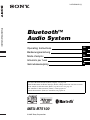 1
1
-
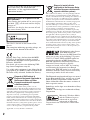 2
2
-
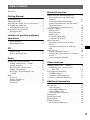 3
3
-
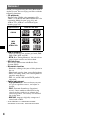 4
4
-
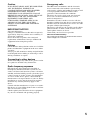 5
5
-
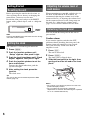 6
6
-
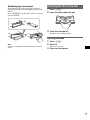 7
7
-
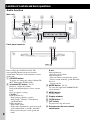 8
8
-
 9
9
-
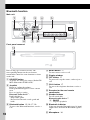 10
10
-
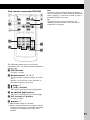 11
11
-
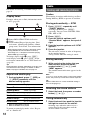 12
12
-
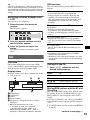 13
13
-
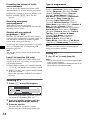 14
14
-
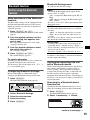 15
15
-
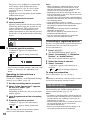 16
16
-
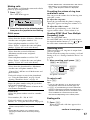 17
17
-
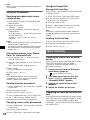 18
18
-
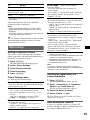 19
19
-
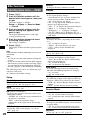 20
20
-
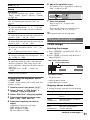 21
21
-
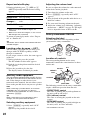 22
22
-
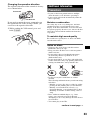 23
23
-
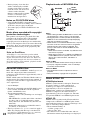 24
24
-
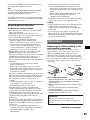 25
25
-
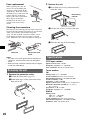 26
26
-
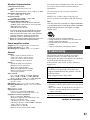 27
27
-
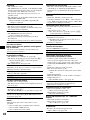 28
28
-
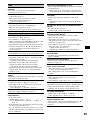 29
29
-
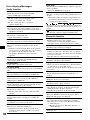 30
30
-
 31
31
-
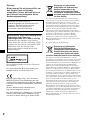 32
32
-
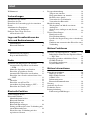 33
33
-
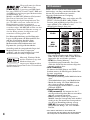 34
34
-
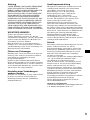 35
35
-
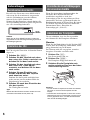 36
36
-
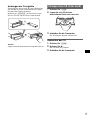 37
37
-
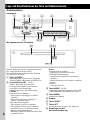 38
38
-
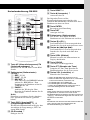 39
39
-
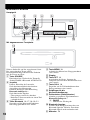 40
40
-
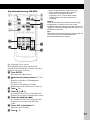 41
41
-
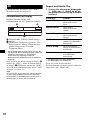 42
42
-
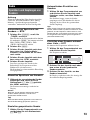 43
43
-
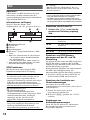 44
44
-
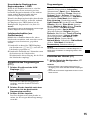 45
45
-
 46
46
-
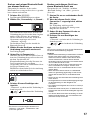 47
47
-
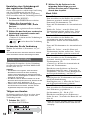 48
48
-
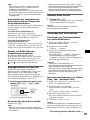 49
49
-
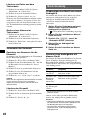 50
50
-
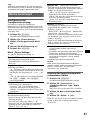 51
51
-
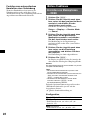 52
52
-
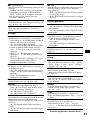 53
53
-
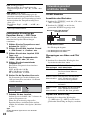 54
54
-
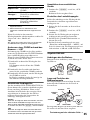 55
55
-
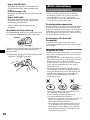 56
56
-
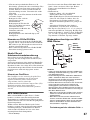 57
57
-
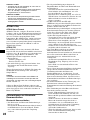 58
58
-
 59
59
-
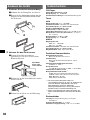 60
60
-
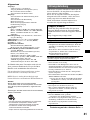 61
61
-
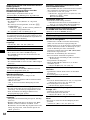 62
62
-
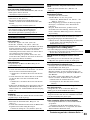 63
63
-
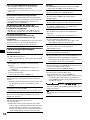 64
64
-
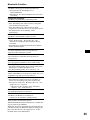 65
65
-
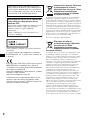 66
66
-
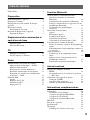 67
67
-
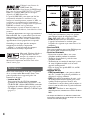 68
68
-
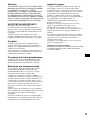 69
69
-
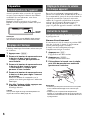 70
70
-
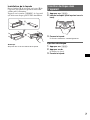 71
71
-
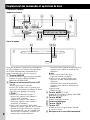 72
72
-
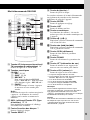 73
73
-
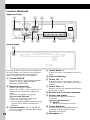 74
74
-
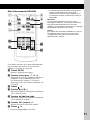 75
75
-
 76
76
-
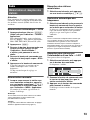 77
77
-
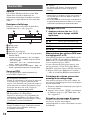 78
78
-
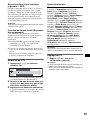 79
79
-
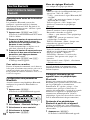 80
80
-
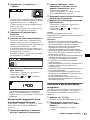 81
81
-
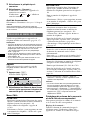 82
82
-
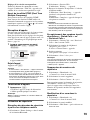 83
83
-
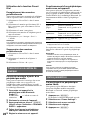 84
84
-
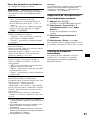 85
85
-
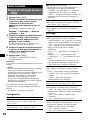 86
86
-
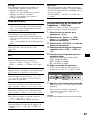 87
87
-
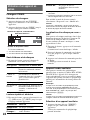 88
88
-
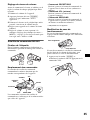 89
89
-
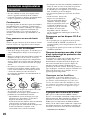 90
90
-
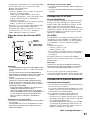 91
91
-
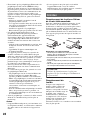 92
92
-
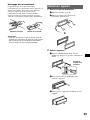 93
93
-
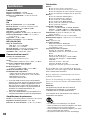 94
94
-
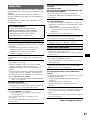 95
95
-
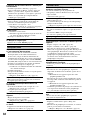 96
96
-
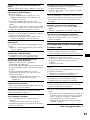 97
97
-
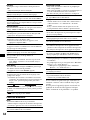 98
98
-
 99
99
-
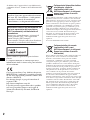 100
100
-
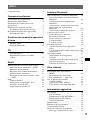 101
101
-
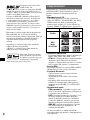 102
102
-
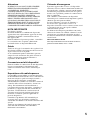 103
103
-
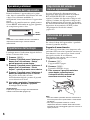 104
104
-
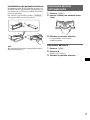 105
105
-
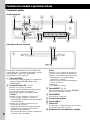 106
106
-
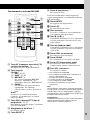 107
107
-
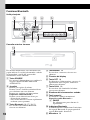 108
108
-
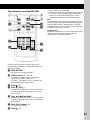 109
109
-
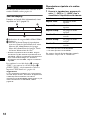 110
110
-
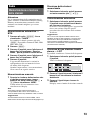 111
111
-
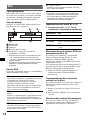 112
112
-
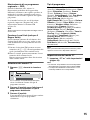 113
113
-
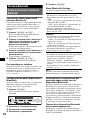 114
114
-
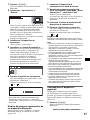 115
115
-
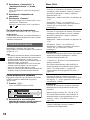 116
116
-
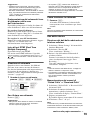 117
117
-
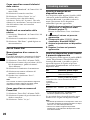 118
118
-
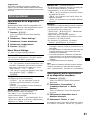 119
119
-
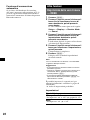 120
120
-
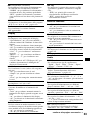 121
121
-
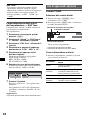 122
122
-
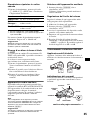 123
123
-
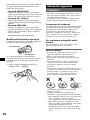 124
124
-
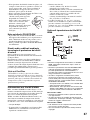 125
125
-
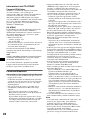 126
126
-
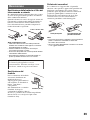 127
127
-
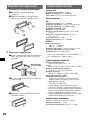 128
128
-
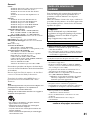 129
129
-
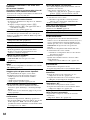 130
130
-
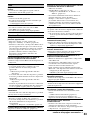 131
131
-
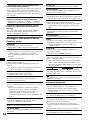 132
132
-
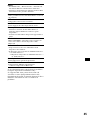 133
133
-
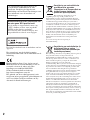 134
134
-
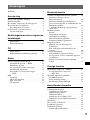 135
135
-
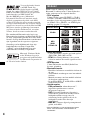 136
136
-
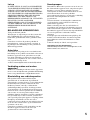 137
137
-
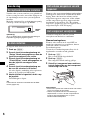 138
138
-
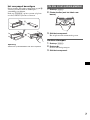 139
139
-
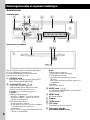 140
140
-
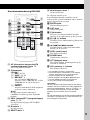 141
141
-
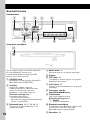 142
142
-
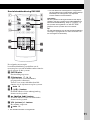 143
143
-
 144
144
-
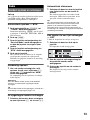 145
145
-
 146
146
-
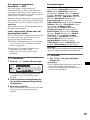 147
147
-
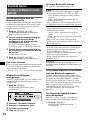 148
148
-
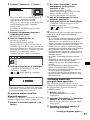 149
149
-
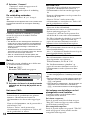 150
150
-
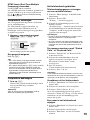 151
151
-
 152
152
-
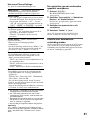 153
153
-
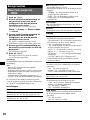 154
154
-
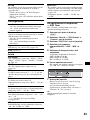 155
155
-
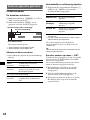 156
156
-
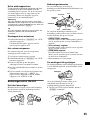 157
157
-
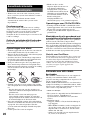 158
158
-
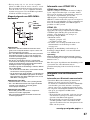 159
159
-
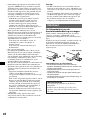 160
160
-
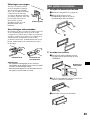 161
161
-
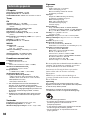 162
162
-
 163
163
-
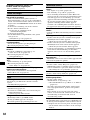 164
164
-
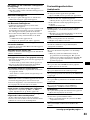 165
165
-
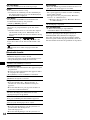 166
166
-
 167
167
-
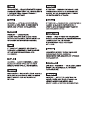 168
168
-
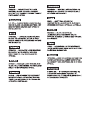 169
169
-
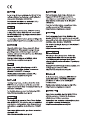 170
170
-
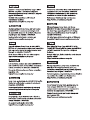 171
171
-
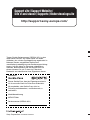 172
172
Sony MEX-BT5100 Le manuel du propriétaire
- Catégorie
- Récepteurs multimédia de voiture
- Taper
- Le manuel du propriétaire
dans d''autres langues
- italiano: Sony MEX-BT5100 Manuale del proprietario
- English: Sony MEX-BT5100 Owner's manual
- Deutsch: Sony MEX-BT5100 Bedienungsanleitung
- Nederlands: Sony MEX-BT5100 de handleiding