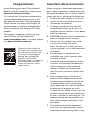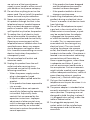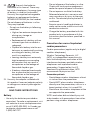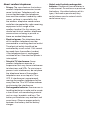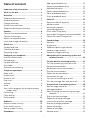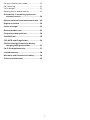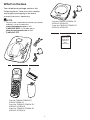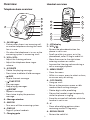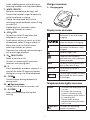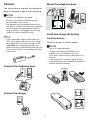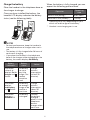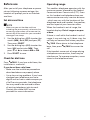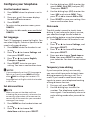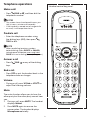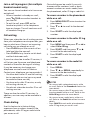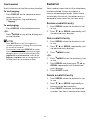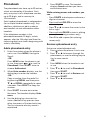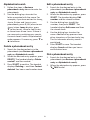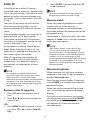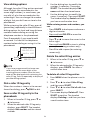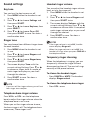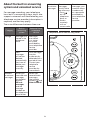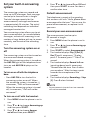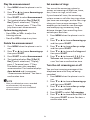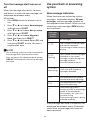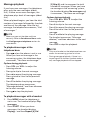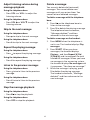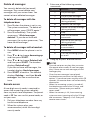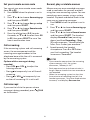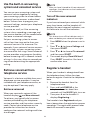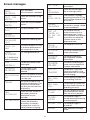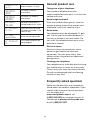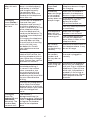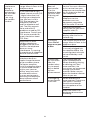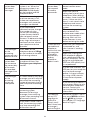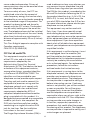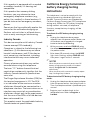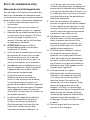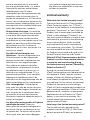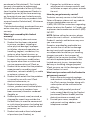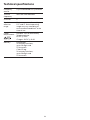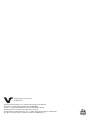User’s manual
CS6324 VG104
CS6324-2 VG104-2
CS6324-3 VG104-3
CS6324-11 VG104-11
CS6324-21 VG104-21
CS6324-31 VG104-31
DECT 6.0 cordless telephone
Go to www.vtechphones.com (US) to
register your product for enhanced
warranty support and the latest VTech
product news.
Go to phones.vtechcanada.com
(Canada) for the latest VTech product
news.
For support information
US CAN

Congratulations
on purchasing your new VTech product.
Before using this telephone, please read
Important safety instructions.
This manual has all the feature operations
and troubleshooting necessary to install
and operate your new VTech telephone.
Please review this manual thoroughly to
ensure proper installation and operation
of this innovative and feature rich VTech
product.
For support, shopping, and everything
new at VTech, visit our website at
www.vtechphones.com. In Canada, please
visit phones.vtechcanada.com.
T
Compatible with
Hearing Aid T-Coil
TIA-1083
Telephones identified with
this logo have reduced noise
and interference when used
with most T-coil equipped
hearing aids and cochlear
implants. The TIA-1083
Compliant Logo is a trademark
of the Telecommunications
Industry Association. Used
under license.
Important safety instructions
When using your telephone equipment,
basic safety precautions should always be
followed to reduce the risk of fire, electric
shock and injury, including the following:
1. Read and understand all instructions.
2. Follow all warnings and instructions
marked on the product.
3. Unplug this product from the wall
outlet before cleaning. Do not use
liquid or aerosol cleaners. Use a damp
cloth for cleaning.
4. CAUTION: Do not install the telephone
base at a height above 2 meters.
5. Do not use this product near water
such as near a bath tub, wash
bowl, kitchen sink, laundry tub or a
swimming pool, or in a wet basement
or shower.
6. Do not place this product on an
unstable table, shelf, stand or other
unstable surfaces.
7. Avoid placing the telephone system
in places with extreme temperature,
direct sunlight, or other electrical
devices. Protect your phone from
moisture, dust, corrosive liquids and
fumes.
8. Slots and openings in the back or
bottom of the telephone base and
handset are provided for ventilation.
To protect them from overheating,
these openings must not be blocked
by placing the product on a soft
surface such as a bed, sofa or rug. This
product should never be placed near
or over a radiator or heat register. This
product should not be placed in any
area where proper ventilation is not
provided.
9. This product should be operated
only from the type of power source
indicated on the marking label. If you

are not sure of the type of power
supply in your home or office, consult
your dealer or local power company.
10. Do not allow anything to rest on the
power cord. Do not install this product
where the cord may be walked on.
11. Never push objects of any kind into
this product through the slots in the
telephone base or handset because
they may touch dangerous voltage
points or create a short circuit. Never
spill liquid of any kind on the product.
12. To reduce the risk of electric shock,
do not disassemble this product, but
take it to an authorized service facility.
Opening or removing parts of the
telephone base or handset other than
specified access doors may expose
you to dangerous voltages or other
risks. Incorrect reassembling can cause
electric shock when the product is
subsequently used.
13. Do not overload wall outlets and
extension cords.
14. Unplug this product from the wall
outlet and refer servicing to an
authorized service facility under the
following conditions:
• When the power supply cord or
plug is damaged or frayed.
• If liquid has been spilled onto the
product.
• If the product has been exposed to
rain or water.
• If the product does not operate
normally by following the operating
instructions. Adjust only those
controls that are covered by the
operation instructions. Improper
adjustment of other controls may
result in damage and often requires
extensive work by an authorized
technician to restore the product to
normal operation.
• If the product has been dropped
and the telephone base and/or
handset has been damaged.
• If the product exhibits a distinct
change in performance.
15. Avoid using a telephone (other than
cordless) during an electrical storm.
There is a remote risk of electric shock
from lightning.
16. Do not use the telephone to report
a gas leak in the vicinity of the leak.
Under certain circumstances, a spark
may be created when the adapter
is plugged into the power outlet,
or when the handset is replaced in
its cradle. This is a common event
associated with the closing of any
electrical circuit. The user should
not plug the phone into a power
outlet, and should not put a charged
handset into the cradle, if the phone is
located in an environment containing
concentrations of flammable or
flame-supporting gases, unless there
is adequate ventilation. A spark in
such an environment could create a
fire or explosion. Such environments
might include: medical use of oxygen
without adequate ventilation; industrial
gases (cleaning solvents; gasoline
vapors; etc.); a leak of natural gas; etc.
17. Only put the handset of your
telephone next to your ear when it is in
normal talk mode.
18. The power adapter is intended to be
correctly oriented in a vertical or floor
mount position. The prongs are not
designed to hold the plug in place if
it is plugged into a ceiling, under-the-
table or cabinet outlet.
19. For pluggable equipment, the
socket outlet shall be installed near
the equipment and shall be easily
accessible.

20. Use only the batteries
indicated in this manual. There may
be a risk of explosion if a wrong type
of battery is used for the handset.
Use only the supplied rechargeable
batteries or replacement batteries
(BT162342/BT262342) for the handset.
Do not dispose of batteries in a fire.
They may explode.
• Do not use the battery in following
conditions:
» High or low extreme temperature
during use, storage or
transportation.
» Replacement of a battery with an
incorrect type that can defeat a
safeguard.
» Disposal of a battery into fire or a
hot oven, or mechanically crushing
or cutting of a battery, that can
result in an explosion.
» Leaving a batteryin an extremely
high temperature surrounding
environment that can result in
an explosion or the leakage of
flammable liquid or gas.
» A battery subjected to extremely
low air pressure that can result in
an explosion or the leakage of
flammable liquid or gas.
21. Use only the adapter included with
this product. Incorrect adapter polarity
or voltage can seriously damage the
product.
SAVE THESE INSTRUCTIONS
Battery
• Use only the batteries provided or
equivalent. To order a replacement, visit
our website at www.vtechphones.com
or call 1 (800) 595-9511. In Canada, go
to phones.vtechcanada.com or call
1 (800) 267-7377.
• Do not dispose of the battery in a fire.
Check with local waste management
codes for special disposal instructions.
• Do not open or mutilate the battery.
Released electrolyte is corrosive and
may cause burns or injury to the eyes
or skin. The electrolyte may be toxic if
swallowed.
• Exercise care in handling batteries in
order not to create a short circuit with
conductive materials.
• Charge the battery provided with this
product only in accordance with the
instructions and limitations specified in
this manual.
Precautions for users of implanted
cardiac pacemakers
Cardiac pacemakers (applies only to digital
cordless telephones):
Wireless Technology Research, LLC
(WTR), an independent research entity,
led a multidisciplinary evaluation of the
interference between portable wireless
telephones and implanted cardiac
pacemakers. Supported by the U.S.
Food and Drug Administration, WTR
recommends to physicians that:
Pacemaker patients
• Should keep wireless telephones at least
six inches from the pacemaker.
• Should NOT place wireless telephones
directly over the pacemaker, such as in a
breast pocket, when it is turned ON.
• Should use the wireless telephone at the
ear opposite the pacemaker.
WTR’s evaluation did not identify any risk
to bystanders with pacemakers from other
persons using wireless telephones.

About cordless telephones
• Privacy: The same features that make a
cordless telephone convenient create
some limitations. Telephone calls are
transmitted between the telephone
base and the cordless handset by radio
waves, so there is a possibility that
the cordless telephone conversations
could be intercepted by radio receiving
equipment within range of the
cordless handset. For this reason, you
should not think of cordless telephone
conversations as being as private as
those on corded telephones.
• Electrical power: The telephone base
of this cordless telephone must be
connected to a working electrical outlet.
The electrical outlet should not be
controlled by a wall switch. Calls cannot
be made from the cordless handset
if the telephone base is unplugged,
switched off or if the electrical power is
interrupted.
• Potential TV interference: Some
cordless telephones operate at
frequencies that may cause interference
to televisions and VCRs. To minimize or
prevent such interference, do not place
the telephone base of the cordless
telephone near or on top of a TV or
VCR. If interference is experienced,
moving the cordless telephone farther
away from the TV or VCR often reduces
or eliminates the interference.
• Rechargeable batteries: Exercise care in
handling batteries in order not to create
a short circuit with conducting material
such as rings, bracelets and keys. The
battery or conductor may overheat and
cause harm. Observe proper polarity
between the battery and the battery
charger.
• Nickel-metal hydride rechargeable
batteries: Dispose of these batteries in
a safe manner. Do not burn or puncture
the battery. Like other batteries of this
type, if burned or punctured, they
could release caustic material which
could cause injury.

i
Table of contents
Important safety instructions ..........................II
What’s in the box ............................................ 1
Overview ........................................................ 2
Telephone base overview ...................................2
Handset overview .................................................2
Charger overview .................................................3
Display icons overview.........................................3
Telephone base lights overview ........................3
Connect ...........................................................4
Connect the telephone base ............................. 4
Connect the charger ............................................ 4
Mount the telephone base ................................ 4
Install and charge the battery ............................ 4
Before use .......................................................6
Set date and time ................................................. 6
Check for dial tone............................................... 6
Operating range .................................................. 6
Configure your telephone .............................. 7
Use the handset menu .........................................7
Set language .......................................................... 7
Set date and time .................................................. 7
Dial mode ............................................................... 7
Temporary tone dialing .......................................7
Telephone operations .....................................8
Make a call ............................................................. 8
Predial a call .......................................................... 8
Answer a call ......................................................... 8
End a call: ............................................................... 8
Volume ................................................................... 8
Mute ....................................................................... 8
Join a call in progress (for multiple handset
models only) .................................................... 9
Call waiting ............................................................ 9
Chain dialing ......................................................... 9
Find handset ....................................................... 10
Redial list ....................................................... 10
Review a redial list entry ................................... 10
Dial a redial list entry.......................................... 10
Delete a redial list entry .................................... 10
Phonebook ................................................... 11
Add a phonebook entry .................................... 11
Review a phonebook entry ...............................11
Alphabetical search ............................................12
Delete a phonebook entry ................................ 12
Edit a phonebook entry .....................................12
Dial a phonebook entry ..................................... 12
Caller ID ......................................................... 13
Review a caller ID log entry...............................13
Memory match ....................................................13
Missed call indicator ...........................................13
View dialing options.......................................... 14
Dial a caller ID log entry .................................... 14
Save a caller ID log entry to the phonebook .... 14
Delete the caller ID log entries ........................ 14
Sound settings .............................................. 15
Key tone ................................................................15
Ringer tone ..........................................................15
Telephone base ringer volume ........................15
Handset ringer volume ......................................15
Temporary ringer silencing ...............................15
About the built-in answering system and
voicemail service ......................................16
Set your built-in answering system ...............17
Turn the answering system on or off ...............17
Default announcement ......................................17
Record your own announcement ....................17
Play the announcement .................................... 18
Delete the announcement ............................... 18
Set number of rings ........................................... 18
Turn the call screening on or off ...................... 18
Turn the message alert tone on or off ............ 19
Use your built-in answering system ............. 19
New message indication .................................. 19
Message playback .............................................20
Adjust listening volume during message
playback: .........................................................21
Skip to the next message: ..................................21
Repeat the playing message: ...........................21
Listen to the previous message: .......................21
Stop the message playback: .............................21
Delete a message: ..............................................21
Delete all messages ............................................22
Remote access .....................................................22

ii
Set your remote access code ............................23
Call screening ......................................................23
Call intercept ........................................................23
Record, play or delete memos .........................23
Use the built-in answering system and
voicemail service ......................................24
Retrieve voicemail from telephone service ... 24
Register a handset ........................................ 24
Screen messages ........................................... 25
General product care .................................... 26
Frequently asked questions .......................... 26
The RBRC seal ................................................30
FCC, ACTA and IC regulations .......................30
California Energy Commission battery
charging testing instructions ................... 32
For C-UL compliance only ............................. 33
Limited warranty ...........................................36
Disclaimer and Limitation of Liability ........... 38
Technical specifications ................................ 39

1
What’s in the box
Your telephone package contains the
following items. Save your sales receipt
and original packaging in the event
warranty service is necessary.
NOTE
• To purchase a replacement battery or power
adapter, visit our website at
www.vtechphones.com or call
1 (800) 595-9511. In Canada, go to
phones.vtechcanada.com or call
1 (800) 267-7377.
1 set for CS6324/CS6324-11/
VG104/VG104-11
2 sets for CS6324-2/CS6324-21/
VG104-2/VG104-21
3 sets for CS6324-3/CS6324-31/
VG104-3/VG104-31
1 set for CS6324-2/CS6324-21/
VG104-2/VG104-21
2 sets for CS6324-3/CS6324-31/
VG104-3/VG104-31
Quick Start
Guide with
Important
safety
instructions
THIS SIDE UP / CE CÔTÉ VERS LE HAUT
Battery Pack / Bloc-piles :
BT162342/BT262342 (2.4V 300mAh Ni-MH)
WARNING / AVERTISSEMENT :
DO NOT BURN OR PUNCTURE BATTERIES.
NE PAS INCINÉRER OU PERCER LES PILES.
Made in China / Fabriqué en chine CR1939

2
Overview
Telephone base overview
1 – IN USE light
• Flashes when there is an incoming call,
or another telephone sharing the same
line is in use.
• On when the telephone is in use, or the
answering system is answering a call.
2 – VOL+/VOL-
• Adjust the listening volume.
• Adjust the telephone base ringer
volume.
3 – X/DELETE
• Delete the playing message.
• Press twice to delete all old messages.
– /SKIP
• Skip to the next message.
– /PLAY/STOP
• Play messages.
• Stop playing messages.
– /REPEAT
• Repeat a message.
• Press twice to play the previous
message.
4 – Message window
5 – ANS ON
• Turn on or off the answering system.
6 – FIND HS
• Page all system handsets.
7 – Charging pole
Handset overview
1 – LCD display
2 – VOL /
• Review the phonebook when the
phone is not in use.
• Scroll up while in a menu, or in the
phonebook, caller ID log or redial list.
• Move the cursor to the right when
entering numbers or names.
• Increase the listening volume during a
call or message playback.
3 – MENU/SELECT
• Show the menu.
• While in a menu, press to select an item,
or save an entry or setting.
4 – OFF/CANCEL
• Hang up a call.
• Return to the previous menu or idle
mode without making changes.
• Delete digits while predialing.
• Silence the handset ringer temporarily
while the phone is ringing.
• Erase the missed call indicator while the
handset is not in use.
5 – #
• Show other dialing options when
reviewing a caller ID log entry.
6 – REDIAL/PAUSE
• Review the redial list.
2
3
4
7
5
6
1
8
9
10
11
12
1
2
3
5
6
4
7
13

3
• Insert a dialing pause while dialing or
entering numbers into the phonebook.
7 – MUTE /DELETE
• Mute the microphone during a call.
• Silence the handset ringer temporarily
while the phone is ringing.
• Delete the displayed entry while
reviewing the phonebook, caller ID log
or redial list.
• Delete digits or characters when
entering numbers or names.
8 – VOL /CID
• Review the caller ID log when the
telephone is not in use.
• Scroll down while in a menu, or in the
phonebook, caller ID log or redial list.
• Move the cursor to the left when
entering numbers or names.
• Decrease the listening volume during a
call or message playback.
9 – TALK/FLASH
• Make or answer a call.
• Answer an incoming call when you
receive a call waiting alert.
10 – 1
• Press repeatedly to add or remove 1 in
front of the caller ID log entry before
dialing or saving it to the phonebook.
11 – TONE
• Switch to tone dialing temporarily
during a call.
12 – /Speakerphone
• Hands-free to make or answer a call.
13 – 0/OPER/
• Enter space character during text
editing.
Charger overview
1 – Charging pole
Display icons overview
The battery icon flashes when
the battery is low and needs
charging.
The battery icon animates
when the battery is charging.
The battery icon becomes
solid when the battery is fully
charged.
Handset ringer is off.
There are new voicemail
received from your telephone
service provider.
NEW The entry you are reviewing is
new in the caller ID log.
ANS ON The answering system is
turned on.
10/16
MSG #MSG # The message number currently
playing and the total number
of messages.
Telephone base lights overview
IN USE • On when the telephone line
is in use.
• On when the answering
system is answering a call.
• Flashes quickly when there is
an incoming call.
• Flashes when another
telephone sharing the same
line is in use.
/ANS ON/
OFF On when the answering
system is turned on.
1

4
Connect
You can choose to connect the telephone
base for desktop usage or wall mounting.
NOTESNOTE
NOTES
• Use only the adapters provided.
• Make sure the electrical outlets are not
controlled by wall switches.
• The adapters are intended to be correctly
oriented in a vertical or floor mount position.
The prongs are not designed to hold the
plug in place if it is plugged into a ceiling,
under-the-table or cabinet outlet.
TIP
• If you subscribe to digital subscriber line
(DSL) high-speed Internet service through
your telephone line, make sure you install
a DSL filter (not included) between the
telephone line cord and telephone wall jack.
Contact your DSL service provider for more
information.
Connect the telephone base
Connect the charger
Mount the telephone base
Install and charge the battery
Install the battery
Install the battery as shown below.
NOTESNOTE
NOTES
• Use only supplied battery.
• Charge the battery provided with this
product only in accordance with the
instructions and limitations specified in this
manual.
• If the handset will not be used for a long
time, disconnect and remove the battery to
prevent possible leakage.
AB
THIS SIDE UP / CE CÔTÉ VERS LE HAUT
Battery Pack / Bloc-piles :
BT162342/BT262342 (2.4V 300mAh Ni-MH)
WARNING / AVERTISSEMENT :
DO NOT BURN OR PUNCTURE BATTERIES.
NE PAS INCINÉRER OU PERCER LES PILES.
Made in China / Fabriqué en chine CR1939
THIS SIDE UP
THIS SIDE UP / CE CÔTÉ VERS LE HAUT
Battery Pack / Bloc-piles :
BT162342/BT262342 (2.4V 300mAh Ni-MH)
WARNING / AVERTISSEMENT :
DO NOT BURN OR PUNCTURE BATTERIES.
NE PAS INCINÉRER OU PERCER LES PILES.
Made in China / Fabriqué en chine CR1939

5
Charge the battery
Place the handset in the telephone base or
the charger to charge.
Once you have installed the battery, the
handset LCD display indicates the battery
status (see the following table).
NOTESNOTE
NOTES
• For best performance, keep the handset in
the telephone base or charger when not in
use.
• The battery is fully charged after 16 hours of
continuous charging.
• If you place the handset in the telephone
base or the charger without plugging in the
battery, the screen displays No battery.
Battery
indicators Battery
status Action
The screen
is blank, or
displays Put in
charger and
flashes.
The battery
has no or
very little
charge. The
handset
cannot be
used.
Charge
without
interruption
(at least 30
minutes).
The screen
displays
Low battery
and flashes.
The battery
has enough
charge to be
used for a
short time.
Charge
without
interruption
(about 30
minutes).
The screen
displays
HANDSET X.
The battery
is charged. To keep
the battery
charged,
place it in the
telephone
base or
charger when
not in use.
When the battery is fully charged, you can
expect the following performance:
Operation Operating
time
While in use (talking*) Seven hours
While not in use (standby**) Five days
* Operating times vary depending on your
actual use and the age of the battery.
** Handset is not charging nor in use.

6
Before use
After you install your telephone or power
returns following a power outage, the
handset will prompt you to set the date
and time.
Set date and time
NOTESNOTE
NOTE
• Make sure you set the date and time
including the year correctly; otherwise the
answering system does not announce the
correct day of the week for your recorded
messages time stamp.
1. Use the dialing keys (0-9) to enter the
month (MM), date (DD) and year (YY).
Then press SELECT.
2. Use the dialing keys (0-9) to enter the
hour (HH) and minute (MM). Then
press q or p to choose AM or PM.
3. Press SELECT to save.
Check for dial tone
Press TALK. If you hear a dial tone, the
installation is successful.
If you do not hear a dial tone:
• Make sure the installation procedures
described above are properly done.
• It may be a wiring problem. If you have
changed your telephone service to
digital service from a cable company or
a VoIP service provider, the telephone
line may need to be rewired to allow
all existing telephone jacks to work.
Contact your cable/VoIP service
provider for more information.
Operating range
This cordless telephone operates with the
maximum power allowed by the Federal
Communications Commission (FCC). Even
so, this handset and telephone base can
communicate over only a certain distance
- which can vary with the locations of the
telephone base and handset, the weather,
and the layout of your home or office.
When the handset is out of range, the
handset displays Out of range or no pwr
at base.
If there is a call while the handset is out of
range, it may not ring, or if it does ring, the
call may not connect well when you press
TALK. Move closer to the telephone
base, then press TALK to answer the
call.
If the handset moves out of range during
a telephone conversation, there may be
interference. To improve reception, move
closer to the telephone base.

7
Configure your telephone
Use the handset menu
1. Press MENU when the phone is not in
use.
2. Press or until the screen displays
the desired feature menu.
3. Press SELECT.
• To return to the previous menu, press
CANCEL.
• To return to idle mode, press and hold
CANCEL.
Set language
The LCD language is preset to English. You
can select English, French or Spanish to be
used in all screen displays.
1. Press MENU when the handset is not
in use.
2. Press q or p to choose Settings and
then press SELECT twice.
3. Press q or p to choose English,
Français or Español.
4. Press SELECT twice to save your
setting. You hear a confirmation tone.
NOTES
• If you accidentally set the LCD language to
Spanish or French, press MENU and then
enter 364# to change the handset LCD
language back to English while the handset
is not in use.
Set date and time
NOTESNOTE
NOTE
• Make sure you set the date and time
including the year correctly; otherwise the
answering system does not announce the
correct day of the week for your recorded
messages time stamp.
1. Press MENU on the handset when not
in use.
2. Press q or p to choose Set
date/time and then press SELECT.
3. Use the dialing keys (0-9) to enter the
month (MM), date (DD) and year (YY).
Then press SELECT.
4. Use the dialing keys (0-9) to enter the
hour (HH) and minute (MM). Then
press q or p to choose AM or PM.
5. Press SELECT to save your setting. Your
hear a confirmation tone.
Dial mode
The dial mode is preset to touch-tone
dialing. If you have pulse (rotary) service,
you need to change the dial mode to
pulse dialing before using the telephone.
1. Press MENU when the handset is not
in use.
2. Press q or p to choose Settings, and
then press SELECT.
3. Press q or p to choose Dial mode,
then press SELECT.
4. Press or to choose Touch-tone or
Pulse, then press SELECT to confirm
your selection. You hear a confirmation
tone.
Temporary tone dialing
If you have pulse (rotary) service only,
you can switch from pulse to touch-tone
dialing temporarily during a call. This is
useful if you need to send touch-tone
signals to access your telephone banking
or long distance services.
1. During a call, press TONE .
2. Use the dialing keys to enter the
number. The telephone sends touch-
tone signals. It automatically returns to
pulse dialing mode after you end the
call.

8
Telephone operations
Make a call
• Press TALK or , and then dial the
telephone number.
NOTESNOTE
NOTES
• The screen shows the elapsed time as you
talk (in hours, minutes and seconds).
• If the handset is moved out of range while
on a call, it will beep three times.
Predial a call
• Enter the telephone number using
the dialing keys (0-9), then press
TALK to dial.
NOTESNOTE
NOTE
• When predialing (preview numbers
before dialing), press DELETE or CANCEL
to backspace and delete; press and hold
PAUSE to insert a dialing pause (a P appears).
Answer a call
• Press TALK. or any of the dialing
keys.
End a call:
• Press OFF or put the handset back in the
telephone base or charger.
Volume
• During a call, press VOLp or VOLq to
adjust the listening volume.
Mute
The mute function allows you to hear the
other party but the other party cannot hear
you.
1. During a call, press MUTE. The handset
displays Muted.
2. Press MUTE again to resume the
conversation. The handset displays
Microphone on briefly.
Handset control key panel:

9
Join a call in progress (for multiple
handset models only)
You can use three handsets at a time on an
outside call.
• When a handset is already on a call,
press TALK on another handset to
join the call.
• To exit the call, press OFF on the
handset or place it in the telephone
base or charger. The call continues until
all handsets hang up.
Call waiting
When you subscribe to call waiting service
from your telephone service provider, you
hear an alert tone if there is an incoming
call while you are already on a call.
• Press FLASH to put the current call on
hold and take the new call.
• Press FLASH at any time to switch back
and forth between calls.
If you also subscribe to caller ID service, it
will let you see the name and telephone
number of the caller during call waiting.
It may be necessary to change your
telephone service to use this feature.
Contact your telephone service provide if:
• You have both caller ID and call waiting,
but as separate service (you may need
to combine these service);
• You have only caller ID service, or only
call waiting service; or
• You do not subscribe to caller ID or call
waiting services.
There are fees for caller ID services. In
addition, services may not be available in
all areas.
Chain dialing
Use this feature to initiate a dialing
sequence from numbers stored in the
phonebook, caller ID log or redial while
you are on a call.
Chain dialing can be useful if you wish
to access other numbers (such as bank
account numbers or access codes) from
the phonebook, caller ID log or redial list.
To access a number in the phonebook
while on a call:
1. Press MENU/SELECT twice to enter the
phonebook.
2. Press q or p to scroll to the desired
entry.
3. Press SELECT to dial the displayed
number.
To access a number in the caller ID log
while on a call:
1. Press MENU and then press q or p to
select Caller ID log.
2. Press SELECT and then press q or p
to scroll to the desired entry.
3. Press SELECT to dial the displayed
number.
To access a number in the redial list
while on a call:
1. Press REDIAL.
2. Press q, p or REDIAL repeatedly to
browse to the desired entry.
3. Press SELECT to dial the displayed
number.
NOTESNOTE
NOTES
• You cannot edit a phonebook entry while
on a call. Refer to the Phonebook section for
more details.
• You cannot copy a caller ID log entry into
the phonebook while on a call. Refer to the
Caller ID log section for more details.
• You cannot erase a redial entry while on a
call. Refer to the Redial list section for more
details.
• Press CANCEL to exit redial, phonebook or
caller ID log when you are on a call.

10
Find handset
Use this feature to find the system handset.
To start paging:
• Press FIND HS on the telephone base
when not in use.
All idle handsets ring and display
** Paging **.
To end paging:
• Press FIND HS at the telephone base.
-OR-
• Press TALK or any of the dialing keys
on the handset.
NOTESNOTE
NOTES
• Press MUTE to turn off the ringer of a
handset temporarily. Paging tone continues
on the other handset.
• Do not press and hold FIND HS for more
than four seconds. It may lead to handset
deregistration. If the handset displays To
register HS and See manual, refer to the
Register a handset section to register the
handset back to the telephone base.
Redial list
Each handset stores the last five telephone
numbers dialed. Entries are shown in
reverse chronological order. When there
are already five entries, the oldest entry is
deleted to make room for the new entry.
Review a redial list entry
1. Press REDIAL when the handset is not
in use.
2. Press q, p or REDIAL repeatedly until
the desired entry displays.
Dial a redial list entry
1. Press REDIAL when the handset is not
in use.
2. Press q, p or REDIAL repeatedly until
the desired entry displays.
3. Press TALK to dial.
-OR-
1. Press TALK when the handset is not
in use.
2. Press REDIAL and then press q, p or
REDIAL repeatedly until the desired
entry displays.
3. Press SELECT to dial.
Delete a redial list entry
1. Press REDIAL when the handset is not
in use.
2. Press q, p or REDIAL repeatedly to
browse to the desired entry.
3. Press DELETE to delete the displayed
number. You hear a confirmation tone.

11
Phonebook
The phonebook can store up to 30 entries,
which are shared by all handsets. Each
entry may consist of a telephone number
up to 30 digits, and a name up to
15 characters.
Each handset phonebook is independent
(for multiple handset models only). Any
additions, deletions or edits made on
one handset are not reflected on other
handsets.
If the telephone number in the
phonebook exceeds 15 digits, a dash
appears after the 14th digit and then the
remaining digits are shown beginning with
a dash, alternately.
Add a phonebook entry
1. Enter the number when the phone is
not in use. Press MENU, then go to
Step 3.
-OR-
Press MENU when the phone is not
in use, then press or to scroll to
Phonebook. Press SELECT twice to
choose Add contact.
2. When Enter number displays, use the
dialing keys to enter the number.
-OR-
Copy a number from the redial list
by pressing REDIAL and then press
q, p or REDIAL repeatedly to select
a number. Press SELECT to copy the
number.
3. Press SELECT to move on to enter
the name. The handset displays Enter
name.
4. Use the dialing keys to enter the
name. Additional key presses show
other characters of that particular key.
The first character of every word is
capitalized.
5. Press SELECT to save. The handset
displays Saved and then you hear a
confirmation tone.
While entering names and numbers, you
can:
• Press DELETE to backspace and erase a
digit or character.
• Press and hold DELETE to erase the
entire entry.
• Press q or p to move the cursor to the
left or right.
• Press and hold PAUSE to insert a dialing
pause (for entering numbers only).
• Press 0 to add a space (for entering
names only).
Review a phonebook entry
Entries are sorted alphabetically.
1. Press when the phone is not in use.
2. Press q or p to browse through the
phonebook, or use the dialing keys to
start a name search.
-OR-
1. Press MENU when the handset is not
in use.
2. Press q or p to scroll to Phonebook
then press SELECT.
3. Press q or p to scroll to Review and
then press SELECT.
4. Press q or p to browse.

12
Alphabetical search
1. Follow the steps in Review a
phonebook entry above to enter the
phonebook.
2. Use the dialing keys to enter the
letter associated with the name. For
example, if you have entries for Jenny,
Jessie, Kristen and Laura in your
phonebook, press 5 (JKL) once to see
Jenny (when Jenny displays, press
q to see Jessie), twice to see Kristen,
or three times to see Laura. If there is
no name entry matching your search,
the next closest match in alphabetical
order appears. If necessary, press q or
p to browse.
Delete a phonebook entry
1. Search for the desired entry in the
phonebook (see Review a phonebook
entry or Alphabetical search).
2. When the desired entry appears, press
DELETE. The handset displays Delete
contact? and the number.
3. Press SELECT to confirm. The handset
displays Deleting ... and then Contact
deleted. You hear a confirmation tone.
Edit a phonebook entry
1. Search for the desired entry in the
phonebook (see Review a phonebook
entry or Alphabetical search).
2. When the desired entry appears, press
SELECT. The handset displays Edit
number and the stored number.
3. Use the dialing keys to edit the
number, then press SELECT. The
handset displays Edit name and then
the stored name.
4. Use the dialing keys to enter the
name. Additional key presses show
other characters of that particular key.
The first character of every word is
capitalized.
5. Press SELECT to save. The handset
displays Saved and then you hear a
confirmation tone.
Dial a phonebook entry
1. Search for the desired entry in the
phonebook (see Review a phonebook
entry or Alphabetical search).
2. When the desired entry appears, press
TALK to dial.

13
Caller ID
If you subscribe to caller ID service,
information about each caller appears after
the first or second ring. If you answer a call
before the caller information appears on
the screen, it will not be saved in the caller
ID log.
The caller ID log stores up to 30 entries.
Each entry has up to 24 digits for the
phone number and 15 characters for the
name.
If the telephone number has more that 15
digits, only the last 15 digits appear.
If the name has more than 15 characters,
only the first 15 characters are shown and
saved in the caller ID log.
Entries appear in reverse chronological
order. When the caller ID log is full, the
oldest entry is deleted to make room for
new incoming call information.
Caller ID log entries are shared by all
system handsets (for multiple handset
models only). Any deletions made on
one handset are reflected on all other
handsets.
NOTESNOTE
NOTE
• This product can provide information
only if both you and the caller are in areas
offering caller ID service and if both
telephone service providers use compatible
equipment. The time and date are sent by
your telephone service provider along with
the call information.
Review a caller ID log entry
1. Press CID when the phone is not in
use.
2. Press q or p to browse through the
caller ID log.
-OR-
1. Press MENU when the phone is not in
use. Press q or p to select Caller ID
log.
2. Press SELECT twice and then press q
or p to browse.
NOTESNOTE
NOTE
• You hear two beeps when you reach the
beginning or end of the caller ID log.
Memory match
When the incoming telephone number
matches the last seven digits of a
telephone number in your phonebook,
the screen displays the stored name of the
phonebook entry.
For example, if Linda Jones calls, her name
appears as Linda if this is how you entered
it into your phonebook.
NOTESNOTE
NOTE
• The number shown in the caller ID log
is in the format sent by the telephone
service provider. It usually delivers 10-digit
telephone numbers (area code plus phone
number). If the last seven digits of the
incoming telephone number does not match
a number in your phonebook, the name
appears as it is delivered by the telephone
service provider.
Missed call indicator
When there are calls that have not been
reviewed in the caller ID log, the handset
displays XX missed calls.
Each time you review a caller ID log entry
marked NEW, the number of missed calls
decreases by one.
When you have reviewed all the missed
calls, the missed call indicator no longer
displays.
If you do not want to review the missed
calls one by one, press and hold CANCEL
on the idle handset to erase the missed
call indicator. All the entries are then
considered old.
La page est en cours de chargement...
La page est en cours de chargement...
La page est en cours de chargement...
La page est en cours de chargement...
La page est en cours de chargement...
La page est en cours de chargement...
La page est en cours de chargement...
La page est en cours de chargement...
La page est en cours de chargement...
La page est en cours de chargement...
La page est en cours de chargement...
La page est en cours de chargement...
La page est en cours de chargement...
La page est en cours de chargement...
La page est en cours de chargement...
La page est en cours de chargement...
La page est en cours de chargement...
La page est en cours de chargement...
La page est en cours de chargement...
La page est en cours de chargement...
La page est en cours de chargement...
La page est en cours de chargement...
La page est en cours de chargement...
La page est en cours de chargement...
La page est en cours de chargement...
La page est en cours de chargement...
La page est en cours de chargement...
-
 1
1
-
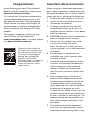 2
2
-
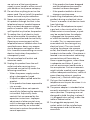 3
3
-
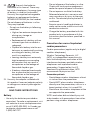 4
4
-
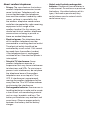 5
5
-
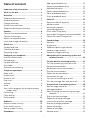 6
6
-
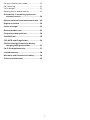 7
7
-
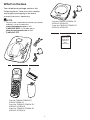 8
8
-
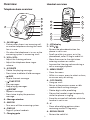 9
9
-
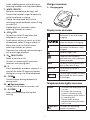 10
10
-
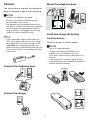 11
11
-
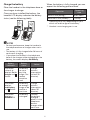 12
12
-
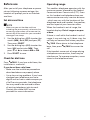 13
13
-
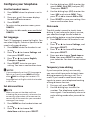 14
14
-
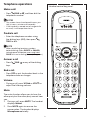 15
15
-
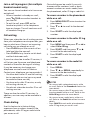 16
16
-
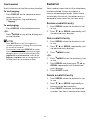 17
17
-
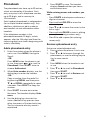 18
18
-
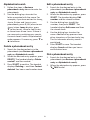 19
19
-
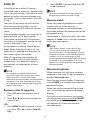 20
20
-
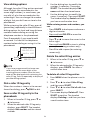 21
21
-
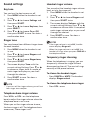 22
22
-
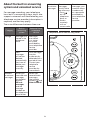 23
23
-
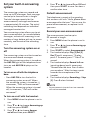 24
24
-
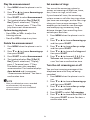 25
25
-
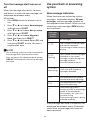 26
26
-
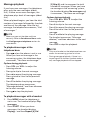 27
27
-
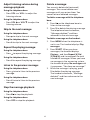 28
28
-
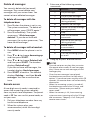 29
29
-
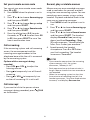 30
30
-
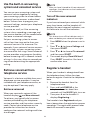 31
31
-
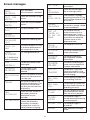 32
32
-
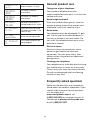 33
33
-
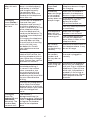 34
34
-
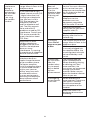 35
35
-
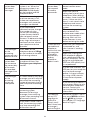 36
36
-
 37
37
-
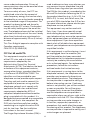 38
38
-
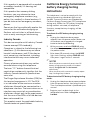 39
39
-
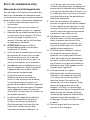 40
40
-
 41
41
-
 42
42
-
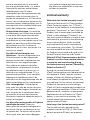 43
43
-
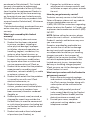 44
44
-
 45
45
-
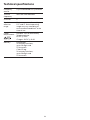 46
46
-
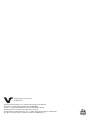 47
47
VTech VG104-31 Manuel utilisateur
- Catégorie
- Téléphones
- Taper
- Manuel utilisateur
dans d''autres langues
- English: VTech VG104-31 User manual
Documents connexes
-
VTech IS8122-3 Manuel utilisateur
-
VTech CS6324 Manuel utilisateur
-
VTech CS6314-2 Manuel utilisateur
-
VTech CS5119-2 Manuel utilisateur
-
VTech CS5219-3 Manuel utilisateur
-
VTech CS5229-4 Manuel utilisateur
-
VTech CS6324 Manuel utilisateur
-
VTech CS5319-15 Manuel utilisateur
-
VTech IS9141-5 2 Line Corded and Cordless Telephone Mode d'emploi
-
VTech DS6291 Manuel utilisateur