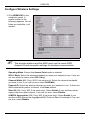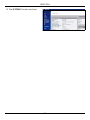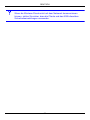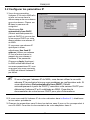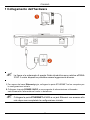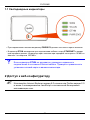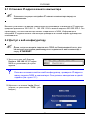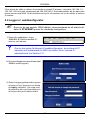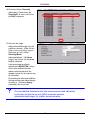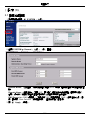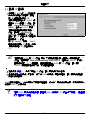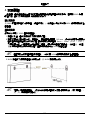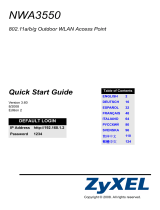ZyXEL NWA-3166 Guide de démarrage rapide
- Catégorie
- Composants de dispositif de sécurité
- Taper
- Guide de démarrage rapide

www.zyxel.com
Wireless N Dual-Band
Business WLAN Access Point
Firmware v3.60
Edition 3, 02/2009
NWA-3166
DEFAULT LOGIN DETAILS
IP Address: http://192.168.1.2
Password: 1234
CONTENTS
ENGLISH 3
DEUTSCH 15
ESPAÑOL 31
FRANÇAIS 45
ITALIANO 59
РУССКИЙ 73
SVENSKA 87
简体中文
99
繁體中文
111
Copyright 2009
ZyXEL Communications Corporation

2

ENGLISH
3
Overview
This Quick Start Guide shows how to set up and configure the NWA (marked Z in the
figure) to allow wireless clients to securely access your wired network. See your User’s
Guide for more information.
" The icon used in this Quick Start Guide is not an exact representation of
your NWA.
At the time of writing this Quick Start Guide covers the following models:
• NWA-3166 Wireless N Dual-Band Business WLAN Access Point
" You may need your Internet access information.
To set up your wireless network you need to:
1 Connect the Hardware
2 Access the Web Configurator
3 Configure the NWA
4 Install the Hardware
5 Set Up Power over Ethernet (Optional)
ENGLISH

ENGLISH
4
1 Connect the Hardware
" The figures and screens shown in this Quick Start Guide are from the NWA-
3166. Your device may differ in minor ways.
1 Using the grey Ethernet cable, connect the ETHERNET port to a computer for initial
configuration.
2 Connect the POWER 12VDC socket to a power source using only the included power
adaptor.
" Connect the NWA’s ETHERNET port to an Ethernet jack with network
access after you have completed the initial configuration.

ENGLISH
5
1.1 LEDs
•The PWR/SYS LED turns steady green when the power is connected.
•The ETHN LED turns on if the ETHERNET port is properly connected, and blinks when
there is traffic. The LED turns green if the connection is at 10Mbps, and turns yellow if the
connection is at 100Mbps.
V If the ETHN LED does not turn on, check the cable connection to the
NWA’s ETHERNET port. Ensure your computer’s network card is working
properly.
2 Access the Web Configurator
" Use Internet Explorer 6.0 and later or Firefox 2.0 and later versions with
JavaScript enabled and pop-up blocking disabled.
2.1 Set Up Your Computer’s IP Address
" Note down your computer’s current IP settings before you change them.

ENGLISH
6
First, set your computer to use a static IP address in the 192.168.1.3 - 192.168.1.254
range with a subnet mask of 255.255.255.0. This ensures that your computer can
communicate with your NWA. See your User’s Guide for information on setting up your
computer’s IP address.
2.2 Log Into the Web Configurator
" Even though you can connect to the NWA wirelessly, it is recommended
that you connect your computer to the ETHERNET port for initial
configuration.
1 Launch your web browser. Enter
192.168.1.2 (the NWA’s default IP
address) as the address.
V If you cannot access the Web configurator, make sure the IP addresses
and subnet masks of the NWA and the computer are in the same IP
address range (see Section 2.1).
2 Click Login (the default password
1234 is already entered).

ENGLISH
7
3 Change the login password by
entering a new password and
clicking Apply. Be sure to record the
new password and keep it in a safe
place.
V If you change the password and then forget it, you will need to reset the
NWA. Refer to the User’s Guide for how to use the RESET button.
4 Click Apply to replace the factory
default certificate for added security;
alternatively click Ignore to proceed
if you do not want to change the
certificate now.
5 The STATUS screen appears.

ENGLISH
8
3 Configure the NWA
3.1 Configure System Settings
1 Click SYSTEM in the navigation panel.
2 The SYSTEM > General screen appears.
System Name is for identifying the NWA on your network. Choose a distinctive name,
or leave this at its default.
Domain Name: Enter a domain name if your ISP requires one for authentication.
Otherwise you can leave it blank or set to whatever may have displayed automatically.
DNS Server(s): if your ISP gave you specific DNS (Domain Name System) settings,
select User-Defined and enter them here. Otherwise, leave these fields at their defaults.
3 Click Apply.

ENGLISH
9
Configure Wireless Settings
1 Click WIRELESS in the
navigation panel. A
screen similar to the
following appears. Not all
fields are available in all
models.
" The wireless stations and the NWA must use the same SSID,
channel ID and encryption settings for wireless communication.
Operating Mode: Ensure that Access Point mode is selected.
802.11 Mode: Select the wireless standard you want your network to use. If you are
not sure which to select, select 802.11b+g.
Channel Width (802.11n/g, 802.11n/a mode only): Select the channel bandwidth
you want to use. If you are not sure, select 20/40 MHz.
Channel ID: Select the wireless channel you want your network to use. To have the
NWA automatically select a channel, click Scan instead.
Short GI (802.11n/g, 802.11n/a mode only): Select Enable if your wireless clients
support the short guard interval. If you are not sure, select Disable.
A-MPDU Aggregation (802.11n/g, 802.11n/a mode only): Select Enable if your
wireless clients support the Aggregated MAC Protocol Data Unit standard. If you are
not sure, select Disable.

ENGLISH
10
RTS/CTS Threshold: Sends an RTS for all packets larger than the number (of
bytes) that you enter here. If you are not sure, leave it as the default.
Fragmentation Threshold: Enter an even number between 256 and 2346. This is
the maximum data fragment size that can be sent. If you are not sure, leave it as the
default.
Beacon Interval: Enter a value from 30ms to 1000ms. This tells receiving devices
on the network how long they can wait in low-power mode before waking up to
handle an incoming beacon. If you are not sure, leave it as the default.
DTIM: Enter a value from 1 to 100. This is the time period after which broadcast and
multicast packets are transmitted to mobile clients in the Active Power Management
mode. If you are not sure, leave it blank.
Output Power: Select the relative strength of your NWA’s broadcast output. If the
area in which it is located has a high number of APs, reduce the output power to
reduce interference from those other devices. Reducing the output power similarly
reduces the broadcast radius.
SSID Profile: Select the SSID profile you want to configure for network access from
the drop-down list box. This example uses the SSID03 profile.
2 Click Apply to save your settings.
3 Click the SSID tab. The
following screen appears.
Ensure the settings for
SSID03 are at their default
values.
The default SSID (the
name of the network) is
ZyXEL03, its default
Security setting is
Security01. Layer 2
Isolation and MAC Filter
are set to Disable by
default.
If you want to change the
SSID profile’s settings,
select SSID03 and click
Edit.

ENGLISH
11
4 Click the Security tab.
Ensure that Security01 is
selected and click Edit.
If you don’t configure
wireless security, then
anyone can access your
network.
5 This is where you can
enter the security settings
for your wireless network.
The fields you fill in differ
according to the type of
security you select in the
Security Mode field.
Select None if you do not
wish to use wireless
security.
This example uses WPA2-
PSK security, in which all
wireless clients must use
the same pre-shared key
to join the network.
Ensure that all your
wireless clients support the
type of security you set.
Click Apply when you
have finished.
V If the wireless clients cannot communicate with the network, ensure
that the clients and the NWA are using the same wireless security
settings.

ENGLISH
12
3.2 Configure IP Settings
The NWA is now ready to connect to your switch or router. You can do this now, or once
you have attached the antennas and mounted the NWA.
V If the NWA cannot communicate with the network, ensure that the NWA is
using an IP address on the same subnet as the switch / router.
1 You need to set your NWA’s IP
address to be in the same
subnet as your network. Click
IP in the navigation panel.
Select Get automatically from
DHCP if you want to have a
DHCP server on your network
assign an IP address to the
NWA.
If you have a specific IP address
to use, select Use fixed IP
address and enter it along with
the subnet mask and gateway
IP address.
Click Apply. The NWA now
uses the new IP settings; you
can no longer connect to the
NWA using the default IP
address.
" If you change the NWA’s IP address, you must use the new IP address
when you next access the web configurator. If you select Get
automatically from DHCP, check your DHCP server to determine the IP
address it assigns to the NWA. Refer to your DHCP server’s
documentation for more information.
2 If you changed your computer’s IP address in Section 2.1, return it to its previous
setting.
3 Change the wireless settings in the wireless stations to match those of the NWA.
Refer to your wireless adapter’s documentation.

ENGLISH
13
4 Install the Hardware
Figures in this section use generic icons. The ZyXEL Device in the picture is not an exact
representation of your device.
In general, the best location for the access point is at the center of your intended wireless
coverage area. For better performance, mount the NWA high up in an area that is free of
obstructions.
Wall-mounting
Do the following to attach your NWA to a wall.
1 Screw the two screws provided with your NWA into the wall 140mm apart (see the
figure in step 3). Use screws with 6mm ~ 8mm (0.24" ~ 0.31") wide heads. Do not
screw the screws all the way in to the wall; leave a small gap between the head of the
screw and the wall.
The gap must be big enough for the screw heads to slide into the screw slots and the
connection cables to run down the back of the NWA.
" Make sure the screws are securely fixed to the wall and strong enough to
hold the weight of the NWA with the connection cables.
2 Align the holes on the back of the NWA with the screws on the wall. Hang the NWA on
the screws.
" You can also use the optional Ceiling Mount Kit (sold separately) to mount
the NWA on a ceiling instead of a wall.
1
4
0
m
m

ENGLISH
14
5 Set Up Power over Ethernet (Optional)
Power over Ethernet (PoE) is the ability to provide power to your NWA via an 8-pin CAT 5
Ethernet cable, eliminating the need for a nearby power source.
A PoE injector (not included) is also needed to supply the Ethernet cable with power. This
feature allows increased flexibility in the location of your NWA.
In the following figure, Z is your NWA, A is the CAT 5 Ethernet cable, B is the PoE injector
and C is the power cable.
" You can connect the NWA to PoE via the ETHERNET port AND to a power
source via the POWER 12VDC port. If you do so, do not disconnect the
ETHERNET port before you disconnect the POWER 12VDC port. This
causes the NWA to restart.
6 Procedure to View a Product’s Certification(s)
1 Go to www.zyxel.com.
2 Select your product from the drop-down list box on the ZyXEL home page to go to that
product's page.
3 Select the certification you wish to view from this page.

DEUTSCH
15
Übersicht
In dieser Kurzanleitung erfahren Sie, wie das NWA (im Beispiel unten mit einem Z
gekennzeichnet) installiert und konfiguriert wird, damit Wireless-Clients sicher auf Ihr
kabelgebundenes Netzwerk zugreifen können. Weitere Informationen finden Sie im
Benutzerhandbuch.
" Das in dieser Kurzanleitung abgebildete Gerät kann unter Umständen
leicht von Ihrem NWA abweichen.
Zum Zeitpunkt der Druckstellung umfasst die Kurzanleitung die folgenden Modelle:
• NWA-3166 Wireless N Dual-Band Business WLAN Access Point
" Halten Sie die Daten für Ihren Internetzugang bereit.
Um das Drahtlosnetzwerk einzurichten, müssen Sie:
1 Die Hardware anschließen.
2 Auf den Web-Konfigurator zugreifen.
3 Den Internetzugriff konfigurieren.
4 Die Hardware installieren.
5 Power-over-Ethernet einrichten (optional).
DEUTSCH

DEUTSCH
16
1 Anschließen der Hardware
" Das in dieser Kurzanleitung abgebildete Gerät ist der NWA-3166. Die
Bildschirmdarstellungen sind ebenfalls von diesem Gerät entlehnt. Ihr
Gerät kann von diesen Abbildungen leicht abweichen.
1 Verbinden Sie für die Erstkonfiguration den ETHERNET-Anschluss mit dem grauen
Ethernet-Kabel mit dem Computer.
2 Verbinden Sie die 12VDC-Netzanschlussbuchse POWER des Geräts mit dem
mitgelieferten Netzadapter mit dem Stromnetz.

DEUTSCH
17
" Nachdem Sie die Erstkonfiguration durchgeführt haben, verbinden Sie den
ETHERNET-Anschluss des NWAs mit einem Ethernetanschluss mit
Netzwerkverbindung.
1.1 LED-Anzeigen
• Die LED-Anzeigen PWR/SYS und LED beginnen grün zu leuchten, sobald das Gerät mit
Strom versorgt wird.
• Die LED-Anzeige ETHN beginnt zu leuchten, wenn der ETHERNET-Anschluss richtig
angeschlossen ist, und sie blinkt, wenn Daten übertragen werden. Die LED-Anzeige
leuchtet bei einer 10-Mbps-Verbindung grün und bei einer 100-Mbps-Verbindung gelb.
V Wenn die ETHN-LED nicht leuchtet, prüfen Sie die Kabelverbindung am
ETHERNET-Port des NWAs. Stellen Sie sicher, dass die Netzwerkkarte
des Computers installiert ist und einwandfrei funktioniert.

DEUTSCH
18
2 Zugreifen auf den Web-Konfigurator
" Verwenden Sie den Internet Explorer 6.0 oder den Firefox 2.0 und neuere
Versionen davon mit aktiviertem JavaScript und aktivierter Pop-up-
Funktion.
2.1 Einrichten der IP-Adresse des Computers
" Notieren Sie sich die aktuellen IP-Einstellungen des Computers, bevor Sie
sie ändern.
Richten Sie den Computer zunächst so ein, dass er eine statische Adresse im Bereich
192.168.1.3 bis 192.168.1.254 mit der Subnetz-Maske 255.255.255.0 verwendet. Nur auf
diese Weise kann Ihr Computer mit dem NWA kommunizieren. Informationen zum
Einrichten der IP-Adresse des Computers finden Sie im Benutzerhandbuch.
2.2 Anmelden beim Web-Konfigurator
" Auch wenn Sie eine drahtlose Verbindung zum NWA herstellen können,
wird empfohlen, das Gerät für die Erstkonfiguration über den ETHERNET-
Anschluss an den Computer anzuschließen.
1 Starten Sie Ihren Webbrowser.
Geben Sie als Adresse 192.168.1.2
(die Standard-IP-Adresse des
NWAs) ein.
V Wenn Sie nicht auf den Web-Konfigurator zugreifen können, prüfen Sie,
ob die IP-Adressen und Subnetz-Masken des NWAs und des Computers
im selben IP-Adressbereich liegen (siehe Abschnitt 2.1).

DEUTSCH
19
2 Klicken Sie auf Login (Anmelden)
(das Standardkennwort 1234 ist
bereits vorgegeben).
3 Ändern Sie das Kennwort, indem Sie
ein neues Kennwort eingeben und
auf Apply (Übernehmen) klicken.
Notieren Sie sich das neue Kennwort
und bewahren Sie die Notiz an
einem sicheren Ort auf.
V Wenn Sie das neue Kennwort vergessen haben, muss das NWA
zurückgesetzt werden. Lesen Sie im Benutzerhandbuch nach, wie die
RESET-Taste verwendet wird.
4 Klicken Sie auf Apply
(Übernehmen), um das werkseitig
eingerichtete Standardzertifikat für
zusätzliche Sicherheit zu ersetzen.
Sie können jedoch auch auf Ignore
(Ignorieren) wenn Sie das Zertifikat
jetzt nicht ändern möchten.

DEUTSCH
20
5 Das STATUS-Fenster erscheint.
La page est en cours de chargement...
La page est en cours de chargement...
La page est en cours de chargement...
La page est en cours de chargement...
La page est en cours de chargement...
La page est en cours de chargement...
La page est en cours de chargement...
La page est en cours de chargement...
La page est en cours de chargement...
La page est en cours de chargement...
La page est en cours de chargement...
La page est en cours de chargement...
La page est en cours de chargement...
La page est en cours de chargement...
La page est en cours de chargement...
La page est en cours de chargement...
La page est en cours de chargement...
La page est en cours de chargement...
La page est en cours de chargement...
La page est en cours de chargement...
La page est en cours de chargement...
La page est en cours de chargement...
La page est en cours de chargement...
La page est en cours de chargement...
La page est en cours de chargement...
La page est en cours de chargement...
La page est en cours de chargement...
La page est en cours de chargement...
La page est en cours de chargement...
La page est en cours de chargement...
La page est en cours de chargement...
La page est en cours de chargement...
La page est en cours de chargement...
La page est en cours de chargement...
La page est en cours de chargement...
La page est en cours de chargement...
La page est en cours de chargement...
La page est en cours de chargement...
La page est en cours de chargement...
La page est en cours de chargement...
La page est en cours de chargement...
La page est en cours de chargement...
La page est en cours de chargement...
La page est en cours de chargement...
La page est en cours de chargement...
La page est en cours de chargement...
La page est en cours de chargement...
La page est en cours de chargement...
La page est en cours de chargement...
La page est en cours de chargement...
La page est en cours de chargement...
La page est en cours de chargement...
La page est en cours de chargement...
La page est en cours de chargement...
La page est en cours de chargement...
La page est en cours de chargement...
La page est en cours de chargement...
La page est en cours de chargement...
La page est en cours de chargement...
La page est en cours de chargement...
La page est en cours de chargement...
La page est en cours de chargement...
La page est en cours de chargement...
La page est en cours de chargement...
La page est en cours de chargement...
La page est en cours de chargement...
La page est en cours de chargement...
La page est en cours de chargement...
La page est en cours de chargement...
La page est en cours de chargement...
La page est en cours de chargement...
La page est en cours de chargement...
La page est en cours de chargement...
La page est en cours de chargement...
La page est en cours de chargement...
La page est en cours de chargement...
La page est en cours de chargement...
La page est en cours de chargement...
La page est en cours de chargement...
La page est en cours de chargement...
La page est en cours de chargement...
La page est en cours de chargement...
La page est en cours de chargement...
La page est en cours de chargement...
La page est en cours de chargement...
La page est en cours de chargement...
La page est en cours de chargement...
La page est en cours de chargement...
La page est en cours de chargement...
La page est en cours de chargement...
La page est en cours de chargement...
La page est en cours de chargement...
La page est en cours de chargement...
La page est en cours de chargement...
La page est en cours de chargement...
La page est en cours de chargement...
La page est en cours de chargement...
La page est en cours de chargement...
La page est en cours de chargement...
La page est en cours de chargement...
La page est en cours de chargement...
La page est en cours de chargement...
-
 1
1
-
 2
2
-
 3
3
-
 4
4
-
 5
5
-
 6
6
-
 7
7
-
 8
8
-
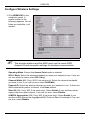 9
9
-
 10
10
-
 11
11
-
 12
12
-
 13
13
-
 14
14
-
 15
15
-
 16
16
-
 17
17
-
 18
18
-
 19
19
-
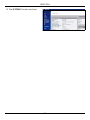 20
20
-
 21
21
-
 22
22
-
 23
23
-
 24
24
-
 25
25
-
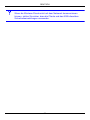 26
26
-
 27
27
-
 28
28
-
 29
29
-
 30
30
-
 31
31
-
 32
32
-
 33
33
-
 34
34
-
 35
35
-
 36
36
-
 37
37
-
 38
38
-
 39
39
-
 40
40
-
 41
41
-
 42
42
-
 43
43
-
 44
44
-
 45
45
-
 46
46
-
 47
47
-
 48
48
-
 49
49
-
 50
50
-
 51
51
-
 52
52
-
 53
53
-
 54
54
-
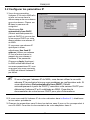 55
55
-
 56
56
-
 57
57
-
 58
58
-
 59
59
-
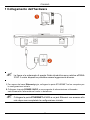 60
60
-
 61
61
-
 62
62
-
 63
63
-
 64
64
-
 65
65
-
 66
66
-
 67
67
-
 68
68
-
 69
69
-
 70
70
-
 71
71
-
 72
72
-
 73
73
-
 74
74
-
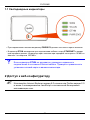 75
75
-
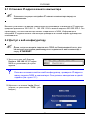 76
76
-
 77
77
-
 78
78
-
 79
79
-
 80
80
-
 81
81
-
 82
82
-
 83
83
-
 84
84
-
 85
85
-
 86
86
-
 87
87
-
 88
88
-
 89
89
-
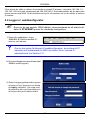 90
90
-
 91
91
-
 92
92
-
 93
93
-
 94
94
-
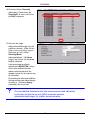 95
95
-
 96
96
-
 97
97
-
 98
98
-
 99
99
-
 100
100
-
 101
101
-
 102
102
-
 103
103
-
 104
104
-
 105
105
-
 106
106
-
 107
107
-
 108
108
-
 109
109
-
 110
110
-
 111
111
-
 112
112
-
 113
113
-
 114
114
-
 115
115
-
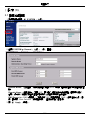 116
116
-
 117
117
-
 118
118
-
 119
119
-
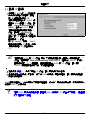 120
120
-
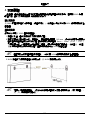 121
121
-
 122
122
ZyXEL NWA-3166 Guide de démarrage rapide
- Catégorie
- Composants de dispositif de sécurité
- Taper
- Guide de démarrage rapide
dans d''autres langues
- italiano: ZyXEL NWA-3166 Guida Rapida
- español: ZyXEL NWA-3166 Guía de inicio rápido
Documents connexes
-
ZyXEL Communications NWA-3165 Guide de démarrage rapide
-
ZyXEL Communications NWA-3163 Manuel utilisateur
-
ZyXEL Communications NWA-3163 Manuel utilisateur
-
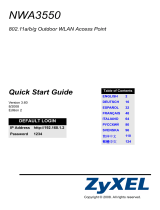 ZyXEL Communications NWA-3550 Le manuel du propriétaire
ZyXEL Communications NWA-3550 Le manuel du propriétaire
-
ZyXEL NWA3550-N Guide de démarrage rapide
-
ZyXEL Communications NWA-3500 Manuel utilisateur
-
ZyXEL NWA-3500 Guide de démarrage rapide
-
ZyXEL Communications NWA-3500 Manuel utilisateur
-
ZyXEL Communications nwa1100-n Le manuel du propriétaire
-
 ZyXEL Communications NWA-3100 Manuel utilisateur
ZyXEL Communications NWA-3100 Manuel utilisateur