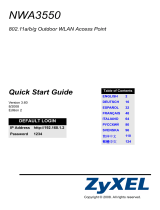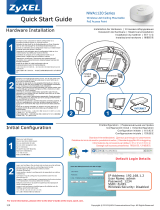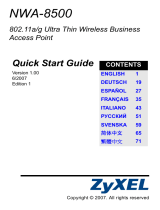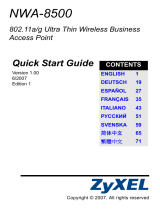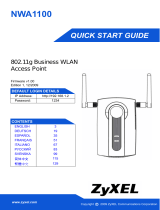ENGLISH
12
3.2 Configure IP Settings
The ZyXEL Device is now ready to connect to your switch or router. You can do this now,
or once you have attached the antennas and mounted the ZyXEL Device.
1 You need to set your ZyXEL
Device’s IP address to be in
the same subnet as your
network. Click IP in the
navigation panel.
Select Get automatically from
DHCP if you want to have a
DHCP server on your network
assign an IP address to the
ZyXEL Device.
If you have a specific IP address
to use, select Use fixed IP
address and enter it along with
the subnet mask and gateway
IP address.
Click Apply. The ZyXEL Device
now uses the new IP settings;
you can no longer connect to
the ZyXEL Device using the
default IP address.
" If you change the ZyXEL Device’s IP address, you must use the new IP
address when you next access the web configurator. If you select Get
automatically from DHCP, check your DHCP server to determine the IP
address it assigns to the ZyXEL Device. Refer to your DHCP server’s
documentation for more information.
2 If you changed your computer’s IP address in Section 2.1, return it to its previous
setting.
3 Change the wireless settings in the wireless stations to match those of the ZyXEL
Device. Refer to your wireless adapter’s documentation.