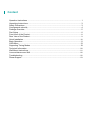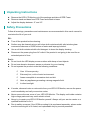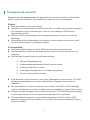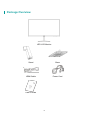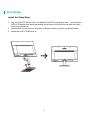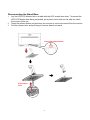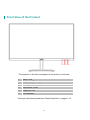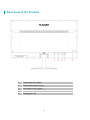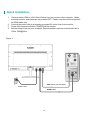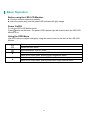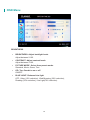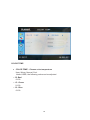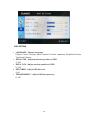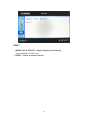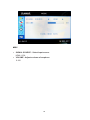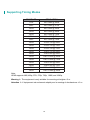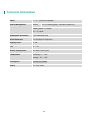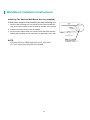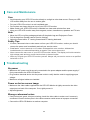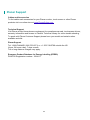Planar PLN2700 Le manuel du propriétaire
- Taper
- Le manuel du propriétaire

PLN2700
LED LCD Monitor
USER'S GUIDE
www.planar.com

Content
Operation Instructions ...................................................................................................................... 1
Unpacking Instructions ..................................................................................................................... 3
Safety Precautions ............................................................................................................................ 3
Consignes de sécurité ...................................................................................................................... 4
Package Overview ............................................................................................................................ 5
First Setup .......................................................................................................................................... 6
Front View of the Product..................................................................................................................8
Rear View of the Product ................................................................................................................. 9
Quick Installation.............................................................................................................................. 10
Basic Operation ...............................................................................................................................11
OSD Menu ........................................................................................................................................13
Supporting Timing Modes ..............................................................................................................19
Technical Information ..................................................................................................................... 20
Wall Mount Instructions .................................................................................................................. 21
Care and Maintenance Wall ..............................................................................................................22
Troubleshooting ............................................................................................................................... 22
Planar Support ................................................................................................................................. 23

1
Operation Instructions
Thank you for purchasing the PLN2700 monitor. Please read this guide thoroughly before
installation.
FCC RADIO FREQUENCY INTERFERENCE STATEMENT
WARNING: (FOR FCC CERTIFIED MODELS)
This LED LCD Monitor has been tested and found compliant with the limits for a Class B
digital device, pursuant to part 15 of the FCC Rules. These limits are designed to provide
proper protection against harmful interference to a residential installation. This LED LCD
Monitor generates, uses, and can radiate radio frequency energy. Harmful interference to
radio communication may be the result if it’s not properly installed and used. However, there
is no guarantee that interference will not occur in a particular installation. If this LED LCD
Monitor does cause serious interference to radio or television reception, resetting may
correct it. Moreover, users are encouraged to reduce interference by doing one or more of
the following:
Reorient or relocate the receiving antenna.
Move the LED LCD Monitor and the receiver further away from each other.
Connect the LED LCD Monitor into an outlet on a circuit different from that to which the receiver
is connected.
Consult your local dealer or a qualified technician.
FCC Warning:
To assure a continued FCC compliance, a user must use a grounded power supply cord and
the provided shielded video interface cable with bonded ferrite cores. Also, any unauthorized
changes or modifications to this LED LCD Monitor would void the user's authority to operate
this device.
Note: If necessary, shielded interface cables and AC power cord must be used to meet the
emission level limits.
Shielded cables must be used with this unit to ensure compliance with the Class B FCC
limits.
According to WEEE regulation, this LED LCD Monitor can't be handled as normal trash in Europe when it
is out of usage. Please refer to the recycle information on Planar's website to handle it.
For more information on how to recycle your product, please visit http://www.planar.com/about/green/

2
COMMUNIQUE D'AVERTISSEMENT DE LA FCC CONCERNANT LES INTERFERENCE DE
FREQUENCE RADIO: (SEULEMENT POUR MODELES CERTIFIE PAR LA FCC)
Ce moniteur a été testé et àété trouvé conforme aux limites pour un appareil numérique de
Class B, suivant la partie 15 des règlements de la FCC. Ces limites ont été développées
pour offrir une protection satisfaisante contre les interférences nuisibles dans une installation
résidentielle. Ce moniteur génère, utilise et peut radier de l'énergie de fréquence radio. Ceci
peut causer des interférences nuisibles à des communication radio si l' appareil n' est pas
convenablement installé et utilitsé. ll n'y à néanmoins aucune garantie que des interférences
n'apparaîtront pas dans une installation particulière. Si ce moniteur cause de sérieuses
interférences à la réception de signaux radios ou télévisées, une possibilité est de
réinitialiser le moniteur. Les usagers sont aussi encouragés à corriger les interférences en
appliquant une ou plusieurs des démarches suivantes:
Réorientez ou déplacez l'antenne de réception.
Placez le moniteur et le récepteur plus loin l'un de l'autre.
Connectez le moniteur à une prise différente de celle à laquelle le récepteur est
connecté.
Consultez votre revendeur local ou un technicien qualifié.
Avertissement de la FCC:
Pour assurez une conformité continue au règlements de la FCC, l'utilisateur doit utiliser un
cordon d'alimentation mis à terre et le câble d'interface vidéo protégé avec noyaux en ferrite,
fourni avec l'appareil. Chaque modification ou changement non-autorisé appliqué à ce
moniteur peut faire perdre à l'utilisateur sont droit d'opération de cet appareil.
Note: Si nécessaire, des câbles d'interface protégés et un cordon d'alimentation alternante
doivent être utilisépour être conforme aux limites d'émission.
Des câbles blindés doivent être utilisés avec cet appareil pour assurer la conformité aux
limites FCC Class B.

3
Unpacking Instructions
Remove the LED LCD Monitor out of the package and take off EPE Foam.
Remove stand and base from EPE Foam and attach to base.
Adjust the display between -5° and 15°.
Safety Precautions
Follow all warnings, precautions and maintenance as recommended in this user's manual to
maximize the life of your unit.
DO :
Turn off the product before cleaning.
Surface may be cleaned using a soft clean cloth moistened with mild window glass
commercial cleaners or 50/50 mixture of water and isopropyl alcohol.
Use a soft cloth moistened with mild detergent to clean the display housing.
Disconnect the power plug from AC outlet if the product is not going to be used for an
extended period of time.
Don't :
Do not touch the LED display screen surface with sharp or hard objects.
Do not use abrasive cleaners, waxes or solvents for your cleaning.
Do not operate the product under the following conditions:
Over 16 hours per day.
Extremely hot, cold or humid environment.
Areas susceptible to excessive dust and dirt.
Near any appliance generating a strong magnetic field.
In direct sunlight.
If smoke, abnormal noise or odor emits from your LED LCD Monitor, remove the power
cord immediately and call your service center.
Never remove the rear cover of your LED LCD Monitor. The display unit inside contains
high-voltage parts and may cause electric shock.
Never try to repair your LED LCD Monitor yourself. Always call your service center or a
qualified technician to fix it.
Due to safety concerns, if the VESA mounting kit is purchased separately, please make
sure the mounting kit is UL-listed, and replaceable only by service personnel.

4
Consignes de sécurité
Respectez tous les avertissements, les précautions et conseils d'entretien recommandés
dans ce manuel de l'utilisateur pour maximiser la durée de vie de votre appareil.
A faire:
Éteindre le produit avant de le nettoyer.
La surface de l'écran tactile peut être nettoyée avec un chiffon doux et propre imprégné
d'un nettoyant doux du commerce pour vitres ou d'un mélange à 50/50 d'alcool
isopropylique et d'eau.
Utiliisez un chiffon doux imprégné d'un détergeant doux pour nettoyer le carter de
l'affichage.
Débranchez la fiche d'alimentation de la prise de courant secteur si le produit ne doit
pas être utilisé pendant une période prolongée.
A ne pas faire:
Ne touchez pas la surface de l'écran LED avec des objets coupants ou durs.
N'utilisez pas des produits de nettoyage abrasifs, de la cire ou des solvants pour le
nettoyage.
N'utilisez pas le produit dans les conditions suivantes:
Plus de 16 heures par jour.
Environnement extrêmement chaud, froid ou humide.
Endroits poussiéreux ou sales.
Près d'appareils générant un fort champ magnétique.
Sous la lumière directe du soleil.
Si de la fumée, un bruit anormal ou une odeur s'échappait de votre moniteur LCD LED,
débranchez immédiatement le cordon d'alimentation et appelez votre centre de
réparation.
Ne retirez jamais le couvercle arrière de votre moniteur LCD LED. L'unité d'affichage
contient des éléments où circule un voltage élevé et présentant un risque d'électrocution.
N'essayez jamais de réparer vous-même votre moniteur LCD LED.Faites toujours appel
à votre centre de service ou à un technicien qualifié pour toute réparation.
Pour des raisons de sécurité, is vous achetez séparément le kit de fixation VESA,
assurez-vous que celui-ci est certifié UL, et qu'il peut être remplacé uniquement par un
technicien qualifié.

5
Package Overview
LED LCD Monitor
Stand
Base
HDMI Cable
Power Cord
User's Guide

6
First Setup
Install the Stand Base
1. Lay the LED LCD Monitor flat on a table with the LED screen face down. To prevent the
LED LCD Monitor from being scratched, put a piece of soft cloth on the table on which
the screen will be set.
2. Insert Stand into the monitor, then plug in Base to Stand to secure, as shown below.
3. Stand the LED LCD Monitor up

7
Disconnecting the Stand Base
1. Lay the LED LCD Monitor flat on a table with the LED screen face down. To prevent the
LED LCD Monitor from being scratched, put a piece of soft cloth on the table on which
the screen will be set.
2. Press the release button and pull away the monitor to remove the stand from the monitor.
3. Pull the release lever and pull away to remove base from stand.
Press the release button
Pull release
lever

8
Front View of the Product
The symbols on the front correspond to the buttons on the back.
1
Menu / Exit
2
Brightness / Down
3
Blue Light Reducer / Up
4
Input select / Enter
5
Power On / Off
6
LED Indicator
*Hot keys Instructions please see "Basic Operation" on page11-12.
5
4
3
2
1
6

9
Rear View of the Product
1
Power Input (AC input)
2
HDMI Input (HDMI 19 pin)
3
VGA Input (VGA 15 pin)
4
Audio Output (EARPHONE)
5
Kensington Lock
5
4
3
2
1

10
Quick Installation
1. Connect either HDMI or VGA Video Source from the monitor to the computer. Make
sure both monitor and computer are powered OFF. Please note the monitor ships with
an HDMI cable only.
2. Connect the power cord to a properly grounded AC outlet, then to the monitor.
3. Power-ON computer and then POWER-ON the monitor.
4. Set the timing mode on your computer. Recommended resolution and refresh rate is
1920x 1080@60Hz.
Figure 1:
Power Cord
VGA cable (not included)
HDMI cable

11
Basic Operation
Before using the LED LCD Monitor:
Connect external equipment properly.
Insert the power plug, and the power LED indicator will light orange.
Power On/Off
To turn the LED LCD Monitor on/off:
Press button on the back. The power LED indicator light will be blue when the LED LCD
Monitor is on.
Using the OSD Menu
Use OSD menus to adjust settings by using the menu button on the front of the LED LCD
Monitor.
Displays main menu
Exits from OSD menu
Selects between VGA or HDMI
▼
Select the desired item when in OSD menu
When not in OSD menu, directly enters Brightness Menu
▲
Select the desired item when in OSD menu
When not in OSD menu, directly enters Blue Light Reducer Menu

12
OSD lock out Function
When LED LCD Monitor is on and the OSD menu is not activated, the “Lock Out” function can
be enabled.
Option 1: OSD lock-all 4 buttons are locked except the “POWER” button.
Press and hold the button for 5 seconds to lock the OSD buttons.
The LED LCD Monitor will show an “OSD locked” message for 5 seconds and the message will
disappear automatically.
OSD LOCKED
Repeat this step to unlock.
Option 2: OSD & Power button lock-all 5 buttons including the “POWER” button are locked.
Press and hold the button for 5 seconds to lock all 5 buttons.
The LED LCD Monitor will show a “Power button locked” message for 5 seconds and the
Message will disappear automatically.
POWER LOCKED
Repeat this step to unlock.

13
OSD Menu
BRIGHTNESS
BRIGHTNESS: Adjust backlight levels
Adjust between 0-100.
CONTRAST: Adjust contrast levels
Adjust between 0-100.
PICTURE MODE : Select from preset modes
Standard, Movie, Game, Text.
OD: Turn Overdrive on or off
ON/OFF.
BLUE LIGHT: Reduces blue light
OFF: Video (15% reduction), Web Browsing (30% reduction),
Reading (50% reduction), Low Light(70% reduction).

14
IMAGE
H. POSITION: Adjust contrast levels
Adjust between 0-100.
V. POSITION: Adjust contrast levels
Adjust between 0-100.
CLOCK: Adjust contrast levels
Adjust between 0-100.
PHASE: Adjust contrast levels
Adjust between 0-100.
ASPECT : Select aspect ratio
Wide, 4:3.

15
COLOR TEMP
COLOR TEMP : Choose color temperature
User, Warm, Normal, Cool
Under USER, the following colors can be adjusted
R: Red
0-100
G : Green
0-100
B : Blue
0-100

16
OSD SETTING
LANGUAGE : Choose language
English, French, German, Italian, Spanish, Finnish, Japanese, Simplified Chinese,
Traditional Chinese
OSD H. POS : Adjust horizontal position of OSD
0~100
OSD V. POS : Adjust vertical position of OSD
0~100
OSD TIMER : Adjust OSD time out
0~60
TRANSPARENCY: Adjust OSD transparency
0~100

17
RESET
IMAGE AUTO ADJUST: Adjust display automatically
(Only available in VGA input).
RESET : Reset to factory default

18
MISC
SIGNAL SOURCE : Select Input source
HDMI, VGA
VOLUME : Adjusts volume of earphone
0-100
La page est en cours de chargement...
La page est en cours de chargement...
La page est en cours de chargement...
La page est en cours de chargement...
La page est en cours de chargement...
La page est en cours de chargement...
-
 1
1
-
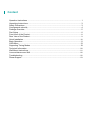 2
2
-
 3
3
-
 4
4
-
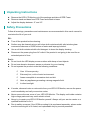 5
5
-
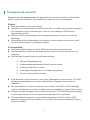 6
6
-
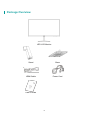 7
7
-
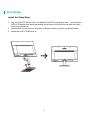 8
8
-
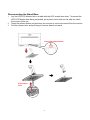 9
9
-
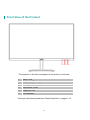 10
10
-
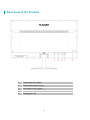 11
11
-
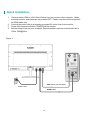 12
12
-
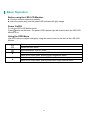 13
13
-
 14
14
-
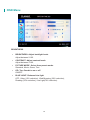 15
15
-
 16
16
-
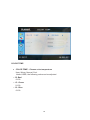 17
17
-
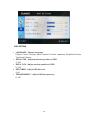 18
18
-
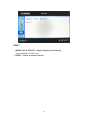 19
19
-
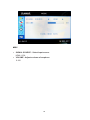 20
20
-
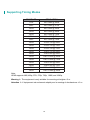 21
21
-
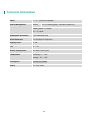 22
22
-
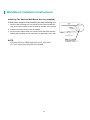 23
23
-
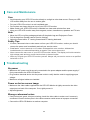 24
24
-
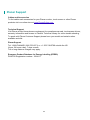 25
25
-
 26
26
Planar PLN2700 Le manuel du propriétaire
- Taper
- Le manuel du propriétaire
dans d''autres langues
- English: Planar PLN2700 Owner's manual
Documents connexes
-
Planar PLN2400 Mode d'emploi
-
Planar PT3270Q Mode d'emploi
-
Planar PXN2700 Mode d'emploi
-
Planar PXL2470MW Manuel utilisateur
-
Planar PLL2470W Mode d'emploi
-
Planar PLL2210W Manuel utilisateur
-
Planar PLL1911M Manuel utilisateur
-
Planar PT3270Q Le manuel du propriétaire
-
Planar PT3290PW Manuel utilisateur
-
Planar SL5551 Manuel utilisateur