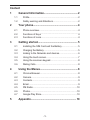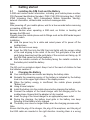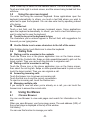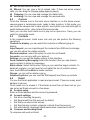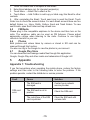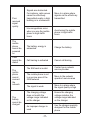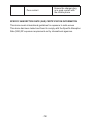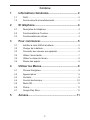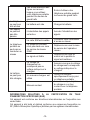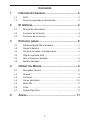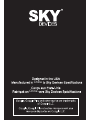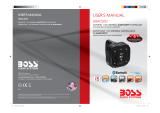SKY DEVICES Elite C5 Manuel utilisateur
- Catégorie
- Téléphones portables
- Taper
- Manuel utilisateur
Ce manuel convient également à

Elite C5

&RQWHQW
*HQHUDO ,QIRUPDWLRQ
3URILOH
6DIHW\ ZDUQLQJ DQG $WWHQWLRQV
<RXU SKRQH
3KRQH RYHUYLHZ
)XQFWLRQV RI .H\V
)XQFWLRQV RI LFRQV
*HWWLQJ VWDUWHG
,QVWDOOLQJ WKH 6,0 &DUG DQG WKH %DWWHU\
&KDUJLQJ WKH %DWWHU\
/LQNLQJ WR WKH 1HWZRUNV DQG GHYLFHV
8VLQJ WKH WRXFK VFUHHQ
8VLQJ WKH RQVFUHHQ NH\SDG
'LDOLQJ &DOOV
8VLQJ WKH 0HQXV
&KURPH %URZVHU
&DPHUD
&RQWDFWV
(PDLO
)0 5DGLR
3KRWRV
*RRJOH 3OD\ 6WRUH
$SSHQGL[

*HQHUDO ,QIRUPDWLRQ
3URILOH
3OHDVH UHDG WKLV SDPSKOHW FDUHIXOO\ LQ RUGHU WR PDNH \RXU SKRQH LQ SHUIHFW
FRQGLWLRQ
2XU FRPSDQ\ PD\ FKDQJH WKLV PRELOH SKRQH ZLWKRXW SULRU ZULWWHQ QRWLFH DQG
UHVHUYHV WKH ILQDO ULJKW WR LQWHUSUHW WKH SHUIRUPDQFH RI WKLV PRELOH SKRQH
'XH WR GLIIHUHQW VRIWZDUH DQG QHWZRUN RSHUDWRUV GLVSOD\ RQ \RXU SKRQH PD\
EH GLIIHUHQW UHIHU WR \RXU SKRQH IRU GHWDLOV
6DIHW\ ZDUQLQJ DQG $WWHQWLRQV
6DIHW\ ZDUQLQJ
52$' 6$)(7< &20(6 ),567
'R QRW XVH D KDQGKHOG SKRQH ZKLOH GULYLQJ 8VH KDQGVIUHH ILWWLQJV ZKHQ
FDOOV DUH XQDYRLGDEOH ZKLOH GULYLQJ ,Q VRPH FRXQWULHV GLDOLQJ RU UHFHLYLQJ
FDOOV ZKLOH GULYLQJ LV LOOHJDO
6:,7&+ 2)) ,1 $,5&5$)7
:LUHOHVV GHYLFHV FDQ FDXVH LQWHUIHUHQFH LQ DLUFUDIW 8VLQJ D PRELOH SKRQH LQ
IOLJKW LV LOOHJDO DQG ULVN\
3OHDVH PDNH VXUH WKDW \RXU PRELOH SKRQH LV SRZHUHG RII LQ IOLJKW
6:,7&+ 2)) %()25( (17(5,1* 5,6.< $5($6
6WULFWO\ REVHUYH WKH UHOHYDQW ODZV FRGHV DQG UHJXODWLRQV RQ WKH XVH RI
PRELOH SKRQHV LQ ULVN\ DUHDV 7XUQ RII \RXU PRELOH SKRQH EHIRUH HQWHULQJ D
SODFH VXVFHSWLEOH WR H[SORVLRQ VXFK DV DQ RLO VWDWLRQ RLO WDQN FKHPLFDO SODQW
RU D SODFH ZKHUH D EODVWLQJ SURFHVV LV XQGHU ZD\
2%6(59( $// 63(&,$/ 5(*8/$7,216
)ROORZ DQ\ VSHFLDO UHJXODWLRQV LQ IRUFH LQ DQ\ DUHD VXFK DV KRVSLWDOV DQG
DOZD\V VZLWFK RII \RXU SKRQH ZKHQHYHU LW LV IRUELGGHQ WR XVH LW RU ZKHQ LW PD\
FDXVH LQWHUIHUHQFH RU GDQJHU 3URSHUO\ XVH \RXU PRELOH SKRQH QHDU PHGLFDO
DSSDUDWXVHV VXFK DV SDFHPDNHUV KHDULQJ DLGV DQG VRPH RWKHU HOHFWURQLF
PHGLFDO GHYLFHV DV LW PD\ FDXVH LQWHUIHUHQFH WR VXFK DSSDUDWXVHV
,17(5)(5(1&(
7KH FRQYHUVDWLRQ TXDOLW\ RI DQ\ PRELOH SKRQH PD\ EH DIIHFWHG E\ UDGLR
LQWHUIHUHQFH $Q DQWHQQD LV EXLOW LQVLGH WKH PRELOH SKRQH DQG ORFDWHG EHORZ
WKH PLFURSKRQH 'R QRW WRXFK WKH DQWHQQD DUHD GXULQJ D FRQYHUVDWLRQ OHVW
WKDW WKH FRQYHUVDWLRQ TXDOLW\ GHWHULRUDWH
48$/,),(' 6(59,&(
2QO\ TXDOLILHG SHUVRQQHO PD\ LQVWDOO RU UHSDLU SKRQH HTXLSPHQW ,QVWDOOLQJ RU
UHSDLULQJ WKH PRELOH SKRQH RQ \RXU RZQ PD\ EULQJ JUHDW GDQJHU DQG YLRODWHV
WKH ZDUUDQW\ UXOHV
$&&(6625,(6 $1' %$77(5,(6
8VH RQO\ DSSURYHG DFFHVVRULHV DQG EDWWHULHV
86( 6(16,%/<
8VH RQO\ LQ D QRUPDO DQG SURSHU PDQQHU
(0(5*(1&< &$//6

(QVXUH WKH SKRQH LV VZLWFKHG RQ DQG LQ VHUYLFH HQWHU WKH HPHUJHQF\ QXPEHU
HJ WKHQ SUHVV WKH 'LDO NH\ *LYH \RXU ORFDWLRQ DQG VWDWH \RXU VLWXDWLRQ
EULHIO\ 'R QRW HQG WKH FDOO XQWLO WROG WR GR VR
1RWH -XVW OLNH DOO RWKHU PRELOH SKRQHV WKLV PRELOH SKRQH GRHV QRW
QHFHVVDULO\ VXSSRUW DOO WKH IHDWXUHV GHVFULEHG LQ WKLV PDQXDO GXH WR QHWZRUN
RU UDGLR WUDQVPLVVLRQ SUREOHPV 6RPH QHWZRUNV HYHQ GR QRW VXSSRUW WKH
HPHUJHQF\ FDOO VHUYLFH 7KHUHIRUH GR QRW UHO\ VROHO\ RQ WKH PRELOH SKRQH IRU
FULWLFDO FRPPXQLFDWLRQV VXFK DV ILUVW DLG 3OHDVH FRQVXOW WKH ORFDO QHWZRUN
RSHUDWRU
3UHFDXWLRQV
7KLV PRELOH SKRQH LV ZHOO GHVLJQHG ZLWK ILQH DUW 3OHDVH H[HUFLVH VSHFLDO FDUH
ZKHQ XVLQJ LW 7KH IROORZLQJ VXJJHVWLRQV ZLOO KHOS \RXU PRELOH SKRQH VXUYLYH
WKH ZDUUDQW\ SHULRG DQG H[WHQG LWV VHUYLFH OLIH
.HHS WKH PRELOH SKRQH DQG DOO LWV ILWWLQJV EH\RQG FKLOGUHQV UHDFK
.HHS WKH PRELOH SKRQH GU\ .HHS DZD\ IURP UDLQ PRLVWXUH OLTXLG RU
RWKHU VXEVWDQFHV WKDW PD\ FRUURGH HOHFWURQLF FLUFXLWV
'R QRW XVH RU VWRUH WKH PRELOH SKRQH LQ GXVW\ SODFHV OHVW WKDW DFWLYH
SDUWV RI WKH PRELOH SKRQH EH GDPDJHG
'R QRW VWRUH WKH PRELOH SKRQH LQ D KLJKWHPSHUDWXUH SODFH +LJK
WHPSHUDWXUH ZLOO VKRUWHQ WKH OLIH RI HOHFWURQLF FLUFXLWV DQG GDPDJH WKH
EDWWHU\ DQG VRPH SODVWLF SDUWV
'R QRW VWRUH WKH PRELOH SKRQH LQ D FKLOO\ SODFH 2WKHUZLVH PRLVWXUHV ZLOO
EH IRUPHG LQVLGH WKH PRELOH SKRQH WR GDPDJH HOHFWURQLF FLUFXLWV ZKHQ
WKH PRELOH SKRQH LV PRYHG WR D FRQVWDQW WHPSHUDWXUH SODFH
'R QRW WKURZ NQRFN RU VKRFN WKH PRELOH SKRQH DV WKDW ZLOO GHVWUR\ WKH
LQWHUQDO FLUFXLWV DQG KLJKSUHFLVLRQ FRPSRQHQWV RI WKH PRELOH SKRQH

-4-
2 Your phone
2.1 Phone overview
2.2 Functions of Keys
The mobile phone provides the following keys:
Power key
Power key situates at the right side of the phone. While using the phone, you
can press this key to lock screen; if you press and hold this key, a
phone-options dialog would pop out. Here, you can select to adjust the profile
mode, power off, reboot or turn on/off airplane mode.
Volume key
Volume key situates at the right side of the phone. You can press it to adjust
ringer volume.
2.3 Functions of icons
Menu icon
Touch this icon to access options of a selected function;
Home icon
Touch it to open home screen. If you’re viewing the left or right extended
Home screen, touch it can enter the home screen.
Back icon
Touch this icon to return to the previous screen;

--
3*ettinJstarteG
3.1 ,nstallinJthe 6,M&arGanGthe Battery
$6I0card carries useful information, including your mobile phone number,
PI1Personal Identification 1umber,PI1,P8. PI18nlocking .ey,P8.
PI1 8nlocking .ey,I06IInternational 0obile 6ubscriber Identity,
network information, contacts data, and short messages data.
1ote:
$fter powering off your mobile phone, wait for a few seconds before removing
or inserting a 6I0card.
(xercise caution when operating a 6I0card, as friction or bending will
damage the 6I0card.
Properly keep the mobile phone and its fittings such as the 6I0cards beyond
childrens reach.
Installation
Hold the power key for a while and select power off to power off the
mobile phone.
Take the back cover away.
Insert the 6I0&ard into the 6I0&ard slot lightly with the corner cutting
of the card aligning to the notch of the slot, the gold plate of the small
card facing download and the gold plate of the normal card facing up, till
the 6I0&ard cannot be further pushed in.
With the metallic contacts of the battery facing the metallic contacts in
the battery slot, install the battery.
1RWH
7KH 6' FDUG LV D PLQLDWXUH REMHFW .HHS LW RXW RI WKH UHDFK RI FKLOGUHQ IRU IHDU
WKDW FKLOGUHQ VZDOORZ LW
3.2 &harJinJthe Battery
Your mobile phone can monitor and display the battery state.
1ormally the remaining energy of the battery is indicated by the battery
level icon at the upper right corner of the display screen.
When the battery energy is insufficient, the mobile phone prompts
%attery low.
8sing a travel adapter:
Install the battery into the mobile phone before charging the battery.
&onnect the adapter of the travel charger with the charging slot in the
mobile phone. (nsure that the adapter is fully inserted.
Insert the plug of the travel charger to an appropriate power outlet.
'uring the charging, the battery level grids in the battery icon keep
flickering till the battery is fully charged.
The battery icon does no longer flicker when the charging process ends.
1ote:
(QVXUH WKDW WKH SOXJ RI WKH FKDUJHU WKH SOXJ RI WKH HDUSKRQH DQG WKH SOXJ RI
WKH 86% FDEOH DUH LQVHUWHG LQ WKH ULJKW GLUHFWLRQ ,QVHUWLQJ WKHP LQ D ZURQJ

--
GLUHFWLRQ PD\ FDXVH FKDUJLQJ IDLOXUH RU RWKHU SUREOHPV
%HIRUH WKH FKDUJLQJ HQVXUH WKDW WKH VWDQGDUG YROWDJH DQG IUHTXHQF\ RI WKH
ORFDO PDLQV VXSSO\ PDWFK WKH UDWHG YROWDJH DQG SRZHU RI WKH WUDYHO FKDUJHU
2ptimi]inJEattery life
You can extend your battery’s life between charges by turning off features
that you don’t need. You can also monitor how applications and system
resources consume battery power.
To guarantee the optimal performance of your battery, please stick to the
following rules:
Turn off radios that you aren’t using. If you aren’t using Wi-)i,
%luetooth,or*P56,usethe6etting application to turn them off.
Turn down screen brightness and set a shorter screen timeout.
If you don’t need them, turn off automatic syncing for *mail, &alendar,
&ontacts, and other applications.
1ote: 2n the Home screen, press 0enu icon and touch 6ettings !
0ore!%attery. The %attery 8se screen lists the applications that have been
using the battery, from greatest to least battery use. The top of the screen
displays the time since you were last connected to a charger or, if you’re
currently connected to one, how long you were running on battery power
before you connected to a charger. Then each application or service that
used battery power during that time is displayed, in order of the amount of
power they used. Touch an application in the %attery 8se screen to learn
details about its power consumption. 'ifferent applications offer different
kinds of information.
3.3 /inkinJto the 1etworks anGGevices
Your phone can connect to a variety of networks and devices, including
mobile networks for voice and data transmission, Wi-)idata networks, and
%luetoothwireless connection devices, such as headsets. You can also
connect your phone to a computer, to transfer files from your phone’s 6'
card and share your phone’s mobile data connection via 86%.
&onnectinJto moEile networks
When you assemble your phone with a 6I0card, your phone is configured to
use your provider’s mobile networks for voice calls and for transmitting data.
&onnectinJto :iFinetworks
Wi-)iis a wireless networking technology that can provide Internet access
at distances of up to meters, depending on the Wi-)irouter and your
surroundings.
Touch 6ettings!1etwork !Wi-)i.&heck Wi-)ito turn it on. The phone
scans for available Wi-)inetworks and displays the names of those it finds.
6ecured networks are indicated with a /ock icon.
1ote: If the phone finds a network that you connected to previously, it
connects to it.

--
Touch a network to connect to it. If the network is open, you are prompted to
confirm that you want to connect to that network by touching &onnect. If the
network is secured, you’re prompted to enter a password or other credentials.
&onnectinJto BluetoothGevices
%luetoothis a short-range wireless communications technology that
devices can use to exchange information over a distance of about meters.
The most common %luetoothdevices are headphones for making calls or
listening to music, hands-free kits for cars, and other portable devices,
including laptops and cell phones.
Touch 6ettings!1etwork !%luetooth.&heck %luetoothto turn it on.
You must pair your phone with a device before you can connect to it. 2nce
you pair your phone with a device, they stay paired unless you unpaired them.
Your phone scans for and displays the I's of all available %luetoothdevices
in range. If the device you want to pair with isn’t in the list, make it
discoverable.
&onnectinJto a computer via 86B
You can connect your phone to a computer with a 86% cable, to transfer
music, pictures, and other files between your phone’s 6' card and the
computer.
3.8sinJthe touch screen
7ouchscreen tips
7ouch
To act on items on the screen, such as application and settings icons, to type
letters and symbols using the onscreen keyboard, or to press onscreen
buttons, you simply touch them with your finger.
7ouch holG
Touch hold an item on the screen by touching it and not lifting your finger
until an action occurs. )or example, to open a menu for customi]ing the
Home screen, you touch an empty area on the Home screen until the menu
opens.
'raJ
Touch hold an item for a moment and then, without lifting your finger, move
your finger on the screen until you reach the target position.
6wipe or sliGe
To swipe or slide, you Tuickly move your finger across the surface of the
screen, without pausing when you first touch it so you don’t drag an item
instead.)or example, you slide the screen up or down to scroll a list.
/ock screen
When 6creen lock in 6ecurity setting is enabled, press Power key to lock the
handset. This helps to prevent accidental touching of keys and as well as
power saving. When 6leep function in 'isplay setting is enabled, after the
handset device has been idle for preset period, the screen will be locked
automatically to save power.
8nlock screen

--
Press Power key to switch on the handset device. The lock screen appears.
Touch and slide right to unlock screen, and the screen being locked last time
will show.
3.8sinJthe onscreen keypaG
You enter text using the onscreen keyboard. 6ome applications open the
keyboard automatically. In others, you touch a text field where you want to
enter text to open the keyboard. You can also enter text by speaking instead
of by typing.
7oenterte[t
Touch a text field, and the onscreen keyboard opens. 6ome applications
open the keyboard automatically. In others, you touch a text field where you
want to enter text to open the keyboard.
7ouch the keys on the keyEoarGto type.
The characters you’ve entered appear in the text field, with suggestions for
the word you are typing below.
8se the 'elete icon to erase characters to the left of the cursor.
$fter finishing typing, touch %ack icon to close the keyboard.
3.'ialinJ&alls
'ialinJacalltoanumEer in the contacts
Touch the Phone icon or the phone application icon on the Home screen,
then select the &ontacts tab. 6wipe or slide upward/downward to pick out the
target contact. Then you can touch the dial icon to originate a call.
'ialinJacalltoanumEer in call loJ
Touch the Phone icon or the phone application icon on the Home screen,
then select the call log tab. 6wipe or slide upward/downward to pick out and
touch the target contact. Then you can originate a call.
$nswerinJincominJcalls
Touch the $nswer icon to answer an incoming call.
Touch the (nd icon to end the current conversation.
To reject an incoming call, touch the 'ecline icon.
ManaJinJmultiple calls
If you accept a new call when you’re already on a call, you can touch the
$nswer icon to answer the current calls.
8sinJthe Menus
.1 &hrome Browser
You can use %rowser to view web pages and search for information on the
web.
When you open %rowser, your home page opens. The web address 85/ of
the current page is displayed at the top of the window.
&all History
You can use this function to manage your calls:

--
$ll:$ll calls will be in the list.
MisseG: You can view a list of missed calls. If there are some missed
calls, you can drag the &olumn notice down to view it.
2utJoinJ: You can view and manage the dialed calls.
,ncominJ: You can view and manage the received calls.
.2 &amera
Touch the &amera icon in the main menu interface or on the home screen,
camera opens in /andscape mode, ready to take a picture. In this mode, you
can touch the camera icon to take a photo, touch photo icon and slide right to
switch between photo, video gif and Panorama mode.
1RWH \RX FDQ DOVR WRXFK PHQX LFRQ WR SRS RXW DQ RSWLRQ ER[ 7KHUH \RX FDQ
VZLWFK WR FDPFRUGHU PRGH
.3 &ontacts
In the contacts screen, touch menu icon and you can perform the following
operations:
&ontacts to Gisplayyou can select the contacts on different group to
display.
,mporte[portyou can import/export the contacts form 6I0card or storage;
you can also share the visible contacts.
BlockeGnumEersselect this option to enter the call firewall.
$ccountsyou can sync with your account.
6ettinJsyou can set the display options in this interface.
6enGcontacts Ey MessaJinJ select this function, then you can choose
some contacts to share by messaging
Batch Gelete6elect this function, then you can mark the target contacts. To
delete all contacts, you just need to touch all at the top of contacts screen.
/ast, touch 2Kand confirm to delete contacts.
*roups: you can edit or delete a group
$GvanceGoptions: you can view the 6I0capacity and &lear up contacts
.(mail
You use the (mail application to read and send email. There are many email
address to choose
Touch email icon to access it. If the (mail account has not been set up, you
can set up an (mail account in a few steps.
$ccount setup
(nter an (mail address and the account’s password.
$ccount settinJs
6et inbox checking freTuency.
6et 6end email from this account by default.
6et 1otify me when email arrives.
6et 6ynchroni]e contacts, calendar or (mail from this account.
6et automatically download attachments when connected to Wi-)i.
&ompose anGsenGinJ(mail
To compose and send an (mail:

--
. Touch the create icon to compose a new (mail.
.(nter (mail address esfor intended recipients.
.Touch0enu ĺ$ttach file to attach a file.
4. Touch 0enu ĺ$dd &c/%cc to add copy or blind copy this (mail to other
contacts.
.$fter completing the (mail, Touch send icon to send the (mail. Touch
folder icon to check the account status. )or each (mail account there are five
default folders, i.e., Inbox, 'rafts, 2utbox, 6end and Trash folders. To view
sent (mails, open 6ent folder and tap refresh icon.
.FM 5aGio
Please plug in the compatible earphone to the device and then turn on the
radio. The earphone cable can be used as )0 $ntenna. Please adjust
appropriate volume when listening to the radio. &ontinue to use higher
volume is harmful for your ear.
.Photos
%oth pictures and videos taken by camera or stored in 6' card can be
scanned through this function.
You also can log in the *oogle to view the photos in your account.
.*ooJle Play 6tore
You can download and manage media files through this application.
*oogle, *oogle Play and other marks are trademarks of *oogle //&.
$ppenGi[
$ppenGi[17rouEleshootinJ
If you find exceptions when operating the mobile phone, restore the factory
settings and then refer to the following table to solve the problem. If the
problem persists, contact the distributor or service provider.
Fault
&ause
6olution
6I0card
error
The 6I0card is
damaged.
&ontact your network
service provider
The 6I0card is not in
position.
&heck the 6I0card
The metal face of the 6I0
card is polluted.
&lean the 6I0card with
a clean cloth

--
Poor
received
signal
Tuality
6ignals are obstructed.
)or instance, radio waves
cannot be effectively
transmitted nearby a high
building or in a basement.
0ove to a place where
signals can be effectively
transmitted
/ine congestions occur
when you use the mobile
phone in high-traffic
hours
$void using the mobile
phone in high-traffic
hours
The
mobile
phone
cannot be
powered
on
The battery energy is
exhausted.
&harge the battery
&alls
cannot be
dialed
&all barring is activated
&ancel call barring
The
mobile
phone
cannot
connect
the
network
The 6I0card is invalid
&ontact your network
service provider
The mobile phone is not
in a service area of the
*60 network
0ove to the network
operators service area
The signal is weak
0ove to a place where
the signal Tuality is high
The
battery
cannot be
charged
The charging voltage
does not match the
voltage range indicated
on the charger
(nsure the charging
voltage matches the
voltage range indicated
on the charger
$n improper charger is
used
8se the charger specially
designed for the mobile
phone

--
Poor contact
(nsure the charger plug
is in good contact with
the mobile phone
6P(&,F,& $B625P7,21 5$7( 6$5 &(57,F,&$7,21 ,1F25M$7,21
This device meets international guidelines for exposure to radio waves
This device has been tested and found to comply with the 6pecific $bsorption
5ate 6$5 5) exposure reTuirements set by international agencies.

--
&ontenu
1,nformations *pnprales 2
.Profil
.$vis de spcuritpet avertissements
2(ltplpphone
.'escription du tplpphone 4
.)onctionnalitps de Touches4
.)onctionnalitps des ic{nes 4
3 Pour commencer
.Installer la carte 6I0et la batterie
.&harger de la batterie
.&onnecter aux rpseaux aux appareils
.4 8tiliser l’pcran tactile
.8tiliser le clavier de l’pcran
.Passer des appels
8tiliser les Menus
4.&hrome 1avigateur
4.$ppareil photo
4.&ontacts
4.4 &ourriel plectroniTue
4.5adio )0
4.Photos
4.*oogle Play 6tore
$nne[e 11

--
1,nformations *pnprales
1.1 Profil
Veuille]lire attentivement ce manuel afin Tue votre tplpphone portable soit
dans des parfaites conditions.
1otre sociptppeut changer ce tplpphone portable sans notification pcrite
prpalable, et se rpserve le droit final dinterprpter les performances de ce
tplpphone portable.
(n raison des diffprents opprateurs de rpseau et de logiciels, laffichage sur
votre portable peut se diffprencier, veuille]-vous vous rpfprer jvotre manuel
pour plus de dptails.
1.2 $vis Gespcuritpet avertissements
$vis Gespcuritp
/$ 6e&85,7e 5287,Ê5( $V$17 7287
1’utilise]pas un tplpphone portable en conduisant. Veuille]utiliser les
accessoires de main-libre lorsTue les appels sont inpvitables pendant la
conduite. 'ans certains pays, il est illpgal de passer ou de recevoir des
appels en conduisant
V(8,//(= e7(,1'5( /( 7e/ePH21( '$16 /(6 $V,216
/es appareils sans fil peuvent conduire jlinterfprence en avion. Il est illpgal
et risTupd’utiliser un tplpphone portable en vol.
Veuille]-vous assurer Tue votre tplpphone portable est pteint pendant le vol.
V(8,//(= e7(,1'5( /( 7e/ePH21( $V$17 '(175(5 '$16
/(6 =21(6 ¬ 5,648(
Veuille]respecter strictement les lois, les codes et les rqglements pertinents
sur lutilisation des tplpphones portables dans les ]ones jrisTue. eteigne]
votre tplpphone portable avant daccpder jun lieu susceptible d’exploser,
tels Tu’une station-service, rpservoir dhuile, usine chimiTue ou un endroit o
un processus de dynamitage est en cours.
5(6P(&7(= 7286 /(6 5e*/(M(176 6Pe&,$8;
6uive]toutes les rqglements sppciaux en vigueur dans certains endroits tels
Tue les h{pitaux et pteigne]toujours votre tplpphone dans les endroits oil
vous est interdit de lutiliser. 8tilise]votre portable de faoon correcte j
proximitpdes appareils mpdicaux, tels Tue les stimulateurs cardiaTues, les
prothqses auditives ou dautres appareils plectroniTues, car ils peuvent
conduire jlinterfprence avec de tels appareils.
,17(5Fe5(1&(
/aTualitpde conversation de tout tplpphone portable peut rtre affectpepar
une interfprence radio. 8ne antenne est construite dans le tplpphone et
situpesouslemicro.1e touche]pas la ]one de l’antenne pendant une
conversation, sinon la Tualitpde cette conversation se dptpriorera.
6(5V,&( 48$/,F,e
Il nest permis Tuau personnel Tualifipdinstaller ou rpparer lappareil

--
tplpphoniTue. Installer ou rpparer le tplpphone par vous-mrme pourrait
s’avprer trqs dangereux et violer les rqgles de la garantie.
$&&(662,5(6 (7 B$77(5,(6
1utilise]Tue les accessoires et les batteries approuvpes par le fabricant.
6(16,B,/,7e '87,/,6$7,21
1utilise]le portable Tuen faoon normale et appropripe.
$PP(/6 '85*(1&(
$ssure]-vous Tue le portable est dpmarrpet mis en service, saisisse]le
numpro durgence, pas exemple le , puis appuye]sur la touche $ppel.
Informe]de votre localisation et indiTue]votre situation de faoon brqve. 1e
mette]pas fin jlappel avant dyrtre autorisp.
5emarTue &omme tous les autres tplpphones portables, ce tplpphone
portable n’accepte pas npcessairement toutes les caractpristiTues dpcrites
dans ce manuel, en raison des problqmes de rpseaux et de transmissions.
(n outre, certains rpseaux ne prennent pas en charge les services dappels
durgence. Par conspTuent, la communication dans des situations durgence,
comme les situations odes premiers secours sont npcessaires, ne devrait
pas dppendre entiqrement des tplpphones mobiles. Veuille]consulter votre
opprateur rpseau local.
Prpcautionne
&e dispositif est de conception dplicate, veuille]prrter attention lors de son
utilisation. /es propositions suivantes vous aideront jprolonger sa durpede
vie au-deljde la ppriode de garantie :
Veuille]garder le tplpphone portable et tous ses accessoires hors de la
portpe des enfants.
Veuille]garder le tplpphone portable au sec. Tene]-le hors de portpede
la pluie, de l’humiditp, des liTuides ou autres substances Tui pourraient
causer de la corrosion sur les circuits plectroniTues.
1utilise]pas ou ne place]pas le tplpphone portable dans des endroits
poussipreux, sinon Tuoi les parties actives du tplpphone pourraient rtre
endommagpes.
1eplace]pas votre tplpphone portable dans un endroit jtrqs haute
tempprature. 'es temppratures extrrmes peuvent rpduire la durpede
vie des circuits plectroniTues, et endommager la batterie ainsi Tue les
parties en plastiTue.
1eplace]pas votre tplpphone portable dans un endroit froid. 6inon Tuoi,
de la moisissure se formera jl’intprieur du tplpphone portable et
endommagera les circuits plectroniTues lorsTue le tplpphone portable
sera dpplacpvers un endroit jtempprature ambiante
1ejete]pas, ne frappe]pas et ne secoue]pas le tplpphone portable,
car cela dptruira les circuits internes et les composants de haute
prpcision du tplpphone portable.

-4-
2 El téléphone
2.1 Description du téléphone
2.2 Fonctionnalités de Touches
Le portable comporte les touches suivantes :
Touche marche
La touche Marche est située sur le côté droit du téléphone. Tout en
utilisant le téléphone, vous pouvez appuyer sur cette touché pour
verrouiller. Si vous maintenez cette touche enfoncée, une boîte de
dialogue sur les options du téléphone apparaîtra. Ici vous pouvez
modifier le profil, démarrer ou éteindre votre téléphone, le téléphone en
mode silencieux/mode avion ou bien éteint.
Touche volume
La touche volume est située sur le côté droit du téléphone, vous pouvez
appuyer dessus pour ajuster le volume de la sonnerie.
2.3 Fonctionnalités des icônes
Icône Menu
Touchez sur cette icône pour accéder aux options des fonctionnalités
sélectionnées ;
Icône Accueil
Appuyez sur la touche Accueil pour ouvrir l'écran d'accueil, si vous affichez

--
sur la droite ou la gauche de l'écran d'Accueil étendu, touchez cette icône
pour accéder jl'écran d'Accueil.
Icône 5etour
Appuyez sur cette icône pour retourner jl'écran précédent.
3 Pour commencer
3.1 Installer la carte 6IM et la Eatterie
La carte SIM comporte les informations utiles, y compris le numéro de votre
portable, PI11uméro d'Identification Personnel,PI1,P8. clé de
'éverrouillage du code PI1,P8. P8. clé de 'éverrouillage du code
PI1,IMSIIdentité d'Abonné de Mobile International, l’information de
réseau, les données des contacts, et les données des messages.
5emarTue :
Aprqs avoir éteint votre téléphone portable, veuillez patienter TuelTues
secondes avant de retirer ou d'insérer une carte SIM. Veillez jtoujours
manipuler la carte SIM avec précaution, tout frottement ou pliage pourrait
endommager votre carte SIM. Maintenir le téléphone portable, ses
accessoires ainsi Tue la carte SIM hors de portée des enfants.
Installation
Maintenir appuyée la touche Marche TuelTues secondes et sélectionner
éteindre pour éteindre votre téléphone portable.
5etirez le cache arriqre du téléphone.
Insérez doucement la &arte SIM dans la fente pour &arte SIM, avec le
coin coupé de la carte aligné avec l’encoche de la fente, et la plaTue
dorée de la carte face vers le bas, jusTu’jce Tue la &arte SIM ne puisse
pas rtre poussée plus loin.
Installez la batterie avec les contacts métalliTues de la batterie face aux
contacts métalliTues dans le logement de la batterie.
5emarTue :
La carte S'est un objet miniature. *ardez-la hors de portée des enfants, de
peur Tue ceux-ci l’avalent
3.2 &harJer de la Eatterie
Le téléphone portable peut contrôler et afficher l’état de la batterie.
*énéralement, la charge restante de la batterie est indiTuée par l'icône
de niveau située dans l'angle supérieur droit de l'écran d’accueil.
LorsTue la charge de la batterie est insuffisante, le téléphone affiche le
message ³batterie faible´.
8tilisation du chargeur du voyage :
Installez la batterie dans le téléphone portable avant de recharger la
batterie.
%ranchez l'adaptateur du chargeur de voyage avec la fente de
chargement du téléphone portable. Assurez-vous Tue l'adaptateur soit
entiqrement inséré.

--
%ranchez la prise du chargeur de Voyage dans une prise de courant
appropriée.
Pendant le chargement, les barres du niveau de la batterie dans l’icône
vacillent jusTu'jce Tue la batterie soit entiqrement charge.
L'icônedelabatterienevacilleplusdqslorsTue le processus de
chargement est terminé.
5emarTue :
Assurez-vous Tue la prise du chargeur, la prise de l'écouteur et la prise du
ckble 8S%soit insérées dans le bon sens. Les insérer dans le mauvais sens
pourrait causer un échec du chargement ou d'autres problqmes. Avant de
brancher le chargeur, assurez-vous Tue la tension et la fréTuence du réseau
locale correspondent jla tension et voltage du chargeur de voyage.
2ptimiser la vie de la Eatterie
Vous pouvez améliorer la vie de votre batterie entre les chargements en
éteignant les fonctions dont vous n'avez pas besoin. Vous pouvez aussi
contrôler comment les applications et les ressources du systqme
consomment votre batterie.
Pour garantir la performance optimale de votre batterie, veuillez-vous en tenir
aux rqgles suivantes :
eteignez les radios Tue vous n'utilisez pas. Si vous n'utilisez pas le
WI-)I,%luetooth,ou*P5S, utilisez l'application 5églages pour les
éteindre.
'iminuez la luminosité de votre écran et définissez un laps de temps
plus court pour l'éteinte de votre écran.
Si vous n'en avez pas besoin, éteignez la synchronisation automatiTue
pour *mail, &alendrier, &ontacts, et d'autres applications.
5emarTue : Sur l'écran d'accueil, appuyez sur l'icône Menu et sur
5églages !'ispositif !%atterie. L'écran d'utilisation de la batterie fait défiler
les applications Tui utilisent de la batterie, de celle Tui en utilise le plus jcelle
Tui en utilise le moins. Le haut de l'écran affiche le temps depuis votre
derniqre connexion jun chargeur ou, si vous rtes actuellement connecté
avec un chargeur, le temps pendant leTuel vous avez utilisé la batterie avant
de vous connecter jun chargeur. Puis chaTue application ou service Tui a
utilisé de la batterie pendant cette période est affichée, dans l'ordre
décroissant du montant d'énergie utilisé. Touchez une application dans
l'écran d'8tilisation de la %atterie pour en savoir plus sur la consommation
d'énergie. 'ifférentes applications proposent différentes sortes d'information.
3.3 &onnecter au[réseau[au[appareils
Votre téléphone peut se connecter june vaste gamme de réseaux et
d'appareils, y compris des réseaux mobiles pour des transmissions vocales
et de donnés, des réseaux de données WI-)I, et des appareils %luetooth
comme les écouteurs. Vous pouvez également connecter votre téléphone j
un ordinateur, pour transférer des fichiers de la carte S'de votre téléphone

--
et pour partager la connexion des données mobiles de votre téléphone via
8S%.
6e connecter au[réseau[moEiles
LorsTue vous assemblez votre téléphone avec une carte SIM, votre
téléphone est configuré pour utiliser les réseaux mobiles de votre fournisseur,
pour les appels vocaux et les transmissions de données.
6e connecter au[réseau[:iFi
Le Wi-)iest une technologie de réseau sans fils Tui peut fournir un accqs
Internet june distance jusTu'j mqtres, en fonction du routeur Wi-)iet
des environs.
Appuyez sur 5églages !5éseaux !Wi-)i.&ochez Wi-)ipour l'activer. Le
téléphone recherche les réseaux Wi-)idisponibles et affiche les noms de
ceux Tu'il trouve. Les réseaux sécurisés sont indiTués avec une icône de
&adenas.
5emarTue : Si le téléphone trouve un réseau sur leTuel vous vous rtes
connecté précédemment, il s'y connecte automatiTuement.
Touchez un réseau pour vous y connecter. Si le réseau est ouvert, on vous
demande de confirmer Tue vous voulez bien vous connecter jce réseau en
touchant Se &onnecter. Si le réseau est sécurisé, il vous sera demandé un
mot de passe et d'autres informations.
6e connecter jdes appareils Bluetooth
Le %luetoothest une technologie de communications sans fils jcourte
distance Tue les appareils peuvent utiliser pour échanger des informations j
une distance d'environ mqtres. Les appareils %luetoothles plus connus
sont les écouteurs pour passer des appels ou écouter de la musiTue, des
kits-main libres pour voitures, et d'autres appareils portables, comme les
ordinateurs portables et les téléphones portables.
Appuyez sur 5églages !5éseaux !%luetooth.&ochez %luetoothpour
l'activer.
Vous devez jumeler votre téléphone avec un appareil avant de pouvoir vous
y connecter. 8ne fois Tue vous avez connecté votre téléphone avec un
appareil, ils restent jumelés jusTu'jce Tue vous les désactiviez.
Votre téléphone recherche et affiche les I's de tous les appareils %luetooth
disponibles jportée. Si l'appareil avec leTuel vous souhaitez jumeler n'est
pas dans la liste, rendez-le détectable.
6e connecter jun ordinateur vis 86B
Vous pouvez connecter votre téléphone jun ordinateur avec un ckble 8S%,
pour transférer de la musiTue, des images, et d'autres fichiers entre la carte
S'de votre téléphone et votre ordinateur.
3.8tiliser l¶écran tactile
Astuces pour utiliser lécran tactile
Toucher
Para agir sur des objets sur l'écran, comme des icônes d'applications, ou de
La page est en cours de chargement...
La page est en cours de chargement...
La page est en cours de chargement...
La page est en cours de chargement...
La page est en cours de chargement...
La page est en cours de chargement...
La page est en cours de chargement...
La page est en cours de chargement...
La page est en cours de chargement...
La page est en cours de chargement...
La page est en cours de chargement...
La page est en cours de chargement...
La page est en cours de chargement...
La page est en cours de chargement...
La page est en cours de chargement...
La page est en cours de chargement...
La page est en cours de chargement...
La page est en cours de chargement...
-
 1
1
-
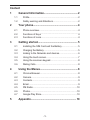 2
2
-
 3
3
-
 4
4
-
 5
5
-
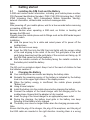 6
6
-
 7
7
-
 8
8
-
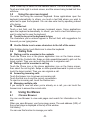 9
9
-
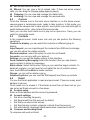 10
10
-
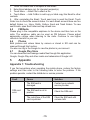 11
11
-
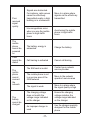 12
12
-
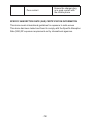 13
13
-
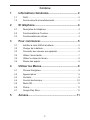 14
14
-
 15
15
-
 16
16
-
 17
17
-
 18
18
-
 19
19
-
 20
20
-
 21
21
-
 22
22
-
 23
23
-
 24
24
-
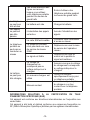 25
25
-
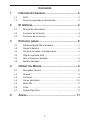 26
26
-
 27
27
-
 28
28
-
 29
29
-
 30
30
-
 31
31
-
 32
32
-
 33
33
-
 34
34
-
 35
35
-
 36
36
-
 37
37
-
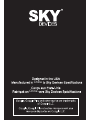 38
38
SKY DEVICES Elite C5 Manuel utilisateur
- Catégorie
- Téléphones portables
- Taper
- Manuel utilisateur
- Ce manuel convient également à
dans d''autres langues
Autres documents
-
Sky PLATINUM A55 Le manuel du propriétaire
-
Doro PhoneEasy 623 Guide de démarrage rapide
-
Doro PhoneEasy 609 Guide de démarrage rapide
-
Haier HWD100-BD1499U1 Manuel utilisateur
-
Philips CID3688/00 Manuel utilisateur
-
Philips CID3289/00 Manuel utilisateur
-
GE Profile XPIOX3BCBT Le manuel du propriétaire
-
LG D12TEH.NTU Le manuel du propriétaire
-
KPS TherCam120 Le manuel du propriétaire
-
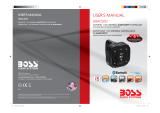 Boss Audio Systems UBAC50D Manuel utilisateur
Boss Audio Systems UBAC50D Manuel utilisateur