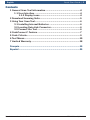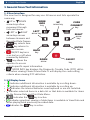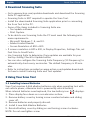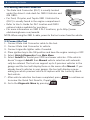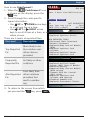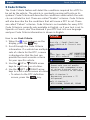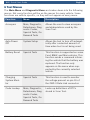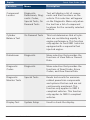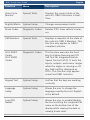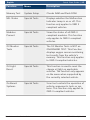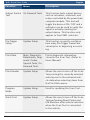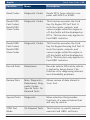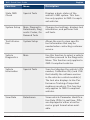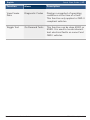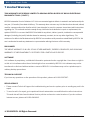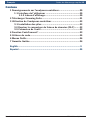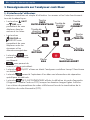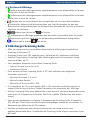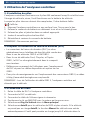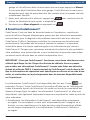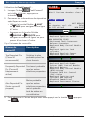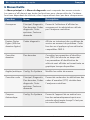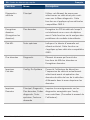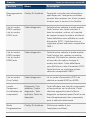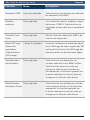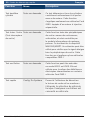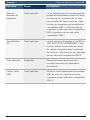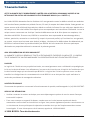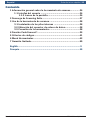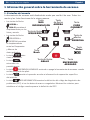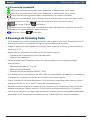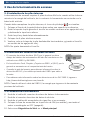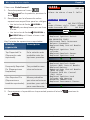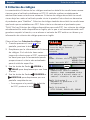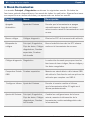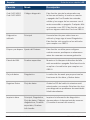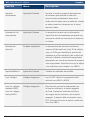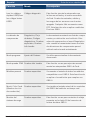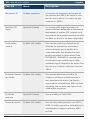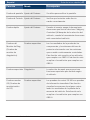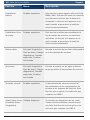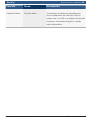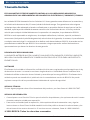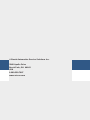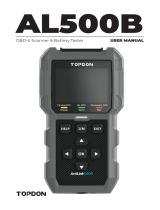CP9690 Elite AutoScanner®
The Quick Start Guide was developed
to help you get started using the
Scan Tool. If there are any problems
following these steps or extra
information is required refer to the
User’s Guide located at
www.actron.com.
All Safety Information is contained in
the User’s Guide. Read User’s Guide
completely before operating Scan Tool.
Le guide de démarrage rapide a été
conçu pour faciliter l’utilisation de
votre analyseur-contrôleur. Si des
problèmes survenaient au cours de
ces étapes ou que des renseignements
supplémentaires étaient requis,
veuillez vous référer au guide de
l’utilisateur se trouvant sur
www.actron.com.
Le guide de l’utilisateur contient
tous les renseignements de sécurité.
Veuillez lire le guide de l’utilisateur
avant de vous servir de l’analyseur-
contrôleur.
La guía de inicio rápido se desarrolló
para ayudarlo a comenzar a utilizar
la herramienta de escaneo. Si tiene
alguna duda con respecto a estos
pasos o si necesita más información
consulte la guía del usuario que se
encuentra en
www.actron.com.
Toda la información de seguridad está
incluida en la guía del usuario. Lea
la guía del usuario con detenimiento
antes de comenzar a operar la
herramienta de escaneo.
en Quick Start Guide
fr Guide de démarrage rapide
es Guía de inicio rápido


Quick Start Guide | 3English
573463 Rev C | 03.2016
Bosch Automotive Service Solutions Inc.
Contents
1 General Scan Tool Information ....................................................4
1. 1 User Interface ...................................................................4
1.1.2 Display Icons .............................................................4
2 Download Scanning Suite ............................................................5
3 Using Your Scan Tool ....................................................................6
3. 1 Installing Internal Batteries ..............................................6
3.2 Locating Data Link Connector ............................................6
3.3 Connect the Tool ................................................................6
4 CodeConnect® Feature ................................................................7
5 Code Criteria ................................................................................9
6 Tool Menus ..................................................................................10
7 Limited Warranty ........................................................................18
Français ..........................................................................................19
Español ...........................................................................................35

4
|
Quick Start Guide English
573463 Rev C | 03.2016
Bosch Automotive Service Solutions Inc.
1 General Scan Tool Information
1. 1 User Interface
The scan tool is designed for easy use. All menus and lists operate the
same way.
• UP or DOWN
arrow keys allow
movement through
lists and menus.
• LEFT or RIGHT
arrow keys moves
between Answers and
Recorded Data Frames.
• key selects item.
• key returns to
previous screen.
• ON/OFF key turns
scan tool on or off when
powered by batteries.
• key allows the
operator to access
vehicle-specific repair information.
• MORE INFO key displays the Diagnostic Trouble Code (DTC) defini-
tion when viewing Freeze Frame Data. It will display the code setting
criteria when viewing DTC definition.
1.1.2 Display Icons
• Indicates additional information is available by scrolling down.
• Indicates additional information is available by scrolling up.
• Indicates the internal batteries need replaced or are not installed.
• Indicates selected items in a data list or that data is available for items
on the Review Data and Print Data Menu.
• Indicates the key is active.
• Indicates graphical viewing of data items is available in View Data and
when playing back previously recorded data.
• Indicates the key is active.
UP
arrow key
ENTER
key
RIGHT
arrow
key
DOWN
arrow
CODE
CONNECT
key
ON/OFF
key
BACK
key
LEFT
arrow key
MORE
INFO
key

Quick Start Guide | 5English
573463 Rev C | 03.2016
Bosch Automotive Service Solutions Inc.
2 Download Scanning Suite
• Go to www.actron.com/updates-downloads and download the Scanning
Suite PC application.
• Scanning Suite is NOT required to operate the Scan Tool.
• Install the downloaded Scanning Suite application prior to connecting
the Scan Tool to the PC.
• Some of the items included in Scanning Suite are:
– Tool update software
– Print Capture
• To be able to use Scanning Suite the PC must meet the following mini-
mum requirements:
– Microsoft Windows 7, 8, and 10.
– Adobe Acrobat Reader
– Screen Resolution of 800 x 600
> If screen resolution is 800 x 600, in Display Properties, Settings Tab, set
Font Size to Small Fonts.
• Use Scanning Suite to determine if any updates are available for your
tool by clicking Check for Update button.
• You can also configure the Scanning Suite Frequency (SS Frequency) to
automatically check every xx minutes. The default frequency is 30 min-
utes.
• Refer to instructions provided on www.actron.com/updates-downloads
for how to install Scanning Suite and Tool updates.
3 Using Your Scan Tool
3. 1 Installing Internal Batteries
Scan Tool requires 4-AAA alkaline batteries only when operating tool with-
out vehicle power, otherwise tool is powered by vehicle battery.
When internal batteries need replaced, the low-battery icon ( ) displays.
1. Place display face down on a non-abrasive surface.
2. Remove battery cover by turning screw counterclockwise and sliding
cover off.
3. Remove batteries and properly discard.
4. Install 4 new AAA Alkaline Batteries.
5. Reinstall battery cover by sliding on and turning screw clockwise.
NOTE: Do not overtighten screw.

6
|
Quick Start Guide English
573463 Rev C | 03.2016
Bosch Automotive Service Solutions Inc.
3.2 Locating Data Link Connector
• The Data Link Connector (DLC) is usually located
under the driver’s side dash for OBD II Vehicles and
GM OBD I.
• For Ford, Chrysler, and Toyota OBD I Vehicles the
(DLC) is usually found in the engine compartment.
• Refer to User’s Guide for DLC location and OBD I
optional cables available for purchase.
• For more information on OBD II DLC locations, go to http://www.
obdclearinghouse.com/oemdb.
NOTE: When using the OBD II cable, power to the tool comes from the vehicle.
3.3 Connect the Tool
1. Connect Data Link Connector cable to the tool.
2. Connect Data Link Connector to vehicle.
3. Connect cigarette lighter cable if needed.
4. Place ignition key in the ON position and have the engine running or OFF.
5. Select Vehicle Diagnostics from Main Menu.
6. Select AutoID for model year 2000 and newer vehicles. If the vehicle
doesn’t support AutoID than Manual vehicle selection will automati-
cally be entered. The tool can support up to 5 previous vehicles in the
garage and the tool will display them on the menu after Manual. If you
already have 5 vehicles in your garage, the tool will display a menu
asking you which previous vehicle to replace with the currently identi-
fied vehicle.
7. After vehicle selection has been completed, press to continue on
to review the Quick Test Results, if applicable.
8. Go to the Diagnostic Menu by pressing .

Quick Start Guide | 7English
573463 Rev C | 03.2016
Bosch Automotive Service Solutions Inc.
4 CodeConnect® Feature
CodeConnect® is an experience-based database derived from millions of
phone calls from technicians seeking assistance diagnosing repair prob-
lems on their vehicles. CodeConnect® brings the technology of profes-
sional technicians to a DIY scan tool. Don’t waste time trying to find the
answer. With the information CodeConnect® offers, it takes vehicle repairs
to the next level. Since you now know the most probable fix for your prob-
lem, you can decide if you want to tackle the repair yourself, or bring the
vehicle to a local automotive repair facility.
IMPORTANT: In order for CodeConnect® to work, you must select your
specific vehicle during vehicle selection. A Global OBD II vehicle selec-
tion will not provide any CodeConnect® information. The power of Code-
Connect® is that repair information is vehicle and trouble code specific
and is based on the largest experience-based database available.
CodeConnect® information is available whenever the CodeConnect®
icon is visible on the display. The CodeConnect® icon has the potential of
being displayed while trouble codes are being displayed from Read Codes
or while Viewing Freeze Frame data. Also, when you print codes to your
PC, the CodeConnect® information, if available, will also be printed.
√ CodeConnect® information is currently only available in English, so if
your tool is set to Spanish or French, don’t be alarmed if your DTC text is
in one language and your CodeConnect® information is shown in English.

8
|
Quick Start Guide English
573463 Rev C | 03.2016
Bosch Automotive Service Solutions Inc.
How to use CodeConnect®:
1. When the CodeConnect® icon
is shown on the display, press the
key.
2. Scroll through the code-specific
repair information.
• Use UP or DOWN arrow keys
to scroll one line at a time.
• Use LEFT or RIGHT arrow
keys to scroll 8 lines at a time, or a
whole screen.
There are 3 levels of reported fixes:
Fix Level Description
Top Reported
Fix
More likely to be
the solution over
other choices
provided
Frequently
Reported Fix
As likely as other
solutions
Also Reported
Fix
Less likely than
other solutions
provided, but
worth consider-
ing.
3. To return to the screen from which
you pressed the key, press .
Class 2 Data Link Malfunction
MIL
Since last key cycle
SINCE DTCs erased
NOT REQUESTED
PASS
NOT RUN
1/4
SRS $50
U1000
HISTORY CURRENT
TOP REPORTED FIX
1-Replaced Ignition Switch
FREQ REPORTED FIXES
1-Performed Theft Deterrent
Relearn Procedure
2-Replaced Body Control Module
(BCM)
3-Replaced ignition lock
cylinder
4-Replaced Passlock Sensor
5-Replaced Ignition Lock
ALSO REPORTED FIXES
1-Replaced Antilock Brake
System (ABS) Control Module
2-Replaced Battery
3-Repaired Body Control Module
(BCM) Wiring
4-Cleaned Idle Air Control
(IAC) Valve
5-Replaced Ignition Lock
Cylinder And Housing
6-Disabled Immobilizer
7-Replaced Instrument Cluster

Quick Start Guide | 9English
573463 Rev C | 03.2016
Bosch Automotive Service Solutions Inc.
5 Code Criteria
The Code Criteria feature will detail the conditions required for a DTC to
be set by the vehicle. The vehicle is constantly running self-tests on its
systems. Code Criteria will describe the conditions under which the vehi-
cle can initiate the test. These are called “Enable” criterion. Code Criteria
will also describe the the conditions that will cause a DTC to set. These
are called “Failure” criterion. Code Criteria is not available for every DTC.
Code Criteria is currently only available in English, so if your tool is set to
Spanish or French, don’t be alarmed if your DTC text is in one language
and your Code Criteria information is shown in English.
How to use Code Criteria:
1. When the icon is shown on the
display, press the key.
2. Scroll through the Code Criteria
information. If a vehicle has multiple
sets of criteria for the DTC, a menu
is displayed so that the tool can
provide the most accurate criteria
for your specific vehicle.
3. Use the UP or DOWN arrow
keys to scroll one line at a time.
4. Use the LEFT or RIGHT arrow
keys to scroll a whole screen at a time.
• To return to the DTC definition
screen, press the key.
Throttle / Pedal Position
Sensor/Switch D Circuit Low
Input
MIL
Since last key cycle
Since DTCs erased
NOT REQUESTED
PASS/FAIL
PASS/FAIL
1/38
ECM
P2122
HISTORY CURRENT
Enable Criterion 1
Powertrain control module
detects that commanded state
of driver & actual state of
control circuite to not match
Fault Criterion 1
Barometric pressure > 77
kilopascal.
Fault Criterion 2
DTCS P0100, P0101-03, P0106

10
|
Quick Start Guide English
573463 Rev C | 03.2016
Bosch Automotive Service Solutions Inc.
6 Tool Menus
The Main Menu and Diagnostic Menu are broken down into the following
menus. Not every function will be on the menus for every vehicle. Some
functions are vehicle specific, so they will not appear on every menu.
Function Menu Description
Acronyms Main, Diagnostic,
Datastream, Diag-
nostic Codes,
Special Tests, On
Demand Tests
Allows the user to view acronyms
and abbreviations used by the
Scan Tool.
Auto-Power
Off
System Setup Allows the tool to turn off automat-
ically after a selected amount of
time when tool is not being used.
Battery Reset Special Tests This function is supported on some
Ford, BMW, and Mini vehicles. This
function sends a command inform-
ing the vehicle that the battery was
replaced. The function only
appears on the menu when sup-
ported by the currently selected
vehicle.
Charging
System Moni-
tor
Special Tests This function is used to monitor
the voltage present on pin 16 of
the OBD II Data Link connector.
Code Lookup Main, Diagnostic,
Datastream, Diag-
nostic Codes,
Special Tests, On
Demand Tests
Looks up definitions of DTCs
stored in Scan Tool.

Quick Start Guide | 11English
573463 Rev C | 03.2016
Bosch Automotive Service Solutions Inc.
Function Menu Description
Component
Locator
Diagnostic,
Datastream, Diag-
nostic Codes,
Special Tests, On
Demand Tests
Tool will display a list of compo-
nents and their locations on the
vehicle. This selection will appear
on the Diagnostic Menu only when
the tool has a list of component
locations for the currently selected
vehicle.
Cylinder
Balance Test
On Demand Tests This test determines that all cylin-
ders are contributing equally to
engine performance. This function
only applies to Ford OBD I vehicles
equipped with a sequential fuel
injected engine.
Datastream Diagnostic Menu selection that provides the
functions of View Data or Record
Data.
Diagnostic
Codes
Diagnostic Menu selection that provides the
functions of Read Codes, Erase
Codes, and View Freeze Data.
Diagnostic
Monitor Tests
Special Tests Reads test results for emission
related powertrain components
and systems that are and are not
continuously monitored. This
function only applies to OBD II
compliant vehicles. This function
only applies to OBD II compliant
vehicles.
Display Test System Setup Used to check the display.

12
|
Quick Start Guide English
573463 Rev C | 03.2016
Bosch Automotive Service Solutions Inc.
Function Menu Description
Drive Cycle
Monitor
Special Tests Displays the current state of the
vehicle’s OBD II Monitors in Real-
Time.
English/Metric System Setup Changes measurement units.
Erase Codes Diagnostic Codes Deletes DTCs from vehicle’s mem-
ory.
I/M Monitors Special Tests Displays a snapshot of the state of
the vehicle’s OBD II Monitors. This
function only applies to OBD II
compliant vehicles.
IVSC KOEO
Codes
IVSC KOER
Codes
Diagnostic Codes This function executes the Ford
Key On Engine Running and Off
Self Test for Integrated Vehicle
Speed Control (IVSC). It tests the
inputs, outputs, and sensor ranges
while the engine is running or off.
Any faults will be displayed as
DTCs. This function only applies
some Ford OBD I vehicles.
Keypad Test System Setup Verifies that the keys are working
correctly.
Language
Setup
System Setup Allows the user to change the
language used by the tool. English
is the default.
Long PID
Names
System Setup Allows the user to enable/disable
the tool scrolling the complete PID
name on the bottom line of the
display while viewing live data or
viewing freeze data.

Quick Start Guide | 13English
573463 Rev C | 03.2016
Bosch Automotive Service Solutions Inc.
Function Menu Description
Memory Test System Setup Checks RAM and Flash ROM.
MIL Status Special Tests Displays whether the Malfunction
Indicator Lamp is on or off. This
function only applies to OBD II
compliant vehicles.
Modules
Present
Special Tests Views the status of all OBD II
compliant modules. This function
only applies to OBD II compliant
vehicles.
O2 Monitor
Tests
Special Tests The O2 Monitor Tests is NOT an
ON-DEMAND TEST. This Function
displays oxygen sensor monitoring
test results from the vehicle’s
memory. This function only applies
to OBD II compliant vehicles.
Oil Light
Reset
Special Tests This function is used to reset the
change oil light on applicable
vehicles. The function only appears
on the menu when supported by
the currently selected vehicle.
On-Board
Systems
Special Tests Scan tool controls the operation of
vehicle components, tests or sys-
tems. This function only applies to
OBD II compliant vehicles.

14
|
Quick Start Guide English
573463 Rev C | 03.2016
Bosch Automotive Service Solutions Inc.
Function Menu Description
Output Switch
Test
On Demand Tests This function tests output devices
such as actuators, solenoids, and
relays controlled by the powertrain
computer module. This test will
toggle the devices ON / OFF and a
voltmeter can be used to verify the
signal is actually reaching the
output device. This function only
applies to Ford OBD I vehicles.
Pre-Trigger
Setup
System Setup This function is used to configure
how many Pre-Trigger frames are
stored prior to beginning a record-
ing.
Print Data Main, Diagnostic,
Datastream, Diag-
nostic Codes,
Special Tests, On
Demand Tests
Prints diagnostic information
stored in the Scan Tool. (Refer to
Users Manual)
Print Header System Setup Allows the user to turn off the Scan
Tool printing the currently-selected
vehicle prior to the retrieved vehi-
cle data when selecting items from
the Print Data menu.
Program
Mode
System Setup Used for updating the Scan Tool.
Quick Test System Setup Allows the user to turn off the Scan
Tool performing Read Codes and
I/M Monitors after vehicle selection
when the Scan Tool is connected
to the vehicle.

Quick Start Guide | 15English
573463 Rev C | 03.2016
Bosch Automotive Service Solutions Inc.
Function Menu Description
Read Codes Diagnostic Codes Reads DTCs from vehicle’s com-
puter with KOEO or KOER.
Read KOEO
Fast Codes/
Read KOEO
Slow Codes
Diagnostic Codes This function executes the Ford
Key On Engine Off Self Test. It
tests the inputs, outputs, and
sensor ranges while the engine is
off. Any faults will be displayed as
DTCs. This function only applies to
Ford OBD I vehicles.
Read KOER
Fast Codes/
Read KOER
Slow Codes
Diagnostic Codes This function executes the Ford
Key On Engine Running Self Test. It
tests the inputs, outputs, and
sensor ranges while the engine is
off. Any faults will be displayed as
DTCs. This function only applies to
Ford OBD I vehicles.
Record Data Datastream Records vehicle PIDs while vehicle
is parked or being driven. This
function is for diagnosing intermit-
tent driveability problems.
Review Data Main, Diagnostic,
Datastream, Diag-
nostic Codes,
Special Tests, On
Demand Tests
Allows review of data stored in
Scan Tool.
Special Tests Diagnostic Menu selection that provides
functions of a special nature that
will vary by vehicle.
STAR Test
Mode
On Demand Tests This function is used to manual
execute Ford OBD I self-tests.

16
|
Quick Start Guide English
573463 Rev C | 03.2016
Bosch Automotive Service Solutions Inc.
Function Menu Description
State OBD
Check
Special Tests Displays a basic status of the
vehicle’s OBD system. This func-
tion only applies to OBD II compli-
ant vehicles.
System Setup Main, Diagnostic,
Datastream, Diag-
nostic Codes, On
Demand Tests
Changes tool settings, displays tool
information, and performs tool
self-tests.
Tool Informa-
tion
System Setup Allows the user to view specific
tool information that may be
needed when contacting customer
service.
Vehicle
Diagnostics
Main Use this function to select a vehicle
and then proceed to the Diagnostic
Menu. This function only applies to
OBD II compliant vehicles.
Vehicle
Information
Special Tests Scan tool displays the vehicle’s VIN
number, Calibration ID(s) and CVN
that identify the software version
in the vehicles control module(s.)
The tool also displays In-Use Per-
formance Tracking of important
readiness monitors. This function
only applies to OBD II compliant
vehicles.
View Data Datastream Views vehicle Parameter Identifica-
tion Data (PIDs) in real time. PIDs
are displayed in either a text for-
mat or graph format when avail-
able.

Quick Start Guide | 17English
573463 Rev C | 03.2016
Bosch Automotive Service Solutions Inc.
Function Menu Description
View Freeze
Data
Diagnostic Codes Displays a snapshot of operating
conditions at the time of a fault.
This function only applies to OBD II
compliant vehicles.
Wiggle Test On Demand Tests This function can be done KOEO or
KOER. It is used to locate intermit-
tent electrical faults on some Ford
OBD I vehicles.

18
|
Quick Start Guide English
573463 Rev C | 03.2016
Bosch Automotive Service Solutions Inc.
7 Limited Warranty
THIS WARRANTY IS EXPRESSLY LIMITED TO ORIGINAL RETAIL BUYERS OF BOSCH ELECTRONIC
DIAGNOSTIC TOOLS (“UNITS”).
BOSCH Automotive Service Solutions LLC Units are warranted against defects in materials and workmanship for
one year (12 months) from date of delivery. This warranty does not cover any Unit that has been abused, altered,
used for a purpose other than that for which it was intended, or used in a manner inconsistent with instructions
regarding use. The sole and exclusive remedy for any Unit found to be defective is repair or replacement, the
option of BOSCH. In no event shall BOSCH be liable for any direct, indirect, special, incidental or consequential
damages (including lost profit) whether based on warranty, contract, tort or any other legal theory. The
existence of a defect shall be determined by BOSCH in accordance with procedures established by BOSCH. No
one is authorized to make any statement or representation altering the terms of this warranty.
DISCLAIMER
THE ABOVE WARRANTY IS IN LIEU OF ANY OTHER WARRANTY, EXPRESS OR IMPLIED, INCLUDING ANY
WARRANTY OF MERCHANTABILITY OR FITNESS FOR A PARTICULAR PURPOSE.
SOFTWARE
Unit software is proprietary, confidential information protected under copyright law. Users have no right in
or title to Unit software other than a limited right of use revocable by BOSCH. Unit software may not be
transferred or disclosed without written consent of BOSCH. Unit software may not be copied except in
ordinary backup procedures.
TECHNICAL SUPPORT
If you have any questions on the operation of the product, please call 1-800-228-7667.
REPAIR SERVICE
• Please contact Technical Support for troubleshooting and service options prior to sending any unit in for
repair.
• To send a unit in for repair, go to repairtrack.bosch-automotive.com and follow the online instructions.
This web site will also have the latest Service policies and service center locations. If you do not have
internet access, please call 1-800-344-4013.
© 2016 BOSCH. All Rights Reserved.

Guide de démarrage rapide 19Français
573463 Rev C | 03.2016
Bosch Automotive Service Solutions Inc.
Contenu
1 Renseignements sur l’analyseur-contrôleur ...............................20
1. 1 Interface de l’utilisateur ..................................................20
1.1.2 Icônes d’affichage ....................................................20
2 Télécharger Scanning Suite ........................................................21
3 Utilisation de l’analyseur-contrôleur ..........................................22
3. 1 Installation des piles ........................................................22
3.2 Repérer le connecteur de liaison de données (DLC) .......22
3.3 Connexion de l’outil ..........................................................22
4 Fonction CodeConnect® .............................................................23
5 Critères de code ..........................................................................25
6 Menus Outils ...............................................................................26
7 Garantie limitée ..........................................................................34
English .............................................................................................3
Español ...........................................................................................35

20
|
Guide de démarrage rapide Français
573463 Rev C | 03.2016
Bosch Automotive Service Solutions Inc.
1 Renseignements sur l’analyseur-contrôleur
1. 1 Interface de l’utilisateur
L’analyseur-contrôleur est simple d’utilisation. Les menus et les listes fonctionnent
tous de la même façon.
• Les touches HAUT
ou BAS vous
permettent de vous
déplacer dans les
menus et les listes.
• Les touches
GAUCHE ou
DROITE vous
permettent de vous
déplacer entre les
réponses et les
données enregistrées.
• La touche vous
permet de sélectionner
un élément.
• vous permet de
revenir à l’écran précédent.
• La touche ON/OFF allume ou éteint l’analyseur-contrôleur lorsqu’il fonctionne
sur batterie.
• La touche permet à l’opérateur d’accéder aux informations de réparation
spécifiques du véhicule.
• La touche INFO SUPPLÉMENTAIRE affiche la définition du code d’anomalie
(Diagnostic Trouble Code ou DTC) lorsque les données Images figées s’affiche.
Les critères de paramètres de codes s’afficheront lors de la visualisation de la
définition du code d’anomalie (DTC).
Touche de
direction
HAUT
Touche
ENTRÉE
Touche
Flèche
DROITE
Flèche
BAS
Touche
CODE
CONNECT
Touche
MARCHE/ARRÊT
Touche
RETOUR
Touche de
direction
GAUCHE
Touche
INFO
SUPPLÉMENTAIRE
La page est en cours de chargement...
La page est en cours de chargement...
La page est en cours de chargement...
La page est en cours de chargement...
La page est en cours de chargement...
La page est en cours de chargement...
La page est en cours de chargement...
La page est en cours de chargement...
La page est en cours de chargement...
La page est en cours de chargement...
La page est en cours de chargement...
La page est en cours de chargement...
La page est en cours de chargement...
La page est en cours de chargement...
La page est en cours de chargement...
La page est en cours de chargement...
La page est en cours de chargement...
La page est en cours de chargement...
La page est en cours de chargement...
La page est en cours de chargement...
La page est en cours de chargement...
La page est en cours de chargement...
La page est en cours de chargement...
La page est en cours de chargement...
La page est en cours de chargement...
La page est en cours de chargement...
La page est en cours de chargement...
La page est en cours de chargement...
La page est en cours de chargement...
La page est en cours de chargement...
La page est en cours de chargement...
La page est en cours de chargement...
-
 1
1
-
 2
2
-
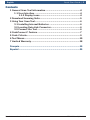 3
3
-
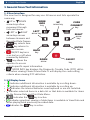 4
4
-
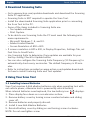 5
5
-
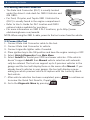 6
6
-
 7
7
-
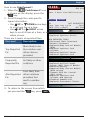 8
8
-
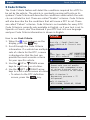 9
9
-
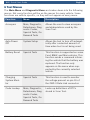 10
10
-
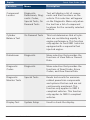 11
11
-
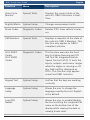 12
12
-
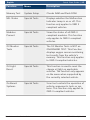 13
13
-
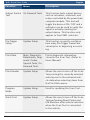 14
14
-
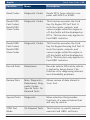 15
15
-
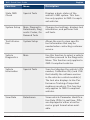 16
16
-
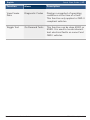 17
17
-
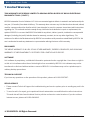 18
18
-
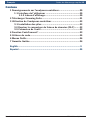 19
19
-
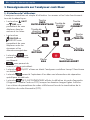 20
20
-
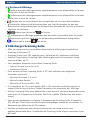 21
21
-
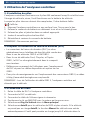 22
22
-
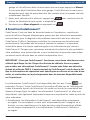 23
23
-
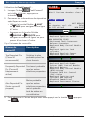 24
24
-
 25
25
-
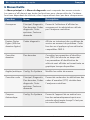 26
26
-
 27
27
-
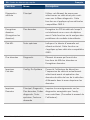 28
28
-
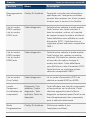 29
29
-
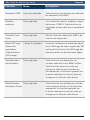 30
30
-
 31
31
-
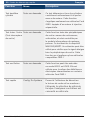 32
32
-
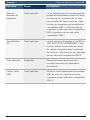 33
33
-
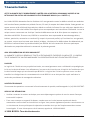 34
34
-
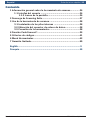 35
35
-
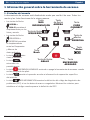 36
36
-
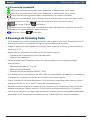 37
37
-
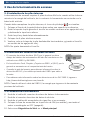 38
38
-
 39
39
-
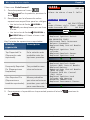 40
40
-
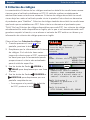 41
41
-
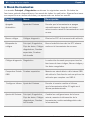 42
42
-
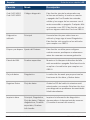 43
43
-
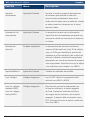 44
44
-
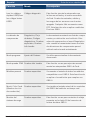 45
45
-
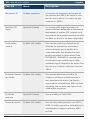 46
46
-
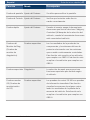 47
47
-
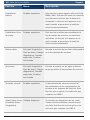 48
48
-
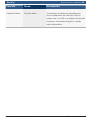 49
49
-
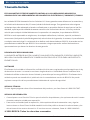 50
50
-
 51
51
-
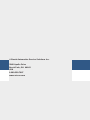 52
52
dans d''autres langues
- English: Actron CP9690 User guide
- español: Actron CP9690 Guía del usuario
Documents connexes
Autres documents
-
Bosch OBD 1300 Mode d'emploi
-
OTC 3209 Guide de démarrage rapide
-
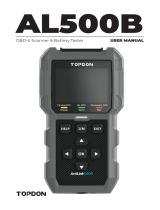 Topdon ArtiLink500B Manuel utilisateur
Topdon ArtiLink500B Manuel utilisateur
-
OTC 3209 Manuel utilisateur
-
GYS OBD MEMORY SAVER Fiche technique
-
GYS OBD MEMORY SAVER Fiche technique
-
Bosch OBD1000 Manuel utilisateur
-
Innova 3145 Le manuel du propriétaire
-
Innova OBD2 7100p Diagnostic Scan Tool Le manuel du propriétaire
-
Innova 3130f Le manuel du propriétaire