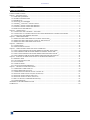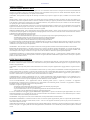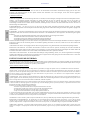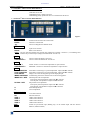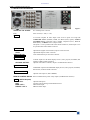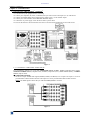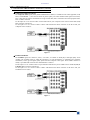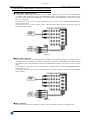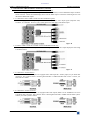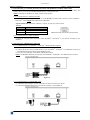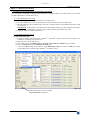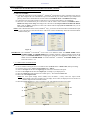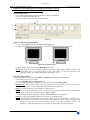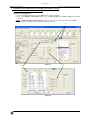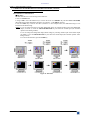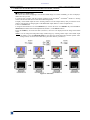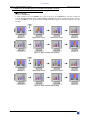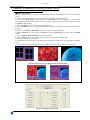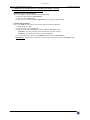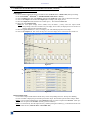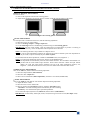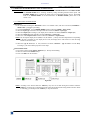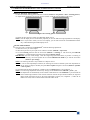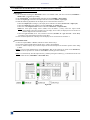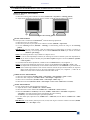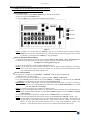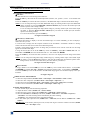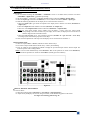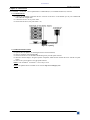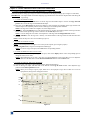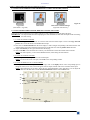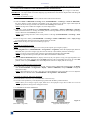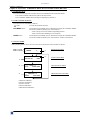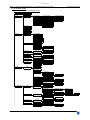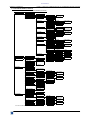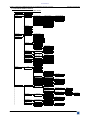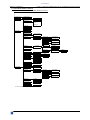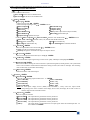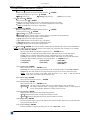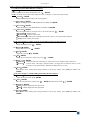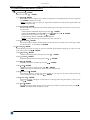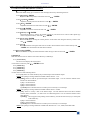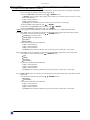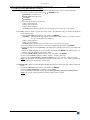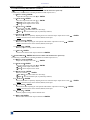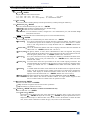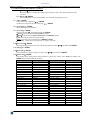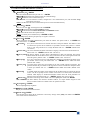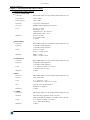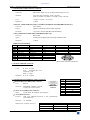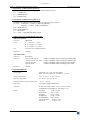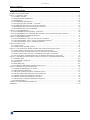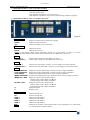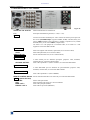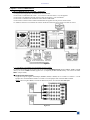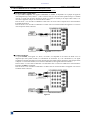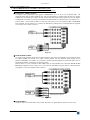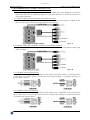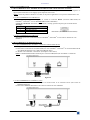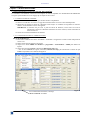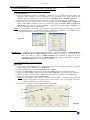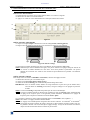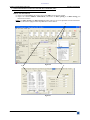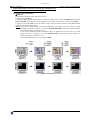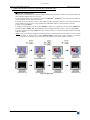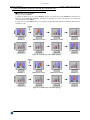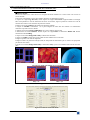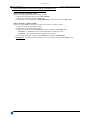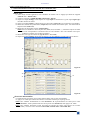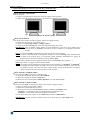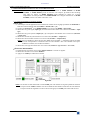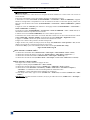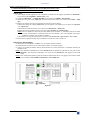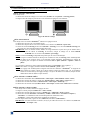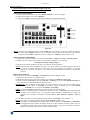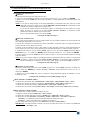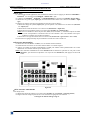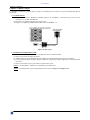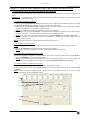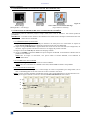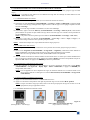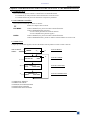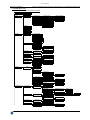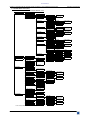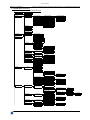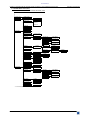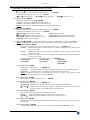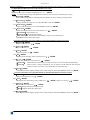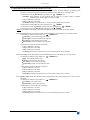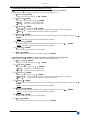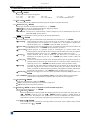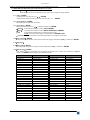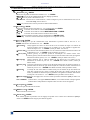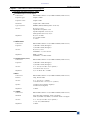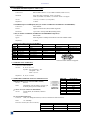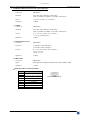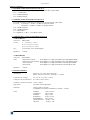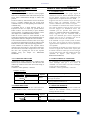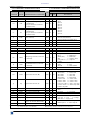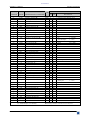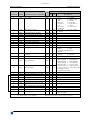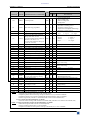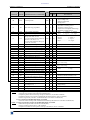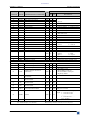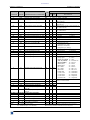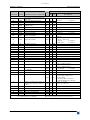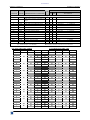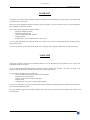ANALOG WAY® CENTRIX™ & EVENTIX™ EDITION : 07/05
MODELS: CTX8022 & CTX8022-D MODELS: EVX8022, EVX8022-D
& EVX8022HD-D
User’s Manual
Manuel Utilisateur
www.liveline.be

www.liveline.be

CENTRIX™ & EVENTIX™
PAGE 3
TABLE OF CONTENTS
SAFETY INSTRUCTIONS...........................................................................................................................................................4
Chapter 1 : INTRODUCTION.......................................................................................................................................................7
1-1. SUPPLIED EQUIPMENT..................................................................................................................................................7
1-2. GENERAL INFORMATION.............................................................................................................................................7
1-3. REFERENCES ...................................................................................................................................................................8
1-4. OPTIONAL ACCESSORIES.............................................................................................................................................8
1-5. CENTRIX
™
/ EVENTIX
™
INSTALLATION....................................................................................................................8
1-6. CENTRIX
™
FRONT PANEL DESCRIPTION..................................................................................................................9
1-7. EVENTIX
™
FRONT PANEL DESCRIPTION..................................................................................................................9
1-8. REAR PANEL DESCRIPTION.......................................................................................................................................10
Chapter 2 : CONNECTING .........................................................................................................................................................11
2-1. CONNECTING THE CENTRIX
™
/ EVENTIX
™
............................................................................................................11
2-2. CONNECTING A CONTROL DEVICE FOR USING THE REMOTE CONTROL SOFTWARE...............................15
2-3. CONNECTING THE REMOTE KEYPAD .....................................................................................................................15
Chapter 3 : OPERATING MODE................................................................................................................................................16
3-1. OPERATING WITH THE REMOTE CONTROL SOFTWARE....................................................................................16
3-2. OPERATING WITH THE FRONT PANEL OF THE EVENTIX
™
................................................................................27
3-3. OPERATING WITH THE REMOTE KEYPAD .............................................................................................................33
Chapter 4 : UPDATING...............................................................................................................................................................38
4-1. CONNECTIONS ..............................................................................................................................................................38
4-2. UPDATE INSTRUCTIONS.............................................................................................................................................38
Chapter 5 : USING FRAME STORE AND LOGO INSERTION...............................................................................................39
5-1. USING LOGO INSERTION WITH THE REMOTE CONTROL SOFTWARE ............................................................39
5-2. USING FRAME STORE WITH THE REMOTE CONTROL SOFTWARE ..................................................................40
5-3. USING LOGO INSERTION WITH THE REMOTE KEYPAD OR EVENTIX
™
..........................................................41
5-4. USING FRAME STORE WITH THE REMOTE KEYPAD OR THE EVENTIX
™
.......................................................42
Chapter 6 : EVENTIX
™
& REMOTE KEYPAD LCD SCREEN DESCRIPTION ....................................................................43
6-1. INTRODUCTION ............................................................................................................................................................43
6-2. LCD CONTROL BUTTONS ...........................................................................................................................................43
6-3. STATUS MODE...............................................................................................................................................................43
6-4. CONTROL MODE...........................................................................................................................................................44
6-5. LCD FUNCTIONS DESCRIPTION ................................................................................................................................48
Chapter 7 : TECHNICAL SPECIFICATIONS............................................................................................................................59
7-1. COMPUTER & VIDEO INPUTS ....................................................................................................................................59
7-2. MAIN & PREVIEW OUTPUTS......................................................................................................................................60
7-3. COMMUNICATION PORTS & TALLY OUTPUTS .....................................................................................................60
7-4. OPTIONAL VIDEO OUTPUTS (OPT-iX-SDTVD1).....................................................................................................61
7-5. OPTIONAL AUDIO INPUTS (OPT-iX-A).....................................................................................................................62
7-6. OPTIONAL AUDIO OUTPUT (OPT-iX-A) ...................................................................................................................62
7-7. HDTV OUTPUTS (EVX8022HD-D model only)............................................................................................................62
7-8. ENVIRONMENTAL........................................................................................................................................................62
APPENDIX A: PROGRAMMER'S GUIDE .............................................................................................................................120
WARRANTY.............................................................................................................................................................................130
www.liveline.be

CENTRIX™ & EVENTIX™
PAGE 4
ENGLISH
SAFETY INSTRUCTIONS
All of the safety and operating instructions should be read before the product is operated and should be retained for further
reference. Please follow all of the warnings on this product and its operating instructions.
CAUTION
:
WARNING: To prevent the risk of electric shock and fire, do not expose this device to rain, humidity or intense
heat sources (such as heaters or direct sunlight). Slots and openings in the device are provided for
ventilation and to avoid overheating. Make sure the device is never placed on or near a textile
surface that could block the openings. Also keep away from excessive dust, vibrations and shocks.
POWER: Only use the power supply indicated on the device or on the power source. Devices equipped with a
grounding plug should only be used with a grounding type outlet. In no way should this grounding
be modified, avoided or suppressed.
POWER CORD: Use the On (I) / Off (O) switch to power On or Off devices equipped with that switch. All other
devices should be plugged and unplugged from wall outlet. In both cases, please follow these
instructions:
- The power cord of the device should be unplugged from the outlet when left unused for several
days.
- To unplug the device, do not pull on the power cord but always on the plug itself.
- The outlet should always be near the device and easily accessible.
- Power supply cords should be routed so that they are not likely to be walked on or pinched by
items placed upon or against them.
If the power supply cord is damaged, unplug the device. Using the device with a damaged power
supply cord may expose you to electric shocks or other hazards. Verify the condition of the power
supply cords once in a while. Contact your dealer or service center for replacement if damaged.
CONNECTIONS: All inputs and outputs (except for the power input) are TBTS defined under EN60950.
SERVICING: Do not attempt to service this product yourself by opening or removing covers and screws since it
may expose you to electric shocks or other hazards. Refer all problems to qualified service
personnel.
OPENINGS: Never push objects of any kind into this product through the openings. If liquids have been spilled
or objects have fallen into the device, unplug it immediately and have it checked by a qualified
technician.
www.liveline.be

CENTRIX™ & EVENTIX™
PAGE 5
ITALIANO FRAN
Ç
AIS
INSTRUCTIONS DE SÉCURITÉ
Afin de mieux comprendre le fonctionnement de cet appareil nous vous conseillons de bien lire toutes les consignes de sécurité et de fonctionnement de
l’appareil avant utilisation. Conserver les instructions de sécurité et de fonctionnement afin de pouvoir les consulter ultérieurement. Respecter toutes les
consignes marquées dans la documentation, sur le produit et sur ce document.
ATTENTION : Afin de prévenir tout risque de choc électrique et d’incendie, ne pas exposer cet appareil à la pluie, à l’humidité et aux sources de chaleur
intense.
INSTALLATION : Veillez à assurer une circulation d’air suffisante pour éviter toute surchauffe à l’intérieur de l’appareil. Ne placez pas l’appareil sur ou
proximité de surface textile susceptible d’obstruer les orifices de ventilation. N’installez pas l’appareil à proximité de sources de chaleur comme un radiateur
ou une bouche d’air chaud, ni dans un endroit exposé au rayonnement solaire direct, à des poussières excessives, à des vibrations ou à des chocs mécaniques.
Ceci pourrait provoquer un mauvais fonctionnement et un accident.
ALIMENTATION : Ne faire fonctionner l’appareil qu’avec la source d’alimentation indiquée sur l’appareil ou sur son bloc alimentation. Pour les appareils
équipés d’une alimentation principale avec fil de terre, ils doivent être obligatoirement connectés sur une source équipée d’une mise à la terre efficace. En
aucun cas cette liaison de terre ne devra être modifiée, contournée ou supprimée.
CORDON D’ALIMENTATION : Pour les appareils équipés d’un interrupteur général (Marche I / Arrêt O), la mise sous tension et la mise hors tension se fait
en actionnant cet interrupteur général. Pour les appareils sans interrupteur général, la mise sous tension et la mise hors tension se fait directement en connectant
et déconnectant le cordon d'alimentation de la prise murale.
Dans les 2 cas ci-dessus appliquer les consignes suivantes :
- Débrancher le cordon d'alimentation de la prise murale si vous prévoyez de ne pas utiliser l'appareil pendant quelques jours ou plus.
- Pour débrancher le cordon, tirez le par la fiche. Ne tirez jamais sur le cordon proprement dit.
- La prise d’alimentation doit se trouver à proximité de l’appareil et être aisément accessible.
- Ne laissez pas tomber le cordon d’alimentation et ne posez pas d’objets lourds dessus.
Si le cordon d’alimentation est endommagé, débranchez le immédiatement de la prise murale. Il est dangereux de faire fonctionner cet appareil avec un cordon
endommagé, un câble abîmé peut provoquer un risque d’incendie ou un choc électrique. Vérifier le câble d’alimentation de temps en temps. Contacter votre
revendeur ou le service après vente pour un remplacement.
CONNEXIONS : Toutes les entrées et sorties (exceptée l’entrée secteur) sont de type TBTS (Très Basse Tension de Sécurité) définies selon EN 60950.
RÉPARATION ET MAINTENANCE : L’utilisateur ne doit en aucun cas essayer de procéder aux opérations de dépannage, car l’ouverture des appareils par
retrait des capots ou de toutes autres pièces constituant les boîtiers ainsi que le dévissage des vis apparentes à l’extérieur, risque d’exposer l’utilisateur à des
chocs électriques ou autres dangers. Contacter le service après vente ou votre revendeur ou s’adresser à un personnel qualifié uniquement.
OUVERTURES ET ORIFICES : Les appareils peuvent comporter des ouvertures (aération, fentes, etc...), veuillez ne jamais y introduire d’objets et ne jamais
obstruer ses ouvertures. Si un liquide ou un objet pénètre à l’intérieur de l’appareil, débranchez immédiatement l’appareil et faites le contrôler par un personnel
qualifié avant de le remettre en service.
ISTRUZIONI DI SICUREZZA
Allo scopo di capire meglio il funzionamento di questa apparecchiatura vi consigliamo di leggere bene tutti i consigli di sicurezza e di funzionamento prima
dell’utilizzo. Conservare le istruzioni di sicurezza e di funzionamento al fine di poterle consultare ulteriormente. Seguire tutti i consigli indicati su questo
manuale e sull’apparecchiatura.
ATTENZIONE : Al fine di prevenire qualsiasi rischio di shock elettrico e d’incendio, non esporre l’apparecchiatura a pioggia, umidità e a sorgenti di eccessivo
calore.
INSTALLAZIONE : Assicuratevi che vi sia una sufficiente circolazione d’aria per evitare qualsiasi surriscaldamento all’interno dell’apparecchiatura. Non
collocare l’apparecchiatura in prossimità o su superfici tessili suscettibili di ostruire il funzionamento della ventilazione. Non installate l’apparecchiatura in
prossimità di sorgenti di calore come un radiatore o una fuoruscita d’aria calda, né in un posto esposto direttamente ai raggi del sole, a polvere eccessiva, a
vibrazioni o a shock meccanici. Ció potrebbe provocare un erroneo funzionamento e un incidente.
ALIMENTAZIONE : Far funzionare l’apparecchiatura solo con la sorgente d’alimentazione indicata sull’apparecchiatura o sul suo alimentatore. Per le
apparecchiature fornite di un’alimentazione principale con cavo di terra, queste devono essere obbligatoriamente collegate su una sorgente fornita di una
efficiente messa a terra. In nessun caso questo collegamento potrà essere modificato, sostituito o eliminato.
CAVO DI ALIMENTAZIONE : Per le apparecchiature fornite di interruttore generale (Acceso I / Spento O), l’accensione e lo spegnimento
dell’apparecchiatura si effettuano attraverso l’interruttore. Per le apparecchiature senza interruttore generale, l’accensione e lo spegnimento si effettuano
direttamente inserendo o disinserendo la spina del cavo nella presa murale.
In entrambe i casi applicare i seguenti consigli :
- Disconnettere l’apparecchiatura dalla presa murale se si prevede di non utilizzarla per qualche giorno.
- Per disconnettere il cavo tirare facendo forza sul connettore.
- La presa d’alimentazione deve trovarsi in prossimità dell’apparecchiatura ed essere facilmente accessibile.
- Non far cadere il cavo di alimentazione né appoggiarci sopra degli oggetti pesanti.
Se il cavo di alimentazione é danneggiato, spegnere immediatamente l’apparecchiatura. E’ pericoloso far funzionare questa apparecchiatura con un cavo di
alimentazione danneggiato, un cavo graffiato puó provocare un rischio di incendio o uno shock elettrico. Verificare il cavo di alimentazione spesso. Contattare
il vostro rivenditore o il servizio assistenza per una sostituzione.
CONNESSIONE : Tutti gli ingressi e le uscite (eccetto l’alimentazione) sono di tipo TBTS definite secondo EN 60950.
RIPARAZIONI E ASSISTENZA : L’utilizzatore non deve in nessun caso cercare di riparare l’apparecchiatura, poiché con l’apertura del coperchio metallico
o di qualsiasi altro pezzo costituente la scatola metallica, nonché svitare le viti che appaiono esteriormente, poiché ció puó provocare all’utilizzatore un
rischio di shock elettrico o altri rischi.
APERTURE DI VENTILAZIONE : Le apparecchiature possono comportare delle aperture di ventilazione, si prega di non introdurre mai oggetti o ostruire le sue
fessure. Se un liquido o un oggetto penetra all’interno dell’apparecchiatura, disconnetterla e farla controllare da personale qualificato prima di rimetterla in
servizio.
www.liveline.be

CENTRIX™ & EVENTIX™
PAGE 6
ESPAÑOL DEUTSCH
SICHERHEITSHINWEISE
Um den Betrieb dieses Geräts zu verstehen, raten wir Ihnen vor der Inbetriebnahme alle Sicherheits und Betriebsanweisungen genau zu lesen. Diese
Sicherheits- und Betriebsanweisungen für einen späteren Gebrauch sicher aufbewahren. Alle in den Unterlagen, an dem Gerät und hier angegebenen
Sicherheitsanweisungen einhalten.
VORSICHT & WARNUNG
ACHTUNG: um jegliches Risiko eines Stromschlags oder Feuers zu vermeiden, das Gerät nicht Regen, Feuchtigkeit oder intensiven Wärmequellen aussetzen.
EINBAU : Eine ausreichende Luftzufuhr sicherstellen, um jegliche Überhitzung im Gerät zu vermeiden. Das Gerät nicht auf und in Nähe von
Textiloberflächen, die Belüftungsöffnungen verschließen können, aufstellen. Das Gerät nicht in Nähe von Wärmequellen, wie z.B. Heizkörper oder
Warmluftkappe, aufstellen und es nicht dem direkten Sonnenlicht, übermäßigem Staub, Vibrationen oder mechanischen Stößen aussetzen. Dies kann zu
Betriebsstörungen und Unfällen führen.
STROMVERSORGUNG : Das Gerät nur mit der auf dem Gerät oder dem Netzteil angegebenen Netzspannung betreiben. Geräte mit geerdeter
Hauptstromversorgung müssen an eine Stromquelle mit effizienter Erdung angeschlossen werden. Diese Erdung darf auf keinen Fall geändert, umgangen oder
entfernt werden.
STROMKABEL : Für Geräte mit einem Hauptschalter (Ein/Aus) erfolgt die Stromversorgung und unterbrechung mittels dieses Hauptschalters. Geräte ohne
Hauptschalter werden durch das Einstecken oder Herausziehen des Steckers in den Wandanschluß ein- oder ausgeschaltet. Für beide Fälle gelten folgende
Richtlinien :
- Den Stecker aus dem Wandanschluß herausziehen wenn Sie das Gerät mehrere Tage oder länger nicht benutzen.
- Das Kabel mittels dem Stecker herausziehen. Niemals am Stromkabel selbst ziehen.
- Die Steckdose muß sich in der Nähe des Geräts befinden und leicht zugänglich sein.
- Das Stromkabel nicht fallen lassen und keine schweren Gegenstände auf es stellen.
Wenn das Stromkabel beschädigt ist, das Gerät sofort abschalten. Es ist gefährlich das Gerät mit einem beschädigten Stromkabel zu betreiben; ein abgenutztes
Kabel kann zu einem Feuer oder Stromschlag führen. Das Stromkabel regelmäßig untersuchen. Für den Ersatz, wenden Sie sich an Ihren Verkäufer oder
Kundendienststelle.
ANSCHLÜSSE : Bei allen Ein- und Ausgängen (außer der Stromversorgung) handelt es sich, gemäß EN 60950, um Sicherheits Kleinspannunganschlüsse.
REPARATUR UND WARTUNG : Der Benutzer darf keinesfalls versuchen das Gerät selbst zu reparieren, die Öffnung des Geräts durch Abnahme der
Abdeckhaube oder jeglichen anderen Teils des Gehäuses sowie die Entfernung von außen sichtbaren Schrauben zu Stromschlägen oder anderen Gefahren für
den Benutzer führen kann. Wenden Sie sich an Ihren Verkäufer, Ihre Kundendienststelle oder an qualifizierte Fachkräfte.
ÖFFNUNGEN UND MUNDUNGEN : Die Geräte können über Öffnungen verfügen (Belüftung, Schlitze, usw.). Niemals Gegenstände in die Öffnungen
einführen oder die Öffnungen verschließen. Wenn eine Flüssigkeit oder ein Gegenstand in das Gerät gelangt, den Stecker herausziehen und es vor einer neuen
Inbetriebnahme von qualifiziertem Fachpersonal überprüfen lassen.
INSTRUCCIONES DE SEGURIDAD
Para comprender mejor el funcionamiento de este aparato, le recomendamos que lea cuidadosamente todas las consignas de seguridad y de funcionamiento del
aparato antes de usarlo. Conserve las instrucciones de seguridad y de funcionamiento para que pueda consultarlas posteriormente. Respete todas las consignas
indicadas en la documentación, relacionadas con el producto y este documento.
PRECAUCIONES Y OBSERVACIONES
CUIDADO : Para prevenir cualquier riesgo de choque eléctrico y de incendio, no exponga este aparato a la lluvia, a la humedad ni a fuentes de calorintensas.
INSTALACIÓN : Cerciórese de que haya una circulación de aire suficiente para evitar cualquier sobrecalentamiento al interior del aparato. No coloque el
aparato cerca ni sobre una superficie textil que pudiera obstruir los orificios de ventilación. No instale el aparato cerca de fuentes de calor como radiador o
boca de aire caliente, ni en un lugar expuesto a los rayos solares directos o al polvo excesivo, a las vibraciones o a los choques mecánicos. Esto podría
provocar su mal funcionamiento o un accidente.
ALIMENTACIÓN : Ponga a funcionar el aparato únicamente con la fuente de alimentación que se indica en el aparato o en su bloque de alimentación. Los
aparatos equipados con una alimentación principal con hilo de tierra deben estar conectados obligatoriamente a una fuente equipada con una puesta a tierra
eficaz. Por ningún motivo este enlace de tierra deberá ser modificado, cambiado o suprimido.
CABLE DE ALIMENTACIÓN : Para los aparatos equipados con un interruptor general (Marcha I / Paro O), la puesta bajo tensión y la puesta fuera de tensión
se hace accionando este interruptor general.. En los aparatos que no tienen interruptor general, la puesta bajo tensión y la puesta fuera de tensión se hace
directamente conectando y desconectando el enchufe mural.
En ambos casos, se deberá respetar las siguientes consignas:
- Desconectar el aparato del enchufe mural si no piensa utilizarlo durante varios días.
- Para desconectar el cable, tire de la clavija. No tire nunca del cable propiamente dicho.
- El enchufe de alimentación debe estar cerca del aparato y ser de fácil acceso.
- No deje caer el cable de alimentación ni coloque objetos pesados encima de él.
Si el cable de alimentación sufriera algún daño, ponga el aparato inmediatamente fuera de tensión. Es peligroso hacer funcionar este aparato con un cable
averiado, ya que un cable dañado puede provocar un incendio o un choque eléctrico. Verifique el estado del cable de alimentación de vez en cuando. Póngase
en contacto con su distribuidor o con el servicio de posventa si necesita cambiarlo.
CONEXIONES : Todas las entradas y salidas (excepto la entrada del sector) son de tipo TBTS (Muy Baja Tensión de Seguridad) definidas según EN 60950
REPARACIÓN Y MANTENIMIENTO : Por ningún motivo, el usuario deberá tratar de efectuar operaciones de reparación, ya que si abre los aparatos
retirando el capó o cualquier otra pieza que forma parte de las cajas o si destornilla los tornillos aparentes exteriores, existe el riesgo de producirse una
explosión, choques eléctricos o cualquier otro incidente. Contacte el servicio de posventa, a su distribuidor o dirigirse con personal cualificado únicamente.
ABERTURAS Y ORIFICIOS : Los aparatos pueden contener aberturas (aireación, ranuras, etc.). No introduzca allí ningún objeto ni obstruya nunca estas
aberturas. Si un líquido o un objeto penetra al interior del aparato, desconéctelo y hágalo revisar por personal cualificado antes de ponerlo nuevamente en
servicio.
www.liveline.be

CENTRIX™ & EVENTIX™
PAGE 7
CENTRIX
™
/ EVENTIX
™
Chapter 1 : INTRODUCTION
1-1. SUPPLIED EQUIPMENT
• 1 CENTRIX
™
or 1 EVENTIX
™
.
• 1 AC power supply cord.
• 1 CD-ROM (Remote Control Software).
• 1 User’s Manual.
Supplied equipment with the OPT-iX-SDTVD1 option and the EVX8022HD-D model:
• 1 "video output" cable (DB9 M to 4BNC + mini DIN 4).
Supplied equipment with the OPT-iX-A option:
• 1 set of 11 MCO (5-pin) female connector (for audio connection).
1-2. GENERAL INFORMATION
CENTRIX
™
& EVENTIX
™
are Computer & Video Up/Down Mixer Scaler Switchers featuring numerous Effects
(Cut, Fade, Wipes, PIP, Title) together with Hi-Res. LOGO insertion and FRAME Store functions. Fitted with 8
universal inputs, it can be used as a 8 x 2 Scaled Matrix as well as a Mixer.
MIXER MODE
CENTRIX
™
& EVENTIX
™
scale all the sources - video and computer - and performs seamless switching transitions
between any 2 inputs. It also realizes various effects (CUT, PIP, Fade, Title). The 2 Main outputs match the native
resolution of any videoprojector or Hi-Res. Display device, and the Preview outputs allow to monitor the sequences
before they are displayed on the main screens, preventing errors during a presentation.
PIP Effect: High performance picture insertion from any input. The PIP can be sized and moved anywhere on the
background image. Both background image and PIP can be fast & smoothly switched through a fade to black or
customized color.
FADE Effect: CENTRIX
™
/ EVENTIX
™
features Fade, Dissolve, Black & Cut effects between any input (computer or
video). It also allows to adjust the cross-fading duration.
TITLE Effect: The title remains on the screen during the transition. The shadow title function, with settable vertical
size and position, increases readability on bright images. CENTRIX
™
/ EVENTIX
™
enables to display a title over a
computer or a video image.
CUT: Seamless Switching between any 2 inputs.
WIPES (available with EVENTIX
™
only): Numerous Horizontal and vertical wipe transitions.
NATIVE MATRIX MODE
CENTRIX
™
& EVENTIX
™
when used as a Hi-Res. Matrix, allow to switch any of the 8 inputs to one of the 2
outputs. The inputs are scaled and can be displayed with different resolutions on outputs 1 and 2.
FEATURES IN BOTH MATRIX & MIXER MODE
CENTRIX
™
& EVENTIX
™
provide you with a high quality image thanks to its integrated digital decoder, improved
3:2 and 2:2 Pull down circuitry, auto-adaptive pixel by pixel 3D motion compensation, Time Base Corrector, Frame
Rate Converter & Follower. Each input image control can be individually set and stored in non-volatile memories.
LOGO INSERTION & FRAME STORE: true Hi-Res. 16 million colors image defined either by keying or image
cut-out: The FRAME STORE and LOGO(S) can be flashed captured from any video or computer sources into a non
volatile memory. Up to 2 logos can be allocated per input and positioned anywhere on the screen. The Frame Store can
be used as a Welcome Image or as a Transition Image while switching between 2 sources.
CENTRIX
™
is specially designed for Hi-res. A/V Presentation Displays, Conference Room Installations, Boardrooms
and Exhibition Centers. It offers a user-friendly interface and can be easily remote controlled & upgraded via its RS232
or TCP/IP ports, or using the optional remote keypad.
EVENTIX
™
is specially designed with a Full Control front panel for Hi-res. A/V Presentation Displays, Large Events,
Rentals as well as installation. It offers a user-friendly interface and can be easily controlled & upgraded via its RS232
or TCP/IP ports, or by using the optional remote keypad.
www.liveline.be

Chapter 1 : INTRODUCTION (continued) CENTRIX™ & EVENTIX™
PAGE 8
1-3. REFERENCES
MODELS &
OPTIONS
DESIGNATIONS
CTX8022 CENTRIX
™
.
CTX8022-D CENTRIX
™
with SDI & DVI inputs.
EVX8022 EVENTIX
™
.
EVX8022-D EVENTIX
™
with SDI & DVI inputs.
EVX8022HD-D EVENTIX
™
with SDI & DVI inputs & HDTV outputs (HD YUV & HDSDI).
OPT-iX-SDTVD1 Optional SDTV video output (COMPOSITE VIDEO + S.VIDEO + YUV + SDI). This option is
available with all models except for the EVX8022HD-D model.
OPT-iX-A Optional AUDIO input/output. This option is available with all models.
CBD-UP CROSS BLENDER
™
. Optional version for "Edge blending" application. This option is available
with EVENTIX models only.
1-4. OPTIONAL ACCESSORIES
REFERENCES DESIGNATIONS
RK8022 Remote keypad for CENTRIX
™
/ EVENTIX
™
.
RK8022-T Remote keypad with T-BAR for CENTRIX
™
/ EVENTIX
™
.
TRC8022
Remote console for CENTRIX
™
/ EVENTIX
™
. Allows to control up to 3 devices.
SWM-OE
Remote control Software for 16 CENTRIX
™
/ EVENTIX
™
. Allows to control up to 16 devices.
1-5. CENTRIX
™
/ EVENTIX
™
INSTALLATION
IMPORTANT: Please read all of the safety instructions (pages 4 to 6) before starting.
• Table top mounting:
The device can be used directly on a table: the unit is equipped with 4 plastic feet.
• Rack mounting:
The device is compatible with a 19” enclosure. Please follow the instructions below to install the
device in a 19” rack.
c Place the device in your rack.
NOTE:
Your rack must be equipped with some braces.
d Attach the device to the rack by using 4 screws in the front panel holes (screws are not
included).
e Connect all of the cables of the device and attach them to the rack with some tie wraps.
Figure 1
IMPORTANT: - The openings in the side and in the rear panel are for cooling. Do not cover these openings.
- Be sure that no weight in excess of 2 kg (4.4 Lbs.) is added onto the CENTRIX
™
/ EVENTIX
™
.
- The maximum ambient operating temperature must not exceed 40 °C (104 °F).
- The rack and all mounted equipment in it must be reliably grounded to national and local
electrical codes.
www.liveline.be

CENTRIX™ & EVENTIX™ Chapter 1 : INTRODUCTION (continued)
PAGE 9
1-6. CENTRIX
™
FRONT PANEL DESCRIPTION
POWER: LED ON: device ON.
LED OFF: device OFF.
LED blinking slowly: update in progress.
LED blinking quickly: update/start error. You should restart the device.
1-7. EVENTIX
™
FRONT PANEL DESCRIPTION
Figure 2
LCD CONTROL
EXIT/MENU: Switches between Status and Control mode.
ENTER: Validates a selected item.
: Allows scrolling thru the different menus.
INPUT SELECT
1 to 8: Input source selection.
BLACK: Black screen selection.
NOTE:
The turn ON LED indicates the selected input (displayed on MAIN / OUTPUT 1). The blinking LED
indicates the pre-selected input (displayed on PREVIEW / OUTPUT 2).
FREEZE
MAIN/OUT 1: Allows to freeze the MAIN / OUTPUT 1.
PREVIEW/OUT 2: Allows to freeze the PREVIEW / OUTPUT 2.
OUTPUT
MAIN/OUT 1: MAIN / OUTPUT 1 selection for adjustments or input selection.
PREVIEW/OUT 2: PREVIEW / OUTPUT 2 selection for adjustments or input selection.
ADJUST
LOGO 1 POSITION: Horizontal & Vertical logo #1 position adjustment. Adjust with H & V knobs.
LOGO 2 POSITION: Horizontal & Vertical logo #2 position adjustment. Adjust with H & V knobs.
LOGO ON/OFF: Display ON or OFF the assigned logos of the displayed input.
IMAGE CENTERING: Automatically position the selected source in the centering pattern.
IMAGE POS. / SIZE: IMAGE position & size adjustment.
• First push: position adjustment. Adjust with H & V knobs.
• Second push: size adjustment. Adjust with H & V knobs.
PIP POS. / SIZE: PIP position & size adjustment.
• First push: position adjustment. Adjust with H & V knobs.
• Second push: size adjustment. Adjust with H & V knobs.
H: Horizontal adjustment.
V: Vertical adjustment.
EFFECT SELECT
CUT: CUT effect selection.
PIP: PIP effect selection.
USER 1: USER 1 effect selection.
USER 2: USER 2 effect selection.
USER 3: USER 3 effect selection.
USER 4: USER 4 effect selection.
TAKE Switch the pre-selected input (blinking key) on the MAIN output with the selected
EFFECT (EFFECT KEYS).
www.liveline.be

Chapter 1 : INTRODUCTION (continued) CENTRIX™ & EVENTIX™
PAGE 10
1-8. REAR PANEL DESCRIPTION
Figure 3
100-240 Vac 3A 50-60Hz: IEC standard power connector.
O / I : Power switch (O = OFF, I = ON)
INPUTS
1 to 8: 8 Universal Computer & Video Inputs. Each of the 8 inputs can accept both
COMPUTER sources (RGBHV, RGBS, and RGsB (SOG) signals), standard
TV/VIDEO sources (Composite video, S.VIDEO, Component (YUV), RGBS &
RGsB (SOG)), and HDTV sources (720p & 1080i).
The inputs 1 to 4 are provided with 5 BNC female connectors, and the inputs 5 to 8
are provided with a HD15 female connector.
OPTIONAL IN
DVI INPUT: Optional DVI (digital visual interface) input on a DVI connector.
SDI IN: Optional SDI input on a BNC connector.
REMOTE IP/LAN LAN communication port on a RJ45 connector.
MAIN / OUTPUT 1
DISPLAY: 2 MAIN outputs for the MAIN display devices (video projector, PLASMA, data
monitor) on HD15 female connectors.
OPTIONAL OUTPUT: Optional video (SDTV or HDTV) output #1 on DB9 female connector.
PREVIEW /
OUTPUT 2
DISPLAY: 2 PREVIEW outputs for the PREVIEW display devices (video projector, PLASMA,
data monitor) on HD15 female connectors.
OPTIONAL OUTPUT
OUT 1: Optional video output #1 (SDI or HDSDI).
REMOTE CONTROL RS-232: RS-232 communication port & 3 tally outputs (on DB9 female connector).
AUDIO (OPT-iX-A option)
IN 1 to IN 8: Optional audio inputs.
AUX: Auxiliary input for mixing with the diffused source
MAIN / OUT 1: MAIN audio output.
PRELIST / OUT 2: PRELIST audio output.
www.liveline.be

CENTRIX™ & EVENTIX™
PAGE 11
Chapter 2 : CONNECTING
2-1. CONNECTING THE CENTRIX
™
/ EVENTIX
™
c Turn OFF all of your equipment before connecting.
d Connect your computers (PC, MAC, workstation) and your video sources to the inputs (1 to 8) of the device.
e Connect your MAIN display device (data projector, plasma screen...) to the "MAIN" output.
f Connect your control monitors to the PREVIEW & MAIN outputs.
g Connect the AC power supply cord to the device and to a power outlet.
h Turn ON the projector, the local monitors, the device (rear panel switch) and then all of your input sources.
Figure 4
2-1-1. UNIVERSAL COMPUTER & VIDEO INPUTS
The UNIVERSAL INPUTS can accept both COMPUTER sources (RGBHV, RGBS, and RGsB (SOG) signals),
standard TV/VIDEO sources (Composite video, S.VIDEO, Component (YUV), RGBS & RGsB (SOG)), and HDTV
sources (720p & 1080i).
c COMPUTER SOURCES:
The device accepts COMPUTER signals (RGBHV, RGB/S, and RGsB) on its 8 inputs. The inputs #1 to #4 are
provided with a 5x BNC female connectors. The inputs #5 to #8 are provided with a HD15 female connector.
NOTE:
For RGBS signals connect the Sync cable to the H/C sync BNC connector.
Figure 5
www.liveline.be

Chapter 2 : CONNECTING (continued) CENTRIX™ & EVENTIX™
PAGE 12
2-1. CONNECTING THE CENTRIX™ / EVENTIX™ (continued)
2-1-1. UNIVERSAL COMPUTER & VIDEO INPUTS (continued)
d COMPOSITE VIDEO SOURCES:
The Composite Video signal, usually called COMPOSITE or VIDEO, is available on most video equipment (VCR,
DVD, CAMCORDER…), but is also the lowest in picture quality. The video standard of this signal can be NTSC,
PAL or SECAM. The signal is transmitted on a single coaxial cable, and is connected to the video equipment with a
RCA or a BNC connector.
For the inputs #1 to #4: connect a BNC coaxial cable between your Composite video sources and the C.V (G/Y)
BNC connector of the device.
For the inputs #5 to #8: connect a HD15 to BNC cable between the HD15 connector of the device
and your
Composite source as follow:
Figure 6
e S.VIDEO SOURCES:
The S.VIDEO signal, also called Y/C, HI-8
™
, or S.VHS
™
, is available on DVD players and high quality VCRs
(S.VHS). The S.VIDEO signal in which the Luminance (Y) and Chrominance (C) information are separately
transmitted (2 wires) gives a higher quality picture than the Composite video signal. The S.VIDEO connector is
usually a 4 pin Mini-DIN connector also called Oshiden
™
connector.
For the inputs #1 to #4: connect a BNC to 4-pin mini DIN cable between your S.VIDEO sources and the Y (G/Y) &
C (R/R-Y) BNC connectors of the device.
For the inputs #5 to #8: connect a HD15 to BNC cable between the HD15 connector of the device and your
S.VIDEO source as follow:
Figure 7
www.liveline.be

CENTRIX™ & EVENTIX™ Chapter 2 : CONNECTING (continued)
PAGE 13
2-1. CONNECTING THE CENTRIX™ / EVENTIX™ (continued)
2-1-1. UNIVERSAL COMPUTER & VIDEO INPUTS (continued)
f COMPONENT VIDEO SOURCES:
The Component Video signal, also called YUV (Y, R-Y, B-Y) or BETACAM
™
is widely used in broadcasting and
is available on high-quality DVD players. The COMPONENT signal is transmitted with 3 coaxial cables, and also
has a better quality picture than COMPOSITE and S.VIDEO signals. The COMPONENT connectors are usually
RCA (x3), or BNC (x3).
For the inputs #1 to #4: connect a 3 x BNC cable between your Component sources and the Y, R-Y & B-Y BNC
connectors of the device.
For the inputs #5 to #8: connect a HD15 to BNC cable between the HD15 connector of the device and your
Component source as follow:
Figure 8
g RGBS VIDEO SOURCES:
This signal is widely used in broadcasting and is available on European DVD player. The RGB/S signal is
transmitted with 4 coaxial cables, and also has a better picture quality than COMPOSITE and S.VIDEO signals.
The RGB/S connectors are usually BNC connectors for Broadcasting equipment, and SCART connector for DVD
players.
For the inputs #1 to #4: connect a 3xBNC cable between your RGB/S sources and the R, G, B & H/C sync BNC
connectors of the device.
For the inputs #5 to #8: connect a HD15 to BNC cable between the HD15 connector of the device and your RGB/S
source as follow:
Figure 9
h HDTV SOURCES:
The device accepts the 720p & 1080i HDTV formats. Connect your HDTV signal as a Component source.
www.liveline.be

Chapter 2 : CONNECTING (continued) CENTRIX™ & EVENTIX™
PAGE 14
2-1. CONNECTING THE CENTRIX™ / EVENTIX™ (continued)
2-1-2. MAIN (OUTPUT 1) AND PREVIEW (OUTPUT 2) OUTPUTS
The device is equipped with 2 MAIN outputs on HD15 female connector, and two PREVIEW outputs on HD15
female connector. Connect the MAIN display device onto the MAIN output. Connect the monitoring devices onto
the MAIN & PREVIEW outputs.
2-1-3. OPTIONAL SDTV VIDEO OUTPUTS (OPT-iX-SDTVD1 option)
The device equipped with this option provides simultaneously 4 SDTV video output signals (composite video,
S.VIDEO, YUV and SDI). These four video outputs display the same image as the MAIN output.
Figure 10
2-1-4. HDTV VIDEO OUTPUTS (available on the EVX8022HD-D model only)
The device provides simultaneously HD YUV & HDSDI signals. These two video outputs display the same image
as the MAIN output.
Figure 11
2-1-5. OPTIONAL AUDIO INPUTS
The devices with the OPT-iX-A option are equipped with 8 audio inputs & 1 auxiliary input (on 5-pin MCO male
connectors). This connector allows connecting BALANCED or UNBALANCED audio sources. Connect your
audio sources as follow:
2-1-6. OPTIONAL AUDIO OUTPUTS
The devices with the OPT-iX-A option are equipped with 2 audio outputs (MAIN / OUT1 & PRELIST / OUT2 on
5-pin MCO male connectors). This connector allows connecting BALANCED or UNBALANCED audio systems.
Connect your audio systems as follow:
www.liveline.be

CENTRIX™ & EVENTIX™ Chapter 2 : CONNECTING (continued)
PAGE 15
2-2. CONNECTING A CONTROL DEVICE FOR USING THE REMOTE CONTROL SOFTWARE
Your CENTRIX
™
& EVENTIX
™
are shipped with a Windows compatible Remote Control Software (3.5" disk). This
software allows you to control and make all adjustments by a simple mouse click.
NOTE:
Preferably use Windows NT, 2000, or XP for LAN operation.
2-2-1. CONNECTING TO THE RS-232 PORT
- Connect the serial port of your control device to the RS-232 port (DB9 Female connector) of the CENTRIX
™
/
EVENTIX
™
with a straight cable (DB9 Female / DB9 Male).
- Speed transmission: 9600 bauds, 8 data bits, 1 stop bit, no parity bit, no flow control.
- Pin-out:
PIN # FUNCTIONS
2 TRANSMIT DATA (Tx)
3 RECEIVE DATA (Rx)
5 GROUND (Gnd)
2-2-2. CONNECTING TO THE LAN PORT
- Connect the LAN port (RJ45 connector) of the CENTRIX
™
/ EVENTIX
™
to your network according to your
installation.
2-3. CONNECTING THE REMOTE KEYPAD
2-3-1. CONNECTING TO A CENTRIX
™
/ EVENTIX
™
WITH THE RS-232 PORT
c Turn OFF your CENTRIX
™
/ EVENTIX
™
(rear panel switch).
d Connect the RS-232 connector (DB9 female) of your CENTRIX
™
/ EVENTIX
™
to the DB9 male connector of
the REMOTE KEYPAD with the supplied DB9 M/F cable.
e Turn ON your CENTRIX
™
/ EVENTIX
™
(REAR panel switch).
NOTE:
The REMOTE KEYPAD is powered by the CENTRIX
™
/ EVENTIX
™
via its DB9 (RS-232) connector.
Figure 12
2-3-2. CONNECTING TO A NETWORK (LAN)
c Connect the power supply to a power outlet and to the DC-IN connector (rear panel).
d Connect the REMOTE KEYPAD to your network according to your installation.
Figure 13
DB9 female (Rear panel of the CTX/EVX8022)
www.liveline.be

CENTRIX™ & EVENTIX™
PAGE 16
Chapter 3 : OPERATING MODE
3-1. OPERATING WITH THE REMOTE CONTROL SOFTWARE
Your CENTRIX
™
/ EVENTIX
™
is shipped with a WINDOWS compatible software. This software allows you to control
and make adjustments by a simple mouse click.
3-1-1. SOFTWARE INSTALLATION
c Turn your computer ON and wait for Windows to completely start.
d Insert the CD-ROM into your drive: the ANALOG WAY home window will open automatically.
e Select the language of the CD-ROM menus, then click on "Install a Remote Control Software and select a name
of your device.
IMPORTANT
: If the autorun is not enabled: From the windows desktop, open My Computer and select the
CD-ROM drive. Select the Autorun folder, and then select the autorun.exe file.
f Follow the Windows installation instructions.
3-1-2. COMMUNICATION SETUP
• CASE OF RS-232 PORT:
c Connect the RS-232 cable between the CENTRIX
™
/ EVENTIX
™
and the control device according to your
installation, as indicating in the section 2-2-1.
d Then only power ON all of the devices.
e Click on the program files iX8022 in Start > program >ANALOGWAY > iX8022 to run the software.
f Click on Controls menu and select RS232/LAN setup, then:
- With the Controls menu of the software, select RS232/LAN setup, then select the COM port number
corresponding to the connection of the CENTRIX
™
/ EVENTIX
™
device.
Figure 14
If the communication is OK, the message
"Device connected" is displayed.
www.liveline.be

CENTRIX™ & EVENTIX™ Chapter 3 : OPERATING MODE (continued)
PAGE 17
3-1. OPERATING WITH THE REMOTE CONTROL SOFTWARE (continued)
3-1-2. COMMUNICATION SETUP (continued)
• CASE OF LAN PORT:
c Connect the control device to the CENTRIX
™
/ EVENTIX
™
with the RS-232 port as indicated in the previous
page, then configure the LAN communication port (local address & port, remote address & port, netmask and
gateway) of the device with the Remote Control Software (CONTROL menu > CENTRIX LAN setup).
d Connect the LAN port (RJ45 connector) of the device to your network according to your installation.
e Select the LAN communication port of the device with the remote control software (CONTROL menu >
RS232/LAN setup >LAN setup) and configure the control device (Local port, Remote IP address & Remote
Port). Click on Apply to setup the new values. The software will also display Device connected. Then you can
disconnect the RS232 cable.
NOTE:
If the communication doesn't work (CENTRIX
™
only), you need to reconnect the RS-232 communication port
to your control device, and restart the device. The device will also automatically detect and activate the RS232
communication port.
Figure 15
IMPORTANT:
The CENTRIX
™
& EVENTIX
™
can be used in two different modes: the MIXER MODE and the
MATRIX MODE. The MIXER MODE allows switching seamlessly, fading and titling between all the
inputs. The MATRIX MODE allows displaying the inputs onto two independents display devices. The
default mode is the MIXER MODE. To set the CENTRIX
™
/ EVENTIX
™
in MATRIX MODE, please
refer to the section: 3-1-4.
3-1-3. OPERATING IN MIXER MODE
• SETTINGS
c We recommend resetting the device to its default values (Controls menu > default value) before proceeding.
d Verify the device
is set in MIXER MODE (Mode menu > Mixer).
e Click on the Input tab and select the signal type of each source connected to the inputs.
f Click on the Output tab and select the output sync. according to your display device.
g Select the output rate mode (Internal rate or follow input...). Then select the frame rate.
h Select one of the output formats.
NOTE:
For fixed pixels display device (DMD, LCD, PLASMA…), always select the output format
corresponding to the native resolution of your display device. Thus, the display device will not have to
scale the image and the result will be better.
i Select the type of screen (4/3 or 16/9), according to your wall mounted projection screen shape.
Figure 16
g
f
h
i
g
www.liveline.be

Chapter 3 : OPERATING MODE (continued) CENTRIX™ & EVENTIX™
PAGE 18
3-1. OPERATING WITH THE REMOTE CONTROL SOFTWARE (continued)
3-1-3. OPERATING IN MIXER MODE (continued)
• INPUT SELECTION
c Pre-select an input with the INPUT SELECT keys. The key starts blinking.
d Select an effect with the EFFECT keys.
e Press on TAKE or move the T-BAR to do the transition.
Figure 17
• DISPLAY DEVICES ADJUSTMENTS
c Click on the Output tab and select the MAIN centering pattern.
d Adjust directly the display device itself, using its controls, to fill the centering pattern in full screen.
Figure 18: Centering pattern.
e Renew the same process to adjust your PREVIEW display device.
NOTE:
Now the display devices are identically adjusted, you can also make the image adjustments of each source
on the display device of your choice. When you are in a live display, you can make corrections on the
PREVIEW monitor only, without disturbing the MAIN display device.
• IMAGE ADJUSTMENTS
For each input source connected to the CENTRIX
™
/ EVENTIX
™
make the following adjustments:
c Select the source you want to adjust.
d Click on the Image main or Image preview tab.
e Use the Centering function to automatically position the image in the Centering pattern.
IMPORTANT:
For best results, display a full size bright image (no black border) to perform a centering. If
necessary, correct the adjustment with the position & size functions.
NOTE:
The centering function is only available for computer sources.
NOTE:
In case of same Input/Output resolution, the centering also achieves automatic pixel clock adjustments. It
may be useful, to improve manually the pixel clock and phase.
f If needed, make the others adjustments, available in the IMAGE menu (color, brightness…).
NOTE:
To set the image adjustments to the factory settings, use the Preset function.
NOTE:
The adjustments are automatically stored in NON-volatile memories. The CENTRIX
™
& EVENTIX
™
are
provided with 40 NON-volatile image memories. Each of these memories contains the input channel
number, the input and output format parameters and all of the image adjustments (position, size,
brightness...). When the 40 memories are used, each new memorization erases the oldest record.
d
e
c
www.liveline.be

CENTRIX™ & EVENTIX™ Chapter 3 : OPERATING MODE (continued)
PAGE 19
3-1. OPERATING WITH THE REMOTE CONTROL SOFTWARE (continued)
3-1-3. OPERATING IN MIXER MODE (continued)
• EFFECT ADJUSTMENTS
c Click on the Effects tab, then click on the Effect button and select an Effect.
d Click on the EFFECT ANIMATION button, select an Effect opening and an Effect closing, and select the
durations.
NOTE:
The Effect opening and Effect closing available are write in black and depend of the selected Effect.
e Then, make the effect adjustment available in the Effects windows.
Figure 19
Figure 20
d
e
c
www.liveline.be

Chapter 3 : OPERATING MODE (continued) CENTRIX™ & EVENTIX™
PAGE 20
3-1. OPERATING WITH THE REMOTE CONTROL SOFTWARE (continued)
3-1-3. OPERATING IN MIXER MODE (continued)
• EXAMPLES OF TRANSITION
c PIP effect:
The PIP effect allows to insert an image into another one.
• Click on the Effects tab.
• Assign a PIP to one of the EFFECT keys: Click on the arrow of an EFFECT key and select PIP or PIP FADE,
then make all the needed adjustments (duration, size, position...) in the Effects windows.
• Press the TAKE key to activate the effect (ACTION 1 in the example below): the PREVIEW image is now
inserted into the MAIN image.
NOTE:
• You can change the image in the PIP (PREVIEW image) by selecting another input of the PREVIEW
output (ACTION 2): Press the SWITCH PREVIEW key and select the needed input (the transition
operates with a fading to black).
• You can change the background image (MAIN image) by selecting another input of the MAIN output
(ACTION 3): Press the SWITCH MAIN key and select the needed input (the transition operates with a
fading to black).
• To remove the PIP effect, press the TAKE key.
Figure 21: PIP effect.
www.liveline.be
La page charge ...
La page charge ...
La page charge ...
La page charge ...
La page charge ...
La page charge ...
La page charge ...
La page charge ...
La page charge ...
La page charge ...
La page charge ...
La page charge ...
La page charge ...
La page charge ...
La page charge ...
La page charge ...
La page charge ...
La page charge ...
La page charge ...
La page charge ...
La page charge ...
La page charge ...
La page charge ...
La page charge ...
La page charge ...
La page charge ...
La page charge ...
La page charge ...
La page charge ...
La page charge ...
La page charge ...
La page charge ...
La page charge ...
La page charge ...
La page charge ...
La page charge ...
La page charge ...
La page charge ...
La page charge ...
La page charge ...
La page charge ...
La page charge ...
La page charge ...
La page charge ...
La page charge ...
La page charge ...
La page charge ...
La page charge ...
La page charge ...
La page charge ...
La page charge ...
La page charge ...
La page charge ...
La page charge ...
La page charge ...
La page charge ...
La page charge ...
La page charge ...
La page charge ...
La page charge ...
La page charge ...
La page charge ...
La page charge ...
La page charge ...
La page charge ...
La page charge ...
La page charge ...
La page charge ...
La page charge ...
La page charge ...
La page charge ...
La page charge ...
La page charge ...
La page charge ...
La page charge ...
La page charge ...
La page charge ...
La page charge ...
La page charge ...
La page charge ...
La page charge ...
La page charge ...
La page charge ...
La page charge ...
La page charge ...
La page charge ...
La page charge ...
La page charge ...
La page charge ...
La page charge ...
La page charge ...
La page charge ...
La page charge ...
La page charge ...
La page charge ...
La page charge ...
La page charge ...
La page charge ...
La page charge ...
La page charge ...
La page charge ...
La page charge ...
La page charge ...
La page charge ...
La page charge ...
La page charge ...
La page charge ...
La page charge ...
La page charge ...
La page charge ...
-
 1
1
-
 2
2
-
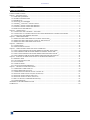 3
3
-
 4
4
-
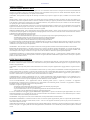 5
5
-
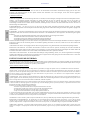 6
6
-
 7
7
-
 8
8
-
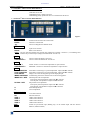 9
9
-
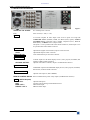 10
10
-
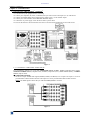 11
11
-
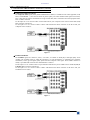 12
12
-
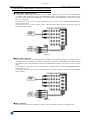 13
13
-
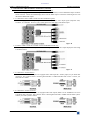 14
14
-
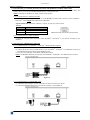 15
15
-
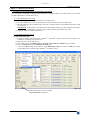 16
16
-
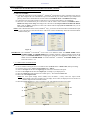 17
17
-
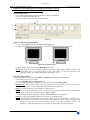 18
18
-
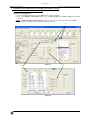 19
19
-
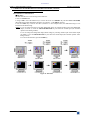 20
20
-
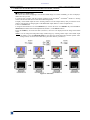 21
21
-
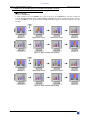 22
22
-
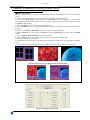 23
23
-
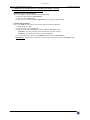 24
24
-
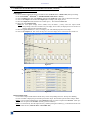 25
25
-
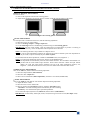 26
26
-
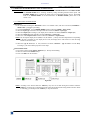 27
27
-
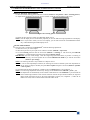 28
28
-
 29
29
-
 30
30
-
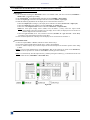 31
31
-
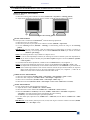 32
32
-
 33
33
-
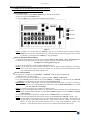 34
34
-
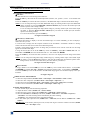 35
35
-
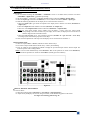 36
36
-
 37
37
-
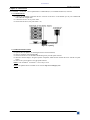 38
38
-
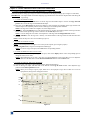 39
39
-
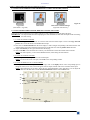 40
40
-
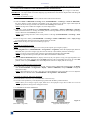 41
41
-
 42
42
-
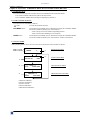 43
43
-
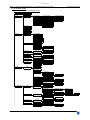 44
44
-
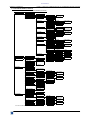 45
45
-
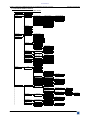 46
46
-
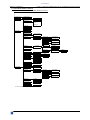 47
47
-
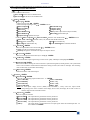 48
48
-
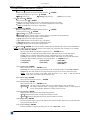 49
49
-
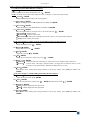 50
50
-
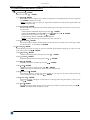 51
51
-
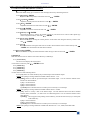 52
52
-
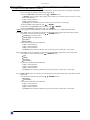 53
53
-
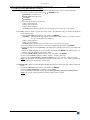 54
54
-
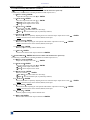 55
55
-
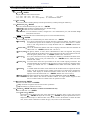 56
56
-
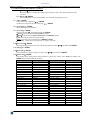 57
57
-
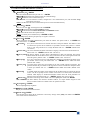 58
58
-
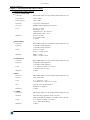 59
59
-
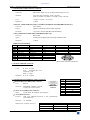 60
60
-
 61
61
-
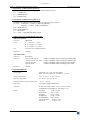 62
62
-
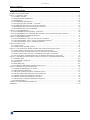 63
63
-
 64
64
-
 65
65
-
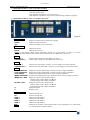 66
66
-
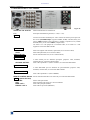 67
67
-
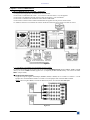 68
68
-
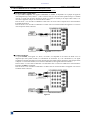 69
69
-
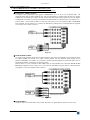 70
70
-
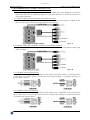 71
71
-
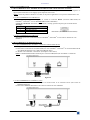 72
72
-
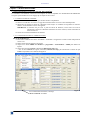 73
73
-
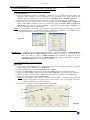 74
74
-
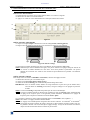 75
75
-
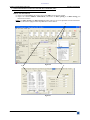 76
76
-
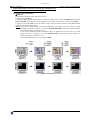 77
77
-
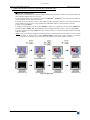 78
78
-
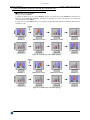 79
79
-
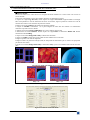 80
80
-
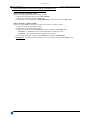 81
81
-
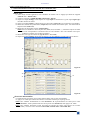 82
82
-
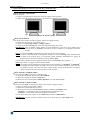 83
83
-
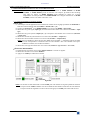 84
84
-
 85
85
-
 86
86
-
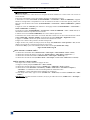 87
87
-
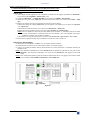 88
88
-
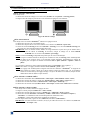 89
89
-
 90
90
-
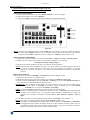 91
91
-
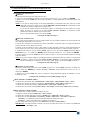 92
92
-
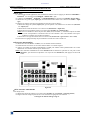 93
93
-
 94
94
-
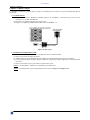 95
95
-
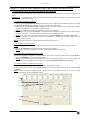 96
96
-
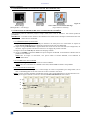 97
97
-
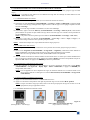 98
98
-
 99
99
-
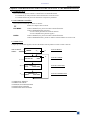 100
100
-
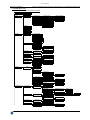 101
101
-
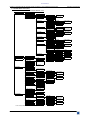 102
102
-
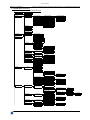 103
103
-
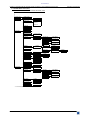 104
104
-
 105
105
-
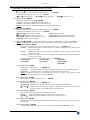 106
106
-
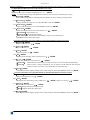 107
107
-
 108
108
-
 109
109
-
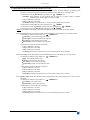 110
110
-
 111
111
-
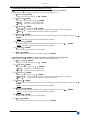 112
112
-
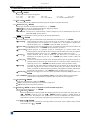 113
113
-
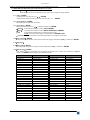 114
114
-
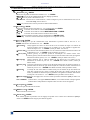 115
115
-
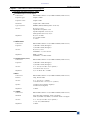 116
116
-
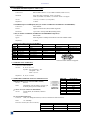 117
117
-
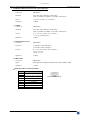 118
118
-
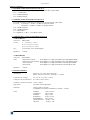 119
119
-
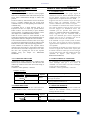 120
120
-
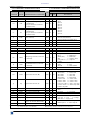 121
121
-
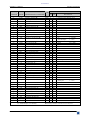 122
122
-
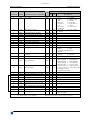 123
123
-
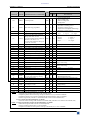 124
124
-
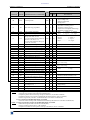 125
125
-
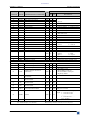 126
126
-
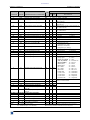 127
127
-
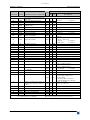 128
128
-
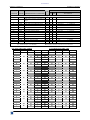 129
129
-
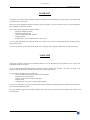 130
130
Analog way EventiX EVX8022 Manuel utilisateur
- Taper
- Manuel utilisateur
- Ce manuel convient également à
dans d''autres langues
Documents connexes
Autres documents
-
Extron IN2160 Manuel utilisateur
-
Korg KF4 Le manuel du propriétaire
-
NDS Radiance G2 42" Le manuel du propriétaire
-
NDS Radiance Le manuel du propriétaire
-
NDS EndoVue Plus 15” and 19” Le manuel du propriétaire
-
InLine IN2081 Mode d'emploi
-
Yamaha CL5/CL3/CL1 V1.5 Manuel utilisateur
-
Yamaha DVD-S550 Le manuel du propriétaire
-
Yamaha V2 Le manuel du propriétaire
-
Yamaha V3 Manuel utilisateur