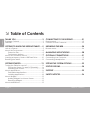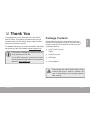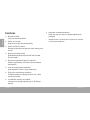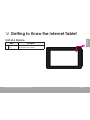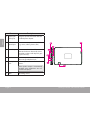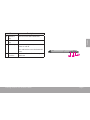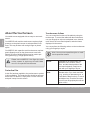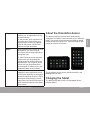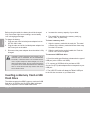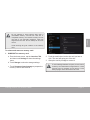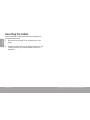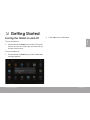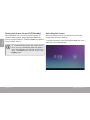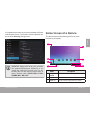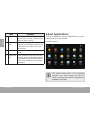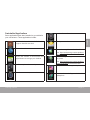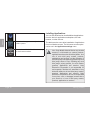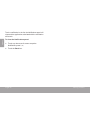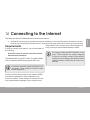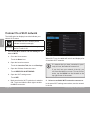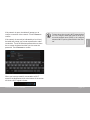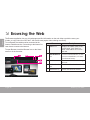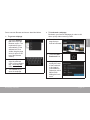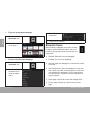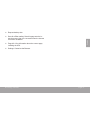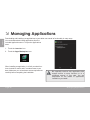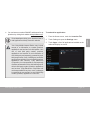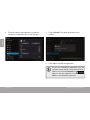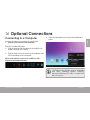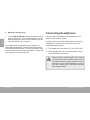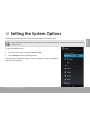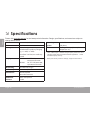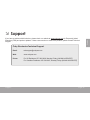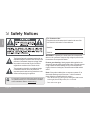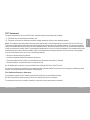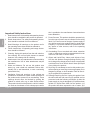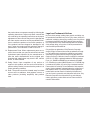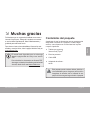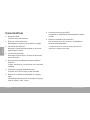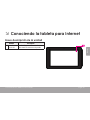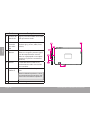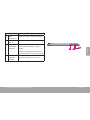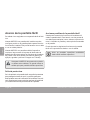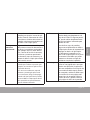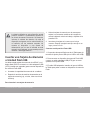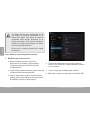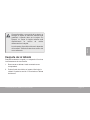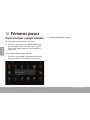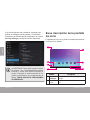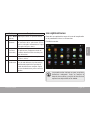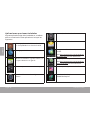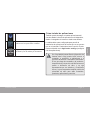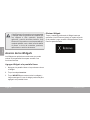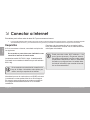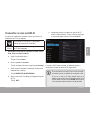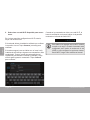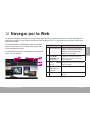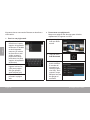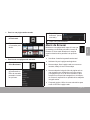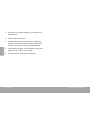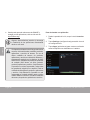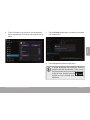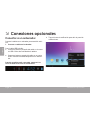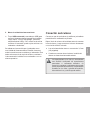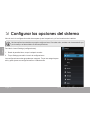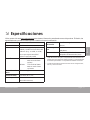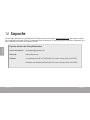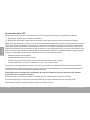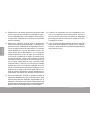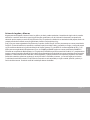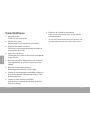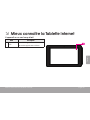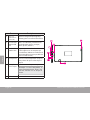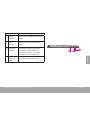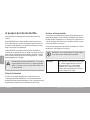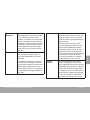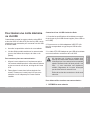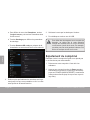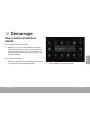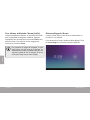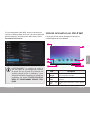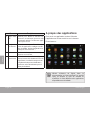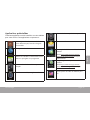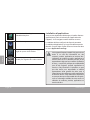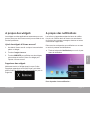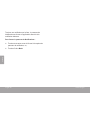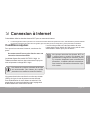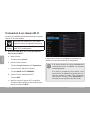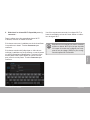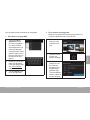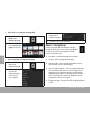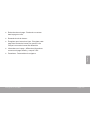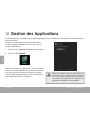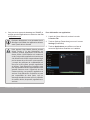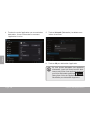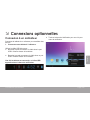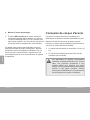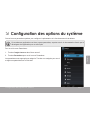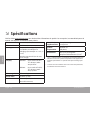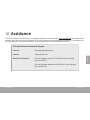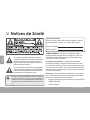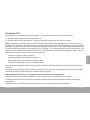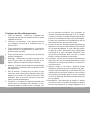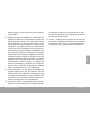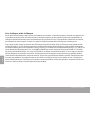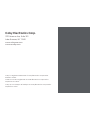Coby Kyros MID7046 Series Guide de démarrage rapide
- Catégorie
- Comprimés
- Taper
- Guide de démarrage rapide
Ce manuel convient également à

EN
Coby® Kyros® Internet Tablet
Quick Start Guide ................................................ Page 2
ES
Tableta Internet con Pantalla Táctil
Guía de Inicio Rápido ....................................... Pagina 40
FR
Tablette Internet à Ecran Tactile
Guide de Démarrage Rapide ................................ Page 80
Please read carefully before use • Léa el manual antes de usar • Veuillez lire ce livret avant utilisation
For series /
Para la serie /
Pour la série
MID7050
MID7051

Page 2 Table Of Contents
English
THANK YOU .....................................................3
Package Contents ........................................................3
Features..........................................................................4
GETTING TO KNOW THE INTERNET TABLET .....5
Unit at a Glance ...........................................................5
About the Touchscreen ...............................................8
Protective Film ........................................................8
Touchscreen Actions..............................................8
About the Orientation Sensor .....................................9
Inserting a Memory Card or USB Flash Drive...........10
Resetting the Tablet ....................................................12
GETTING STARTED .........................................13
Turning the Tablet on and off ................................... 13
Turning the Screen On and Off (Standby) .......14
Unlocking the Screen ..........................................14
About Applications ....................................................16
Preinstalled Applications .....................................17
Installing Applications .........................................18
About Widgets ............................................................19
Adding Widgets to a Home Screen ...................19
Removing Widgets ...............................................19
About Notications ..................................................... 19
CONNECTING TO THE INTERNET ..................21
Requirements ..............................................................21
Connect to a Wi-Fi network ..................................... 22
BROWSING THE WEB .....................................24
Browser menu ..............................................................26
MANAGING APPLICATIONS ........................28
OPTIONAL CONNECTIONS ..........................31
Connecting to a Computer ......................................31
Connecting Headphones .........................................32
SETTING THE SYSTEM OPTIONS ....................33
SPECIFICATIONS ...........................................34
SUPPORT ........................................................35
SAFETY NOTICES ...........................................36
 Table of Contents

Thank You Page 3
English
 Thank You
Congratulations on your purchase of a Coby
®
Kyros
®
Internet Tablet. This guide is provided to help you get
started quickly with your player; please read it carefully
and save it for future reference.
For detailed instructions, up-to-date information, and helpful
tips, please visit the Coby website at www.cobyusa.com.
This manual is available for download from the
Coby website as a PDF le.
To view PDF documents, download and install
the free Adobe Acrobat reader from the Adobe
website at www.adobe.com.
Package Contents
Please make sure that the items shown below are
included in the package. Should an item be missing,
please contact the local retailer from which you pur-
chased this product.
Coby
®
Kyros
®
Internet
Tablet
Protective pouch
USB cable
Power adapter
This package may contain plastic bags or other
materials that pose a hazard to children. Be
sure to safely dispose of all packing materials
after opening.

Page 4 Thank You
English
Features
Browse the Web.
Visit your favorite websites
Check your e-mail
Keep in touch with friends and family
Watch YouTube™ videos
Browse the world’s most popular video-sharing com-
munity
Read your favorite books
Download thousands of books with the included
E-book reader *
Discover thousands of apps for Android™
Games, applications, and more with the installed
marketplace
Connect to the Internet wirelessly
High-speed Wi-Fi 802.11 b/g/n networking
Enjoy your media library anywhere
Portable powerhouse plays popular music, video,
and photo formats
microSDHC memory card reader
Increase your storage capacity (up to 32 GB sup-
ported)
Automatic orientation detection
Read any way you want; the display adjusts auto-
matically!
* Reading books in the ePub format requires the included
E-book reader application.

Getting To Know The Internet Tablet Page 5
English
 Getting to Know the Internet Tablet
Unit at a Glance
Name Description
1 Touchscreen
LCD
Display and control screen. Touch controls
are displayed on the screen.

Page 6 Getting To Know The Internet Tablet
English
Name Description
2 Power jack
(DC input)
Charge and power the tablet with the
included power adapter.
3 USB 2.0 Hi-
speed port
Connect to a computer to transfer data
(e.g., music, videos, photos, les).
4 Reset key Press to reset the tablet if it freezes or
otherwise behaves abnormally. (Use a
paperclip or other small object to gen-
tly press this key.)
5 Speaker Speaker output is automatically muted
when using headphone Jack.
6 Headphone
jack
Audio output connection for head-
phones.
Note: Speaker output is automatically
disabled when headphones are con-
nected to the player.
7 MIC Recording sound
5
6
11
7

Getting To Know The Internet Tablet Page 7
English
Name Description
8 Volume +
key
Press to increase the volume level.
9 Volume –
key
Press to decrease the volume level.
10 Power key Press to turn the unit on, or to turn the
screen on and o.
Press and hold to access the Power O
menu.
11 microSDHC
card slot
Load external microSDHC memory
cards here.
8
9
10

Page 8 Getting To Know The Internet Tablet
English
About the Touchscreen
Your tablet comes equipped with an easy-to-use touch-
screen.
Our MID7050 with resistive touchscreen requires slight
pressure on the plastic screen to activate tablet’s func-
tions. This may be done with a single nger or plastic
stylus.
Our MID7051 with capacitive multi-touchscreen requires-
gentle ngertip touch on the glass screen to activate
tablet’s functions. Multiple ngers may be used to per-
form gestures (e.g. 2-nger picture zoom).
Please note on MID7051: Your nger tips must
not be covered. A stylus may be used. Make
sure it is for capacitive touchscreens.
Protective Film
A thin lm has been applied to the touchscreen to protect
it during shipping. The protective lm should be removed
before use. To remove it, simply take a corner of the lm
and peel it away from the screen.
Touchscreen Actions
You can control the functions of the tablet by using the
touchscreen. To control the tablet with the touchscreen,
use your ngertip or stylus to manipulate icons, buttons,
menu items, the on-screen keyboard, and other items
displayed on the screen.
You can perform the following actions on the touchscreen
using your ngertip or stylus.
Note: You must use capacitive stylus on multi-
touch capacitive screens.
Touch: To activate an on-screen item (e.g.,
application icons, buttons, menu
items, and the letter/symbols of the
on-screen keyboard), simply touch
them with your ngertip or stylus.
Touch and
Hold:
Some on-screen items have an
alternate action if you touch and hold
it (e.g., opening an alternate menu, or
to activate the drag function). To touch
and hold an item, touch the item and
do not lift your ngertip/stylus until the
action occurs.

Getting To Know The Internet Tablet Page 9
English
Drag: Drag an on-screen item to change its
position (e.g., an application icon on
the home screen).
To drag an item, touch and hold it for
a moment, then without lifting your
ngertip/stylus, move your ngertip/
stylus on the screen until the item
reaches its target destination.
Swipe: Swipe up/down on the screen to scroll
through a list. On some screens,
you may be able to swipe left/right to
change the view.
To swipe, touch the screen and then
quickly move your ngertip/stylus
across the screen without lifting your
ngertip/stylus. Do not pause on the
screen with your ngertip/stylus at
the initial point of contact or you may
accidentally drag an item instead.
Double-tap: Quickly tap the screen twice on a
webpage or other application screen
to zoom (the application must support
the double-tap/zoom function). Within
the browser, double-tapping a web-
page section will cause the browser to
zoom and t that section to the width
of the screen.
About the Orientation Sensor
The tablet contains a sensor that will automatically
change the orientation of most screens as you rotate the
tablet. The sensor works best when the tablet is rotated
perpendicular to the ground (i.e., when the tablet is held
upright and not fat on its back).
The orientation sensor can be turned on and off in the
Display settings menu.
Charging the Tablet
The tablet comes with a built-in rechargeable lithium-
polymer battery.

Page 10 Getting To Know The Internet Tablet
English
Before using the tablet, the battery should be charged
fully. Press lower right corner settings, next to battery
icon is charging percentage.
To charge the battery:
1. Plug one end of the included power adapter into an
AC 100-240V outlet.
2. Plug the other end of the included power adapter into
the Power jack on the tablet.
3. Disconnect the power adapter when the tablet is fully
charged.
The battery used in this device may present a re or
chemical burn if mistreated. Do not disassemble,
incinerate, or heat the device. Do not leave the de-
vice in a place subject to direct sunlight, or in a car
with its windows closed. Do not connect the device
to a power source other than that which is indicated
here or on the label as this may result in the risk of
re or electric shock.
Inserting a Memory Card or USB
Flash Drive
The tablet accepts microSDHC memory cards and USB
ash drive. A USB On-the-Go (OTG) cable (sold sepa-
rately) is required to connect USB Flash Drives:
Increase the memory capacity of your tablet
Play media les stored on the memory card (e.g.,
music, video, or photo les).
To insert a memory card :
1. Align the memory card with the card slot. The metal
contacts of the memory card should face down away
from the LCD screen.
2. Slide the card into the spring-loaded slot. Push the
card in until it clicks into place.
To connect a USB Flash drive:
1. Check the tablet specications to determine the type of
USB port (micro-USB or mini-USB).
2. To connect an USB ash drive purchase a USB
On-the-Go (OTG) cable adapter that corresponds to your
USB port.
3. The USB OTG cable will adapt the Tablet’s USB port
to the full size connector on your ash drive.

Getting To Know The Internet Tablet Pa ge 11
English
Do not attempt to insert objects other than a
microSDHC memory card into the card slot. A
compatible memory card should t easily into the
card slot; if you encounter resistance, check the
alignment of the card. Do not attempt to force the
card in.
Avoid touching the gold contacts of the memory
card.
To release and remove a memory card:
1. UNMOUNT the memory card.
a. From the home screen, tap the Launcher Tab,
and then touch Settings to show the settings
menu.
b. Touch Storage to show the storage settings.
c. Touch Unmount shared storage to prepare the
memory card for safe removal.
2. Push the card further into the slot until you hear a
click. The card will spring out of the slot.
3. Grasp the card by its edge to remove it.
To avoid damage and data corruption, do not remove
a memory card while data is being written to or read
from the card. For example, do not remove a card
while playing a music le stored on the card.

Page 12 Getting To Know The Internet Tablet
English
Resetting the Tablet
Reset the tablet if it should freeze and not respond or
otherwise malfunction.
1. Disconnect your tablet if it is connected to a com-
puter.
2. Press the reset button on the bottom of the unit. see
“Getting to Know your Internet tablet” section for
reference.

Getting Started Page 13
English
 Getting Started
Turning the Tablet on and off
To turn the tablet on:
Press and hold the Power key until the LCD screen
turns on and you see Coby Logo, then wait until you
see the Unlock screen.
To turn the tablet off:
1. Press and hold the Power key until the conrmation
message appears.
2. Touch OK to turn off the tablet.

Page 14 Getting Started
English
Turning the Screen On and Off (Standby)
When the tablet is on, you can turn off the screen to
conserve battery power. Simply press the Power key
once to turn the screen off. Press the Power key again to
turn the screen back on.
To conserve battery power, the screen can be
set to turn off automatically when the tablet is
not in use (between 15 seconds and 30 min-
utes). This Sleep option can be found in the
Display menu.
Unlocking the Screen
When the screen turns off, you will have to unlock the
screen when you turn it back on.
To unlock the screen, touch and drag the lock icon to the
edge of the circle that appears.

Getting Started Page 15
English
If a password has been set, enter the password to nish
unlocking the screen. The Screen Unlock password can
be set in the Security settings menu.
WARNING: Please write down your password
lock pattern/PIN/Password. Misplacing or for-
getting this method will lock the user out. Re-
covering the unit will reset the device back to
factory defaults. ALL YOUR DATA & PRO-
GRAMS WILL BE LOST.
Home Screen at a Glance
The home screen is the starting point for all of the
features of your tablet.
5
6
1
7
2
3
4
Name Description
1 Google
Search
Touch to search with Google browser.
2 Home icon Touch to back to the central Home Screen.
3 Back icon Touch to back to the previous screen.

Page 16 Getting Started
English
Name Description
4 Recent Apps Touch to display the list of thumbnail im-
ages of apps you have worked recently.
Touch an App to open it.
5 Launcher
Tab
Open the Launcher to view the list of all
Applications and Widgets installed on the
tablet. Touch the Launcher tab to open
the Launcher.
6 Icons Touch an icon to open an application or
folder.
7 Notication
bar
Shows notication icons such as time, bat-
tery level, and the network signal strength;
touch the bar to open the full Notications
panel. Touch a Notication icon to display
more detail.
About Applications
To open an application, touch the application icon on the
home screen or in the Launcher.
Launcher screen:
The screen shown above is for illustrative
purposes only. Coby reserves the right to
modify and improve the nal list of applications
available on the tablet.

Getting Started Page 17
English
Preinstalled Applications
Some applications have been installed on your tablet for
your convenience. These applications include:
Download and read thousands of e-books.
Supports the ePub standard.
Browse the web.
Display the calendar or record events and
appointments to manage your schedule.
Perform simple mathematical operations.
View the current time, or set an alarm.
Get $10 of music from eMusic.
Check your e-mail.
View and manage les stored on the tablet.
Visit http://www.estrongs.com/en/products/
le-explorer.html for more information.
Turn o background apps to conserve bat-
tery power.
Visit http://www.estrongs.com/en/products/
task-manager.html for more information.
View photos and videos, plus edit photos.
Access to thousands of apps with SlideME
Marketplace.

Page 18 Getting Started
English
Play music.
Access the Settings menu to adjust the
tablet’s options.
Launch the mobile YouTube™ browser page
to watch internet videos.
Installing Applications
You can also download an install additional applications
from the device’s applications marketplace, the web
browser, or other sources.
The tablet must be set to allow installation of applications
from non-Market sources. The Unknown sources option
can be set in the Application settings menu.
Your Coby Mobile Internet Device may include
access to, or information on, content, products,
applications and services from third parties. Your
use of such third party content, products,
applications and services is at the discretion of
such third party and expressly governed by such
third party’s terms of use, including any such
third party’s privacy policies, for such content,
products, applications and services. Coby
Electronics Corporation is not responsible for
and expressly disclaims all warranties of any
kind with respect to all such third party content,
products, applications and services. Coby
Electronics Corporation will not be responsible
for any loss, costs, or damages incurred due to
your access to or use of third party content,
products, applications or services.

Getting Started Page 19
English
About Widgets
Widgets are self-contained applications that you can
place on the Home screens to access your favorite
features.
Adding Widgets to a Home Screen
1. Navigate to the Home screen which you want to
place the Widget on.
2. Touch the Launcher Tab.
3. Touch WIDGETS to show all widgets, and then hold
on a widget icon to add it to the Home screen.
Removing Widgets
Touch and hold the Widget until Remove icon appears
at the top side of the screen, then drag the Widget to the
Remove icon to remove it.
About Notications
The icons that appear in the Notication bar at the
bottom right corner of the screen alerts you when new
messages arrive or alarms or other application events
occur.
View and respond to the notications by opening the full
Notications panel.
Touch the Notication bar to open the Notications
panel.
To respond to a notication:

Page 20 Getting Started
English
Touch a notication in the list; the Notications panel will
close and the application associated with the notication
will launch.
To close the Notications panel:
Touch any other area of screen except the
Notications panel , or;
Touch the Back icon.
La page charge ...
La page charge ...
La page charge ...
La page charge ...
La page charge ...
La page charge ...
La page charge ...
La page charge ...
La page charge ...
La page charge ...
La page charge ...
La page charge ...
La page charge ...
La page charge ...
La page charge ...
La page charge ...
La page charge ...
La page charge ...
La page charge ...
La page charge ...
La page charge ...
La page charge ...
La page charge ...
La page charge ...
La page charge ...
La page charge ...
La page charge ...
La page charge ...
La page charge ...
La page charge ...
La page charge ...
La page charge ...
La page charge ...
La page charge ...
La page charge ...
La page charge ...
La page charge ...
La page charge ...
La page charge ...
La page charge ...
La page charge ...
La page charge ...
La page charge ...
La page charge ...
La page charge ...
La page charge ...
La page charge ...
La page charge ...
La page charge ...
La page charge ...
La page charge ...
La page charge ...
La page charge ...
La page charge ...
La page charge ...
La page charge ...
La page charge ...
La page charge ...
La page charge ...
La page charge ...
La page charge ...
La page charge ...
La page charge ...
La page charge ...
La page charge ...
La page charge ...
La page charge ...
La page charge ...
La page charge ...
La page charge ...
La page charge ...
La page charge ...
La page charge ...
La page charge ...
La page charge ...
La page charge ...
La page charge ...
La page charge ...
La page charge ...
La page charge ...
La page charge ...
La page charge ...
La page charge ...
La page charge ...
La page charge ...
La page charge ...
La page charge ...
La page charge ...
La page charge ...
La page charge ...
La page charge ...
La page charge ...
La page charge ...
La page charge ...
La page charge ...
La page charge ...
La page charge ...
La page charge ...
La page charge ...
-
 1
1
-
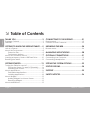 2
2
-
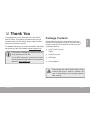 3
3
-
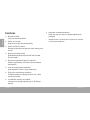 4
4
-
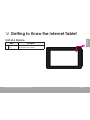 5
5
-
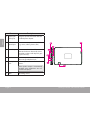 6
6
-
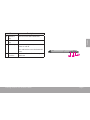 7
7
-
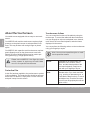 8
8
-
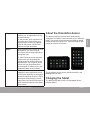 9
9
-
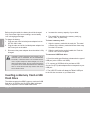 10
10
-
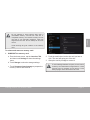 11
11
-
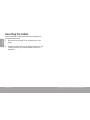 12
12
-
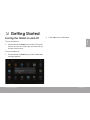 13
13
-
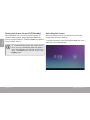 14
14
-
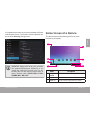 15
15
-
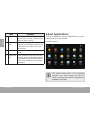 16
16
-
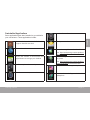 17
17
-
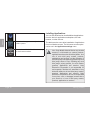 18
18
-
 19
19
-
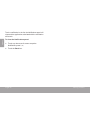 20
20
-
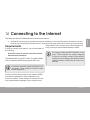 21
21
-
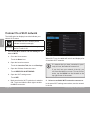 22
22
-
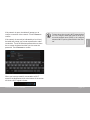 23
23
-
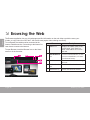 24
24
-
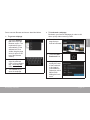 25
25
-
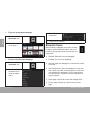 26
26
-
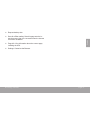 27
27
-
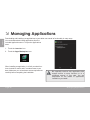 28
28
-
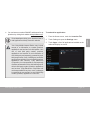 29
29
-
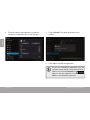 30
30
-
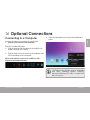 31
31
-
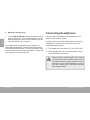 32
32
-
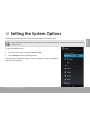 33
33
-
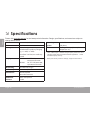 34
34
-
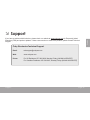 35
35
-
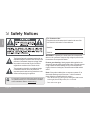 36
36
-
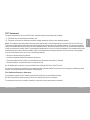 37
37
-
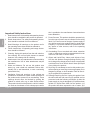 38
38
-
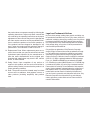 39
39
-
 40
40
-
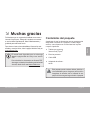 41
41
-
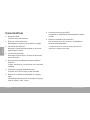 42
42
-
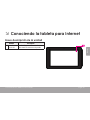 43
43
-
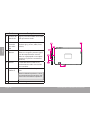 44
44
-
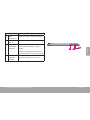 45
45
-
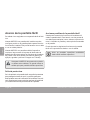 46
46
-
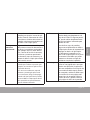 47
47
-
 48
48
-
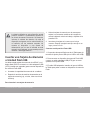 49
49
-
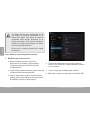 50
50
-
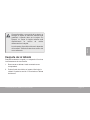 51
51
-
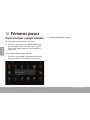 52
52
-
 53
53
-
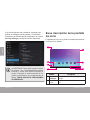 54
54
-
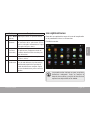 55
55
-
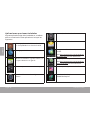 56
56
-
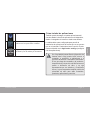 57
57
-
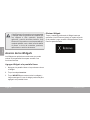 58
58
-
 59
59
-
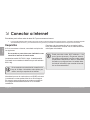 60
60
-
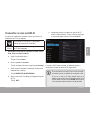 61
61
-
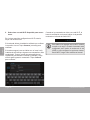 62
62
-
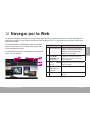 63
63
-
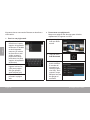 64
64
-
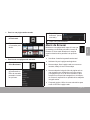 65
65
-
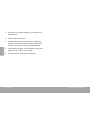 66
66
-
 67
67
-
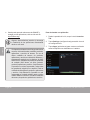 68
68
-
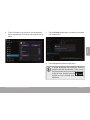 69
69
-
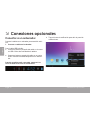 70
70
-
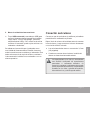 71
71
-
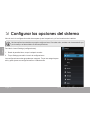 72
72
-
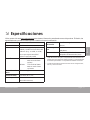 73
73
-
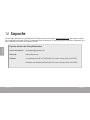 74
74
-
 75
75
-
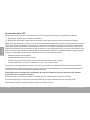 76
76
-
 77
77
-
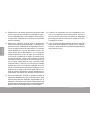 78
78
-
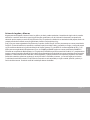 79
79
-
 80
80
-
 81
81
-
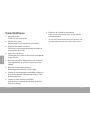 82
82
-
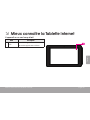 83
83
-
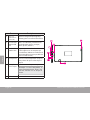 84
84
-
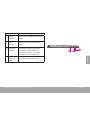 85
85
-
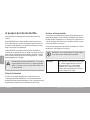 86
86
-
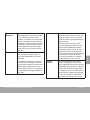 87
87
-
 88
88
-
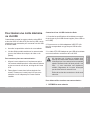 89
89
-
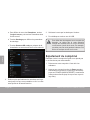 90
90
-
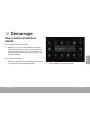 91
91
-
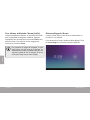 92
92
-
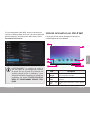 93
93
-
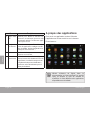 94
94
-
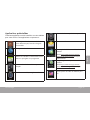 95
95
-
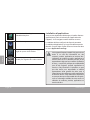 96
96
-
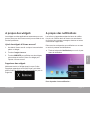 97
97
-
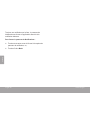 98
98
-
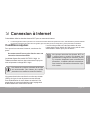 99
99
-
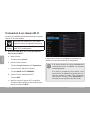 100
100
-
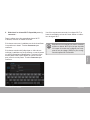 101
101
-
 102
102
-
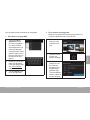 103
103
-
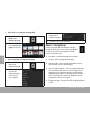 104
104
-
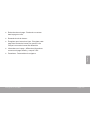 105
105
-
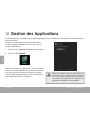 106
106
-
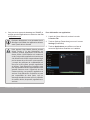 107
107
-
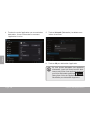 108
108
-
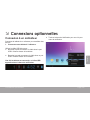 109
109
-
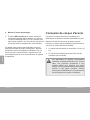 110
110
-
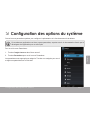 111
111
-
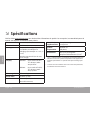 112
112
-
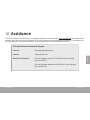 113
113
-
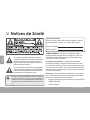 114
114
-
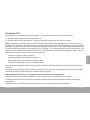 115
115
-
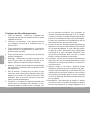 116
116
-
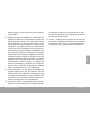 117
117
-
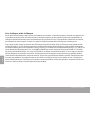 118
118
-
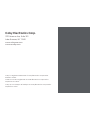 119
119
Coby Kyros MID7046 Series Guide de démarrage rapide
- Catégorie
- Comprimés
- Taper
- Guide de démarrage rapide
- Ce manuel convient également à
dans d''autres langues
Documents connexes
-
Coby Kyros MID7047 Guide de démarrage rapide
-
Coby MID7033 Le manuel du propriétaire
-
Coby Kyros MID7048 Le manuel du propriétaire
-
Coby MID7015B Le manuel du propriétaire
-
COBY electronic Kyros MID 7012 Manuel utilisateur
-
Coby MID4331 Le manuel du propriétaire
-
COBY electronic MID7120-4G Manuel utilisateur
-
Coby Kyros MID8024 Series Le manuel du propriétaire