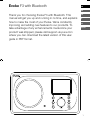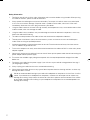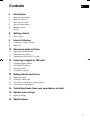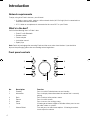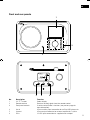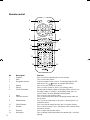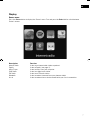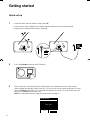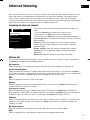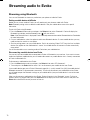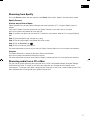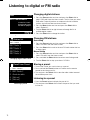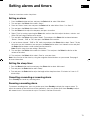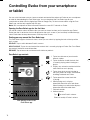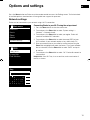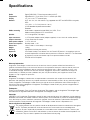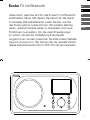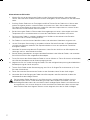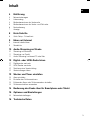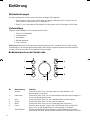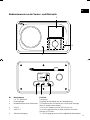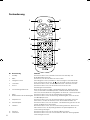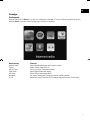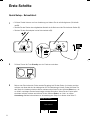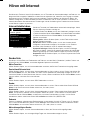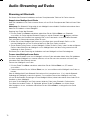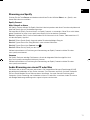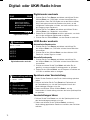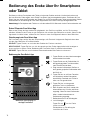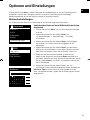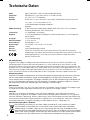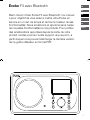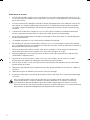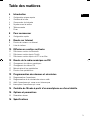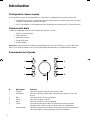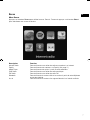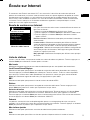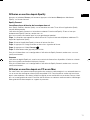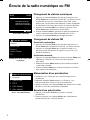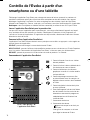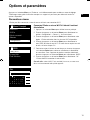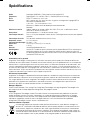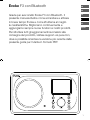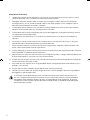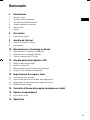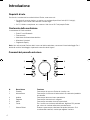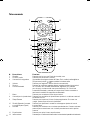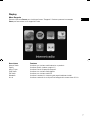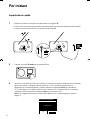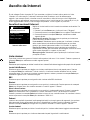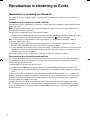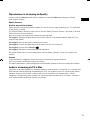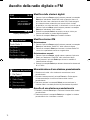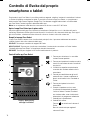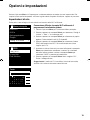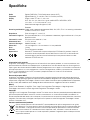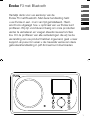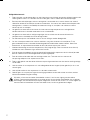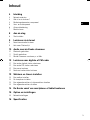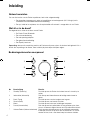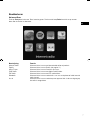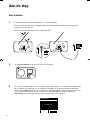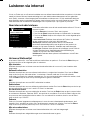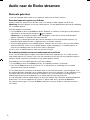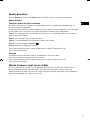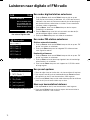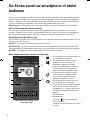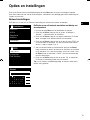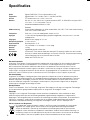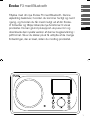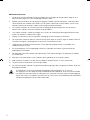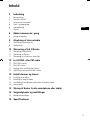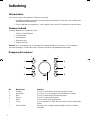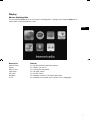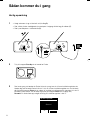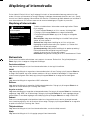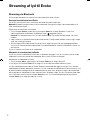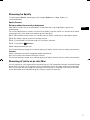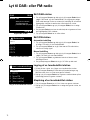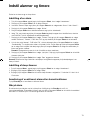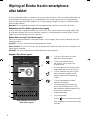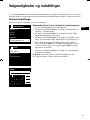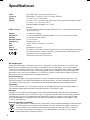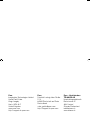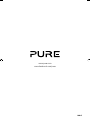F3 with Bluetooth
Evoke
Chalk-V3-Euro.indb 1 9/23/2015 12:35:40 PM

Chalk-V3-Euro.indb 2 9/23/2015 12:35:40 PM

1
EN
NL
ES
IT
DA/NO
FR
ES
DE
Thank you for choosing Evoke F3 with Bluetooth. This
manual will get you up and running in no time, and explains
how to make the most of your Evoke. We’re constantly
improving and adding new features to our products. To
take advantage of any enhancements made since your
product was shipped, please visit support-uk.pure.com
where you can download the latest version of this user
guide in PDF format.
Evoke F3 with Bluetooth
Chalk-V3-Euro.indb 1 9/23/2015 12:35:40 PM

2
Safety information
1. Familiarise yourself with all of the safety information and instructions before using the radio. When passing
this radio on to others, please include all documents.
2. Always protect the radio against moisture and humidity. Do not put this radio in water or any other liquid
as this can cause serious damage. If liquid or water is spilled on to the radio, switch it off at the mains
immediately, disconnect the mains plug and contact your dealer.
3. Using the radio in rooms or climates with high humidity and temperatures may cause condensation to form
inside the radio, which can damage the radio.
4. Using the radio in dusty conditions may cause damage to the interior electronic components, which may
lead to the radio malfunctioning.
5. The radio must be placed on a flat table surface and should not be subjected to vibrations.
6. To reduce the risk of electric shock, do not remove any screws as there are no user-serviceable parts
inside. Refer servicing to qualified personnel.
7. Avoid extreme degrees of temperature,either hot or cold. Place the device well away from heat sources
such as radiators or gas/electric fires.
8. Fit the mains adaptor to an easily accessible socket located near the radio and ONLY use the mains power
adapter supplied.
9. Never touch the plug or the radio itself with wet hands. Never pull the power cable when disconnecting the
power adaptor from the power supply.
10. Ensure that the available supply voltage corresponds with the required operational voltage of the radio
before use.
11. Disconnect your radio from the power supply if you will not use your radio for a long period of time (e.g. if
you are going on holiday).
12. Always unplug your radio from the mains socket before cleaning.
13. When cleaning the radio, do not use any type of abrasive pad or abrasive cleaning solutions as these may
damage the radio’s surface.
We do not recommended listening to your radio with headphones or ear phones via the 3.5mm Line Out
socket. If you decide to use headphones or earphones, the excessive sound pressure or volume may
damage your hearing. Always adjust the volume to a level that is pleasant and not too loud. If the volume
of your radio is too high when listening via your headphones or earphones for an extended period it can
damage your hearing.
Chalk-V3-Euro.indb 2 9/23/2015 12:35:40 PM

3
EN
EN
Contents
4 Introduction
4 Network requirements
4 What’s in the box?
4 Front panel controls
5 Front and rear panels
6 Remote control
7 Display
8 Getting started
8 Quick set up
9 Internet listening
9 Listening to internet content
9 Station list
10 Streaming audio to Evoke
10 Streaming using Bluetooth
11 Streaming from Spotify
11 Streaming audio from a PC or Mac
12 Listening to digital or FM radio
12 Changing digital stations
12 Changing FM stations
12 Storing a preset
12 Listening to a preset
13 Setting alarms and timers
13 Setting an alarm
13 Setting the sleep timer
13 Cancelling a sounding or snoozing alarm
13 Snoozing a sounding alarm
14 Controlling Evoke from your smartphone or tablet
15 Options and settings
15 Network settings
16 Specifications
Chalk-V3-Euro.indb 3 9/23/2015 12:35:40 PM

4
Introduction
Network requirements
To enjoy using all of Evoke’s features, you will need:
• A wireless access point, router or similar network device (802.11a/b/g/n) that is connected to a
broadband internet connection.
• A PC, tablet or smartphone, etc connected to the same Wi-Fi as your Evoke.
What’s in the box?
You’ll find the following items in Evoke’s box:
• Evoke F3 with Bluetooth
• Remote control
• Power adaptor
• Instruction manual
• Spotify flyer
Note: Retain all packaging after removing Evoke and the accessories from the box. If you decide to
dispose the packaging, please do so according to local regulations.
Front panel controls
1
2
3
4
5
6
7
No. Description Function
1 Standby Press to switch Evoke between on and standby.
2 Information Press to display information about the content that is currently
playing.
3 Back Press to return to the previous menu.
4 Source Press to switch source.
5 Menu Press to access the settings menu.
6 Preset If listening to an internet, digital or FM radio station, press to save
the radio station as a preset.
7 Volume/Select Turn and press to select menu options. If listening to content,
turn to adjust the volume.
Chalk-V3-Euro.indb 4 9/23/2015 12:35:40 PM

5
EN
EN
Front and rear panels
2
3
1
No. Description Function
1 2.4" TFT screen Colour display.
2 Remote receiver Receives infrared signals from the remote control.
3 Front panel controls Used to control Evoke’s functions (see previous page for
more information).
4 Aux in 3.5mm auxiliary input connection for an iPod, MP3 player, etc.
5 Line out 3.5mm output connector for external amplifier/hi-fi system.
6 DC in 12V DC input connection for supplied mains adapter.
AUX IN LINE OUT
Model Evoke F340BT 106KL
Input: 12V DC 0.8A
Evoke F3
with Bluetooth
4 5 6
Chalk-V3-Euro.indb 5 9/23/2015 12:35:41 PM

6
Remote control
21
3
4
5 6
7
8
9
10
11
12 13
No. Description Function
1 Standby Press to switch Evoke between on and standby
2 Mute Press to mute the volume.
3 Navigation controls Used to navigate Evoke’s menus. If listening to digital or FM
radio, press the / buttons to change radio station.
4 Volume Press to turn the volume up or down.
5 Source Press to switch source or access the settings menu.
6 Presets/Bluetooth If listening to an internet, digital or FM radio station, press to save
the radio station as a preset. If in Bluetooth mode, press to
switch Evoke in or out of Bluetooth pairing mode.
7 Menu Press to access the settings menu.
8 Playback controls Press to control playback when listening to content from the
music player.
9 Sleep/Snooze Press to set the sleep timer. If an alarm is sounding, press to
snooze the alarm.
10 Shuffle/Repeat Press to shuffle or repeat the track that is currently playing.
11 Number Press to recall a preset. Press and hold to store a preset to the
respective number.
12 Equaliser Press to open the equaliser menu.
13 Information Press to display information about the content that is currently
playing.
Chalk-V3-Euro.indb 6 9/23/2015 12:35:41 PM

7
EN
EN
Display
Source menu
Press the Source button to display the ‘Source’ menu. Turn and press the Select dial to switch between
Evoke’s sources.
Description Function
Internet Radio Listen to an internet radio station or podcast.
Spotify Listen to Spotify (see page 11).
Music Player Listen to tracks from your computer.
DAB Radio Listen to a digital radio station.
FM Radio Listen to an FM radio station.
Bluetooth Listen to content streamed from your phone or tablet.
Aux In Listen to content from a device connected to your Aux in connection.
Chalk-V3-Euro.indb 7 9/23/2015 12:35:41 PM

8
• Unclip the aerial and fully extend it (steps A and B).
• Insert the jack of the supplied mains adapter into the socket on the rear of the radio (C).
• Plug the mains adapter into the mains supply (D).
Getting started
Quick set up
1
AUX IN LINE OUT
Model Evoke F340BT
Input: 12V DC
Evoke F3
with Bluetooth
B
A
AUX IN LINE OUT
Model Evoke F340BT
Input: 12V DC
Evoke F3
with Bluetooth
Stereo OutAux Speaker
12V DC
C
D
Press the Standby button to switch Evoke on.
2
The first time you switch on Evoke you will be asked if you would like to run the setup wizard,
which will help you connect Evoke to your Wi-Fi. If you want to run the setup wizard now, turn and
press the Select dial to select ‘Yes’ and follow the prompts on screen. To set up Evoke later, turn
and press the Select dial to select ‘No’.
Note: For more information on using the setup wizard see page 15.
3
Setup wizard
Start now?
YES
NO
Chalk-V3-Euro.indb 8 9/23/2015 12:35:42 PM

9
EN
EN
Internet listening
You can connect Evoke to your Wi-Fi to access to thousands of internet radio stations and podcasts from
around the world. Once connected to the internet you can also access additional subscription services
such as Spotify, which provides you with instant access to millions of music tracks. We’re constantly
improving and adding new features to our internet service. To find out more about the latest enhancements
made since your product was shipped, please visit support-uk.pure.com.
Listening to internet content
Internet radio menu
Internet radio
Last listened
Station list
System settings
Main menu
>
>
>
>
Thousands of radio stations around the world broadcast online. To
listen:
1. Press the Source button to display the ‘Source’ menu.
2. Turn and press the Select dial to select ‘
Internet radio
’.
3. Turn and press the Select dial to select one of the following options:
Last listened: Select this option to tune Evoke into the last station you
were listening to.
Station list: Select this option to see a list of currently available
Internet stations or listen to podcasts (see ‘Station list’ below for
more information).
System settings: Select this option to change Evoke’s settings
(download our full user guide on support-uk.pure.com for more
information).
Main menu: Select this option to view Evoke’s main menu.
Station list
You can listen to a range of radio stations as well as Podcasts from the ‘Station list’ menu. Turn and press
the Select dial to select one of the following options:
My favourites
Select this option to start listening to an internet radio station that you added to your favourites list.
Local United Kingdom
Select this option to browse for an internet radio station based in your country. Turn and press the Select
dial to select ‘All stations’ to view all local based stations in alphabetical order. To browse for a station based
on genre, turn and press the Select dial to select the genre you want to browse for.
BBC
Select this option to browse for a BBC radio station.
Stations
Select this option to browse for any internet radio station. Turn and press the Select dial to browse for a
station based on the ‘Location’ or ‘Genre’.
Searching for a station
Select this option to search for an internet radio station. Turn and press the Select dial to highlight and
select characters. Select ‘BKSP’ to delete a character. Turn and press the Select dial to start searching for
an internet station. To cancel your search, turn and press the Select dial to select ‘CANCEL’.
Podcasts
Podcasts are prerecorded audio shows on a wide variety of subjects such as comedy, arts, business, and
culture, for you to enjoy anytime. Turn and press the Select dial to browse for a podcast based on the
‘Location’ or ‘Genre’.
My added stations
Select this option to start listening to any internet radio stations that you manually added.
Help
Select this option to view some frequently asked questions relating to internet radio.
Chalk-V3-Euro.indb 9 9/23/2015 12:35:42 PM

10
Streaming using Bluetooth
You can use Bluetooth to stream any audio from your phone or tablet to Evoke.
Pairing a mobile device with Evoke
Before you can stream audio to Evoke, you will need to pair your phone or tablet with Evoke.
Note: Bluetooth pairing varies on different mobile devices. See your mobile device manual for specific
information.
To pair with Evoke using Bluetooth:
1. Press the
Source
button and turn and press the
Select
dial to select ‘
Bluetooth
’. Evoke will display the
Bluetooth input display and the Bluetooth icon (
) will start to flash.
Note: If the Bluetooth icon is displayed, Evoke is already connected to another Bluetooth device. See below
for more information.
2. On your mobile device, select the option to add a new Bluetooth device. On some mobile devices you may
need to select the search or scan option.
3. Start the pairing process on your mobile device. Do this by selecting ‘Evoke F3 BT’ from the list of available
devices that appear on the mobile device’s screen. Your mobile device will connect to Evoke automatically
once paired.
You will now be able to start streaming audio to Evoke from your mobile device.
Disconnecting a mobile device from Evoke
You can only have one mobile device connected to Evoke via Bluetooth at any one time. If you want to stream
audio from a different mobile device, you will need to disconnect any mobile device that is currently connected
to Evoke via Bluetooth first.
To disconnect a mobile device from Evoke:
1. Press the
Menu
button and turn and press the
Select
dial to select ‘
BT disconnect
’.
2. T
urn and press the Select dial to select ‘Yes’ to disconnect your mobile device from Evoke.
If your mobile device goes out of Evoke’s Bluetooth range (this is usually around 10m (30ft)) the mobile device’s
Bluetooth connection is disconnected automatically. To manually disconnect your mobile device from Evoke,
you will need to open the Bluetooth settings on your mobile device (see your mobile device’s manual for more
information).
When you disconnect a mobile device from Evoke, Evoke will remain in the ‘
Bluetooth
’ source. To listen to
another source, e.g. digital radio, press the Source button to display the home menu and turn and press the
Select dial to choose the source you want to listen to.
Streaming audio to Evoke
Chalk-V3-Euro.indb 10 9/23/2015 12:35:42 PM

11
EN
EN
Streaming from Spotify
Press the Source button and turn and press the Select dial to select ‘Spotify’ from the Home screen.
Spotify Connect
A better way to listen at home
Spotify Connect lets you play Spotify through your home speakers or TV, using the Spotify app as a
remote.
You’ll need a Spotify Premium account to use Spotify Connect. If you don’t have it, just go to
http://www.spotify.com/freetrial for your free trial.
Step 1.
Connect your device to the same Wi-Fi network as your phone, tablet or PC running the Spotify
app.
Step 2. Open the Spotify app, and play any song.
Step 3. Tap the song image in the bottom left of the screen.
Step 4. Tap the Connect icon
.
Step 5. Pick your [device] from the list.
For more information on how to set up and use Spotify Connect please visit www.spotify.com/connect.
Licenses
The Spotify Software is subject to third party licenses found here:
http://www.spotify.com/connect/third-party-licenses
For more information on how to setup and use Spotify Connect please visit www.spotify.com/connect.
Streaming audio from a PC or Mac
You can stream audio stored on your computer or on a UPnP-compatible Network Attached Storage
(NAS) device to Evoke. To stream music from your computer you will need to install media server
software on it. To find out more about setting up your computer so that it can stream audio to your PC or
Mac, download our full user guide from support-uk.pure.com.
Chalk-V3-Euro.indb 11 9/23/2015 12:35:43 PM

12
Listening to digital or FM radio
Digital radio screen
Changing digital radio station
Changing digital stations
1. Press the Source button and turn and press the Select dial to
select ‘DAB radio’ from the Home screen. The first time you select
DAB radio, Evoke will perform an autotune to find all available
stations and will tune into one when finished.
2. Press the Menu button and turn and press the Select dial to
select ‘Station list’.
3. Turn the Select dial left or right to browse through the list of
available digital stations.
4. Press the Select dial to change the station.
Changing FM stations
Seek tuning
1. Press the Source button and turn and press the Select dial to
select ‘FM radio’ from the Home screen.
2. Press the Select dial to seek to the next FM radio station that has
a strong signal.
Manual tuning
1. Press the Source button and turn and press the Select dial to
select ‘FM radio’ from the Home screen.
2. Press and hold the Select button to enter manual tuning mode.
3. Turn the Select dial to step up or down 0.05 MHz.
Storing a preset
1. Tune to the station you want to store as a preset.
2.
Press and hold the Preset button on Evoke or on the remote
control to view the preset list.
3.
Turn and press the Select dial to store the radio station to one of
the available preset slots.
Listening to a preset
1. Press the Preset button to display the preset list.
2.
Turn and press the Select dial to select the preset that you want
to listen to.
Selecting a preset
DAB 10:05
BBC Radio 6Music
to vote for a track
that missed out on
the 6Music playlist
Recall from Preset
1. BBC Radio 1
2. BBC Radio 2
3. Absolute radio
4. [Not set]
5. [Not set]
Station list
BBC Radio 1
BBC Radio 2
BBC Radio 3
BBC Radio 4
BBC Radio 5
Chalk-V3-Euro.indb 12 9/23/2015 12:35:43 PM

13
EN
EN
Evoke has two alarms and a sleep timer.
Setting an alarm
1. Press the Menu button and turn and press the Select dial to select ‘Main Menu’.
2. Turn and press the Select dial to select ‘Alarms’.
3. From the ‘Alarms’ menu, turn and press the Select dial to select either ‘Alarm 1’ or ‘Alarm 2’.
4. Turn and press the Select dial to select ‘Enable’.
5. Turn the Select dial to adjust the frequency and press to confirm.
6. Select ‘Time’ by turning a pressing the Select dial, and turn the dial to adjust the hours, minutes and
AM or PM, pressing to confirm each section.
7. Turn and press the Select dial to select ‘Mode’. Turn and press the Select dial to choose between
‘Buzzer’, ‘Internet’, ‘DAB’ or ‘FM’, then press the Select dial to confirm.
8. If you’ve chosen ‘Internet’, ‘DAB’ or ‘FM’ radio, turn and press the Select dial to select ‘Preset’, To play
the station you last listened to, turn and press the Select dial to select ‘Last listened’ or turn and press
the Select dial to choose a radio station from the preset list.
Note: Skip this step of you are setting a Tone alarm.
9. Turn and press the Select dial to select the ‘Volume’. Turn and press the Select the dial to set the
volume of the alarm.
10. Turn and press the Select dial to select ‘Save’ to save your alarm.
Note: You can also set the alarm by using the navigation control buttons on your remote. See page 6
for more information.
Setting the sleep timer
1. Press the Menu button and turn and press the Select dial to select ‘Main menu’.
2. Turn and press the Select dial to select ‘Sleep’.
3. Turn and press the Select dial to adjust the length of the sleep timer from 15 minutes to 1 hour in 15
minute steps.
Cancelling a sounding or snoozing alarm
Press Standby to cancel any sounding alarm.
Snoozing a sounding alarm
To snooze a sounding alarm, press any button apart from Standby to display the snooze screen. To
adjust the amount of time the alarm will be snoozed by, press any button apart from Standby to adjust
the snooze time in 5 minute intervals up to 15 minutes, and then 30 minutes.
Setting alarms and timers
Chalk-V3-Euro.indb 13 9/23/2015 12:35:43 PM

14
Controlling Evoke from your smartphone
or tablet
Opening the Pure Select app for the first time
You will be asked to select the device that you want to stream to when you first open the app. Select
Evoke from the list of devices that are displayed on the app’s screen. If you’ve already installed the app,
select Evoke from the drop-down menu at the top of the screen.
Finding your way around the Pure Select app
The Pure Select app has three main views, which you can select by tapping the tabs at the top of the
app’s screen:
SOURCE: Tap to switch between Evoke’s sources.
NOW PLAYING: Tap to view and control the content that is currently playing on Evoke. See ‘Pure Select
app controls’ below for more information.
BROWSE: Tap to browse for an internet radio station or podcast.
Pure Select app controls
You can switch between sources, browse content and control the volume on Evoke on your smartphone
or tablet by downloading the Pure Select app. You can download the Pure Select app on your
smartphone or tablet from the Apple App Store or Google Play. To find out more about using the Pure
Select app, see the help supplied with the app.
Note: Your smartphone or tablet will need to be on the same Wi-Fi network as Evoke.
EVOKE_F3
21
4 5
6
3
7
8
Now playing screen in the
Pure Select app
Key:
d
BKSP
OK
CANCEL
0 1 2 3 4 5 6
7 8 9 . _ - @
, a b c d e
f g h i j k l
m n o p q r s
1. Tap to tune into one of your favourite
internet stations.
2. Tap to shuffle the shuffle the track that
is currently playing when listening to a
playlist.
3. Displays any artwork associated with the
radio station or music playing.
4. Tap to share what you are listening to
with your friends on various social media,
including Facebook and Twitter.
5. Tap to repeat the current track that
is playing.
6. When playing music, displays
information about the artist and album.
When listening to a radio station displays.
information about the radio show.
7. Playback controls.
8. Volume controls.
Tap to mute Evoke’s volume.
Slide bar to adjust Evoke’s volume.
Chalk-V3-Euro.indb 14 9/23/2015 12:35:44 PM

15
EN
EN
Connecting Evoke to your Wi-Fi using the setup wizard
1. Press the Menu button to view the main menu.
2.
Turn and press the Select dial to select ‘System settings’ >
‘Network’ > ‘Network wizard’.
3. Turn and press the Select dial to select your region. Evoke will
search for available Wi-Fi networks.
4.
Turn and press the Select dial to select the name (SSID) of your
Wi-Fi network. If your network requires a key, follow steps 5-6.
5. Enter your network key or password by turning and pressing the
Select dial to highlight and select characters. If you want to delete
the last character, turn the Select dial to select ‘BKSP’ and push
to confirm.
6.
Turn and press the Select dial to select ‘OK’. Evoke will connect to
your network.
Helpful hint: Your Wi-Fi key is case sensitive, make sure to enter it
exactly as shown.
Main menu
Bluetooth
Aux in
Sleep
Alarms
System settings >
SSID
Pure_Wi-Fi
Home-Hub
Rob-Wireless
Key:
d
BKSP
OK
CANCEL
0 1 2 3 4 5 6
7 8 9 . _ - @
, a b c d e
f g h i j k l
m n o p q r s
Network settings
Evoke can be connected to your network using a Wi-Fi connection.
Options and settings
Press the Menu button on Evoke or on the remote control to access the Settings menu. To find out about
all available options, download our full user guide from support-uk.pure.com.
Chalk-V3-Euro.indb 15 9/23/2015 12:35:45 PM

16
Radio Digital (DAB/DAB+), FM and internet radio (via Wi-Fi).
Frequencies Digital Band III 174–240 MHz,
FM 87.5-108 MHz (with RDS).
Display 2.4", 320 x 240, TFT colour display.
Network Wi-Fi: 802.11a, 802.11b and 802.11g supported with WEP and WPA/WPA2 encryption,
WPS.
2.412 GHz ~ 2.472 GHz (channels 1 to 13).
0.5 MB broadband speed recommended.
Bluetooth
Media streaming Audio codecs supported include WMA, AAC, MP3, FLAC.
Media streaming requires UPnP server/DLNA
Speaker
3.5" full range driver, 5W output
Input connectors 12 V DC power adapter socket (adapter supplied). 3.5mm Line-in for auxiliary devices
Output connectors 3.5mm stereo line out socket
Mains power adapter 12 V DC, 800 mA
Power consumption Standby mode: <1 W.
Dimensions 195mm wide x 118mm deep x 110mm high
Weight 1.08kg
Warranty Comprehensive three year warranty.
Approvals
CE marked. Hereby, Pure, declares that this Band II LPD device is in compliance with the
essential requirements and other relevant provisions of Directive 1999/5/EC. The Declaration
of Conformity may be consulted at http://www.pure.com/about/r-tte-doc.
ETSI EN 300 401 compliant.
Specifications
Warranty information
Imagination Technologies Limited warrants to the end user that this product will be free from defects in
materials and workmanship in the course of normal use for a period of three years from the date of purchase.
This guarantee covers breakdowns due to manufacturing or design faults; it does not apply in cases such
as accidental damage, however caused, wear and tear, negligence, adjustment, modification or repair not
authorised by us. Should you have a problem with your unit please contact your supplier or contact Pure
Support at http://support-uk.pure.com
Disclaimer
Imagination Technologies Limited makes no representation or warranties with respect to the content of this
document and specifically disclaims any implied warranties of merchantability or fitness for any particular purpose.
Further, Imagination Technologies Limited reserves the right to revise this publication and to make changes in it
from time to time without obligation of Imagination Technologies Limited to notify any person or organization of
such revisions or changes.
Trademarks
Evoke F3 with Bluetooth, Pure, the Pure logo, Imagination Technologies, and the Imagination Technologies logo
are trademarks or registered trademarks of Imagination Technologies Limited.
Copyright
Copyright © 2015 Imagination Technologies Limited. All rights reserved. No part of this publication may be copied or
distributed, transmitted, transcribed, stored in a retrieval system, or translated into any human or computer language,
in any form or by any means, electronic, mechanical, magnetic, manual or otherwise, or disclosed to third parties
without the express written permission of Imagination Technologies Limited. Version 3 September 2015.
Correct disposal of this product
This marking indicates that this product should not be disposed with other household waste throughout
the EU. To prevent possible harm to the environment or human health from uncontrolled waste
disposal, recycle it responsibly to promote the sustainable reuse of material resources. To return your
used device, please use the return and collection system or contact the retailer where the product was
purchased. They can take this product for environmental safe recycling.
Chalk-V3-Euro.indb 16 9/23/2015 12:35:45 PM

EN
NL
DA/NO
FR
DE
Vielen Dank, dass Sie sich für das Evoke F3 mit Bluetooth
entschieden haben. Mit diesem Handbuch ist das Gerät
in kürzester Zeit betriebsbereit. Lesen Sie hier, wie Sie
das Evoke optimal nutzen können. Wir arbeiten ständig
daran, unsere Produkte weiter zu verbessern und neue
Funktionen zu erweitern. Um die vielen Erweiterungen
zu nutzen, die seit der Auslieferung Ihres Geräts
vorgenommen wurden, besuchen Sie bitte unsere Website
support-uk.pure.com. Hier können Sie die neueste Version
dieses Benutzerhandbuchs im PDF-Format herunterladen.
Evoke F3 mit Bluetooth
Chalk-V3-Euro.indb 1 9/23/2015 12:35:45 PM
IT
1
9/23/2015 12:35:45 PM

2
Informationen zur Sicherheit
1. Machen Sie sich vor der Nutzung des Radios mit allen Sicherheitsinformationen- und anweisungen
vertraut. Wenn Sie dieses Radio an andere Personen weitergeben, reichen Sie bitte auch alle Dokumente
weiter.
2. Schützen Sie das Radio stets vor Feuchtigkeit und Nässe.Tauchen Sie das Radio nicht in Wasser oder
andere Flüssigkeiten, da dies schwere Schäden verursachen kann. Wenn Wasser oder eine andere
Flüssigkeit auf dem Radio verschüttet wird, schalten Sie sofort den Hauptschalter aus, trennen Sie das
Gerät vom Netz und kontaktieren Sie Ihren Händler.
3. Bei der Nutzung des Radios in Räumen oder Klimaumgebungen mit hoher Luftfeuchtigkeit und hohen
Temperaturen kann sich Kondensation im Inneren des Radios bilden und Schäden verursachen.
4. Die Nutzung des Radios in staubiger Umgebung kann Schäden an den elektronischen Bauteilen
verursachen und zu Funktionsstörungen führen.
5. Das Radio muss auf einer flachen Oberfläche stehen und sollte keinen Vibrationen ausgesetzt sein.
6. Um das Risiko eines Stromschlags zu vermeiden, entfernen Sie keine Schrauben. Im Radio befinden
sich keine vom Benutzer wartbaren Teile. Reparaturarbeiten müssen von qualifizierten Fachkräften
durchgeführt werden.
7. Vermeiden Sie extrem hohe oder tiefe Temperaturen. Halten Sie das Gerät fern von Wärmequellen wie
Heizungen und Gas- oder Elektroheizstrahlern.
8. Stecken Sie den Netzadapter in eine gut erreichbare Steckdose in der Nähe des Radios, und verwenden
Sie AUSSCHLIESSLICH den mitgelieferten Netzadapter.
9. Fassen Sie niemals den Stecker oder das Radio mit nassen Händen an. Ziehen Sie niemals am Netzkabel,
wenn Sie den Netzadapter von der Stromversorgung trennen.
10. Vergewissern Sie sich vor der Nutzung des Radios, dass die verfügbare Netzspannung der erforderlichen
Betriebsspannung des Geräts entspricht.
11. Trennen Sie Ihr Radio von der Stromversorgung, wenn Sie es für längere Zeit nicht benutzen (z. B. wenn
Sie in den Urlaub fahren).
12. Ziehen Sie immer den Netzstecker des Radios aus der Steckdose, bevor Sie das Gerät reinigen.
13. Verwenden Sie für die Reinigung des Radios keine Scheuerpads- oder Scheuermittel, da diese die
Geräteoberfläche beschädigen könnten.
Die Nutzung des Radios über den 3,5 mm-Klinkenanschluss mit Kopf- oder Ohrhörern wird nicht
empfohlen. Wenn Sie sich für die Verwendung von Kopf- oder Ohrhörern entscheiden, kann der
übermäßige Schalldruck bzw. die Lautstärke Ihr Gehör schädigen.Stellen Sie die Lautstärke immer auf
ein angenehmes, nicht zu lautes Niveau ein.Ist die Lautstärke Ihres Radios beim Hören mit Ihren Kopf-
oder Ohrhörern über einen längeren Zeitraum zu hoch eingestellt, kann dies Ihr Gehör schädigen.
Chalk-V3-Euro.indb 2 9/23/2015 12:35:45 PM
La page est en cours de chargement...
La page est en cours de chargement...
La page est en cours de chargement...
La page est en cours de chargement...
La page est en cours de chargement...
La page est en cours de chargement...
La page est en cours de chargement...
La page est en cours de chargement...
La page est en cours de chargement...
La page est en cours de chargement...
La page est en cours de chargement...
La page est en cours de chargement...
La page est en cours de chargement...
La page est en cours de chargement...
La page est en cours de chargement...
La page est en cours de chargement...
La page est en cours de chargement...
La page est en cours de chargement...
La page est en cours de chargement...
La page est en cours de chargement...
La page est en cours de chargement...
La page est en cours de chargement...
La page est en cours de chargement...
La page est en cours de chargement...
La page est en cours de chargement...
La page est en cours de chargement...
La page est en cours de chargement...
La page est en cours de chargement...
La page est en cours de chargement...
La page est en cours de chargement...
La page est en cours de chargement...
La page est en cours de chargement...
La page est en cours de chargement...
La page est en cours de chargement...
La page est en cours de chargement...
La page est en cours de chargement...
La page est en cours de chargement...
La page est en cours de chargement...
La page est en cours de chargement...
La page est en cours de chargement...
La page est en cours de chargement...
La page est en cours de chargement...
La page est en cours de chargement...
La page est en cours de chargement...
La page est en cours de chargement...
La page est en cours de chargement...
La page est en cours de chargement...
La page est en cours de chargement...
La page est en cours de chargement...
La page est en cours de chargement...
La page est en cours de chargement...
La page est en cours de chargement...
La page est en cours de chargement...
La page est en cours de chargement...
La page est en cours de chargement...
La page est en cours de chargement...
La page est en cours de chargement...
La page est en cours de chargement...
La page est en cours de chargement...
La page est en cours de chargement...
La page est en cours de chargement...
La page est en cours de chargement...
La page est en cours de chargement...
La page est en cours de chargement...
La page est en cours de chargement...
La page est en cours de chargement...
La page est en cours de chargement...
La page est en cours de chargement...
La page est en cours de chargement...
La page est en cours de chargement...
La page est en cours de chargement...
La page est en cours de chargement...
La page est en cours de chargement...
La page est en cours de chargement...
La page est en cours de chargement...
La page est en cours de chargement...
La page est en cours de chargement...
La page est en cours de chargement...
La page est en cours de chargement...
La page est en cours de chargement...
-
 1
1
-
 2
2
-
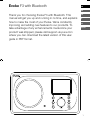 3
3
-
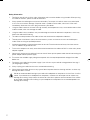 4
4
-
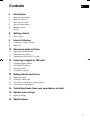 5
5
-
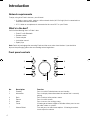 6
6
-
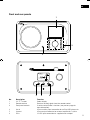 7
7
-
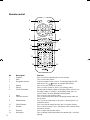 8
8
-
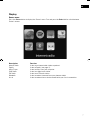 9
9
-
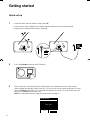 10
10
-
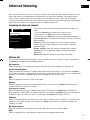 11
11
-
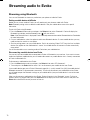 12
12
-
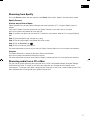 13
13
-
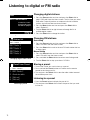 14
14
-
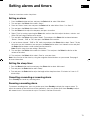 15
15
-
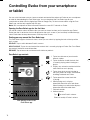 16
16
-
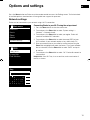 17
17
-
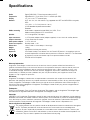 18
18
-
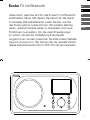 19
19
-
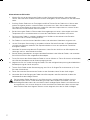 20
20
-
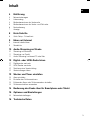 21
21
-
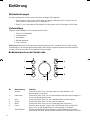 22
22
-
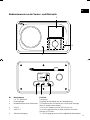 23
23
-
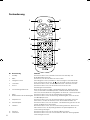 24
24
-
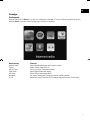 25
25
-
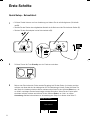 26
26
-
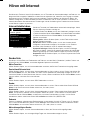 27
27
-
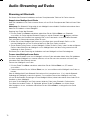 28
28
-
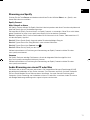 29
29
-
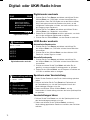 30
30
-
 31
31
-
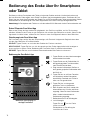 32
32
-
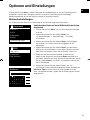 33
33
-
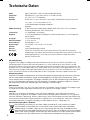 34
34
-
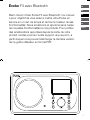 35
35
-
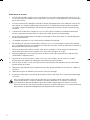 36
36
-
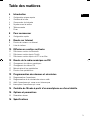 37
37
-
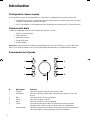 38
38
-
 39
39
-
 40
40
-
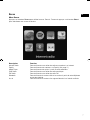 41
41
-
 42
42
-
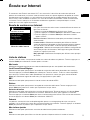 43
43
-
 44
44
-
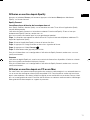 45
45
-
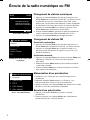 46
46
-
 47
47
-
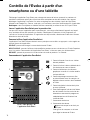 48
48
-
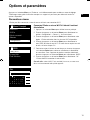 49
49
-
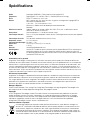 50
50
-
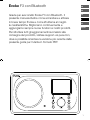 51
51
-
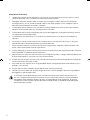 52
52
-
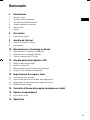 53
53
-
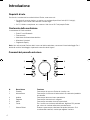 54
54
-
 55
55
-
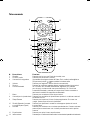 56
56
-
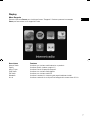 57
57
-
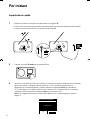 58
58
-
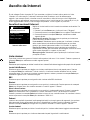 59
59
-
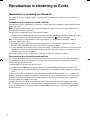 60
60
-
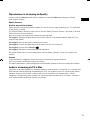 61
61
-
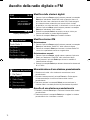 62
62
-
 63
63
-
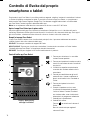 64
64
-
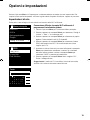 65
65
-
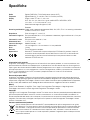 66
66
-
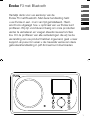 67
67
-
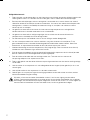 68
68
-
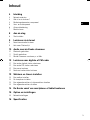 69
69
-
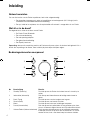 70
70
-
 71
71
-
 72
72
-
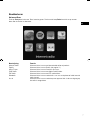 73
73
-
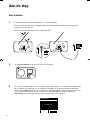 74
74
-
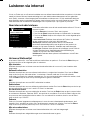 75
75
-
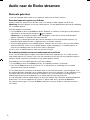 76
76
-
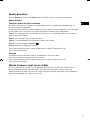 77
77
-
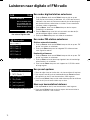 78
78
-
 79
79
-
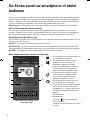 80
80
-
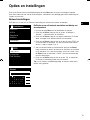 81
81
-
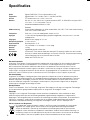 82
82
-
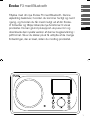 83
83
-
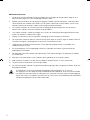 84
84
-
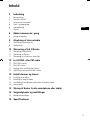 85
85
-
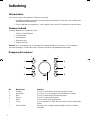 86
86
-
 87
87
-
 88
88
-
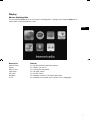 89
89
-
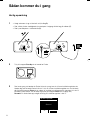 90
90
-
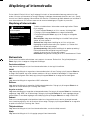 91
91
-
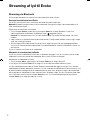 92
92
-
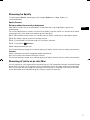 93
93
-
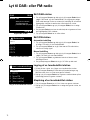 94
94
-
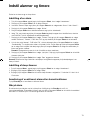 95
95
-
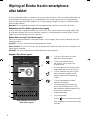 96
96
-
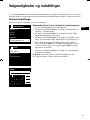 97
97
-
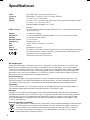 98
98
-
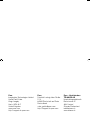 99
99
-
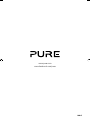 100
100
dans d''autres langues
- italiano: PURE EVOKE F3 Guida di riferimento
- English: PURE EVOKE F3 Reference guide
- español: PURE EVOKE F3 Guia de referencia
- Deutsch: PURE EVOKE F3 Referenzhandbuch
- Nederlands: PURE EVOKE F3 Referentie gids
- dansk: PURE EVOKE F3 henvisning guide
Documents connexes
-
PURE EVOKE F3 Le manuel du propriétaire
-
PURE Evoke Home Mode d'emploi
-
PURE Evoke C-D6 Walnut Stereo All-in-One Music System Manuel utilisateur
-
PURE Evoke C-D6 Le manuel du propriétaire
-
PURE EVOKE C-D4 SIENA BLACK Le manuel du propriétaire
-
PURE EVOKE C-D4 Le manuel du propriétaire
-
PURE EVOKE C-D6 WALNUT Le manuel du propriétaire
-
PURE Evoke F4 Mode d'emploi
-
PURE EVOKE H6 OAK Le manuel du propriétaire
-
PURE Evoke H6 Le manuel du propriétaire
Autres documents
-
Ruark Audio R3 Compact Music System Manuel utilisateur
-
 Ocean Digital WR-238CD Mode d'emploi
Ocean Digital WR-238CD Mode d'emploi
-
Philips TAR8805/10 Product Datasheet
-
Perfectpro AUDISSE Getting Started
-
Philips TAPR802/12 Product Datasheet
-
Philips OR7200/10 Guide de démarrage rapide
-
Philips TAM2805/10 Product Datasheet
-
Denver IR-140 Manuel utilisateur