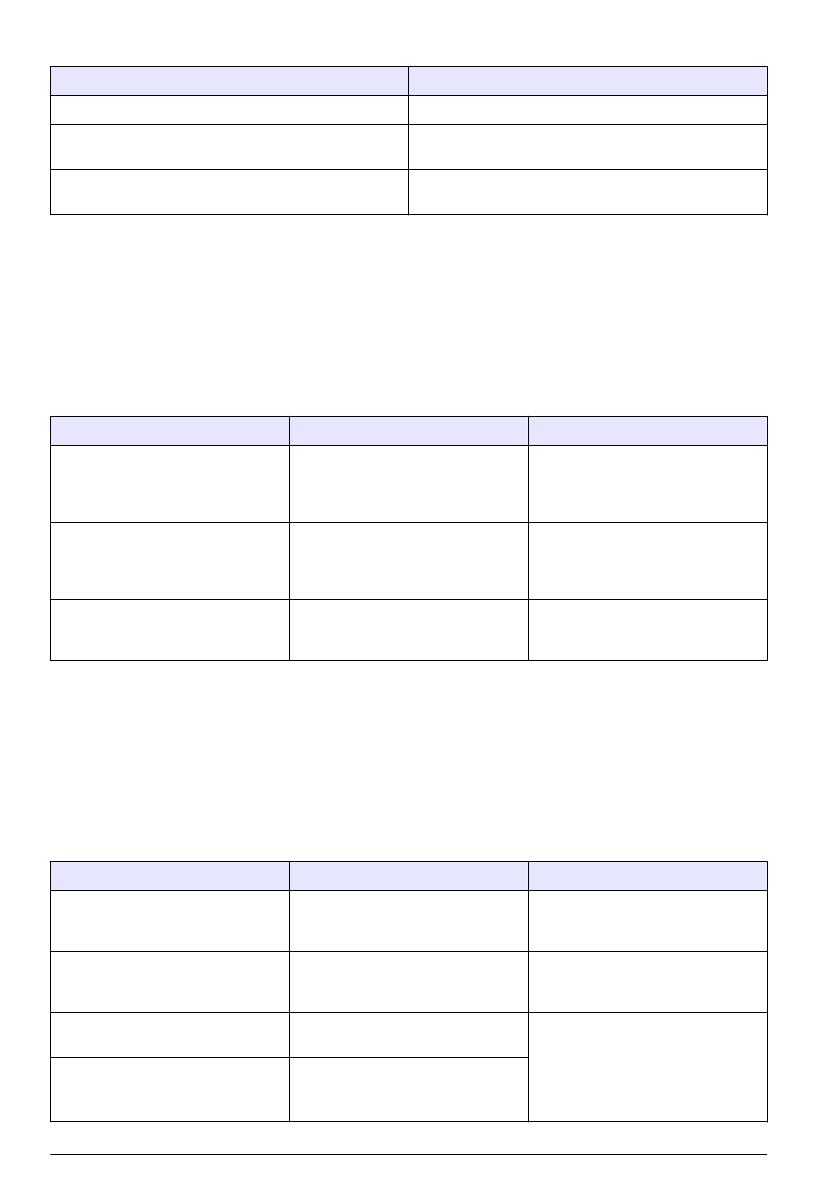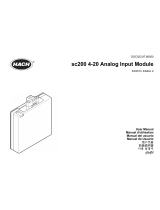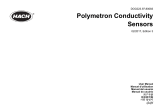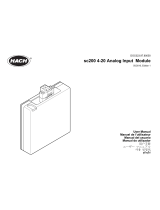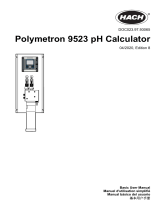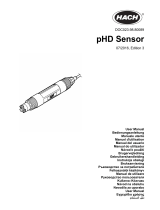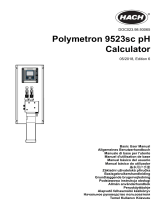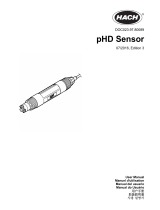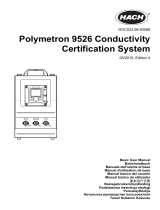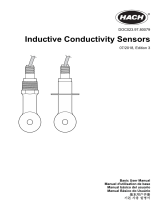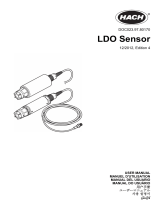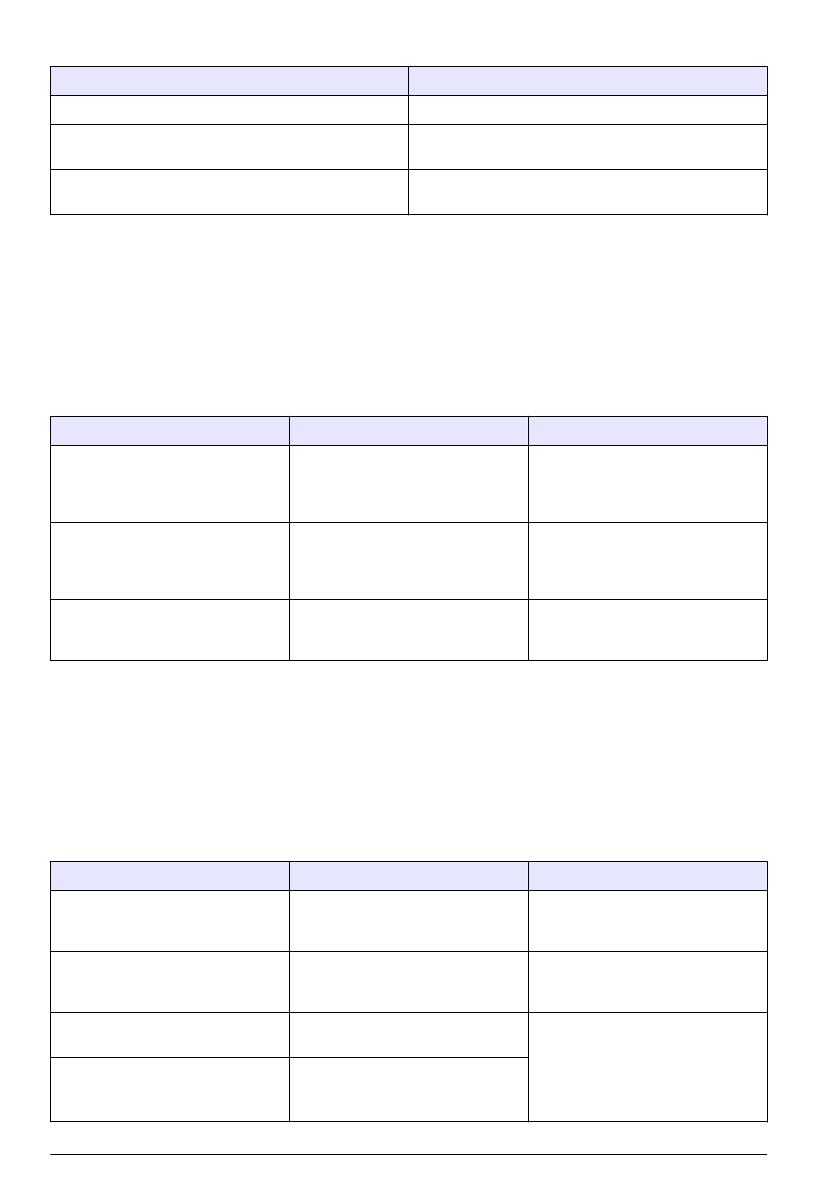
Table 2 Sensor DIAG/TEST menu (continued)
Option Description
SENSOR SIGNALS Shows the current sensor signal information.
SENSOR DAYS Shows the number of days that the sensor has been in
operation.
RESET SENSOR Resets the number of days that the sensor has been in
operation and resets all calibration data to defaults.
Error list
Errors may occur for various reasons. An error icon consists of an exclamation point within a circle.
When an error occurs, the error icon and the measurement screen flash alternately in the main
display. All outputs are held when specified in the controller menu. To view errors, push the menu
key and select DIAGNOSTICS. Then select the device to view any problems associated with that
device.
A list of possible errors is shown in Table 3.
Table 3 Error list for conductivity sensors
Error Description Resolution
ADC FAILURE The analog to digital conversion
failed
Make sure that the sensor module is
fully inserted into the controller
connector. Replace the sensor
module.
SENSOR MISSING The sensor is missing or
disconnected
Examine the wiring and connections
for the sensor and for the module.
Make sure that the terminal block is
fully inserted into the module.
SENS OUT RANGE The sensor signal is outside of the
accepted limits (2 S/cm)
Make sure that the display format is
set for the correct measurement
range.
Warning list
A warning icon consists of an exclamation point within a triangle. Warning icons appear on the right
of the main display below the measurement value. A warning does not affect the operation of menus,
relays and outputs. To view warnings, push the menu key and select DIAGNOSTICS. Then select
the device to view any problems associated with that device. The warning icon will no longer be
displayed once the problem has been corrected or acknowledged.
A list of possible warnings is shown in Table 4.
Table 4 Warning list for conductivity sensors
Warning Description Resolution
MEAS TOO HIGH The measured value is > 2 S/cm,
1,000,000 ppm, 200% or 20,000 ppt
Make sure that the display format is
set for the correct measurement
range
MEAS TOO LOW The measured value is < 0 μS/cm,
0 ppm, 0% or 0 ppt
Make sure that the sensor is
configured for the correct cell
constant.
ZERO TOO HIGH The zero calibration value is too
high
Make sure that the sensor is held in
air during zero calibration and is not
located near radio frequency or
electromagnetic interference. Make
sure that the cable is shielded by
metal conduit.
ZERO TOO LOW The zero calibration value is too low
20 English