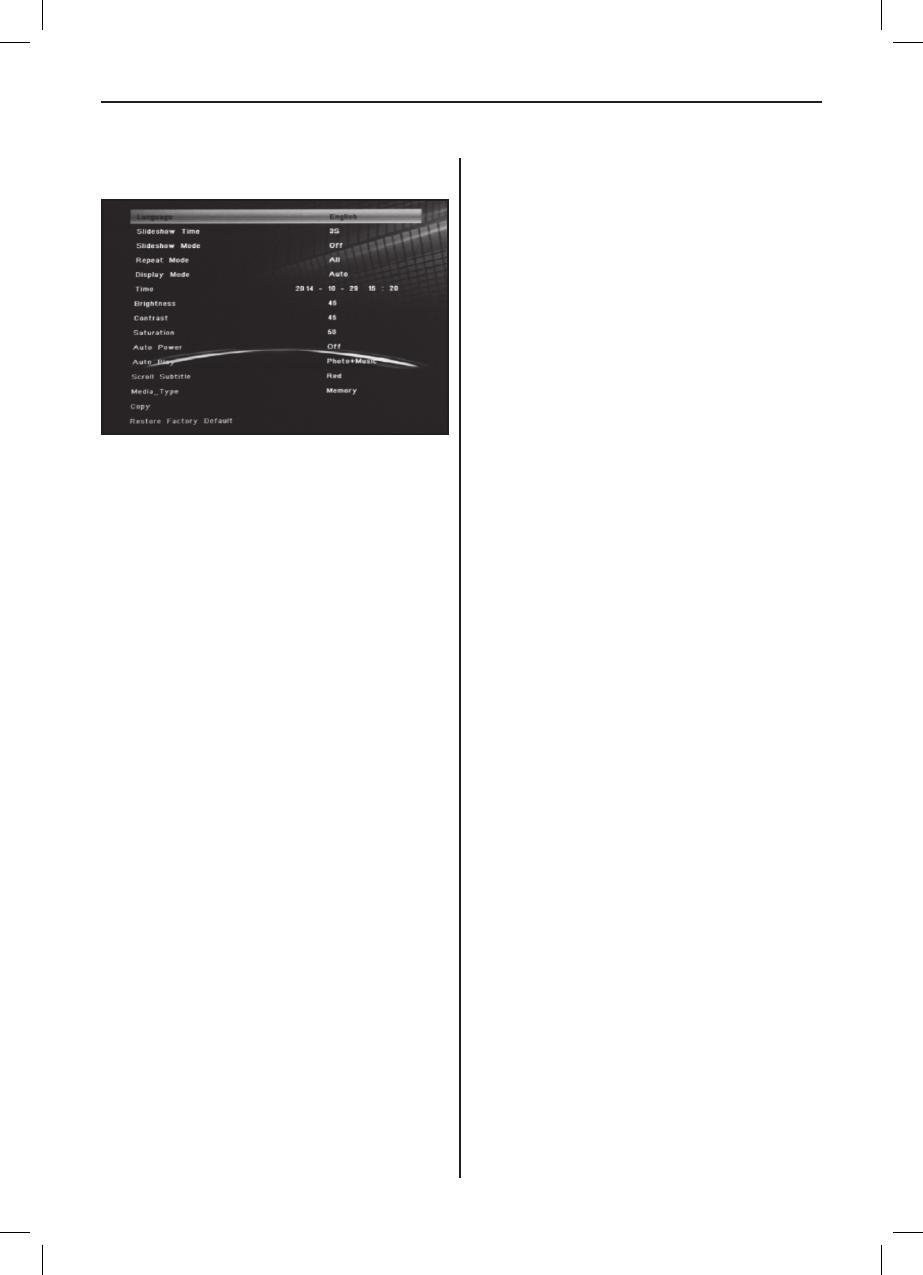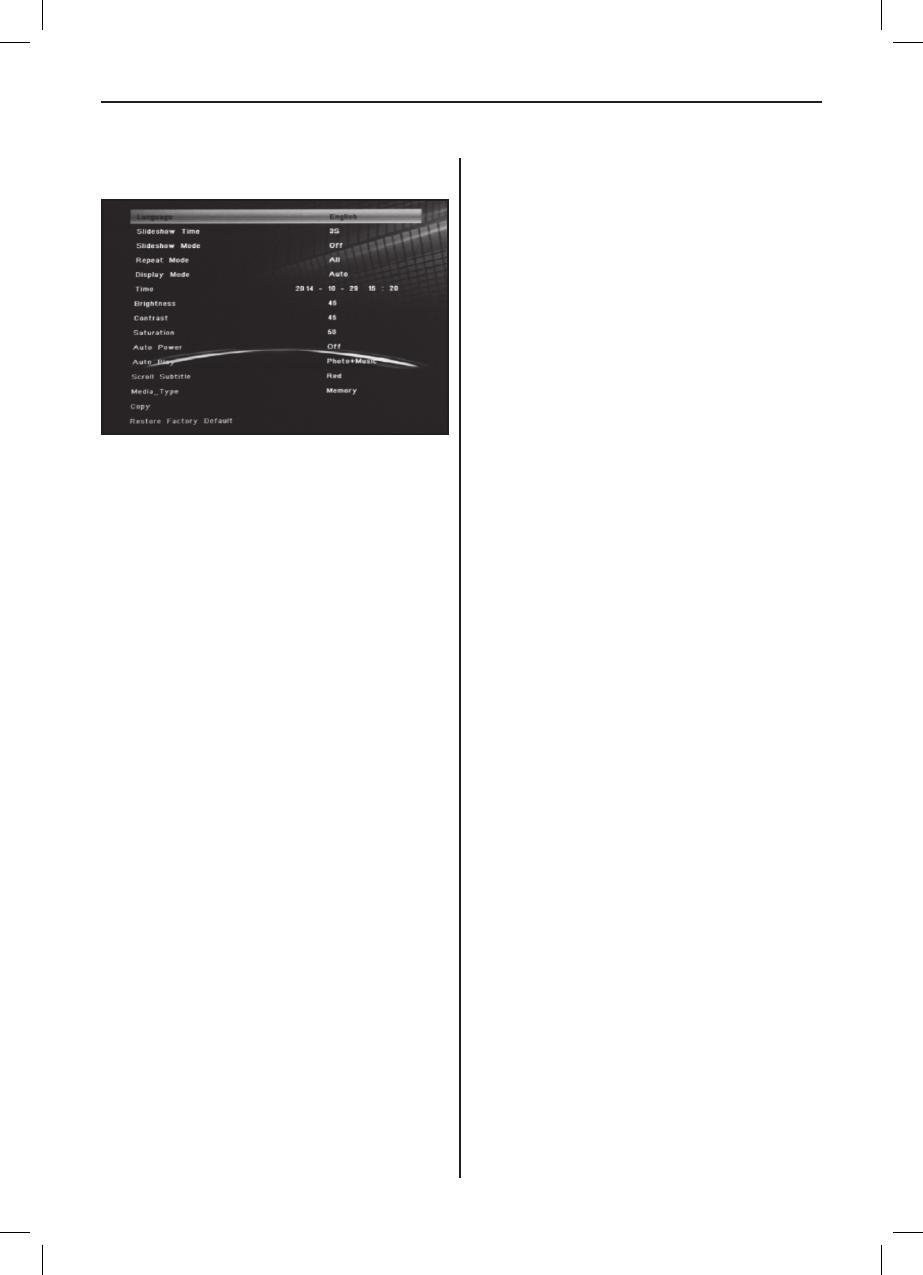
9
DEUTSCH
zukehren oder drücken Sie SETUP, um in das vorherige
Menü zurückzukehren).
12.1 Sprache: Englisch, Deutsch, Französisch, Italienisch,
Spanisch, Niederländisch, Rumänisch, Griechisch.
12.2 Diashow Zeitintervall: 3, 5, 15, 30 Sekunden
1 Minute, 2, 5, 15, 30, 60 Minuten
12.3 Diashow-Modus: Aus/Ein.
12.4 Wiederholungsmodus: ALLE/Eine Datei/Aus.
12.5 Anzeigemodus: Auto, Passend, Panorama.
12.6 Zeit: Drücken Sie OK zum Aufrufen des Untermenüs,
dann drücken Sie34zum Einstellen der Zeit:
Datum, Monat, Jahr, Stunde, Minute, Sekunde.
12.7 Helligkeit: Drücken Sie34zur Auswahl zwischen 0
(niedrigste Einstellung) und 100 (höchste Einstellung).
12.8 Kontrast: Drücken Sie34zur Auswahl zwischen 0
(niedrigste Einstellung) und 100 (höchste Einstellung).
12.9 Sättigung: Drücken Sie34zur Auswahl zwischen 0
(niedrigste Einstellung) und 100 (höchste Einstellung).
12.10 Automatisches Ein-/Ausschalten: Drücken Sie OK,
dann drücken Sie5634zum Einstellen der
Häugkeit des automatischen Ein-/Ausschaltens als:
Einmal, Täglich, Aus.
Drücken Sie5634zum Aufrufen der ge
wünschten Alarm-ID.
Drücken Sie5634zur Auswahl von Aus/Ein;
bei Auswahl von „Ein“ können die Stunden und
Minuten für das automatische Ein-/Ausschalten
eingestellt werden.
12.11 Automatische Wiedergabe: Drücken Sie OK, dann
drücken Sie5634zur Auswahl des auto-
matischen Wiedergabetyps als: Foto, Musik, Video,
Foto + Musik, Aus.
12.12 Untertitel: Schwarz, Weiß, Rot, Blau, Grün, Aus.
12.13 Kopieren: Kopieren von Dateien vom USB-Speicher
medium zur SD-Karte.
12.14 Werkseinstellungen wiederherstellen: Drücken Sie
OK, um die Rücksetzung zu den Werkseinstellungen
zu bestätigen.
13. Technische Spezikationen
• Netzadapter: Eingang AC 100-240V 50/60Hz Ausgang
DC: 12V/2A
• Bildformat: JPEG
• Audioformat: MP3
• Video-Formate: MPEG1, MPEG2, MPEG4, Divx4.0,
Divx5.0, M-JPEG, AVI, MOV, RMVB
• Speicherkarten: SD/SDHC/MS/MMC
USB: USB-Host
• Displayparameter:
Displaygröße: 33,78 cm, 13,3 Zoll IPS TFT
Auösung: 1920x1080 Pixel
Bildseitenverhältnis: 16:9
Betriebstemperatur: 0°~40°Luftfeuchtigkeit: 10-85%
14. Anleitung zur Problembehebung
Falls Sie Probleme mit Ihrem Gerät haben, beachten Sie die
folgenden Hinweise. Für weitere Hilfe, kontaktieren Sie den
technischen Support.
Kein Strom: Bitte überprüfen Sie, ob der Stecker korrekt
eingesteckt ist.
Fernbedienung funktioniert nicht: Bitte überprüfen Sie,
ob die Batterie genügend Spannung aufweist. Die Batterie
kann unter normalen Bedingungen ein halbes Jahr verwen-
det werden. Ersetzen Sie diese durch eine neue Batterie,
falls erforderlich.
Lesen von Speicherkarte oder USB nicht möglich:
Bitte überprüfen Sie ob sich gespeicherte Dateien auf der
Speicherkarte oder dem USB-Gerät benden.
Von leeren Speichermedien kann nicht gelesen werden.
Datei kann nicht wiedergeben werden: Bitte überprüfen
Sie ob das Datei-Format vom Gerät unterstützt wird.
Display zu hell oder zu dunkel: Bitte stellen Sie die
Helligkeit oder Kontrast über das Menü Einstellungen ein.
Die Farbe ist blass oder keine Farbe: Bitte ändern Sie
die Farb- und Kontrasteinstellungen.
Kein Sound: Bitte überprüfen Sie, ob die Lautstärke richtig
eingestellt ist und der Spieler nicht im Stumm-(Mute)-Modus.