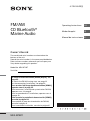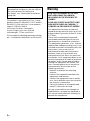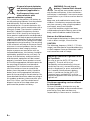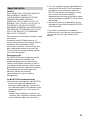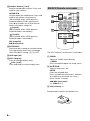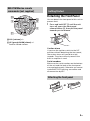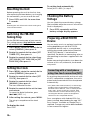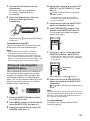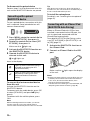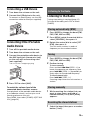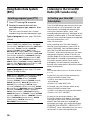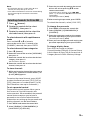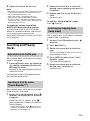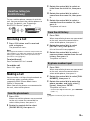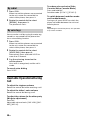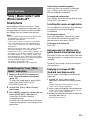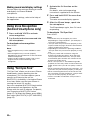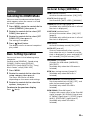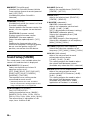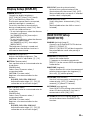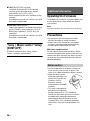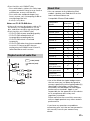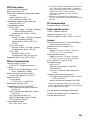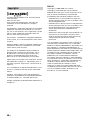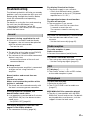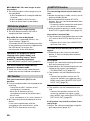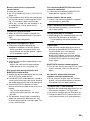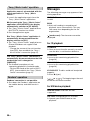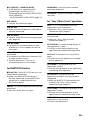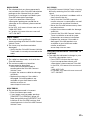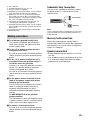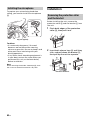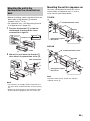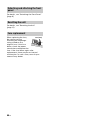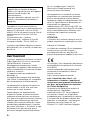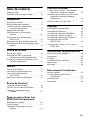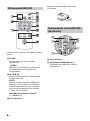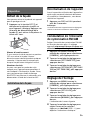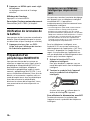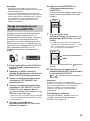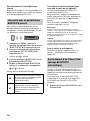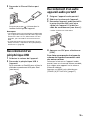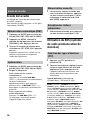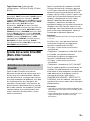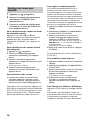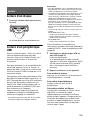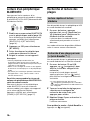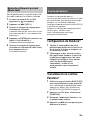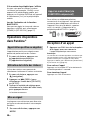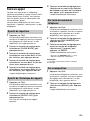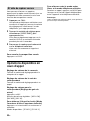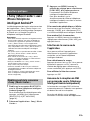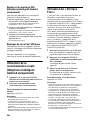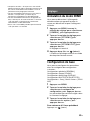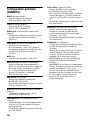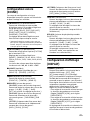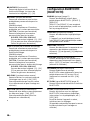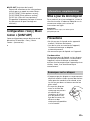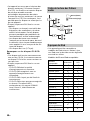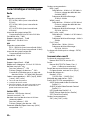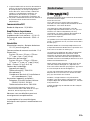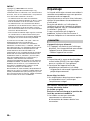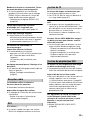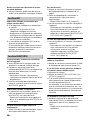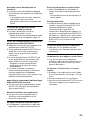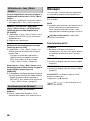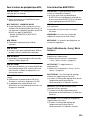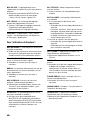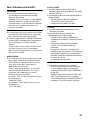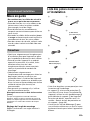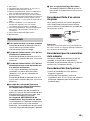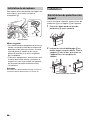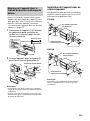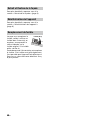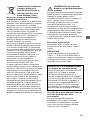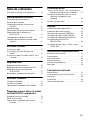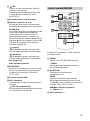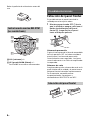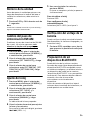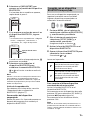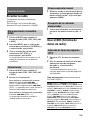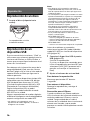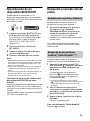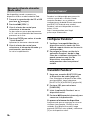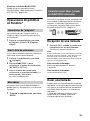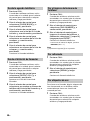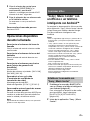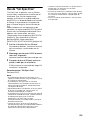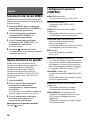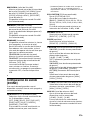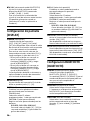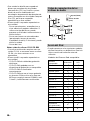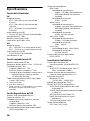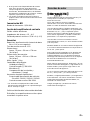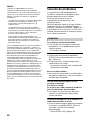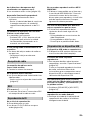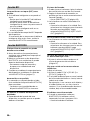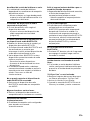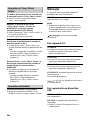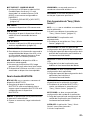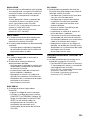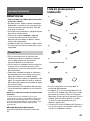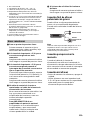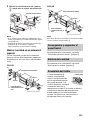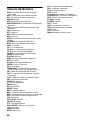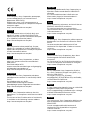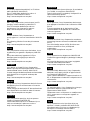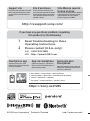Sony MEX-M72BT Mode d'emploi
- Catégorie
- Récepteurs multimédia de voiture
- Taper
- Mode d'emploi

MEX-M72BT
4-739-026-12(1)
FM/AM
CD Bluetooth®
Marine Audio
Operating Instructions
GB
Mode d’emploi
FR
Manual de instrucciones
ES
Owner’s Record
The model and serial numbers are located on the
bottom of the unit.
Record the serial number in the space provided below.
Refer to these numbers whenever you call upon your
Sony dealer regarding this product.
Model No. MEX-M72BT
Serial No.
To cancel the demonstration (DEMO) display, see
page 23.
To switch the FM/AM tuning step, see page 10.
For the connection/installation, see page 39.
Pour annuler l’affichage de démonstration (DEMO),
reportez-vous à la page 25.
Pour commuter l’intervalle de syntonisation FM/AM,
reportez-vous à la page 9.
Pour le raccordement/l’installation, reportez-vous à
la page 43.
Para cancelar la pantalla de demostración (DEMO),
consulte la página 24.
Para cambiar el paso de sintonización de FM/AM,
consulte la página 9.
Para la conexión/instalación, consulte la página 41.

2GB
This product is classified as a Class 1 Laser
product under IEC/EN 60825-1:2007 and IEC/
EN 60825-1:2014 and Class I Laser product
under 21 CFR Part 1040.10.
Emission Duration: Continuous
Laser Output: Less than 55.8 W
Wavelength: 775 nm to 800 nm
The nameplate indicating operating voltage,
etc., is located on the bottom of the chassis.
Warning
For safety, be sure to install this unit in the
dashboard of the boat as the rear side of
the unit becomes hot during use.
For details, see “Connection/Installation”
(page 39).
FOR THE CUSTOMERS IN THE USA.
NOT APPLICABLE IN CANADA,
INCLUDING IN THE PROVINCE OF
QUEBEC.
POUR LES CLIENTS AUX ÉTATS-UNIS.
NON APPLICABLE AU CANADA, Y
COMPRIS LA PROVINCE DE QUÉBEC.
This equipment has been tested and
found to comply with the limits for a Class
B digital device, pursuant to Part 15 of the
FCC Rules.
These limits are designed to provide
reasonable protection against harmful
interference in a residential installation.
This equipment generates, uses, and can
radiate radio frequency energy and, if not
installed and used in accordance with the
instructions, may cause harmful
interference to radio communications.
However, there is no guarantee that
interference will not occur in a particular
installation. If this equipment does cause
harmful interference to radio or television
reception, which can be determined by
turning the equipment off and on, the
user is encouraged to try to correct the
interference by one or more of the
following measures:
– Reorient or relocate the receiving
antenna.
– Increase the separation between the
equipment and receiver.
– Connect the equipment into an outlet
on a circuit different from that to which
the receiver is connected.
– Consult the dealer or an experienced
radio/TV technician for help.
You are cautioned that any changes or
modifications not expressly approved in
this manual could void your authority to
operate this equipment.

3GB
This device complies with part 15 of FCC
Rules and Innovation, Science and Economic
Development Canada’s licence-exempt
RSS(s). Operation is subject to the following
two conditions:
(1) this device may not cause harmful
interference, and
(2) this device must accept any interference
received, including interference that may
cause undesired operation.
This transmitter must not be co-located or
operated in conjunction with any other
antenna or transmitter.
Under Industry Canada regulations, this
radio transmitter may only operate using an
antenna of a type and maximum (or lesser)
gain approved for the transmitter by
Industry Canada. To reduce potential radio
interference to other users, the antenna type
and its gain should be so chosen that the
equivalent isotropically radiated power
(e.i.r.p.) is not more than that necessary for
successful communication.
This equipment complies with FCC/ISED
radiation exposure limits set forth for an
uncontrolled environment and meets the
FCC radio frequency (RF) Exposure
Guidelines and RSS-102 of the ISED radio
frequency (RF) Exposure rules. This
equipment has very low levels of RF energy
that is deemed to comply without maximum
permissive exposure evaluation (MPE).
If you have any questions about this
product:
Visit: www.sony.com/support
Contact: Sony Customer Information Service
Center at 1-800-222-7669
Write: Sony Customer Information Service
Center 12451 Gateway Blvd., Fort Myers, FL
33913
Supplier’s Declaration of Conformity
Trade Name: SONY
Model: MEX-M72BT
Responsible Party: Sony Electronics Inc.
Address: 16535 Via Esprillo, San Diego, CA
92127 U.S.A.
Telephone Number: 858-942-2230
This device complies with part 15 of the FCC
rules. Operation is subject to the following
two conditions:
(1) This device may not cause harmful
interference, and
(2) this device must accept any interference
received,
including interference that may cause
undesired operation.
CAUTION
The use of optical instruments with this
product will increase eye hazard.
For the State of California, USA only
Perchlorate Material – special handling may
apply, See
www.dtsc.ca.gov/hazardouswaste/
perchlorate
Made in Thailand
The validity of the CE marking is restricted to
only those countries where it is legally
enforced, mainly in the countries EEA
(European Economic Area) and Switzerland.
Hereby, Sony Corporation declares that this
equipment is in compliance with Directive
2014/53/EU.
The full text of the EU declaration of
conformity is available at the following
internet address:
http://www.compliance.sony.de/
Notice for customers: the following
information is only applicable to
equipment sold in countries applying
EU Directives
This product has been manufactured by or
on behalf of Sony Corporation.
EU Importer: Sony Europe B.V.
Inquiries to the EU Importer or related to
product compliance in Europe should be
sent to the manufacturer’s authorized
representative, Sony Belgium, bijkantoor
van Sony Europe B.V., Da Vincilaan 7-D1, 1930
Zaventem, Belgium.

4GB
Disposal of waste batteries
and electrical and electronic
equipment (applicable in
the European Union and
other countries with
separate collection systems)
This symbol on the product, the battery or
on the packaging indicates that the product
and the battery shall not be treated as
household waste. On certain batteries this
symbol might be used in combination with a
chemical symbol. The chemical symbol for
lead (Pb) is added if the battery contains
more than 0.004% lead. By ensuring that
these products and batteries are disposed of
correctly, you will help to prevent potentially
negative consequences for the environment
and human health which could be caused by
inappropriate waste handling. The recycling
of the materials will help to conserve natural
resources. In case of products that for safety,
performance or data integrity reasons
require a permanent connection with an
incorporated battery, this battery should be
replaced by qualified service staff only. To
ensure that the battery and the electrical
and electronic equipment will be treated
properly, hand over these products at end-
of-life to the appropriate collection point for
the recycling of electrical and electronic
equipment. For all other batteries, please
view the section on how to remove the
battery from the product safely. Hand the
battery over to the appropriate collection
point for the recycling of waste batteries. For
more detailed information about recycling of
this product or battery, please contact your
local Civic Office, your household waste
disposal service or the shop where you
purchased the product or battery.
WARNING: Do not ingest
battery, Chemical Burn Hazard.
The remote commander contains a
coin/button cell battery. If the coin/button
cell battery is swallowed, it can cause severe
internal burns in just 2 hours and can lead to
death.
Keep new and used batteries away from
children. If the battery compartment does
not close securely, stop using the product
and keep it away from children.
If you think batteries might have been
swallowed or placed inside any part of the
body, seek immediate medical attention.
Note on the lithium battery
Do not expose the battery to excessive heat
such as direct sunlight, fire or the like.
CAUTION
The following frequency 1,606.5 – 1,710 kHz
range is not allocated to sound broadcasting
in the European Common Allocations table
and cannot be used in Europe.
Disclaimer regarding services offered
by third parties
Services offered by third parties may be
changed, suspended, or terminated without
prior notice. Sony does not bear any
responsibility in these sorts of situations.
Warning if your boat’s ignition has no
ACC position
Be sure to set the AUTO OFF function
(page 23). The unit will shut off
completely and automatically in the set
time after the unit is turned off and the
clock is displayed (i.e. press and hold OFF
for 1 second), which prevents battery
drain. If you do not set the AUTO OFF
function, press and hold OFF until the
display disappears each time you turn the
ignition off.

5GB
Caution
IN NO EVENT SHALL SONY BE LIABLE FOR
ANY INCIDENTAL, INDIRECT OR
CONSEQUENTIAL DAMAGES OR OTHER
DAMAGES INCLUDING, WITHOUT
LIMITATION, LOSS OF PROFITS, LOSS OF
REVENUE, LOSS OF DATA, LOSS OF USE OF
THE PRODUCT OR ANY ASSOCIATED
EQUIPMENT, DOWNTIME, AND PURCHASER’S
TIME RELATED TO OR ARISING OUT OF THE
USE OF THIS PRODUCT, ITS HARDWARE
AND/OR ITS SOFTWARE.
Dear customer, this product includes a radio
transmitter.
According to UNECE Regulation no. 10,
vessel manufacturers may impose specific
conditions for installation of radio
transmitters into boats. Please check your
boat’s operation manual or contact the
manufacturer or your boat dealer, before
you install this product.
Emergency calls
This BLUETOOTH boat handsfree and the
electronic device connected to the
handsfree operate using radio signals,
cellular, and landline networks as well as
user-programmed function, which cannot
guarantee connection under all conditions.
Therefore do not rely solely upon any
electronic device for essential
communications (such as medical
emergencies).
On BLUETOOTH communication
Microwaves emitting from a BLUETOOTH
device may affect the operation of
electronic medical devices. Turn off this
unit and other BLUETOOTH devices in the
following locations, as it may cause an
accident.
– where inflammable gas is present, in a
hospital, train, airplane, or petrol station
– near automatic doors or a fire alarm
This unit supports security capabilities that
comply with the BLUETOOTH standard to
provide a secure connection when the
BLUETOOTH wireless technology is used,
but security may not be enough
depending on the setting. Be careful when
communicating using BLUETOOTH wireless
technology.
We do not take any responsibility for the
leakage of information during BLUETOOTH
communication.
If you have any questions or problems
concerning your unit that are not covered in
this manual, consult your nearest Sony
dealer.
Important notice

6GB
Table of Contents
Warning . . . . . . . . . . . . . . . . . . . . . . . . . . . . . 2
Guide to Parts and Controls. . . . . . . . . . . . . 7
Getting Started
Detaching the Front Panel . . . . . . . . . . . . . . 9
Resetting the Unit. . . . . . . . . . . . . . . . . . . . 10
Switching the FM/AM Tuning Step . . . . . . 10
Setting the Clock. . . . . . . . . . . . . . . . . . . . . 10
Checking the Battery Voltage . . . . . . . . . . 10
Preparing a BLUETOOTH Device . . . . . . . . 10
Connecting a USB Device. . . . . . . . . . . . . . 13
Connecting Other Portable Audio
Device . . . . . . . . . . . . . . . . . . . . . . . . . . 13
Listening to the Radio
Listening to the Radio . . . . . . . . . . . . . . . . 13
Using Radio Data System (RDS). . . . . . . . . 14
Listening to the SiriusXM Radio
(US/Canada only) . . . . . . . . . . . . . . . . . 14
Playback
Playing a Disc . . . . . . . . . . . . . . . . . . . . . . . 16
Playing a USB Device . . . . . . . . . . . . . . . . . 16
Playing a BLUETOOTH Device . . . . . . . . . . 16
Searching and Playing Tracks . . . . . . . . . . 17
Listening to Pandora®
Setting up Pandora®. . . . . . . . . . . . . . . . . . 18
Streaming Pandora® . . . . . . . . . . . . . . . . . . 18
Available Operations in Pandora®. . . . . . . 18
Handsfree Calling (via
BLUETOOTH only)
Receiving a Call. . . . . . . . . . . . . . . . . . . . . . 19
Making a Call. . . . . . . . . . . . . . . . . . . . . . . . 19
Available Operations During Call . . . . . . . 20
Useful Functions
“Sony | Music Center” with iPhone/
Android™ Smartphone . . . . . . . . . . . . 21
Using Voice Recognition (Android
Smartphone only). . . . . . . . . . . . . . . . . 22
Using “Siri Eyes Free” . . . . . . . . . . . . . . . . . 22
Settings
Canceling the DEMO Mode . . . . . . . . . . . . 23
Basic Setting Operation. . . . . . . . . . . . . . . 23
General Setup (GENERAL) . . . . . . . . . . . . . 23
Sound Setup (SOUND) . . . . . . . . . . . . . . . . 24
Display Setup (DISPLAY) . . . . . . . . . . . . . . 25
BLUETOOTH Setup (BLUETOOTH) . . . . . . . 25
“Sony | Music Center” Setup
(SONY APP). . . . . . . . . . . . . . . . . . . . . . 26
Additional Information
Updating the Firmware . . . . . . . . . . . . . . . 26
Precautions. . . . . . . . . . . . . . . . . . . . . . . . . 26
Maintenance. . . . . . . . . . . . . . . . . . . . . . . . 28
Specifications . . . . . . . . . . . . . . . . . . . . . . . 28
Troubleshooting . . . . . . . . . . . . . . . . . . . . . . 31
Messages . . . . . . . . . . . . . . . . . . . . . . . . . . 34
Connection/Installation
Cautions . . . . . . . . . . . . . . . . . . . . . . . . . . . 39
Parts List for Installation . . . . . . . . . . . . . . 39
Connection . . . . . . . . . . . . . . . . . . . . . . . . . 40
Installation . . . . . . . . . . . . . . . . . . . . . . . . . 42

7GB
Guide to Parts and Controls
PTY (program type)
Select PTY in RDS.
(browse) (page 15, 17, 18)
Enter the browse mode during playback.
(Not available when a USB device in
Android mode or iPod is connected.)
Front panel release button
SRC (source)
Turn on the power.
Change the source.
OFF
Press and hold for 1 second to turn the
source off and display the clock.
Press and hold for more than 2 seconds
to turn off the power and the display.
If the unit is turned off and the display
disappears, operation by the remote
commander is not available.
Control dial
Rotate to adjust the volume.
PUSH ENTER
Enter the selected item.
Press SRC, rotate then press to change
the source (timeout in 2 seconds).
MENU
Open the setup menu.
VOICE (page 20, 22)
Press and hold for more than 2 seconds
to activate voice dial, voice recognition
(Android smartphone only), or the Siri
function (iPhone only).
N-Mark
Touch the control dial with Android
smartphone to make BLUETOOTH
connection.
Disc slot
Display window
USB port
(disc eject)
/ (SEEK –/+)
Tune in radio stations automatically.
Press and hold to tune manually.
/ (prev/next)
/ (fast-reverse/fast-forward)
(back)
Return to the previous display.
MODE (page 13)
CALL
Enter the call menu. Receive/end a call.
Press and hold for more than 2 seconds
to switch the BLUETOOTH signal.
Receptor for the remote commander
Main unit

8GB
Number buttons (1 to 6)
Receive stored radio stations. Press and
hold to store stations.
ALBUM /
Skip an album for audio device. Press and
hold to skip albums continuously.
(Not available when a USB device in
Android mode or iPod is connected.)
Press to thumbs up, or to thumbs
down in Pandora® (page 18).
(repeat)
(Not available when a USB device in
Android mode is connected.)
(shuffle)
(Not available when a USB device in
Android mode is connected.)
MIC (page 20)
(play/pause)
EXTRA BASS
Reinforces bass sound in synchronization
with the volume level. Press to change
the EXTRA BASS setting: [1], [2], [OFF].
AUX input jack
DSPL (display)
Press to change display items.
SCRL (scroll)
Press and hold to scroll a display item.
The VOL (volume) + button has a tactile dot.
SOUND
Open the SOUND menu directly.
MENU
Press and hold to open the setup menu.
///
Select a setup item, etc.
ENTER
Enter the selected item.
Press and hold for more than 2 seconds
to establish or terminate the “Sony |
Music Center” function.
/ (prev/next)
+/– (album +/–)
VOL (volume) +/–
Remove the insulation film before use.
RM-X232 Remote commander

9GB
VOL (volume) +/–
GP (group)/ALBM (album) +/–
Receive stored stations.
Detaching the Front Panel
You can detach the front panel of this unit to
prevent theft.
1 Press and hold OFF until the unit
turns off, press the front panel
release button , then pull the panel
towards you to remove.
Caution alarm
If you turn the ignition switch to the OFF
position without detaching the front panel,
the caution alarm will sound for a few
seconds. The alarm will only sound if the
built-in amplifier is used.
Serial numbers
Make sure the serial numbers on the bottom
of the unit and the back of the front panel
are matched correctly. Otherwise you cannot
make BLUETOOTH pairing, connection and
disconnection by NFC.
RM-X11M Marine remote
commander (not supplied)
ȱ
ȫ
Ȳ
ȼ
ȫ
Ƚ
Getting Started
Attaching the front panel

10GB
Resetting the Unit
Before operating the unit for the first time,
after replacing the boat battery, or changing
the connections, you must reset the unit.
1 Press DSPL and CALL for more than
2seconds.
Note
Resetting the unit will erase the clock setting and
some stored contents.
Switching the FM/AM
Tuning Step
Set the FM/AM tuning step of your country.
This setting appears only while the source
is off and the clock is displayed.
1 Press MENU, rotate the control dial to
select [GENERAL], then press it.
2 Rotate the control dial to select [SET
TUNER-STP], then press it.
3 Rotate the control dial to select from
[SET 50K/9K], [SET 100K/10K] or [SET
200K/10K], then press it.
Setting the Clock
1 Press MENU, rotate the control dial to
select [GENERAL], then press it.
2 Rotate the control dial to select [SET
CLOCK], then press it.
3 Rotate the control dial to select
[MANUAL], then press it.
The hour indication flashes.
4 Rotate the control dial to set the hour
and minute.
To move the digital indication, press
/ (SEEK –/+).
5 After setting the minute, press MENU.
The setup is complete and the clock
starts.
To display the clock
Press DSPL.
To set the clock automatically
Select [AUTO <RDS>] in step 3.
Checking the Battery
Voltage
You can check the current battery voltage.
(Not available while the source is off and the
clock is displayed.)
1 Press DSPL repeatedly until the
battery voltage display appears.
Preparing a BLUETOOTH
Device
You can enjoy music, or perform handsfree
calling depending on the BLUETOOTH
compatible device such as a smartphone,
cellular phone and audio device (hereafter
“BLUETOOTH device” if not otherwise
specified). For details on connecting, refer to
the operating instructions supplied with the
device.
Before connecting the device, turn down the
volume of this unit; otherwise, loud sound
may result.
By touching the control dial on the unit with
an NFC* compatible smartphone, the unit is
paired and connected with the smartphone
automatically.
* NFC (Near Field Communication) is a technology
enabling short-range wireless communication
between various devices, such as mobile phones
and IC tags. Thanks to the NFC function, data
communication can be achieved easily just by
touching the relevant symbol or designated
location on NFC compatible devices.
For a smartphone with Android OS 4.0 or
lower installed, downloading the app “NFC
Easy Connect” available on Google Play is
required. The app may not be downloadable
in some countries/regions.
Connecting with a Smartphone
using One-touch connection (NFC)

11GB
1 Activate the NFC function on the
smartphone.
For details, refer to the operating
instructions supplied with the
smartphone.
2 Touch the N-Mark part of the unit
with the N-Mark part of the
smartphone.
Make sure that lights up on the display
of the unit.
To disconnect using NFC
Touch the N-Mark part of the unit with the
N-Mark part of the smartphone again.
Notes
• When making the connection, handle the
smartphone carefully to prevent scratches.
• One-touch connection is not possible when the
unit is already connected to two NFC compatible
devices. In this case, disconnect either device, and
make connection with the smartphone again.
When connecting a BLUETOOTH device for
the first time, mutual registration (called
“pairing”) is required. Pairing enables this
unit and other devices to recognize each
other. This unit can connect two BLUETOOTH
devices (two cellular phones, or a cellular
phone and an audio device).
1 Place the BLUETOOTH device within
1 m (3 ft) of this unit.
2 Press MENU, rotate the control dial to
select [BLUETOOTH], then press it.
3 Rotate the control dial to select [SET
PAIRING], then press it.
4 Rotate the control dial to select [SET
DEVICE 1]* or [SET DEVICE 2]*, then
press it.
flashes while the unit is in pairing
standby mode.
* [SET DEVICE 1] or [SET DEVICE 2] will be
changed to the paired device name after
pairing is complete.
5 Perform pairing on the BLUETOOTH
device so it detects this unit.
6 Select [MEX-M72BT] shown in the
display of the BLUETOOTH device.
If your model name does not appear,
repeat from step 2.
7 If passkey* input is required on the
BLUETOOTH device, input [0000].
* Passkey may be called “Passcode,” “PIN code,”
“PIN number” or “Password,” etc., depending
on the device.
When pairing is made, stays lit.
8 Select this unit on the BLUETOOTH
device to establish the BLUETOOTH
connection.
or lights up when the connection is
made.
Note
While connecting to a BLUETOOTH device, this unit
cannot be detected from another device. To enable
detection, enter the pairing mode and search for
this unit from another device.
To start playback
For details, see “Playing a BLUETOOTH
Device” (page 16).
Pairing and connecting with a
BLUETOOTH device
MEX-M72BT
[0000]
Input passkey

12GB
To disconnect the paired device
Perform steps 2 to 4 to disconnect after this
unit and the BLUETOOTH device are paired.
To use a paired device, connection with this
unit is required. Some paired devices will
connect automatically.
1 Press MENU, rotate the control dial to
select [BLUETOOTH], then press it.
2 Rotate the control dial to select [SET
BT SIGNL], then press it.
Make sure that lights up.
3 Activate the BLUETOOTH function on
the BLUETOOTH device.
4 Operate the BLUETOOTH device to
connect to this unit.
or lights up.
Icons in the display:
To connect the last-connected device
from this unit
Activate the BLUETOOTH function on the
BLUETOOTH device.
To connect with the audio device, press SRC
to select [BT AUDIO] and press (play/
pause).
To connect with the cellular phone, press
CALL.
Note
While streaming BLUETOOTH audio, you cannot
connect from this unit to the cellular phone.
Connect from the cellular phone to this unit instead.
Tip
With BLUETOOTH signal on: when the ignition is
turned to on, this unit reconnects automatically to
the last-connected cellular phone.
To install the microphone
For details, see “Installing the microphone”
(page 42).
When an iPhone/iPod with iOS5 or later
installed is connected to the USB port, the
unit is paired and connected with the
iPhone/iPod automatically.
To enable BLUETOOTH Auto Pairing, make
sure [SET AUTOPAIR] in [BLUETOOTH] is set
to [ON] (page 25).
1 Activate the BLUETOOTH function on
the iPhone/iPod.
2 Connect an iPhone/iPod to the USB
port.
Make sure that lights up on the display
of the unit.
Notes
• BLUETOOTH Auto Pairing is not possible if the unit
is already connected to two BLUETOOTH devices.
In this case, disconnect either device, then
connect the iPhone/iPod again.
• If BLUETOOTH Auto Pairing is not established, see
“Preparing a BLUETOOTH Device” (page 10).
Connecting with a paired
BLUETOOTH device
Lights up when handsfree calling is
available by enabling the HFP
(Handsfree Profile).
Lights up when the audio device is
playable by enabling the A2DP
(Advanced Audio Distribution
Profile).
Connecting with an iPhone/iPod
(BLUETOOTH Auto Pairing)

13GB
Connecting a USB Device
1 Turn down the volume on the unit.
2 Connect the USB device to the unit.
To connect an iPod/iPhone, use the USB
connection cable for iPod (not supplied).
Connecting Other Portable
Audio Device
1 Turn off the portable audio device.
2 Turn down the volume on the unit.
3 Connect the portable audio device to
the AUX input jack (stereo mini jack)
on the unit with a connecting cord
(not supplied)*.
* Be sure to use a straight type plug.
4 Press SRC to select [AUX].
To match the volume level of the
connected device to other sources
Start playback of the portable audio device
at a moderate volume, and set your usual
listening volume on the unit.
Press MENU, then select [SOUND] [SET AUX
VOL] (page 24).
Listening to the Radio
Tuning step setting is required (page 10).
To listen to the radio, press SRC to select
[TUNER].
1 Press MODE to change the band (FM1,
FM2, FM3, AM1 or AM2).
2 Press MENU, rotate the control dial to
select [GENERAL], then press it.
3 Rotate the control dial to select [SET
BTM], then press it.
The unit stores stations in order of
frequency on the number buttons.
1 Press MODE to change the band (FM1,
FM2, FM3, AM1 or AM2).
2 Perform tuning.
To tune manually
Press and hold / (SEEK –/+) to
locate the approximate frequency, then
press / (SEEK –/+) repeatedly to
finely adjust to the desired frequency.
To tune automatically
Press / (SEEK –/+).
Scanning stops when the unit receives a
station.
1 While receiving the station that you
want to store, press and hold a
number button (1 to 6) until [MEM]
appears.
1 Select the band, then press a number
button (1 to 6).
Listening to the Radio
Storing automatically (BTM)
Tuning
Storing manually
Receiving the stored stations

14GB
Using Radio Data System
(RDS)
1 Press PTY during FM reception.
2 Rotate the control dial until the
desired program type appears, then
press it.
The unit starts to search for a station
broadcasting the selected program type.
Type of programs (tuner step: 200 kHz/
10 kHz)
Type of programs (tuner step: 100 kHz/
10 kHz, 50 kHz/9 kHz)
Listening to the SiriusXM
Radio (US/Canada only)
Only SiriusXM brings you more of what you
love to listen to, all in one place. Get over
140 channels, including commercial-free
music plus the best sports, news, talk,
comedy and entertainment. Welcome to the
world of satellite radio. A SiriusXM Connect
Vehicle Tuner and Subscription are required.
For more information, visit
www.siriusxm.com
After installing your SiriusXM Connect
Vehicle Tuner and antenna, press SRC to
select [SIRIUSXM]. You should be able to
hear the SiriusXM preview channel on
Channel 1. After verifying that you can hear
the preview channel, select Channel 0 to
find the Radio ID of your tuner. In addition,
the Radio ID is located on the bottom of the
SiriusXM Connect Vehicle Tuner and its
packaging. You will need this number to
activate your subscription. Write the number
down for reference.
Note
The SiriusXM Radio ID does not include the letters I,
O, S or F.
In the USA, you can activate online or by
calling SiriusXM Listener Care:
•Online: Visit www.siriusxm.com/
activatenow
•Phone: Call 1-866-635-2349
In Canada, you can activate online or by
calling SiriusXM Listener Care:
• Online: Visit www.siriusxm.ca/activatexm
•Phone: Call 1-877-438-9677
As part of the activation process, the
SiriusXM satellites will send an activation
message to your tuner. When your radio
detects that the tuner has received the
activation message, your radio will display:
[SUBSCRIPTION UPDATED - PRESS ENT TO
CONTINUE]. Once subscribed, you can tune
to channels in your subscription plan.
Selecting program types (PTY)
NEWS (News), INFORM (Information), SPORTS
(Sports), TALK (Talk), ROCK (Rock), CLS ROCK
(Classic Rock), ADLT HIT (Adult Hits), SOFT RCK
(Soft Rock), TOP 40 (Top 40), COUNTRY
(Country), OLDIES (Oldies), SOFT (Soft),
NOSTALGA (Nostalgia), JAZZ (Jazz), CLASSICL
(Classical), R & B (Rhythm and Blues), SOFT R&B
(Soft Rhythm and Blues), LANGUAGE (Foreign
Language), REL MUSC (Religious Music), REL
TALK (Religious Talk), PERSNLTY (Personality),
PUBLIC (Public), COLLEGE (College), HABL ESP
(Spanish Talk), MUSC ESP (Spanish Music), HIP
HOP (Hip-Hop), WEATHER (Weather)
NEWS (News), AFFAIRS (Current Affairs), INFO
(Information), SPORT (Sports), EDUCATE
(Education), DRAMA (Drama), CULTURE
(Culture), SCIENCE (Science), VARIED (Varied),
POP M (Pop Music), ROCK M (Rock Music),
EASY M (Easy Listening), LIGHT M (Light
classical), CLASSICS (Serious classical), OTHER
M (Other Music), WEATHER (Weather),
FINANCE
(F
in
ance), CHILDREN (Children’s program),
SOCIAL (Social Affairs), RELIGION (Religion),
PHONE IN (Phone In), TRAVEL (Travel), LEISURE
(Leisure), JAZZ (Jazz Music), COUNTRY (Country
Music), NATION M (National Music), OLDIES
(Oldies Music), FOLK M (Folk Music),
DOCUMENT (Documentary)
Activating your SiriusXM
Subscription

15GB
Notes
• The activation process usually takes 10 to 15
minutes, but may take up to an hour.
• Your radio will need to be turned on and receiving
the SiriusXM signal to receive the activation
message.
1 Press (browse).
2 Rotate the control dial to select
[CHANNEL], then press it.
3 Rotate the control dial to select the
desired channel, then press it.
To select channels with rapid browse
mode
Press and hold or of remote
commander more than 2 seconds after
[CHANNEL] selected, then press ENTER.
To select channels from categories
1
Press (browse).
2 Rotate the control dial to select [CATEGORY],
then press it.
3 Rotate the control dial to select the desired
category, then press it.
The channel list appears.
4 Rotate the control dial to select the desired
channel, then press it.
To store channels
1
While receiving the channel that you want to
store, press and hold a number button (1 to
6) until [MEM] appears.
To receive the stored channel, press MODE
to select the Band you want ([SX1], [SX2] or
[SX3]), then press a number button (1 to 6).
(Each Band can store up to 6 channels.)
To set a parental control
The parental control feature allows you to
limit access to SiriusXM channels with
mature content. When enabled, the parental
control feature requires you to enter a
passcode to tune to the locked channels.
Information on setting up the passcode and
locking channels can be found below.
1 Press MENU and rotate the control dial.
2 Select [GENERAL] [SXM PARENTAL]
[LOCK SELECT] [LOCK-ON].
3 Enter the passcode by rotating the control
dial on the unit or pressing / on the
remote commander.
To move the entry position, press /
(SEEK –/+) on the unit or / on the remote
commander.
The initial passcode is [0000].
4 After entering the passcode, press ENTER.
To unlock the channels, select [LOCK-OFF].
To change the passcode
1
Press MENU and rotate the control dial.
2 Select [GENERAL] [SXM PARENTAL]
[CODE EDIT].
3 Enter the current passcode on the current
passcode input display, then press ENTER.
The initial passcode is [0000].
4 Enter your new 4-digit passcode on the new
passcode input display, then press ENTER.
To change display items
Press DSPL to change as follows:
Channel Number (Default) Channel Name
Artist Name Song Title Content Info
Category Name Clock Battery Voltage
Selecting channels for SiriusXM

16GB
Playing a Disc
1 Insert the disc (label side up).
Playback starts automatically.
Playing a USB Device
In these Operating Instructions, “iPod” is
used as a general reference for the iPod
functions on an iPod and iPhone, unless
otherwise specified by the text or
illustrations.
For details on the compatibility of your iPod,
see “About iPod” (page 27) or visit the
support site on the back cover.
AOA (Android Open Accessory) 2.0, MSC
(Mass Storage Class) and MTP (Media
Transfer Protocol) type USB devices*
compliant with the USB standard can be
used. Depending on the USB device, the
Android mode or MSC/MTP mode can be
selected on the unit.
Some digital media players or Android
smartphones may require setting to MTP
mode.
* e.g., a USB flash drive, digital media player,
Android smartphone
Notes
• For details on the compatibility of your USB device,
visit the support site on the back cover.
• Smartphones with Android OS 4.1 or higher
installed support Android Open Accessory 2.0
(AOA 2.0). However, some smartphones may not
fully support AOA 2.0 even if Android OS 4.1 or
higher is installed.
For details on the compatibility of your Android
smartphone, visit the support site on the back
cover.
• Playback of the following files is not supported.
MP3/WMA/AAC/FLAC:
– copyright-protected files
– DRM (Digital Rights Management) files
– Multi-channel audio files
MP3/WMA/AAC:
– lossless compression files
Before making a connection, select the USB
mode (Android mode or MSC/MTP mode)
depending on the USB device (page 23).
1 Connect a USB device to the USB port
(page 13).
Playback starts.
If a device is already connected, to start
playback, press SRC to select [USB] ([IPD]
appears in the display when the iPod is
recognized).
2 Adjust the volume on this unit.
To stop playback
Press and hold OFF for 1 second.
To remove the device
Stop playback, then remove the device.
Caution for iPhone
When you connect an iPhone via USB,
phone call volume is controlled by the
iPhone, not the unit. Do not inadvertently
increase the volume on the unit during a
call, as a sudden loud sound may result
when the call ends.
Playing a BLUETOOTH Device
You can play contents on a connected
device that supports BLUETOOTH A2DP
(Advanced Audio Distribution Profile).
1 Make BLUETOOTH connection with
the audio device (page 10).
To select the audio device, press MENU,
then select [BLUETOOTH] [SET
AUDIODEV] (page 25).
2 Press SRC to select [BT AUDIO].
3 Operate the audio device to start
playback.
Playback

17GB
4 Adjust the volume on this unit.
Notes
• Depending on the audio device, information such
as title, track number/time and playback status
may not be displayed on this unit.
• Even if the source is changed on this unit,
playback of the audio device does not stop.
• [BT AUDIO] does not appear in the display while
running the “Sony | Music Center” application via
the BLUETOOTH function.
To match the volume level of the
BLUETOOTH device to other sources
Start playback of the BLUETOOTH audio
device at a moderate volume, and set your
usual listening volume on the unit.
Press MENU, then select [SOUND] [SET BTA
VOL] (page 24).
Searching and Playing
Tracks
Not available when a USB device in Android
mode is connected.
1 During playback, press (repeat) or
(shuffle) repeatedly to select the
desired play mode.
Playback in the selected play mode may
take time to start.
Available play modes differ depending on
the selected sound source.
Not available when a USB device in Android
mode or iPod is connected.
1 During CD or USB playback, press
(browse)* to display the list of search
categories.
When the track list appears, press
(back) repeatedly to display the desired
search category.
* During USB playback, press (browse) for
more than 2 seconds to directly return to the
beginning of the category list.
2 Rotate the control dial to select the
desired search category, then press it
to confirm.
3 Repeat step 2 to search the desired
track.
Playback starts.
To exit the “Quick-BrowZer” mode
Press (browse).
Not available when a USB device in Android
mode or iPod is connected.
1 During CD or USB playback, press
(browse).
2 Press (SEEK +).
3 Rotate the control dial to select the
item.
The list is jumped in steps of 10% of the
total number of items.
4 Press ENTER to return to the “Quick-
BrowZer” mode.
The selected item appears.
5 Rotate the control dial to select the
desired item, then press it.
Playback starts.
Repeat play and shuffle play
Searching a track by name
(“Quick-BrowZer™”)
Searching by skipping items
(Jump mode)

18GB
Pandora® is available to stream music
through your iPhone. You can control
Pandora® on a BLUETOOTH connected
iPhone/Android smartphone from this unit.
Pandora® is only available in certain
countries. Please visit
http://www.pandora.com/legal
for more information.
Setting up Pandora®
1 Check the compatibility of your
mobile device by visiting the support
site on the back cover.
2 Download the latest version of the
Pandora® application from your
smartphone’s app store. A list of
compatible devices can be found at
www.pandora.com/everywhere/
mobile
Streaming Pandora®
1 Make BLUETOOTH connection with
the audio device (page 10).
To select the audio device, press MENU,
then select [BLUETOOTH] [AUDIODEV]
(page 25).
2 Press SRC to select [PANDORA].
3 Launch Pandora® application on your
mobile device.
4 Press (play/pause) to start
playback.
If the device number appears
Make sure that the same numbers are
displayed (e.g., 123456) in this unit and the
mobile device, then press ENTER on this unit
and select [Yes] on the mobile device.
When activating the BLUETOOTH
function
You can adjust the volume level.
Press MENU, then select [SOUND] [SET BTA
VOL] (page 24).
Available Operations in
Pandora®
“Thumbs Up” or “Thumbs Down” feedback
allows you to personalize stations.
1 During playback, press (Thumbs
Up) or (Thumbs Down).
The station list allows you to easily select a
desired station.
1 During playback, press (browse).
2 Press (SEEK +) to select the
sorting order [BY DATE] or [A TO Z].
3 Rotate the control dial to select the
desired station, then press it.
Playback starts.
The track currently being played can be
bookmarked and stored in your Pandora®
account.
1 During playback, press MODE.
Listening to Pandora®
“Thumbs” feedback
Using the station list
Bookmarking

19GB
To use a cellular phone, connect it with this
unit. You can connect two cellular phones to
the unit. For details, see “Preparing a
BLUETOOTH Device” (page 10).
Receiving a Call
1 Press CALL when a call is received
with a ringtone.
The phone call starts.
Note
The ringtone and talker’s voice are output from the
front speakers. To select the speakers for handsfree
calling, press MENU, then select [BLUETOOTH]
[SET VOICE-OUT] (page 26).
To reject the call
Press and hold OFF for 1 second.
To end the call
Press CALL again.
Making a Call
You can make a call from the phonebook or
call history when a cellular phone
supporting PBAP (Phone Book Access
Profile) is connected.
When two cellular phones are connected to
the unit, select either phone.
1 Press CALL.
When two cellular phones are connected
to the unit, rotate the control dial to
select either phone, then press it.
2 Rotate the control dial to select
[PHONE BOOK], then press it.
3 Rotate the control dial to select an
initial from the initial list, then press
it.
4 Rotate the control dial to select a
name from the name list, then press
it.
5 Rotate the control dial to select a
number from the number list, then
press it.
The phone call starts.
1 Press CALL.
When two cellular phones are connected
to the unit, rotate the control dial to
select either phone, then press it.
2 Rotate the control dial to select
[RECENT CALL], then press it.
A list of the call history appears.
3 Rotate the control dial to select a
name or phone number from the call
history, then press it.
The phone call starts.
1 Press CALL.
When two cellular phones are connected
to the unit, rotate the control dial to
select either phone, then press it.
2 Rotate the control dial to select [DIAL
NUMBER], then press it.
3 Rotate the control dial to enter the
phone number, and lastly select [ ]
(space), then press ENTER*.
The phone call starts.
* To move the digital indication, press /
(SEEK –/+).
Note
[_] appears instead of [#] on the display.
Handsfree Calling (via
BLUETOOTH only)
From the phonebook
From the call history
By phone number input

20GB
1 Press CALL.
When two cellular phones are connected
to the unit, rotate the control dial to
select either phone, then press it.
2 Rotate the control dial to select
[REDIAL], then press it.
The phone call starts.
You can make a call by saying the voice tag
stored in a connected cellular phone that
has a voice dialing function.
1 Press CALL.
When two cellular phones are connected
to the unit, rotate the control dial to
select either phone, then press it.
2 Rotate the control dial to select
[VOICE DIAL], then press it.
Alternatively, press and hold VOICE for
more than 2 seconds.
3 Say the voice tag stored on the
cellular phone.
Your voice is recognized, and the call is
made.
To cancel voice dialing
Press VOICE.
Available Operations During
Call
To adjust the ringtone volume
Rotate the control dial while receiving a call.
To adjust the talker’s voice volume
Rotate the control dial during a call.
To adjust the volume for the other party
(Mic gain adjustment)
Press MIC.
Adjustable volume levels: [MIC-LOW], [MIC-
MID], [MIC-HI].
To reduce echo and noise (Echo
Canceler/Noise Canceler Mode)
Press and hold MIC.
Settable mode: [EC/NC-1], [EC/NC-2].
To switch between handsfree mode
and handheld mode
During a call, press MODE to switch the
phone call audio between the unit and
cellular phone.
Note
Depending on the cellular phone, this operation
may not be available.
By redial
By voice tags
La page est en cours de chargement...
La page est en cours de chargement...
La page est en cours de chargement...
La page est en cours de chargement...
La page est en cours de chargement...
La page est en cours de chargement...
La page est en cours de chargement...
La page est en cours de chargement...
La page est en cours de chargement...
La page est en cours de chargement...
La page est en cours de chargement...
La page est en cours de chargement...
La page est en cours de chargement...
La page est en cours de chargement...
La page est en cours de chargement...
La page est en cours de chargement...
La page est en cours de chargement...
La page est en cours de chargement...
La page est en cours de chargement...
La page est en cours de chargement...
La page est en cours de chargement...
La page est en cours de chargement...
La page est en cours de chargement...
La page est en cours de chargement...
La page est en cours de chargement...
La page est en cours de chargement...
La page est en cours de chargement...
La page est en cours de chargement...
La page est en cours de chargement...
La page est en cours de chargement...
La page est en cours de chargement...
La page est en cours de chargement...
La page est en cours de chargement...
La page est en cours de chargement...
La page est en cours de chargement...
La page est en cours de chargement...
La page est en cours de chargement...
La page est en cours de chargement...
La page est en cours de chargement...
La page est en cours de chargement...
La page est en cours de chargement...
La page est en cours de chargement...
La page est en cours de chargement...
La page est en cours de chargement...
La page est en cours de chargement...
La page est en cours de chargement...
La page est en cours de chargement...
La page est en cours de chargement...
La page est en cours de chargement...
La page est en cours de chargement...
La page est en cours de chargement...
La page est en cours de chargement...
La page est en cours de chargement...
La page est en cours de chargement...
La page est en cours de chargement...
La page est en cours de chargement...
La page est en cours de chargement...
La page est en cours de chargement...
La page est en cours de chargement...
La page est en cours de chargement...
La page est en cours de chargement...
La page est en cours de chargement...
La page est en cours de chargement...
La page est en cours de chargement...
La page est en cours de chargement...
La page est en cours de chargement...
La page est en cours de chargement...
La page est en cours de chargement...
La page est en cours de chargement...
La page est en cours de chargement...
La page est en cours de chargement...
La page est en cours de chargement...
La page est en cours de chargement...
La page est en cours de chargement...
La page est en cours de chargement...
La page est en cours de chargement...
La page est en cours de chargement...
La page est en cours de chargement...
La page est en cours de chargement...
La page est en cours de chargement...
La page est en cours de chargement...
La page est en cours de chargement...
La page est en cours de chargement...
La page est en cours de chargement...
La page est en cours de chargement...
La page est en cours de chargement...
La page est en cours de chargement...
La page est en cours de chargement...
La page est en cours de chargement...
La page est en cours de chargement...
La page est en cours de chargement...
La page est en cours de chargement...
La page est en cours de chargement...
La page est en cours de chargement...
La page est en cours de chargement...
La page est en cours de chargement...
La page est en cours de chargement...
La page est en cours de chargement...
La page est en cours de chargement...
La page est en cours de chargement...
La page est en cours de chargement...
La page est en cours de chargement...
La page est en cours de chargement...
La page est en cours de chargement...
La page est en cours de chargement...
La page est en cours de chargement...
La page est en cours de chargement...
La page est en cours de chargement...
La page est en cours de chargement...
La page est en cours de chargement...
La page est en cours de chargement...
La page est en cours de chargement...
La page est en cours de chargement...
La page est en cours de chargement...
La page est en cours de chargement...
La page est en cours de chargement...
La page est en cours de chargement...
La page est en cours de chargement...
La page est en cours de chargement...
La page est en cours de chargement...
La page est en cours de chargement...
La page est en cours de chargement...
La page est en cours de chargement...
La page est en cours de chargement...
-
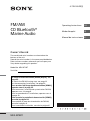 1
1
-
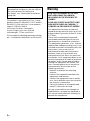 2
2
-
 3
3
-
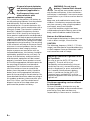 4
4
-
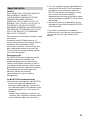 5
5
-
 6
6
-
 7
7
-
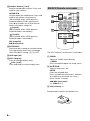 8
8
-
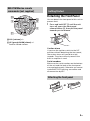 9
9
-
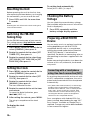 10
10
-
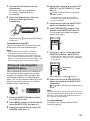 11
11
-
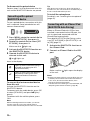 12
12
-
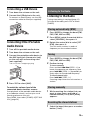 13
13
-
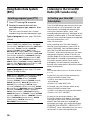 14
14
-
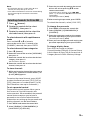 15
15
-
 16
16
-
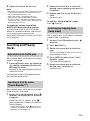 17
17
-
 18
18
-
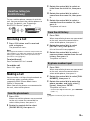 19
19
-
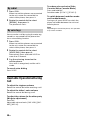 20
20
-
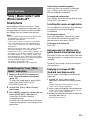 21
21
-
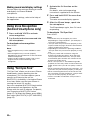 22
22
-
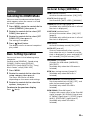 23
23
-
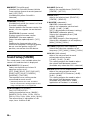 24
24
-
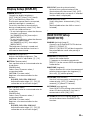 25
25
-
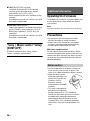 26
26
-
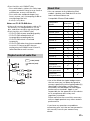 27
27
-
 28
28
-
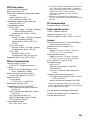 29
29
-
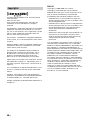 30
30
-
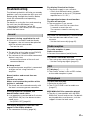 31
31
-
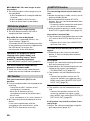 32
32
-
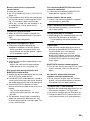 33
33
-
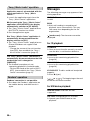 34
34
-
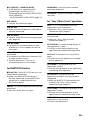 35
35
-
 36
36
-
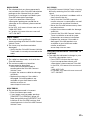 37
37
-
 38
38
-
 39
39
-
 40
40
-
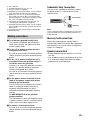 41
41
-
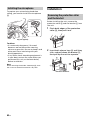 42
42
-
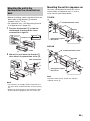 43
43
-
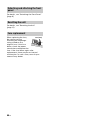 44
44
-
 45
45
-
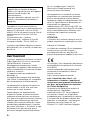 46
46
-
 47
47
-
 48
48
-
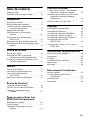 49
49
-
 50
50
-
 51
51
-
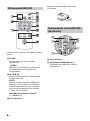 52
52
-
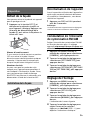 53
53
-
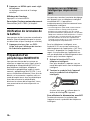 54
54
-
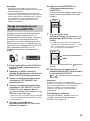 55
55
-
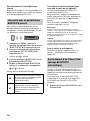 56
56
-
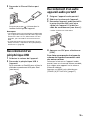 57
57
-
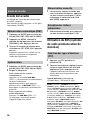 58
58
-
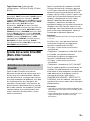 59
59
-
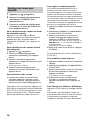 60
60
-
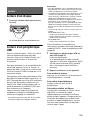 61
61
-
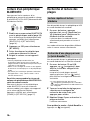 62
62
-
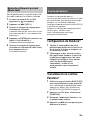 63
63
-
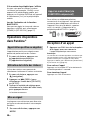 64
64
-
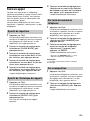 65
65
-
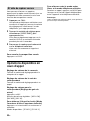 66
66
-
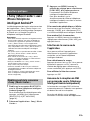 67
67
-
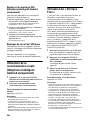 68
68
-
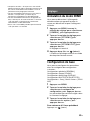 69
69
-
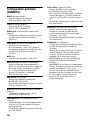 70
70
-
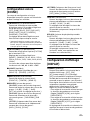 71
71
-
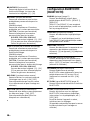 72
72
-
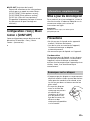 73
73
-
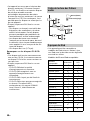 74
74
-
 75
75
-
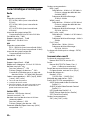 76
76
-
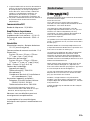 77
77
-
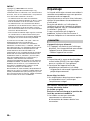 78
78
-
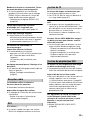 79
79
-
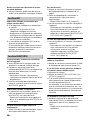 80
80
-
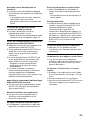 81
81
-
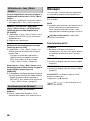 82
82
-
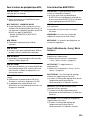 83
83
-
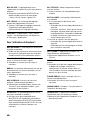 84
84
-
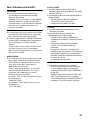 85
85
-
 86
86
-
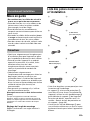 87
87
-
 88
88
-
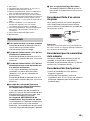 89
89
-
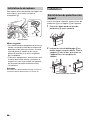 90
90
-
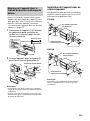 91
91
-
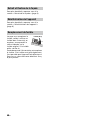 92
92
-
 93
93
-
 94
94
-
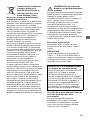 95
95
-
 96
96
-
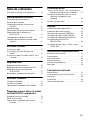 97
97
-
 98
98
-
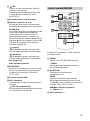 99
99
-
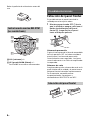 100
100
-
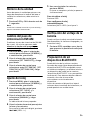 101
101
-
 102
102
-
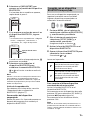 103
103
-
 104
104
-
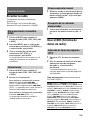 105
105
-
 106
106
-
 107
107
-
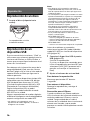 108
108
-
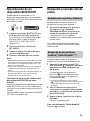 109
109
-
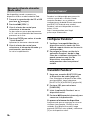 110
110
-
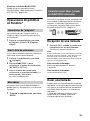 111
111
-
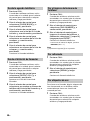 112
112
-
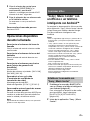 113
113
-
 114
114
-
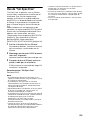 115
115
-
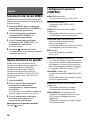 116
116
-
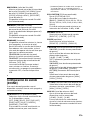 117
117
-
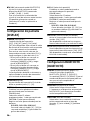 118
118
-
 119
119
-
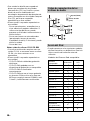 120
120
-
 121
121
-
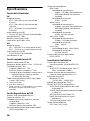 122
122
-
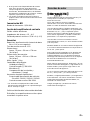 123
123
-
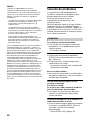 124
124
-
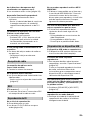 125
125
-
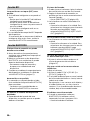 126
126
-
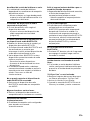 127
127
-
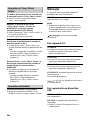 128
128
-
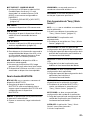 129
129
-
 130
130
-
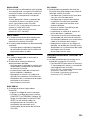 131
131
-
 132
132
-
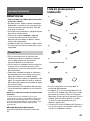 133
133
-
 134
134
-
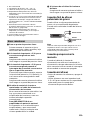 135
135
-
 136
136
-
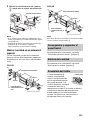 137
137
-
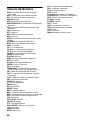 138
138
-
 139
139
-
 140
140
-
 141
141
-
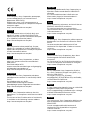 142
142
-
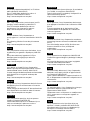 143
143
-
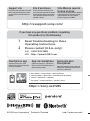 144
144
Sony MEX-M72BT Mode d'emploi
- Catégorie
- Récepteurs multimédia de voiture
- Taper
- Mode d'emploi
dans d''autres langues
Documents connexes
-
Sony MEX-N5000BT Le manuel du propriétaire
-
Sony MEX-N5000BT Le manuel du propriétaire
-
Amazon Renewed MEX-XB100BT Manuel utilisateur
-
Sony MEX-XB100BT Operating Instructions Manual
-
Sony MEX-N5300BT ALPHA Manuel utilisateur
-
Sony DSX-M55BT Mode d'emploi
-
Sony DSX-A415BT Mode d'emploi
-
Sony MEX-N5300BT Le manuel du propriétaire
-
Sony MEX-M100BT Mode d'emploi