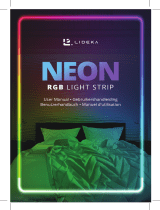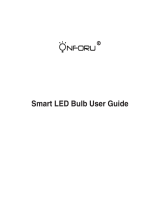La page est en cours de chargement...


2
Index
English (EN)
Nederlands
Deutsch
Français
3
11
19
27

3
EN
Table of Contents
Index
Table of Contents
Adding the Device to the App
Linking Your Account to Echo
Linking Your Account to Google Home
Safety Instructions
Specications
2
3
5
7
8
10
10

4
EN
1 DOWNLOAD THE APP
Scan the provided QR code to download the app on
your smartphone. Available for Android and iOS.
2 ADD DEVICE
a. Ensure that the smart bulb is installed properly and
switched on.
b. The light bulb will start to blink as default when it
is lit for the rst time. Ensure that the light bulb is
rapidly blinking (2 times per second).
c. Click ‘Add Device’ or ‘+’, choose ‘Add Manually’.
d. Click ‘Lighting (BLE+Wi-Fi)’, location and Bluetooth
access needed.
e. If light is not blinking or blinking slowly (1 time
every 3 seconds), click ‘help’ to view operation
processes or follow the instructions regarding ‘How
to set light to blinking mode?’
Adding the Device to the App
Scan this QR code to download the app
Register using your mobile
number or email address

5
EN
Adding the Device to the App
3 ADD DEVICE - ENTER WI-FI PASSWORD
a. Select the Wi-Fi which your phone is connected to.
b. Please enter the Wi-Fi password and conrm the connection.
Network Connection Process
If the smart bulb is connecting to the network the app will show that the smart bulb is
connecting. Once the smart bulb successfully connects to the network, the app will show
that the connection is successful. (See pictures).
Note: If the app cannot discover the bulb automatically, please switch it On/O for ve
times: On-O-On-O-On-O until the light begins to blink quickly into reset mode. You
can now automatically add the bulb again. If the bulb stops blinking, please turn On/O
the bulb ve times and repeat.

6
EN
Adding the Device to the App
4 CONTROLLING THE DEVICE
Once the bulb is successfully connected, rename the bulb as you prefer then nd the
smart bulb in the home page of the app. Click the bulb icon to have full control of the
bulbs.
Note:
a. When the device is online, it supports shortcut operations on the lighting home page.
b. When the device is oine, it displays “Oine” and cannot be controlled.
c. Multiple bulbs can be connected at one time and grouped easily.
Remarks:
a. The pictures used in this manual are from the Android version of the app. The iOS
version may be slightly dierent.
b. The product and its software update periodically. The number and app interface in
this manual are for examples only. The interface may change without notice.

7
EN
Linking Your Account to Echo
1. Click ‘Skills & Games’ on the menu. Search ‘Smart Life’. Select ‘Smart Life’ and click to
‘Enable’ the Smart Life skill.
2. You will be redirected to the account link page. Input your Smart Life account and
password. Don’t forget to select the country and region. Click ‘Link Now’ to link your
Smart Life account.
3. Discover your devices. Echo needs to discover your smart devices before controlling
them. You can say ‘Alexa, discover devices.’ to Echo. Echo will discover devices which
have already been added in the Smart Life app.

8
EN
Linking Your Account to Echo
Linking Your Account to Google Home
Make sure you have successfully set up Google Home.
1. Click ‘+’ on the menu of the Google Home app home page then click ‘Set up device’ and
select ‘Works with Google’.
You can also click ‘Add devices’ to nd smart devices. Discovered devices will be
displayed in the list.
Note: Every time you change the device name on the Smart Life app, Echo must
rediscover them before controlling them.
4. You can now control your smart devices through Echo. Speak to Echo like this:
- Alexa, turn on/o the bedroom light.
- Alexa, set the bedroom light to 50 percent.
- Alexa, brighten the bedroom light.
- Alexa, dim the bedroom light.

9
EN
Linking Your Account to Google Home
2. Select ‘Smart Life’ from the list, select your region, input your account and password, and
then click ‘Link Now’. After assigning rooms for your devices, your devices will be listed in
the Home Control page.
3. You can now control your smart devices through Google Home. Speak to Google with the
following commands:
- OK Google, turn on/o the bedroom light.
- OK Google, set the bedroom light to 50 percent.
- OK Google, brighten the bedroom light.
- OK Google, dim the bedroom light.
- OK Google, set the bedroom light to red.

10
EN
Safety Instructions
Specications
TURN POWER OFF BEFORE INSPECTION, INSTALLATION, OR REMOVAL. SUITABLE FOR DAMP
LOCATIONS BUT NOT DIRECTLY EXPOSED TO WATER OR WEATHER. THIS DEVICE IS NOT
INTENDED FOR USE WITH EMERGENCY EXIT FIXTURES OR EMERGENCY EXIT LIGHTS.
WARNING: THIS PRODUCT OPERATES AT A FREQUENCY WHICH
MAY NOT BE SUITABLE FOR PHOTOSENSITIVE EPILEPSY.
WARNING: RISK OF ELECTRIC SHOCK. DISCONNECT
THE MAIN POWER AT THE FUSE OR CIRCUIT BEFORE
INSTALLATION OR SERVICING THE FIXTURE.
Connection: Wi-Fi
Standby Power: <0.5W
Wi-Fi Frequency: 2.4 GHz – 2.48 GHz
Color Temperature: 2700 – 6500K + RGB
Working Temperature: -40˚C to 40˚
Power Supply: AC 100 – 240V, 50/60Hz
Wi-Fi to Device Range: 70m outdoors, 20m indoors

11
NL
Table of Contents
Index
Inhoudsopgave
Het apparaat toevoegen aan de app
Uw account aan Amazon Echo koppelen
Uw account aan Google Home koppelen
Veiligheidsinstructies
Specicaties
2
11
12
14
16
18
18

12
NL
1 DOWNLOAD DE APP
Scan de meegeleverde QR-code om de app te down-
loaden op uw smartphone. Beschikbaar voor Android
en iOS.
2 APPARAAT TOEVOEGEN
a. Zorg ervoor dat de slimme gloeilamp correct is
geïnstalleerd en is ingeschakeld.
b. De gloeilamp zal standaard beginnen te knipperen
wanneer deze voor de eerste keer brandt. Zorg
ervoor dat de gloeilamp snel knippert (2 keer per
seconde).
c. Klik op ‘Apparaat toevoegen’ of ‘+’, kies ‘Handmatig
toevoegen’.
d. Klik op ‘Verlichting (BLE+Wi-Fi)’, locatie en Bluetooth
toegang nodig.
e. Als het licht niet knippert of langzaam knippert
(1 keer om de 3 seconden), klik op ‘hulp’ om de
werking processen of volg de instructies betreende
‘Hoe licht in knipperstand zetten?
Het apparaat toevoegen aan de app
Scan deze QR-code om de app
te downloaden
Registreer met uw mobiele
nummer of emailadres

13
NL
Het apparaat toevoegen aan de app
3 APPARAAT TOEVOEGEN - WI-FI WACHTWOORD INVOEREN
a. Selecteer de Wi-Fi waarmee uw telefoon is verbonden.
b. Voer het Wi-Fi-wachtwoord in en bevestig de verbinding.
Netwerk Verbindings Proces
Als de slimme lamp verbinding maakt met het netwerk zal de app laten zien dat de
slimme lamp verbinding maakt. Zodra de slimme lamp succesvol verbinding maakt met
het netwerk, zal de app laten zien dat de verbinding succesvol is. (Zie afbeeldingen).
Opmerking: Als de app de lamp niet automatisch kan ontdekken, schakel deze dan
vijf keer aan/uit: Aan-Uit-Uit-Uit-Uit totdat het lampje snel begint te knipperen in de
reset-modus. U kunt de lamp nu weer automatisch toevoegen. Als de lamp stopt met
knipperen, zet de lamp dan vijf keer aan/uit en herhaal dit.

14
NL
Het apparaat toevoegen aan de app
4 HET APPARAAT BEDIENEN
Zodra de lamp met succes is aangesloten, hernoem de lamp zoals u wilt en vind de
slimme gloeilamp op de startpagina van de app. Klik op het gloeilamp icoon om volledige
controle te hebben over de gloeilamp
Opmerking:
a. Als het apparaat online is, ondersteunt het snelkoppelingen op de startpagina van de
verlichting.
b. Wanneer het apparaat oine is, wordt “Oine” weergegeven en kan het niet worden
bediend.
c. Meerdere lampen kunnen tegelijkertijd worden aangesloten en gemakkelijk worden
gegroepeerd.
Opmerkingen:
a. De in deze handleiding gebruikte afbeeldingen zijn van de Android versie van de app.
De iOS versie kan enigszins afwijken.
b. Het product en de bijbehorende software worden periodiek bijgewerkt. Het nummer
en de app-interface in deze handleiding zijn slechts voorbeelden. De interface kan
zonder voorafgaande kennisgeving worden gewijzigd.

15
NL
Uw account aan Amazon Echo koppelen
1. Klik op ‘Vaardigheden & spelletjes’ in het menu. Zoek ‘Smart Life’. Selecteer ‘Smart Life’ en
klik om de Smart Life vaardigheid ‘In te schakelen’.
2. Je wordt doorgestuurd naar de account link pagina. Voer uw Smart Life account en
wachtwoord in. Vergeet niet het land en de regio te selecteren. Klik op ‘Nu linken’ om uw
Smart Life account te linken.
3. Ontdek uw apparaten. Echo moet uw slimme apparaten ontdekken voordat hij ze kan
bedienen. Je kunt ‘Alexa, ontdek apparaten’ tegen Echo zeggen. Echo zal apparaten
ontdekken die al zijn toegevoegd in de Smart Life app.

16
NL
Linking Your Account to Echo
Uw account aan Google Home koppelen
Zorg ervoor dat u Google Home met succes hebt ingesteld.
1. Klik op ‘+’ in het menu van de startpagina van de Google Home-app, klik vervolgens op
‘Apparaat instellen’ en selecteer ‘Werkt met Google’.
U kunt ook klikken op ‘Apparaten toevoegen’ om slimme apparaten te vinden. Ontdekte
apparaten worden weergegeven in de lijst.
Opmerking: Telkens wanneer u de naam van het apparaat in de Smart Life-app wijzigt,
moet Echo ze opnieuw ontdekken voordat ze worden bestuurd.
4. U kunt nu uw slimme apparaten bedienen via Echo. Spreek als volgt tegen Echo:
- Alexa, zet het slaapkamerlicht aan/uit.
- Alexa, zet het slaapkamerlicht op 50 procent.
- Alexa, maak het slaapkamerlicht helderder.
- Alexa, dim de slaapkamerverlichting.

17
NL
Uw account aan Google Home koppelen
2. Selecteer ‘Smart Life’ in de lijst, selecteer uw regio, voer uw account en wachtwoord
in, en klik vervolgens op ‘Nu koppelen’. Nadat u kamers aan uw apparaten hebt
toegewezen, worden uw apparaten vermeld in de Home Control-pagina.
3. U kunt nu uw slimme apparaten bedienen via Google Home. Spreek tot Google met de
volgende commando’s:
- OK Google, zet het slaapkamerlicht aan/uit.
- OK Google, zet de slaapkamerverlichting op 50 procent.
- OK Google, maak het slaapkamerlicht helderder.
- OK Google, dim het slaapkamerlicht.
- OK Google, zet de slaapkamerverlichting op rood.

18
NL
Veiligheidsinstructies
Specicaties
SCHAKEL DE STROOM UIT VOOR INSPECTIE, INSTALLATIE OF VERWIJDERING. GESCHIKT VOOR
VOCHTIGE LOCATIES, MAAR NIET DIRECT BLOOTGESTELD AAN WATER OF WEERSINVLOEDEN.
DIT APPARAAT IS NIET BEDOELD VOOR GEBRUIK MET NOODUITGANGARMATUREN OF
NOODUITGANGLAMPEN.
WAARSCHUWING: DIT PRODUCT WERKT OP EEN FREQUENTIE DIE
MOGELIJK NIET GESCHIKT IS VOOR LICHTGEVOELIGE EPILEPSIE.
WAARSCHUWING: RISICO OP ELEKTRISCHE SCHOKKEN.
SCHAKEL DE HOOFDSTROOM UIT BIJ DE ZEKERING OF
HET CIRCUIT VOORDAT U DE ARMATUUR INSTALLEERT
OF ER ONDERHOUD AAN UITVOERT.
Verbinding: Wi-Fi
Stand-by stroom: <0.5W
Wi-Fi-frequentie: 2.4 GHz – 2.48 GHz
Kleurtemperatuur: 2700 – 6500K + RGB
Bedrijfstemperatuur: -40˚C to 40˚
Stroomvoorziening: AC 100 – 240V, 50/60Hz
Wi-Fi naar apparaat bereik: 70m buiten, 20m binnen

19
DE
Inhaltsübersicht
Index
Inhaltsübersicht
Hinzufügen des Geräts zur App
Verknüpfen Ihres Kontos mit Amazon Echo
Verknüpfen Ihres Kontos mit Google Home
Sicherheitshinweise
Technische Daten
2
19
21
23
24
26
26

20
DE
1 LADEN SIE DIE APP HERUNTER
Scannen Sie den bereitgestellten QR-Code, um die App
auf Ihr Smartphone herunterzuladen. Verfügbar für
Android und iOS.
2 GERÄT HINZUFÜGEN
a. Vergewissern Sie sich, dass die intelligente Glüh-
birne richtig installiert und eingeschaltet ist.
b. Die Glühbirne beginnt standardmäßig zu blinken,
wenn sie zum ersten Mal eingeschaltet wird. Stellen
Sie sicher, dass die Glühbirne schnell blinkt (2 Mal
pro Sekunde).
c. Klicken Sie auf “Gerät hinzufügen” oder “+”, wählen
Sie “Manuell hinzufügen”.
d. Klicken Sie auf ‘Beleuchtung (BLE+Wi-Fi)’, Standort
und Bluetooth Zugang erforderlich.
e. Wenn das Licht nicht oder nur langsam blinkt (1
Mal alle 3 Sekunden), klicken Sie auf ‘Hilfe’, um die
Betriebs oder befolgen Sie die Anweisungen zu ‘Wie
wie man das Licht in den Blinkmodus versetzt?
Hinzufügen des Geräts zur App
Scannen Sie diesen QR-Code, um
die App herunterzuladen
Registrieren Sie sich mit Ihrer Handy-
nummer oder E-Mail-Adresse
/