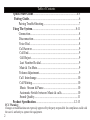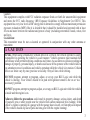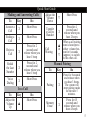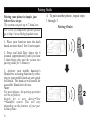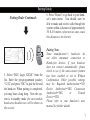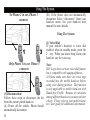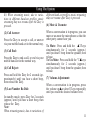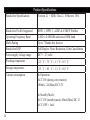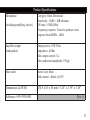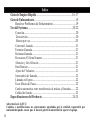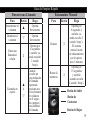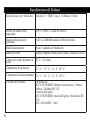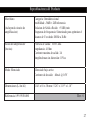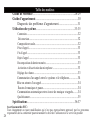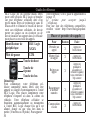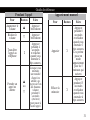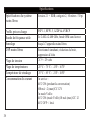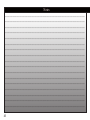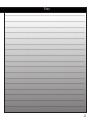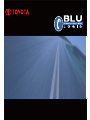USER MANUAL
HANDSFREE COMMUNICATION
www.blulogicupdate.com

2
FCC Warning:
Changes or modifications not expressly approved by the party responsible for compliance could void
the user’s authority to operate the equipment.
Quick-Start Guide......................................................................4-5
Pairing Guide................................................................................6
Pairing TroubleShooting.........................................................7
Using The System......................................................................8-11
Connection..............................................................................8
Disconnection.........................................................................8
Voice Dial...............................................................................8
Call Answer............................................................................9
Call End.................................................................................9
Call Reject.............................................................................9
Last Number Re-dial.............................................................9
Mute & Un-Mute...................................................................9
Volume Adjustment................................................................9
Call Interchange..................................................................10
Call Waiting.........................................................................10
Music Stream & Pause.......................................................10
Automatic Switch between Music & calls..........................10
Sound Quality......................................................................11
Product Specication..............................................................12-13
Table of Contents

3
CAUTION
!
Caution:
This equipment complies with FCC radiation exposure limits set forth for uncontrolled equipment
and meets the FCC radio frequency (RF) Exposure Guidelines in Supplement Cto OET65. This
equipment has very low levels of RF energy that it deemed to comply without maximum permission
exposure evaluation (MPE). But it is desirable that it should be installed and operated with at least
20 cm and more between the radiator and person’s body (excluding extremities: hands, wrists, feet
and legs).
Co-location:
This transmitter must be not co-located or operated in conjunction with any other antenna or
transmitter.
Be Safe. When using a Hands-free cellular device in a vehicle, the vehicle operator is solely
responsible for operating the vehicle in a safe manner. Vehicle operators must maintain full
surveillance of all pertinent driving conditions at all times. An accident or collision resulting in
damage of property, personal injury, or death could occur if the operator of the vehicle fails to
pay attention to travel conditions and vehicle operation while the vehicle is in motion. Cellular
device use limits vary by state, province or locality. Obey all laws while driving.
DO NOT program, attempt to program, adjust, or set up your BLU Logic unit while the
vehicle is moving. Your vehicle should be in park with ignition turned to the on or “acc”
(accessory) position.
DO NOT program, attempt to program, adjust, or set up you BLU Logic unit while the vehicle
is inside and the engine is on.
Failure to follow the precautions could result in property damage, serious injury, and death
of yourself, pets or other people near the vehicle from carbon monoxide (for example, if the
vehicle’s engine is running in a garage with the garage door closed), or from physical impact
(if the vehicle should slip out of park and into gear with the engine running).

4
Answer Key
Down Key
Device ID
BLU Logic XXXX
Pass Key 1234
Up Key
BLU Logic is a hands-free phone system
for your vehicle. BLU Logic connects
to any hand held cell phone device
equipped with Bluetooth
®
Wireless tech-
nology hands free profile and eliminates
the need to hold a handheld cell phone,
wear a headset, earpiece, or an in vehicle
mounted hand-set adapter while making
or receiving calls.
Getting Started
First, your Hands-free equipped cell
phone must be paired or electronically
matched to the BLU Logic unit. Then
simply place your phone anywhere in the
passenger compartment of your vehicle.
Your Hands-free equipped cell phone
will automatically connect or transmit
to the BLU Logic unit every time it is
on, charged, or within range (30ft/10
meters). To Pair your phone, please see
Pairing Guide on page 6
The system can pair up to 7 hand-sets.
For a list of compatible phones please
go to http://www.blulogicupdate.com
Quick-Start Guide

5
Making and Answering Calls
To Key Do
Answer a
Call
Short Press
Ending a
Call
Short Press
Reject a
Call
Press for 2
seconds and
release when you
hear 1 beep
Redial
the Last
Number
Press for 2
seconds and
release when you
hear 1 beep
Voice
Dialing
Short Press
In a Call
To Key Do
Adjust the
Volume
Up
Short Press
Manual Pairing
To Key Do
Pairing
Press for 8 seconds
and release when
you hear 3 beeps.
The system will
enter pairing mode
for the next 5
minutes.
Memory
Erase
Press for 15
seconds and
release when you
hear 4 beeps
Adjust the
Volume
Down
Short Press
Transfer
a Call to
Handset
Press for 4
seconds and
release when you
hear 2 beeps
Call
Waiting
or
When a call waiting
tone is heard press
either volume but-
ton for 8 seconds
(approx.) to switch
to the other call.
Quick-Start Guide

6
Pairing your phone is simple, just
follow these steps:
The system can pair up to 7 hand-sets.
For a list of compatible phones please
go to http://www.blulogicupdate.com
1. Place your hand-set near the dash
board no more than 3 feet/1 meter apart.
2. Press and hold key down for 8
seconds (approximately) until you hear
3 short beeps (this puts the system into
pairing mode for 5 minutes).
3. Activate your mobile hand-set’s
Hands-free accessing function by refer-
ring to your mobile hand-set user guide
for details. The hand-set will search for
accessible Hands-free devices.
Note:
For most phones, the pairing operation
will be as follows:
Search for a new deviceNew
Handfree search. This will vary
depending on the features of your par-
ticular phone.
Pairing Guide
1
2
4. To pair another phone, repeat steps
1 through 3.
Pairing Order:

7
Pairing Order Continued:
6. Press “Return” to go back to your hand-
set’s main menu. You should, now be
able to make and receive calls through the
system within a distance of approximately
30 ft./10 meters (obstructions may cause
this distance to be shorter)
Pairing Note:
Some manufacturer’s hand-sets do
not allow automatic connection to
Hands-free devices. If your hand-set
does not connect automatically, please
check to see if the auto-connect feature
has been enabled or set to Without
Confirmation. Other possible settings
may be: Required AuthorizationNO,
Device AuthorizedYES, Connection
AuthorizedYES, or Trusted
DeviceYES.
Please refer to your hand-set’s user
manual for further details.
Pairing Guide
3
5. Select “BLU Logic XXXX” from the
list. Enter the pre-programmed passkey
“1234” and press “OK” to pair the kit and
the hand-set. When pairing is completed,
you may hear a long beep. Now the sys-
tem is in standby mode (for most mobile
hand-sets a headset icon will be shown on
the screen).

8
Cannot find the Hands-free menu:
Please refer to your hand-set user manu-
al for assistance on various phones.
Hand-set will not pair:
1. Make sure that the phone and vehicle
ignition is ON. Also make sure that the
phone battery is charged.
2. Ensure your mobile hand-set’s
Hands-free feature is activated and en-
abled. Please refer to your mobile hand-
set user guide for specific instructions.
3. Ensure the BLU Logic system is
within a maximum of 3 feet/1 meter
of your mobile hand-set and there
are no obstructions in between such
as other electronic devices (this may
cause reduced range or interference in
transmission.)
4. Delete all paired devices by momen-
tarily pressing the key for 15 seconds.
Reference back to pairing once this is
done.
5. Your phone’s software may need to
be reset. Please remove and reinstall
battery and try again.
6. Delete all paired devices from your
hand-set and try again. There is a pos-
sibility that your hand-set is paired to too
many devices and exceeds the maximum
number of connections.
7. If all the above steps do not resolve
your problem, power off the vehicle for a
while. The BLU Logic is compliant with
and adopts the Hands-free Specification
V2.1. However, interoperability be-
tween the device and other Hands-free
enabled products is not guaranteed
because of various hand-sets features.
Please check with the manufacturer for
more information about compatibility &
use of your Hands-free devices.
The system can pair up to 7 hand-sets.
For a list of compatible phones please
go to http://www.blulogicupdate.com
My hand-set is paired with the kit.
However, when I start the car, it
doesn’t connect automatically:
Please refer to the Pairing Note men-
tioned on the left.
Pairing Troubleshooting

9
(1) Connection:
As soon as you enter the car and turn the
ignition on, the system will link with your
hand-set automatically. You will hear one
beep when the connection is established.
Important:
If it is the first time you connect your
hand-set, or your hand-set was not the
last connected to the system, please initi-
ate connection or reconnection via your
hand-set.
Note:
Whenever the Hands-free connection/link is
removed and a headset icon does not ap-
pear on the hand-set screen, please activate
connection/link as suggested (for example:
Vehicle or mobile hand-set is powered off
and then turned on; or out of 30ft/10 meter
sensing range). See your hand-set user
manual for more details.
Using The System
1 2 3
(2) Auto ConneCtion order:
The paired phone(s) will automati-
cally connect in the following order.
Only Phone 3 in car, Phone 3
connects
3
All three phones in car, Phone 1
connects

10
(B.) If the phone does not automatically
disconnect Select “disconnect” from your
hand-set menu. See your hand-set user
manual for more details.
Using The System
(1) Voice Dial:
If your mobile’s hand-set is voice dial
enabled, when in standby mode, press the
key. When you hear a beep’ from your
hand-set, say the voice tag.
Note:
BLU Logic does not have voice dial feature
but is compatible with equipped phones.
A) Please make sure there are voice tags
recorded into the mobile hand-set before
using voice dialing function. This function
is only applicable to mobile hand-sets with
Hands-free Profile. Because of variations
among different hand-sets you may not hear
a beep. Please refer to your mobile hand-
set’s user guide for additional information.
(3) Disconnection:
Follow these steps to disconnect the kit
from the current paired hand-set.
(A) Power off the vehicle. Phone should
automatically disconnect.
Using The System
1 3
3
No Phone 2 in car, Phone 1
connects
Only Phone 3 in car, Phone 3
connects

11
B.) When streaming music, due to varia-
tions in different hand-set profiles, music
streaming may not resume after the key is
pressed.
(2) Call Answer:
Press the key to accept a call, or answer
via your mobile hand-set in the normal way.
(3) Call End:
Press the key to end a call, or end via your
mobile hand-set in the normal way.
(4) Call Reject:
Press and hold the key for 2 seconds (ap-
proximately) until you hear a short beep,
then release the key.
(5) Last Number Re-Dial:
In standby mode, press key for 2 seconds
(approx.) until you hear a short beep, then
release the key.
Note:
When streaming music, due to variations of
different hand-set profiles, music streaming
may not resume after key is pressed.
(6) Mute & Un-mute:
When a conversation is in progress, you can
mute or un-mute the microphone so that the
other party cannot hear you.
To Mute: Press and hold the keys
simultaneously for 2 seconds (approx.)
until you hear 1 beep from the speaker, then
release.
To Un-Mute: Press and hold the keys
simultaneously for 2 seconds (approx.)
until you hear 1 beep from the speaker, then
release.
(7) Volume Adjustment:
When a conversation is in progress, press
the volume upor downkeys repeatedly
until you reach the desired volume level.
Using The System

12
Using The System
Continued:
(8) Call Interchange:
When a conversation is in progress, you
may transfer the call in between the system
and hand-set.
System to Hand-set: Press key for 4 sec-
onds and release when you hear 2 beep’s.
Hand-set to System: Press key for 4
seconds and release when you hear 2 beep’s
or restart the vehicle.
Note:
This could vary owing to various hand-sets
features.
(9)Call Waiting:
When a call waiting tone is heard from your
hand-set, press either the volume up ▲or
volume down button for
8 seconds (approx.) to switch to the other
call. Repeat the same procedure to switch
back to the first call.
(10) Music Stream & Pause:
After completion of Hands-free connec-
tion to an A2DP hand-set, you may listen
to music stored on your hand-set through
the vehicle’s speakers. Simply activate the
music streaming application on your hand-
set. Refer to your hand-set’s user manual
for more details.
Note:
Sound output is through the front speakers
only.
(11) Automatic Switch between Music
Stream & Calls:
When streaming hand-set music via the car
speakers, during an incoming call, music
will be paused. You may answer the call via
the system. Music stream will resume after
completion of the call.

13
(12) Sound Quality
For improved sound quality during BLU
Logic operation, please:
- Keep all windows up
- Avoid setting the HVAC blower speed on
high
- Avoid multiple passengers speaking at the
same time
- Project your voice clearly in the
direction of the instrument panel Sound
Quality may be effected by the following:
- Background noise
- road conditions
- vehicle speed
- wireless carrier performance
- wireless hand-set performance
Note: Sound degradation may occur with
high background noise levels in the vehicle,
including high vehicle speeds and/or road
conditions.
(13) If You need Assistance
Both Toyota and your Toyota dealer are
dedicated to serving your automotive needs.
Should you have a problem or concern
- please take the following steps
Step 1
Discuss the situation with the dealership or
customer relations manager.
Step 2
If the dealership does not address your
concern to your satisfaction, call the Toyota
Customer Experience Center at (800)
331-4331. If you are hearing- or speech-
impaired, call (800) 443-4999 (TDD).
In Canada contact our Toyota Canada
Customer Interaction
Centre at 1-888-TOYOTA-8 or
1-888-869-6828.
Care and Maintenance
(A) Do not attempt to disassemble the sys-
tem as it does not contain user serviceable
components.
(B.) Only go to designated service centers
for installation/removal of system.
(C) Do not use vinyl protectants or similar
products to clean the immediate area around
the microphone as these products will dis-
solve the microphone adhesive.
Using The System

14
Hands-free Specifications Version 2.1 + EDR; Class 2, 10 Meters/ 30 ft.
Hands-free Profile Supported HSP1.1, HFP1.5, A2DP & AVRCP Profiles
Operating Frequency Band 2.402 to 2.480GHz unlicensed ISM band
Multi-Pairing Up to 7 Hands-free devices
Hands-free DSP Full Duplex, Noise Reduction, Echo Cancellation
Power supply voltage range DC 9 ~ 25 volts
Working temperature
-25 ஂC ~ 75 ஂC / -13ஂF~ 167ஂF
Storage temperature
-35 ஂC ~ 85 ஂC / -31ஂF~ 185ஂF
Current consumption In Operation:
ACC ON (during conversation)
100mA ~2A(Max)/DC 12V
In Standby Mode:
ACC ON (standby mode) 10mA(Max)/DC 12
ACC OFF < 1mA
Product Specifications

15
Microphone
(including amplifying circuit)
Category: Omni Directional
Sensitivity: -56dB ± 2dB tolerance
SN ratio: >55dB (Min)
Frequency response: Tuned to optimize voice
response from 200Hz - 3kHz
Amplifier output
(loudspeaker)
Output power: 10W Peak
Impedance: 4 Ohm
Max output current: 3A
Max undistorted amplitude: 10Vpp
Mute mode Active Low Mute
Sink current: 40mA @ 0.5V
Dimensions (L/W/H) 134.5 x 81 x 30 mm / 5.26” x 3.19” x 1.18”
Reference # 99-9550-000 Rev. 6
Product Specifications

16
Indice
Guia de Empizo Rápido..........................................................16-17
Guia de Enlazamiento...................................................................18
Resolver Problemas de Enlazamiento.....................................19
Uso del Systema........................................................................20-22
Conexión...................................................................................20
Desconexión.............................................................................20
Marcar por voz.........................................................................20
Contestar Llamada.....................................................................21
Terminar Llamada......................................................................21
Rechazar Llamada......................................................................21
Re-marcar el Ultimo Numero......................................................21
Silenciar y Des-Silenciar............................................................21
Para Silenciar.............................................................................21
Ajuste del Volumen...................................................................21
Intercambio de llamada..............................................................22
Llamada en Espera.....................................................................22
Tocar Música & Pausa................................................................22
Cambio automatico entre transferencia de música y llamadas........22
Calidad de Sonido......................................................................23
Especificaciones del Producto.................................................24-25
Advertencia de la FCC:
Cambios o modificaciones no expresamente aprobadas por la entidad responsable por
conformidad puede causar que el usuario pierda la autoridad de operar el equipo.

17
Precaucion:
Este equipo conforma con los límites de exposición a radiación de la FCC establecidas para
equipo no controlado y conforma con la guia de exposicióna a radiofrecuencia (RF ) de
la FCC estipulada en el suplemento Cto OET65. Este equipo emite niveles muy bajos de
energía RF por el qual se considera en conformidad sin licencia de evaluación de
exposición máxima (MPE ). Sin embargo se recommienda de instalarlo y operarlo a una
distancia minima de 20cm entre el equipo radiante y el cuerpo de una persona (exclujendo
extremidades : manos , muñecas , pies y piernas ).
Co-Localización:
Este transmisor no debe de ser co - localizado o operado en conjunto con cualquier otro
antena o transmisor.
Indice
PRECAUCION
!
Sea Seguro. Cuando se usa un aparato celular de manos libres dentro de un vehículo , el
operador del vehículo es el único responsable de manejar el vehículo en un manera segura.
Operdores de vehículos siempre tienen que mantener vigilancia entera de todos las condiciones
pertinentes al trafico. Un accidente o choque resultando en daño de propiedad, lesión personal,
o muerte podria ocurrir si el operador del vehículo falta de prestar atención a las condiciones
del traffico y las operaciónes vehiculares mientras el vehículo esta en movimiento. Límites de
uso de aparatos celulares varian entre estado, provincia o localidad. Respete todas las leyes
mientras esta manejando.
NO: Programar, intentar de programar, ajustar o habilitar su unidad ‘BLU Logic’ mientras
el vehículo esta en movimiento. Su vehículo debe estar con el selector de velocidades en
posicion de estacionamiento y la llave de ignicion en encendido o auxiliar.
NO: Programar, intentar de programar, ajustar o habilitar su unidad ‘BLU Logic’ mientras el
vehículo esta encerrado con el motor encendido.
Falla de seguir las precauciones podria resultar en daños materiales, lesiónes graves, y muerte
de usted, animales domésticos u otras personas cerca del vehículo causado por monóxido de
carbono ( por ejemplo , si el motor del vehículo esta encendido en un garage con la puerta del
garage cerrado ), o por un impacto físico ( si el cambio de velocidades brinca de estacionado
a marcha con el motor andando ).

18
Comienzo
Para empezar su celular de manos libres
tiene que ser enlazado or electrónica-
mente connectado con la unidad BLU
Logic. Simplemente ponga su telefono
en qualquier lugar dentro del area de
passajeros del vehículo. Su cellular eq-
uipado con la function de manos libres
automaticamente conecta o transmite
con la unidad BLU Logic siempre que
esté encendido, cargando, o dentro del
alcance de alcance (30pies/10metros).
Identificacion
del aparato
BLU Logic XXXX
Llave de paso 1234
BLU Logic es un sistema telefonico de
manos libres para su vehiculo. BLU Logic
connecta con cualquier telefono cellular
equipado con perfil de manos libres de tec-
nologia inalámbrica Bluetooth
®
y elimina
la necesidad de sostener el celular, usar
audiphonos, auricular, o un adaptador de
cellular montado en el vehiculo mientras
usted haga o reciba llamadas.
Hacer y Contestar Llamadas
Para Botón Haga
Contestar
una
llamada
Oprima
brevemente
Terminar
una
llamada
Oprima
brevemente
Rechazar
Oprima por 2
segundos y suelte
cundo escuche 1
sonido ‘beep’
Re-marcar
el ultimo
numero
Oprima por 2
segundos y suelte
cundo escuche 1
sonido ‘beep’
Marcar por
voz
Oprima
brevemente
Para enlazar su telefono, favor de ver la
guia de enlazamiento en pagina 3.
El sistema puede enlazar hasta 7 celulares.
Para una lista de telefonos compatibles
fovor de visitar
http://www.blulogicupdate.com
Guia de Empizo Rápido

19
Durante una Llamada
Para Botón Haga
Incrementar el
volumen
Oprima
brevemente
Disminuir el
volumen
Oprima
brevemente
Pasar una
llamada al
celular
Oprima por
4 segundos
y suetelo cu-
ando escuche
2 sonido
‘beep’s
Llamada en
espera
ó
Cuando
escuche un
tono indicador
de llamada
esperando
presione uno
de los botones
de volumen
por 8 segun-
dos (approx.)
para cambiar
de llamada
Enlazaminto Manual
Para Botón Haga
Enlazar
Oprima por
8 segundos y
sueltelo cu-
ando escuche 3
sonido ‘beep’s.
El sistema
entra al modo
de enlazamiento
por los proxi-
mos 5 minutos
Borrar la
memoria
Oprima por
15 segundos
y sueltelo
cuando escuche
4 sonido ‘beep’s
Botón de
Contestar
Botón de Bajar
Botón de Subir
Guia de Empizo Rápido

20
Enlazar su telefono es simpe, solamente
siga estos pasos:
El sistema puede enlazar hasta 7 celulares.
Para una lista de teléfonos compatibles
favor de visitar
http://www.blulogicupdate.com
1. Ponga su celular cerca del tablero a una
distancia no mas lejos de 3 pies/1 metros.
2. Oprima el botón
por 8 segundos
(aproximadamente) hasta que escuche 3
sonido ‘beep’s (esto pone el sistema en el
modo de enlazamiento por 5 minutos)
3. Active la función de acceso a manos
libres de su celular, referiendo al manual de
operación de su celular para mas detalles. El
celular automaticamente buscara aparatos ac-
cesibles de manos libres ‘Hands-free’.
Nota:
Para la mayoria de teléfonos la operación de
enlacamiento sera como sigue:
Busca por un aparato nuevo Nuevo
Busqueda de manos libres ‘Hands-
free’. Esto varía dependiendo de las funciones
de su teléfono.
4. Seleccione “BLU Logic XXXX” de la
lista. Marque la llave de paso pre-progamada
“1234” y oprima “OK” para enlacar el aparato
con su celular. En cuanto el enlazamiento ha
Guia de Enlazamiento
sido completado podra escuchara un sonido
‘beep’ largo. Ahora el sistema está en el modo
de espera (en la mayoria de celulares un sim-
bolo de audifono sera visible en la pantalla).
5. Oprima “Regresar” para retornar al menú
principal de su celular. Ahora usted deberia
poder hacer y recibir llamadas atraves del
sistema dentro de un alcance de aproxi-
madamente 30 pies/10 metros (obstrucciones
podrian reducir esta distancia).
Nota de Enlazamiento:
Celulares de algunos fabricantes no permiten
la conexión automatica a aparatos de manos
libres ‘Hands-free’. Si su celular no conecta
automaticamente, favor de checar que la
función de auto-conectar esté operacional o
puesta a “sin confirmación”. Otros ajustes
possibles son: Autorización requerida
NO, Aparato autorizado SI, Connexión
autorizada SI, o Aparato de confianza
SI.
Favor de referir al manual de operación de su
celular para mas detalles.
La page charge ...
La page charge ...
La page charge ...
La page charge ...
La page charge ...
La page charge ...
La page charge ...
La page charge ...
La page charge ...
La page charge ...
La page charge ...
La page charge ...
La page charge ...
La page charge ...
La page charge ...
La page charge ...
La page charge ...
La page charge ...
La page charge ...
La page charge ...
La page charge ...
La page charge ...
-
 1
1
-
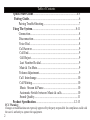 2
2
-
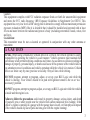 3
3
-
 4
4
-
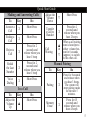 5
5
-
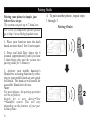 6
6
-
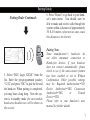 7
7
-
 8
8
-
 9
9
-
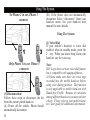 10
10
-
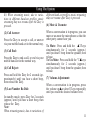 11
11
-
 12
12
-
 13
13
-
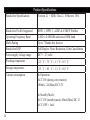 14
14
-
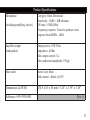 15
15
-
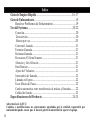 16
16
-
 17
17
-
 18
18
-
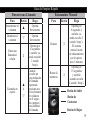 19
19
-
 20
20
-
 21
21
-
 22
22
-
 23
23
-
 24
24
-
 25
25
-
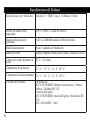 26
26
-
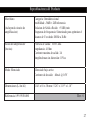 27
27
-
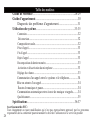 28
28
-
 29
29
-
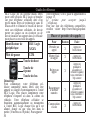 30
30
-
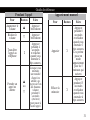 31
31
-
 32
32
-
 33
33
-
 34
34
-
 35
35
-
 36
36
-
 37
37
-
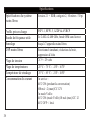 38
38
-
 39
39
-
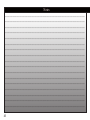 40
40
-
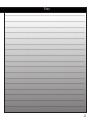 41
41
-
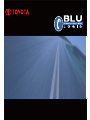 42
42
dans d''autres langues
- English: Toyota Yaris Owner's manual
- español: Toyota Yaris El manual del propietario