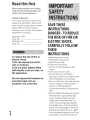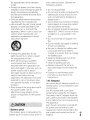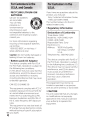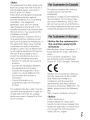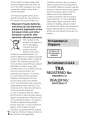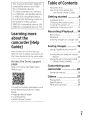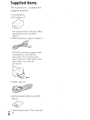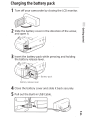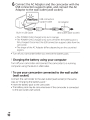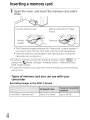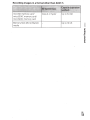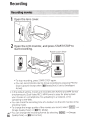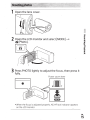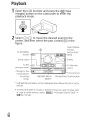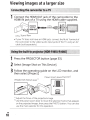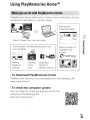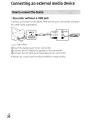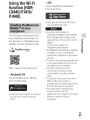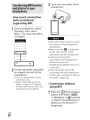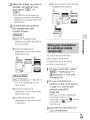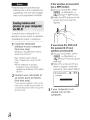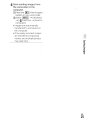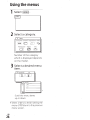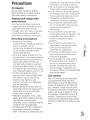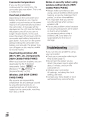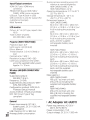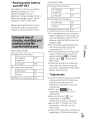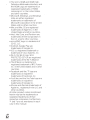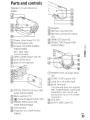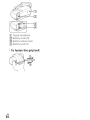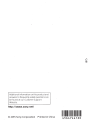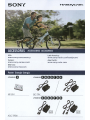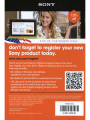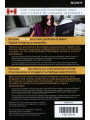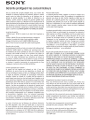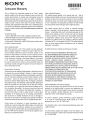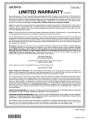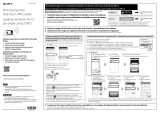Sony Handycam HDR-CX440 Mode d'emploi
- Catégorie
- Caméscopes
- Taper
- Mode d'emploi
Ce manuel convient également à

SONY:
Digital
HD
Video
Camera Recorder
Operating
Guide
"Help
Guide"
(Web
manual)
Refer
to
"Help Guide" for
in-depth
instructions on the
many
functions
of
the camera.
4-564-744-12(1)
Getting started
Recording/Playback
Saving images
Customizing your , -
camcorder
Others
http:/
/rd1·.sony.net/help/cam/1440/h_zz/
l\VCHD
•a-s•a
s 1
Progressive
LITHIUM
ION
£t
TYPE
MEMORY
5TI[K

GB
2
Read
this
first
Before
operating
the
unit, please
read this manual
thoroughly,
and
retain
it
for
future
reference.
Owner's
Record
The model and serial numbers are
located on
the
bottom.
Record
the
serial
number
in
the space provided
below. Refer to these numbers
whenever you call your Sony dealer
regarding this product.
Model
No.
HDR-
Serial
No.
Model
No.
AC-
Serial
No.
To
reduce the risk
of
fire or
electric shock,
1)
do not expose
the
unit to
rain or moisture.
2) do not place objects filled
with liquids,
such
as
vases, on
the apparatus.
Do not expose the batteries to
excessive heat such
as
sunshine, fire or the like.
SAVE
THESE
INSTRUCTIONS.
DANGER
-TO
REDUCE
THE
RISK
OF
FIRE
OR
ELECTRIC
SHOCK,
CAREFULLY
FOLLOW
THESE
INSTRUCTIONS.
•
Read
these instructions.
• Keep these instructions.
• Heed all warnings.
• Follow all instructions.
•
Do
not
use this apparatus near
water.
• Clean only with dry cloth.
•
Do
not block any ventilation
openings. Install
in
accordance
with
the
manufacturer's instructions.
•
Do
not
install near any heat sources
such
as
radiators, heat registers,
stoves, or other apparatus
(including amplifiers)
that
produce
heat.
•
Do
not defeat
the
safety purpose
of
the
polarized or
grounding-type
plug. A polarized plug has
two
blades
with
one wider than
the
other. A grounding type plug has
two
blades and a third grounding
prong. The
wide
blade
or
the third
prong are provided
for
your safety.
If
the
provided plug does
not
fit into
your outlet, consult
an
electrician

for
replacement
of
the
obsolete
outlet.
• Protect
the
power
cord
from
being
walked on
or
pinched particularly at
plugs, convenience receptacles,
and
the
point
where
they
exit
from
the
apparatus.
• Only use attachments/accessories
specified by
the
manufacturer.
• Use only
with
the
cart, stand, tripod,
bracket,
or
table specified by
the
manufacturer,
or
sold
with
the
apparatus. When a cart
is
used, use
caution
when
moving
the
cart/
apparatus
combination
to
avoid
injury
from
tip-over.
• Unplug this apparatus dur·ing
lightning
storms or
when
unused
for
long periods
of
time.
• Refer all servicing
to
qualified
servic;e personnel. Servicing
is
required
when
the
apparatus has
been
damaged
in any way, such
as
power-supply
cord
or
plug
is
damaged,
liquid has been spilled
or
objects have fallen into
the
apparatus,
the
apparatus has been
exposed
to
rain
or
moisture, does
not
operate normally,
or
has been
dropped.
• If
the
shape
of
the
plug does
not
fit
the
power
outlet, use an
attachment
plug
adaptor
of
the
proper
configuration
for
the
power
outlet.
I Battery pack
If
the
battery pack
is
mishandled,
the
battery pack can burst, cause a fire
or
even chemical burns. Observe
the
following
cautions.
• Do
not
disassemble.
•
Do
not
crush and
do
not
expose
the
battery pack
to
any shock
or
force
such
as
hammering,
dropping
or
stepping on it.
•
Do
not
short circuit and
do
not
allow
metal objects
to
come into contact
with
the
battery terminals ..
• Do
not
expose
to
high
temperature
above
60°(
(140°F) such
as
in direct
sunlight
or
in a car parked in
the
sun.
• Do
not
incinerate
or
dispose
of
in
fire.
•
Do
not
handle
damaged
or
leaking
lithium ion batteries.
•
Be
sure
to
charge
the
battery pack
using a
genuine
Sony battery
charger
or
a device
that
can charge
the
battery pack.
• Keep
the
battery pack
out
of
the
reach
of
small children.
• Keep
the
battery pack dry.
• Replace only
with
the
same
or
equivalent
type
recommended
by
Sony.
• Dispose
of
used battery packs
promptly
as
described in
the
instructions.
i
AC
Adaptor
Do
nofuse
the
AC
Adaptor
placed in a
narrow space, such
as
between a wall
and furniture.
Use
the
nearby wall
outlet
(wall
socket)
when
using
the
AC
Adaptor.
Disconnect
the
AC
Adaptor
from
the
wall
outlet
(wall socket)
immediately
if
any malfunction occurs while using
the apparatus.
Even
if
your
camcorder
is
turned off,
AC
power
source (mains)
is
still
supplied
to
it while connected
to
the
wall
outlet
(wall socket) via
the
AC
GB
Adaptor. 3

I
RECYCLING
LITHIUM-ION
BATTERIES
Lithium-ion batteries
are
recyclable.
You
can
help
preserve
our
environment
by
returning your used
rechargeable
batteries
to
the
collection
and recycling location
nearest you.
For
more
information
regarding
recycling
of
rechargeable batteries,
call toll free
1-800-822-8837,
or
visit
http:/
I
www.call2recycle.org/
Caution:
Do
not
handle
damaged
or
leaking Lithium-ion batteries.
I Battery
pack/
AC
Adaptor
This device
complies
with
Part
15
of
the
FCC
Rules. Operation
is
subject
to
the
following
two
conditions:
(1)
This device
may
not
cause harmful
interference, and
(2)
this device
must
accept any interference received,
including
interference
that
may cause
undesired operation.
CAN
ICES-3
B/NMB-3 B
This
equipment
complies
with
FCC/IC
radiation exposure limits
set forth
for
an
uncontrolled
environment
and
meets
the
FCC
radio frequency
(RF)
Exposure
Guidelines
and
RSS-102
of
the
IC
radio frequency
(RF)
Exposure
rules.
This
equipment
has very
low
levels
of
RF
energy
that
are
deemed
to
comply
without
testing
of
specific absorption
GB
ratio
(SAR).
4
If
you have any questions
about
this
product, you may
call:
Sony Customer Information Center
1-800-222-SONY
(7669). .
The
number
below
is
for
the
FCC
related
matters
only
.
I Regulatory Information
Declaration
of
Conformity
Trade Name:
SONY
Model
No.: HDR-CX405,
HDR-
CX440,
HDR-PJ440
Responsible
Party:
Sony
Electronics Inc.
Address:
16530
Via
Esprillo,
San
Diego,
CA
92127
U.S.A.
Telephone No
.:
858-942-2230
This device
complies
with
Part15
of
the
FCC
Rules.
Operation
is
subject
to
the
following
two
conditions:
(1)
This device
may
not
cause
harmful
interference, and
(2)
this device
must
accept any interference
received,
including
interference
that
may
cause undesired
operation.
This
equipment
must
not
be co-
located
or operated in conjunction
with
any
other
antenna or transmitter.
I CAUTION
You
are cautioned
that
any changes
or
modifications
not
expressly
approved in this
manual could
void
your
authority
to
operate this
equipment.

I Note:
This
equipment
has been tested and
found
to
comply
with
the
limits
for
a
Class
B digital device, pursuant
to
·
Part
15
of
the
FCC
Rules.
These limits are designed
to
provide
reasonable protection against
harmful interference
in
a residential
installation. This
equipment
generates, uses, and can radiate
radio frequency energy and,
if
not
installed and used
in
accordance with
the
instructions, may cause harmful
interference
to
radio
communications. However, there
is
no guarantee
that
interference will
not
occur
in
a particular installation. If
this
equipment
does cause harmful
interference
to
radio or television
reception, which can be
determined
by
turning
the
equipment
off
and on,
the user
is
encouraged
to
try
to
correct the interference by one
or
more
of
the following measures:
- Reorient or relocate
the
receiving
antenna.
- ·Increase
the
separation between
the
equipment
and receiver.
- Connect
the
equipment
into an
outlet
on a circuit different
from
that
to which the receiver
is
connected.
- Consult
the
dealer or
an
experienced radio/TV technician
for
help.
The supplied interface cable must be
used with the
equipment
in
order
to
comply with
the
limits
for
a digital
device pursuant
to
Subpart B
of
Part
15
of
FCC
Rules.
This device complies
with
Industry
Canada licence-exempt
RSS
standard(s).
Operation
is
subject
to
the
following
two
conditions: (1)·this device
may
not
cause interference, and
(2)
this
device
must
accept any interference,
including interference
that
may cause
undesired operation
of
the device.
I Notice for the customers
in
the countries applying
EU
Directives
Manufacturer: Sony Corporation,
1-7-1
Konan Minato-ku Tokyo, 108-0075
Japan .
For
EU
product compliance: Sony
Deutschland GmbH, Hedelfinger
Strasse
61,
70327 Stuttgart, Germany
(€
Hereby, Sony Corporation, declares
that
this
equipment
(HDR-CX440/
HDR-PJ410/HDR-PJ440)
is
in
compliance
with
the essential
requirements and other relevant
provisions
of
Directive 1999/5/EC. For
details, please access
the
following
URL:
http:/
/www.compliance.sony.de/
I Notice
If static electricity or
electromagnetism causes data
transfer
to
discontinue
midway
(fail),
restart
the
application or disconnect
and connect the communication
cable
(USB,
etc.) again.
GB
5

This product
has
been tested and
found compliant
with
the
limits set
out
in
the
EMC
regulation
for
using
connection
cables
shorter than 3
meters {9.8 feet).
The electromagnetic fields at
the
specific frequencies may
infiL,Jence
the picture and sound
of
this unit.
I
Disposal
of
waste batteries
and
electrical
and electronic
equipment
(applicable in the
European Union and other
European countries with
s~parate
collection
systems)
This
symbol
on the
product, the battery or
on the packaging
indicates
that
the
product and the
battery
sha
II
not
be
treated
as
household waste.
On
certain batteries this symbol
might
be
used
in
combination with a chemical
symbol.
The chemical symbols
for
mercury {Hg) or
lead
(
Pb)
are added
if
the battery contains more than
0.0005%
mercury or
0.004%
lead.
By
ensuring these products and
batteries are disposed
of
correctly,
you
will help
prevent potentially
negative consequences for the
environment and human
health
which could otherwise be caused by
inappropriate waste handling. The
recycling
of
the materials
will
help
to
conserve natural resources.
In
case
of
products that for safety,
performance or data integrity reasons
require a permanent connection with
an
incorporated battery, this battery
should be replaced by qualified
service staff only.
To
ensure
that
the
battery and the
electrical
and
electronic
equipment
will be treated
GB
properly, hand over.these products at
6
end-of-life
to
the
applicable
collection
point
for
the
recycling
of
electrical
and electronic equipment.
For
all
other batteries,
please view the
section on
how
to
remove the battery
from the product safely. Hand the
battery over
to
the applicable
collection
point
for
the recycling
of
waste batteries. For more detailed
information
about
recycling
of
this
product or battery, please
contact
your
local
Civic
Office,
your household
waste disposal service or the shop
where you purchased the product or
battery.
Complies
with
IDA
Standards
0800353
TRA
REGISTERED
No:
ER0098751/12
DEALER
No:
DA0073692/11

This manual describes 1080 60i-
compatible devices and
1080
SOi
-compatible
devices.
To
check
whether
your
camera
is
a
1080 60i-compatible
device
or
1080
SOi
compatible
device,
check
for
the
following
marks on
the
bottom
of
the
camera.
1080 60i-compatible device: 60i
1080 SCi-compatible
device:
SOi
Learning
more
about
the
camcorder
(Help
Guide)
Help Guide
is
an
on-line manual.
Refer
to
it
for
in-depth instructions on
the many functions
of
the camcorder.
Access
the
Sony
support
page.
http:
I
/rd1.sony.
net/help/
cam/
1440/h_zz/
You
will find further information such
as
the following functions
in
Help
Guide.
•
Highlight Movie Maker
•
Live
Streaming
•
Multi Camera Control
Table
of
Contents
Read this first ........................
.. ..
2
Learning more
about
the
camcorder
(Help
Guide)
....
...
7
Getting started ............. 8
Supplied
items ..........................
8
Charging
the
battery pack ....... 9
Turning
the
power
on
..
....
..
.......
11
Inserting
a
memory
card .........
12
Recording/Playback ... 14
Recording ............................
.. ..
.
14
Playback
.....
..
....
.........................
16
Viewing images at a larger size
......................
...
...............
.....
.
18
"
Saving
images ............ 19
Using PlayMemories Home™
...........
...
..
...
...........................
19
Connecting
an external
media
device .................................
20
Using
the
Wi-Fi function (HDR-
CX440/PJ410/PJ440)
..........
21
Customizing your
camcorder .................. 26
Using
the
menus ..................... 26
Others
·
........................ 27
Precautions
...
............................
27
Specifications
..
......
....
..........
..
..
29
Parts
and controls
...................
33
GB
7

Supplied
items
The numbers in ( ) indicate the
supplied quantity.
• Camcorder
(1)
•
AC
Adaptor
(1)
The shape
of
the
AC
Adaptor differs
depending on the countries/
regions.
•
USB
connection support cable
(1)
The
USB
connection support cable
is
designed for use with this
camcorder only.
Use
this cable
when
the Built-in
USB
Cable
of
the
camcorder
is
too
short for
connection.
•
HDM
I cable
(1)
~
• Rechargeable battery pack
NP-
BX1
(1)
~
• "Operating Guide"
(This
manual)
GB (
1
)
8

Charging
the
battery
pack
1 Turn
off
your camcorder by closing the
LCD
monitor.
~
.......
_JIIIIII'r.
........"-----~
2 Slide the battery cover in the direction
of
the arrow,
and open it.
3 Insert the battery pack while pressing and holding
the battery release lever.
Battery pack
Battery release lever
4 Close the battery cover and slide
it
back securely.
5 Pull
out
the Built-in
USB
Cable.
GB
9

GB
10
6
Connect
the
AC
Adaptor
and
the camcorder with the
USB
connection support cable,
and
connect the
AC
Adaptor
to
the
wall outlet (wall
socket).
Built-in
USB
Cable
AC
Adaptor
l
~:J+
Wall
outlet
(wall
socket)
•
The
POWER/CHG
(charge)
lamp
turns orange.
•
The
POWER/CHG
(charge)
lamp
turns
off
when
the
battery pack
is
fully charged. Disconnect
the
USB
connection
support
cable
from
the
camcorder.
•
The shape
of
the
AC
Adaptor
differs
depending
on
the
countries/
regions.
•
Turn
off
your camcorder before you remove
the
battery pack.
I
Charging
the battery using your computer
Turn
off
your
camcorder and connect
the
camcorder
to
a running
computer
using
the
Built-in
USB
Cable.
I
To
use your camcorder connected to the
wall outlet
(wall
socket)
Connect
the
camcorder
to
the
wall
outlet
(wall
socket)
in
the
same
way
as
"Charging
the
battery pack."
• Insert
the
battery pack
to
the
camcorder.
•
The battery pack
may
be consumed even
if
the
camcorder
is
connected
to
the
wall
outlet
(wall socket).

Turning
the
power
on
1
.Open
the
LCD
monitor of your camcorder
and
tt.Jrn
the power
on.
2
Select
the language,
the
geographical
area,
Daylight
Savings
or
Summer Time, date format,
and
the date
and time.
Move
the
multi-selector
towards-..
I.&/~/.,...
to
select
the
desired
item,
and
then
press
the
center
of
the
selector
to
complete
the
selection.
Date&Time
•
To
turn
off
the power, close
the
LCD
monitor.
•
To
set the date and
time
again,
select
I
MENU
I
---+[Setup]---+
[(:!)Clock
Settings]---+ [Date
&
Time Setting].
(In
case
you haven't used your
camcorder
for
several
months)
•
To
turn
off
the operating sound, select
IMENUl
---+[Setup]~
[~General
Settings]---+ [Beep]---+ [Off].
GB
11

GB
12
Inserting
a
memory
card
1
Open
the
cover,
and
insert the memory
card
until
it
clicks.
microSD
memory
card
Printed
surface
Memory
Stick Micro™
(M2)
media
Terminal
•
The [Preparing image database
file. Please
wait.]
screen.
appears
if
you insert a
new
memory
card. Wait until
the
screen disappears.
• Insert
the
memory
card straight in
the
right direction
so
that
the
camcorder can recognize it.
•
To
select
a
memory
card
as
the
recording
medium,
select I MENU I
-+
[Setup]-+('~
Media
Settings]-+
[Media
Select]-+
[Memory
Card].
(HDR-CX440/PJ440)
•
To
eject the
memory
card, open
the
cover and
lightly
push
the
memory
card in once.
I Types
of
memory
card you
can
use with your
camcorder
Recording images in
the
XAVC
S
format
microSDXC
memory
card

Recording images
in
a format other than
XAVC S
microSD
memory
card/
Class
4
or
f9ster
microSDHC
memory
card/
microSDXC
memory
card
Memory
Stick Micro (Mark2)
media
Up
to
64GB
Up
to
16GB
GB
13

RecQrding
1
Open
the
lens
cover.
2
Open
the
LCD
monitor,
and
press
START
/STOP
to
start recording.
START/
STOP
Power
zoom lever
•
To
stop recording, press
START
/STOP again.
• You
can record photos during movie recording by pressing
PHOTO
(Dual Capture)
except when
[tt:tiSteadyShot]
is
set
to
[Intelligent
Active].
•
In
the
default setting, movies are recorded
with
AVCHD
and MP4
format
simultaneously (Dual Video
REC).
MP4
format
is
easy
for
playing back
your movies on a smartphone,
for
uploading
to
a network, or
for
uploading
to
the
Web.
•
You
can check
the
recording
time
of
a
medium
on the
LCD
monitor
in
the
shooting mode.
•
To
change the image quality
of
the movies you record, select
I
MENU
I
__.
[Image Quality/Size]__. [tt::IREC
Mode].
GB
•
You
can change
the
recording
format
by selecting
I MENU
I
__.
[Image
14
Quality/Size]__.
[llFile
Format].

1
Open
the
lens
cover.
2
Open
the
LCD
monitor
and
select
[MODE]-+
I!J
(Photo).
3
Press
PHOTO
lightly
to
adjust the
focus,
then
press
it
fully.
Power
zoom
lever
•
T
• When the focus
is
adjusted properly, AE/
AF
lock indicator appears
on the
LCD
monitor.
GB
15

GB
16
P~ayback
1
Open
the
LCD
monitor
and
press
the
E)
(View
Images) button
on
the camcorder to enter the
playback mode.
2
Select
(I]
I
[8
to
move
the desired event
to
the
center,
and
then
select
the part
circled
(G))
in
the
figure.
CD
To
the
MENU
screen
iMENu
I
Event
name
l
Switch Movie
Format
button
(HD/
I
llmll/ftBEi
tt-
M
P4)
Events
.
To
the
1
ED
To
the
nf!xt
p
rev1
ous event
t_~=:.-:.-:.-:.-:=:.!!~~
...
~~~-==:>
~:::~=~~lh
event
Change
to
the
--{fer
I
~~
movie/photo
.__
____
.....
f------
Time-line
bar
recording
Highlight
Movie
Change Event Scale
button
mode
Maker*
I
*
Highlight
Movie Maker
will
be
displayed
when
Movie
format
is
set
to
AVCHD.
•
To
select
the
XAVC
S movies
or
AVCHD movies you
want
to
play,
edit,
or copy
to
other
devices,
select
I
MENU
I
---.[Image
Quality/Size]___.
[
ltll
File
Format].

3 Select
the
image.
Recorded
time/
To
go
back
to
Event name
number
of
photos
·
the
Event View
~
Switch
screen
1:.
xi.
112o1s-t
12
~
Image
Type
CJ~
button
Previous
EJ
·
•=====
00:00:00
J
Fmm
1~
i-
611
CJ
JD
1-
Movie
Change
to
the
~
CJLJ[
movie/photo
0
1-
Photo
recording Last played
image
mode
Playback
operations
n:J
Volume
1•+~111~+•1
Previous/Next
--
Delete
[IDI[ID
Fast-reverse/Fast-forward
{II1
~
Context
1
.....
1/[JIJ
Play/Pause
[!]
Stop
lrn.l
Play/Stop slide
show
~
Motion
Shot
Video
DJl
Motion
Interval
ADJ
!
To
select
the format
of
the movie you
want
to play,
edit, or copy to other devices
In
step
2,
select
11m)
at the
top
right
of
the
LCD
monitor-+
[11m)
HD
Quality]
or [
UYP4U
ESMP4).
GB
17
::::c
tD
""
0
...
c.

GB
18
Viewing
images
at
a
larger
size
1
Connect
the
HDMI
OUT
jack
of the camcorder
to
the
HDMI
IN
jack
of a
TV
using
the
HDMI
cable
supplied.
~Signal
flow
• If
your-
TV
does
not
have an
HDMI
jack,
connect
the
Multi Terminal
of
the
camcorder
to
the
video/audio
input
jacks
of
the
TV
using an
AV
cable (sold separately).
1
Press
the
PROJECTOR
button (page
33).
2
Select
[Image
Shot
on
This
Device].
3
Follow
the operatin9 guide
on
the
LCD
monitor,
and
then
select
[Projectj.
Power
zoom
lever/PHOTo*
2
PROJECTOR
FOCUS
lever*
1
T
c::D
O:UIUI
*
1
Adjust
the
focus
of
the
projected image.
*
2
Use
the
power
zoom
lever
to
move
the
selection
frame
that
appears
on
the
projected image,
then
press
the
PHOTO
button.
You can also
use
the
multi-selector
for
this operation.

Using
PlayMemories
Home™
PlayMemories Home allows you
to
import
movies and photos to
your
computer
to
use
them
in a variety
of
ways.
Import
images
from
the
camcorder.
For Windows,
the
following
functions
are
also available.
Viewing
images on
Calendar
Creating
mov1e
discs
Uploading
images
to
network
services
Playing back
imported
images
l!®il!l!l®!
llllli!IWIMI
1\!1\lmllllli
l
...
l
• Sharing images on
PlayMemories
Online™
0
PlayMemo6.i,~~
I
To
download PlayMemories Home
PlayMemories Home can be
downloaded
from
the following
URL.
www.sony.net/pm/
!
To
check the computer system
You can check
the
computer
requirements for
the
software at the following
URL.
www.sony.net/pcenv/
GB
-·
3
Dl
\Q
tD
"'
19

GB
20
Connecting
an
external
media
device
I
Recorder
without
a
USB
jack
Connect
a recorder
to
the
Multi Terminal
of
your
camcorder
using an
AV
cable (sold
separately).
(i
VIDEO
~
~AUDIO
~
Signal
flow
CD
Insert the battery pack
to
the camcorder.
®Connect
the
AC
Adaptor
(supplied)
to
the
camcorder.
®Connect
the
AV
cable (sold separately)
to
the
camcorder.
•
Movies are copied with standard definition image quality.
La page est en cours de chargement...
La page est en cours de chargement...
La page est en cours de chargement...
La page est en cours de chargement...
La page est en cours de chargement...
La page est en cours de chargement...
La page est en cours de chargement...
La page est en cours de chargement...
La page est en cours de chargement...
La page est en cours de chargement...
La page est en cours de chargement...
La page est en cours de chargement...
La page est en cours de chargement...
La page est en cours de chargement...
La page est en cours de chargement...
La page est en cours de chargement...
La page est en cours de chargement...
La page est en cours de chargement...
La page est en cours de chargement...
La page est en cours de chargement...
La page est en cours de chargement...
La page est en cours de chargement...
La page est en cours de chargement...
-
 1
1
-
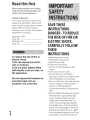 2
2
-
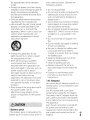 3
3
-
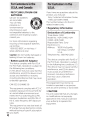 4
4
-
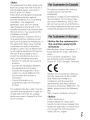 5
5
-
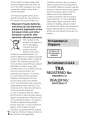 6
6
-
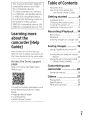 7
7
-
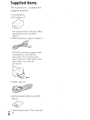 8
8
-
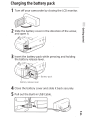 9
9
-
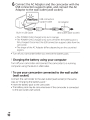 10
10
-
 11
11
-
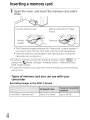 12
12
-
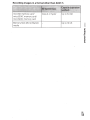 13
13
-
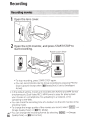 14
14
-
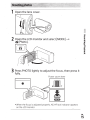 15
15
-
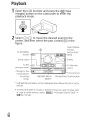 16
16
-
 17
17
-
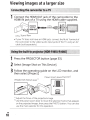 18
18
-
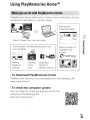 19
19
-
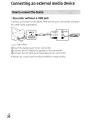 20
20
-
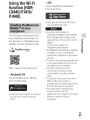 21
21
-
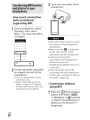 22
22
-
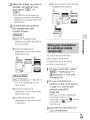 23
23
-
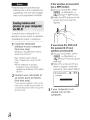 24
24
-
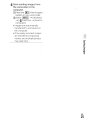 25
25
-
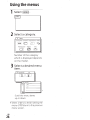 26
26
-
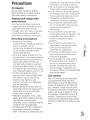 27
27
-
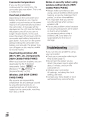 28
28
-
 29
29
-
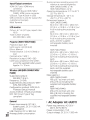 30
30
-
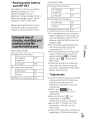 31
31
-
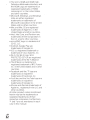 32
32
-
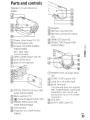 33
33
-
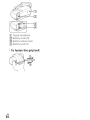 34
34
-
 35
35
-
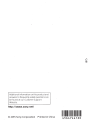 36
36
-
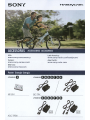 37
37
-
 38
38
-
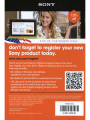 39
39
-
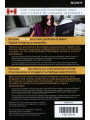 40
40
-
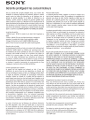 41
41
-
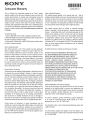 42
42
-
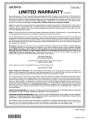 43
43
Sony Handycam HDR-CX440 Mode d'emploi
- Catégorie
- Caméscopes
- Taper
- Mode d'emploi
- Ce manuel convient également à
dans d''autres langues
Documents connexes
-
Sony Série Cyber Shot DSC-TX30 Manuel utilisateur
-
Sony DSCRX100/B Information produit
-
Sony HDR-PJ710 Mode d'emploi
-
Sony α 7S Wi-Fi Connection Mode d'emploi
-
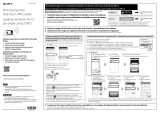 Mode ILCE 3000 Guide d'installation
Mode ILCE 3000 Guide d'installation
-
Sony HDR-TD20V Mode d'emploi
-
Sony HDR-GW77V Manuel utilisateur
-
Sony NV-U94T Annex
-
Sony NV-U44 Annex
-
Sony VPCS111FM/S Warranty