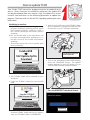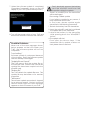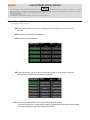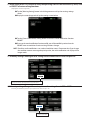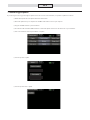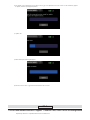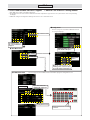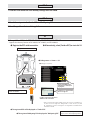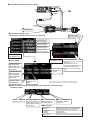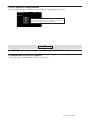ŸƓƇƄƗƌƑƊŃƓƕƒƆƈƇƘƕƈ
Note: If the battery fully discharges during
program updating, updating will fail. When
the remaining battery capacity is 50% or
less, always recharge the battery before
updating.
Note: The model data in the transmitter can
be used unchanged after updating, but to
be safe, back up the model data before
updating.
1. Download the zip file of the update data
from our website.
([WUDFWWKH]LSÀOHRQ\RXUFRPSXWHU
3. The "FUTABA" folder will be created on your
computer.
4. Copy the "FUTABA" folder into your microSD
card.
Note: If the microSD card has already had
"another FUTABA" folder before you make a
copy, the "FUTABA" folder is OVERWRITTEN.
5. Insert the microSD card with "FUTABA" folder
that contained the update software into the
SD card slot on your T16IZ radio transmitter.
6. Turn on the transmitter power while pressing
down the "HOME/EXIT" button. The update
screen appears on the LCD display of your
T16IZ and the software update is started.

7. When the software update is completed,
"Completed" message is shown on the LCD
display of your T16IZ. (Show below picture.)
8. Turn off the power switch of your T16IZ and
remove the microSD card from the card slot.
Possible Problems
When one of the error messages shown
below appears on the LCD screen your
T16IZ, the software update will not be
completed.
"Low battery."
Software update is postponed because
of low battery. Retry the software update
after the battery is recharged.
8SGDWHÀOHQRWIRXQG
The T16IZ cannot find the update file on
the microSD card. Check to be sure all the
update files have been copied onto the
microSD card.
%URNHQÀOH
7KH7,=GHWHFWVWKHXSGDWHÀOHHUURU7KH
update file may be broken or for another
transmitter.
"Write error."
The software update procedure is stopped
for an unknown reason. Contact your local
service center when this error message
appears on the LCD screen of your T16IZ.
Don't absolutely remove the battery
and the microSD card from the
transmitter during the update.
There is a possibility that the transmitter
will be damaged.
Recovering a failed update
If you failed to update for any reason, it
may transmitter will not start.
In that case, ple ase update again
transmitter in the following procedure.
1. Detach the battery from the transmitter.
2. Insert the microSD card that contained
WKHXSGDWHÀOHVWRWKHWUDQVPLWWHU
3. Attach the battery to the transmitter
while pressing down the "HOME/EXIT"
button.
4. The update will start.
Even after the above steps, if the
transmitter fails to update or does not
start, please have it serviced.


ŏ(QWHUWKHQXPEHURI
poles for your motor.
ŏ,IWKHJHDULVGRZQHQWHUWKHJHDUUDWLRWRGLVSOD\WKHKHOLFRSWHU
rotor speed and the airplane gear down propeller speed.




26(1*,1((01HZÀUPZDUH9HUVLRQVXSSRUW
If you have used the EM-100, the update will unregister the EM-100 from the "Sensor" screen. Register the EM-100
again on the "Sensor" screen.



©FUTABA CORPORATION
-
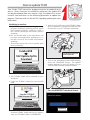 1
1
-
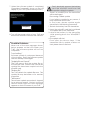 2
2
-
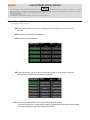 3
3
-
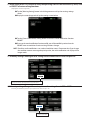 4
4
-
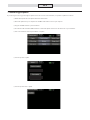 5
5
-
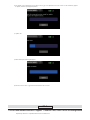 6
6
-
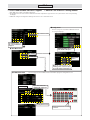 7
7
-
 8
8
-
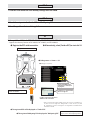 9
9
-
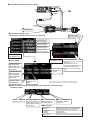 10
10
-
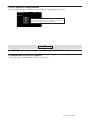 11
11