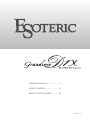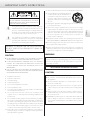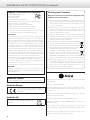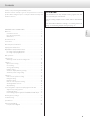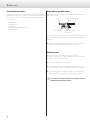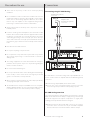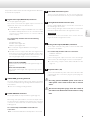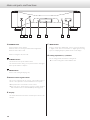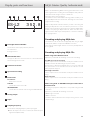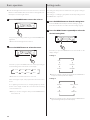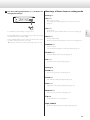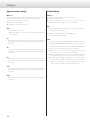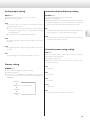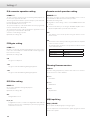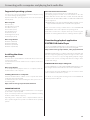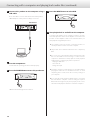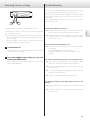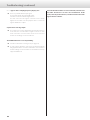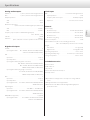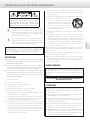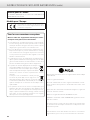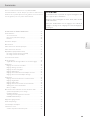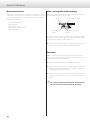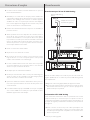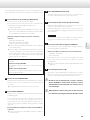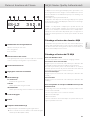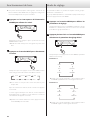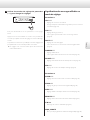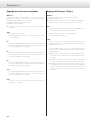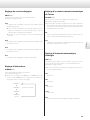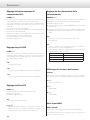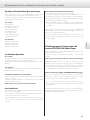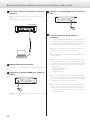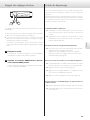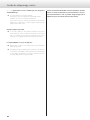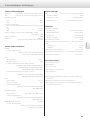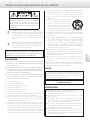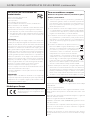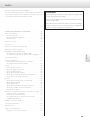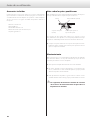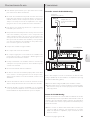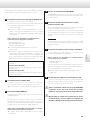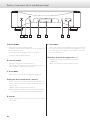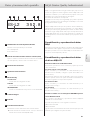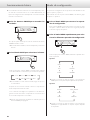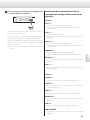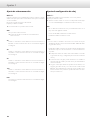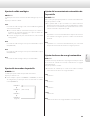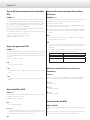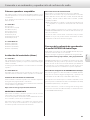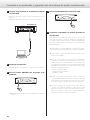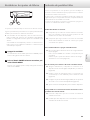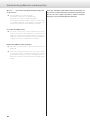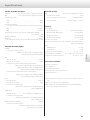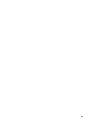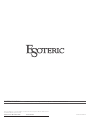Esoteric Grandioso D1X SE Le manuel du propriétaire
- Catégorie
- Amplificateurs audio
- Taper
- Le manuel du propriétaire
Ce manuel convient également à


3
English
IMPORTANT SAFETY INSTRUCTIONS
CAUTION: TO REDUCE THE RISK OF ELECTRIC SHOCK,
DO NOT REMOVE COVER (OR BACK). NO USER-
SERVICEABLE PARTS INSIDE. REFER SERVICING TO
QUALIFIED SERVICE PERSONNEL.
<The lightning flash with arrowhead symbol, within an
equilateral triangle, is intended to alert the user to the
presence of uninsulated “dangerous voltage” within the
product’s enclosure that may be of sufficient magnitude
to constitute a risk of electric shock to persons.
BThe exclamation point within an equilateral triangle is
intended to alert the user to the presence of important
operating and maintenance (servicing) instructions in
the literature accompanying the appliance.
WARNING: TO PREVENT FIRE OR SHOCK HAZARD,
DO NOT EXPOSE THIS APPLIANCE TO RAIN OR
MOISTURE.
CAUTION
oDO NOT REMOVE THE EXTERNAL CASES OR CABINETS TO EXPOSE
THE ELECTRONICS. NO USER SERVICEABLE PARTS ARE INSIDE.
oIF YOU ARE EXPERIENCING PROBLEMS WITH THIS PRODUCT,
CONTACT THE STORE WHERE YOU PURCHASED THE UNIT FOR
A SERVICE REFERRAL. DO NOT USE THE PRODUCT UNTIL IT HAS
BEEN REPAIRED.
oUSE OF CONTROLS OR ADJUSTMENTS OR PERFORMANCE OF
PROCEDURES OTHER THAN THOSE SPECIFIED HEREIN MAY RESULT
IN HAZARDOUS RADIATION EXPOSURE.
1) Read these instructions.
2) Keep these instructions.
3) Heed all warnings.
4) Follow all instructions.
5) Do not use this apparatus near water.
6) Clean only with dry cloth.
7) Do not block any ventilation openings. Install in accordance with
the manufacturer’s instructions.
8) Do not install near any heat sources such as radiators, heat
registers, stoves, or other apparatus (including amplifiers) that
produce heat.
9) Do not defeat the safety purpose of the polarized or grounding-
type plug. A polarized plug has two blades with one wider than
the other. A grounding type plug has two blades and a third
grounding prong. The wide blade or the third prong are provided
for your safety. If the provided plug does not fit into your outlet,
consult an electrician for replacement of the obsolete outlet.
10) Protect the power cord from being walked on or pinched par-
ticularly at plugs, convenience receptacles, and the point where
they exit from the apparatus.
11) Only use attachments/accessories specified by the manufacturer.
12) Use only with the cart, stand, tripod, bracket,
or table specified by the manufacturer, or
sold with the apparatus. When a cart is
used, use caution when moving the cart/
apparatus combination to avoid injury from
tip-over.
13) Unplug this apparatus during lightning storms or when unused
for long periods of time.
14) Refer all servicing to qualified service personnel. Servicing is
required when the apparatus has been damaged in any way,
such as power-supply cord or plug is damaged, liquid has been
spilled or objects have fallen into the apparatus, the apparatus
has been exposed to rain or moisture, does not operate nor-
mally, or has been dropped.
oThe apparatus draws nominal non-operating power from the AC
outlet with its POWER or STANDBY/ON switch not in the ON position.
oThe mains plug is used as the disconnect device; the disconnect
device shall remain readily operable.
oCaution should be taken when using earphones or headphones
with the product because excessive sound pressure (volume) from
earphones or headphones can cause hearing loss.
WARNING
Products with Class ! construction are equipped with a power
supply cord that has a grounding plug. The cord of such a prod-
uct must be plugged into an AC outlet that has a protective
grounding connection.
IN USA/CANADA, USE ONLY ON 120V SUPPLY.
CAUTION
oDo not expose this apparatus to drips or splashes.
oDo not place any objects filled with liquids, such as vases, on
the apparatus.
oDo not install this apparatus in a confined space such as a
book case or similar unit.
oThe apparatus should be located close enough to the AC
outlet so that you can easily reach the power cord plug at any
time.
oIf the product uses batteries (including a battery pack or
installed batteries), they should not be exposed to sunshine,
fire or excessive heat.
oCAUTION for products that use replaceable lithium batteries:
there is danger of explosion if a battery is replaced with an
incorrect type of battery. Replace only with the same or equiva-
lent type.

4
IMPORTANT SAFETY INSTRUCTIONS (continued)
Supplier’s Declaration of Conformity
Model number: GrandiosoD1X
Trade name: ESOTERIC
Responsible party:
Pioneer & Onkyo U.S.A. Corporation
Address: 22828 Lockness Avenue, Torrance, CA90501 U.S.A.
Telephone number: 1-201-785-2600
This device complies with Part.15 of FCC Rules.
Operation is subject to the following two conditions:
1) This device may not cause harmful interference
2) This device must accept any interference received, including
interference that may cause undesired operation.
Information
This equipment has been tested and found to comply with the
limits for a Class B digital device, pursuant to Part 15 of the FCC
Rules. These limits are designed to provide reasonable protection
against harmful interference in a residential installation. This equip-
ment generates, uses, and can radiate radio frequency energy and,
if not installed and used in accordance with the instructions, may
cause harmful interference to radio communications. However,
there is no guarantee that interference will not occur in a particular
installation. If this equipment does cause harmful interference to
radio or television reception, which can be determined by turning
the equipment off and on, the user is encouraged to try to correct
the interference by one or more of the following measures:
• Reorient or relocate the equipment and/or the receiving antenna.
• Increase the separation between the equipment and receiver.
• Connect the equipment into an outlet on a circuit different from
that to which the receiver is connected.
• Consult the dealer or an experienced radio/TV technician for help.
CAUTION
Changes or modifications not expressly approved by the party
responsible for compliance could void the user’s authority to oper-
ate the equipment.
Model for Canada
This Class B digital apparatus complies with Canadian ICES-003.
Model for Europe
This product complies with the European
Directives request, and the other Commission
Regulations.
Model for UK
This product complies with the applicable UK
regulations.
For European Customers
Disposal of electrical and electronic equipment and
batteries and/or accumulators
a) All electrical/electronic equipment and waste batteries/accu-
mulators should be disposed of separately from the municipal
waste stream via collection facilities designated by the govern-
ment or local authorities.
b) By disposing of electrical/electronic equipment and waste
batteries/accumulators correctly, you will help save valu-
able resources and prevent any potential negative effects on
human health and the environment.
c) Improper disposal of waste electrical/electronic equipment
and batteries/accumulators can have serious effects on the
environment and human health because of the presence of
hazardous substances in the equipment.
d) The Waste Electrical and Electronic Equipment (WEEE)
symbols, which show wheeled bins that have been
crossed out, indicate that electrical/electronic equip-
ment and batteries/accumulators must be collected
and disposed of separately from household waste.
If a battery or accumulator contains more than the
specified values of lead (Pb), mercury (Hg), and/or
cadmium (Cd) as defined in the Battery Directive
(2006/66/EC, 2013/56/EU), then the chemical symbols
for those elements will be indicated beneath the WEEE symbol.
e) Return and collection systems are available to end users. For
more detailed information about the disposal of old electri-
cal/electronic equipment and waste batteries/accumulators,
please contact your city office, waste disposal service or the
shop where you purchased the equipment.
Pb, Hg, Cd
MQA and the Sound Wave Device are registered trade marks of MQA
Limited.© 2016
“DSD” is a registered trademark.
Microsoft and Windows are either registered trademarks or trade-
marks of Microsoft Corporation in the United States and/or other
countries.
Apple, Mac, OS X and macOS are trademarks of Apple Inc., registered
in the U.S. and other countries.
Bulk Pet is a registered trademark of INTERFACE CO., LTD.
ESOTERIC is a trademark of TEAC CORPORATION, registered in the U.S.
and other countries.
Other company names, product names and logos in this document
are the trademarks or registered trademarks of their respective owners.
Information about copyrights and licenses related to open source
software is included at the end of this document.

5
English
Contents
IMPORTANT SAFETY INSTRUCTIONS ...............................3
Before use .........................................................6
Included accessories ...........................................6
Note about pinpoint feet .......................................6
Maintenance ...................................................6
Precautions for use ................................................7
Connections ....................................................... 7
Main unit parts and functions .....................................10
Display parts and functions .......................................11
MQA (Master Quality Authenticated) ..............................11
Decoding and playing MQA data ..............................11
Decoding and playing MQA-CDs ..............................11
Basic operation ...................................................12
Setting mode .....................................................12
Meanings of items shown in setting mode .....................13
Settings1. . . . . . . . . . . . . . . . . . . . . . . . . . . . . . . . . . . . . . . . . . . . . . . . . . . . . . . . . 14
Upconversion setting ..........................................14
Clock setting ..................................................14
Analog output setting .........................................15
Dimmer setting ...............................................15
Automatic display darkening setting ...........................15
Automatic power saving setting ...............................15
Settings2. . . . . . . . . . . . . . . . . . . . . . . . . . . . . . . . . . . . . . . . . . . . . . . . . . . . . . . . . 16
D/A converter operation setting ...............................16
PCM gain setting ..............................................16
DSD filter setting ..............................................16
Remote control operation setting .............................16
Showing firmware versions ....................................16
MQA updating ................................................16
Connecting with a computer and playing back audio files ........17
Supported operating systems .................................17
Installing the driver ............................................17
Downloading playback application ESOTERIC HR Audio Player ...17
Restoring factory settings .........................................19
Troubleshooting ..................................................19
Specifications .....................................................21
Dimensional drawings ............................................22
Foot placement diagram ......................................22
ATTENTION
The GrandiosoD1X only outputs analog signals from the
one selected type of connector.
Set the analog output to ESLA, XLR2, XLR3 or RCA before
use.
For information about the settings, see “Setting mode” on
page12 and “Analog output setting” on page15.
Thank you for purchasing this ESOTERIC product.
Read this manual carefully to get the best performance from this
product. After reading it, keep it in a safe place with the warranty card
for future reference.

6
Before use
Included accessories
Check to be sure the box includes all the supplied accessories shown
below. Please contact the store where you purchased this product if
any of these accessories are missing or have been damaged during
transportation.
Power cords × 2
HDMI cables × 2
Felt pads × 8
Owner’s manual (this document) × 1
Warranty card × 1
Note about pinpoint feet
High-precision metal pinpoint feet are attached firmly to the bottom
plates of these units.
Chassis Pinpoint foot (metal)
Foot-stand (metal) Screws that attach
foot-stand
The stands for these feet are loose, but when a unit is placed in position,
it is supported by these pinpoint feet, which will effectively disperse
vibrations.
oApply the included felt pads to the bottoms of the foot-stands to
avoid scratching the surface where the units are placed.
Maintenance
Use a soft dry cloth to wipe the surfaces of the units clean.
For stubborn smudges, use a damp cloth that has been thoroughly
wrung out to remove excess moisture.
oNever spray liquid directly on these units.
oDo not wipe with chemical cleaning cloths, thinner or other
chemical agents. Doing so could damage the surfaces of the units.
oAvoid allowing rubber or plastic materials to touch the units for
long periods of time, because they could damage the cabinets.
VFor safety, disconnect the power plugs from the
outlets before wiping the units.

7
English
oThese units are very heavy, so take care to avoid injury during
installation.
oDo not install these units in locations that could become hot. This
includes places that are exposed to direct sunlight or near a radiator,
heater, stove or other heating equipment. Moreover, do not place
them on top of an amplifier or other equipment that generates
heat. Doing so could cause discoloration or deformation.
oAvoid locations that are extremely cold or exposed to excessive
humidity or dust.
oIn order to enable good heat dissipation, leave at least 20cm (8")
between these units and walls and other equipment when install-
ing them. If you put them in a rack, take precautions to prevent
overheating by leaving at least 5cm (2") open above the tops
of the units and at least 10cm (4") open behind them. Failure to
provide these gaps could cause heat to build up inside and result
in fire.
oPlace these units in stable locations.
oDo not place anything on top of the units.
oDo not put cloth on top of the units or place them on top of bed-
ding or thick carpet. Doing so could cause them to overheat or
damage them.
oThe voltage supplied to the units should match the voltage as
printed on the rear panels. If you are in any doubt regarding this
matter, consult an electrician.
oDo not move the units during use.
oDo not open the bodies of the units as this might result in damage
to the circuitry or cause electric shock. If a foreign object should
get into one of the units, contact your dealer.
oWhen removing a power plug from an outlet, always pull directly
on the plug. Never pull on the cord itself.
oThe ES-LINK format is unique to ESOTERIC and is not compatible
with the HDMI specification. Do not connect the ES-LINK connector
to an HDMI connector on a device made by another company.
Precautions for use Connections
Connecting using ES-LINK Analog
ESL-A
Amplifier with
ES-LINK Analog (ESL-A)
connectors
XLR cables
ES-LINK Analog (ESL-A)
connectors
Left channel
Right channel
Use XLR cables to connect the analog audio output (XLR/ESL-A) con-
nectors on these units to an amplifier that has ES-LINK Analog (ESL-A)
connectors.
oSet the analog outputs (AOUT) for the units to ESLA.
oYou can also connect using XLR or RCA connectors. Select the
connection type that provides the audio quality you prefer.
ES-LINK Analog overview
The current transmission method utilizes the performance of HCLD
buffer circuits that feature the ability to supply strong current at high
speed. This suppresses the impact of impedance on signal paths,
enabling pure and powerful transmission of signals.
oOrdinary balanced cables (with XLR connectors) are used for
connection. These connectors can only be used with compatible
devices, however, because the transmission format is unique.
Continued on the next page e

8
Connections (continued)
V
Precautions when making connections
oComplete all other connections before connecting power plugs to power outlets.
oRead the owner’s manuals of all devices that will be connected, and follow their instructions.
A
A
AC
B
D
G
G
F
ED
The polarity of the XLR connectors
can be set so that either 2 or 3 is
HOT (page15).
Connect using
a set of only
one type.
Super Audio CD/CD transport (GrandiosoP1X)
GrandiosoD1X
(Left channel)
GrandiosoD1X
(Right channel)
HDMI cable
HDMI cable
XLR digital cable
XLR digital cable
BNC coaxial cables
HDMI cable
10MHz OUT
Device that outputs
clock signal
(GrandiosoG1, etc.)
XLR cable
XLR cable
RCA cable
RCA cable
Amplifier
CD player, etc.
Digital audio
output connector
Connect using
a set of only
one type.
LINE IN (R) LINE IN (L)
Audio input connectors
RCA coaxial digital cable
Included
power cord
c
wall outlet
Included
power cord
c
wall outlet

9
English
This product includes units for the left and right channels. Both units
are used for stereo playback.
A Digital audio input (DIGITAL IN) connectors
Use to input digital audio signals.
They can be connected to the digital output connectors of a
digital audio device such as the GrandiosoP1X.
ES-LINK: HDMI cable
oThe ES-LINK format is unique to ESOTERIC and is not compat-
ible with the HDMI specification. Do not connect the ES-LINK
connector to an HDMI connector on a device made by
another company.
Use commercially-available cables for the following
connections.
XLR: XLR digital cable
RCA: RCA coaxial digital cable
OPTICAL: optical digital cable
oWe recommend using ES-LINK when connecting to a
GrandiosoP1X.
oThe XLR connectors support Dual AES. If the digital source
device that you are using supports Dual AES, use two cables
to connect the left and right channel XLR connectors to the
left and right digital output connectors on that device.
XLR connectors can be connected in the following two ways.
Single connection (AES/EBU)
This transmits both left and right audio signals through one
signal line.
Dual connection (Dual AES)
This transmits left and right audio signals through separate
signal lines.
B SIGNAL GND grounding terminals
The audio quality might be improved by making grounding
connections between these grounding terminals and other con-
nected devices.
oThese are not safety grounding terminals.
C CLOCK 10MHz IN connectors
Use to input 10MHz clock synchronization signals (page10).
When using clock synchronization, connect clock output connec-
tors from the device outputting clock signals to the clock input
connectors on these units. Then, set the clock (CLK>) setting to
SYNC (page14).
Use commercially available BNC coaxial cables for
connections.
oBNC coaxial cables with 50Ω or 75Ω impedance can be used.
D SOFTWARE maintenance ports
These are used for maintenance. Do not connect anything to
these ports unless instructed to do so by our service department.
E Left-right channel link connectors (L-R)
Use the included HDMI cable to connect these connectors on
the left and right channel units.
Various settings and right channel audio data are sent from the
GrandiosoD1X left channel unit to the right channel unit.
ATTENTION
If these ports are not connected, be sure to use the same set-
tings for both left and right channel units.
F Analog audio output (LINE OUT) connectors
These output 2-channel analog audio. Connect the XLR or RCA
connectors to an amplifier.
Use commercially-available cables for connections.
XLR/ESL-A: XLR cables
RCA: RCA cables
Connect analog audio output connectors on the left and right
channel units to the left and right connectors on the amplifier.
oSet the analog output to ESLA, XLR2, XLR3, RCA or OFF
(page15).
G AC power inlets (~IN)
Connect the included AC power cords to these AC inlets. After
completing all other connections, plug the power plugs into
power outlets.
V
Use only genuine ESOTERIC power cords. Use of
other power cords could result in fire or electric
shock.
V
Disconnect the power plugs from the outlets if
you will not use the GrandiosoD1X units for a long
time.

10
Main unit parts and functions
A POWER button
Press to turn the unit on and off.
When the unit is on, the ring around the button lights blue.
When the unit is off, it is unlit.
When not using the unit, turn it off.
B CLOCK indicator
This shows the clock synchronization status.
This indicator blinks during clock synchronization and lights
when synchronization completes.
C MENU button
Press to enter setting mode (page12).
D Remote control signal receiver
This receives signals from the remote control. When using a
remote control, point the end of it toward this receiver panel.
oThis product does not include a remote control.
oThis unit can be operated using a remote control included
with a GrandiosoP1X or other ESOTERIC product (page16).
E Display
This shows information about the selected input connector, for
example.
F INPUT button
Press to change the digital input. Select a connector that has
a digital source device connected. If no digital signal is being
input, no sampling frequency will be shown on the display.
G Setting adjustment (−/+) buttons
Use to change parameters when in setting mode.
oYou cannot change the volume with this unit.
A B C D E F G

11
English
a Left/right channel identier
This shows the channel played back by this unit.
Lch: left channel
Rch: right channel
b Channel link status
This appears when the link connectors are connected between
the left and right channel units.
c Transmission format
d Upconversion setting
e Clock mode
No indicator:
When CLK is set to OFF
CLK10M:
Shown when CLK is set to SYNC
INT22M/INT24M:
Shown when the internal clock is being used with USB input.
f Analog output
g Input
h Sampling frequency
This shows the sampling frequency of the input signal.
oWhen the input source is ES-L1 or ES-L2, this shows the input
signal format (PCM or DSD).
Display parts and functions
352.8
ESL5 UPCONV DSDCLK10M RCA
Link
Lch
ES-L2
a b c d e f
g
h
MQA (Master Quality Authenticated)
MQA is an award-winning British technology that delivers the sound
of the original master recording. The master MQA file is fully authenti-
cated and is small enough to stream or download.
Visit mqa.co.uk for more information.
The GrandiosoD1X includes MQA technology, which enables you to
play back MQA audio files and streams, delivering the sound of the
original master recording.
‘MQA’ or ‘MQA Studio’ indicates that the product is decoding and
playing an MQA stream or file, and denotes provenance to ensure
that the sound is identical to that of the source material. “MQA Studio”
indicates it is playing an MQA Studio file, which has either been
approved in the studio by the artist/producer or has been verified by
the copyright owner.
Decoding and playing MQA data
The GrandiosoD1X can decode and play MQA data using its digital
audio inputs, with the exception of XLR DUAL connection.
Stereo data for left and right channels is necessary for MQA data to
be recognized.
Decoding and playing MQA-CDs
When using with a GrandiosoP1X
Playback is possible with the following connections and settings.
ES-LINK stereo mode connection
Set the output connectors and format used by the GrandiosoP1X to
ESLINK, and set the ES-LINK setting to ST (stereo mode).
Another way to switch the ES-LINK mode to ST is to press and hold
the pause button on the GrandiosoP1X for at least two seconds
when playback is stopped.
XLR single connection
Set the output connectors and format used by the GrandiosoP1X to
XLR_1.
RCA connection
Set the output connectors and format used by the GrandiosoP1X to
RCA_1.
When using with an ESOTERIC transport other than a
GrandiosoP1X
Decoding and playback of MQA-CDs is not possible using ES-LINK
connection.
Playback is possible with the following connections.
oXLR single connection
oRCA connection
Follow the Owner’s Manual for the transport being used to set its
output settings.

12
Basic operation
oIf the left and right channel link connectors have been connected
with the included HDMI cable, the left channel settings will auto-
matically be sent to the right channel.
1 Press the POWER buttons to turn the units on.
Keep pressing and holding until the ring around the POWER button
lights blue.
oTurn both left and right channel units on.
2 Press the INPUT button to select the source.
Each time you press the INPUT button, the active input changes
in the following order and is shown on the display.
ES-L1 ES-L2 DUAL XLR
USB OPT RCA2 RCA1
oIf the units are not linked, do this on each unit.
After selecting the input, start playback from the audio source
device.
If no digital signal is detected, no sampling frequency will be
shown on the display. Confirm the connections before turning
connected devices on.
oWhen you are done using the units, press the POWER buttons
to turn them off.
The settings for this product are divided into two groups: Settings1
and Settings2.
The Settings1 or Settings2 group will be shown depending on how
the MENU button is pressed.
1 Press the MENU button to show the setting items.
Press the MENU button briefly to show the Settings1 group.
Press it for at least three seconds to show the Settings2 group.
2 Press the MENU button repeatedly to select the
desired setting item.
Each time you press the MENU button, the item shown on the
display changes.
Settings1
UPC>
c
CLK>
c
AOUT>
APS>
3
DPaOFF>
3
DIMMER>
oWhen the Settings1 group is being shown, the MENU indica-
tor appears at the top left of the display.
Settings2
PCMM>
c
PCMG>
c
DSDF>
MQA_UPDATE
3
F/W ver.
3
REMOTE>
oWhen the Settings2 group is being shown, the MENU indicator
appears blinking at the top left of the display.
Setting mode

13
English
3 Use the setting adjustment (−/+) buttons to
change the settings.
For information about settings, see pages 14–16.
Press the INPUT button or do nothing for ten seconds to exit setting
mode and return to the ordinary display.
During an MQA update, however, setting mode will not be exited
even when nothing is done for 10seconds.
oSettings are retained even if the power plug is disconnected.
Meanings of items shown in setting mode
Settings1
UPC>***
Upconversion setting
This changes the sampling frequency used for upconversion
(page14).
CLK>***
Clock setting
Use this to set synchronization with an external clock (page14).
AOUT>***
Analog output setting
Use this to select the analog output connector to be used (page15).
DIMMER>***
Dimmer setting
You can adjust the brightness of this unit’s display (page15).
DPaOFF>***
Automatic display darkening setting (page15)
APS>***
Automatic power saving setting (page15)
Settings2
PCMM>***
D/A converter operation setting (page16)
PCMG>***
Gain setting for PCM signal playback (page16)
DSDF>***
Digital filter setting during DSD playback (page16)
REMOTE>***
Remote control operation setting (page16)
F/W ver.
Showing firmware versions (page16)
MQA_UPDATE
Updates the MQA signal processing program (page16).

14
Clock setting
CLK>***
Use this to set synchronization with an external clock.
By default, the setting is OFF.
oSet this to OFF when connected to a source device, other than
USB input, that does not support clock synchronization.
OFF
Clock synchronization is not used. The unit will operate with the
clock of the input digital signal.
The built-in oscillator will be used with USB input.
The CLOCK indicator lights green.
SYNC
In this mode, the unit is synchronized with the 10MHz clock signal
input through its CLOCK 10MHz IN connector from a clock generator.
The CLOCK indicator lights blue. The CLOCK indicator blinks when
in the process of synchronizing or unable to synchronize.
oThe audio source device must also be connected to the clock
generator and set to receive clock synchronization.
oThe clock frequency that can be input is 10MHz. The input
audio signal and the input clock signal must be synchronized.
oBe aware that during music playback, if the clock generator
is turned off or the BNC coaxial cable that is supplying the
10MHz clock signal is disconnected, causing the clock signal to
stop, a loud noise could be emitted from the speakers.
Settings 1
Upconversion setting
UPC>***
When a PCM signal from a CD, for example, is input, you can use this
setting to upconvert that signal or convert it to a DSD signal.
This setting can be made for each input.
By default, the setting is ORG.
oDSD signals cannot be upconverted.
ORG
Upconversion will not occur.
oThe input signal is sent as is to the D/A converter without being
upconverted.
2Fs
When PCM signals with frequencies of less than 88.2kHz are
input, they are upconverted before being converted from digital
to analog.
4Fs
When PCM signals with frequencies of less than 176.4kHz are
input, they are upconverted before being converted from digital
to analog.
8Fs
When PCM signals with frequencies of less than 352.8kHz are
input, they are upconverted before being converted from digital
to analog.
16Fs
When PCM signals with frequencies of less than 705.6kHz are
input, they are upconverted before being converted from digital
to analog.
DSD
Signals are converted to DSD before being converted from digital
to analog.

15
English
Analog output setting
AOUT>***
Use this to select the analog output connector to be used.
By default, the setting is XLR2.
ESLA
Analog audio signals are output as ES-LINK Analog (ESL-A)
through the XLR connector.
oThis connection uses an ordinary XLR cable, but the signals are
transmitted in a unique format, so it should only be used with
compatible devices.
oSee page7 for more about ES-LINK Analog (ESL-A).
XLR2
Analog audio signals are output through the XLR connector with
pin 2 HOT.
XLR3
Analog audio signals are output through the XLR connector with
pin 3 HOT.
RCA
Analog audio signals are output through the RCA connector.
Dimmer setting
DIMMER>***
Use this to adjust the brightness of the unit’s display.
By default, the setting is 2.
oEven when set to DIMMER>1 or DIMMER>0, setting menus
and error messages will be shown with normal brightness
(DIMMER>2).
DIMMER>3
c
DIMMER>2
c
DIMMER>1
c
DIMMER>0
(off)
(normal brightness)
Automatic display darkening setting
DPaOFF>***
Use this to set the display to darken automatically.
By default, the setting is ON.
oIf the OEL display is left on with the same indication for a long time,
brightness irregularities can occur. For this reason, we recommend
that you set the automatic display darkening function to ON.
ON
The display will automatically darken after 10minutes elapse with-
out any operation or change in the information shown.
OFF
The display will not automatically darken, but it will dim after
10minutes elapse without operation.
Automatic power saving setting
APS>***
If there is no input from the selected input source for the set time, the
power will turn off automatically.
By default, the setting is 30m.
oThe input sources that are not selected have no effect on auto-
matic power saving.
30m
30 minutes
60m
60 minutes
90m
90 minutes
120m
120 minutes
OFF
The automatic power saving function is disabled.

16
Settings 2
D/A converter operation setting
PCMM>***
The D/A converter operation mode used during PCM playback can
be set to three types: M1, M2 or M3.
This changes the ΔΣ modulator operation frequency and randomiza-
tion algorithm used to absorb hardware error.
M1 is the ESOTERIC reference mode.
The operation frequency of the ΔΣ modulator becomes progressively
lower in order from M1 to M2 to M3.
The replacement amount of the randomization algorithm increases
progressively in order from M1 to M2 to M3.
Select the sound setting you prefer.
By default, the setting is M1.
PCM gain setting
PCMG>***
Use this to set the gain for PCM signal playback. This can be used to
reduce the volume difference between PCM and DSD signal play-
back. Set it as necessary.
By default, the setting is 0dB.
0dB
The gain is not adjusted.
-3dB
The gain is reduced 3dB during PCM signal playback.
-6dB
The gain is reduced 6dB during PCM signal playback.
DSD filter setting
DSDF>***
Use to set the digital filter during DSD playback.
Set it as desired.
By default, the setting is OFF.
OFF
No digital filter is used.
F1, F2, F3
A digital filter is used. F1, F2 and F3 are digital filters with different
frequency responses. The cutoff frequency becomes progressively
lower from F1 to F2 to F3.
Remote control operation setting
REMOTE>***
Use this to set signal reception from ESOTERIC remote controls
included with the GrandiosoP1X and other products.
By default, the setting is OFF.
oRegardless of this setting, remote control DIMMER buttons will
function.
oSet this to OFF when you are using an ESOTERIC amplifier. If set to
ON, the amplifier will be operated at the same time.
OFF
This disables control of this product using the buttons on the
remote control.
ON
This enables control of this product using the buttons for amplifier
control on remote controls.
The following table shows the correspondence between remote
control and unit buttons.
Remote control GrandiosoD1X
SETUP button MENU button
INPUT buttons INPUT button
VOLUME (+/−) buttons Setting adjustment (−/+) buttons
Showing firmware versions
F/W ver.
Press the setting adjustment (+) button when “F/W ver.” is shown to
check the versions of other firmware.
I/F ****
I/F firmware
U *****
USB firmware
M *****
MQA firmware
MQA updating
MQA_UPDATE
Use to update the MQA signal processing program.
See the explanation included with the update program for details
about how to update.

17
English
Connecting with a computer and playing back audio files
Supported operating systems
This unit can be connected by USB and used with a computer running
one of the following operating systems.
Operation with other operating systems cannot be assured (as of
February 2019).
When using Mac
OS X Lion (10.7)
OS X Mountain Lion (10.8)
OS X Mavericks (10.9)
OS X Yosemite (10.10)
OS X El Capitan (10.11)
macOS Sierra (10.12)
macOS High Sierra (10.13)
macOS Mojave (10.14)
When using Windows
Windows 7 (32/64-bit)
Windows 8 (32/64-bit)
Windows 8.1 (32/64-bit)
Windows 10 (32/64-bit)
Installing the driver
When using Mac
This unit can be operated with the standard OS driver, so there is no
need to install a driver.
A dedicated driver must be installed on the computer, however, to
use Bulk Pet.
When using Windows
To use this product for playback of files on a computer, install the
dedicated driver on the computer.
Installing the driver on a computer
Install the dedicated driver software on the computer after down-
loading it from the following URL.
For detailed instructions about installing the driver, please also see
the following URL.
https://www.esoteric.jp/en/product/d1x/download
IMPORTANT NOTICE
You must install the dedicated driver software before connecting this
product with a computer by USB.
If you connect this product to the computer by USB before installing
the driver, it will not function properly.
Depending on the composition of the computer hardware and soft-
ware, operation might not be possible even with the above operating
systems.
Note about transmission modes
This product connects using Isochronous or Bulk Pet mode.
The sampling frequencies that can be transmitted are 44.1kHz,
48kHz, 88.2kHz, 96 kHz, 176.4kHz, 192kHz, 352.8kHz, 384kHz,
705.6kHz and 768kHz. 2.8MHz, 5.6MHz, 11.2MHz and 22.5MHz DSD
are also supported.
o22.5MHz DSD is only supported with DSD Native playback. It is not
supported with DoP (DSD Audio over PCM Frames) playback.
When connected correctly, you will be able to select “ESOTERIC USB
AUDIO DEVICE” as the audio output for the operating system.
Audio data sent from the computer will be processed using this
product’s clock during data transmission, enabling reduction of jitter.
Downloading playback application
ESOTERIC HR Audio Player
You can use ESOTERIC HR Audio Player to play audio files on a computer.
Please download this free application from the following URL.
https://www.esoteric.jp/en/product/hr_audio_player/download
ESOTERIC HR Audio Player is a software audio player for Windows and
Mac that supports high-quality playback of high-resolution audio
sources. You can use it to enjoy the high-quality playback of high-
resolution audio sources, including DSD, without needing to make
complicated settings.
ESOTERIC HR Audio Player setting note
To play 22.5MHz DSD recordings with ESOTERIC HR Audio Player, open
the Configure window and set the “Decode mode” to “DSD Native.”
To play formats other than 22.5MHz DSD, you can set this to either
“DSD over PCM” or “DSD Native” as you like.
For details, see “Selecting DSD decoding mode” in the ESOTERIC HR
Audio Player Owner’s Manual.

18
1 Connect this product to the computer using a
USB cable.
Use a cable with a connector that matches that of this product.
oThe USB port on this product is a B-type connector.
Left channel
Computer
2 Turn the computer on.
Confirm that the operating system has started properly.
3 Press the POWER button to turn this product on.
oTurn both left and right channel units on.
4
Press the INPUT button to select USB.
5 Start playback of an audio le on the computer.
For better audio quality, set the computer volume to its maxi-
mum and adjust the volume of the amplifier connected to this
product. Set the amplifier volume to the minimum when you
start playback and gradually increase it.
oThe computer cannot be used to control this product, nor
can this product be used to control the computer.
oThis product cannot transmit audio files to the computer by
USB.
oDo not do any of the following when playing back audio
files over the USB connection. Doing so could cause the
computer to malfunction. Always quit the audio playback
software before conducting any of these operations.
Unplug the USB cable
Turn a unit off
Change the input
oComputer operation sounds will also be transmitted when
playing back audio files over the USB connection. To avoid
outputting these sounds, make the necessary settings on
your computer.
oIf you start the audio playback software before connecting
this unit with the computer or before setting the input to
USB, audio files might not play back properly. If this occurs,
restart the audio playback software or restart the computer.
Connecting with a computer and playing back audio files (continued)

19
English
Restoring factory settings Troubleshooting
If you experience a problem with this product, please take a moment
to review the following information before requesting service.
Moreover, be aware that the problem might be caused by something
other than this product. Please also check the operation of the con-
nected units.
If this product still does not operate correctly, contact the retailer
where you purchased it.
The GrandiosoD1X does not turn on.
eConfirm that the power cords are securely connected to the
inlets on the backs of the units and to the power outlets.
eConfirm that power is being supplied to the outlets to which
the power cords are connected by, for example, connecting
other devices to them.
One or both units automatically turn off.
eThis is because the automatic power saving function turned
the unit(s) off.
Press the POWER button on a unit to turn it on.
Change the automatic power saving setting(s) if necessary
(page15).
No sound is output from the speakers. The sound is distorted.
eTurn the power off and check the connections with the digital
audio source device, the amp and the speakers (page8).
eChange the input setting to the connector that is being used
for input (page12).
eSet this product’s analog output (AOUT) setting according to
the amp connection (page15).
eAdjust the volume of the amplifier and other devices.
No sampling frequency for the input signal is shown on the
display.
eTurn the device that is connected to the selected input connector
on.
eConfirm that the device is properly connected to the selected
input connector.
Settings are retained even if the power plug is disconnected.
Follow these procedures to restore the factory default settings and
erase all changes in memory.
oIf the left and right channel units are linked, conducting this oper-
ation on the left channel unit will also set the right channel unit to
the same settings.
If the left and right channel units are not linked, conduct the fol-
lowing procedures for each unit separately.
1 Turn the units o.
If the power is on, press the POWER button and wait at least
30seconds before proceeding.
2 Press the POWER button while pressing and
holding the MENU button.
When “Setup CLR” (settings cleared) appears on the display,
release the MENU button.

20
“– – –” appears in the sampling frequency display area.
eThere is a problem with the input signal.
Do not input signals other than PCM or DSD.
Check the connection with the digital device.
This unit cannot decode signals in formats such as Dolby
Digital, DTS and AAC. Have the playback device convert the
signal to PCM before output.
A cyclical noise is being output.
eIf a cyclical noise is being output when the GrandiosoD1X is in
clock mode, the connected device might not also be in clock
mode. Check the connection status of the clock connectors
and the clock settings of connected devices.
The CLOCK indicator does not stop blinking.
eSet CLK> to OFF when not using clock sync
(page14).
eA clock signal to which the unit cannot synchronize might be
being input. Check the connection status of the clock connectors
and the settings of connected devices. The GrandiosoD1X only
supports 10MHz clock.
Since the GrandiosoD1X uses a microcontroller, external noise
and other interference can cause it to malfunction. If this
occurs, turn the product off once, and then restart it after wait-
ing for about one minute.
Troubleshooting (continued)
La page charge ...
La page charge ...
La page charge ...
La page charge ...
La page charge ...
La page charge ...
La page charge ...
La page charge ...
La page charge ...
La page charge ...
La page charge ...
La page charge ...
La page charge ...
La page charge ...
La page charge ...
La page charge ...
La page charge ...
La page charge ...
La page charge ...
La page charge ...
La page charge ...
La page charge ...
La page charge ...
La page charge ...
La page charge ...
La page charge ...
La page charge ...
La page charge ...
La page charge ...
La page charge ...
La page charge ...
La page charge ...
La page charge ...
La page charge ...
La page charge ...
La page charge ...
La page charge ...
La page charge ...
La page charge ...
La page charge ...
La page charge ...
La page charge ...
La page charge ...
La page charge ...
La page charge ...
La page charge ...
La page charge ...
La page charge ...
-
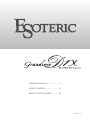 1
1
-
 2
2
-
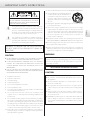 3
3
-
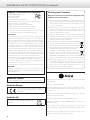 4
4
-
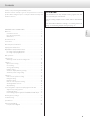 5
5
-
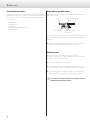 6
6
-
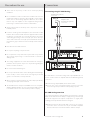 7
7
-
 8
8
-
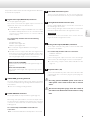 9
9
-
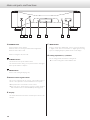 10
10
-
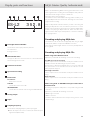 11
11
-
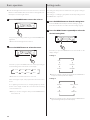 12
12
-
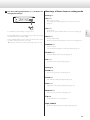 13
13
-
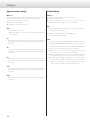 14
14
-
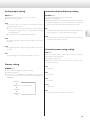 15
15
-
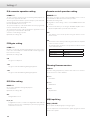 16
16
-
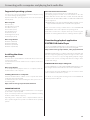 17
17
-
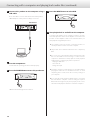 18
18
-
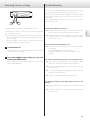 19
19
-
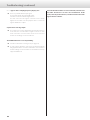 20
20
-
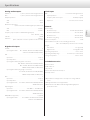 21
21
-
 22
22
-
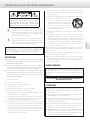 23
23
-
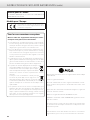 24
24
-
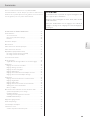 25
25
-
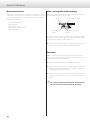 26
26
-
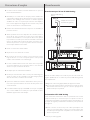 27
27
-
 28
28
-
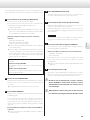 29
29
-
 30
30
-
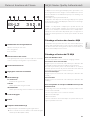 31
31
-
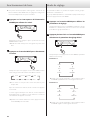 32
32
-
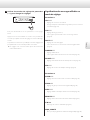 33
33
-
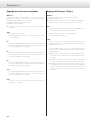 34
34
-
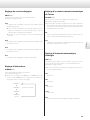 35
35
-
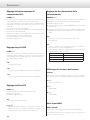 36
36
-
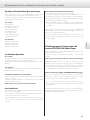 37
37
-
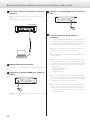 38
38
-
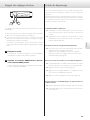 39
39
-
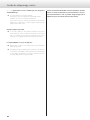 40
40
-
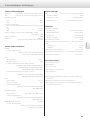 41
41
-
 42
42
-
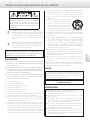 43
43
-
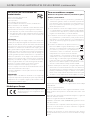 44
44
-
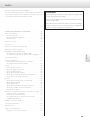 45
45
-
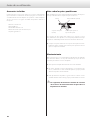 46
46
-
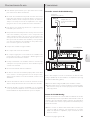 47
47
-
 48
48
-
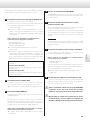 49
49
-
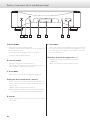 50
50
-
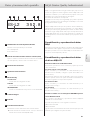 51
51
-
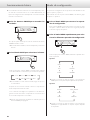 52
52
-
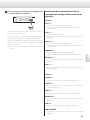 53
53
-
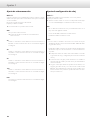 54
54
-
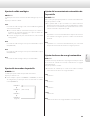 55
55
-
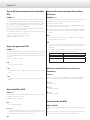 56
56
-
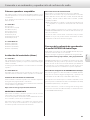 57
57
-
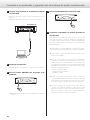 58
58
-
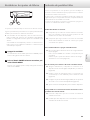 59
59
-
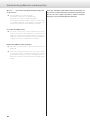 60
60
-
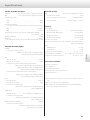 61
61
-
 62
62
-
 63
63
-
 64
64
-
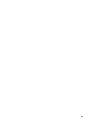 65
65
-
 66
66
-
 67
67
-
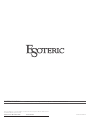 68
68
Esoteric Grandioso D1X SE Le manuel du propriétaire
- Catégorie
- Amplificateurs audio
- Taper
- Le manuel du propriétaire
- Ce manuel convient également à
dans d''autres langues
Documents connexes
-
Esoteric Grandioso P1X Le manuel du propriétaire
-
Esoteric F-01 Le manuel du propriétaire
-
Esoteric Grandioso P1X Le manuel du propriétaire
-
Esoteric Grandioso K1X Le manuel du propriétaire
-
Esoteric Grandioso K1X Le manuel du propriétaire
-
Esoteric Grandiosa K1X Le manuel du propriétaire
-
Esoteric N-01XD SE Le manuel du propriétaire
-
Esoteric N-01XD Le manuel du propriétaire
-
Esoteric N-01XD Le manuel du propriétaire
-
Esoteric N-01XD Le manuel du propriétaire