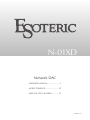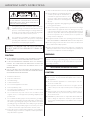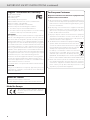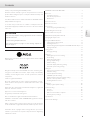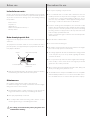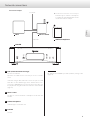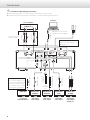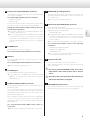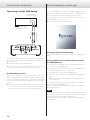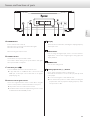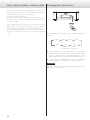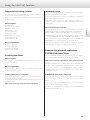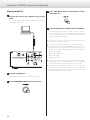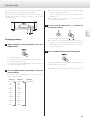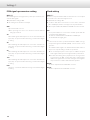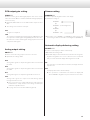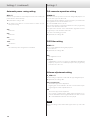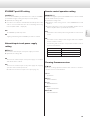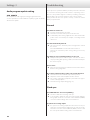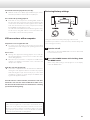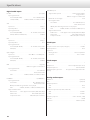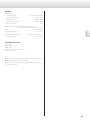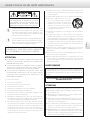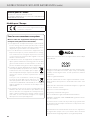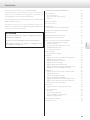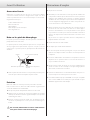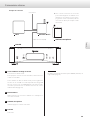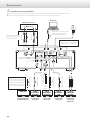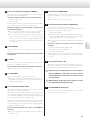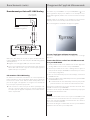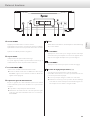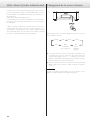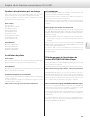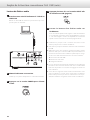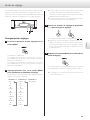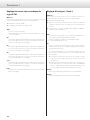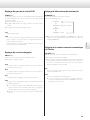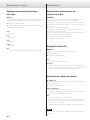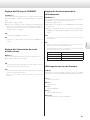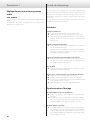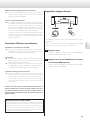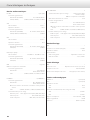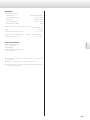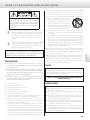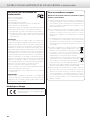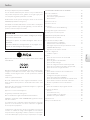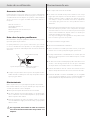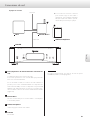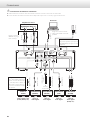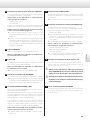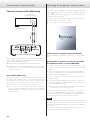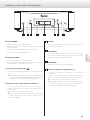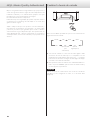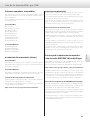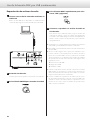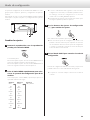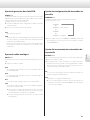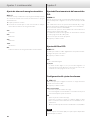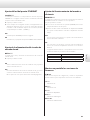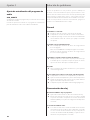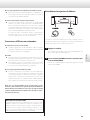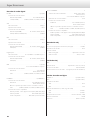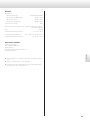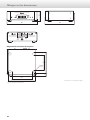Esoteric N-01XD Le manuel du propriétaire
- Taper
- Le manuel du propriétaire


3
English
IMPORTANT SAFETY INSTRUCTIONS
CAUTION: TO REDUCE THE RISK OF ELECTRIC SHOCK,
DO NOT REMOVE COVER (OR BACK). NO USER-
SERVICEABLE PARTS INSIDE. REFER SERVICING TO
QUALIFIED SERVICE PERSONNEL.
<
The lightning flash with arrowhead symbol, within an
equilateral triangle, is intended to alert the user to the
presence of uninsulated “dangerous voltage” within the
product’s enclosure that may be of sufficient magnitude
to constitute a risk of electric shock to persons.
B
The exclamation point within an equilateral triangle is
intended to alert the user to the presence of important
operating and maintenance (servicing) instructions in
the literature accompanying the appliance.
WARNING: TO PREVENT FIRE OR SHOCK HAZARD,
DO NOT EXPOSE THIS APPLIANCE TO RAIN OR
MOISTURE.
CAUTION
o DO NOT REMOVE THE EXTERNAL CASES OR CABINETS TO EXPOSE
THE ELECTRONICS. NO USER SERVICEABLE PARTS ARE INSIDE.
o IF YOU ARE EXPERIENCING PROBLEMS WITH THIS PRODUCT,
CONTACT THE STORE WHERE YOU PURCHASED THE UNIT FOR
A SERVICE REFERRAL. DO NOT USE THE PRODUCT UNTIL IT HAS
BEEN REPAIRED.
o USE OF CONTROLS OR ADJUSTMENTS OR PERFORMANCE OF
PROCEDURES OTHER THAN THOSE SPECIFIED HEREIN MAY RESULT
IN HAZARDOUS RADIATION EXPOSURE.
1) Read these instructions.
2) Keep these instructions.
3) Heed all warnings.
4) Follow all instructions.
5) Do not use this apparatus near water.
6) Clean only with dry cloth.
7) Do not block any ventilation openings. Install in accordance with
the manufacturer’s instructions.
8) Do not install near any heat sources such as radiators, heat
registers, stoves, or other apparatus (including amplifiers) that
produce heat.
9) Do not defeat the safety purpose of the polarized or grounding-
type plug. A polarized plug has two blades with one wider than
the other. A grounding type plug has two blades and a third
grounding prong. The wide blade or the third prong are provided
for your safety. If the provided plug does not fit into your outlet,
consult an electrician for replacement of the obsolete outlet.
10) Protect the power cord from being walked on or pinched par-
ticularly at plugs, convenience receptacles, and the point where
they exit from the apparatus.
11) Only use attachments/accessories specified by the manufacturer.
12) Use only with the cart, stand, tripod, bracket,
or table specified by the manufacturer, or
sold with the apparatus. When a cart is
used, use caution when moving the cart/
apparatus combination to avoid injury from
tip-over.
13) Unplug this apparatus during lightning storms or when unused
for long periods of time.
14) Refer all servicing to qualified service personnel. Servicing is
required when the apparatus has been damaged in any way,
such as power-supply cord or plug is damaged, liquid has been
spilled or objects have fallen into the apparatus, the apparatus
has been exposed to rain or moisture, does not operate nor-
mally, or has been dropped.
o The apparatus draws nominal non-operating power from the AC
outlet with its POWER or STANDBY/ON switch not in the ON position.
o The mains plug is used as the disconnect device; the disconnect
device shall remain readily operable.
o Caution should be taken when using earphones or headphones
with the product because excessive sound pressure (volume) from
earphones or headphones can cause hearing loss.
WARNING
Products with Class ! construction are equipped with a power
supply cord that has a grounding plug. The cord of such a prod-
uct must be plugged into an AC outlet that has a protective
grounding connection.
IN USA/CANADA, USE ONLY ON 120V SUPPLY.
CAUTION
o Do not expose this apparatus to drips or splashes.
o Do not place any objects filled with liquids, such as vases, on
the apparatus.
o Do not install this apparatus in a confined space such as a
book case or similar unit.
o The apparatus should be located close enough to the AC
outlet so that you can easily reach the power cord plug at any
time.
o If the product uses batteries (including a battery pack or
installed batteries), they should not be exposed to sunshine,
fire or excessive heat.
o CAUTION for products that use replaceable lithium batteries:
there is danger of explosion if a battery is replaced with an
incorrect type of battery. Replace only with the same or equiva-
lent type.

4
IMPORTANT SAFETY INSTRUCTIONS (continued)
Supplier’s Declaration of Conformity
Model number: N-01XD
Trade name: ESOTERIC
Responsible party:
Pioneer & Onkyo U.S.A. Corporation
Address: 22828 Lockness Avenue, Torrance, CA90501 U.S.A.
Telephone number: 1-201-785-2600
This device complies with Part.15 of FCC Rules.
Operation is subject to the following two conditions:
1) This device may not cause harmful interference
2) This device must accept any interference received, including
interference that may cause undesired operation.
Information
This equipment has been tested and found to comply with the
limits for a Class B digital device, pursuant to Part 15 of the FCC
Rules. These limits are designed to provide reasonable protection
against harmful interference in a residential installation. This equip-
ment generates, uses, and can radiate radio frequency energy and,
if not installed and used in accordance with the instructions, may
cause harmful interference to radio communications. However,
there is no guarantee that interference will not occur in a particular
installation. If this equipment does cause harmful interference to
radio or television reception, which can be determined by turning
the equipment off and on, the user is encouraged to try to correct
the interference by one or more of the following measures:
• Reorient or relocate the equipment and/or the receiving antenna.
• Increase the separation between the equipment and receiver.
• Connect the equipment into an outlet on a circuit different from
that to which the receiver is connected.
• Consult the dealer or an experienced radio/TV technician for help.
CAUTION
Changes or modifications not expressly approved by the party
responsible for compliance could void the user’s authority to
operate the equipment.
Model for Canada
Industry Canada’s Compliance Statement:
This Class B digital apparatus complies with Canadian ICES-003.
Model for Europe
This product complies with the European
Directives request, and the other Commission
Regulations.
For European Customers
Disposal of electrical and electronic equipment and
batteries and/or accumulators
a) All electrical/electronic equipment and waste batteries/accu-
mulators should be disposed of separately from the municipal
waste stream via collection facilities designated by the govern-
ment or local authorities.
b) By disposing of electrical/electronic equipment and waste
batteries/accumulators correctly, you will help save valu-
able resources and prevent any potential negative effects on
human health and the environment.
c) Improper disposal of waste electrical/electronic equipment
and batteries/accumulators can have serious effects on the
environment and human health because of the presence of
hazardous substances in the equipment.
d) The Waste Electrical and Electronic Equipment (WEEE)
symbols, which show wheeled bins that have been
crossed out, indicate that electrical/electronic equip-
ment and batteries/accumulators must be collected
and disposed of separately from household waste.
If a battery or accumulator contains more than the
specified values of lead (Pb), mercury (Hg), and/or
cadmium (Cd) as defined in the Battery Directive
(2006/66/EC, 2013/56/EU), then the chemical symbols
for those elements will be indicated beneath the WEEE symbol.
e) Return and collection systems are available to end users. For
more detailed information about the disposal of old electri-
cal/electronic equipment and waste batteries/accumulators,
please contact your city office, waste disposal service or the
shop where you purchased the equipment.
Pb, Hg, Cd

5
English
Thank you for purchasing this ESOTERIC product.
Read this manual carefully to get the best performance from this
product. After reading it, keep it in a safe place with the warranty card
for future reference.
The Owner’s Manual can be downloaded from the ESOTERIC website
(https://www.esoteric.jp/en/).
To use this unit, you must also use a tablet or smartphone that has
the dedicated app (free) installed and connect it to the same network
as the unit.
ATTENTION
This unit only outputs analog signals from the one selected
type of connector.
Set the analog output before use.
See “Setting mode” on page15 and “Analog output set-
ting” on page17.
Contents
IMPORTANT SAFETY INSTRUCTIONS ...............................3
Before use .........................................................6
Included accessories ...........................................6
Note about pinpoint feet .......................................6
Maintenance ...................................................6
Precautions for use ................................................6
Network connections .............................................. 7
Connections ....................................................... 8
Connecting using ES-LINK Analog .............................10
Downloading the remote app ....................................10
Names and functions of parts .....................................11
MQA (Master Quality Authenticated) ..............................12
Changing the input source .......................................12
Using the USB DAC function ......................................13
Supported operating systems .................................13
Installing the driver ............................................13
Downloading playback application ESOTERIC HR Audio Player . 13
Playing audio files .............................................14
Setting mode .....................................................15
Changing settings .............................................15
Settings 1. . . . . . . . . . . . . . . . . . . . . . . . . . . . . . . . . . . . . . . . . . . . . . . . . . . . . . . . . 16
PCM signal upconversion setting ..............................16
Clock setting ..................................................16
PCM output gain setting ......................................17
Analog output setting .........................................17
Dimmer setting ...............................................17
Automatic display darkening setting ...........................17
Automatic power saving setting ...............................18
Settings 2. . . . . . . . . . . . . . . . . . . . . . . . . . . . . . . . . . . . . . . . . . . . . . . . . . . . . . . . . 18
D/A converter operation setting ...............................18
DSD filter setting ..............................................18
Volume adjustment setting ....................................18
ETHERNET port LED setting ....................................19
Network input circuit power supply setting ....................19
Remote control operation setting .............................19
Showing firmware versions ....................................19
Settings 3. . . . . . . . . . . . . . . . . . . . . . . . . . . . . . . . . . . . . . . . . . . . . . . . . . . . . . . . . 20
Audio program update setting ................................20
Troubleshooting ..................................................20
General .......................................................20
Clock sync .....................................................20
USB connections with a computer .............................21
Restoring factory settings. . . . . . . . . . . . . . . . . . . . . . . . . . . . . . . . . . . . . . 21
Specifications .....................................................22
Dimensional drawings ............................................24
MQA and the Sound Wave Device are registered trade marks of MQA
Limited.© 2016
Being Roon Ready means that ESOTERIC uses Roon streaming tech-
nology, for an incredible user interface, simple setup, rock-solid daily
reliability, and the highest levels of audio performance, without
compromise.
“DSD” is a registered trademark.
Microsoft and Windows are either registered trademarks or trade-
marks of Microsoft Corporation in the United States and/or other
countries.
Apple, Mac, OS X and macOS are trademarks of Apple Inc., registered
in the U.S. and other countries.
App Store is a service mark of Apple Inc.
Google Play is a trademark of Google Inc.
Wi-Fi is a trademark or registered trademark of Wi-Fi Alliance.
ESOTERIC is a trademark of TEAC CORPORATION, registered in the U.S.
and other countries.
Other company names, product names and logos in this document
are the trademarks or registered trademarks of their respective owners.
Information about copyrights and licensing related to open source
software is provided in the separate “Important Notice Regarding
Software” document.

6
Before use
Included accessories
Check to be sure the box includes all the supplied accessories shown
below. Please contact the store where you purchased this product if
any of these accessories are missing or have been damaged during
transportation.
Power cord × 1
Felt pads × 4
HDMI cable × 1
Owner’s manual (this document) × 1
Warranty card × 1
Note about pinpoint feet
High-precision metal pinpoint feet are attached to the bottom plate
of this unit.
The pinpoint feet and their stands are loose, but when the unit is
placed in position, it is supported by these pinpoint feet, which effec-
tively disperse vibrations.
Chassis
Pinpoint foot (metal)
Foot-stand (metal)
Screws that attach
foot-stand
o Apply the included felt pads to the bottoms of the foot-stands to
avoid scratching the surface where the unit is placed.
Maintenance
Use a soft dry cloth to wipe the surface of the unit clean.
For stubborn smudges, use a damp cloth that has been thoroughly
wrung out to remove excess moisture.
o Avoid allowing rubber or plastic materials to touch the unit for
long periods of time because they could damage the cabinet.
o Never spray liquid directly on this unit.
o Do not wipe with chemical cleaning cloths, thinner or other
chemical agents. Doing so could damage the surface.
V
For safety, disconnect the power plug from the
outlet before cleaning.
o Do not place anything on top of the unit.
o Do not install this unit in a location that could become hot. This
includes places that are exposed to direct sunlight or near a radia-
tor, heater, stove or other heating equipment. Moreover, do not
place it on top of an amplifier or other equipment that generates
heat. Doing so could cause discoloration or deformation.
o In order to enable good heat dissipation, leave at least 20cm (8")
between this unit and walls and other equipment when installing
it. If you put it in a rack, take precautions to prevent overheating
by leaving at least 5cm (2") open above the top of the unit and at
least 10cm (4") open behind the unit.
Failure to provide these gaps could cause heat to build up inside
and result in fire.
o Place the unit in a stable location.
o Do not move the unit during use.
o Be careful to avoid injury when moving the unit due to its weight.
Have someone help you move it if necessary.
o The voltage supplied to the unit should match the voltage printed
on the rear panel. If you are in any doubt regarding this matter,
consult an electrician.
o Do not open the body of the unit as this might result in damage
to the circuitry or cause electric shock. If a foreign object should
get into the unit, contact your dealer.
o When removing the power plug from the wall outlet, always pull
directly on the plug; never yank on the cord.
o The ES-LINK format is unique to ESOTERIC and is not compatible
with the HDMI specification. Do not connect the ES-LINK connec-
tor to an HDMI connector on a device made by another company.
Precautions for use

7
English
Network connections
a NAS (network-attached storage)
Use to store audio files.
Operation as a UPnP server is necessary to use it as a media
server.
Instead of using an NAS, audio files can also be put on a USB
flash drive or other USB storage device and that device con-
nected to a USB DRIVE port on this unit. Then, those files can
be played back using the media server function of the N-01XD
(page10).
b Wi-Fi™ router
Use Wi-Fi to connect the tablet or smartphone to this unit and
the NAS.
c Tablet/smartphone
Install the app to control this unit.
d N-01XD
This unit.
ATTENTION
By default, the ETHERNET port LED (LanLED>) setting is OFF
(page19).
a b
c
d
NAS Wi-Fi™ router
Tablet/smartphone
N-01XD
LAN cable
Connection example
To Internet
o An Internet connection is necessary to
install the app on a tablet or smartphone,
to update this unit’s NET firmware and to
use Internet radio, for example.

8
Connections
V
Precautions when making connections
o After completing all other connections, plug the power plug into a power outlet.
o Read the owner’s manuals of all devices that will be connected, and follow their instructions.
If the clock generator has
two or more outputs, it can
also be connected directly to
each device. Use the connec-
tion method that provides
the preferable sound quality.
RL
RL
RL
Stereo amplifier
Computer
RCA cables
XLR cables
USB cable
Included
power cord
RCA coaxial cable
BNC coaxial cable
Equipment
with digital
audio output
Equipment
with digital
audio output
Equipment
with digital
audio output
Equipment
with digital
audio output
(P-05X, etc.)
Device that outputs
clock signal
(G-01X, G-02X etc.)
DIGITAL OUT
(COAXIAL)
DIGITAL OUT
(XLR)
DIGITAL OUT
(ES-LINK)
DIGITAL OUT
(OPTICAL)
10MHz OUT
Audio input
(LINE IN, etc.)
Optical digital cable
USB flash drive
Make this connection when
using this unit as a USB DAC.
XLR digital cable
HDMI cables
c
Wall outlet
Connect using a set
of only one type.
The polarity of the XLR connectors
can be set so that either 2 or 3 is
HOT (page17).

9
English
A Analog audio output (LINE OUT) connectors
These output 2-channel analog audio. Connect the XLR or RCA
connectors to an amplifier.
Use commercially-available cables for connections.
XLR/ESL-A: XLR cables
RCA: RCA cables
Connect this unit’s R connector to the R connector of the ampli-
fier, and its L connector to the L connector of the amplifier.
Change the analog output setting according to the con-
nector being used (page17).
o Analog audio output can be set to XLR (polarity HOT for pin2
or 3 ), RCA or ESLA (page17).
o When connecting this unit with an amplifier that has ES-LINK
Analog (ESL-A) connectors, we recommend connecting the
analog audio output (XLR/ESL-A) connectors on this unit
to the ES-LINK Analog (ESL-A) connectors on the amplifier
(page10).
B ETHERNET port
Use a LAN cable to connect to a network.
Use a commercially-available LAN cable for connection.
C USB port
Use to input digital audio from a computer. Connect it to a com-
puter’s USB port.
Use a commercially-available USB cable for connection.
o Before connecting, read pages13 to 14.
D USB DRIVE port
Connect USB flash drives that contain audio files here.
o To play audio files on a USB flash drive connected to a USB
DRIVE port, set the input source to NET and use an app for
playback (page10).
E CLOCK IN (10MHz) and OUT connectors
Use the CLOCK IN (10MHz) connector to input 10MHz clock syn-
chronization signals.
To use clock synchronization, connect the clock output con-
nector of the device outputting the clock signal to the CLOCK
IN (10MHz) connector on this unit. Then, set the external clock
(CLK>) setting to IN (page16).
When outputting clock from this unit, connect its CLOCK OUT
connector to the clock input connector on the digital audio
output device. Then, set the clock (CLK>) setting to OUT44 or
OUT48 (page16).
Use commercially-available BNC coaxial cables for
connections.
o BNC coaxial cables with 50Ω or 75Ω impedance can be used.
F SIGNAL GND grounding terminal
The audio quality might be improved by connecting this
grounding terminal to an amplifier or other device that is con-
nected to this unit.
o This is not a safety grounding terminal.
G Digital audio input (DIGITAL IN) connectors
Use to input digital audio signals.
They can be connected to the digital output connectors of a
digital audio device such as the P-05X.
ES-LINK: HDMI cables
o The ES-LINK format is unique to ESOTERIC and is not compat-
ible with the HDMI specification. Do not connect the ES-LINK
connector to an HDMI connector on a device made by
another company.
o We recommend using ES-LINK when connecting to a P-05X.
Use commercially-available cables for the following
connections.
OPTICAL: optical digital cable (TOS)
RCA: RCA coaxial digital cable
XLR: XLR digital cable
o They can receive signals with sampling frequencies of
32–192kHz and bit depths up to 24-bit.
H AC power inlet (~IN)
Connect the included AC power cord to this AC inlet.
After completing all other connections, plug the power plug
into a power outlet.
V
Use only a genuine ESOTERIC power cord. Use of
other power cords could result in fire or electric
shock.
V
Disconnect the power plug from the outlet if you
will not use the unit for a long time.
I SOFTWARE maintenance port
This is used for maintenance. Do not connect anything to this
port unless instructed to do so by our service department.

10
Connecting using ES-LINK Analog
ESL-A
Amplifier with ES-LINK
Analog (ESL-A) connectors
XLR audio cables
ES-LINK Analog
(ESL-A) connectors
Use XLR audio cables to connect the analog audio output (XLR/ESL-
A) connectors on this unit to an amplifier that has ES-LINK Analog
(ESL-A) connectors.
o Set this unit’s analog output (AOUT) to ESLA.
o You can also connect using XLR or RCA connectors. Select the
connection type that provides the audio quality you prefer.
ES-LINK Analog overview
Using a current transmission method that utilizes the high-perfor-
mance of an HCLD buffer circuit, which boasts the ability to supply
strong current at high speed, the effects of impedance on the signal
path are suppressed and transmitting signals purely and powerfully is
possible.
o Ordinary balanced cables (with XLR connectors) are used for
connection. These connectors can only be used with compatible
devices, however, because the transmission format is unique.
Connections (continued) Downloading the remote app
To use the ETHERNET port or USB drive (DRIVE and ) ports, you
must also use a tablet or smartphone that has the dedicated app
(free) installed and connect it to the same network as the unit.
By installing the app on a tablet or smartphone, you can use it over a
wireless network to operate the unit.
o You can download and use the app for free.
Finding the tablet/smartphone app
Search for “ESOTERIC Sound Stream” in the App Store or Google Play
Store.
Playing audio files on a USB flash drive connected
to a USB DRIVE port
1) Put audio files on the USB flash drive or other USB storage device
and connect it to a USB DRIVE port.
2) Follow the procedures in “Getting started” of the ESOTERIC Sound
Stream User’s Manual to open the Setup menu.
3) In the Music Player section, select ESOTERIC N-01XD.
4) Select Music Library, and then select ESOTERIC N-01XD USB Music
Server.
o Refreshing the music library could take several minutes if it has
many audio files.
This completes the preparation for playing music files on a USB flash
drive connected to a USB DRIVE port.
Refer to the ESOTERIC Sound Stream User’s Manual to prepare play-
lists and play audio files.
NOTE
Network module firmware is updated through ESOTERIC Sound
Stream. We recommend that you regularly select this unit in ESOTERIC
Sound Stream, and update it with the latest firmware.
A pop-up window recommending a firmware update will appear if
one is available.

11
English
Names and functions of parts
A POWER button
Press to turn the unit on and off.
When the unit is on, the ring around the button lights.
When the unit is off, it is unlit.
When not using the unit, turn it off.
B CLOCK indicator
This shows the clock synchronization status.
This indicator blinks during clock synchronization and lights
when synchronization completes.
C USB drive port ( )
Connect USB flash drives that contain audio files here.
o To play audio files on a USB flash drive connected to a USB
DRIVE port, set the input source to NET and use an app for
playback (page10).
D Remote control signal receiver
This receives signals from the remote control. When using the
remote control, point the end of it toward this receiver panel.
o This product does not include a remote control.
o The dimmer of this unit can be adjusted using a remote control
included with another ESOTERIC product.
E Display
This shows various information, including the sampling frequency
of the input source.
F INPUT button
Press to change the digital input. Select a connector that has a
digital device connected. If no digital signal is being input, the
display will blink.
G MENU button
Press to enter setting mode.
H Setting adjustment (l/;) buttons
Use to change parameters when in setting mode.
When NET is selected, these can be used to play and skip tracks
in the playlist.
o You cannot change the volume with this unit.
o Press and hold the l button to switch between showing the
playback time and the playback sampling frequency when
the input source is NET.

12
Press the INPUT button repeatedly to cycle through the following input
sources.
ESLINK XLR RCA1 RCA2
NET USB OPT
(USB input
for computers)
(optical
digital input)
o If the input signal is not a digital audio signal or uses an audio sig-
nal format that is not supported by this unit (such as Dolby Digital
or DTS) “- - -” appears in place of the sampling frequency. Set the
digital output of the connected equipment to PCM audio output.
o To play audio files on a USB flash drive connected to a USB DRIVE
port, set the input source to NET and use an app for playback.
ATTENTION
When the network input circuit power supply setting (NETin>) is OFF,
NET will not be shown (page19).
Changing the input source
MQA (Master Quality Authenticated)
MQA is an award-winning British technology that delivers the sound
of the original master recording. The master MQA file is fully authenti-
cated and is small enough to stream or download.
Visit mqa.co.uk for more information.
The N-01XD includes MQA technology, which enables you to play
back MQA audio files and streams, delivering the sound of the origi-
nal master recording.
‘MQA’ or ‘MQA.’ indicates that the product is decoding and playing
an MQA stream or file, and denotes provenance to ensure that the
sound is identical to that of the source material. “MQA.” indicates it is
playing an MQA Studio file, which has either been approved in the
studio by the artist/producer or has been verified by the copyright
owner.

13
English
Using the USB DAC function
IMPORTANT NOTICE
You must install the dedicated driver software before connecting this
unit with a computer using a USB cable.
If you connect the unit to the computer by USB before installing the
driver, it will not function properly.
Depending on the composition of the computer hardware and
software, operation might not be possible even with the above oper-
ating systems.
Note about transmission modes
The sampling frequencies that can be transmitted are 44.1kHz,
48kHz, 88.2kHz, 96kHz, 176.4kHz, 192kHz, 352.8kHz and 384kHz.
2.8MHz, 5.6MHz, 11.2MHz and 22.5MHz DSD are also supported.
o 22.5MHz DSD is only supported with DSD Native playback. It is not
supported with DoP (DSD Audio over PCM Frames) playback.
When connected correctly, you will be able to select “ESOTERIC USB
AUDIO DEVICE” as the audio output for the operating system.
Audio data sent from the computer will be processed using this unit’s
clock during data transmission, enabling reduction of jitter.
Downloading playback application
ESOTERIC HR Audio Player
You can use ESOTERIC HR Audio Player to play audio files on a computer.
Please download this free application from the following URL.
https://www.esoteric.jp/en/product/hr_audio_player/download
ESOTERIC HR Audio Player is a software audio player for Windows and
Mac that supports high-quality playback of high-resolution audio
sources. You can use it to enjoy the high-quality playback of high-
resolution audio sources, including DSD, without needing to make
complicated settings.
ESOTERIC HR Audio Player setting note
To play 22.5MHz DSD recordings with ESOTERIC HR Audio Player,
open the Configure window and set the “Decode mode” to “DSD
Native.”
To play formats other than 22.5MHz DSD, you can set this to either
“DSD over PCM” or “DSD Native” as you like.
For details, see “Selecting DSD decoding mode” in the ESOTERIC HR
Audio Player Owner’s Manual.
Supported operating systems
This unit can be connected by USB and used with a computer run-
ning one of the following operating systems.
Operation with other operating systems cannot be assured (as of
November 2019).
When using Mac
OS X Lion (10.7)
OS X Mountain Lion (10.8)
OS X Mavericks (10.9)
OS X Yosemite (10.10)
OS X El Capitan (10.11)
macOS Sierra (10.12)
macOS High Sierra (10.13)
macOS Mojave (10.14)
macOS Catalina (10.15)
When using Windows
Windows 7 (32/64-bit)
Windows 8 (32/64-bit)
Windows 8.1 (32/64-bit)
Windows 10 (32/64-bit)
Installing the driver
When using Mac
This unit can be operated with the standard OS driver, so there is no
need to install a driver.
When using Windows
To use this unit for playback of files on a computer, install the dedi-
cated driver on the computer.
Installing the driver on a computer
Install the dedicated driver software on the computer after down-
loading it from the following URL.
For detailed instructions about installing the driver, please also see
the following URL.
https://www.esoteric.jp/en/product/n-01xd/download

14
Playing audio files
1 Connect this unit to the computer using a USB
cable.
Use a commercially-available USB cable with a connector that
matches that of this unit.
USB cable
2 Turn the computer on.
Confirm that the operating system has started properly.
3 Press the POWER button to turn the unit on.
4 Press the INPUT button repeatedly to select
USB (page12).
5 Start playback of an audio le on the computer.
For better audio quality, set the computer volume to its maxi-
mum and adjust the volume of the amplifier connected to this
unit. Set the amplifier volume to the minimum when you start
playback and gradually increase it.
o The computer cannot be used to control this unit, nor can this
unit be used to control the computer.
o This unit cannot transmit audio files to the computer by USB.
o Do not do any of the following when playing back audio files over
the USB connection. Doing so could cause the computer to mal-
function. Always quit the audio playback software before conducting
any of these operations.
o Unplug the USB cable
o Turn this unit off
o Change the input
o Computer operation sounds will also be transmitted when play-
ing back audio files over the USB connection. To avoid outputting
these sounds, make the necessary settings on your computer.
o If you start the audio playback software before connecting this
unit with the computer or before setting the input to USB, audio
files might not play back properly. If this occurs, restart the audio
playback software or restart the computer.
Using the USB DAC function (continued)

15
English
Setting mode
o If you do nothing for ten or more seconds, setting mode will
end and ordinary display will resume.
However, setting mode will not end when Settings 3 AUD_
UPDATE is in use.
o Depending on the selected source and operation status,
some items might not appear.
3 Use the setting adjustment (l/;) buttons to
change the settings.
To change multiple items, repeat steps
2
and
3
.
o Press the ; setting adjustment button when “F/W ver.” is
shown to check the versions of other firmware. Press the ;
setting adjustment button when the DAC version is shown to
return to showing F/W ver.
4 Press the INPUT button to end setting mode.
Setting mode will also end and the ordinary display will reappear
if nothing is done for ten seconds.
o Settings are retained even if the power plug is disconnected.
The settings for this unit are divided into four groups: Settings1,
Settings2, Settings3 and the volume adjustment setting.
Depending on how the MENU button is pressed, the display will
switch between Settings1, Settings2, Settings3 and the volume
adjustment setting.
1
4
2
3
Changing settings
1 When stopped or during playback, press the
MENU button.
Settings1 will be shown.
To show Settings2, press the MENU button again for at least two
seconds while Settings1 is shown.
To show Settings3, press the MENU button again for at least two
seconds while Settings2 is shown.
2 Press the MENU button repeatedly to select the
item to change.
Each time you press the MENU button, the item shown on the
display changes as follows.
Settings 1 Settings 2 Settings 3
UPC>
c
CLK>
c
PCMG>
c
AOUT>
c
DIMMER>
c
DPaOFF>
c
APS>
PCMM>
c
DSDF>
c
V_CTRL>
c
LanLED>
c
NETin>
c
REMOTE>
c
F/W ver.
AUD_UPDATE

16
Settings 1
PCM signal upconversion setting
UPC>***
When PCM signals are being input, they can be upconverted or con-
verted to DSD signals.
o By default, the setting is ORG.
o This setting can be made for each input.
ORG
Upconversion will not occur.
o The input signal is sent as is to the D/A converter without
being upconverted.
2Fs
When PCM signals with frequencies of less than 88.2kHz are
input, they are upconverted before being converted from digital
to analog.
4Fs
When PCM signals with frequencies of less than 176.4kHz are
input, they are upconverted before being converted from digital
to analog.
8Fs
When PCM signals with frequencies of less than 352.8kHz are
input, they are upconverted before being converted from digital
to analog.
16Fs
When PCM signals with frequencies of less than 705.6kHz are
input, they are upconverted before being converted from digital
to analog.
DSD
Signals are converted to DSD before being converted from digital
to analog.
Clock setting
CLK>***
Use this to set synchronization with an external clock or clock output
to an audio source device that supports clock.
o By default, the setting is OFF.
o Set this to OFF when connected to a source device, other than
NET or USB input, that does not support clock synchronization.
o When input is USB or NET, OUT44 and OUT48 cannot be selected.
OFF
Clock synchronization is not used. The unit will operate with the
clock of the input digital signal.
The built-in oscillator will be used with NET and USB input.
The CLOCK indicator lights green.
IN
In this mode, the unit is synchronized with the 10MHz clock sig-
nal input through its CLOCK IN (10MHz) connector from a clock
generator.
The CLOCK indicator lights. The CLOCK indicator blinks when in
the process of synchronizing or unable to synchronize.
o The clock frequency that can be input is 10MHz. The input
audio signal and the input clock signal must be synchronized.
o Be aware that during music playback, if the clock generator
is turned off or the BNC coaxial cable that is supplying the
10MHz clock signal is disconnected, causing the clock signal to
stop, a loud noise could be emitted from the speakers.
OUT44
44.1kHz is output from the CLOCK OUT connector.
OUT48
48kHz is output from the CLOCK OUT connector.

17
English
PCM output gain setting
PCMG>***
Use this to set the gain for PCM signal playback. This can be used to
reduce the volume difference between PCM and DSD signal playback.
Set it as necessary.
o By default, USB and NET are set to LOW and other inputs are set to
FULL.
o This setting can be made for each input.
FULL
The gain is not adjusted.
LOW
The output level of PCM signals during full scale 0dB playback and
the output level of DSD signals during 0dB playback are the same.
Use when the volume of PCM signals during playback seem loud
compared to DSD signals.
Analog output setting
AOUT>***
Use this to select the analog output connector to be used.
o By default, the setting is XLR2.
XLR2
Analog audio signals are output through the XLR connectors with
pin 2 HOT.
XLR3
Analog audio signals are output through the XLR connectors with
pin 3 HOT.
RCA
Analog audio signals are output through the RCA connectors.
ESLA
Analog audio signals are output as ES-LINK Analog (ESL-A)
through the XLR connectors.
o These connections use ordinary XLR cables, but the signals are
transmitted in a unique format, so this setting should only be
used with compatible devices.
o See page10 for more about ES-LINK Analog (ESL-A).
Dimmer setting
DIMMER>***
Use this to adjust the brightness of the unit’s display.
By default, the setting is 2.
DIMMER>3
c
DIMMER>2 (normal brightness)
c
DIMMER>1
c
DIMMER>0 (off)
o Even when set to DIMMER>1 or DIMMER>0, setting menus and
error messages will be shown with normal brightness (DIMMER>2).
Automatic display darkening setting
DPaOFF>***
Use this to set the display to darken automatically.
o By default, the setting is ON.
o If the OEL display is left on with the same indication for a long time,
brightness irregularities can occur. For this reason, we recommend
that you set the automatic display darkening function to ON.
ON
If no operation is conducted for ten minutes, the display automati-
cally turns off.
OFF
The display will not turn off automatically.
o If no operation is conducted for ten minutes, the display will
dim to DIMMER>1 brightness to protect it from excessive wear.

18
D/A converter operation setting
PCMM>***
The D/A converter operation mode used during PCM playback can
be set to three types: M1, M2 or M3.
This changes the ΔΣ modulator operation frequency and randomiza-
tion algorithm used to absorb hardware error.
M1 is the ESOTERIC reference mode.
The operation frequency of the ΔΣ modulator becomes progressively
lower in order from M1 to M2 to M3.
The replacement amount of the randomization algorithm increases
progressively in order from M1 to M2 to M3.
Select the sound setting you prefer.
o By default, the setting is M1.
DSD filter setting
DSDF>***
Use to set the digital filter during DSD playback.
Set it as desired.
o By default, the setting is OFF.
OFF
No digital filter is used.
F1, F2, F3
A digital filter is used. F1, F2 and F3 are digital filters with different
frequency responses. The cutoff frequency becomes progressively
lower from F1 to F2 to F3.
Volume adjustment setting
V_CTRL>***
Use this setting to adjust the volume with the app during NET input.
o By default, the setting is OFF.
OFF (recommended)
This disables app volume adjustment.
Digital signals are transmitted to the D/A converter without pass-
ing through the volume adjustment block.
ON
This enables app volume adjustment.
Since volume is adjusted in the digital domain, DSD data is con-
verted to PCM data before being transmitted to the D/A converter.
o 11.2/22.5MHz DSD audio files cannot be played.
NOTE
When this setting is ON, “VOLON” will appear at the top left of the
screen.
Settings 2
Automatic power saving setting
APS>***
If there is no input from the selected input source for the set time, the
power will turn off automatically.
o By default, the setting is 30m.
o The input sources that are not selected have no effect on auto-
matic power saving.
30m
30 minutes
60m
60 minutes
90m
90 minutes
120m
120 minutes
OFF
The automatic power saving function is disabled.
Settings 1 (continued)

19
English
ETHERNET port LED setting
LanLED>***
Use to set the ETHERNET port LED. When set to OFF, the ETHERNET
port LED will not light, reducing the impact on audio quality.
o By default, the setting is OFF.
o Even when set to OFF, the LED will blink immediately after a LAN
cable is connected and while the unit is initializing after being
turned on (while “WAIT…” displayed).
OFF
The ETHERNET port LED stays unlit.
ON
Lighting and blinking of the ETHERNET port LED are enabled.
Network input circuit power supply
setting
NETin>***
Use to turn the network input circuit power supply on and off.
o By default, the setting is ON.
ON
This turns the network input circuit power supply on and plays
audio files from the network.
OFF
This turns the network input circuit power supply off, stopping
operation of the network input circuit.
NET will not be shown as an input source option (page12).
Remote control operation setting
REMOTE>***
Use this to set signal reception from ESOTERIC remote controls included
with the P-05X and other products.
By default, the setting is OFF.
o Regardless of this setting, remote control DIMMER buttons will
function.
o Set this to OFF when you are using an ESOTERIC amplifier. If set to
ON, the amplifier will be operated at the same time.
OFF
This disables control of this product using the buttons on the remote
control.
ON
This enables control of this product using the buttons for amplifier
control on remote controls.
The following table shows the correspondence between remote
control and unit buttons.
Remote control N-01XD
SETUP button MENU button
INPUT button INPUT button
VOLUME (+/−) buttons
Setting adjustment (l/;) buttons
Showing firmware versions
F/W ver.
Press the ; setting adjustment button when “F/W ver.” is shown to
check the versions of other firmware.
I/F ****
I/F firmware
NET ****
Network firmware
M *****
MQA/USB firmware
DIG ****
Digital FPGA firmware
DAC L**R**
DAC FPGA firmware

20
Troubleshooting
Settings 3
Audio program update setting
AUD_UPDATE
Use to update the audio signal processing program of the unit.
See the explanation included with the update program for details
about how to update.
If you experience a problem with this product, please take a moment
to review the following information before requesting service.
Moreover, the problem might be caused by something other than
this unit. Please also check the operation of the connected units.
If this product still does not operate correctly, contact the retailer
where you purchased it.
General
The unit does not turn on.
e Insert the power plug into an outlet.
e Check the connection of the power cord to this unit.
e Confirm that power is being supplied to the outlet to which the
power cord is connected by, for example, connecting another
device to it.
The unit automatically turns off.
e This is because the automatic power saving function turned
the unit off.
Press the POWER button on the main unit to turn it on.
Change the automatic power saving setting if necessary
(page18).
The unit does not respond when buttons are pressed.
e Multiple button presses without pause can cause the unit to
stop responding. After pressing a button, wait momentarily for
the unit to respond.
There is noise.
e Place the unit as far away as possible from TVs and other devices
that have strong magnetism.
No sound is output from the speakers. The sound is distorted.
e Check the connections with the amp and the speakers.
e Adjust the volume of the amplifier and other devices.
e No sound is output when playback is paused. Use the app to
resume ordinary playback.
e Check the analog output setting (page17).
Clock sync
The CLOCK indicator does not stop blinking.
e Set CLK> to OFF when not using clock sync.
e A clock signal to which the unit cannot synchronize might be
being input. Check the connection of the CLOCK IN (10MHz)
connector and the settings of the connected device.
A cyclical noise is being output.
e If a cyclical noise is being output when the unit is in clock sync
mode, the connected device might not be in clock sync mode.
Check the connection of the CLOCK IN (10MHz) connector and
the clock synchronization setting of the connected device.
La page est en cours de chargement...
La page est en cours de chargement...
La page est en cours de chargement...
La page est en cours de chargement...
La page est en cours de chargement...
La page est en cours de chargement...
La page est en cours de chargement...
La page est en cours de chargement...
La page est en cours de chargement...
La page est en cours de chargement...
La page est en cours de chargement...
La page est en cours de chargement...
La page est en cours de chargement...
La page est en cours de chargement...
La page est en cours de chargement...
La page est en cours de chargement...
La page est en cours de chargement...
La page est en cours de chargement...
La page est en cours de chargement...
La page est en cours de chargement...
La page est en cours de chargement...
La page est en cours de chargement...
La page est en cours de chargement...
La page est en cours de chargement...
La page est en cours de chargement...
La page est en cours de chargement...
La page est en cours de chargement...
La page est en cours de chargement...
La page est en cours de chargement...
La page est en cours de chargement...
La page est en cours de chargement...
La page est en cours de chargement...
La page est en cours de chargement...
La page est en cours de chargement...
La page est en cours de chargement...
La page est en cours de chargement...
La page est en cours de chargement...
La page est en cours de chargement...
La page est en cours de chargement...
La page est en cours de chargement...
La page est en cours de chargement...
La page est en cours de chargement...
La page est en cours de chargement...
La page est en cours de chargement...
La page est en cours de chargement...
La page est en cours de chargement...
La page est en cours de chargement...
La page est en cours de chargement...
La page est en cours de chargement...
La page est en cours de chargement...
La page est en cours de chargement...
La page est en cours de chargement...
-
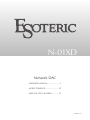 1
1
-
 2
2
-
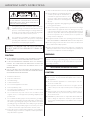 3
3
-
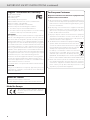 4
4
-
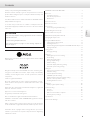 5
5
-
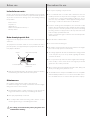 6
6
-
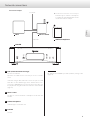 7
7
-
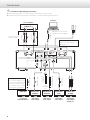 8
8
-
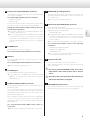 9
9
-
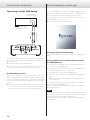 10
10
-
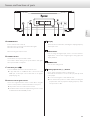 11
11
-
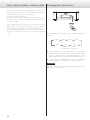 12
12
-
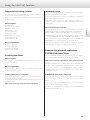 13
13
-
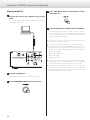 14
14
-
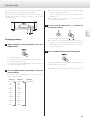 15
15
-
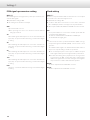 16
16
-
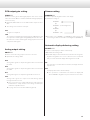 17
17
-
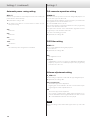 18
18
-
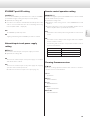 19
19
-
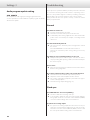 20
20
-
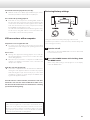 21
21
-
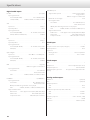 22
22
-
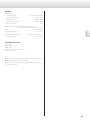 23
23
-
 24
24
-
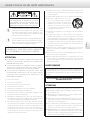 25
25
-
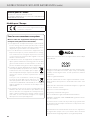 26
26
-
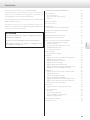 27
27
-
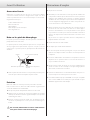 28
28
-
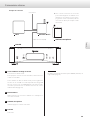 29
29
-
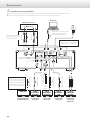 30
30
-
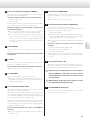 31
31
-
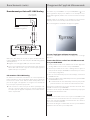 32
32
-
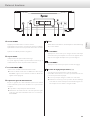 33
33
-
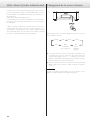 34
34
-
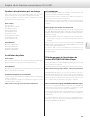 35
35
-
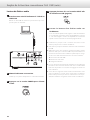 36
36
-
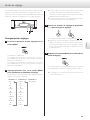 37
37
-
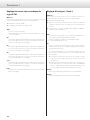 38
38
-
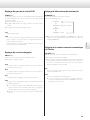 39
39
-
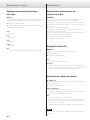 40
40
-
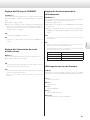 41
41
-
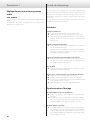 42
42
-
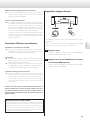 43
43
-
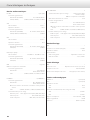 44
44
-
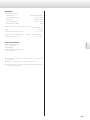 45
45
-
 46
46
-
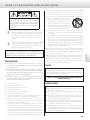 47
47
-
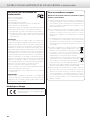 48
48
-
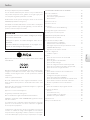 49
49
-
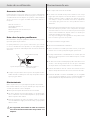 50
50
-
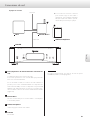 51
51
-
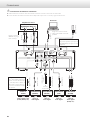 52
52
-
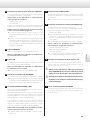 53
53
-
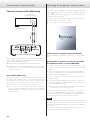 54
54
-
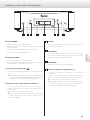 55
55
-
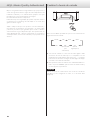 56
56
-
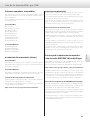 57
57
-
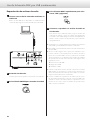 58
58
-
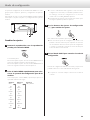 59
59
-
 60
60
-
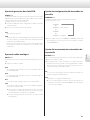 61
61
-
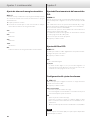 62
62
-
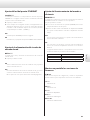 63
63
-
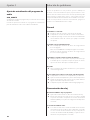 64
64
-
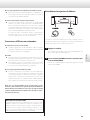 65
65
-
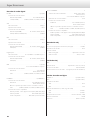 66
66
-
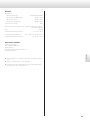 67
67
-
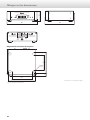 68
68
-
 69
69
-
 70
70
-
 71
71
-
 72
72
Esoteric N-01XD Le manuel du propriétaire
- Taper
- Le manuel du propriétaire
dans d''autres langues
- English: Esoteric N-01XD Owner's manual
- español: Esoteric N-01XD El manual del propietario
Documents connexes
-
Esoteric N-01XD Le manuel du propriétaire
-
Esoteric N-01XD Le manuel du propriétaire
-
Esoteric N-01 Le manuel du propriétaire
-
Esoteric N-01XD SE Le manuel du propriétaire
-
Esoteric K-01XD Le manuel du propriétaire
-
Esoteric K-03XD Black Edition Le manuel du propriétaire
-
Esoteric C-03Xs Le manuel du propriétaire
-
Esoteric F-01 Le manuel du propriétaire
-
Esoteric F-01 Le manuel du propriétaire
-
Esoteric K-03XD Black Edition Le manuel du propriétaire